Omron SENSOR SUPPORT SOFTWARE S3 Operation Manual

Cat. No. E31E-EN-01
SensorSupportSoftware S3
Software Description
OPERATION MANUAL
|
TABLE OF CONTENTS |
|
SECTION 1 |
|
|
General. . . . . . . . . . . . . . . . . . . . . . . . . . . . . . . . . . . . . . . . |
5 |
|
1-1 |
Validity . . . . . . . . . . . . . . . . . . . . . . . . . . . . . . . . . . . . . . . . . . . . . . . . . . . . . . . . . . |
6 |
1-2 |
Use. . . . . . . . . . . . . . . . . . . . . . . . . . . . . . . . . . . . . . . . . . . . . . . . . . . . . . . . . . . . . |
6 |
1-3 |
Copyright . . . . . . . . . . . . . . . . . . . . . . . . . . . . . . . . . . . . . . . . . . . . . . . . . . . . . . . . |
6 |
1-4 |
Key to symbols . . . . . . . . . . . . . . . . . . . . . . . . . . . . . . . . . . . . . . . . . . . . . . . . . . . . |
7 |
1-5 |
Abbreviations . . . . . . . . . . . . . . . . . . . . . . . . . . . . . . . . . . . . . . . . . . . . . . . . . . . . . |
7 |
1-6 |
Notes on use . . . . . . . . . . . . . . . . . . . . . . . . . . . . . . . . . . . . . . . . . . . . . . . . . . . . . |
7 |
1-7 |
System requirements . . . . . . . . . . . . . . . . . . . . . . . . . . . . . . . . . . . . . . . . . . . . . . . |
8 |
SECTION 2 |
|
|
Safety notes. . . . . . . . . . . . . . . . . . . . . . . . . . . . . . . . . . . . |
9 |
|
2-1 |
Safety notes . . . . . . . . . . . . . . . . . . . . . . . . . . . . . . . . . . . . . . . . . . . . . . . . . . . . . . |
10 |
SECTION 3 |
|
|
Program installation . . . . . . . . . . . . . . . . . . . . . . . . . . . . . |
11 |
|
3-1 |
Installation . . . . . . . . . . . . . . . . . . . . . . . . . . . . . . . . . . . . . . . . . . . . . . . . . . . . . . . |
12 |
3-2 |
Deinstallation . . . . . . . . . . . . . . . . . . . . . . . . . . . . . . . . . . . . . . . . . . . . . . . . . . . . . |
12 |
SECTION 4 |
|
|
Connecting the sensor to the PC . . . . . . . . . . . . . . . . . . |
13 |
|
4-1 Connecting the sensor to the PC . . . . . . . . . . . . . . . . . . . . . . . . . . . . . . . . . . . . . . |
14 |
|
SECTION 5 |
|
|
Program start . . . . . . . . . . . . . . . . . . . . . . . . . . . . . . . . . . |
15 |
|
5-1 |
Starting the SensorSupportSoftware . . . . . . . . . . . . . . . . . . . . . . . . . . . . . . . . . . . |
16 |
SECTION 6 |
|
|
Program definitions . . . . . . . . . . . . . . . . . . . . . . . . . . . . . |
21 |
|
6-1 |
Program control keys . . . . . . . . . . . . . . . . . . . . . . . . . . . . . . . . . . . . . . . . . . . . . . . |
22 |
SECTION 7 |
|
|
Program operation . . . . . . . . . . . . . . . . . . . . . . . . . . . . . . |
25 |
|
7-1 The main menu bar . . . . . . . . . . . . . . . . . . . . . . . . . . . . . . . . . . . . . . . . . . . . . . . . |
26 |
|
7-2 |
Task bar buttons. . . . . . . . . . . . . . . . . . . . . . . . . . . . . . . . . . . . . . . . . . . . . . . . . . . |
29 |
7-3 |
Access mode . . . . . . . . . . . . . . . . . . . . . . . . . . . . . . . . . . . . . . . . . . . . . . . . . . . . . |
30 |
SECTION 8 |
|
|
Description of main windows . . . . . . . . . . . . . . . . . . . . . |
31 |
|
8-1 Window for display of the current sensor parameters Actual settings of E3NT-L. . |
32 |
|
8-2 Display window for new sensor settings New settings of E3NT-L . . . . . . . . . . . . . |
37 |
|
8-3 Display window for graphical evaluation Timechart of E3NT-L. . . . . . . . . . . . . . . . |
49 |
|
8-4 Window for display of the current sensor parameters Actual settings of E3NT-R . |
50 |
|
8-5 Display window for new sensor settings New settings of E3NT-R . . . . . . . . . . . . . |
54 |
|
8-6 Display window for graphical evaluation Timechart of E3NT-R . . . . . . . . . . . . . . . |
62 |
|
SECTION 9 |
|
|
Update the sensor firmware. . . . . . . . . . . . . . . . . . . . . . . |
63 |
|
9-1 |
The program UpdateSense . . . . . . . . . . . . . . . . . . . . . . . . . . . . . . . . . . . . . . . . . . |
64 |
3
4
SECTION 1
General
1-1 |
Validity . . . . . . . . . . . . . . . . . . . . . . . . . . . . . . . . . . . . . . . . . . . . . . . . . |
6 |
|
1-2 |
Use. . . |
. . . . . . . . . . . . . . . . . . . . . . . . . . . . . . . . . . . . . . . . . . . . . . . . . |
6 |
1-3 |
Copyright . . . . . . . . . . . . . . . . . . . . . . . . . . . . . . . . . . . . . . . . . . . . . . . |
6 |
|
|
1-3-1 |
Proprietary right . . . . . . . . . . . . . . . . . . . . . . . . . . . . . . . . . . . |
6 |
|
1-3-2 |
Liability . . . . . . . . . . . . . . . . . . . . . . . . . . . . . . . . . . . . . . . . . . |
6 |
1-4 |
Key to symbols . . . . . . . . . . . . . . . . . . . . . . . . . . . . . . . . . . . . . . . . . . . |
7 |
|
1-5 |
Abbreviations . . . . . . . . . . . . . . . . . . . . . . . . . . . . . . . . . . . . . . . . . . . . |
7 |
|
1-6 |
Notes on use . . . . . . . . . . . . . . . . . . . . . . . . . . . . . . . . . . . . . . . . . . . . |
7 |
|
1-7 |
System requirements . . . . . . . . . . . . . . . . . . . . . . . . . . . . . . . . . . . . . . |
8 |
|
|
1-7-1 |
PC . . . . . . . . . . . . . . . . . . . . . . . . . . . . . . . . . . . . . . . . . . . . . . |
8 |
5

Validity |
Section 1-1 |
1-1 Validity
These operating instructions apply only in connection with the operating instructions of a sensor belonging to the E3NT type series.
Read the sensor's operating instructions completely and conscientiously. All information that is important to working with sensors in the E3NT type series can be found in the ABBO 0017 operating instructions.
Pay attention to all safety notes that are contained in the sensor's operating instructions.
1-2 Use
The SensorSupportSoftware S3 serves to set sensors in the E3NT type series and is only capable of operating in connection with these sensors.
1-3 Copyright
For copyright reasons, these operating instructions must not be modified, amended or shortened.
By using the SensorSupportSoftware S3, you acknowledge the following provisions:
1-3-1 Proprietary right
The software and data are the property of OMROM or its suppliers. Sale and forwarding of the software or its data for commercial purposes are not permitted.
It is not permitted to modify, alter or shorten the software or its data. In particular, the name OMRON must not be removed. It is not allowed to add data within the software package.
MICROSOFT®, MS®, MS-DOS®, Pentium® and WINDOWS® are registered trademarks.
1-3-2 Liability
OMRON does not assume any warranty for the correctness and completeness of software and data; liability for damages resulting from defective software and data is rules out.
In all cases, OMRON's liability is limited to the amount that the customer has actually paid for this product.
In particular, OMRON does not assume any liability for damages or data loss
on PCs/laptops as the result of the use of the SensorSupportSoftware S3 or the connection of the optical data interface.
♥ Copyright 2001 OMRON. All rights reserved.
6
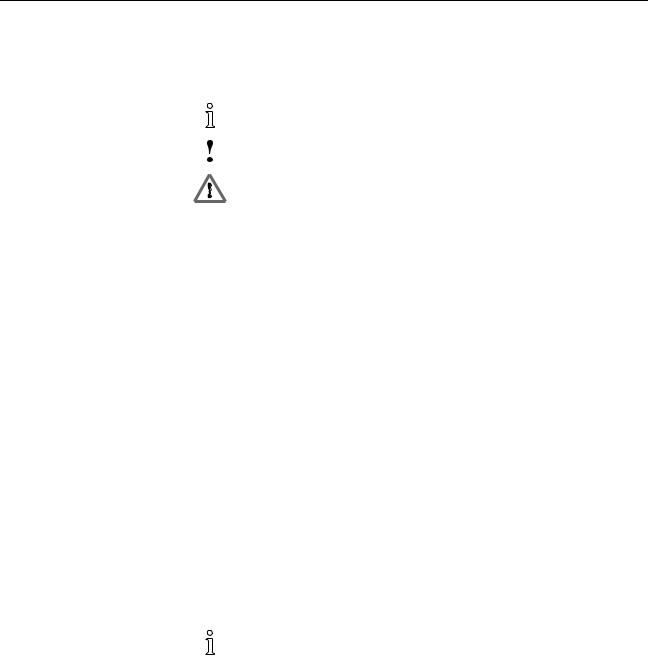
Key to symbols |
Section 1-4 |
1-4 Key to symbols
The following symbols are used in these operating instructions:
Important information
Risk of damage to the machine or material
General risk to life and limb
1-5 Abbreviations
The following abbreviations are used in these operating instructions:
•MSR Mirror Surface Rejection
•BGS Background Suppression
•FGS Foreground Suppression
•COM n Serial interface of the PC, n = 1 to 8
•IR Infrared
•PC Personal computer
1-6 Notes on use
A basic knowledge of how to operate a PC and the WINDOWS® user interface is presumed. The relevant manuals of Microsoft Corporation, which are
supplied together with MICROSOFT WINDOWS® apply.
WINDOWS® and the SensorSupportSoftware S3 can be operated by means of the PC's keyboard and using a connected mouse.
All commands and operator actions that are necessary to operate the SensorSupportSoftware S3 are described in these operating instructions
.
The SensorSupportSoftware S3 can be downloaded free of charge from the Internet page http://www.eu.omron.com.
7
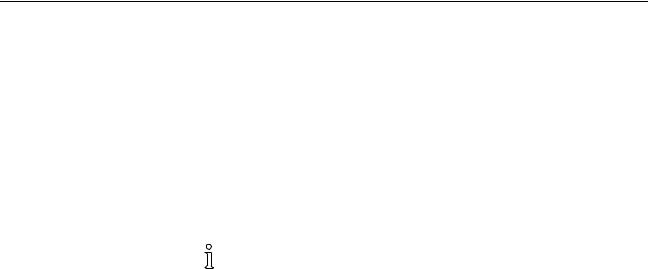
System requirements |
Section 1-7 |
1-7 System requirements
The following system requirements must be met in order to be able to work with the SensorSupportSoftware S3 in conjunction with a sensor belonging to the E3NT type series:
•Optical data interface E3NT-AL232 2m clipped onto the sensor
•One free serial COM port at PC or Laptop available
•Sensor's operating voltage switched on
It is possible to work with the SensorSupportSoftware S3 without a data interface in the off-line mode.
1-7-1 PC
The SensorSupportSoftware S3 is capable of running on a PC that possesses at least the following hardware and software features:
•At least a 586 processor (Pentium®) with a clock frequency of at least 200 MHz
•WINDOWS 95b / 98 / ME / NT from service pack 6 / 2000 / XP
•1 CD-ROM drive
•1 hard disk with at least 15 Mbytes free storage capacity
•At least 64 MB memory with Windows 95 / 98 / ME
•At least 128 MB memory with Windows NT / 2000 / XP
•Graphics card with a resolution of at least 640x480 pixels, at least 256 colours
•1 free serial interface (COM1 to COM8) with a 9-pole SUB-D socket. A SUB-D-9 to SUB-D-25 adapter must be used if the PC has a serial 25pole SUB-D socket.
8
SECTION 2
Safety notes
2-1 Safety notes . . . . . . . . . . . . . . . . . . . . . . . . . . . . . . . . . . . . . . . . . . . . . |
10 |
9
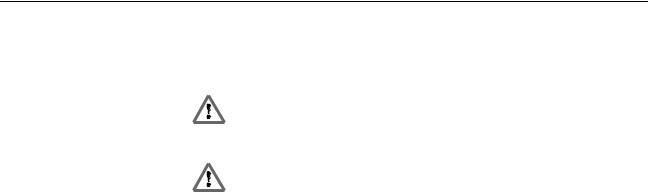
Safety notes |
Section 2-1 |
2-1 Safety notes
The sensor may only be set with the SensorSupportSoftware by instructed, trained and authorised specialist personnel in accordance with applicable regulations.
The sensor may only be set with the SensorSupportSoftware if the machine installation in which the sensor is integrated is in a safe state. That means, setting of the sensor must not trigger any hazardous states.
The manufacturer and the owner of the system must take appropriate safety measures.
10
SECTION 3
Program installation
3-1 |
Installation . . . . . . . . . . . . . . . . . . . . . . . . . . . . . . . . . . . . . . . . . . . . . . |
12 |
3-2 |
Deinstallation . . . . . . . . . . . . . . . . . . . . . . . . . . . . . . . . . . . . . . . . . . . . |
12 |
11
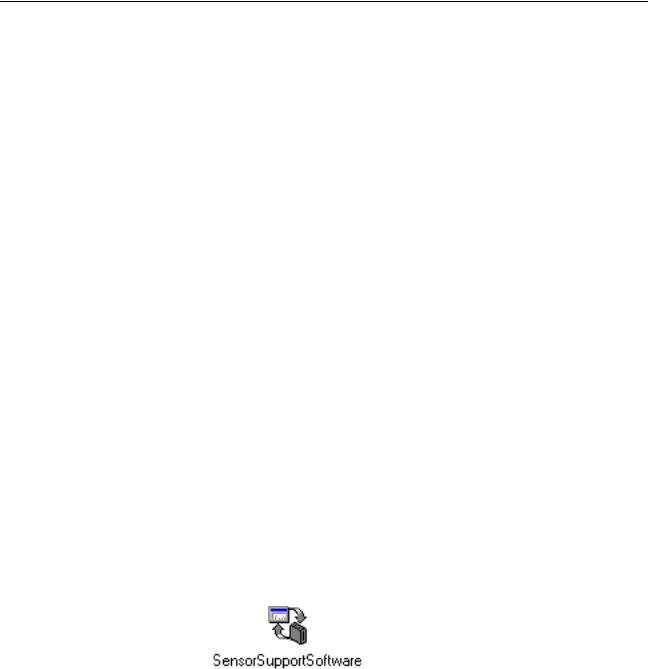
Installation |
Section 3-1 |
3-1 Installation
Take the following steps before installing the SensorSupportSoftware on the hard disk:
•Check the PC in relation to the system requirements.
•Check whether you have the latest version of the SensorSupportSoftware. The latest version can be downloaded free of charge from the Internet page http://www.eu.omron.com.
•Switch on the PC and start WINDOWS®.
•Insert the SensorSupportSoftware installation CD in the CD drive and close the CD drive.
•The installation routine on the SensorSupportSoftware installation CD starts automatically.
If not:
•Start the WINDOWS® EXPLORER.
•Start the SETUP.EXE program in the SENSORSUPPORTSOFTWARE directory on the CD.
•Follow the instructions in the program.
•After installation of the program, the OMRON\SensorSupportSoftware program folder is created on the desktop.
•The OMRON\SensorSupportSoftware program group contains the SensorSupportSoftware.
•After completing installation, remove the SensorSupportSoftware installation CD from the drive and archive it.
The SensorSupportSoftware can now be started (see SECTION 5 Program start).
3-2 Deinstallation
The SensorSupportSoftware can be deinstalled in the Add/Remove Programs software in the WINDOWS® Control Panel.
12
SECTION 4
Connecting the sensor to the PC
4-1 Connecting the sensor to the PC . . . . . . . . . . . . . . . . . . . . . . . . . . . . . |
14 |
13
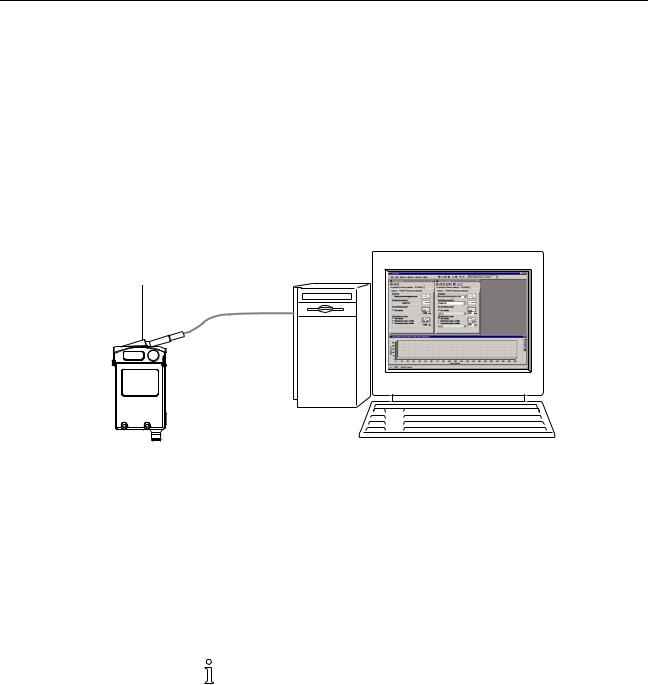
Connecting the sensor to the PC |
Section 4-1 |
4-1 Connecting the sensor to the PC
The sensor is connected to the PC by means of the OMRON E3NT-AL 232 2m data interface.
To do this, clip the data interface onto the sensor. Data is transferred between the sensor and the data interface by means of an IR communication element.
The data interface is connected to a free serial COM port of the PC (COM1 … COM8).
After the program has started, the SensorSupportSoftware runs an automatic interface check, including sensor selection and detection.
IR data interface
COM1 … COM8
PC
E3NT
Figure 1 Connecting the sensor to the PC
Carry out the following actions:
1.Start the PC.
2.Clip the data interface onto the sensor.
3.Connect the connecting cable of the data interface to a free interface on the PC (COM1 … COM8).
4.Switch on the sensor's operating voltage.
5.Start the SensorSupportSoftware (see SECTION 5 Program start).
The above actions can be carried out in any order.
14
SECTION 5
Program start
5-1 Starting the SensorSupportSoftware . . . . . . . . . . . . . . . . . . . . . . . . . . |
16 |
15

Starting the SensorSupportSoftware |
Section 5-1 |
5-1 Starting the SensorSupportSoftware
•Start the program by double-clicking the SensorSupportSoftware program icon in the OMRON\SensorSupportSoftware program group.
After the program has started, the SensorSupportSoftware runs an automatic interface check, including sensor selection and detection.
In this example, a sensor has been found at the serial COM1 interface. This sensor's setting is read and the Sensor selection window is closed.
The Sensor selection window stays open if several sensors are detected. In this window, the sensors found can be selected for setting by clicking the relevant Sensor Selection button.
Sensor Selection
The sensors found are selected for setting by clicking the Sensor
Selection button.
Repeat
Sensor detection can be repeated by clicking the Repeat button.
No sensor detected
Indicates that no sensor is connected to the relevant interface.
Not available
Indicates that the relevant interface is not installed or is already occupied.
16
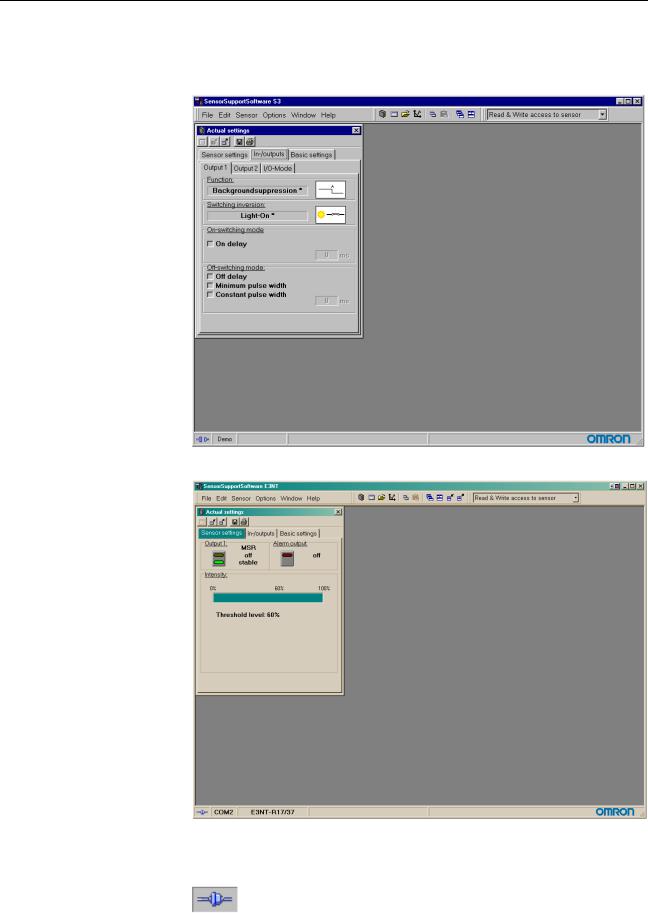
Starting the SensorSupportSoftware |
Section 5-1 |
The starting screen is displayed. The starting screen can be different to the depicted screen depending on the connected type of E3NT sensor.
E3NT-L
E3NT-R
The footer of the starting screen indicates which sensor is connected to which interface and is active.
Online
Indicates the current connection status. Communication with the sensor is possible.
17

Starting the SensorSupportSoftware Section 5-1
Offline
Indicates the current connection status. Communication with the sensor is not possible.
The current setting of the detected/selected sensor is displayed in the Actual Settings window. The window of the current settings can be different to the depicted window here depending on the connected type of E3NT sensor.
E3NT-L
18
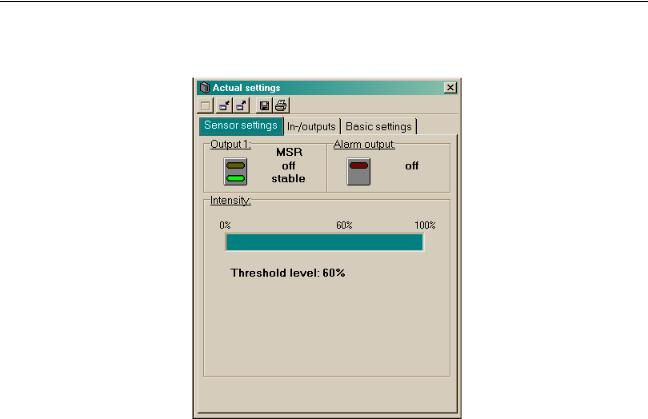
Starting the SensorSupportSoftware |
Section 5-1 |
E3NT-R
19

Starting the SensorSupportSoftware |
Section 5-1 |
20
