Native Instruments Maschine Studio 2.0 Operation Manual v2.7.6

MANUAL
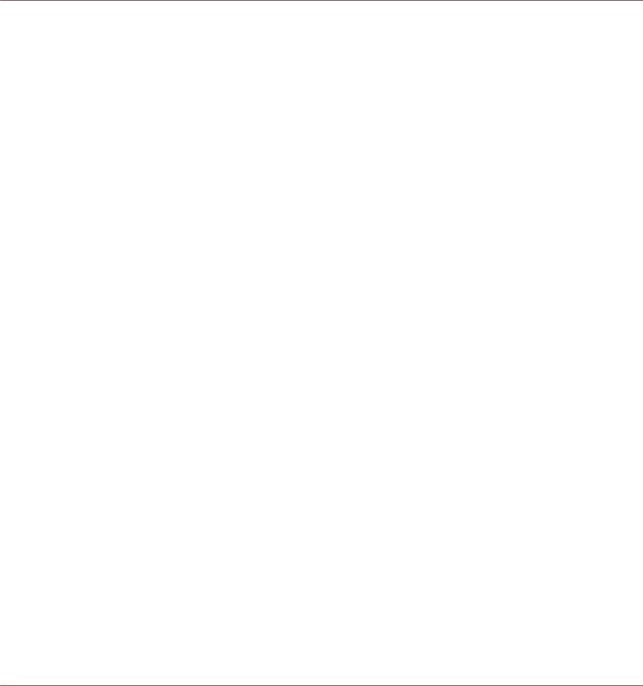
Disclaimer
The information in this document is subject to change without notice and does not represent a commitment on the part of Native Instruments GmbH. The software described by this document is subject to a License Agreement and may not be copied to other media. No part of this publication may be copied, reproduced or otherwise transmitted or recorded, for any purpose, without prior written permission by Native Instruments GmbH, hereinafter referred to as Native Instruments.
“Native Instruments”, “NI” and associated logos are (registered) trademarks of Native Instruments GmbH.
ASIO, VST, HALion and Cubase are registeredtrademarks of Steinberg Media Technologies GmbH.
All other product and company names are trademarks™ or registered® trademarks of their respective holders. Use of them does not imply any affiliation with or endorsement by them.
Document authored by: David Gover and Nico Sidi. Software version: 2.7.6 (05/2018)
Hardware version: MASCHINE STUDIO
Special thanks to the Beta Test Team, who were invaluable not just in tracking down bugs, but in making this a better product.
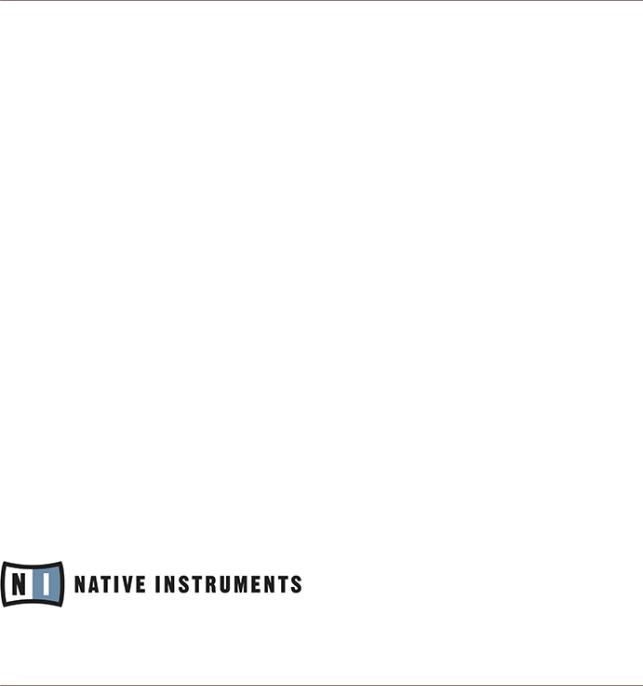
Contact
NATIVE INSTRUMENTS GmbH |
NATIVE INSTRUMENTS North America, Inc. |
Schlesische Str. 29-30 |
6725 Sunset Boulevard |
D-10997 Berlin |
5th Floor |
Germany |
Los Angeles, CA 90028 |
www.native-instruments.de |
USA |
|
www.native-instruments.com |
NATIVE INSTRUMENTS K.K. |
NATIVE INSTRUMENTS UK Limited |
YO Building 3F |
18 Phipp Street |
Jingumae 6-7-15, Shibuya-ku, |
London EC2A 4NU |
Tokyo 150-0001 |
UK |
Japan |
www.native-instruments.co.uk |
www.native-instruments.co.jp |
|
NATIVE INSTRUMENTS FRANCE SARL |
SHENZHEN NATIVE INSTRUMENTS COMPANY Limited |
113 Rue Saint-Maur |
203B & 201B, Nanshan E-Commerce Base Of |
75011 Paris |
Innovative Services |
France |
Shi Yun Road, Shekou, Nanshan, Shenzhen |
|
|
www.native-instruments.com |
China |
|
www.native-instruments.com |
© NATIVE INSTRUMENTS GmbH, 2018. All rights reserved.
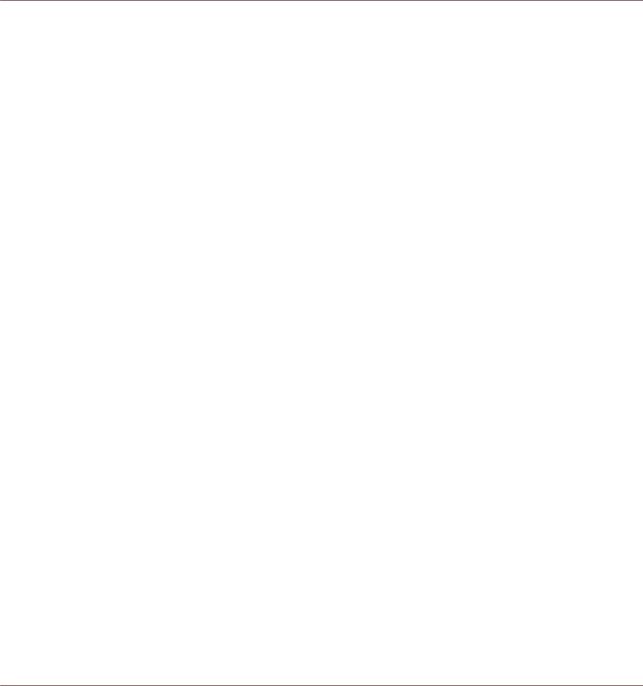
Table of Contents
Table of Contents
1 |
Welcome to MASCHINE ............................................................................................. |
23 |
||
|
1.1 |
MASCHINE Documentation .......................................................................................................... |
24 |
|
|
1.2 |
Document Conventions ............................................................................................................... |
25 |
|
|
1.3 |
New Features in MASCHINE 2.7.4 ............................................................................................... |
27 |
|
|
1.4 |
New Features in MASCHINE 2.7.3 ............................................................................................... |
29 |
|
2 |
Basic Concepts |
......................................................................................................... |
32 |
|
|
2.1 |
Important .................................................................................................Names and Concepts |
32 |
|
|
2.2 |
Adjusting .....................................................................................the MASCHINE User Interface |
35 |
|
|
|
2.2.1 ............................................................................. |
Adjusting the Size of the Interface |
35 |
|
|
2.2.2 ..................................................... |
Switching between Ideas View and Arranger View |
36 |
|
|
2.2.3 ...................................................................................... |
Showing/Hiding the Browser |
37 |
|
|
2.2.4 ................................................................................................. |
Minimizing the Mixer |
37 |
|
|
2.2.5 .............................................................................. |
Showing/Hiding the Control Lane |
38 |
|
2.3 |
Common Operations ................................................................................................................... |
39 |
|
|
|
2.3.1 ............................................................................... |
Pinning a Mode on the Controller |
39 |
|
|
2.3.2 ................................................................................................................. |
Undo/Redo |
40 |
|
|
2.3.3 ........................................................................................... |
List Overlay for Selectors |
42 |
|
|
2.3.4 .......................................................................................... |
Zoom and Scroll Overlays |
43 |
|
|
2.3.5 ................................................................................ |
Focusing on a Group or a Sound |
44 |
|
|
2.3.6 ........................................... |
Switching Between the Master, Group, and Sound Level |
49 |
2.3.7Navigating Channel Properties, Plug-ins, and Parameter Pages in the Control Area . 50
|
|
2.3.7.1 Extended Navigate Mode on Your Controller .............................................. |
56 |
|
2.3.8 |
Using Two or More Hardware Controllers ................................................................... |
60 |
|
2.3.9 |
Touch Auto-Write Option ............................................................................................ |
62 |
2.4 |
Native Kontrol Standard ............................................................................................................. |
64 |
|
MASCHINE STUDIO - Manual - 4

|
|
|
Table of Contents |
|
|
|
|
2.5 |
Stand-Alone and Plug-in Mode ................................................................................................... |
66 |
|
|
2.5.1 |
Differences between Stand-Alone and Plug-in Mode ................................................. |
66 |
|
2.5.2 |
Switching Instances .................................................................................................. |
67 |
|
2.5.3 |
Controlling Various Instances with Different Controllers ........................................... |
68 |
|
2.5.4 |
Controlling your Host’s Transport Functions in Plug-in Mode .................................... |
69 |
2.6 |
Preferences ................................................................................................................................. |
69 |
|
|
2.6.1 |
Preferences – General Page ....................................................................................... |
70 |
|
2.6.2 |
Preferences – Audio Page .......................................................................................... |
74 |
|
2.6.3 |
Preferences – MIDI Page ............................................................................................ |
77 |
|
2.6.4 |
Preferences – Default Page ....................................................................................... |
80 |
|
2.6.5 |
Preferences – Library Page ........................................................................................ |
84 |
|
2.6.6 |
Preferences – Plug-ins Page ..................................................................................... |
92 |
|
2.6.7 |
Preferences – Hardware Page .................................................................................... |
97 |
|
2.6.8 |
Preferences – Colors Page ......................................................................................... |
101 |
2.7 |
Integrating MASCHINE into a MIDI Setup .................................................................................... |
103 |
|
|
2.7.1 |
Connecting External MIDI Equipment ........................................................................ |
103 |
|
2.7.2 |
Sync to External MIDI Clock ....................................................................................... |
104 |
|
2.7.3 |
Send MIDI Clock ......................................................................................................... |
105 |
2.8 |
Syncing MASCHINE using Ableton Link ....................................................................................... |
106 |
|
|
2.8.1 |
Connecting to a Network ............................................................................................ |
106 |
|
2.8.2 |
Joining and Leaving a Link Session ........................................................................... |
107 |
2.9 |
Using Footswitches with the MASCHINE Controller ..................................................................... |
108 |
|
3 Browser .................................................................................................................... |
|
109 |
|
3.1 |
Browser Basics ........................................................................................................................... |
109 |
|
|
3.1.1 |
The MASCHINE Library ............................................................................................... |
109 |
|
3.1.2 |
Browsing the Library vs. Browsing Your Hard Disks ................................................... |
110 |
MASCHINE STUDIO - Manual - 5

|
|
|
Table of Contents |
|
|
|
|
3.2 |
Searching and Loading Files from the Library ............................................................................ |
111 |
|
|
3.2.1 |
Overview of the LIBRARY Pane ................................................................................... |
111 |
|
3.2.2 |
Selecting or Loading a Product and Selecting a Bank from the Browser .................... |
117 |
|
|
3.2.2.1 Browsing by Product Category Using MASCHINE STUDIO ........................... |
121 |
|
|
3.2.2.2 Browsing by Product Vendor Using MASCHINE STUDIO .............................. |
122 |
|
3.2.3 |
Selecting a Product Category, a Product, a Bank, and a Sub-Bank ........................... |
122 |
3.2.3.1Selecting a Product Category, a Product, a Bank, and a Sub-Bank on the
|
|
Controller ................................................................................................... |
126 |
|
3.2.4 |
Selecting a File Type .................................................................................................. |
127 |
|
3.2.5 |
Choosing Between Factory and User Content ............................................................. |
128 |
|
3.2.6 |
Selecting Type and Mode Tags ................................................................................... |
129 |
|
3.2.7 |
List and Tag Overlays in the Browser ......................................................................... |
134 |
|
3.2.8 |
Performing a Text Search ........................................................................................... |
136 |
|
3.2.9 |
Loading a File from the Result List ............................................................................ |
137 |
3.3 |
Additional Browsing Tools .......................................................................................................... |
143 |
|
|
3.3.1 |
Loading the Selected Files Automatically .................................................................. |
143 |
|
3.3.2 |
Auditioning Instrument Presets ................................................................................. |
144 |
|
3.3.3 |
Auditioning Samples ................................................................................................. |
145 |
|
3.3.4 |
Loading Groups with Patterns ................................................................................... |
147 |
|
3.3.5 |
Loading Groups with Routing .................................................................................... |
148 |
|
3.3.6 |
Displaying File Information ........................................................................................ |
148 |
3.4 |
Using Favorites in the Browser ................................................................................................... |
149 |
|
3.5 |
Editing the Files’ Tags and Properties ........................................................................................ |
155 |
|
|
3.5.1 |
Attribute Editor Basics .............................................................................................. |
155 |
|
3.5.2 |
The BANK Page .......................................................................................................... |
157 |
|
3.5.3 |
The TYPES and MODES Pages .................................................................................... |
158 |
MASCHINE STUDIO - Manual - 6

|
|
|
Table of Contents |
|
|
|
|
|
3.5.4 |
The PROPERTIES Page ............................................................................................... |
160 |
3.6 |
Loading and Importing Files from Your File System .................................................................... |
161 |
|
|
3.6.1 |
Overview of the FILES Pane ........................................................................................ |
161 |
|
3.6.2 |
Using Favorites .......................................................................................................... |
163 |
|
3.6.3 |
Using the Location Bar .............................................................................................. |
164 |
|
3.6.4 |
Navigating to Recent Locations ................................................................................. |
165 |
|
3.6.5 |
Using the Result List ................................................................................................. |
166 |
|
3.6.6 |
Importing Files to the MASCHINE Library ................................................................... |
169 |
3.7 |
Locating Missing Samples .......................................................................................................... |
171 |
|
3.8 |
Using Quick Browse .................................................................................................................... |
173 |
|
4 Managing Sounds, Groups, and Your Project ............................................................... |
177 |
||
4.1 |
Overview of the Sounds, Groups, and Master .............................................................................. |
177 |
|
|
4.1.1 |
The Sound, Group, and Master Channels ................................................................... |
178 |
|
4.1.2 |
Similarities and Differences in Handling Sounds and Groups ................................... |
179 |
|
4.1.3 |
Selecting Multiple Sounds or Groups ......................................................................... |
180 |
4.2 |
Managing Sounds ....................................................................................................................... |
185 |
|
|
4.2.1 |
Loading Sounds ......................................................................................................... |
187 |
|
4.2.2 |
Pre-listening to Sounds ............................................................................................. |
188 |
|
4.2.3 |
Renaming Sound Slots .............................................................................................. |
189 |
|
4.2.4 |
Changing the Sound’s Color ...................................................................................... |
189 |
|
4.2.5 |
Saving Sounds ........................................................................................................... |
191 |
|
4.2.6 |
Copying and Pasting Sounds ..................................................................................... |
193 |
|
4.2.7 |
Moving Sounds .......................................................................................................... |
196 |
|
4.2.8 |
Resetting Sound Slots ............................................................................................... |
197 |
4.3 |
Managing Groups ....................................................................................................................... |
199 |
|
|
4.3.1 |
Creating Groups ........................................................................................................ |
200 |
MASCHINE STUDIO - Manual - 7

|
|
|
Table of Contents |
|
|
|
|
|
4.3.2 |
Loading Groups ......................................................................................................... |
201 |
|
4.3.3 |
Renaming Groups ...................................................................................................... |
203 |
|
4.3.4 |
Changing the Group’s Color ....................................................................................... |
203 |
|
4.3.5 |
Saving Groups ........................................................................................................... |
205 |
|
4.3.6 |
Copying and Pasting Groups ..................................................................................... |
207 |
|
4.3.7 |
Reordering Groups ..................................................................................................... |
210 |
|
4.3.8 |
Deleting Groups ......................................................................................................... |
211 |
4.4 |
Exporting MASCHINE Objects and Audio ..................................................................................... |
212 |
|
|
4.4.1 |
Saving a Group with its Samples ............................................................................... |
213 |
|
4.4.2 |
Saving a Project with its Samples ............................................................................. |
214 |
|
4.4.3 |
Exporting Audio ......................................................................................................... |
216 |
4.5 |
Importing Third-Party File Formats ............................................................................................. |
222 |
|
|
4.5.1 |
Loading REX Files into Sound Slots ........................................................................... |
222 |
|
4.5.2 |
Importing MPC Programs to Groups ........................................................................... |
223 |
5 Playing on the Controller ........................................................................................... |
227 |
||
5.1 |
Adjusting the Pads ..................................................................................................................... |
227 |
|
|
5.1.1 |
The Pad View in the Software .................................................................................... |
227 |
|
5.1.2 |
Choosing a Pad Input Mode ....................................................................................... |
229 |
|
5.1.3 |
Adjusting the Base Key .............................................................................................. |
232 |
|
5.1.4 |
Using Choke Groups .................................................................................................. |
234 |
|
5.1.5 |
Using Link Groups ..................................................................................................... |
236 |
5.2 |
Adjusting the Key, Choke, and Link Parameters for Multiple Sounds .......................................... |
238 |
|
5.3 |
Adjusting the Base Key ............................................................................................................... |
239 |
|
5.4 |
Playing Tools .............................................................................................................................. |
240 |
|
|
5.4.1 |
Mute and Solo ............................................................................................................ |
241 |
|
5.4.2 |
Choke All Notes .......................................................................................................... |
244 |
MASCHINE STUDIO - Manual - 8

|
|
|
Table of Contents |
|
|
|
|
|
5.4.3 |
Groove ....................................................................................................................... |
244 |
|
5.4.4 |
Level, Tempo, Tune, and Groove Shortcuts on Your Controller .................................... |
247 |
5.5 |
Performance Features ................................................................................................................. |
251 |
|
|
5.5.1 |
Overview of the Perform Features .............................................................................. |
251 |
|
5.5.2 |
Selecting a Scale and Creating Chords ..................................................................... |
253 |
|
5.5.3 |
Scale and Chord Parameters ..................................................................................... |
256 |
|
5.5.4 |
Creating Arpeggios and Repeated Notes ................................................................... |
267 |
|
5.5.5 |
Swing on Note Repeat / Arp Output ........................................................................... |
271 |
5.6 |
Using Lock Snapshots ................................................................................................................ |
272 |
|
|
5.6.1 |
Creating a Lock Snapshot .......................................................................................... |
272 |
|
5.6.2 |
Using Extended Lock .................................................................................................. |
273 |
|
5.6.3 |
Updating a Lock Snapshot ......................................................................................... |
273 |
|
5.6.4 |
Recalling a Lock Snapshot ........................................................................................ |
274 |
|
5.6.5 |
Morphing Between Lock Snapshots ........................................................................... |
274 |
|
5.6.6 |
Deleting a Lock Snapshot .......................................................................................... |
275 |
|
5.6.7 |
Triggering Lock Snapshots via MIDI ........................................................................... |
276 |
6 Working with Plug-ins ............................................................................................... |
278 |
||
6.1 |
Plug-in Overview ........................................................................................................................ |
278 |
|
|
6.1.1 |
Plug-in Basics ........................................................................................................... |
278 |
|
6.1.2 |
First Plug-in Slot of Sounds: Choosing the Sound’s Role ........................................... |
282 |
|
6.1.3 |
Loading, Removing, and Replacing a Plug-in ............................................................ |
283 |
|
|
6.1.3.1 Browser Plug-in Slot Selection ................................................................... |
289 |
|
6.1.4 |
Adjusting the Plug-in Parameters ............................................................................. |
291 |
|
6.1.5 |
Bypassing Plug-in Slots ............................................................................................ |
292 |
|
6.1.6 |
Using Side-Chain ...................................................................................................... |
294 |
|
6.1.7 |
Moving Plug-ins ........................................................................................................ |
294 |
MASCHINE STUDIO - Manual - 9

|
|
|
|
Table of Contents |
|
|
|
|
|
|
6.1.8 |
Alternative: the Plug-in Strip ..................................................................................... |
296 |
|
|
6.1.9 |
Saving and Recalling Plug-in Presets ....................................................................... |
296 |
|
|
|
6.1.9.1 |
Saving Plug - in Presets .............................................................................. |
297 |
|
|
6.1.9.2 |
Recalling Plug - in Presets .......................................................................... |
298 |
|
|
6.1.9.3 Removing a Default Plug-in Preset ............................................................ |
299 |
|
6.2 |
The Sampler Plug-in |
................................................................................................................... |
300 |
|
|
6.2.1 |
Page 1: Voice .................................................................................Settings / Engine |
302 |
|
|
6.2.2 |
Page 2: Pitch ............................................................................................/ Envelope |
304 |
|
|
6.2.3 |
Page 3: FX ....................................................................................................../ Filter |
307 |
|
|
6.2.4 |
Page 4: Modulation .................................................................................................... |
309 |
|
|
6.2.5 |
Page 5: LFO ............................................................................................................... |
311 |
|
|
6.2.6 |
Page 6: Velocity ....................................................................................../ Modwheel |
313 |
|
6.3 |
Using Native Instruments ........................................................................and External Plug-ins |
315 |
||
|
6.3.1 |
Opening/Closing .............................................................................Plug-in Windows |
315 |
|
|
6.3.2 |
Using the .......................................................................VST/AU Plug-in Parameters |
318 |
|
|
6.3.3 |
Setting Up ......................................................................Your Own Parameter Pages |
319 |
|
|
6.3.4 |
Using VST/AU ....................................................................................Plug-in Presets |
324 |
|
|
6.3.5 |
Multiple-Output .................................................Plug-ins and Multitimbral Plug-ins |
326 |
|
7 Using the Audio Plug-in ............................................................................................. |
|
328 |
||
7.1 |
Loading a Loop into the ........................................................................................Audio Plug-in |
332 |
||
7.2 |
Using Loop Mode ........................................................................................................................ |
|
333 |
|
7.3 |
Using Gate Mode ........................................................................................................................ |
|
335 |
|
8 Using the Drumsynths ................................................................................................ |
|
337 |
||
8.1 |
Drumsynths – General .................................................................................................Handling |
338 |
||
|
8.1.1 |
Engines: Many .........................................................Different Drums per Drumsynth |
338 |
|
|
8.1.2 |
Common Parameter ..............................................................................Organization |
338 |
|
MASCHINE STUDIO - Manual - 10

|
|
|
Table of Contents |
|
|
|
|
|
8.1.3 |
Shared Parameters .................................................................................................... |
341 |
|
8.1.4 |
Various Velocity Responses ....................................................................................... |
341 |
|
8.1.5 |
Pitch Range, Tuning, and MIDI Notes ........................................................................ |
341 |
8.2 |
The Kicks |
.................................................................................................................................... |
342 |
|
8.2.1 ................................................................................................................. |
Kick – Sub |
344 |
|
8.2.2 .............................................................................................................. |
Kick – Tronic |
346 |
|
8.2.3 .............................................................................................................. |
Kick – Dusty |
349 |
|
8.2.4 ................................................................................................................. |
Kick – Grit |
350 |
|
8.2.5 ............................................................................................................ |
Kick – Rasper |
353 |
|
8.2.6 ............................................................................................................ |
Kick – Snappy |
354 |
|
8.2.7 ................................................................................................................ |
Kick – Bold |
356 |
|
8.2.8 .............................................................................................................. |
Kick – Maple |
358 |
|
8.2.9 ............................................................................................................... |
Kick – Push |
359 |
8.3 |
The Snares .................................................................................................................................. |
361 |
|
|
8.3.1 ............................................................................................................... |
Snare – Volt |
363 |
|
8.3.2 ................................................................................................................ |
Snare – Bit |
365 |
|
8.3.3 .............................................................................................................. |
Snare – Pow |
367 |
|
8.3.4 ........................................................................................................... |
Snare – Sharp |
368 |
|
8.3.5 ............................................................................................................... |
Snare – Airy |
370 |
|
8.3.6 ......................................................................................................... |
Snare – Vintage |
372 |
|
8.3.7 ......................................................................................................... |
Snare – Chrome |
374 |
|
8.3.8 ............................................................................................................... |
Snare – Iron |
376 |
|
8.3.9 ............................................................................................................. |
Snare – Clap |
378 |
|
8.3.10 ......................................................................................................... |
Snare – Breaker |
380 |
8.4 |
The Hi-hats ................................................................................................................................. |
382 |
|
|
8.4.1 ........................................................................................................... |
Hi - hat – Silver |
383 |
MASCHINE STUDIO - Manual - 11

|
|
|
Table of Contents |
|
|
|
|
|
8.4.2 |
Hi - hat – Circuit ......................................................................................................... |
385 |
|
8.4.3 |
Hi - hat – Memory ........................................................................................................ |
387 |
|
8.4.4 |
Hi - hat – Hybrid ......................................................................................................... |
389 |
|
8.4.5 |
Creating a Pattern with Closed and Open Hi - hats ..................................................... |
391 |
8.5 |
The Toms |
.................................................................................................................................... |
392 |
|
8.5.1 .............................................................................................................. |
Tom – Tronic |
394 |
|
8.5.2 ............................................................................................................ |
Tom – Fractal |
396 |
|
8.5.3 ................................................................................................................ |
Tom – Floor |
400 |
|
8.5.4 ................................................................................................................ |
Tom – High |
402 |
8.6 |
The Percussions .......................................................................................................................... |
403 |
|
|
8.6.1 .................................................................................................. |
Percussion – Fractal |
405 |
|
8.6.2 .................................................................................................... |
Percussion – Kettle |
408 |
|
8.6.3 .................................................................................................. |
Percussion – Shaker |
410 |
8.7 |
The Cymbals ............................................................................................................................... |
414 |
|
|
8.7.1 ......................................................................................................... |
Cymbal – Crash |
416 |
|
8.7.2 ........................................................................................................... |
Cymbal – Ride |
418 |
9 Using the Bass .................................................................................................Synth |
421 |
||
9.1 |
Bass Synth ..................................................................................................– General Handling |
422 |
|
|
9.1.1 ............................................................................................. |
Parameter Organization |
422 |
|
9.1.2 ............................................................................................. |
Bass Synth Parameters |
424 |
10 Working with Patterns ............................................................................................... |
426 |
||
10.1 |
Pattern Basics ............................................................................................................................ |
426 |
|
|
10.1.1 ............................................................................................. |
Pattern Editor Overview |
427 |
|
10.1.2 ......................................................................................... |
Navigating the Event Area |
433 |
|
10.1.3 .......................................................... |
Following the Playback Position in the Pattern |
435 |
|
10.1.4 ................................................. |
Jumping to Another Playback Position in the Pattern |
437 |
MASCHINE STUDIO - Manual - 12

|
|
|
Table of Contents |
|
|
|
|
|
10.1.5 |
Group View and Keyboard View .................................................................................. |
439 |
|
10.1.6 |
Adjusting the Arrange Grid and the Pattern Length ................................................... |
441 |
|
10.1.7 |
Adjusting the Step Grid and the Nudge Grid .............................................................. |
446 |
10.2 |
Recording Patterns in Real Time ................................................................................................ |
450 |
|
|
10.2.1 |
Recording Your Patterns Live ..................................................................................... |
450 |
|
10.2.2 |
The Record Prepare Mode .......................................................................................... |
453 |
|
10.2.3 |
Using the Metronome ................................................................................................. |
454 |
|
10.2.4 |
Recording with Count-in ............................................................................................ |
455 |
|
10.2.5 |
Quantizing while Recording ....................................................................................... |
457 |
10.3 |
Recording Patterns with the Step Sequencer .............................................................................. |
458 |
|
|
10.3.1 |
Step Mode Basics ...................................................................................................... |
458 |
|
10.3.2 |
Editing Events in Step Mode ...................................................................................... |
465 |
|
10.3.3 |
Recording Modulation in Step Mode .......................................................................... |
470 |
10.4 |
Editing Events ............................................................................................................................ |
471 |
|
|
10.4.1 |
Editing Events with the Mouse: an Overview ............................................................. |
471 |
|
10.4.2 |
Creating Events/Notes ............................................................................................... |
475 |
|
10.4.3 |
Selecting Events/Notes .............................................................................................. |
476 |
|
10.4.4 |
Editing Selected Events/Notes ................................................................................... |
481 |
|
10.4.5 |
Deleting Events/Notes ............................................................................................... |
488 |
|
10.4.6 |
Cut, Copy, and Paste Events/Notes ............................................................................ |
491 |
|
10.4.7 |
Quantizing Events/Notes ........................................................................................... |
494 |
|
10.4.8 |
Quantization While Playing ........................................................................................ |
496 |
|
10.4.9 |
Doubling a Pattern .................................................................................................... |
497 |
|
10.4.10 |
Adding Variation to Patterns ..................................................................................... |
497 |
10.5 |
Recording and Editing Modulation ............................................................................................. |
502 |
|
|
10.5.1 |
Which Parameters Are Modulatable? ......................................................................... |
503 |
MASCHINE STUDIO - Manual - 13

|
|
|
Table of Contents |
|
|
|
|
|
10.5.2 |
Recording Modulation ................................................................................................ |
504 |
|
10.5.3 |
Creating and Editing Modulation in the Control Lane ................................................ |
506 |
10.6 |
Creating MIDI Tracks from Scratch in MASCHINE ....................................................................... |
511 |
|
10.7 |
Managing Patterns ..................................................................................................................... |
513 |
|
|
10.7.1 |
The Pattern Manager and Pattern Mode .................................................................... |
514 |
|
10.7.2 |
Selecting Patterns and Pattern Banks ....................................................................... |
516 |
|
10.7.3 |
Creating Patterns ...................................................................................................... |
518 |
|
10.7.4 |
Deleting Patterns ....................................................................................................... |
520 |
|
10.7.5 |
Creating and Deleting Pattern Banks ........................................................................ |
522 |
|
10.7.6 |
Naming Patterns ....................................................................................................... |
523 |
|
10.7.7 |
Changing the Pattern’s Color .................................................................................... |
526 |
|
10.7.8 |
Duplicating, Copying, and Pasting Patterns .............................................................. |
527 |
|
10.7.9 |
Moving Patterns ........................................................................................................ |
529 |
|
10.7.10 |
Adjusting Pattern Length in Fine Increments ............................................................. |
530 |
10.8 |
Importing/Exporting Audio and MIDI to/from Patterns ................................................................ |
531 |
|
|
10.8.1 |
Exporting Audio from Patterns ................................................................................... |
531 |
|
10.8.2 |
Exporting MIDI from Patterns ..................................................................................... |
533 |
|
10.8.3 |
Importing MIDI to Patterns ........................................................................................ |
535 |
11 Audio Routing, Remote Control, and Macro Controls .................................................... |
544 |
||
11.1 |
Audio Routing in MASCHINE ....................................................................................................... |
545 |
|
|
11.1.1 |
Sending External Audio to Sounds ............................................................................. |
546 |
|
11.1.2 |
Configuring the Main Output of Sounds and Groups ................................................. |
551 |
|
11.1.3 |
Setting Up Auxiliary Outputs for Sounds and Groups ................................................. |
556 |
|
11.1.4 |
Configuring the Master and Cue Outputs of MASCHINE ............................................. |
560 |
|
11.1.5 |
Mono Audio Inputs ..................................................................................................... |
565 |
|
|
11.1.5.1 Configuring External Inputs for Sounds in Mix View .................................. |
566 |
MASCHINE STUDIO - Manual - 14

|
|
|
Table of Contents |
|
|
|
|
|
|
11.1.5.2 Configuring External Inputs for Sounds in MASCHINE STUDIO ................... |
569 |
11.2 |
Using MIDI Control and Host Automation .................................................................................... |
569 |
|
|
11.2.1 |
Triggering Sounds via MIDI Notes .............................................................................. |
570 |
|
11.2.2 |
Triggering Scenes via MIDI ........................................................................................ |
577 |
|
11.2.3 |
Controlling Parameters via MIDI and Host Automation .............................................. |
578 |
|
11.2.4 |
Selecting VST/AU Plug - in Presets via MIDI Program Change ..................................... |
586 |
|
11.2.5 |
Sending MIDI from Sounds ........................................................................................ |
587 |
11.3 |
Creating Custom Sets of Parameters with the Macro Controls ................................................... |
591 |
|
|
11.3.1 |
Macro Control Overview ............................................................................................. |
592 |
|
11.3.2 |
Assigning Macro Controls Using the Software ........................................................... |
593 |
12 Controlling Your Mix .................................................................................................. |
600 |
||
12.1 |
Mix View Basics .......................................................................................................................... |
600 |
|
|
12.1.1 |
Switching between Arrange View and Mix View ......................................................... |
600 |
|
12.1.2 |
Mix View Elements ..................................................................................................... |
601 |
12.2 |
The Mixer |
.................................................................................................................................... |
603 |
|
12.2.1 .................................................................. |
Displaying Groups vs. Displaying Sounds |
604 |
|
12.2.2 ........................................................................................ |
Adjusting the Mixer Layout |
606 |
|
12.2.3 ........................................................................................... |
Selecting Channel Strips |
607 |
|
12.2.4 ....................................................................... |
Managing Your Channels in the Mixer |
608 |
|
12.2.5 ................................................................... |
Adjusting Settings in the Channel Strips |
610 |
|
12.2.6 ..................................................................................................... |
Using the Cue Bus |
614 |
12.3 |
The Plug- .......................................................................................................................in Chain |
616 |
|
12.4 |
The Plug- ........................................................................................................................in Strip |
617 |
|
|
12.4.1 .................................................................................................... |
The Plug - in Header |
619 |
|
12.4.2 .............................................................. |
Panels for Drumsynths and Internal Effects |
621 |
|
12.4.3 ................................................................................................ |
Panel for the Sampler |
622 |
MASCHINE STUDIO - Manual - 15

|
|
|
|
Table of Contents |
|
|
|
|
|
|
|
12.4.4 |
Custom Panels for Native Instruments Plug-ins ........................................................ |
625 |
|
|
12.4.5 |
Undocking a Plug-in Panel (Native Instruments and External Plug-ins Only) ............ |
629 |
|
12.5 |
Controlling Your Mix from the Controller ..................................................................................... |
631 |
|
|
|
12.5.1 |
Navigating Your Channels in Mix Mode ..................................................................... |
632 |
|
|
12.5.2 |
Adjusting the Level and Pan in Mix Mode .................................................................. |
634 |
|
|
12.5.3 |
Mute and Solo in Mix Mode ........................................................................................ |
635 |
|
|
12.5.4 |
Plug-in Icons in Mix Mode .......................................................................................... |
636 |
13 |
Using Effects ............................................................................................................. |
|
637 |
|
|
13.1 |
Applying Effects to a Sound, a Group or the Master .................................................................... |
637 |
|
|
|
13.1.1 |
Adding an Effect ........................................................................................................ |
637 |
|
|
13.1.2 |
Other Operations on Effects ....................................................................................... |
646 |
|
|
13.1.3 |
Using the Side-Chain Input ....................................................................................... |
648 |
|
13.2 |
Applying Effects to External Audio .............................................................................................. |
651 |
|
|
|
13.2.1 |
Step 1: Configure MASCHINE Audio Inputs ................................................................ |
651 |
|
|
13.2.2 |
Step 2: Set up a Sound to Receive the External Input ................................................ |
654 |
|
|
13.2.3 |
Step 3: Load an Effect to Process an Input ................................................................ |
656 |
|
13.3 |
Creating a Send Effect ............................................................................................................... |
658 |
|
|
|
13.3.1 |
Step 1: Set Up a Sound or Group as Send Effect ........................................................ |
658 |
|
|
13.3.2 |
Step 2: Route Audio to the Send Effect ...................................................................... |
663 |
|
|
13.3.3 |
A Few Notes on Send Effects ...................................................................................... |
665 |
|
13.4 |
Creating Multi-Effects ................................................................................................................ |
666 |
|
14 |
Effect Reference ........................................................................................................ |
669 |
||
|
14.1 |
Dynamics .................................................................................................................................... |
|
670 |
|
|
14.1.1 |
Compressor ............................................................................................................... |
670 |
|
|
14.1.2 |
Gate ........................................................................................................................... |
674 |
|
|
14.1.3 |
Transient Master ....................................................................................................... |
678 |
MASCHINE STUDIO - Manual - 16

|
|
|
|
Table of Contents |
|
|
|
|
|
|
14.1.4 |
Limiter ....................................................................................................................... |
|
680 |
|
14.1.5 |
Maximizer |
.................................................................................................................. |
685 |
14.2 |
Filtering Effects .......................................................................................................................... |
|
689 |
|
|
14.2.1 |
EQ .............................................................................................................................. |
|
689 |
|
14.2.2 |
Filter .......................................................................................................................... |
|
692 |
|
14.2.3 |
Cabinet ...................................................................................................................... |
|
696 |
14.3 |
Modulation Effects ..................................................................................................................... |
|
698 |
|
|
14.3.1 |
Chorus ....................................................................................................................... |
|
698 |
|
14.3.2 |
Flanger ...................................................................................................................... |
|
699 |
|
14.3.3 |
FM ............................................................................................................................. |
|
701 |
|
14.3.4 |
Freq Shifter ................................................................................................................ |
703 |
|
|
14.3.5 |
Phaser ....................................................................................................................... |
|
704 |
14.4 |
Spatial and Reverb Effects ......................................................................................................... |
706 |
||
|
14.4.1 |
Ice ............................................................................................................................. |
|
706 |
|
14.4.2 |
Metaverb ................................................................................................................... |
|
708 |
|
14.4.3 |
Reflex ........................................................................................................................ |
|
709 |
|
14.4.4 |
Reverb (Legacy) ......................................................................................................... |
711 |
|
|
14.4.5 |
Reverb ....................................................................................................................... |
|
713 |
|
|
14.4.5.1 |
Reverb Room ............................................................................................. |
713 |
|
|
14.4.5.2 |
Reverb Hall ................................................................................................ |
716 |
|
|
14.4.5.3 |
Plate Reverb .............................................................................................. |
719 |
14.5 |
Delays |
......................................................................................................................................... |
|
721 |
|
14.5.1 ................................................................................................................. |
Beat Delay |
721 |
|
|
14.5.2 ................................................................................................................ |
Grain Delay |
724 |
|
|
14.5.3 ............................................................................................................. |
Grain Stretch |
727 |
|
|
14.5.4 .................................................................................................................. |
Resochord |
|
729 |
MASCHINE STUDIO - Manual - 17

|
|
|
Table of Contents |
|
|
|
|
14.6 |
Distortion Effects ........................................................................................................................ |
731 |
|
|
14.6.1 |
Distortion ................................................................................................................... |
731 |
|
14.6.2 |
Lofi ............................................................................................................................ |
732 |
|
14.6.3 |
Saturator ................................................................................................................... |
734 |
|
14.6.4 |
Analog Distortion ....................................................................................................... |
738 |
14.7 |
Perform FX .................................................................................................................................. |
739 |
|
|
14.7.1 |
Filter .......................................................................................................................... |
740 |
|
14.7.2 |
Flanger ...................................................................................................................... |
742 |
|
14.7.3 |
Burst Echo ................................................................................................................. |
745 |
|
14.7.4 |
Reso Echo .................................................................................................................. |
747 |
|
14.7.5 |
Ring ........................................................................................................................... |
750 |
|
14.7.6 |
Stutter ....................................................................................................................... |
752 |
|
14.7.7 |
Tremolo ...................................................................................................................... |
755 |
|
14.7.8 |
Scratcher ................................................................................................................... |
758 |
15 Working with the Arranger ......................................................................................... |
761 |
||
15.1 |
Arranger Basics .......................................................................................................................... |
761 |
|
|
15.1.1 |
Navigating the Arranger ............................................................................................ |
764 |
|
15.1.2 |
Following the Playback Position in Your Project ......................................................... |
766 |
|
15.1.3 |
Jumping to Other Sections ......................................................................................... |
767 |
15.2 |
Using Ideas View ........................................................................................................................ |
770 |
|
|
15.2.1 |
Scene Overview .......................................................................................................... |
770 |
|
15.2.2 |
Creating Scenes ........................................................................................................ |
771 |
|
15.2.3 |
Assigning and Removing Patterns ............................................................................. |
772 |
|
15.2.4 |
Selecting Scenes ....................................................................................................... |
775 |
|
15.2.5 |
Deleting Scenes ......................................................................................................... |
777 |
|
15.2.6 |
Creating and Deleting Scene Banks .......................................................................... |
779 |
MASCHINE STUDIO - Manual - 18

|
|
|
Table of Contents |
|
|
|
|
|
15.2.7 |
Clearing Scenes ......................................................................................................... |
779 |
|
15.2.8 |
Duplicating Scenes .................................................................................................... |
780 |
|
15.2.9 |
Reordering Scenes ..................................................................................................... |
782 |
|
15.2.10 |
Making Scenes Unique .............................................................................................. |
783 |
|
15.2.11 |
Appending Scenes to Arrangement ............................................................................ |
784 |
|
15.2.12 |
Naming Scenes .......................................................................................................... |
785 |
|
15.2.13 |
Changing the Color of a Scene .................................................................................. |
786 |
15.3 |
Using Song View ......................................................................................................................... |
788 |
|
|
15.3.1 |
Section Management Overview .................................................................................. |
788 |
|
15.3.2 |
Creating Sections ...................................................................................................... |
793 |
|
15.3.3 |
Assigning a Scene to a Section .................................................................................. |
794 |
|
15.3.4 |
Selecting Sections and Section Banks ....................................................................... |
795 |
|
15.3.5 |
Reorganizing Sections ............................................................................................... |
799 |
|
15.3.6 |
Adjusting the Length of a Section .............................................................................. |
800 |
|
|
15.3.6.1 Adjusting the Length of a Section Using the Software ............................... |
802 |
|
|
15.3.6.2 Adjusting the Length of a Section Using the Controller ............................. |
803 |
|
15.3.7 |
Clearing a Pattern in Song View ................................................................................ |
804 |
|
15.3.8 |
Duplicating Sections ................................................................................................. |
804 |
|
|
15.3.8.1 Making Sections Unique ............................................................................ |
805 |
|
15.3.9 |
Removing Sections .................................................................................................... |
806 |
|
15.3.10 |
Renaming Scenes ...................................................................................................... |
808 |
|
15.3.11 |
Clearing Sections ...................................................................................................... |
809 |
|
15.3.12 |
Creating and Deleting Section Banks ........................................................................ |
810 |
|
15.3.13 |
Working with Patterns in Song view ........................................................................... |
810 |
|
|
15.3.13.1 Creating a Pattern in Song View ................................................................ |
811 |
|
|
15.3.13.2 Selecting a Pattern in Song View ............................................................... |
811 |
MASCHINE STUDIO - Manual - 19

|
|
|
Table of Contents |
|
|
|
|
|
|
15.3.13.3 Clearing a Pattern in Song View ................................................................ |
811 |
|
|
15.3.13.4 Renaming a Pattern in Song View ............................................................. |
811 |
|
|
15.3.13.5 Coloring a Pattern in Song View ................................................................ |
812 |
|
|
15.3.13.6 Removing a Pattern in Song View .............................................................. |
812 |
|
|
15.3.13.7 Duplicating a Pattern in Song View ........................................................... |
812 |
|
15.3.14 |
Enabling Auto Length ................................................................................................ |
813 |
|
15.3.15 |
Looping ...................................................................................................................... |
814 |
|
|
15.3.15.1 Setting the Loop Range in the Software ..................................................... |
814 |
|
|
15.3.15.2 Setting the Loop Range Using the Controller ............................................. |
815 |
15.4 |
Playing with Sections ................................................................................................................. |
816 |
|
|
15.4.1 |
Jumping to another Playback Position in Your Project ............................................... |
816 |
15.5 |
Triggering Sections or Scenes via MIDI ....................................................................................... |
819 |
|
15.6 |
The Arrange Grid ......................................................................................................................... |
820 |
|
15.7 |
Quick Grid |
................................................................................................................................... |
822 |
16 Sampling and Sample Mapping .................................................................................. |
824 |
||
16.1 |
Opening the Sample Editor ......................................................................................................... |
824 |
|
16.2 |
Recording Audio ......................................................................................................................... |
826 |
|
|
16.2.1 |
Opening the Record Page .......................................................................................... |
827 |
|
16.2.2 |
Selecting the Source and the Recording Mode ........................................................... |
828 |
|
16.2.3 |
Arming, Starting, and Stopping the Recording .......................................................... |
833 |
|
16.2.5 |
Using the Footswitch for Recording Audio ................................................................. |
836 |
|
16.2.6 |
Checking Your Recordings ......................................................................................... |
837 |
|
16.2.7 |
Location and Name of Your Recorded Samples .......................................................... |
841 |
16.3 |
Editing a Sample ........................................................................................................................ |
841 |
|
|
16.3.1 |
Using the Edit Page ................................................................................................... |
842 |
|
16.3.2 |
Audio Editing Functions ............................................................................................. |
848 |
MASCHINE STUDIO - Manual - 20

|
|
|
Table of Contents |
|
|
|
|
16.4 |
Slicing a Sample ........................................................................................................................ |
856 |
|
|
16.4.1 |
Opening the Slice Page .............................................................................................. |
857 |
|
16.4.2 |
Adjusting the Slicing Settings ................................................................................... |
859 |
|
16.4.3 |
Live Slicing ................................................................................................................ |
864 |
|
|
16.4.3.1 Live Slicing Using the Controller ................................................................ |
864 |
|
|
16.4.3.2 Delete All Slices ......................................................................................... |
865 |
|
16.4.4 |
Manually Adjusting Your Slices ................................................................................. |
866 |
|
16.4.5 |
Applying the Slicing ................................................................................................... |
873 |
16.5 |
Mapping Samples to Zones ........................................................................................................ |
879 |
|
|
16.5.1 |
Opening the Zone Page .............................................................................................. |
879 |
|
16.5.2 |
Zone Page Overview ................................................................................................... |
880 |
|
16.5.3 |
Selecting and Managing Zones in the Zone List ........................................................ |
882 |
|
16.5.4 |
Selecting and Editing Zones in the Map View ............................................................ |
887 |
|
16.5.5 |
Editing Zones in the Sample View ............................................................................. |
891 |
|
16.5.6 |
Adjusting the Zone Settings ...................................................................................... |
894 |
|
16.5.7 |
Adding Samples to the Sample Map .......................................................................... |
901 |
17 Appendix: Tips for Playing Live .................................................................................. |
904 |
||
17.1 |
Preparations ............................................................................................................................... |
904 |
|
|
17.1.1 |
Focus on the Hardware .............................................................................................. |
904 |
|
17.1.2 |
Customize the Pads of the Hardware ......................................................................... |
904 |
|
17.1.3 |
Check Your CPU Power Before Playing ....................................................................... |
904 |
|
17.1.4 |
Name and Color Your Groups, Patterns, Sounds and Scenes ..................................... |
905 |
|
17.1.5 |
Consider Using a Limiter on Your Master ................................................................... |
905 |
|
17.1.6 |
Hook Up Your Other Gear and Sync It with MIDI Clock ................................................ |
905 |
|
17.1.7 |
Improvise ................................................................................................................... |
905 |
17.2 |
Basic Techniques ....................................................................................................................... |
906 |
|
MASCHINE STUDIO - Manual - 21

|
|
|
|
Table of Contents |
|
|
|
|
|
|
|
17.2.1 |
Use Mute and Solo ..................................................................................................... |
906 |
|
|
17.2.2 |
Use Scene Mode and Tweak the Loop Range .............................................................. |
906 |
|
|
17.2.3 |
Create Variations of Your Drum Patterns in the Step Sequencer ................................ |
906 |
|
|
17.2.4 |
Use Note Repeat ........................................................................................................ |
906 |
|
|
17.2.5 |
Set Up Your Own Multi-effect Groups and Automate Them ........................................ |
907 |
|
17.3 |
Special Tricks ............................................................................................................................. |
907 |
|
|
|
17.3.1 |
Changing Pattern Length for Variation ...................................................................... |
907 |
|
|
17.3.2 |
Using Loops to Cycle Through Samples ..................................................................... |
907 |
|
|
17.3.3 |
Load Long Audio Files and Play with the Start Point .................................................. |
907 |
18 |
Troubleshooting |
........................................................................................................ |
908 |
|
|
18.1 |
Knowledge Base ......................................................................................................................... |
908 |
|
|
18.2 |
Technical Support ....................................................................................................................... |
908 |
|
|
18.3 |
Registration Support .................................................................................................................. |
909 |
|
|
18.4 |
User Forum ................................................................................................................................. |
909 |
|
19 |
Glossary ................................................................................................................... |
|
910 |
|
|
Index |
........................................................................................................................ |
|
918 |
MASCHINE STUDIO - Manual - 22
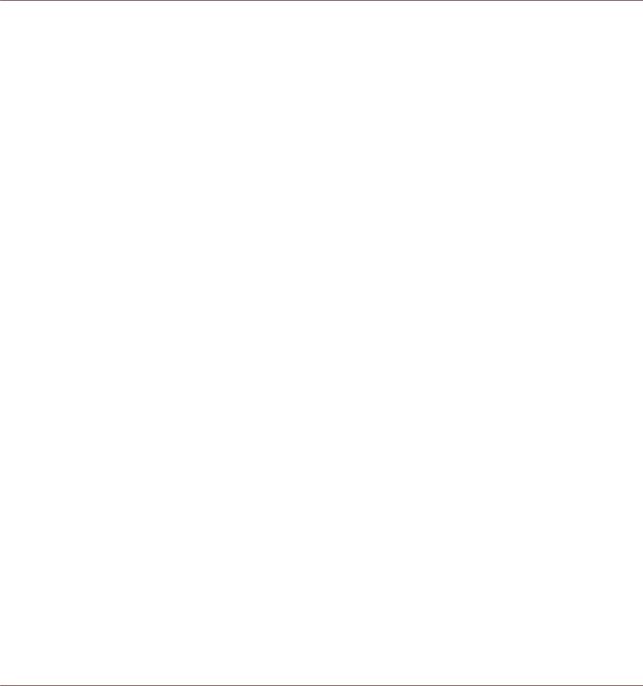
Welcome to MASCHINE
1Welcome to MASCHINE
Thank you for buying MASCHINE!
MASCHINE is a groove production studio that implements the familiar working style of classical groove boxes along with the advantages of a computer based system. MASCHINE is ideal for making music live, as well as in the studio. It’s the hands-on aspect of a dedicated instrument, the MASCHINE hardware controller, united with the advanced editing features of the MASCHINE software.
Creating beats is often not very intuitive with a computer, but using the MASCHINE hardware controller to do it makes it easy and fun. You can tap in freely with the pads or use Note Repeat to jam along. Alternatively, build your beats using the step sequencer just as in classic drum machines.
Patterns can be intuitively combined and rearranged on the fly to form larger ideas. You can try out several different versions of a song without ever having to stop the music.
Since you can integrate it into any sequencer that supports VST, AU, or AAX plug-ins, you can reap the benefits in almost any software setup, or use it as a stand-alone application. You can sample your own material, slice loops and rearrange them easily.
However, MASCHINE is a lot more than an ordinary groovebox or sampler: it comes with an inspiring 7-gigabyte library, and a sophisticated, yet easy to use tag-based Browser to give you instant access to the sounds you are looking for.
What’s more, MASCHINE provides lots of options for manipulating your sounds via internal effects and other sound-shaping possibilities. You can also control external MIDI hardware and 3rd-party software with the MASCHINE hardware controller, while customizing the functions of the pads, knobs and buttons according to your needs utilizing the included Controller Editor application. We hope you enjoy this fantastic instrument as much as we do. Now let’s get going!
—The MASCHINE team at Native Instruments.
MASCHINE STUDIO - Manual - 23
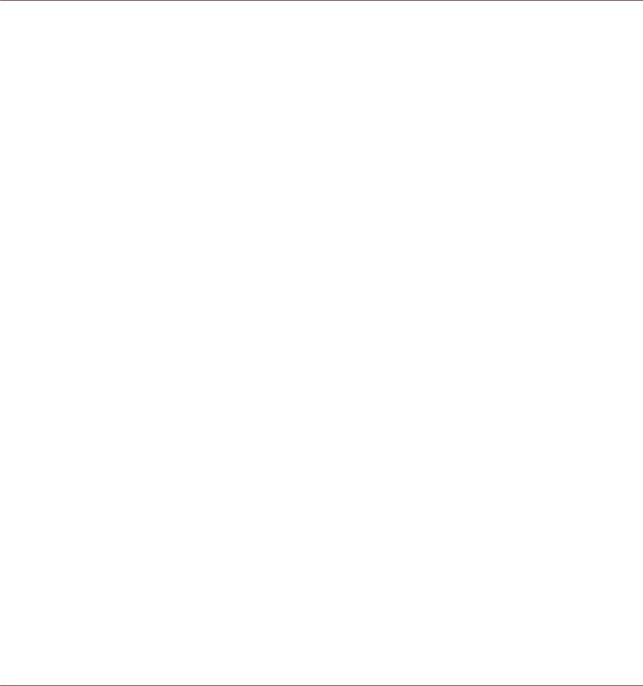
Welcome to MASCHINE
MASCHINE Documentation
1.1MASCHINE Documentation
Native Instruments provide many information sources regarding MASCHINE. The main documents should be read in the following sequence:
1.MASCHINE Getting Started: This document provides a practical approach to MASCHINE via a set of tutorials covering easy and more advanced tasks in order to help you familiarize yourself with MASCHINE.
2.MASCHINE Manual (this document): The MASCHINE Manual provides you with a comprehensive description of all MASCHINE software and hardware features.
Additional documentation sources provide you with details on more specific topics:
▪Controller Editor Manual: Besides using your MASCHINE hardware controller together with its dedicated MASCHINE software, you can also use it as a powerful and highly versatile MIDI controller to pilot any other MIDI-capable application or device. This is made possible by the Controller Editor software, an application that allows you to precisely define all MIDI assignments for your MASCHINE controller. The Controller Editor was installed during the MASCHINE installation procedure. For more information on this, please refer to the Controller Editor Manual available as a PDF file via the Help menu of Controller Editor.
▪Online Support Videos: You can find a number of support videos on The Official Native Instruments Support Channel under the following URL: https://www.youtube.com/NIsupportEN. We recommend that you follow along with these instructions while the respective application is running on your computer.
Other Online Resources: If you are experiencing problems related to your Native Instruments product that the supplied documentation does not cover, there are several ways of getting help:
▪Knowledge Base
▪User Forum
▪Technical Support
▪Registration Support
You will find more information on these subjects in the chapter Troubleshooting.
MASCHINE STUDIO - Manual - 24
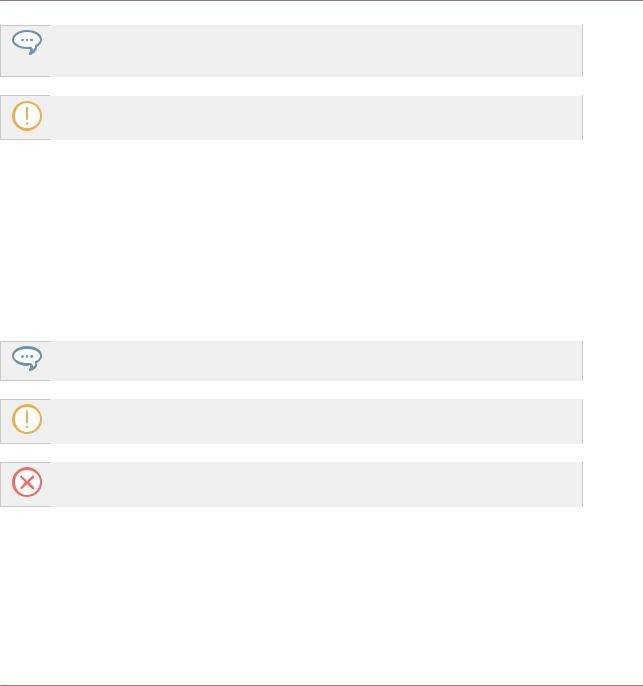
Welcome to MASCHINE
Document Conventions
MASCHINE documents are available in PDF. You can also access these documents from the application’s Help menu or the following location:
www.native-instruments.com.
Please check the Native Instruments website regularly for up-to-date and localized versions of these documents.
1.2Document Conventions
This section introduces you to the signage and text highlighting used in this manual. This manual uses particular formatting to point out special facts and to warn you of potential issues. The icons introducing these notes let you see what kind of information is to be expected:
This document uses particular formatting to point out special facts and to warn you of potential issues. The icons introducing the following notes let you see what kind of information can be expected:
The speech bubble icon indicates a useful tip that may often help you to solve a task more efficiently.
The exclamation mark icon highlights important information that is essential for the given context.
The red cross icon warns you of serious issues and potential risks that require your full attention.
Furthermore, the following formatting is used:
▪Text appearing in (drop-down) menus (such as Open…, Save as… etc.) in the software and paths to locations on your hard disk or other storage devices is printed in italics.
▪Text appearing elsewhere (labels of buttons, controls, text next to checkboxes etc.) in the software is printed in blue. Whenever you see this formatting applied, you will find the same text appearing somewhere on the screen.
MASCHINE STUDIO - Manual - 25
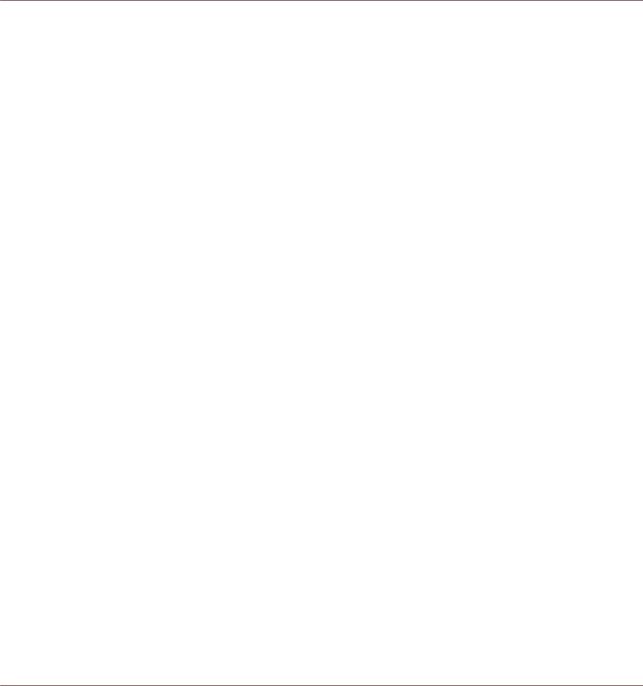
Welcome to MASCHINE
Document Conventions
▪Text appearing on the displays of the controller is printed in light grey. Whenever you see this formatting applied, you will find the same text on a controller display.
▪Text appearing on labels of the hardware controller is printed in orange. Whenever you see this formatting applied, you will find the same text on the controller.
▪Important names and concepts are printed in bold.
▪References to keys on your computer’s keyboard you’ll find put in square brackets (e.g., “Press [Shift] + [Enter]”).
►Single instructions are introduced by this play button type arrow.
→Results of actions are introduced by this smaller arrow.
Naming Convention
Throughout the documentation we will refer to MASCHINE controller (or just controller) as the hardware controller and MASCHINE software as the software installed on your computer.
The term “effect” will sometimes be abbreviated as “FX” when referring to elements in the MASCHINE software and hardware. These terms have the same meaning.
Button Combinations and Shortcuts on Your Controller
Most instructions will use the “+” sign to indicate buttons (or buttons and pads) that must be pressed simultaneously, starting with the button indicated first. E.g., an instruction such as:
“Press SHIFT + PLAY” means:
1.Press and hold SHIFT.
2.While holding SHIFT, press PLAY and release it.
3.Release SHIFT.
Unlabeled Buttons on the Controller
The buttons and knobs above and below the displays on your MASCHINE controller do not have labels.
MASCHINE STUDIO - Manual - 26
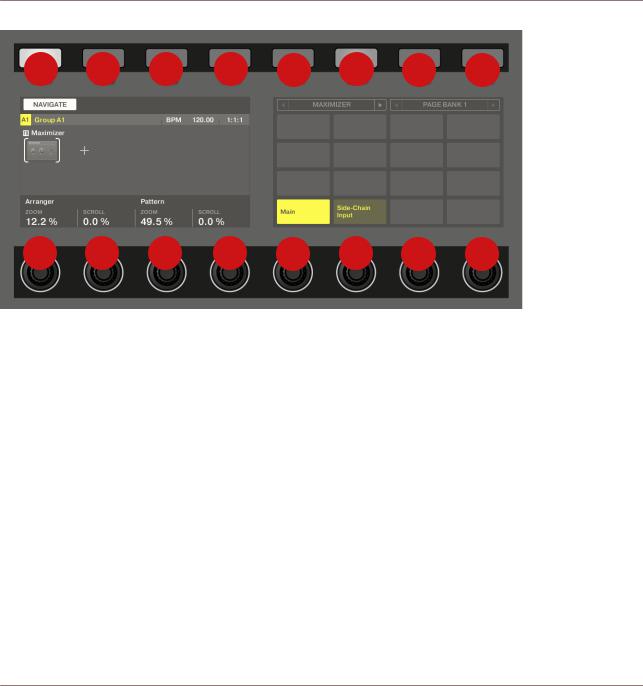
Welcome to MASCHINE
New Features in MASCHINE 2.7.4
1 |
2 |
3 |
4 |
5 |
6 |
7 |
8 |
1 |
2 |
3 |
4 |
5 |
6 |
7 |
8 |
The unlabeled buttons and knobs on the MASCHINE STUDIO controller.
For better reference, we applied a special formatting here: throughout the document, the elements are capitalized and numbered, so the buttons above the displays are written Button 1 to Button 8, while the knobs under the displays are written Knob 1 to Knob 8. E.g., whenever you see an instruction such as “Press Button 2 to open the EDIT page,” you’ll know it’s the second button from the left above the displays.
1.3New Features in MASCHINE 2.7.4
The following new features have been added to MASCHINE:
Audio Plug-in Improvements
▪Added a new Target parameter to the Loop recording mode of the Sampling Page which determines what should be done with a new recording when the recording is complete. Take simply adds the new recording to the Audio Pool of the current plug-in, Sound puts the new recording into an Audio plug-in in the next unoccupied Sound Slot (useful for layering the recording with whatever else is in the current Pattern, like a guitar looper pedal), and
MASCHINE STUDIO - Manual - 27
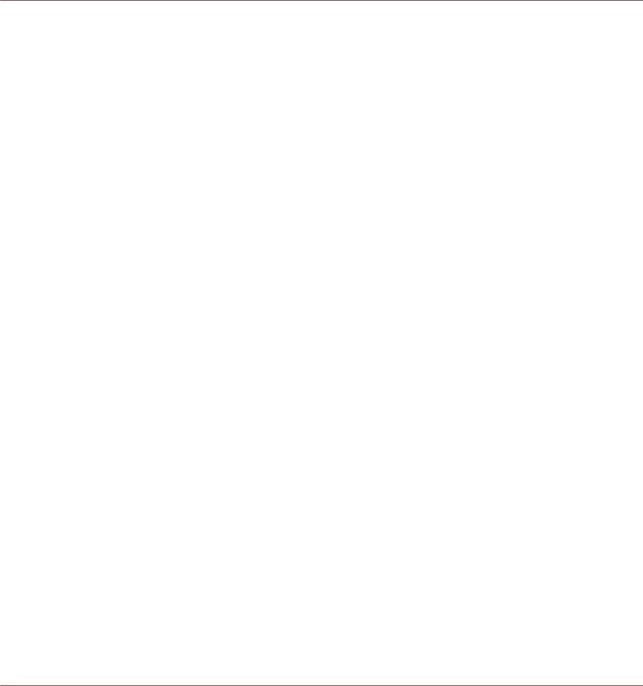
Welcome to MASCHINE
New Features in MASCHINE 2.7.4
Pattern puts the new recording into an Audio plug-in in the next unoccupied Sound Slot and additionally creates a new Pattern where only this loop is being played (useful for capturing different versions of a part and quickly reviewing them by switching Patterns). For more information, refer to ↑16.2, Recording Audio.
▪Added a new workflow to MASCHINE JAM which automates the use of the new Target parameter for fast sampling and layering. Holding the IN 1 button enables this new Loop Recording mode (it’s also helpful to pin this mode on by holding IN 1 and pressing the SONG button). While this new Loop Recording mode is active, pressing an existing Pattern will trigger a recording of a new loop which is then added as a new Sound in the existing Pattern; doing this repeatedly allows you to quickly layer recordings on top of each other. Alternatively, pressing an empty Pattern button will trigger a recording and will then place that recording in a new Sound Slot and a new Pattern will be created where only the new loop is playing back. When pressing the IN 1 button, External Input 1 is selected as the source for the recording. Pressing GRP while in the Loop Recording mode will select the focused Group as the source. Pressing MST will select MASCHINE’s Master output as the source (for resampling what is currently playing). For more information, refer to the MASCHINE JAM Manual available from Help menu.
▪Added footswitch control of Sampling. When in the Sampling page, or when the Loop Recording mode is enabled on MASCHINE JAM, a connected footswitch can be used to control recording. Pressing the footswitch will arm a recording according to the current settings. Pressing the footswitch again before recording has actually started will cancel the recording. If recording is in progress, pressing the footswitch once will stop the recording, double-pressing will abort the recording (any recorded audio to that point will be discarded). If the recording is complete, holding the footswitch down for a few moments will trigger Undo so you can try another take. For more information, refer to the MASCHINE JAM Manual available from Help menu, or to the following section when using MASCHINE MK3 or MASCHINE STUDIO: ↑16.2.5, Using the Footswitch for Recording Audio.
▪Improved the automatic tempo detection of the Audio plug-in so that it now chooses a tempo that’s closest to your current project tempo. For example, if your project tempo is 170 BPM and you load a loop which should be 174 BPM, MASCHINE will now set the Source Tempo as 174 BPM instead of 87 BPM as it did previously.
▪Added a Re-Pitch sync mode to the Audio plug-in which simply retunes/repitches the loop (like speeding up or slowing down a record) to make it conform to the Project tempo. This mode requires significantly less CPU power than the default mode, but you will not be able
MASCHINE STUDIO - Manual - 28
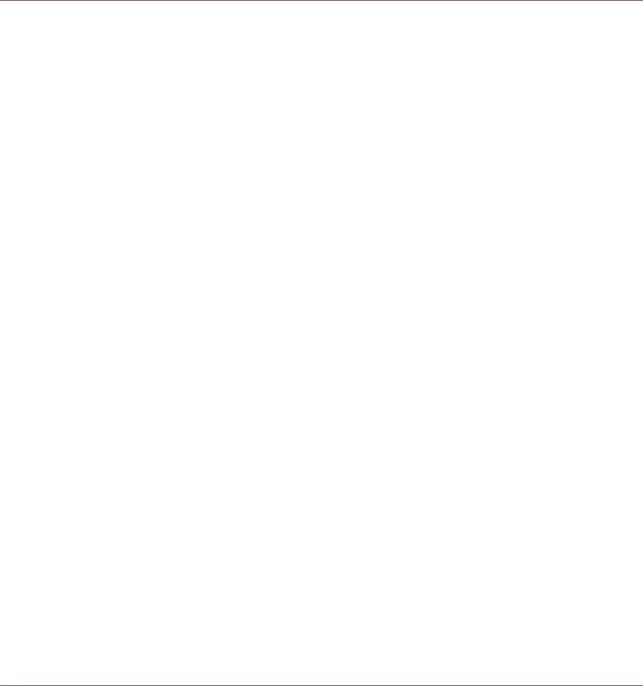
Welcome to MASCHINE
New Features in MASCHINE 2.7.3
to retune the loop at all (any pitches programmed in Gate mode will be ignored—only the timing of the programmed notes will be used to gate the playing audio). For more information refer to ↑7, Using the Audio Plug-in.
MASCHINE MK3 Improvements
▪Added Ableton Live DAW Integration for MASCHINE MK3 - Mixer and basic DAW Control. Access Ableton Live Mixer via MASCHINE MK3 hardware: Volume, Pan, Mute / Solo / Arm states are visible on screens. Also access essential controls: Play / Stop / Record / Session record, Clip Navigation, Launch & Record, Quantize, Undo / Redo, Automation Toggle, Tap Tempo, and Loop Toggle. For more information refer to Host Integration.
General Improvements
▪Improved the Take management system (previously called “Recording History”) for the Sampler and Audio plug-ins such that Takes are now saved and recalled as part of the Project.
▪Improved external audio recording by implementing basic recording latency compensation. This compensation will be in effect when recording from an External Input and with the Monitoring parameter turned Off. The system currently works based upon the overall latency reported by the selected audio interface.
▪Removed the function where a right click will remove Events in the Pattern Editor. Instead, the context menu is opened. Events can still be deleted using double-click as well as using the "Paint" and "Erase" tools. For more information refer to ↑10.4.5, Deleting Events/Notes.
▪Changed the behavior of right-click in the Arranger. This no longer removes Patterns from Scenes. It now opens a context menu with many useful options for arranging. For more information on using the Pattern context menu within Song view refer to ↑15.3.13, Working with Patterns in Song view.
▪Improved behavior and cursor icons for resizing Events in the Pattern Editor. The active area for resizing Events is increased.
1.4New Features in MASCHINE 2.7.3
The following new features have been added to MASCHINE:
MASCHINE STUDIO - Manual - 29
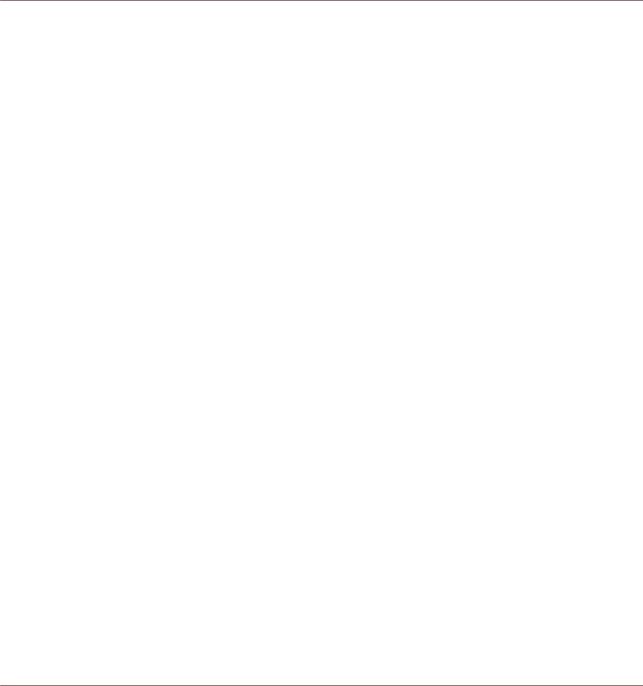
Welcome to MASCHINE
New Features in MASCHINE 2.7.3
Audio Plug-in Improvements
▪Added the ability to enable and disable Audio plug-in playback per Pattern when in Loop mode. Double-clicking the waveform will toggle playback for the selected Pattern. Alternatively, the loops can be enabled or disabled via the STEP page on the hardware controllers. For more details see ↑7.2, Using Loop Mode.
▪Added a Loop recording mode to the Record tab, and the Record tab is now available for both Sampler and Audio plug-ins. When choosing the new Loop mode, the start of recording will be quantized to the start of the Pattern. Furthermore, when the recording is complete, the loop will automatically be loaded into an Audio plug-in and will immediately begin playback. For more details see ↑16.2, Recording Audio.
MASCHINE Controller Improvements
▪Added Ideas View on MASCHINE MK3 and MASCHINE STUDIO. Access Ideas view with the MASCHINE MK3 hardware. For more details see ↑15.2, Using Ideas View.
▪Added Event Editing on MASCHINE MK3 with 4-Directional Encoder. Select, nudge, pitchshift and change the length of notes with the 4-Directional Encoder in the events window (on hardware screens). For more details see ↑10.4, Editing Events.
▪Added Apple Logic DAW Integration for MASCHINE MK3, Mixer and basic DAW Control.
◦Access Logic Mixer via MASCHINE MK3 hardware (Volume, Pan, Mute / Solo states are visible on screens).
◦Access Essential Controls: Play / Stop / Record / Quantize, Undo / Redo, Automation Toggle, Tap Tempo, and Loop Toggle.
General Improvements
▪Added additional Scales from KOMPLETE KONTROL into MASCHINE. For more details see ↑5.5.2, Selecting a Scale and Creating Chords.
▪Added loading of Perform FX at the end of a Group plug-in chain.
▪Fixed an issue the broke Pattern Duplicate on the MASCHINE MIKRO.
▪Fixed an issue where the MASCHINE Transport Loop would influence Ideas View playback when hosted in a DAW.
MASCHINE STUDIO - Manual - 30
