Native Instruments Kontakt Factory Library Documentation
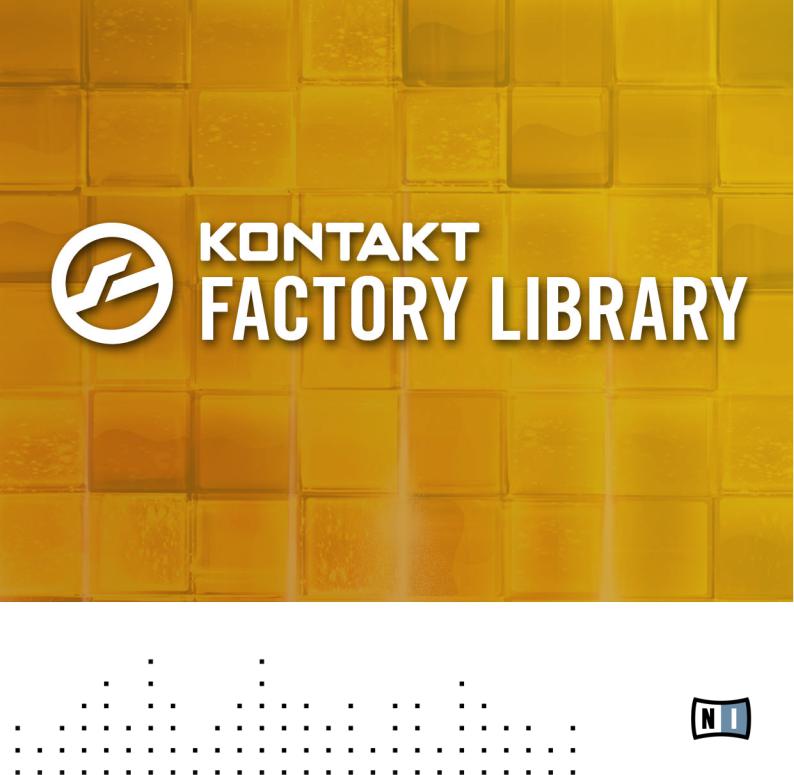
Documentation
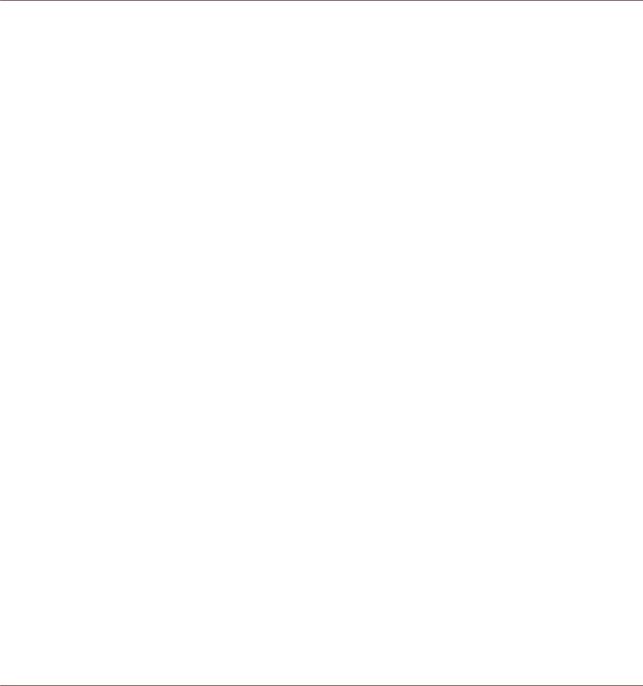
Disclaimer
The information in this document is subject to change without notice and does not represent a commitment on the part of Native Instruments GmbH. The software described by this document is subject to a License Agreement and may not be copied to other media. No part of this publication may be copied, reproduced or otherwise transmitted or recorded, for any purpose, without prior written permission by Native Instruments GmbH, hereinafter referred to as Native Instruments.
“Native Instruments”, “NI” and associated logos are (registered) trademarks of Native Instruments GmbH.
Mac, Mac OS, GarageBand, Logic, iTunes and iPod are registered trademarks of Apple Inc., registered in the U.S. and other countries.
Windows, Windows Vista and DirectSound are registered trademarks of Microsoft Corporation in the United States and/or other countries.
All other trade marks are the property of their respective owners and use of them does not imply any affiliation with or endorsement by them.
Document authored by: Native Instruments GmbH
Document version: 1.0 (08/2011)
Special thanks to the Beta Test Team, who were invaluable not just in tracking down bugs, but in making this a better product.
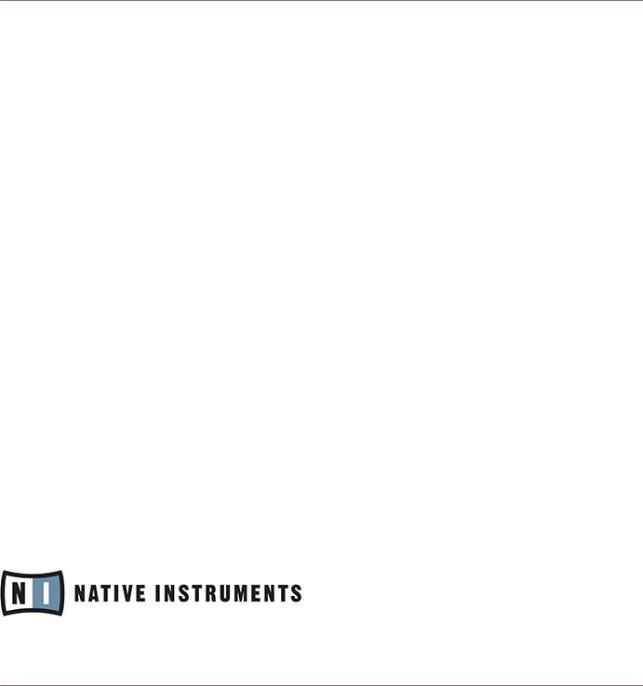
Contact
Germany
Native Instruments GmbH
Schlesische Str. 29-30
D-10997 Berlin
Germany
www.native-instruments.de
USA
Native Instruments North America, Inc. 6725 Sunset Boulevard
5th Floor
Los Angeles, CA 90028 USA www.native-instruments.com
© Native Instruments GmbH, 2011. All rights reserved.
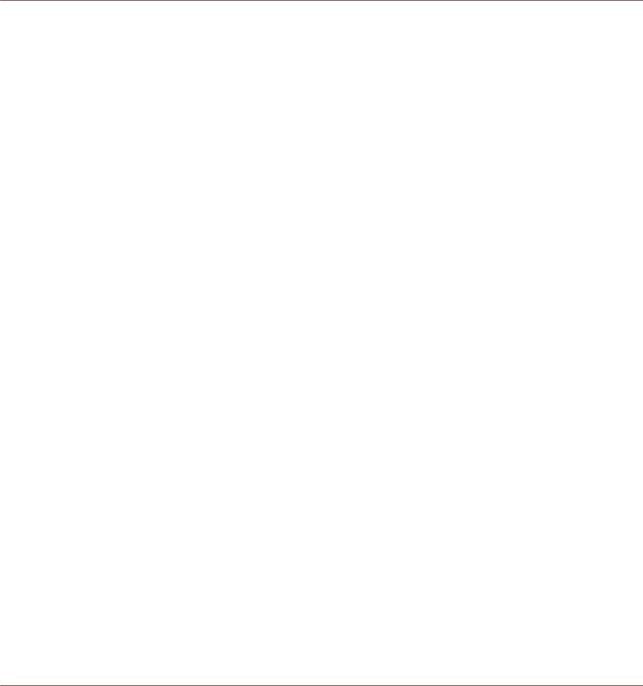
Table of Contents
Table of Contents
1 |
Overview ................................................................................................................... |
|
7 |
|
|
1.1 |
General Structure of the Library .................................................................................................. |
7 |
|
|
|
1.1.1 |
Band .......................................................................................................................... |
7 |
|
|
1.1.2 |
Choir .......................................................................................................................... |
8 |
|
|
1.1.3 |
Orchestral .................................................................................................................. |
9 |
|
|
1.1.4 |
Synth ......................................................................................................................... |
10 |
|
|
1.1.5 |
Urban Beats .............................................................................................................. |
11 |
|
|
1.1.6 |
Vintage ...................................................................................................................... |
12 |
|
|
1.1.7 |
World ......................................................................................................................... |
13 |
|
1.2 |
Options Page .............................................................................................................................. |
14 |
|
|
|
1.2.1 |
Keyrange .................................................................................................................... |
14 |
|
|
1.2.2 |
Velocity ...................................................................................................................... |
15 |
|
|
1.2.3 |
Pitch Bend ................................................................................................................. |
16 |
|
|
1.2.4 |
Transpose .................................................................................................................. |
16 |
|
|
1.2.5 |
Tuning ....................................................................................................................... |
17 |
|
|
1.2.6 |
Randomize ................................................................................................................. |
17 |
|
1.3 |
Drum and Percussion Kit Layout ................................................................................................. |
17 |
|
|
|
1.3.1 |
Drum and Percussion Performance Views .................................................................. |
18 |
|
1.4 |
Keyswitches ................................................................................................................................ |
22 |
|
|
|
1.4.1 |
A Brief Introduction to Keyswitches ........................................................................... |
22 |
|
|
1.4.2 |
Standard vs Dynamic Keyswitches ............................................................................ |
22 |
2 |
The Instrument Collections ........................................................................................ |
25 |
||
|
2.1 |
Band ........................................................................................................................................... |
|
25 |
|
|
2.1.1 |
Master FX .................................................................................................................. |
26 |
|
|
2.1.2 |
Horns ......................................................................................................................... |
28 |
|
|
2.1.3 |
Acoustic Pianos ......................................................................................................... |
30 |
KONTAKT Factory Library - Documentation - 4

|
|
|
Table of Contents |
|
|
|
|
|
2.1.4 |
Electric Pianos ........................................................................................................... |
32 |
|
2.1.5 |
Organs ....................................................................................................................... |
33 |
|
2.1.6 |
Guitars and Basses ................................................................................................... |
35 |
2.2 |
Choir ........................................................................................................................................... |
|
37 |
|
2.2.1 |
Common Features ...................................................................................................... |
38 |
|
2.2.2 |
Keyswitch Instruments .............................................................................................. |
40 |
|
2.2.3 |
Morph Instruments .................................................................................................... |
42 |
|
2.2.4 |
Group Mix Instruments .............................................................................................. |
43 |
2.3 |
Orchestral |
................................................................................................................................... |
44 |
|
2.3.1 |
Common Features ...................................................................................................... |
45 |
|
2.3.2 |
Multi-Articulation Instruments .................................................................................. |
46 |
|
2.3.3 |
Single Articulation Instruments ................................................................................. |
48 |
2.4 |
Synth .......................................................................................................................................... |
|
50 |
|
2.4.1 |
Filter .......................................................................................................................... |
51 |
|
2.4.2 |
Part Mix ..................................................................................................................... |
52 |
|
2.4.3 |
Voicing ...................................................................................................................... |
52 |
|
2.4.4 |
Envelope .................................................................................................................... |
53 |
|
2.4.5 |
Master FX .................................................................................................................. |
53 |
2.5 |
Urban Beats ............................................................................................................................... |
54 |
|
|
2.5.1 |
MIDI Mapping ............................................................................................................ |
54 |
|
2.5.2 |
Performance Views .................................................................................................... |
55 |
2.6 |
Vintage ....................................................................................................................................... |
|
60 |
|
2.6.1 |
Included Instruments ................................................................................................ |
60 |
|
2.6.2 |
Performance Views .................................................................................................... |
62 |
2.7 |
World .......................................................................................................................................... |
|
64 |
|
2.7.1 |
Included Instruments ................................................................................................ |
65 |
|
2.7.2 |
Performance Views .................................................................................................... |
69 |
3 Credits |
...................................................................................................................... |
|
71 |
KONTAKT Factory Library - Documentation - 5

|
|
|
|
Table of Contents |
|
|
|
||
4 |
License Agreements .................................................................................................. |
72 |
||
|
4.1 |
Native Instruments License Agreement ...................................................................................... |
72 |
|
|
4.2 |
VSL Terms of License .................................................................................................................. |
72 |
|
5 |
Appendix .................................................................................................................. |
|
77 |
|
|
5.1 |
VSL KONTAKT Orchestra .............................................................................................................. |
77 |
|
|
|
5.1.1 |
About the Vienna Symphonic Orchestra KONTAKT Edition .......................................... |
77 |
|
|
5.1.2 |
Instrument Overview .................................................................................................. |
77 |
|
|
5.1.3 |
Explanation of subfolders .......................................................................................... |
79 |
|
|
5.1.4 |
Legato Tool ................................................................................................................ |
80 |
|
|
5.1.5 |
Repetition Tool ........................................................................................................... |
82 |
|
|
5.1.6 |
The Orchestra ............................................................................................................ |
84 |
|
|
5.1.7 |
Instrument List .......................................................................................................... |
85 |
KONTAKT Factory Library - Documentation - 6

Overview
General Structure of the Library
1Overview
1.1General Structure of the Library
The KONTAKT Factory Library is divided into seven Instrument collections:
▪Band
▪Choir
▪Orchestral
▪Synth
▪Urban Beats
▪Vintage
▪World
This manual will give you an insight into the different features available from each of the individual collections. First of all, let us take a quick look at each of the collections.
1.1.1Band
The Clavinet from the Band collection.
KONTAKT Factory Library - Documentation - 7

Overview
General Structure of the Library
The band collection contains many of the instruments you would expect to find in any style of band ensemble, whether jazz, funk, soul or rock. As well as the fundamental rhythm section instruments (drums, bass and guitars) you will also find a selection of acoustic and electric pianos, electric organs, saxophones and brass (both solo and ensembles).
1.1.2Choir
The Alto Vowels from the Choir collection.
The choir was specifically recorded for the KONTAKT Library. It is based on a chamber choir comprising of female sopranos and altos, and male tenors and basses. The Choir collection contains a variety of vowels, with patches allowing you to morph between them using dynamic keyswitches or the mod wheel. The Performance View features (PV button in the Instrument header) make it possible to create a sound ranging from an intimate baroque chorale to a bombastic cinematic soundtrack.
KONTAKT Factory Library - Documentation - 8
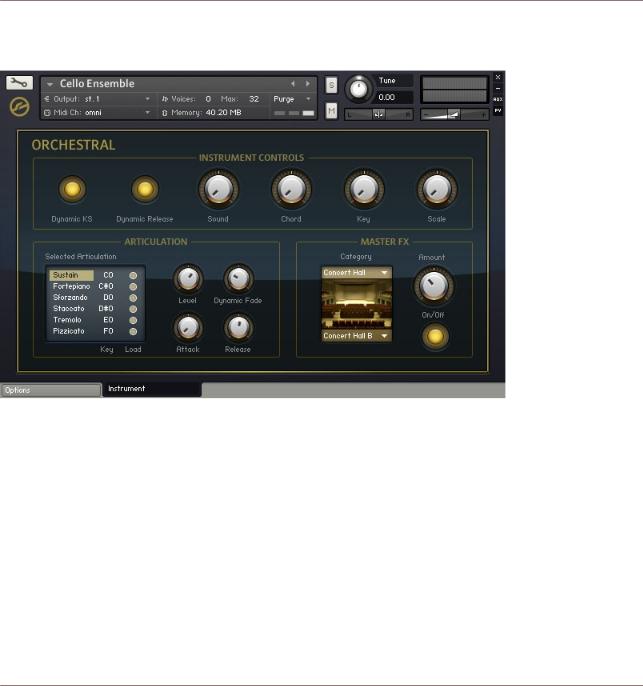
Overview
General Structure of the Library
1.1.3Orchestral
The Cello Ensemble from the Orchestral collection.
The orchestral collection contains many articulations of all of the important orchestral instruments. The KONTAKT script allows you to dynamically switch between playing styles for many of the included instruments.
KONTAKT Factory Library - Documentation - 9
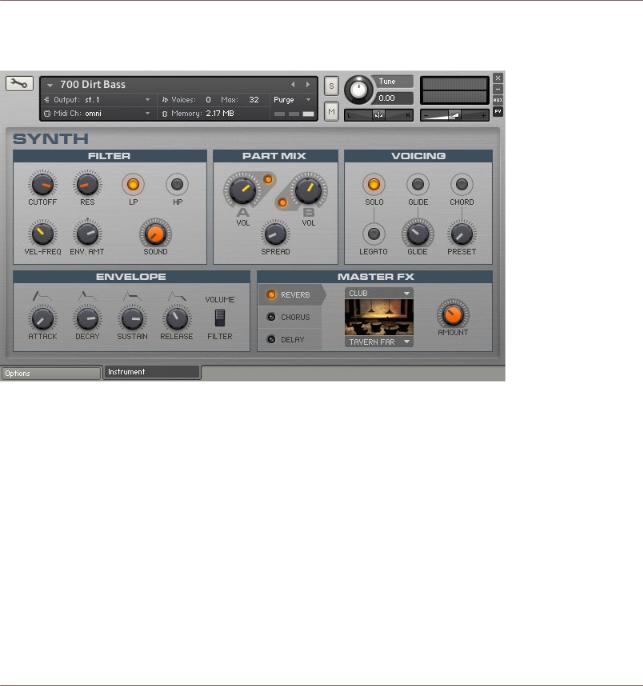
Overview
General Structure of the Library
1.1.4Synth
The 700 Dirt Bass from the Synth collection.
This collection contains all of the contemporary styles of synthesized instruments you could want. The new Performance View for this collection allows you to mix two sample sets and combine them with filters and effects to produce the sound you need.
KONTAKT Factory Library - Documentation - 10
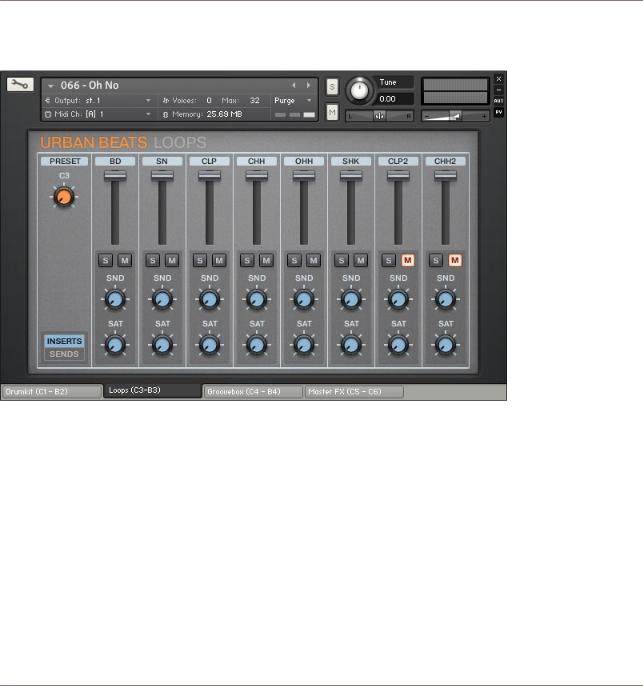
Overview
General Structure of the Library
1.1.5Urban Beats
The Urban Beats Instrument.
The Urban Beats is full of pre-made and sliced loops exclusive to KONTAKT. The new Performance Views allow you to play the Slices, mix the included loops, produce your own beats, and even dynamically apply effects using your MIDI keyboard.
KONTAKT Factory Library - Documentation - 11
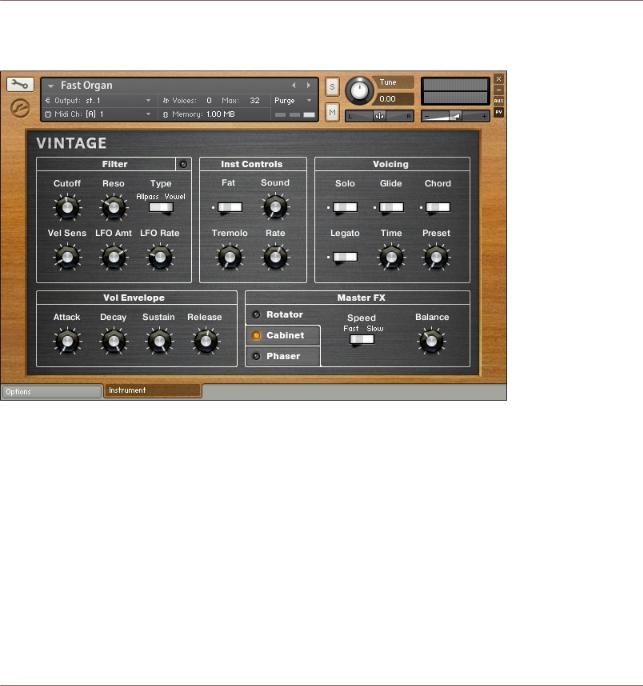
Overview
General Structure of the Library
1.1.6Vintage
The Vintage collection.
This collection contains all the old style electronic gear. Drum machines, string machines, analogue and digital synths and even toys are all included here. The Instruments here are intended to be authentic and thus contain some of the flaws (and thus also the character) of their original counterparts.
KONTAKT Factory Library - Documentation - 12
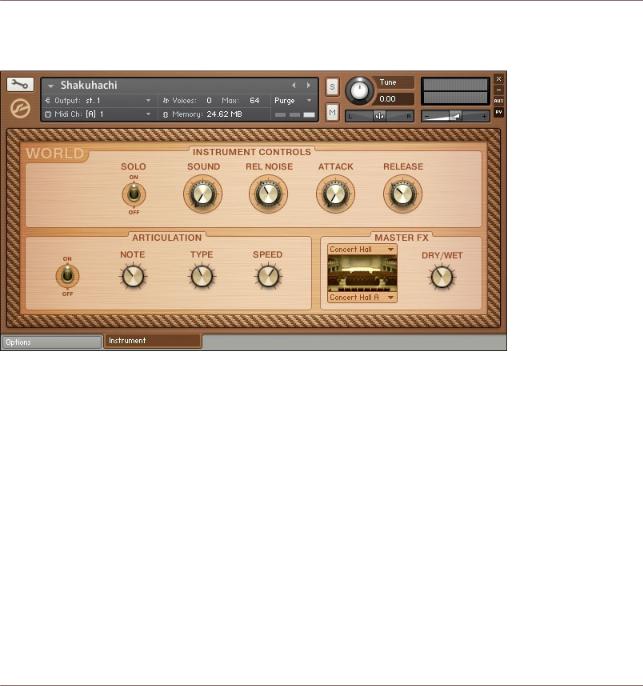
Overview
General Structure of the Library
1.1.7World
The World collection.
The World collection contains Instruments from a variety of different musical cultures — useful for adding an exotic edge to your tracks.
KONTAKT Factory Library - Documentation - 13
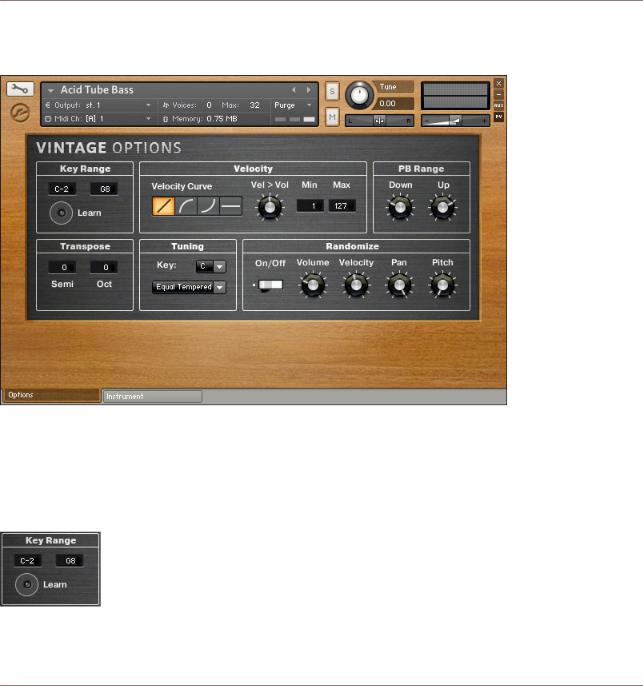
Overview
Options Page
1.2Options Page
An example Options page from the Vintage collection.
Every Instrument in the KONTAKT Library contains an Options page that allows you to adjust certain MIDI performance parameters like velocity curves and keyrange. The Options page is accessed by clicking on the Options tab at the bottom of the KONTAKT Instrument.
1.2.1Keyrange
The Key Range section of the Options page.
KONTAKT Factory Library - Documentation - 14
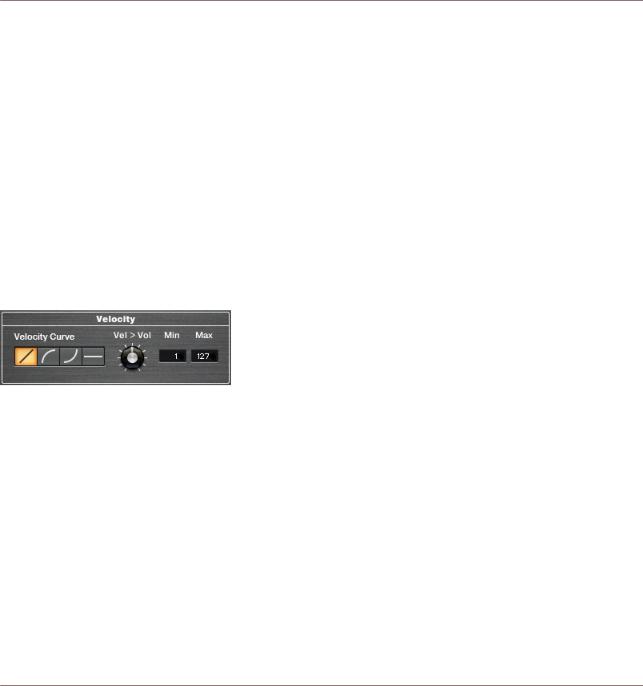
Overview
Options Page
The Key Range section of the Options page acts like a MIDI filter. Any note below the Min value and above the Max value will be ignored by the Instrument. This can be useful for building a split keyboard Instrument, allowing you to play, for example, a solo flute on the right hand and an accompanying piano on the left hand.
The Learn button allows you to set the Min and Max values simply by pressing the MIDI keys you wish to assign them to.
How to use the Learn function:
1.Press the Learn button once.
2.Press the desired Min value note on your MIDI keyboard.
3.Press the desired Max value note, after which the Learn function will automatically deactivate itself.
If you wish to clear the key range values, you can simply click the Learn button twice without playing any keys and the Min and Max values will return to their default settings.
1.2.2Velocity
The Velocity section of the Options page.
In the Velocity section of the page you can easily set the curve of you MIDI velocity response, the minimum and maximum values for the velocity range, and the velocity to volume amount.
▪Applying a value curve to MIDI velocity is as simple as clicking on the desired Velocity Curve button.
▪The Min and Max values act as a limiter to the incoming MIDI values. If you play a MIDI note with a velocity below the Min value, the velocity will be set to the Min value. Likewise, if you play a note with a velocity above the Max value, the velocity of that note will be automatically reset to the Max value.
▪The Velocity to Volume knob (Vel > Vol) controls how much the incoming velocity data affects the volume of the Instrument. In most real instruments, the softer you play, the lower the volume of the instrument. So, with this function you are able to mimic
KONTAKT Factory Library - Documentation - 15
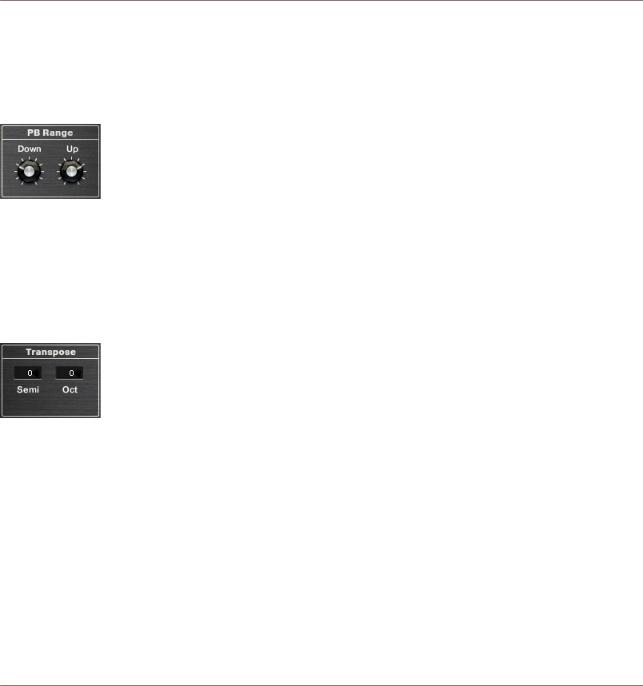
Overview
Options Page
this same effect. However, since many Instruments in the KONTAKT Library feature multiple velocity layers, each with their own volume settings, it may be necessary to limit the Velocity to Volume setting.
1.2.3Pitch Bend
The PB Range section of the Options page.
In the PB Range section, you can set the range of your Pitch Bend control. This can be set anywhere between a fraction of a tone, to a full octave. Most Instruments have the range already set, but if you feel you wish to adjust these values, it is easily done with these two controls Down and Up.
1.2.4Transpose
The Transpose section of the Options page.
The transpose controls alter the incoming MIDI so that you may change the tonal range of an Instrument on your keyboard, without altering the pitch of the samples. This can be useful in certain performance cases (for example, quickly transposing the key of a song without needing to relearn the part), or can be used in combination with the key range controls to further adjust keyboard splits, allowing you to play two Instruments in the same octave range without having to play the exact same notes.
KONTAKT Factory Library - Documentation - 16
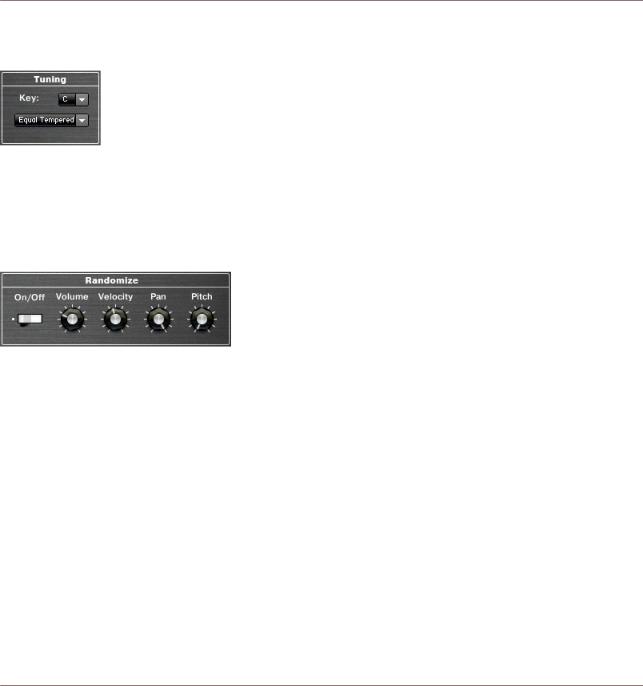
Overview
Options Page
1.2.5Tuning
The Tuning section of the Options page.
This section of the Options page allows you to adjust the scale in which you are playing. It offers a variety of different tuning options as well as the ability to select the key of the scale (as many scales rely on tuning in unequal intervals from the main pitch).
1.2.6Randomize
The Randomize section of the Options page.
This section allows you to randomize certain attributes of each note as you play the Instrument. There is a master On/Off switch that allows you to activate or deactivate the randomization features. Each of the four knobs (Volume, Velocity, Pan and Pitch) then allows you to set the amount of randomization for each of the four attributes. The random values are generated with each note on message (ie. every time you press a key), so this effect will not act like a random LFO, nor will it be triggered continuously with looped samples.
1.3Drum and Percussion Kit Layout
In the Band, Synth and Vintage Collections, the layouts for the drum Instruments are very similar, but in each case differ in performance style from the other melodic instruments. The MIDI keyboard mapping for the drums in these collections all adhere to the same basic template:
▪Individual drum hits are on MIDI notes C1-B2.
▪Drum loops and patterns are on MIDI notes C3-B3.
▪Some Instruments offer tuned percussion in the octave C0-B0.
KONTAKT Factory Library - Documentation - 17

Overview
Drum and Percussion Kit Layout
Each of the individual drum hits can be independently edited from the Performance View. You can select a drum instrument for editing by three different methods:
▪Selecting the instrument from the list in the drop-down menu.
▪Turning on Select by MIDI and pressing the MIDI key of the instrument you wish to edit.
▪Use the NOTE knob to cycle through the instruments by their MIDI note assignments. With the exception of the Master FX, all of the parameters on the drum instruments Performance View are edited on a per instrument level. This makes it very easy to tune and pan the parts of the drum kit separately.
1.3.1Drum and Percussion Performance Views
An example Performance View from the Synth collection.
Both the Synth and Vintage collections share the same Drum Performance View controls. The Band Collection shares a lot of the same features, with only one exception: the filter. This is replaced with an articulation engine that allows you to apply certain playing techniques to the drums like flams and release strokes.
KONTAKT Factory Library - Documentation - 18
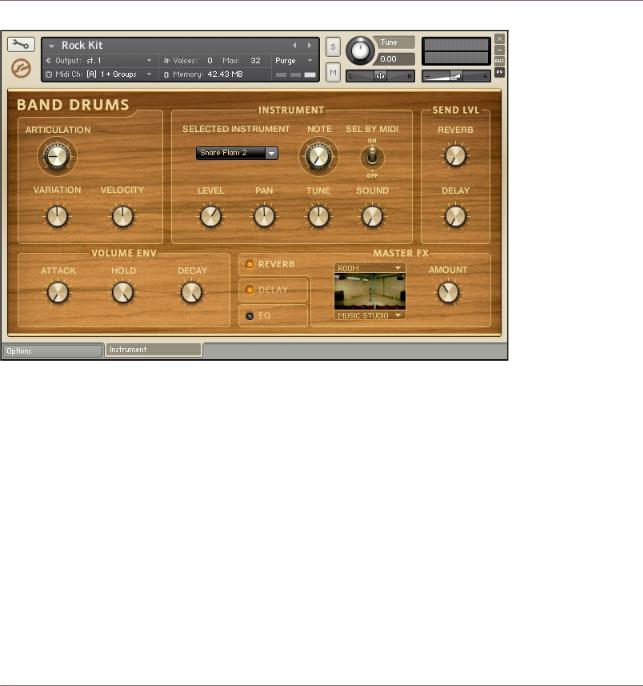
Overview
Drum and Percussion Kit Layout
An example Performance View from the Band Drums.
Instrument
▪In this section you are able to select the instrument you wish to edit using the INSTRUMENT menu, the NOTE knob or by MIDI note if the SEL BY MIDI control is active.
▪The second row of controls offers mix control of LEVEL and PAN, as well as a TUNE control and a SOUND knob, which morphs between a variety of preset EQ settings.
Sends
Again working on a per instrument basis, this section allows you to send a duplicate of the instrument signal to the REVERB and DELAY master effects, working much like the auxiliary send on a mixing console.
KONTAKT Factory Library - Documentation - 19
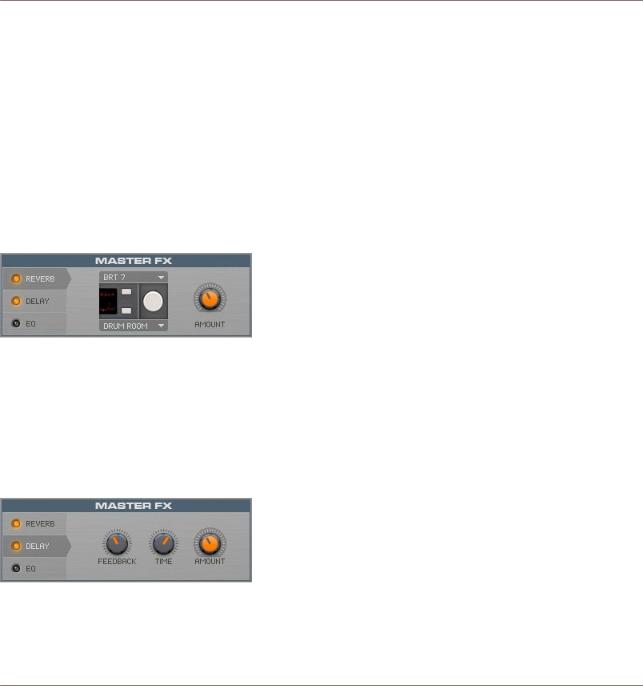
Overview
Drum and Percussion Kit Layout
Volume Envelope
A basic AHD envelope is provided for each of the drum instruments. Each control in this section adjusts the time range of each of the envelope phases. This can be useful for tightening up a snare by shortening the Hold and Decay times to remove the tail of the sound.
Master FX
There are three master effects for the Band, Synth and Vintage drums. Each of these effects can be accessed by clicking on the effect tabs with the corresponding name. The effects can be switched on and off by clicking on the LEDs to the left of these tabs.
Reverb
The REVERB tab of the MASTER FX section.
The reverb effect makes use of KONTAKT's convolution effect and all the impulse responses provided in KONTAKT.
▪The top drop-down menu selects the impulse response category and the lower menu selects the impulse response itself.
▪The overall volume of the reverb effect can be controlled with the RETURN/AMOUNT knob.
Delay
The DELAY tab of the MASTER FX section.
The delay effect provides you with a nice echo for whatever signals you send to it. ▪ The TIME control adjusts the time between echoes.
KONTAKT Factory Library - Documentation - 20
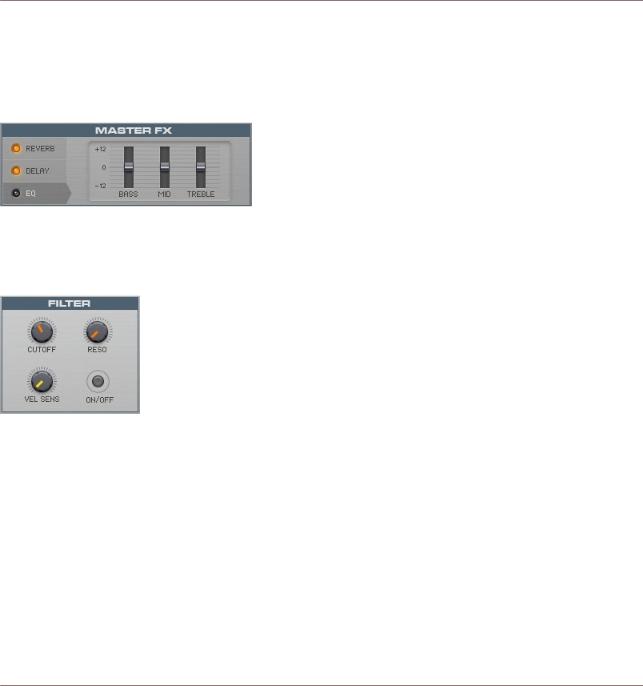
Overview
Drum and Percussion Kit Layout
▪The FEEDBACK knob controls the amount of the signal that is fed from the delay's output back into the input (in basic terms, it controls the number of echoes).
▪The RETURN/AMOUNT knob controls the overall volume of the effect.
EQ
The EQ tab of the MASTER FX section.
Clicking on the EQ tab offers control over a fixed 3-band EQ for the main drum mix.
Filter
The FILTER section.
Only available in the Synth and Vintage Collections, this section offers control over a per instrument lowpass filter. It is important to note that the Velocity Sensitivity (VEL SENS) is an additive modulation control. So, if you set the Cutoff (CUTOFF) to its minimum value, and the Velocity Sensitivity to the maximum value, you will have total control over the filter cutoff value with the velocity of your MIDI keyboard or sequencer.
KONTAKT Factory Library - Documentation - 21
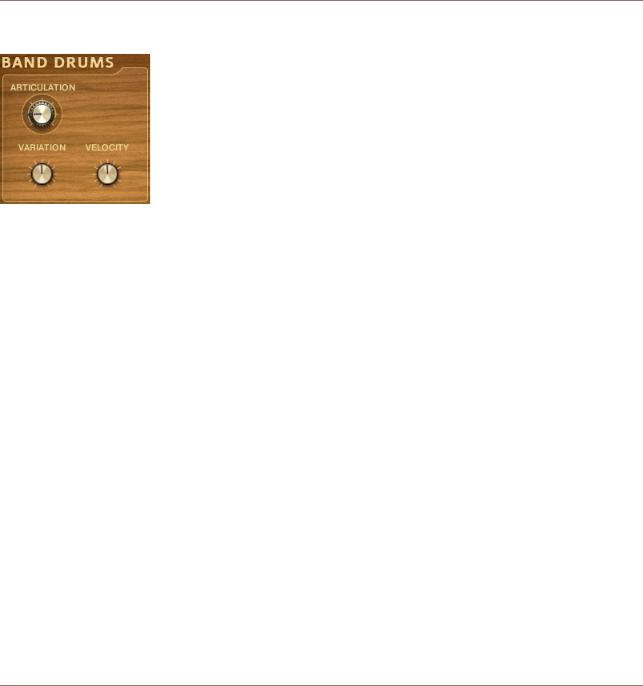
Overview
Keyswitches
Articulations
The ARTICULATION knob.
In place of the filter for the Band Collection, this section allows you to apply a drum performance technique to the selected drum instrument (for example, flam or ruff). The articulation type is selected from the ARTICULATION knob. Each articulation then has up to two different control parameters to allow fine tuning of the effect.
1.4Keyswitches
Both the Choir and the Orchestral Collections are making extensive use of keyswitches. This section will describe the concepts behind the way they are used in these specific Collections.
1.4.1A Brief Introduction to Keyswitches
This term is usually used to describe keys, ie MIDI notes, which are not used to trigger specific samples, but to control the behavior of an Instrument in a different way. For example, in the Choir Collection there are certain keys on the lower range of the keyboard that control which vowel is sung by the choir, while in the Orchestral Collection there are keys that control the type of articulation (staccato, sforzando, etc) performed by the musicians. Under the hood, in both cases, the keyswitches are actually used to select a different sample set to be triggered by the rest of the keyboard.
1.4.2Standard vs Dynamic Keyswitches
Both the Choir and the Orchestral Collections use two different types of keyswitches:
▪Standard keyswitches indicated by red colored keys.
▪Dynamic keyswitches indicated by cyan colored keys.
KONTAKT Factory Library - Documentation - 22

Overview
Keyswitches
Keyswitch coloring on KONTAKT's virtual keyboard (blue is used for the Instrument playing range)
The best way to describe the difference between them would be by using an example: Having loaded any of the keyswitch controlled Instruments of the Choir Collection, you will have access to an Instrument that, by default, sounds like a choir singing an “a” sound.
Standard Keyswitches
Using the standard keyswitches you can change the default “a” vowel to any other of the available vowels. So, if you press the key switch for “o” (F0 by default), the next time you will play within the main playing range the choir will be singing the vowel “o”. And you do not have to keep it pressed — the choir will keep singing this vowel until you press a different keyswitch. In addition, if you use a keyswitch while holding some notes, the change between vowels will not be immediate. It is only the notes played after the use of the keyswitch that will be affected by it.
Dynamic Keyswitches
On the other hand, the dynamic keyswitches can be used for on the fly changes. A dynamic keyswitch affects the notes that are already sounding when it is pressed. There are two dedicated controls that adjust how the change between sample sets is implemented and what happens when the dynamic keyswitch is released:
▪Dynamic Fade knob: Controls the length of the crossfade between the two sample sets.
▪Dynamic Release switch: When on, the original sample will be retriggered as soon as the dynamic keyswitch is released. When off, releasing the dynamic keyswitch will leave the currently selected sample set playing.
Mapping
Each one of the instruments that are using both standard and dynamic keyswitches comes with its own assignments, depending on the main Instrument playing range. However, after loading the Instrument, the user is free to remap them using KONTAKT's Performance View:
KONTAKT Factory Library - Documentation - 23
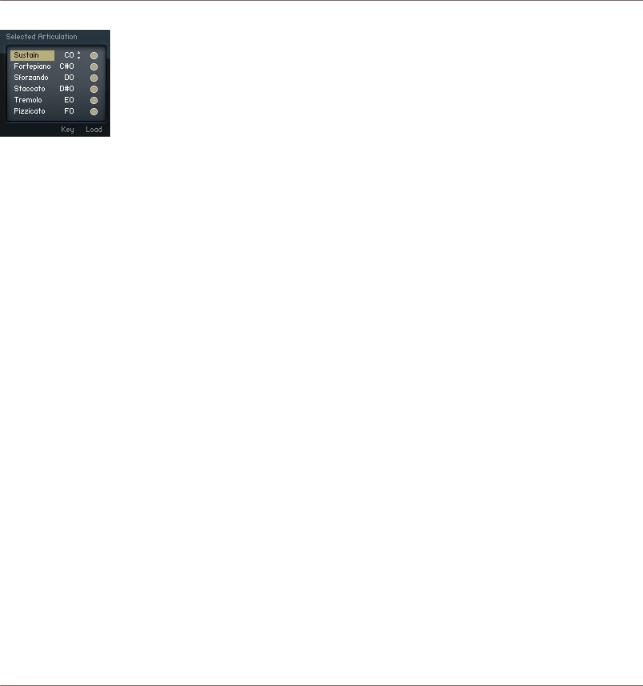
Overview
Keyswitches
The articulation menu of the Orchetral Collection (part of its Performance View).
The Key column is editable by the user, either by clicking and dragging or by double clicking and typing. The value entered in this column is the note for the standard keyswitch of each articulation. The dynamic keyswitches are always automatically mapped an octave lower than the standard ones.
KONTAKT Factory Library - Documentation - 24
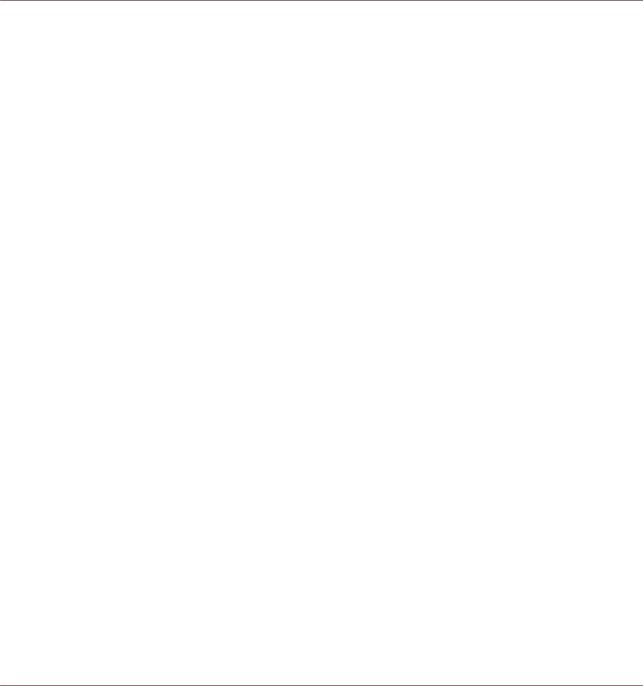
The Instrument Collections
Band
2The Instrument Collections
2.1Band
As stated in the overview section, this collection covers all acoustic and electro-acoustic instruments for genres like rock, funk, jazz, hip-hop etc. A quick overview over this collection:
Name |
Short Description |
|
|
Horns |
Various solo and section horns |
|
|
Acoustic Pianos |
1 grand , 1 upright and 1 variation |
|
|
Electric Pianos |
Clavinet, Mark I, Mark II, Wurly and variations |
|
|
Organ |
Various drawbar settings from an authentic Hammond C3 |
|
|
Guitar |
Various electric guitars, and one nylon strung guitar |
|
|
Bass |
3 electric and 2 upright basses |
|
|
Drum Kits |
13 kits from purely acoustic to mixed electro-acoustic |
|
|
Each one of the Instruments has a Performance View that is designed for that specific type of instrument. However there are some elements of the Performance Views that are shared throughout the whole Band Collection, excluding the drum kits. Here is how the Performance View of the guitar Instruments looks like:
KONTAKT Factory Library - Documentation - 25
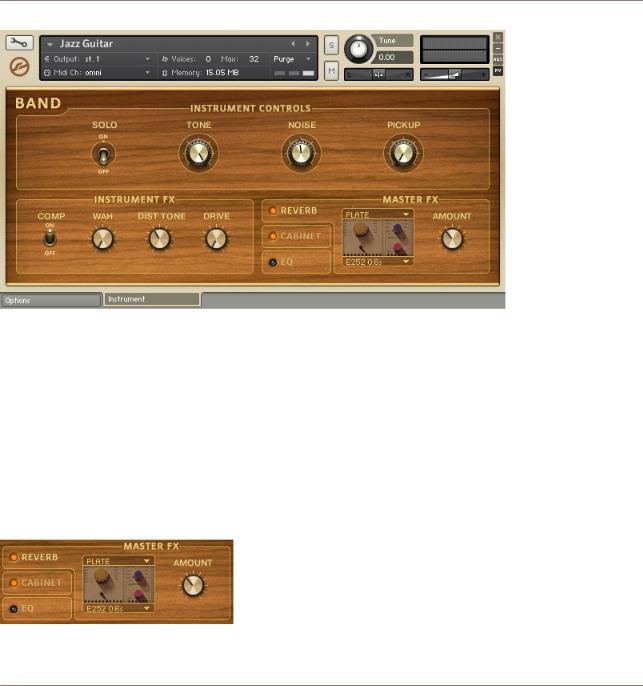
The Instrument Collections
Band
An example of the Band Collection Performance View layout.
The Performance View is comprised of three main sections: Instrument Controls, Instrument FX (or Performance for the horn Instruments) and Master FX. The first two sections are tailored specifically for each one of the Instruments, while the Master FX section provides the same options for all Instruments.
2.1.1Master FX
This section is comprised of three effect types, the controls for which are accessed by clicking on the corresponding tab. You can turn the effects on and off by clicking on the orange LEDs on the left side of their names.
Reverb
The REVERB controls of the MASTER FX section.
KONTAKT Factory Library - Documentation - 26

The Instrument Collections
Band
Through this tab you have control over the convolution effect module that is used in all the Instruments.
▪There are two drop-down menus through which you can choose the category of impulse and the impulse itself, respectively. Most of the impulses are of various types of reverbs, either of real spaces or based on popular reverb units. One of the categories is a special one, featuring impulses of guitar cabinets.
▪The AMOUNT knob provides control over the reverb send level.
Cabinet
The CABINET tab of the MASTER FX section.
Through this tab you have control over a speaker cabinet emulation.
▪You can select the desired cabinet type using the drop-down menu. There is a wide range of options, including guitar, bass and Leslie cabinets.
▪The AIR knob controls the level of early reflections in the room response. This simulates the distance of the microphone to the farthest wall, adding space to the sound.
The cabinet emulator is patched as an insert effect.
Equalizer
The EQ tab of the MASTER FX section.
The EQ tab provides control over the gain of a fixed 3-band-EQ processor. The gain range is from -12dB to +12dB. The frequency and bandwidth settings have been fine tuned for each instrument.
KONTAKT Factory Library - Documentation - 27

The Instrument Collections
Band
2.1.2Horns
This category can be broken down to two subcategories: solo instruments and instrument sections. The differences between the two lie on the Instrument Controls section:
Instrument Controls (Solo Instruments)
A Band Collection solo horn's Performance View.
▪The SOLO switch does not just turn the Instrument to monophonic mode, but also enables the Unisono-Portamento script, which intelligently triggers the right samples for realistic legato performances.
▪The KEY NOISE knob (only available on the saxophone Instruments) controls the level of the samples of the noise produced by the instrument's keys when played by the musician's fingers.
▪The RELEASE knob controls the level of the release samples.
▪The SOUND knob morphs through 10 preset EQ settings (turn all the way to the left for a neutral setting).
Instrument Controls (Instrument Sections)
KONTAKT Factory Library - Documentation - 28
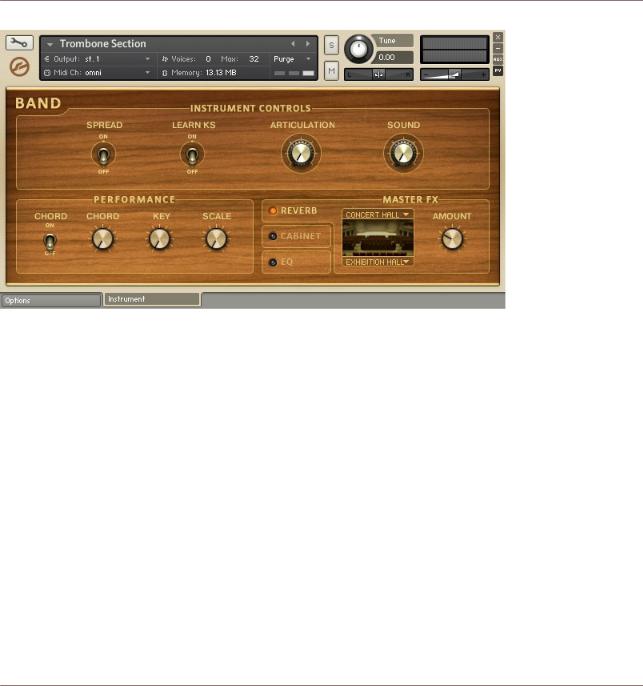
The Instrument Collections
Band
A Band Collection horn section's Performance View.
▪The SPREAD switch doubles up the voices triggered by each note and spreads them both in pitch and in the stereo field.
▪The LEARN KS switch and the ARTICULATION knob are connected to each other. All the horn sections of the Band Collection have been recorded in 4 different articulations: sustain, short, crescendo and fall. You can jump through the different articulations either by using the ARTICULATION knob, or by using the pre-assigned keyswitches:
◦C0 for sustain
◦C♯0 for short
◦D0 for crescendo and
◦D♯0 for fall
KONTAKT Factory Library - Documentation - 29

The Instrument Collections
Band
▪The LEARN KS switch is there if you want to change those assignments. Just turn the switch on, and play the note you want to assign to the currently selected articulation. The switch will turn itself off and the new assignment will be reflected on the virtual On-Screen Keyboard:
▪The SOUND knob morphs through 10 preset EQ settings (turn all the way to the left for a neutral setting).
Performance
▪The CHORD switch enables the chord function of the built-in harmonizer. You can select the desired chord using the CHORD knob. The exact notes that are going to be triggered are relying upon the Key and Scale settings.
▪The KEY and SCALE knobs constrain the performance to the selected scale of the selected key. All other incoming notes will be automatically transposed to the next higher note that is a part of the selected scale. Turn the SCALE knob off for a chromatic scale (no effect). The scale constraint functionality also affects the notes of the chords produced using the Chord controls.
2.1.3Acoustic Pianos
There are three acoustic pianos available in the Band Collection: a concert grand, an upright and a variation of the upright.
KONTAKT Factory Library - Documentation - 30
