Native Instruments Guitar Rig Mobile IO 4 User Manual
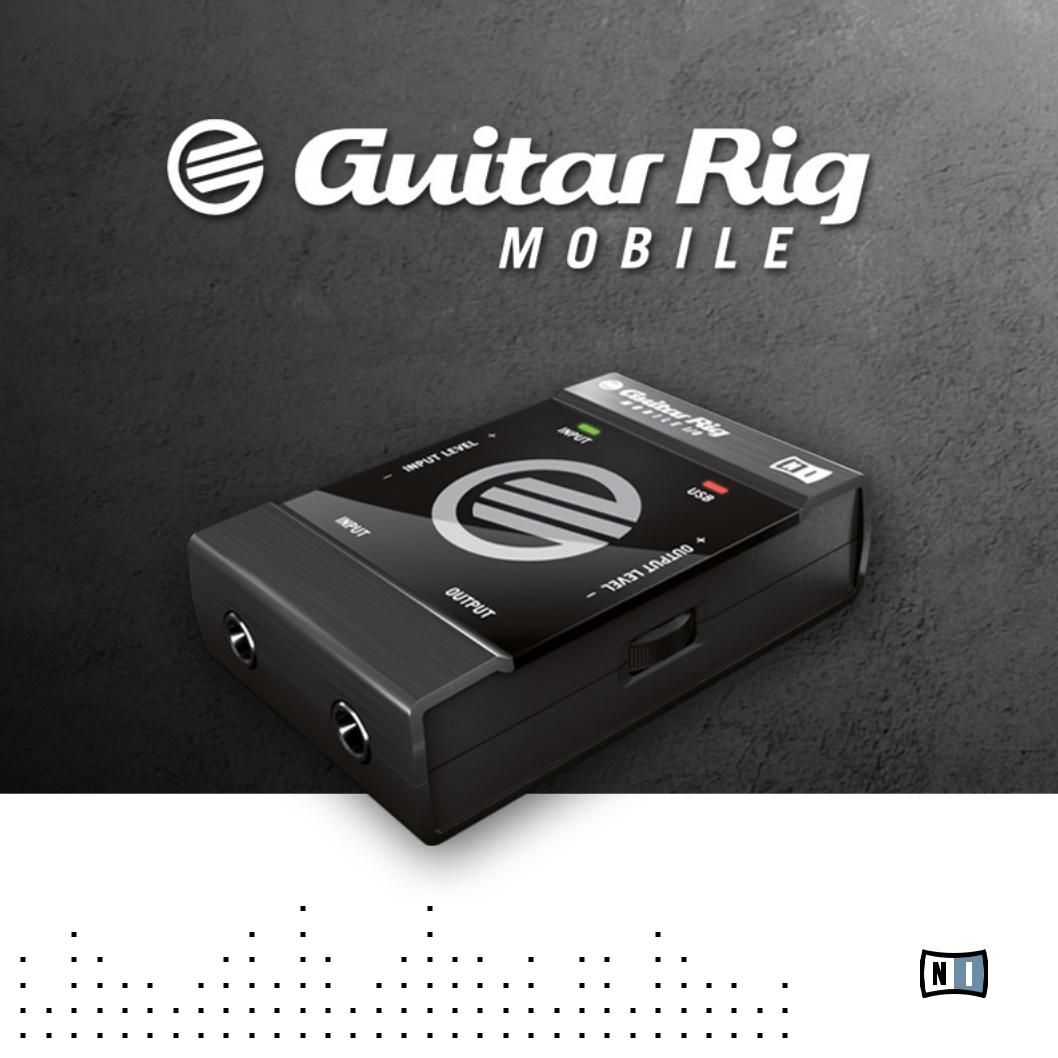
HARDWARE REFERENCE
The information in this document is subject to change without notice and does not represent a commitment on the part of Native Instruments GmbH. The software described by this document is subject to a License Agreement and may not be copied to other media. No part of this publication may be copied, reproduced or otherwise transmitted or recorded, for any purpose, without prior written permission by Native Instruments GmbH, hereinafter referred to as Native Instruments. All product and company names are ™ or ® trademarks of their respective owners.
Manual written by Alexander Stamm
Document Version: 1.0 (09/2009)
Product Version: 4.0 (09/2009)
Special thanks to the Beta Test Team, who were invaluable not just in tracking down bugs, but in making this a better product.

Germany
Native Instruments GmbH Schlesische Str. 28 D-10997 Berlin Germany
info@native-instruments.de www.native-instruments.de
USA
Native Instruments North America, Inc. 5631 Hollywood Boulevard
Los Angeles, CA 90028 USA sales@native-instruments.com www.native-instruments.com
© Native Instruments GmbH, 2009. All rights reserved.
Table Of Contents
1 Welcome to GUITAR RIG MOBILE!........................................................................................ |
6 |
||
2 Before you Start – Important Notes..................................................................................... |
7 |
||
2.1 |
Serial Numbers & Nameplate.................................................................................... |
7 |
|
2.2 |
Using the Unit Safely............................................................................................... |
7 |
|
|
2.2.1 |
Warning........................................................................................... |
7 |
|
2.2.2 |
Caution............................................................................................ |
8 |
|
2.2.3 |
Disposal Notice................................................................................. |
8 |
2.3 |
Disclaimer............................................................................................................... |
9 |
|
3 Parts of the GUITAR RIG MOBILE I/O Audio Interface.......................................................... |
10 |
||
4 Installation under Windows XP / Windows Vista................................................................ |
12 |
||
4.1 |
Software Installation............................................................................................. |
12 |
|
4.2 |
Hardware Installation............................................................................................. |
15 |
|
4.3 |
Configuration......................................................................................................... |
18 |
|
|
4.3.1 |
Configuring GUITAR RIG 4................................................................. |
18 |
|
4.3.2 |
Using GUITAR RIG MOBILE I/O as your Default Audio Interface............. |
20 |
4.4 |
Audio Connections and Levels................................................................................ |
22 |
|
|
4.4.1 |
Connecting the Input and Adjusting the Input Level.............................. |
22 |
|
4.4.2 |
The Input Level of GUITAR RIG 4...................................................... |
23 |
|
4.4.3 |
Connecting the Output..................................................................... |
24 |
5 Installation under Mac OS X............................................................................................. |
26 |
||
5.1 |
Software Installation............................................................................................. |
26 |
|
5.2 |
Hardware Installation............................................................................................. |
28 |
|
5.3 |
Configuration......................................................................................................... |
28 |
|
|
5.3.1 |
Configuring GUITAR RIG 4................................................................ |
29 |
|
5.3.2 |
Using GUITAR RIG MOBILE I/O as your Default Audio Interface............. |
30 |
5.4 |
Audio Connections and Levels................................................................................ |
31 |
|
GUITAR RIG MOBILE – IV
|
|
5.4.1 |
Connecting the Input and Adjusting the Input Level.............................. |
32 |
|
|
5.4.2 |
The Input Level of GUITAR RIG 4...................................................... |
33 |
|
|
5.4.3 |
Connecting the Output..................................................................... |
34 |
6 |
Troubleshooting............................................................................................................... |
36 |
||
|
6.1 |
Audio Issues.......................................................................................................... |
37 |
|
|
|
6.1.1 |
No Sound or Low Volume................................................................. |
37 |
|
|
6.1.2 |
Distorted Signal.............................................................................. |
37 |
|
|
6.1.3 |
Noise............................................................................................. |
37 |
|
|
6.1.4 |
Ground Loops................................................................................. |
38 |
|
6.2 |
Hardware-Related Problems................................................................................... |
38 |
|
|
|
6.2.1 |
Driver Issues................................................................................... |
38 |
|
|
6.2.2 |
USB Issues.................................................................................... |
39 |
|
|
6.2.3 |
Using GUITAR RIG MOBILE with a Laptop.......................................... |
40 |
7 |
Technical Specifications.................................................................................................. |
41 |
||
|
7.1 |
Jacks and Sockets................................................................................................. |
41 |
|
|
7.2 |
Audio Specifications.............................................................................................. |
42 |
|
|
7.3 |
Power Supply........................................................................................................ |
44 |
|
|
7.4 |
Dimensions and Weight.......................................................................................... |
44 |
|
|
7.5 |
Environmental Specifications................................................................................. |
45 |
|
|
7.6 |
System Requirements............................................................................................ |
45 |
|
|
|
7.6.1 |
General System Specifications.......................................................... |
45 |
|
|
7.6.2 |
Supported Driver Interfaces.............................................................. |
45 |
|
|
7.6.3 |
Supported Platforms ....................................................................... |
45 |
GUITAR RIG MOBILE – V
1 Welcome to GUITAR RIG MOBILE!
GUITAR RIG MOBILE is a professional recording-solution for guitar and bass. It comprises the ultra-compact GUITAR RIG MOBILE I/O audio interface and the ESSENTIAL version of the critically acclaimed GUITAR RIG 4 software.
The GUITAR RIG MOBILE I/O is a studio-quality audio-interface that connects to your computer via high-speed USB 2.0. It features a Hi-Z input for electric guitars and bass guitars and a stereo line-out to connect to a hi-fi system, a mixer, a pair of active speakers or headphones. The GUITAR RIG MOBILE I/O audio-interface is designed for use with Native Instruments GUITAR RIG 4 software but will work with most professional audio software.
In this manual, you will learn more about GUITAR RIG MOBILE I/O’s features and how to make the best use of them. Please read the manual carefully in order to get acquainted with the product.
GUITAR RIG MOBILE – 6
2 Before you Start – Important Notes
First things first; before using GUITAR RIG MOBILE, it is advised that you read this chapter carefully.
2.1 Serial Numbers & Nameplate
GUITAR RIG MOBILE comes with two serial numbers. The GUITAR RIG MOBILE I/O hardware serial number can be found on the bottom of the product, while the serial number for the included version of GUITAR RIG 4 is located on the cover of the installation CD.
The nameplate is located on the bottom of the product. It lists the product model name and other technical information.
2.2 Using the Unit Safely
Please read the following instructions thoroughly to prevent from health risks and damaging the product.
2.2.1 Warning
To prevent hearing damage, always follow these important security advices:
••This Product, in combination with an amplifier, headphones or speakers, can produce sounds in decibel ranges that may cause hearing damage.
••For protection, set all volume levels to a minimum before using GUITAR RIG MOBILE I/O. Gradually raise the volume controls while music is playing to set the desired listening level.
••Do not operate it at high volume levels for long periods. If you experience any hearing problems or ringing in the ears, consult an audiologist immediately.
GUITAR RIG MOBILE – 7
2.2.2 Caution
To make sure that the GUITAR RIG MOBILE I/O or any device connected is not damaged during usage or maintenance, it is important you follow these instructions:
••Do not open the device or attempt to disassemble or modify the internal parts. The device contains no user-serviceable parts. If it appears to be malfunctioning, discontinue use immediately and have it inspected by qualified service personnel.
••Do not expose the unit to rain, nor use it near water or in damp or wet conditions.
••Do not allow any objects or liquids of any kind to penetrate the unit.
••Never use or store the unit in areas that are subject to temperature extremes (e.g. direct sunlight in an enclosed vehicle or near heat-generating equipment) or high levels of vibration.
••Do not place the GUITAR RIG MOBILE I/O in an unstable position where it is possible the unit could accidentally fall. Remove all connected cables before moving the unit.
••Before turning the power on or off for any component, set all volume levels to their minimum.
••Do not use excessive force on the knobs or connectors.
••When cleaning the GUITAR RIG MOBILE I/O, use a soft, dry cloth. Never use paint thinners, solvents, cleaning fluids or chemical-impregnated wiping cloths.
2.2.3 Disposal Notice
Should this product become damaged beyond repair, or if you wish to dispose it, please observe the regulations of your area and country that relate to the disposal of electronic products.
GUITAR RIG MOBILE – 8
2.3 Disclaimer
Native Instruments GmbH cannot be held responsible for damage or lost or destroyed data caused by improper use or modification to the GUITAR RIG MOBILE I/O.
The information contained in this manual is believed to be correct at the time of release. However, Native Instruments reserves the right to make changes to the specifications at any time without notice or obligation to update existing units.
GUITAR RIG MOBILE – 9

3Parts of the GUITAR RIG MOBILE I/O Audio Interface
1The input socket (¼” jack, TRS stereo) will accept instrument level signals. It allows you to connect a variety of different sound sources, including your electric guitar or bass. For stereo input, a split (insert cable / y-cable, not included) is needed.
2The input level control allows adjusting the amplification of the incoming audio signal.
3The input activity LED indicates the level of the audio signal at the input. A green light shows that a signal is present, while a red light indicates clipping, meaning that the input level is set too high.
4The output socket (¼” jack, TRS stereo) transmits the output signal received from your computer application, such as GUITAR RIG 4 or your sequencer. Depending on your amplification system, a split (insert cable / y-cable, not included) might be needed for stereo transmission.
GUITAR RIG MOBILE – 10
5The output level control. Turn down volume before connecting anything to the output, especially headphones.
6The USB activity LED shows that the GUITAR RIG MOBILE I/O is connected to a USB port.
7The USB port allows connecting the unit to your computer. Your computer must fulfill the USB 2.0 specifications in order for the GUITAR RIG MOBILE I/O to work.
GUITAR RIG MOBILE – 11
4 Installation under Windows XP / Windows Vista
This chapter describes the basic installation of GUITAR RIG MOBILE on Windows XP and Vista, focusing on the GUITAR RIG MOBILE I/O audio interface. For detailed information about the GUITAR RIG 4 software, please consult the Application Reference. You can find it on the product CD or in the GUITAR RIG 4 menu under Help > Open Manual > Your Language.
4.1 Software Installation
Make sure you are logged in with administrator privileges. Do not connect the GUITAR RIG MOBILE I/O yet.
1.Browse the content of the product CD and locate the setup file. It is called “Guitar Rig 4 Setup”. If you are using a download version of GUITAR RIG 4, you need to extract the setup files first.
2.Double-click “Guitar Rig 4 Setup” to start the installation procedure.
GUITAR RIG MOBILE – 12
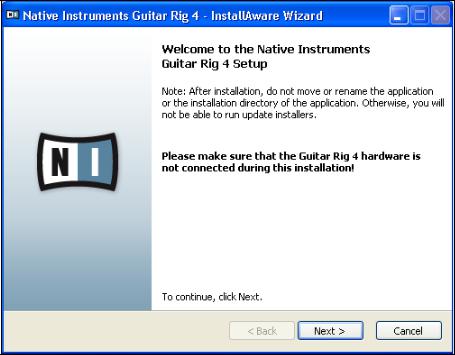
3.Follow the on-screen instructions, which will guide you through the installation procedure.
4.You will be asked to specify the path to the plug-in folder of your DAW (Digital Audio Workstation, e.g. your sequencer software). If you are going to use GUITAR RIG 4 exclusively in standalone mode, or if you don’t know what a plug-in is, just use the standard setting.
5.You will be asked if you want to install drivers for the GUITAR RIG audio interfaces. Select “Mobile I/O” and click on “Continue”.
6.During installation of the driver, several Windows security messages will show up, e.g. “The driver has not passed the Windows Logo Test” or “Windows can’t verify the publisher of this driver software”. Don’t worry, everything is fine here. Simply click “Continue Anyway” (Windows XP) or “Install this Driver Software Anyway” (Windows Vista) to continue the installation.
GUITAR RIG MOBILE – 13
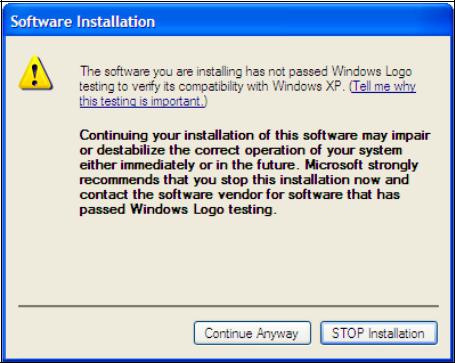
7.Restart your computer upon completion.
The following applications have been placed onto your hard drive:
••GUITAR RIG 4 – the fully featured standalone application.
••GUITAR RIG 4 plug-ins – Use GUITAR RIG 4 as a plug-in for your Digital Audio Workstation (DAW) of choice. On Windows computers, GUITAR RIG 4 supports the VST and RTAS® plug-in formats.
••Native Instruments Service Center – this application handles product activation as well as update management. Please refer to the Setup Guide for details.
••The drivers for the GUITAR RIG MOBILE I/O audio interface.
%If you have never owned a Native Instruments product, you will need to register by following the on-screen instructions. More information about creating a NI User Account and about activating GUITAR RIG 4 is available in the Service Center Quick Start Guide and manual located in
the Service Center installation folder.
GUITAR RIG MOBILE – 14
