Native Instruments Session Guitarist Picked Acoustic User Manual


Table of Contents |
|
|
1. |
Disclaimer .................................................................................................................. |
1 |
2. Welcome to PICKED ACOUSTIC ................................................................................. |
2 |
|
|
2.1. About SESSION GUITARIST – PICKED ACOUSTIC .......................................... |
2 |
3. Using PICKED ACOUSTIC .......................................................................................... |
4 |
|
|
3.1. Playing Melodies .............................................................................................. |
4 |
|
3.2. Combining Melodies and Patterns ..................................................................... |
5 |
|
3.3. Pattern Selection and Playback ......................................................................... |
6 |
|
3.4. Playing Manual or Automatic Chords ................................................................. |
7 |
|
3.4.1. The Voicing Generator and Auto Chords .................................................. |
8 |
|
3.5. Playing Endings and Slides ............................................................................... |
9 |
|
3.6. Controlling the Dynamics of the Performance ................................................... |
10 |
|
3.7. Loading / Saving Sound Presets ...................................................................... |
10 |
|
3.8. Locking Parameters When Loading Snapshots or Songs ................................... |
11 |
|
3.9. Resetting the Round Robin Counter .................................................................. |
11 |
|
3.10. Defining the Downbeat after Signature Changes ............................................. |
12 |
4. |
The Inspector Panel .................................................................................................. |
13 |
5. |
The Song Browser .................................................................................................... |
15 |
6. |
The Pattern Browser ................................................................................................. |
16 |
7. |
The Guitar Settings Page .......................................................................................... |
19 |
8. |
The Effects Page ...................................................................................................... |
21 |
9. |
The Playback Page ................................................................................................... |
23 |
10. Tips and Tricks ....................................................................................................... |
25 |
|
|
10.1. Use the Melody Instrument to enhance the Pattern Playback ........................... |
25 |
|
10.2. Vary the number of played notes in Picking Patterns ....................................... |
25 |
|
10.3. Create Natural Transitions between Chords .................................................... |
25 |
|
10.4. Combine Patterns Creatively ......................................................................... |
26 |
|
10.5. Create Custom Groove Variations .................................................................. |
27 |
|
10.6. Use Authentic Humanization .......................................................................... |
27 |
|
10.7. Use the Impact Slider as a “Drama Controller” ................................................ |
27 |
|
10.8. Use Multiple Session Guitarist Instruments Simultaneously ............................. |
27 |
11. Credits ................................................................................................................... |
28 |
|

Disclaimer
1. DISCLAIMER
The information in this document is subject to change without notice and does not represent a commitment on the part of Native Instruments GmbH. The software described by this document is subject to a License Agreement and may not be copied to other media. No part of this publication may be copied, reproduced or otherwise transmitted or recorded, for any purpose, without prior written permission by Native Instruments GmbH, hereinafter referred to as Native Instruments.
“Native Instruments”, “NI” and associated logos are (registered) trademarks of Native Instruments GmbH.
Mac, macOS, GarageBand, Logic and iTunes are registered trademarks of Apple Inc., registered in the U.S. and other countries.
Windows and DirectSound are registered trademarks of Microsoft Corporation in the United States and/or other countries.
All other trademarks are the property of their respective owners and use of them does not imply any affiliation with or endorsement by them.
Document authored by: Daniel Scholz
Software version: 1.0 (08/2019)
1

Welcome to PICKED ACOUSTIC
2. WELCOME TO PICKED ACOUSTIC
Thank you for purchasing SESSION GUITARIST – PICKED ACOUSTIC, an acoustic guitar picking and strumming pattern based sample library powered by KONTAKT. This document will provide you with instructions and advice on how to use the library, as well as some additional information.
We hope that you will be truly inspired by using SESSION GUITARIST – PICKED ACOUSTIC
2.1. About SESSION GUITARIST – PICKED ACOUSTIC
SESSION GUITARIST – PICKED ACOUSTIC combines a pattern-based guitar library with a sophisticated multisample set, designed to deliver authentic sounding melodies, picking and strumming patterns for songwriting and music production. Its samples originate from a carefully selected vintage Martin 00-21 steel-string guitar. To provide maximum sonic variety, the entire sample content was recorded using three individual stereo microphone setups which can be selected in the user interface: The “Condenser (AB)” mic setup uses two spaced condenser microphones, creating a natural and modern-sounding stereo image. The “Dynamic (MS)” mic setup uses a single vintage dynamic microphone to recreate the earthy sound of old rock and folk recordings from the 70s. A tube condenser mic in Figure-Of-Eight setting was added to derive a continuously adjustable stereo signal. The “Ribbon (Blumlein)” mic setup employs two vintage ribbon microphones to recreate the rich and warm sound of the Hollywood era. The softness of this signal leaves plenty of space for vocals or dialogue in film music productions. The signals were recorded through a combination of vintage Neve preamps and the SPL Crescendo preamp, converted by an SPL Madison analog-to-digital converter, and fed into an RME MADIface XT via MADI.
The PICKED ACOUSTIC library consists of two KONTAKT instruments, containing a large number of patterns covering a wide selection of musical genres and playing styles, such as strumming and picking of arpeggiated chords in open, muted and flageolet playing styles. The melody instrument provides open, muted, flageolet and tremolo articulations. Each articulation can be played with fingers or plectrum. An optional monophonic mode makes it possible to play single-note melodies with unprecedented realism. Advanced features like slides, the automatic addition of fret noises and the automatic triggering of hammer-ons and pull-offs lead to authentic-sounding results in no time.
Patterns and sample content were performed by studio guitarist Andreas Dombert and the pattern library was developed with guitarists Andreas Dombert, Johannes Feige and Christoph Bernewitz. The patterns are grouped in song presets, containing 4–6 patterns that go together well, as well as a matching sound preset. You can select patterns via key switches and play them as chords on your MIDI keyboard. Pattern playback will always stay in sync with your host project.
PICKED ACOUSTIC includes a selection of professional studio effects like equalizers, compressors, reverb and delay units and more, to enhance the microphone signals. Up to seven effects can be combined in an effects chain and the included sound presets cover a wide range of musical applications.
Like its acoustic predecessor, STRUMMED ACOUSTIC 2, PICKED ACOUSTIC provides a true doubling mode. Depending on the selected pattern, it can be played over a pitch range of almost four octaves.
2

Welcome to PICKED ACOUSTIC
The key feature of PICKED ACOUSTIC is its revolutionary playback engine. You can seamlessly switch between different patterns, and also alter the dynamics in real-time, thus creating true-to-life musical performances. In contrast to most pattern-based instruments, the number of available chord types is virtually endless. Because all the nuances of the original performance, such as exact timing and dynamics, have been preserved, you will notice that the instrument feels very natural and organic. All of the integrated patterns can be played over a wide tempo range in outstanding sound quality.
3
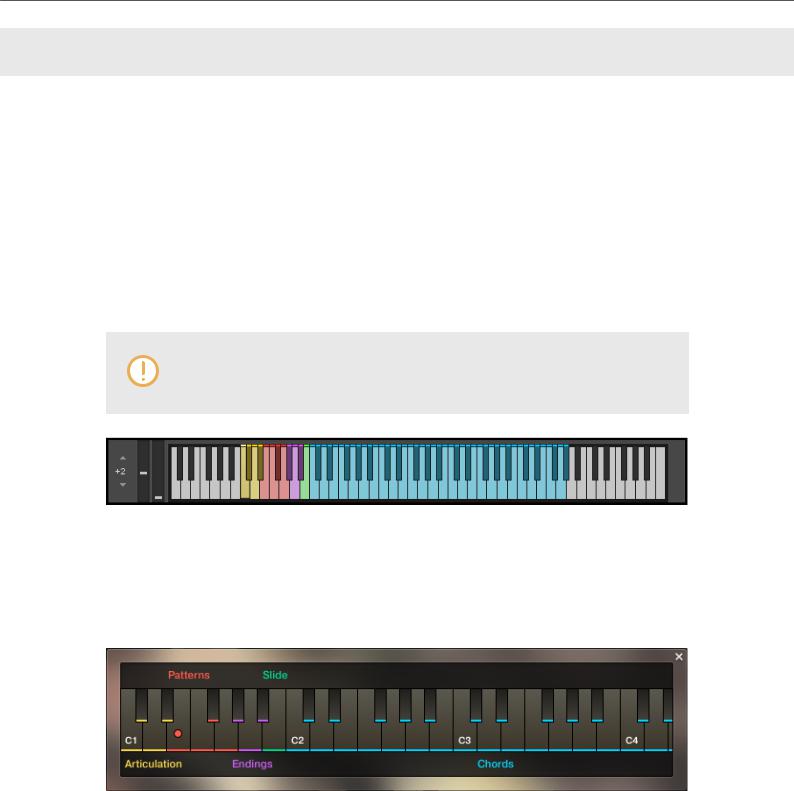
Using PICKED ACOUSTIC
3. USING PICKED ACOUSTIC
PICKED ACOUSTIC is the first installment of the Session Guitarist series featuring a separate “Melody” instrument, allowing you to play melodies. While the regular “Picked Acoustic.nki” is designed for the convenient playback of patterns, the melody instrument allows you to combine melodies and patterns within a single instrument.
The PICKED ACOUSTIC instruments are designed to be played using a MIDI keyboard. The patterns are triggered and selected via MIDI, allowing for fast arranging.
Patterns will automatically sync to the master or host tempo. The patterns in this library can be played at any tempo between ca. 60-65 bpm and up to 160 bpm and even above. Since there is no time-stretching involved in the process, you will always hear the patterns in the highest possible quality.
The patterns are based on actual recordings by a professional studio guitarist, so they sound best in the typical tempo range preferred by most guitarists.
KONTAKT’s on-screen keyboard, presenting the current keyboard layout.
On KONTAKT’s on-screen keyboard, all relevant keys and key ranges are color-coded: keyswitches for melody articulations (yellow), patterns (red), endings (purple), and slide (green). Melodies or chords can be played in the blue key range. For an alternative overview, you can open the Mapping Panel by clicking the small keyboard icon in the bottom right corner of the instrument.
The Mapping panel, which presents a more detailed graphical overview of the keyboard layout.
3.1. Playing Melodies
After loading the Melody instrument up, you are presented with a melody section on the left and a pattern section on the right. If the melody section is selected, you will not hear the notes you play sequenced as a pattern, but as you actually play them, much like on a piano. This way, you can play any melody you can think of with PICKED ACOUSTIC.
4
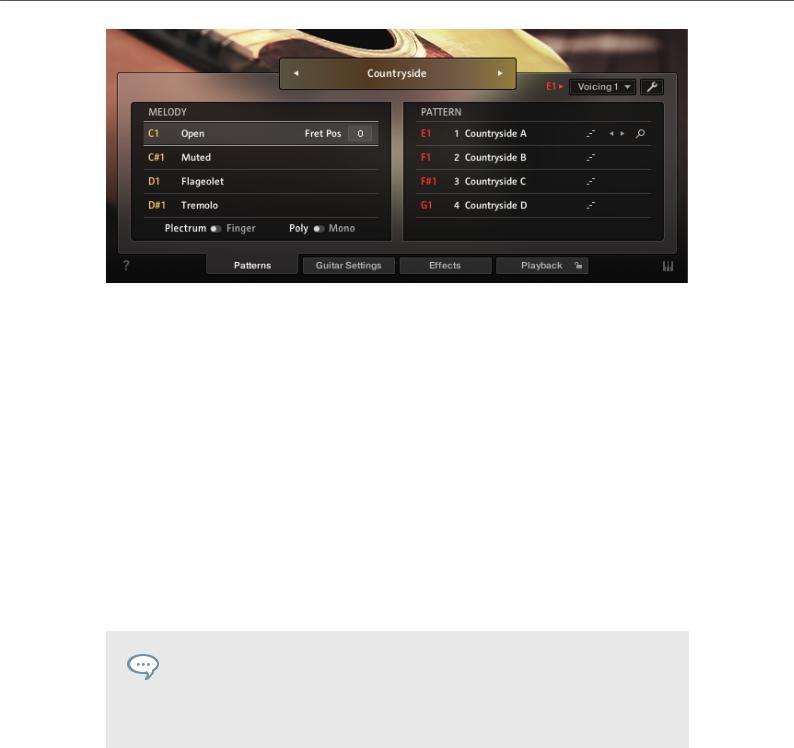
Using PICKED ACOUSTIC
Melody and pattern sections in the melody instrument.
▪To change melody articulations, use the keyswitches from C1 to D#1 to select between open, muted, flageolet and tremolo styles.
▪Plectrum / Finger switch: Below the articulation keyswitches, you can choose to play all of the above articulations with either Plectrum or Fingers.
▪Poly / Mono switch: The monophonic mode creates smooth transitions between notes, which sounds best when playing solo melodies. The polyphonic mode enables you to play multiple notes at the same time. This mode is perfect for playing sustained chords or for playing your own arpeggios. However, the transitions between single notes sound best in monophonic mode. In both modes, you can use the sustain pedal just like on a piano.
▪To apply vibrato or pitch bend, use the pitch and mod wheel of your keyboard. When playing patterns, the pitch wheel doubles as an “Impact” controller, modifying the velocity and accent intensity of performed patterns (for more information see Controlling the Dynamics of the Performance).
When playing adjacent open notes, hammer-on and pull-off samples are added automatically if the velocity of the following note is significantly softer than the one previously played. This works only for overlapping (legato) notes up to an interval of a minor third.
3.2. Combining Melodies and Patterns
The melody instrument provides two different modes, namely the “Melody” mode and the “Pattern” mode. By default, it is in “Melody” mode.
▪ To switch from melody to pattern, hold down one of the pattern keyswitches from E1 to G1 with your left hand, while playing notes with your right hand. The instrument will temporarily perform those notes as a pattern. If a voicing (see section 2.4) is selected for a pattern, triggering its keyswitch will cause the pattern to be played back using the notes contained in the selected voicing rather than the very notes you play.
5

Using PICKED ACOUSTIC
▪To switch back to melody, release the pattern keyswitch with your left hand. If you still hold notes in your right hand at that moment, the instrument tries to sequence one more note that would have followed had you continued with the pattern playback. For example, if you release the pattern keyswitch shortly before the next downbeat while still holding notes with your right hand, the instrument will switch back to melody mode with one last note onto that downbeat.
▪To play patterns instead of melodies by default: If you are mainly intending to use the melody instrument to play back patterns, you can change the default mode from “Melody” to “Pattern” on the Playback page (see chapter 8). When “Pattern” is selected as the default mode, holding down one of the “Melody” keyswitches (C1 to D#1) will engage the melody mode temporarily.
To achieve musically convincing results, it is advisable to use the instrument within your sequencer and to play along with its metronome.
The included pattern library is identical in the pattern instrument and the melody instrument, and the procedures to load, modify and play back patterns are similar. However, to accommodate the melody articulations, the number of pattern slots has been reduced from eight to four in the melody instrument.
3.3. Pattern Selection and Playback
The following section describes the pattern instrument. While most of the information also applies to the melody instrument, please refer to Playing Melodies and Combining Melodies and Patterns for detailed information about the features which are specific to the melody instrument.
▪To select a pattern, press the corresponding key switch MIDI note or click on the pattern you wish to use.
▪To play a pattern, play chords on your MIDI keyboard. After releasing the keys, playback will be stopped within a specified note duration (see the Latch Mode section in The Playback Page). By default, each pattern comes with a set of suitable voicings. To deactivate the voicing feature, choose “As played” in the voicing drop-down menu for the respective pattern slot.
▪To stop the playback, either trigger one of the three endings (see section Playing Endings and Slides) via keyswitch or release all keys on your keyboard.
▪To load a different pattern into a slot, click on the magnifier icon in the current slot. This will open the pattern browser (see section The Pattern Browser).
▪To cycle through all available patterns within one slot, click on the little left or right arrow buttons in the current slot.
▪To remove a pattern (i.e. clear a slot), [Alt] + click on a slot.
6
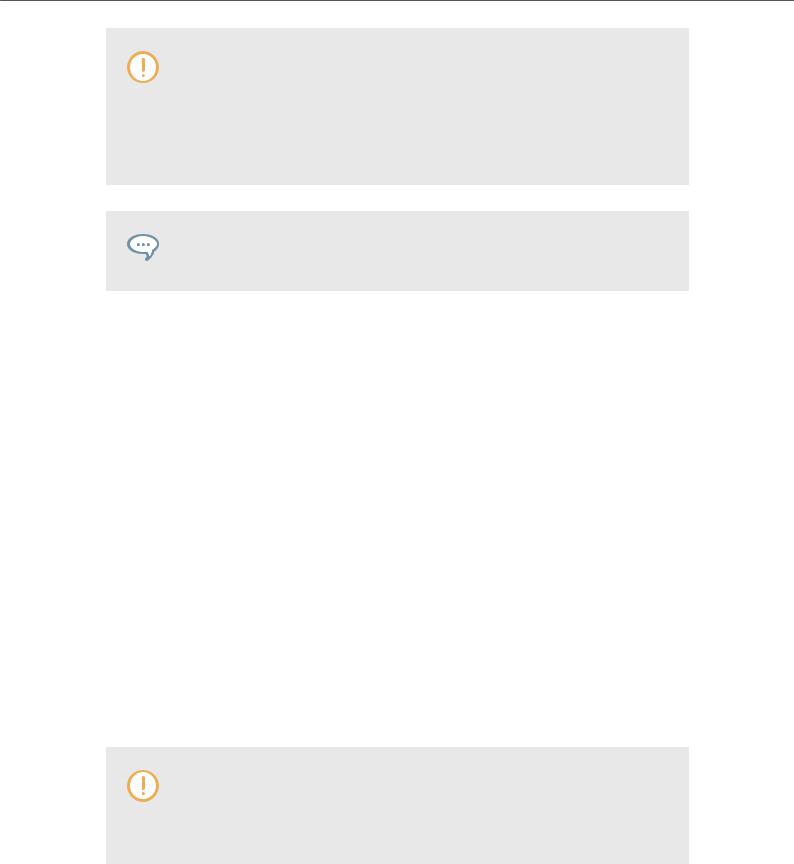
Using PICKED ACOUSTIC
It is always best to play chord or pattern changes a little before the beat, to give the playback engine time to anticipate the transition. This way, the engine has enough time to add fret noises and the transition will sound more natural. As the performance is bound to the metronome of the sequencer, the timing of incoming MIDI events has no effect on the timing of the performance. For more information, read Tips and Tricks.
If available, “Chase Events” should be enabled in your DAW settings; this will ensure that the engine gets proper note information on sequencer start or cycle jumps.
3.4. Playing Manual or Automatic Chords
PICKED ACOUSTIC offers two different pattern types and each type reacts to incoming MIDI notes in a slightly different manner:
▪Strumming patterns: Strumming patterns are based on recorded loops. If you play more than one single note, additional single notes will be added on top of the originally recorded loop. For best results, do not play too many notes at a time.
▪Picking patterns: When playing picking patterns, the playback engine analyzes the incoming or generated chord and allocates the individual notes to different strings of the guitar. The more notes you press on the keyboard, the more sophisticated the resulting picking pattern will sound. Therefore, playing up to six notes at a time can lead to interesting variations. Depending on the selected pattern, several notes of a voicing will be performed as hammer-ons and pull-offs.
PICKED ACOUSTIC recognizes all intervals, as well as a great variety of chords, including major, minor, no-third, diminished, augmented, half-diminished, various suspensions, options, and alterations, and even slash chords (e.g. C/E, D/C, Dmi7/F, Ami/E, etc.). You can also hold a chord or an interval with your left hand while playing a melody on top with your right hand, or the other way round: say you hold the fifth interval in your right hand while you play different bass notes in your left hand, which is especially well suited for the picking patterns. Generally, the instrument tries to play everything in the very pitch range you press it. This leads to a virtually endless number of available chords and voicings.
The chord detection engine does not like overlapping notes, because an overlap would technically mean that two different chords exist at the same time. To avoid those overlaps, fully release a chord, or some notes of it, shortly before you play new ones.
7
