Native Instruments TRK 01 User Manual
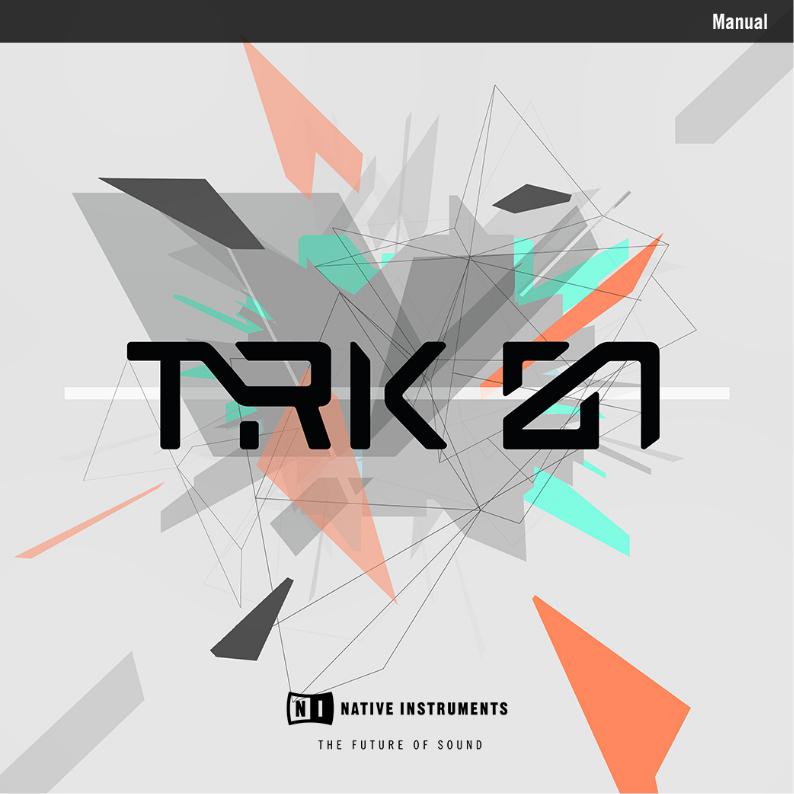
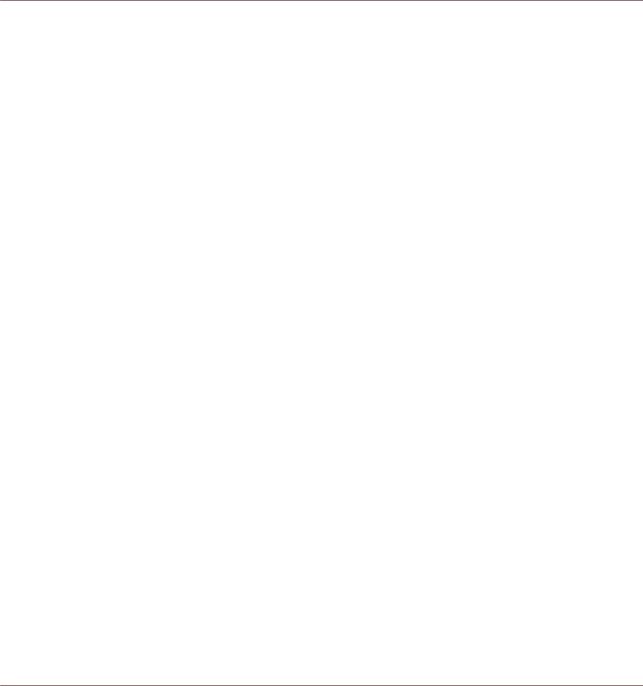
Disclaimer
The information in this document is subject to change without notice and does not represent a commitment on the part of Native Instruments GmbH. The software described by this document is subject to a License Agreement and may not be copied to other media. No part of this publication may be copied, reproduced or otherwise transmitted or recorded, for any purpose, without prior written permission by Native Instruments GmbH, hereinafter referred to as Native Instruments.
“Native Instruments”, “NI” and associated logos are (registered) trademarks of Native Instruments GmbH.
Mac, Mac OS, GarageBand, Logic, iTunes and iPod are registered trademarks of Apple Inc., registered in the U.S. and other countries.
Windows, Windows Vista and DirectSound are registered trademarks of Microsoft Corporation in the United States and/or other countries.
All other trademarks are the property of their respective owners and use of them does not imply any affiliation with or endorsement by them.
Document authored by: Jan Ola Korte
Software version: 1.1 (07/2018)

Contact
NATIVE INSTRUMENTS GmbH
Schlesische Str. 29-30 D-10997 Berlin Germany
www.native-instruments.de
NATIVE INSTRUMENTS K.K.
YO Building 3F
Jingumae 6-7-15, Shibuya-ku, Tokyo 150-0001
Japan www.native-instruments.co.jp
NATIVE INSTRUMENTS FRANCE SARL
113 Rue Saint-Maur
75011 Paris France
www.native-instruments.com
NATIVE INSTRUMENTS North America, Inc.
6725 Sunset Boulevard 5th Floor
Los Angeles, CA 90028 USA www.native-instruments.com
NATIVE INSTRUMENTS UK Limited
18 Phipp Street London EC2A 4NU UK
www.native-instruments.co.uk
SHENZHEN NATIVE INSTRUMENTS COMPANY Limited
5F, Shenzhen Zimao Center
111 Taizi Road, Nanshan District, Shenzhen, Guangdong
China www.native-instruments.com
© NATIVE INSTRUMENTS GmbH, 2018. All rights reserved.
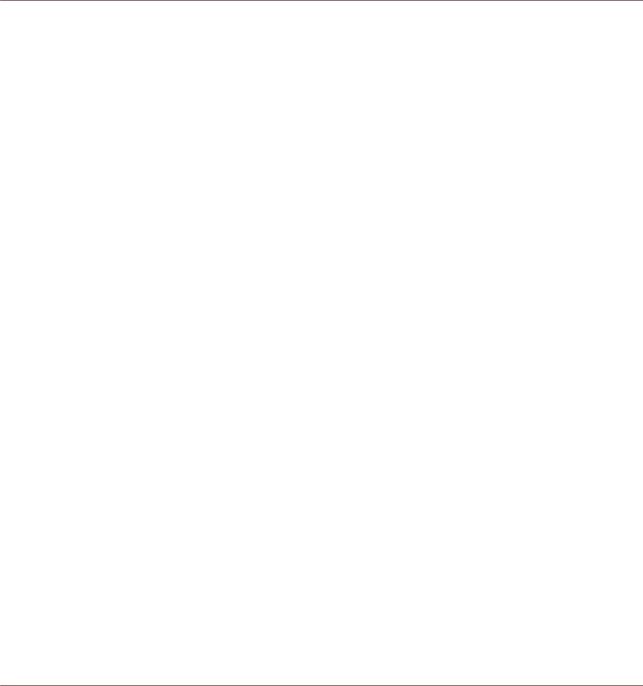
Table of Contents
Table of Contents
1 |
Welcome to TRK-01 .................................................................................................. |
9 |
|
2 |
Document Conventions .............................................................................................. |
10 |
|
3 |
New in Version 1.1 .................................................................................................... |
11 |
|
4 |
Using TRK-01 in KOMPLETE KONTROL ........................................................................ |
12 |
|
|
4.1 |
Opening TRK-01 in KOMPLETE KONTROL .................................................................................... |
12 |
|
4.2 |
Exploring Factory Preset Files in KOMPLETE KONTROL ................................................................ |
13 |
|
4.3 |
Saving and Loading User Preset Files in KOMPLETE KONTROL .................................................... |
15 |
5 |
Using TRK-01 in REAKTOR 6 ...................................................................................... |
18 |
|
|
5.1 |
Opening TRK-01 in REAKTOR 6 ................................................................................................... |
18 |
|
5.2 |
Exploring Factory Preset Files in REAKTOR 6 ............................................................................... |
19 |
|
5.3 |
Saving and Loading User Preset Files in REAKTOR 6 .................................................................. |
20 |
6 |
MIDI Control and Host Integration ............................................................................... |
23 |
|
|
6.1 |
Switching Sound Variations and Patterns via MIDI ..................................................................... |
23 |
|
6.2 |
Playing the Kick and the Bass via MIDI ...................................................................................... |
24 |
|
6.3 |
Playing the Root Key via MIDI ..................................................................................................... |
26 |
|
6.4 |
Automation and MIDI Control ...................................................................................................... |
26 |
|
6.5 |
Routing Outputs in a Host .......................................................................................................... |
27 |
7 |
Overview of TRK-01 ................................................................................................... |
28 |
|
8 |
Header |
..................................................................................................................... |
30 |
|
8.1 |
Copying, Pasting, and Clearing Elements ................................................................................... |
31 |
|
8.2 |
Tuning Panel .............................................................................................................................. |
33 |
|
8.3 |
Timing Panel .............................................................................................................................. |
35 |
9 |
Kick Engine .............................................................................................................. |
36 |
|
|
9.1 |
Main Area ................................................................................................................................... |
37 |
|
9.2 |
Display Area ............................................................................................................................... |
38 |
TRK-01 - MANUAL - 4

|
|
|
Table of Contents |
|
|
|
|
9.3 |
Modulation Area ......................................................................................................................... |
40 |
|
9.4 |
Sound Selector ............................................................................................................................ |
41 |
|
9.5 |
Sound Browser ............................................................................................................................ |
42 |
|
9.6 |
Layer Sections ............................................................................................................................ |
44 |
|
|
9.6.1 |
Layer Mode Selector ................................................................................................... |
45 |
|
9.6.2 |
Pitch Envelope ........................................................................................................... |
46 |
|
9.6.3 |
Sample Mode ............................................................................................................. |
46 |
|
9.6.4 |
Synth Mode ................................................................................................................ |
48 |
|
9.6.5 |
Rumble Mode ............................................................................................................. |
49 |
|
9.6.6 |
Noise Mode ................................................................................................................ |
49 |
9.7 |
Global Section ............................................................................................................................ |
50 |
|
9.8 |
Envelope Sections ....................................................................................................................... |
51 |
|
9.9 |
LFO+Noise Section ..................................................................................................................... |
53 |
|
|
9.9.1 |
LFO+Noise Mode Selector .......................................................................................... |
54 |
|
9.9.2 |
Slow, Fast, and Tempo Mode ..................................................................................... |
55 |
|
9.9.3 |
Beat Mode ................................................................................................................. |
55 |
9.10 |
Modulation Routing .................................................................................................................... |
56 |
|
10 Bass Engine .............................................................................................................. |
|
58 |
|
10.1 |
Main Area |
................................................................................................................................... |
59 |
10.2 |
Display Area ............................................................................................................................... |
60 |
|
10.3 |
Modulation Area ......................................................................................................................... |
62 |
|
10.4 |
Sound Selector ............................................................................................................................ |
63 |
|
10.5 |
Sound Browser ............................................................................................................................ |
64 |
|
10.6 |
Tuning Controls .......................................................................................................................... |
66 |
|
10.7 |
Oscillator Section ....................................................................................................................... |
67 |
|
|
10.7.1 |
Oscillator Mode Selector ............................................................................................ |
68 |
TRK-01 - MANUAL - 5

|
|
|
Table of Contents |
|
|
|
|
|
10.7.2 |
Sub Oscillator ............................................................................................................ |
69 |
|
10.7.3 |
Classic Mode ............................................................................................................. |
69 |
|
10.7.4 |
Super Mode ................................................................................................................ |
70 |
|
10.7.5 |
West Mode ................................................................................................................. |
71 |
|
10.7.6 |
FM Mode .................................................................................................................... |
72 |
|
10.7.7 |
Modern Mode ............................................................................................................. |
73 |
10.8 |
Modifier Section .......................................................................................................................... |
74 |
|
|
10.8.1 |
Modifier Mode Selector .............................................................................................. |
75 |
|
10.8.2 |
Ring Mode ................................................................................................................. |
76 |
|
10.8.3 |
Freq Mode .................................................................................................................. |
77 |
|
10.8.4 |
Sine Mode .................................................................................................................. |
78 |
|
10.8.5 |
S&H Mode .................................................................................................................. |
78 |
10.9 |
Filter Section .............................................................................................................................. |
79 |
|
|
10.9.1 |
Filter Mode Selector ................................................................................................... |
80 |
|
10.9.2 |
Filter Key Tracking ..................................................................................................... |
81 |
10.10 |
Envelope Sections ....................................................................................................................... |
81 |
|
10.11 |
LFO Section ................................................................................................................................. |
83 |
|
|
10.11.1 |
LFO Mode Selector ..................................................................................................... |
84 |
|
10.11.2 |
Slow, Fast, and Tempo Mode ..................................................................................... |
85 |
|
10.11.3 |
Beat Mode ................................................................................................................. |
86 |
10.12 |
Modulation Routing .................................................................................................................... |
86 |
|
11 Kick Effects .............................................................................................................. |
|
88 |
|
11.1 |
Main Area |
................................................................................................................................... |
89 |
11.2 |
Display Area ............................................................................................................................... |
90 |
|
11.3 |
Insert Section ............................................................................................................................. |
91 |
|
|
11.3.1 |
Insert Mode Selector .................................................................................................. |
92 |
TRK-01 - MANUAL - 6

|
|
|
|
Table of Contents |
|
|
|
|
|
|
|
11.3.2 |
Distort Mode .............................................................................................................. |
93 |
|
|
11.3.3 |
S&H Mode .................................................................................................................. |
94 |
|
|
11.3.4 |
Bit Redux Mode .......................................................................................................... |
95 |
|
|
11.3.5 |
Lowpass Mode ........................................................................................................... |
96 |
|
|
11.3.6 |
Highpass Mode .......................................................................................................... |
96 |
|
11.4 |
Equalizer Section ........................................................................................................................ |
97 |
|
|
11.5 |
Output Section ............................................................................................................................ |
99 |
|
12 |
Bass Effects .............................................................................................................. |
|
102 |
|
|
12.1 |
Main Area |
................................................................................................................................... |
103 |
|
12.2 |
Display Area ............................................................................................................................... |
104 |
|
|
12.3 |
Insert Section ............................................................................................................................. |
106 |
|
|
|
12.3.1 |
Insert Mode Selector .................................................................................................. |
107 |
|
|
12.3.2 |
Distort Mode .............................................................................................................. |
107 |
|
|
12.3.3 |
Unison Mode .............................................................................................................. |
108 |
|
|
12.3.4 |
Flanger Mode ............................................................................................................. |
109 |
|
|
12.3.5 |
Phaser Mode .............................................................................................................. |
110 |
|
12.4 |
Equalizer Section ........................................................................................................................ |
110 |
|
|
12.5 |
Output Section ............................................................................................................................ |
113 |
|
|
12.6 |
Ducking Envelope Section ........................................................................................................... |
115 |
|
13 |
Sequencer ................................................................................................................ |
|
117 |
|
|
13.1 |
Kick Pattern Area ........................................................................................................................ |
118 |
|
|
13.2 |
Kick Sequencer Lanes ................................................................................................................. |
119 |
|
|
13.3 |
Bass Pattern Area ....................................................................................................................... |
120 |
|
|
13.4 |
Bass Sequencer Lanes ................................................................................................................ |
121 |
|
|
13.5 |
Using Step Locks ........................................................................................................................ |
122 |
|
|
13.6 |
Using Parameter Focus ............................................................................................................... |
124 |
|
TRK-01 - MANUAL - 7

|
|
|
Table of Contents |
|
|
|
|
14 |
Master |
...................................................................................................................... |
126 |
|
14.1 |
Delay .......................................................................................................................................... |
127 |
|
14.2 |
Reverb ........................................................................................................................................ |
128 |
|
14.3 |
Bass Enhancer ........................................................................................................................... |
129 |
|
14.4 |
Booster ....................................................................................................................................... |
130 |
15 |
Troubleshooting ........................................................................................................ |
131 |
|
16 |
Credits |
...................................................................................................................... |
133 |
TRK-01 - MANUAL - 8
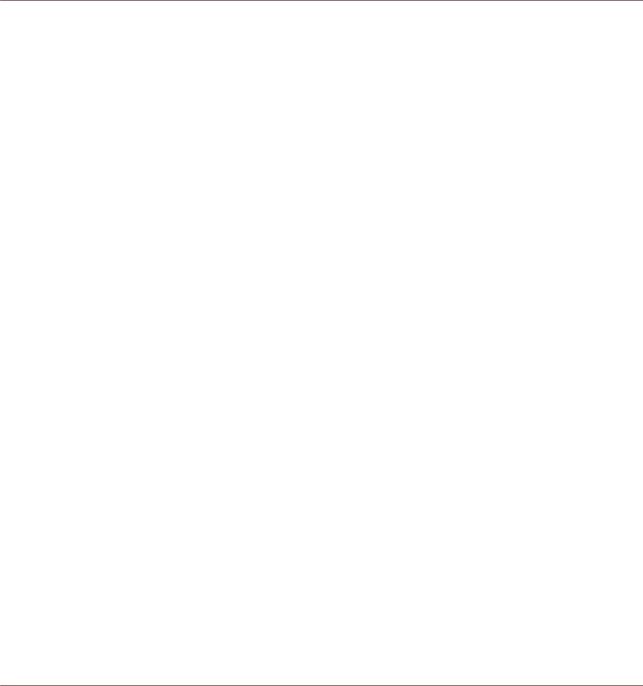
Welcome to TRK-01
1Welcome to TRK-01
TRK-01 is an instrument for creating kick drums and bass sounds as the starting point and foundation of your track. For this purpose, it combines the flexible KICK and BASS for sound generation and processing with powerful sequencers that allow you to intuitively realize complex musical ideas.
The controls of the KICK and BASS are optimized for playability, offering smooth operation and the maximum of sweet spots. Different modes for sections like the KICK’s Layers or the BASS’s OSCILLATOR allow you to completely change the character of the sound in an instant.
The sequencers enhance classic step sequencing with advanced features like Step Locks and Parameter Focus that allow you to bring a whole new layer of animation to your sounds. For more information, refer to ↑13.5, Using Step Locks and ↑13.6, Using Parameter Focus.
The innovative global TUNING concept ensures that the KICK and the BASS are always in tune with each other and additional elements in your track, allowing you to keep low-frequency content in check and match the key and scale of your project at all times. For more information, refer to ↑8.2, Tuning Panel.
Smart sound design and mixing features like the Ducking Envelope of the BASS allow you to fine-tune bass sounds in conjunction with your kick drum and interlace the two elements in interesting ways. For more information, refer to ↑12.6, Ducking Envelope Section.
By fusing all of these features into an intuitive user interface, TRK-01 empowers you to create the best possible foundation for your track in a playful manner. Enjoy!
TRK-01 - MANUAL - 9
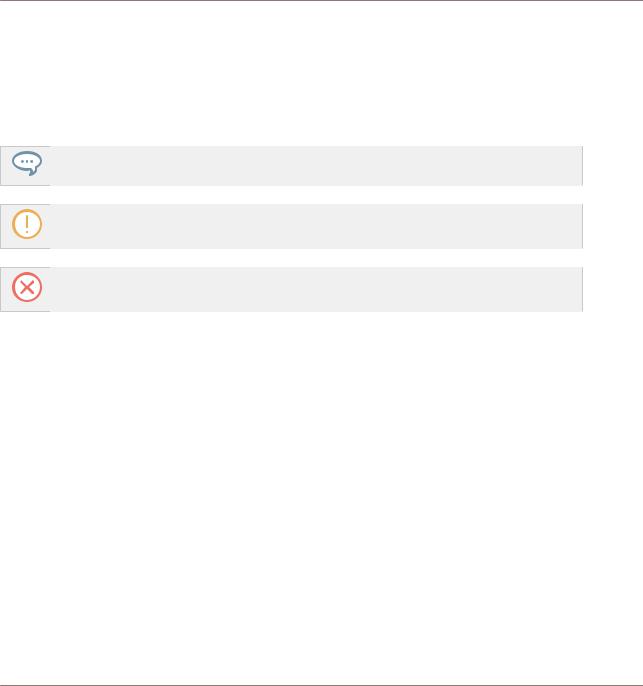
Document Conventions
2Document Conventions
This document uses particular formatting to point out special facts and to warn you of potential issues. The icons introducing the following notes let you see what kind of information can be expected:
The speech bubble icon indicates a useful tip that may often help you to solve a task more efficiently.
The exclamation mark icon highlights important information that is essential for the given context.
The red cross icon warns you of serious issues and potential risks that require your full attention.
Furthermore, the following formatting is used:
▪Text appearing in (drop-down) menus (such as Open…, Save as… etc.) in the software and paths to locations on your hard disk or other storage devices is printed in italics.
▪Text appearing elsewhere (labels of buttons, controls, text next to checkboxes etc.) in the software is printed in blue. Whenever you see this formatting applied, you will find the same text appearing somewhere on the screen.
▪Important names and concepts are printed in bold.
▪References to keys on your computer’s keyboard you’ll find put in square brackets (e.g., “Press [Shift] + [Enter]”).
►Single instructions are introduced by this play button type arrow.
→Results of actions are introduced by this smaller arrow.
TRK-01 - MANUAL - 10

New in Version 1.1
3New in Version 1.1
The following features and changes have been added to TRK-01 1.1:
▪New Sound Browsers with Sound Presets for the KICK and the BASS allow you to quickly mix and match sound presets within a Preset file. For more information, refer to ↑9.5, Sound Browser and ↑10.5, Sound Browser.
▪New KICK and BASS Sequencer Bypass buttons allow you to play the KICK and the BASS externally using MIDI keyboards and sequencers. For more information, refer to ↑6.2, Playing the Kick and the Bass via MIDI.
▪New MIDI control over the global ROOT key allows you to transpose the KICK and BASS Sequencers externally. For more information, refer to ↑6.3, Playing the Root Key via MIDI.
▪New visual aids in the EQUALIZER displays show the fundamental frequency of the ROOT key and its harmonics. For more information, refer to ↑11.4, Equalizer Section and ↑12.4, Equalizer Section.
▪New Step Lock Enable buttons in the KICK and BASS Sequencers allow you to enable or disable the Step Locks in a sequence. For more information, refer to ↑13.1, Kick Pattern Area and ↑13.3, Bass Pattern Area.
▪New Offset Up and Down buttons in the BASS Sequencer allow you to shift the pitches of all steps in the selected page up or down. For more information, refer to ↑13.3, Bass Pattern Area.
▪New Layer Enable buttons for LAYER A and LAYER B in the KICK allow you to switch the Layers on or off. For more information, refer to ↑9.6, Layer Sections.
▪New INVERT parameter in the KICK Layer’s SAMPLE mode allows you to invert the phase of the loaded sample. For more information, refer to ↑9.6.3, Sample Mode.
▪New individual stereo outputs for the DELAY and the REVERB send effects allow you to process and mix the signals in your host. For more information, refer to ↑6.5, Routing Outputs in a Host.
▪Fixed timing issues when switching patterns in certain hosts.
▪Updated and improved manual covering the new features as well as adding more information to a number of key sections.
TRK-01 - MANUAL - 11

Using TRK-01 in KOMPLETE KONTROL
Opening TRK-01 in KOMPLETE KONTROL
4Using TRK-01 in KOMPLETE KONTROL
TRK-01 is optimized to integrate with KOMPLETE KONTROL using Native Kontrol Standard (NKS). You can explore Factory Preset files in the KOMPLETE KONTROL Browser, and control the instrument using the KOMPLETE KONTROL keyboard.
The following sections explain how to open TRK-01 in KOMPLETE KONTROL, as well as explore Factory Preset files and use User Preset files.
For more information about controlling TRK-01 using the KOMPLETE KONTROL keyboard, refer to ↑6, MIDI Control and Host Integration.
4.1Opening TRK-01 in KOMPLETE KONTROL
To open TRK-01 in KOMPLETE KONTROL:
1
2
3
4
Opening TRK-01 in KOMPLETE KONTROL
1.Go to the Browser’s Library tab (1).
2.Select the factory content (2).
3.Open the Product selector by clicking on the arrow symbol (3).
TRK-01 - MANUAL - 12

Using TRK-01 in KOMPLETE KONTROL
Exploring Factory Preset Files in KOMPLETE KONTROL
4.Find TRK-01 in the list of Native Instruments products.
5.Place the mouse over the TRK-01 entry and click on the arrow symbol that appears in the upper right corner (4).
→TRK-01 loads with its default Preset file.
4.2Exploring Factory Preset Files in KOMPLETE KONTROL
To explore Factory Preset files in KOMPLETE KONTROL:
1
2
Exploring Factory Preset files in KOMPLETE KONTROL
You can use the Preset display in KOMPLETE KONTROL’s Header to load Preset files.
►Click on the arrow buttons in the Preset display (1).
TRK-01 - MANUAL - 13

Using TRK-01 in KOMPLETE KONTROL
Exploring Factory Preset Files in KOMPLETE KONTROL
→The Preset files are loaded one after the other.
Alternatively, you can load Preset files from the Browser’s Results list and benefit from the Prehear function. This allows you to listen to the preview of a Preset file before loading it.
►Click on an entry in the Results list (2) to select it.
→The preview of the corresponding Preset file is played back (Prehear needs to be enabled in KOMPLETE KONTROL).
►Double click on an entry in the Results list (2).
The corresponding Preset file is loaded.
Filtering Results by Musical Genre
If you want to only explore Preset files that are associated with a particular musical genre, you can do so by using the TYPES filter in the KOMPLETE KONTROL Browser.
The Types and Sub-Types for TRK-01
To filter the entries in the Browser’s Results list by musical genres:
1.Open the TYPES filter in the Browser.
2.Click on the Type Multitrack to show the available Sub-Types.
3.Click on one of the musical genres available as Sub-Types.
→The Results list only shows Preset files associated with the selected musical genre.
TRK-01 - MANUAL - 14

Using TRK-01 in KOMPLETE KONTROL
Saving and Loading User Preset Files in KOMPLETE KONTROL
4.3Saving and Loading User Preset Files in KOMPLETE KONTROL
In order to permanently save all adjustments and settings made in TRK-01 including your sound variations, combinations of sound presets, samples, and patterns, you need to save a User Preset file.
▪For more information about sound variations, refer to ↑9.4, Sound Selector and ↑10.4, Sound Selector.
▪For more information about sound presets, refer to ↑9.5, Sound Browser and ↑10.5, Sound Browser.
▪For more information about loading samples, refer to ↑9.6.3, Sample Mode.
▪For more information about patterns, refer to ↑13.1, Kick Pattern Area.
Saving User Preset Files
To save a User Preset file:
1.Select the entry Save As… in the File submenu of the KOMPLETE KONTROL menu.
TRK-01 - MANUAL - 15

Using TRK-01 in KOMPLETE KONTROL
Saving and Loading User Preset Files in KOMPLETE KONTROL
2.Enter a name for your User Preset file and click on Save in the Save Preset dialog.
→Your User Preset file is saved.
Loading User Preset Files
To load a previously saved User Preset file:
1.Select the user content in the KOMPLETE KONTROL Browser and ensure that TRK-01 is selected in the Product selector.
TRK-01 - MANUAL - 16
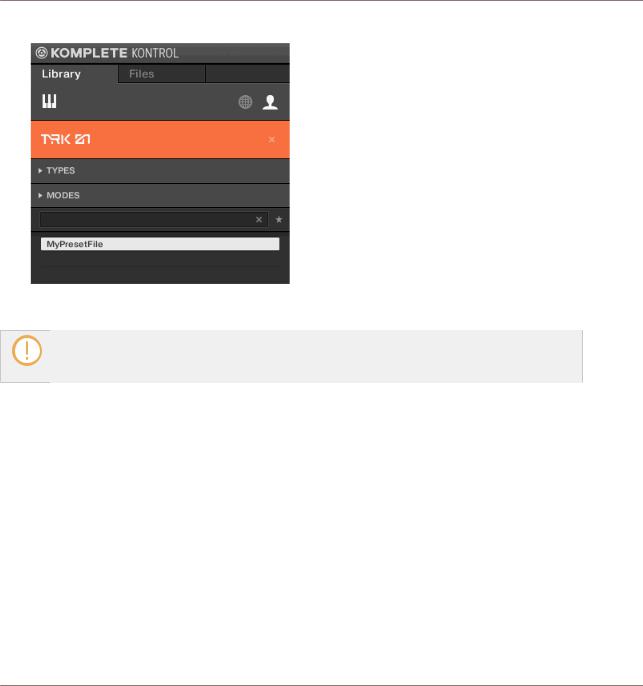
Using TRK-01 in KOMPLETE KONTROL
Saving and Loading User Preset Files in KOMPLETE KONTROL
2.Find your User Preset file in the Results list and double-click on it.
→Your User Preset file is loaded.
User Preset files saved in KOMPLETE KONTROL can also be loaded when using TRK-01 in REAKTOR 6. For more information about loading User Preset files in REAKTOR 6, refer to ↑5.3, Saving and Loading User Preset Files in REAKTOR 6.
TRK-01 - MANUAL - 17
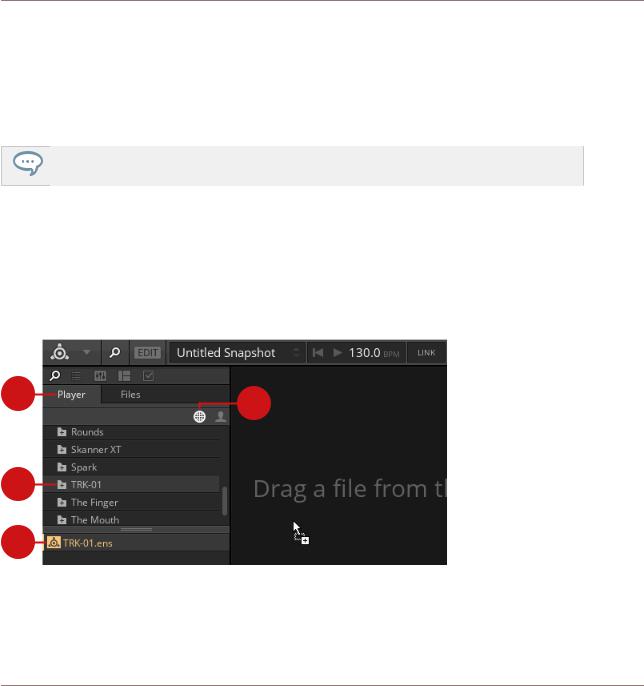
Using TRK-01 in REAKTOR 6
Opening TRK-01 in REAKTOR 6
5Using TRK-01 in REAKTOR 6
TRK-01 is a REAKTOR Ensemble that can be loaded in REAKTOR 6. This allows you to not only play the instrument, but also combine it with other Ensembles, or dive into its Structure to learn more about how it is built.
Information about using Ensembles and the Structure can be found in the REAKTOR 6 documentation.
The following sections explain how to open TRK-01 in REAKTOR 6, as well as explore Factory Preset files and use User Preset files.
5.1Opening TRK-01 in REAKTOR 6
To open TRK-01 in REAKTOR 6:
1 |
2 |
|
3
4
Opening TRK-01 in REAKTOR 6
1.Go to the Browser’s Player tab (1).
2.Select the factory content (2).
TRK-01 - MANUAL - 18

Using TRK-01 in REAKTOR 6
Exploring Factory Preset Files in REAKTOR 6
3.Find the TRK-01 folder (3) in the list of Native Instruments products and click on it.
4.Drag and drop TRK-01.ens (4) from the lower section of the Browser into REAKTOR’s main area, or double-click on it.
→TRK-01 loads with its default Preset file.
5.2Exploring Factory Preset Files in REAKTOR 6
In REAKTOR 6, TRK-01’s Factory Preset files can be explored by loading Snapshots. The Snapshots are identical to the corresponding Preset files in KOMPLETE KONTROL.
You can use the Snapshot menu in REAKTOR’s Toolbar to load Snapshots.
►Click on the arrow buttons in the Snapshot menu.
→The Snapshots are loaded one after the other.
Alternatively, you can load Snapshots from a list that is organized in musical genres.
1.Click on the Snapshot menu in REAKTOR’s Toolbar.
TRK-01 - MANUAL - 19

Using TRK-01 in REAKTOR 6
Saving and Loading User Preset Files in REAKTOR 6
2.Click on an entry in the list.
→The corresponding Snapshot is loaded.
5.3Saving and Loading User Preset Files in REAKTOR 6
In order to permanently save all adjustments and settings made in TRK-01 including your sound variations, combinations of sound presets, samples, and patterns, you need to save a User Preset file.
▪For more information about sound variations, refer to ↑9.4, Sound Selector and ↑10.4, Sound Selector.
▪For more information about sound presets, refer to ↑9.5, Sound Browser and ↑10.5, Sound Browser.
▪For more information about loading samples, refer to ↑9.6.3, Sample Mode.
▪For more information about patterns, refer to ↑13.1, Kick Pattern Area.
Saving User Preset Files
To save a User Preset file:
TRK-01 - MANUAL - 20
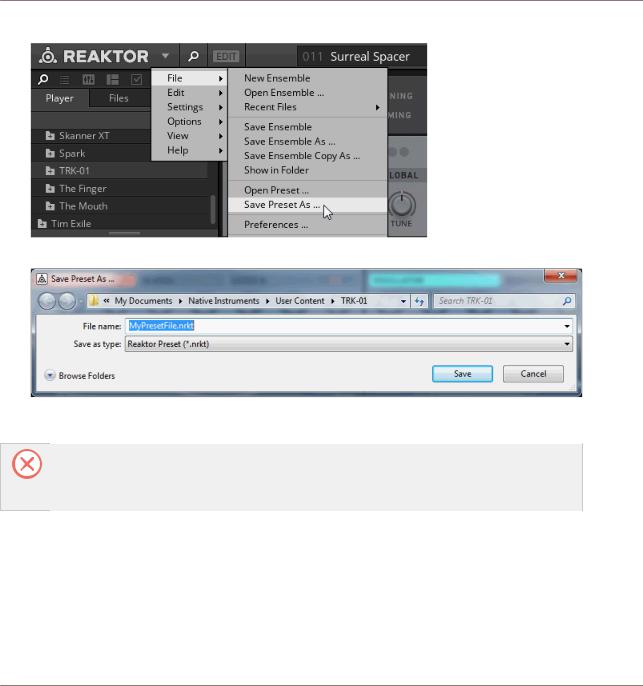
Using TRK-01 in REAKTOR 6
Saving and Loading User Preset Files in REAKTOR 6
1.Select the entry Save Preset As … in the File submenu of the REAKTOR Main menu.
2.Enter a name for your User Preset file and click on Save in the Save Preset As … dialog.
→Your User Preset file is saved.
To ensure compatibility with KOMPLETE KONTROL, save the file into the following folder: macOs: /Users/<user name>/Documents/Native Instruments/User Content/TRK-01 Windows: \Users\<user name>\Documents\Native Instruments\User Content\TRK-01
Loading User Preset Files
To load a previously saved User Preset file:
TRK-01 - MANUAL - 21

Using TRK-01 in REAKTOR 6
Saving and Loading User Preset Files in REAKTOR 6
1.Select User in REAKTOR’s Preset Browser.
2.Find your User Preset file in the lower section of the Browser and double-click on it.
→Your User Preset file is loaded.
User Preset files saved in REAKTOR 6 can also be loaded in KOMPLETE KONTROL. For more information about loading User Preset files in KOMPLETE KONTROL, refer to ↑4.3, Saving and Loading User Preset Files in KOMPLETE KONTROL.
TRK-01 - MANUAL - 22
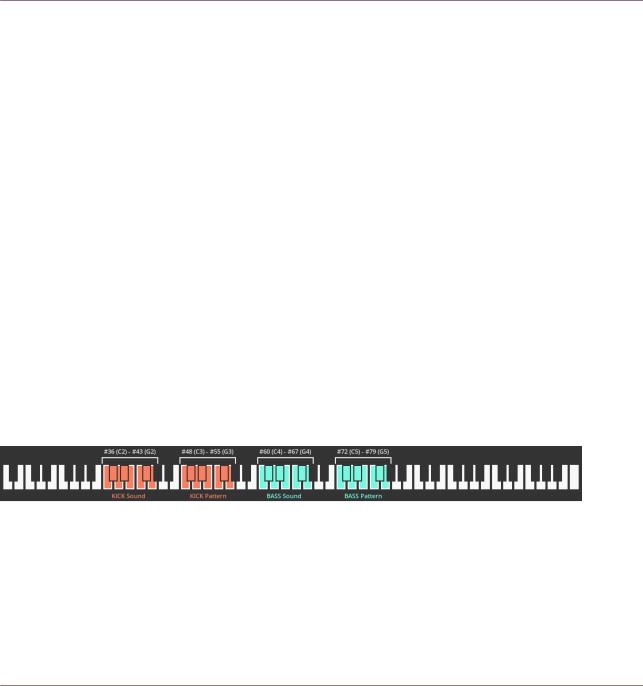
MIDI Control and Host Integration
Switching Sound Variations and Patterns via MIDI
6MIDI Control and Host Integration
You can control TRK-01 via MIDI to perform using standard MIDI keyboards and controllers. This allows you to switch sound variations and patterns, play the global ROOT key or the KICK and the BASS externally, and adjust instrument parameters remotely. TRK-01 is optimized for use with the KOMPLETE KONTROL keyboards by supporting Native Kontrol Standard (NKS) and the Light Guide.
The instrument integrates with your host by providing host automation of key controls and allowing you to use sequencers to control and play TRK-01 via MIDI. To facilitate full integration into your host’s mixer, individual stereo outputs are available for the KICK, the BASS, as well as the DELAY and the REVERB send effects.
6.1Switching Sound Variations and Patterns via MIDI
You can use MIDI keyboards and sequencers to switch both sound variations saved in the KICK’s and BASS’s Sound Selectors, as well as patterns of the KICK and BASS Sequencers.
The sound variations and patterns are switched by sending specific MIDI note messages to TRK-01. When a MIDI note message is received, the switching occurs instantly.
The MIDI note messages are mapped to the sound variations and patterns as shown in the following image:
Keyboard mapping for KICK and BASS sound variations and patterns
▪You can switch the sound variations saved in the eight slots of the KICK’s Sound Selector with MIDI notes # 36 (C2) to # 43 (G2).
▪You can switch the eight patterns of the KICK Sequencer with MIDI notes # 48 (C3) to # 55 (G3).
TRK-01 - MANUAL - 23

MIDI Control and Host Integration
Playing the Kick and the Bass via MIDI
▪You can switch the sound variations saved in the eight slots of the BASS’s Sound Selector with MIDI notes # 60 (C4) to # 67 (G4).
▪You can switch the eight patterns of the BASS Sequencer with MIDI notes # 72 (C5) to # 79 (G5).
On KOMPLETE KONTROL keyboards, the keys corresponding to the correct MIDI note messages for switching sound variations and patterns are highlighted in orange (for the KICK) and green (for the BASS) by using the Light Guide.
6.2Playing the Kick and the Bass via MIDI
You can play the KICK and the BASS externally using MIDI keyboards and sequencers, which allows you to integrate TRK-01 into your performance or sequencing setup in a flexible manner. In order to do this, you have to bypass the KICK and BASS Sequencers.
Bypassing the Kick and Bass Sequencers
The KICK and BASS Sequencers can be bypassed independently. This way you can choose whether you want to play both the KICK and the BASS via MIDI or either one of them, allowing you to switch sound variations and patterns for the other. For more information about switching sound variations and patterns for the KICK and the BASS, refer to ↑6.1, Switching Sound Variations and Patterns via MIDI.
To bypass the KICK Sequencer and play the KICK via MIDI:
►Click on the KICK Sequencer Bypass button in the header of the pattern area.
To bypass the BASS Sequencer and play the BASS via MIDI:
►Click on the BASS Sequencer Bypass button in the header of the pattern area.
TRK-01 - MANUAL - 24

MIDI Control and Host Integration
Playing the Kick and the Bass via MIDI
Configurations for MIDI Control
The following configurations for controlling TRK-01 via MIDI are possible:
▪KICK and BASS Sequencer Bypass buttons enabled: You can play the KICK with MIDI notes #21 (A0) to #59 (B3) and the BASS with MIDI notes #60 (C4) to #108 (C8):
▪KICK Sequencer Bypass button enabled, BASS Sequencer Bypass button disabled: You can play the KICK with MIDI notes #21 (A0) to #59 (B3) and switch sound variations and patterns for the BASS:
▪KICK Sequencer Bypass button disabled, BASS Sequencer Bypass button enabled: You can play the BASS with MIDI notes #60 (C4) to #108 (C8) and switch sound variations and patterns for the KICK:
Output Transposition
In order to provide you with a meaningful range of pitches when playing the KICK and the BASS externally, the MIDI note information is transposed in the following way:
▪Playing the KICK in the given input range of MIDI notes #21 (A0) to #59 (B3) produces pitches in the range of MIDI notes #9 (A-1) to #47 (B2).
▪Playing the BASS in the given input range of MIDI notes #60 (C4) to #108 (C8) produces pitches in the range of MIDI notes #24 (C1) to #72 (C5).
Note that in order for these ranges to apply, the TUNE controls on the KICK and the BASS need to be set to 0.
TRK-01 - MANUAL - 25
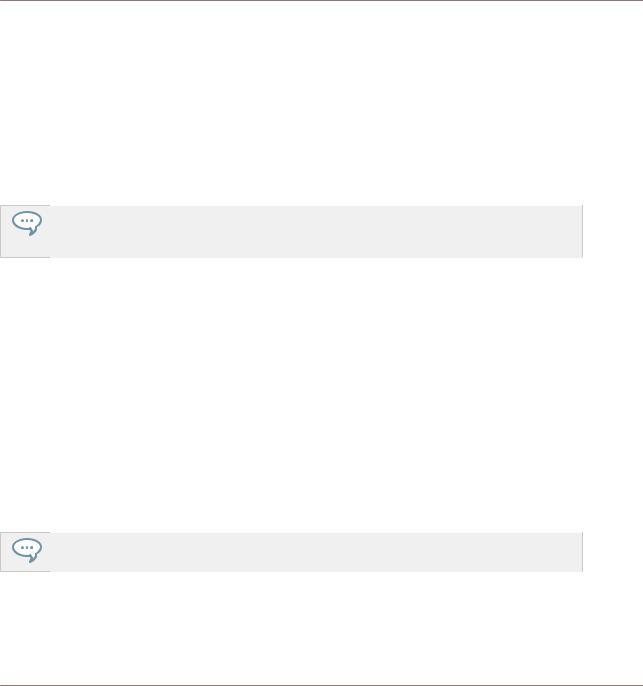
MIDI Control and Host Integration
Playing the Root Key via MIDI
6.3Playing the Root Key via MIDI
You can play the global ROOT key via MIDI in order to transpose the KICK and BASS Sequencers on the fly or program key changes in the host.
►To play the global ROOT key via MIDI send MIDI note events to TRK-01 on MIDI channel 16.
→The global ROOT key is set to the respective pitch when a MIDI note event is received.
If you want to transpose only the BASS but not the KICK, ensure that KICK TO ROOT in the Header’s TUNING panel is disabled. This way the pitch of the KICK is independent from the global ROOT key.
6.4Automation and MIDI Control
TRK-01 allows for host automation and MIDI control of key controls. This enables you to perform using standard MIDI controllers and use the automation features of your host to take control over TRK-01.
The following controls are enabled for automation and MIDI control in a host:
▪All controls in the Main and Modulation areas of the KICK and BASS.
▪The KICK and BASS Level faders and the KICK and BASS Enable buttons in the MASTER Effects.
▪The DELAY, REVERB, BASS Enhancer, and BOOSTER Enable buttons in the MASTER Effects.
Since TRK-01 supports Native Kontrol Standard (NKS), all enabled controls are automatically mapped to KOMPLETE KONTROL keyboards and MASCHINE controllers.
TRK-01 - MANUAL - 26
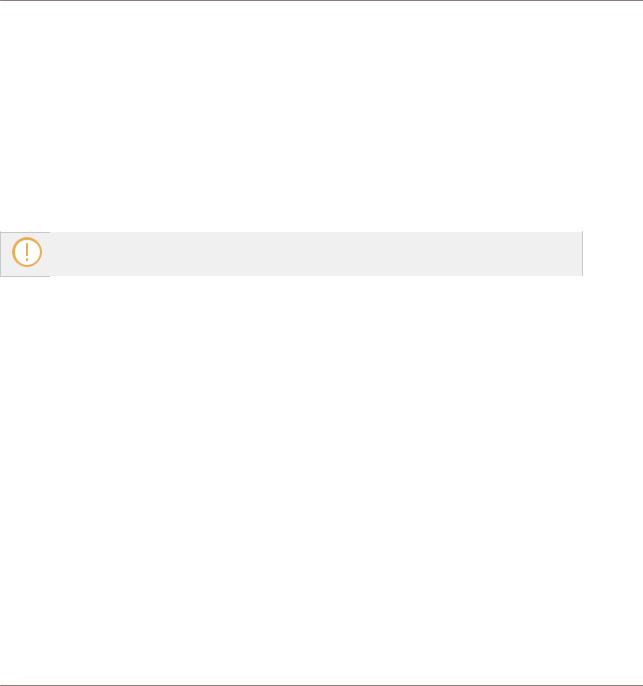
MIDI Control and Host Integration
Routing Outputs in a Host
6.5Routing Outputs in a Host
In addition to its main stereo output, TRK-01 also offers individual stereo outputs for the KICK, the BASS, as well as the DELAY and the REVERB send effects. This allows you to process and mix the signals in your host.
The KICK and BASS outputs are directly fed by the OUTPUT sections of the KICK and BASS and are unaffected by settings made in the MASTER Effects.
The additional outputs are reported to the host by KOMPLETE KONTROL and REAKTOR 6 and can be routed depending on the used host software.
For information about routing additional outputs of plug-ins in your host, refer to the host’s product documentation.
TRK-01 - MANUAL - 27
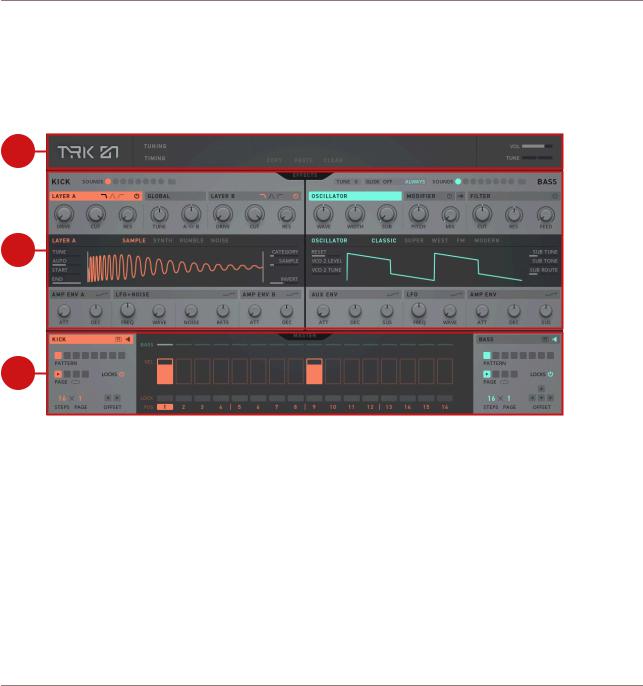
Overview of TRK-01
7Overview of TRK-01
TRK-01 consists of three main sections that structure the instrument’s functionality in a logical and intuitive way:
1
2
3
Overview of TRK-01
(1) Header: The first main section provides global settings related to the tuning and timing of the instrument, and facilitates the instrument’s workflows for copying, pasting, and clearing the contents of elements in the user interface.
▪For more information about the Header, refer to ↑8, Header.
▪For more information about copying, pasting, and clearing elements, refer to ↑8.1, Copying, Pasting, and Clearing Elements.
TRK-01 - MANUAL - 28

Overview of TRK-01
(2) Engines / Effects: The second main section hosts the sound generation and processing of the KICK and BASS. The KICK features extensive possibilities to sculpt any kick drum sound imaginable, and the BASS allows you to create a wide range of bass sounds. The central EFFECTS button toggles between the Engines for the sound generation, and the Effects for the processing.
▪For more information about the KICK and BASS Engines, refer to ↑9, Kick Engine and ↑10, Bass Engine.
▪For more information about the KICK and BASS Effects, refer to ↑11, Kick Effects and ↑12, Bass Effects.
(3) Sequencer / Master: The third main section comprises the KICK and BASS Sequencers and the MASTER Effects. The KICK and BASS Sequencers allow you to quickly realize musical ideas for the KICK and the BASS, while the MASTER Effects provide the means to enhance and finalize the instrument’s output. The central MASTER button toggles between the KICK and BASS Sequencers and the MASTER Effects.
▪For more information about the KICK and BASS Sequencers, refer to ↑13, Sequencer.
▪For more information about the MASTER Effects, refer to ↑14, Master.
TRK-01 - MANUAL - 29

Header
8Header
The Header at the top of the TRK-01 user interface provides global settings related to the tuning and timing of the instrument, and facilitates the instrument’s workflows for copying, pasting, and clearing the contents of elements in the user interface.
1 |
2 |
4 |
6 |
3 |
5 |
7 |
The Header
(1) TRK-01 logo: Shows the instrument's credits.
(2) TUNING: Shows or hides the TUNING panel with settings for the global ROOT key and the Quantizer of the instrument. For more information, refer to ↑8.2, Tuning Panel.
(3) TIMING: Shows or hides the TIMING panel with settings for the tempo and the groove of the instrument. For more information, refer to ↑8.3, Timing Panel.
(4) Focus View: Shows the selected element in the user interface. This element can be used with the COPY, PASTE, and CLEAR buttons. For more information, refer to ↑8.1, Copying, Pasting, and Clearing Elements.
(5) COPY / PASTE / CLEAR: These buttons are used to copy, paste, and clear the contents of selected elements in the user interface, including the slots of the Sound Selectors as well as the KICK and BASS Sequencer’s patterns, pages and Step Locks. For more information, refer to ↑8.1, Copying, Pasting, and Clearing Elements.
(6) VOL slider: Adjusts the instrument’s output level in a range of -32 dB to +12 dB. The 0 dB position is indicated by a fine line.
(7) TUNE slider: Adjusts the instrument’s global tuning in a range of -100 to +100 cents. The 0 cent position is in the center and indicated by a fine line.
TRK-01 - MANUAL - 30
