Native Instruments Komplete Audio 6 Operation Manual

Manual
ENGLISH
KOMPLETE AUDIO 6
Manual
Table Of Contents
1 Welcome to KOMPLETE AUDIO 6!.................................................................................................................. |
4 |
|||
|
1.1 |
What is Included in the Box?............................................................................ |
4 |
|
|
1.2 |
Manual Conventions........................................................................................ |
4 |
|
2 |
Safety Considerations.................................................................................................................................. |
6 |
||
|
2.1 |
Warning......................................................................................................... |
6 |
|
|
2.2 |
Caution.......................................................................................................... |
6 |
|
|
2.3 |
Important Notes............................................................................................. |
7 |
|
|
2.4 |
Disposal Notice.............................................................................................. |
7 |
|
3 |
Software Installation.................................................................................................................................... |
8 |
||
|
3.1 |
System Requirements..................................................................................... |
8 |
|
|
3.2 |
Installation..................................................................................................... |
8 |
|
|
|
3.2.1 |
Installing KOMPLETE AUDIO 6 on Windows 7........................................... |
8 |
|
|
3.2.2 |
Installing KOMPLETE AUDIO 6 on Windows XP/Vista................................ |
11 |
|
|
3.2.3 |
Installing KOMPLETE AUDIO 6 on Mac OS X........................................... |
14 |
|
3.3 |
Registration................................................................................................... |
19 |
|
4 |
Basic Configuration.................................................................................................................................... |
20 |
||
|
4.1 |
Selecting the KOMPLETE AUDIO 6 as Your System’s Default Audio Output |
|
|
|
|
Device.......................................................................................................... |
20 |
|
|
|
4.1.1 |
Windows XP......................................................................................... |
20 |
|
|
4.1.2 Windows Vista, Windows 7.................................................................... |
20 |
|
|
|
4.1.3 |
Mac OS X............................................................................................ |
21 |
|
4.2 |
Using the KOMPLETE AUDIO 6 as an Audio Output Device with Music |
|
|
|
|
Software....................................................................................................... |
21 |
|
5 The Hardware in Detail............................................................................................................................... |
22 |
|||
|
5.1 |
Front Panel................................................................................................... |
22 |
|
|
5.2 |
Rear Panel.................................................................................................... |
23 |
|
|
5.3 |
Top Panel...................................................................................................... |
24 |
|
6 |
Advanced Configuration............................................................................................................................. |
26 |
||
|
6.1 |
Advanced Configuration on Windows (Control Panel)......................................... |
26 |
|
|
|
6.1.1 |
Audio Settings Page.............................................................................. |
27 |
|
|
6.1.2 |
Diagnostics Page.................................................................................. |
30 |
|
6.2 |
Advanced Configuration on Mac OS X (Audio MIDI Setup).................................. |
33 |
|
|
|
6.2.1 |
Input Pane........................................................................................... |
33 |
|
|
6.2.2 |
Output Pane........................................................................................ |
34 |
7 Using the KOMPLETE AUDIO 6 (Setup Scenarios)...................................................................................... |
35 |
|||
|
7.1 |
Connecting Speakers...................................................................................... |
35 |
|
|
|
7.1.1 Connecting Active Monitor Speakers....................................................... |
35 |
|
|
|
7.1.2 Using KOMPLETE AUDIO 6 in a Setup with Passive Speakers.................. |
36 |
|
|
7.2 |
Connecting Headphones................................................................................. |
36 |
|
|
7.3 |
KOMPLETE AUDIO 6 in a Recording Setup...................................................... |
37 |
|
|
|
7.3.1 |
Connecting a Condenser Microphone...................................................... |
37 |
|
|
7.3.2 |
Connecting a Dynamic Microphone......................................................... |
40 |
|
|
7.3.3 |
Connecting a Guitar / Bass Guitar (with headphones)............................... |
42 |
|
|
7.3.4 |
Connecting Line Level Equipment |
|
|
|
|
(Synthesizer/Computer/Tapedeck/Mixer Line Out).................................... |
44 |
|
7.4 |
KOMPLETE AUDIO 6 with MIDI Devices.......................................................... |
45 |
|
|
7.5 |
Using the Digital Input and Output.................................................................. |
47 |
|
|
|
7.5.1 |
Connecting a DAT Tapedeck................................................................... |
47 |
|
|
7.5.2 |
Connecting a Synthesizer via Digital I/O.................................................. |
49 |
8 |
Troubleshooting........................................................................................................................................... |
50 |
||
|
8.1 |
Solving Hardware-related Problems................................................................. |
50 |
|
|
8.2 |
How to Check Whether the KOMPLETE AUDIO 6 Drivers are Installed |
|
|
|
|
Correctly....................................................................................................... |
50 |
|
|
8.3 |
USB Troubleshooting...................................................................................... |
51 |
|
|
|
8.3.1 |
USB 2.0 required.................................................................................. |
51 |
|
|
8.3.2 |
Try another USB cable........................................................................... |
51 |
|
|
8.3.3 |
Using a powered USB 2.0 hub............................................................... |
52 |
|
|
8.3.4 |
Recommended USB-ports (MacBook Only)............................................. |
52 |
|
|
8.3.5 |
Disable USB Energy Saving Mode (Windows only).................................... |
52 |
|
|
8.3.6 |
Update the Driver................................................................................. |
52 |
|
8.4 |
How to avoid Ground Loops............................................................................ |
52 |
|
|
8.5 |
Physically Re-configuring the KOMPLETE AUDIO 6........................................... |
53 |
|
|
8.6 |
Check your IRQs (Windows only)..................................................................... |
53 |
|
9 |
Getting Help................................................................................................................................................. |
54 |
||
|
9.1 |
Readme / Knowledge Base / Technical Support................................................. |
54 |
|
|
9.2 |
Forum........................................................................................................... |
54 |
|
|
9.3 |
Updates........................................................................................................ |
54 |
|
10 |
Appendix....................................................................................................................................................... |
|
55 |
|
|
10.1 |
Technical Specifications................................................................................. |
55 |
|
|
10.2 About Latency and Buffers............................................................................. |
55 |
||
|
10.3 Different Types of ASIO (Windows).................................................................. |
56 |
||
ENGLISH
1 Welcome to KOMPLETE AUDIO 6!
Thank you for your purchase of KOMPLETE AUDIO 6. It is the ultimate hardware complement for a variety of home studio and DJ applications. The KOMPLETE AUDIO 6 provides the following features:
•24-bit analog-to-digital / digital-to-analog converters
•2 analog inputs with XLR / 1/4” jack combo sockets, 48V phantom power, and individual input gain control knobs on the interface’s front panel
•2 additional balanced inputs with 1/4” TRS jack sockets on the interface’s rear panel
•4 analog and 2 digital outputs
•1/4” TRS jack headphone socket with button to switch between source outputs 1/2 and 3/4
•S/PDIF Digital I/O
•Up to 96 kHz sampling rate
•15 status LED indicators for monitoring the interface’s connections
•ASIO and Core Audio low-latency drivers
1.1 What is Included in the Box?
The packaging contains:
•1 x KOMPLETE AUDIO 6 audio interface
•1 x USB 2.0 cable
•1 x installation disc
•A software bundle comprising KOMPLETE 7 ELEMENTS, TRAKTOR LE 2, and Cubase 5 LE
•A printed copy of this manual
1.2 Manual Conventions
This manual uses particular formatting to point out special facts and to warn you of potential issues. The icons introducing the following notes let you see what kind of information is to be expected:
!!Whenever this exclamation mark icon appears, you should read the corresponding note carefully and follow the instructions and hints given there if applicable.
%%This lightbulb icon indicates that a note contains useful extra information. This information may often help you to solve a task more efficiently, but does not necessarily apply to the setup or operating system you are using; however, it’s always worth a look.
4 – KOMPLETE AUDIO 6 – Manual
Furthermore, the following formatting is used:
•Text appearing in (drop-down) menus (such as Open…, Save as… etc.) and paths to locations on your hard drive or other storage devices is printed in italics.
•Text appearing elsewhere on the screen (labels of buttons, controls, text next to checkboxes etc.) is printed in light blue. Whenever you see this formatting applied, you will find the same text appearing somewhere on the screen.
•Important names and concepts are printed in bold.
•References to keys on your computer’s keyboard you’ll find put in square brackets (e.g., “Press [Shift] + [Return]”).
►► Single instructions are introduced by this play button type arrow. →→ Results of actions are introduced by this smaller arrow.
ENGLISH
KOMPLETE AUDIO 6 – Manual – 5
2 Safety Considerations
Please read the following sections thoroughly, as they contain important information regarding the use of the KOMPLETE AUDIO 6.
2.1 Warning
The KOMPLETE AUDIO 6, in combination with an amplifier, headphones or speakers, can produce sounds in decibel ranges that may cause hearing damage. For protection, set all volume levels to a minimum before using KOMPLETE AUDIO 6. Gradually raise the volume controls while music is playing to set the desired listening level. If you experience any hearing problems or ringing in the ears, consult a hearing specialist immediately.
2.2 Caution
•Before connecting the KOMPLETE AUDIO 6 hardware to other electronic components, turn off the power for all devices. Before powering your system up or down, set all volume levels to minimum.
•The KOMPLETE AUDIO 6 hardware contains no user-serviceable parts. Do not open it or attempt to disassemble or modify any internal components. If there appears to be a hardware malfunction, immediately stop using the hardware and contact Native Instruments.
•Do not expose the KOMPLETE AUDIO 6 to rain, and do not use it near water or in damp or wet conditions. Also, never place anything on top of the unit, and be careful that no objects or liquids of any kind enter the unit.
•The KOMPLETE AUDIO 6 hardware is powered via USB. Operation can be guaranteed only when the interface is the only piece of equipment connected to a particular USB 2.0 controller, or if it is connected to a self-powered USB 2.0 hub.
•Do not place the KOMPLETE AUDIO 6 hardware in an unstable position where it might accidentally fall to the ground.
•Before moving the KOMPLETE AUDIO 6 hardware, remove all connected cables.
•Never subject the unit to extreme temperatures (e.g., direct sunlight in an enclosed vehicle or near a heat source) or high levels of vibration.
•Do not use excessive force on the buttons, knobs, switches or connectors.
•When cleaning the KOMPLETE AUDIO 6 hardware, use a soft, dry cloth. Do not use paint thinner, solvents, cleaning fluids, or chemically-impregnated wiping cloths.
6 – KOMPLETE AUDIO 6 – Manual
2.3 Important Notes
•Disclaimer: Native Instruments GmbH cannot be held responsible for damage or data loss caused by improper use of, or modification to, the KOMPLETE AUDIO 6 hardware or software. It is your responsibility to back up data you do not want to lose.
•Specifications subject to change: The information contained in this manual is believed to be correct at the time of publication. However, Native Instruments reserves the right to make changes to the specifications of software and hardware at any time without notice or obligation to update existing units.
•Nameplate location: The nameplate is located on the bottom of the KOMPLETE AUDIO 6 hardware and lists the Production ID.
•Copyright: © Native Instruments GmbH 2010. All rights reserved. This publication may not be reproduced in whole or in part, summarized, transmitted, transcribed, stored in a retrieval system, or translated into any language, in any form or by any means without the prior written permission of Native Instruments GmbH.
•All product and company names are trademarks or registered trademarks of their respective owners.
2.4 Disposal Notice
Should this product become damaged beyond repair, or if you wish to dispose it, please observe the regulations of your area and country that relate to the disposal of electronic products.
ENGLISH
KOMPLETE AUDIO 6 – Manual – 7
3 Software Installation
In order for the KOMPLETE AUDIO 6 to work properly with your computer, the following two programs are automatically installed on your system during the software installation process:
•The KOMPLETE AUDIO 6 driver. This handles the communication between the audio interface and your computer.
•The Control Panel software. This allows you to adjust performance settings and control sync and pre-amp settings for Windows (in Mac OS X, the relevant settings are controlled from the system’s Audio MIDI setup).
%%If you are familiar with the installation procedure and the general configuration of USBdriven audio devices on your computer, you can skip this chapter and continue with registration chapter 3.3.
3.1 System Requirements
For latest system requirements, compatibility and support of the latest operating systems, please visit our product page at: http://www.native-instruments.com/KA6
3.2 Installation
3.2.1 Installing KOMPLETE AUDIO 6 on Windows 7
!!Do not connect the KOMPLETE AUDIO 6 to your computer before the software installation process is finished.
To install the KOMPLETE AUDIO 6 on Windows 7:
1.Place the installation disc in your computer’s CD/DVD-ROM drive.
2.Use Windows Explorer to browse the contents of the disc.
3.Double-click the installer file: “KOMPLETE AUDIO 6 Setup PC.exe.”
8 – KOMPLETE AUDIO 6 – Manual
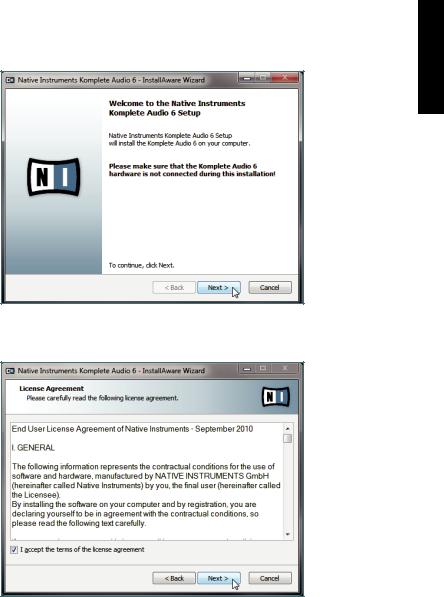
4.In the installation welcome screen, click Next.
5.To continue, you need to first accept the license agreement. After you have read the license agreement, click on the corresponding checkbox. Then click Next.
ENGLISH
KOMPLETE AUDIO 6 – Manual – 9
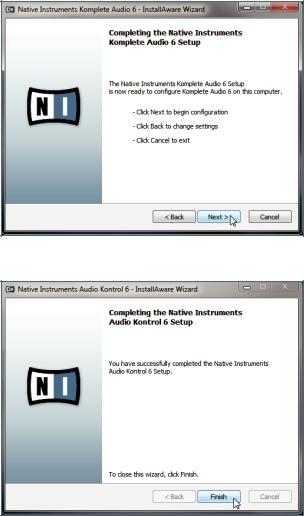
6.The InstallAware Wizard will prompt you to begin the configuration. Click Next to proceed.
7.Once the installation has been performed successfully, click Finish.
→→ All software components are now installed, and the KOMPLETE AUDIO 6 should be ready to use. Proceed with registration chapter 3.3.
10 – KOMPLETE AUDIO 6 – Manual
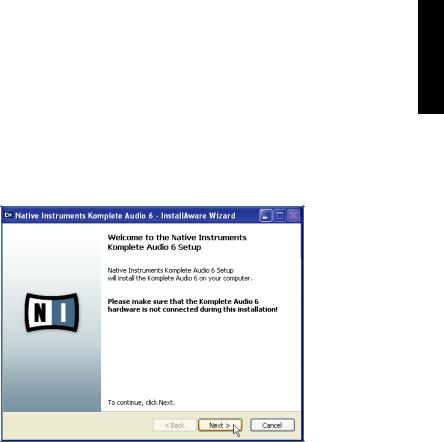
3.2.2 Installing KOMPLETE AUDIO 6 on Windows XP/Vista
!!Do not connect the KOMPLETE AUDIO 6 to your computer before the software installation process is finished.
To install the KOMPLETE AUDIO 6 on Windows XP/Vista:
1.Place the installation disc in your computer’s CD/DVD-ROM drive.
2.Use the Windows Explorer to browse the contents of the disc.
3.Double-click the installer file: “KOMPLETE AUDIO 6 Setup PC.exe.”
4.In the installation welcome screen, click Next.
ENGLISH
KOMPLETE AUDIO 6 – Manual – 11
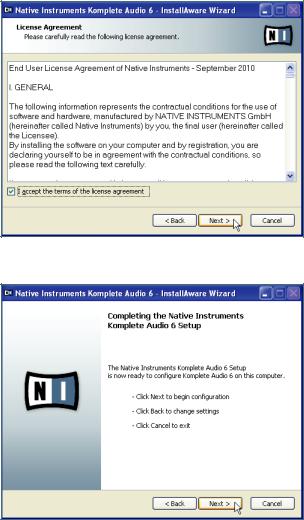
5.To continue, you first need to accept the license agreement. After you have read the license agreement, click on the corresponding checkbox. Then click Next.
6.The InstallAware Wizard will prompt you to begin the configuration. Click Next to proceed.
7.During driver installation, a Windows security warning will appear. This does not indicate a problem. To proceed with the installation, click Continue Anyway (on Windows XP) or Install (on Windows Vista).
12 – KOMPLETE AUDIO 6 – Manual
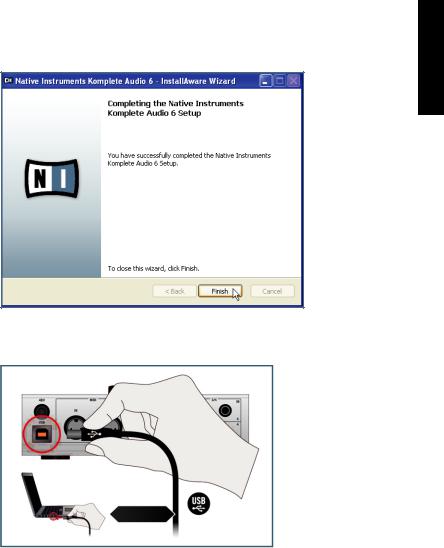
8.Once the installation has been performed successfully, click Finish.
9.After the installer has finished running, connect the KOMPLETE AUDIO 6 to a USB 2.0 port on your computer using the USB cable included in the package.
10.Windows will identify the KOMPLETE AUDIO 6 and begin the final driver installation process.
11.Choose No if Windows asks you to search the Internet for a driver.
12.Choose Automatic when Windows asks you how to install the software.
13.Click Finish to complete the installation.
ENGLISH
KOMPLETE AUDIO 6 – Manual – 13
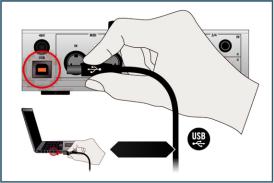
14.After you have completed the driver installation procedure, the driver installer will start again. This is intended behavior. Repeat steps 11 to 14 in order to install all required driver components.
→→ All software components are now installed, and the KOMPLETE AUDIO 6 should be ready to use. Proceed with registration chapter 3.3.
3.2.3 Installing KOMPLETE AUDIO 6 on Mac OS X
To install the KOMPLETE AUDIO 6 on Mac OS X:
1.Connect the KOMPLETE AUDIO 6 to a USB 2.0 port on your computer using the USB cable provided in the KOMPLETE AUDIO 6 package.
2.Place the installation disc in your computer’s CD/DVD-ROM drive. Its icon will appear in the Mac OS X Finder.
3.Double-click the KOMPLETE AUDIO 6 disc icon to display the contents of the disc.
4.Double-click the installer file: “KOMPLETE AUDIO 6 Installer Mac.mpkg.” The installation will start, and a welcome screen will appear.
14 – KOMPLETE AUDIO 6 – Manual
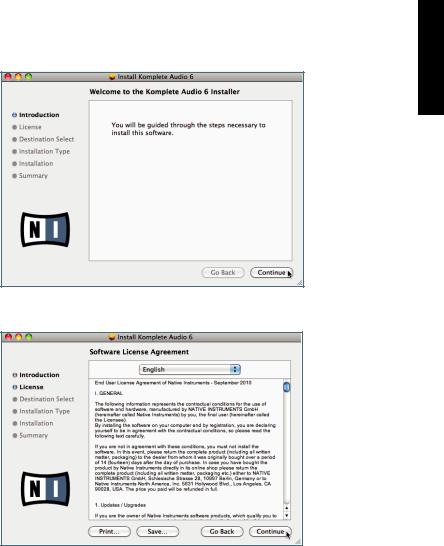
5.Click Continue to proceed.
6.Read the Software License Agreement and click Continue to proceed.
ENGLISH
KOMPLETE AUDIO 6 – Manual – 15
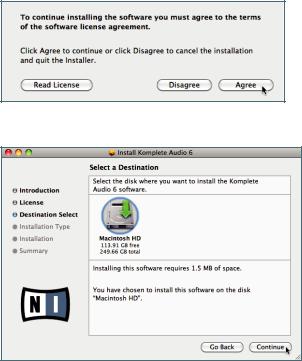
7.If you agree to the Software License Agreement, click Agree to continue.
8.Select the drive you want to install the KOMPLETE AUDIO 6 driver to and click Continue.
16 – KOMPLETE AUDIO 6 – Manual
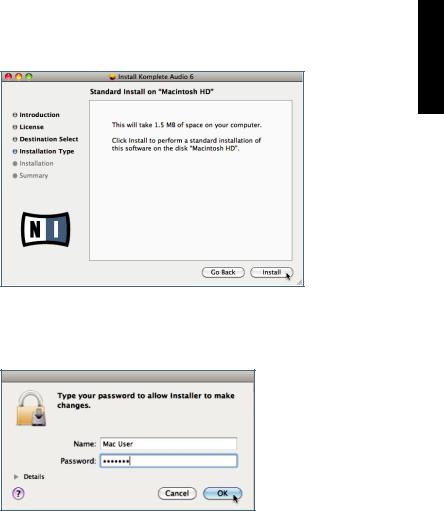
9.Click Install to install the driver.
ENGLISH
10.Mac OS X will prompt you to authenticate the installation. Enter the name and corresponding password of a user with administrator privileges and click OK. Another screen will inform you that restarting the computer will be necessary after the installer has finished. Confirm again.
KOMPLETE AUDIO 6 – Manual – 17
