Native Instruments Traktor LE 2, Traktor Scratch Audio 6 Instruction Manual
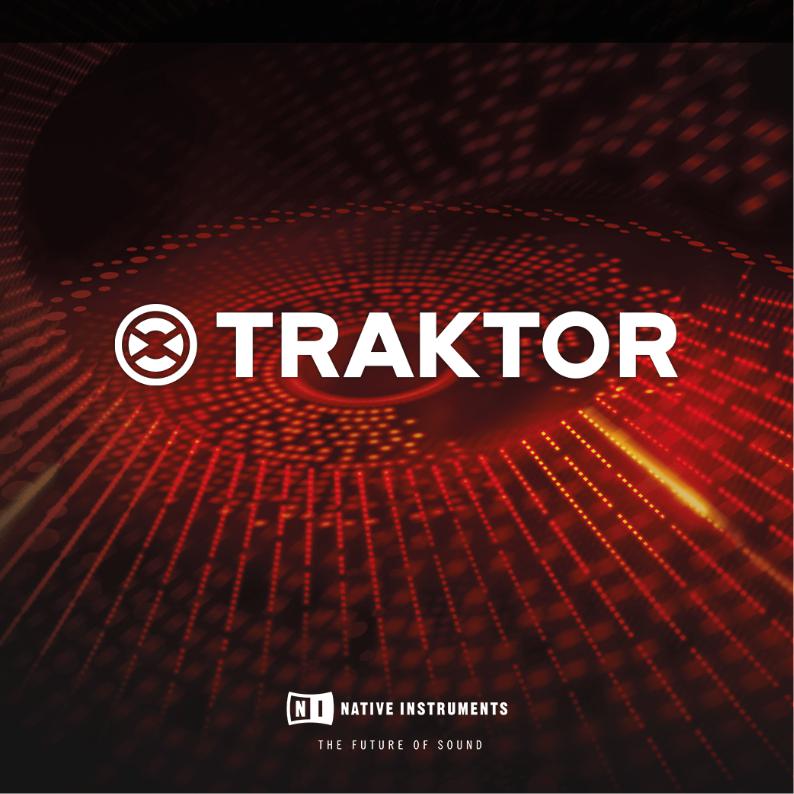
MANUAL

Disclaimer
The information in this document is subject to change without notice and does not represent a commitment on the part of Native Instruments GmbH. The software described by this document is subject to a License Agreement and may not be copied to other media. No part of this publication may be copied, reproduced or otherwise transmitted or recorded, for any purpose, without prior written permission by Native Instruments GmbH, hereinafter referred to as Native Instruments.
“Native Instruments”, “NI” and associated logos are (registered) trademarks of Native Instruments GmbH.
Mac, macOS, GarageBand, Logic, iTunes and iPod are registered trademarks of Apple Inc., registered in the U.S. and other countries.
Windows, Windows Vista and DirectSound are registered trademarks of Microsoft Corporation in the United States and/or other countries.
All other trademarks are the property of their respective owners and use of them does not imply any affiliation with or endorsement by them.
Document authored by: Native Instruments GmbH
Software version: 2.11 (10/2016)
Special thanks to the Beta Test Team, who were invaluable not just in tracking down bugs, but in making this a better product.

Contact
NATIVE INSTRUMENTS GmbH
Schlesische Str. 29-30
D-10997 Berlin
Germany
www.native-instruments.de
NATIVE INSTRUMENTS North America, Inc.
6725 Sunset Boulevard 5th Floor
Los Angeles, CA 90028 USA www.native-instruments.com
NATIVE INSTRUMENTS K.K.
YO Building 3F
Jingumae 6-7-15, Shibuya-ku,
Tokyo 150-0001
Japan
www.native-instruments.co.jp
NATIVE INSTRUMENTS UK Limited
18 Phipp Street London EC2A 4NU UK
www.native-instruments.co.uk
© NATIVE INSTRUMENTS GmbH, 2017. All rights reserved.
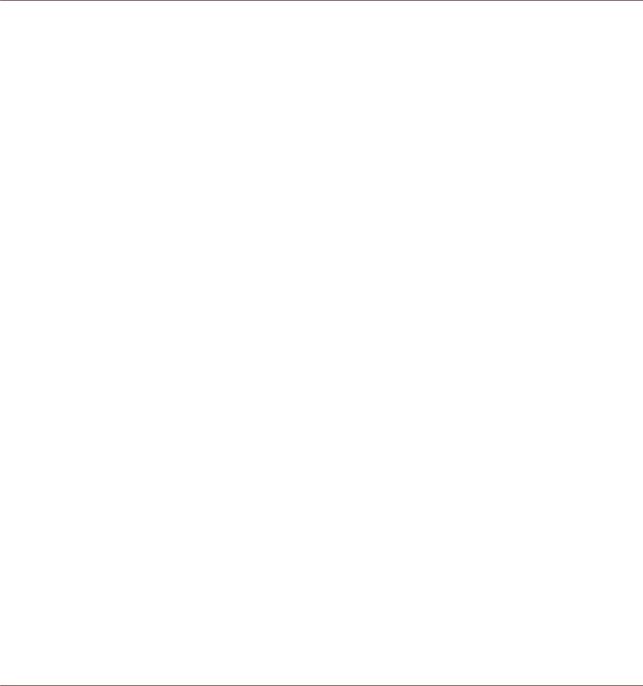
Table of Contents
Table of Contents
1 Welcome to the World of TRAKTOR! ............................................................................ |
18 |
|||
|
1.1 |
What’s new in TRAKTOR 2.11 ...................................................................................................... |
19 |
|
|
1.2 |
TRAKTOR Documentation Overview ............................................................................................. |
20 |
|
|
|
1.2.1 |
In This Manual ........................................................................................................... |
21 |
|
|
1.2.2 |
Other Documentation ................................................................................................. |
21 |
|
|
1.2.3 |
Recommended Reading Order ................................................................................... |
22 |
|
1.3 |
System Requirements and Compatibility .................................................................................... |
22 |
|
2 Upgrading (from TRAKTOR PRO, TRAKTOR LE, and TRAKTOR ME) .................................. |
23 |
|||
|
2.1 |
Backup |
....................................................................................................................................... |
23 |
|
2.2 |
Installation ................................................................................................................................. |
23 |
|
|
2.3 |
Importing ...................................................................................................................Your Data |
24 |
|
3 |
TRAKTOR's Setup ...........................................................................................Wizard |
25 |
||
4 The User Interface ....................................................................................(Overview) |
33 |
|||
|
4.1 |
The Big ...........................................................................................................................Picture |
34 |
|
|
4.2 |
Interface .....................................................................................................................Elements |
35 |
|
|
|
4.2.1 ................................................................................................ |
Application Menu Bar |
35 |
|
|
4.2.2 ....................................................................................................................... |
Header |
36 |
|
|
4.2.3 ........................................................................................................... |
Global Section |
38 |
|
|
4.2.4 ......................................................................................................................... |
Decks |
42 |
|
|
4.2.5 .......................................................................................................................... |
Mixer |
46 |
|
|
4.2.6 ..................................................................................................................... |
Browser |
47 |
5 |
The Browser .............................................................................................................. |
|
50 |
|
|
5.1 |
The Track ...................................................................................................................Collection |
50 |
|
|
5.2 |
Importing .............................................................................................................Music Folders |
51 |
|
|
5.3 |
Tracks Managed .........................................................................................................by iTunes |
53 |
|
TRAKTOR - Manual - 4

|
|
|
Table of Contents |
|
|
|
|
|
5.3.1 |
Playing Tracks Managed by iTunes ............................................................................ |
54 |
|
5.3.2 |
Importing a Selection of Tracks from iTunes .............................................................. |
54 |
|
5.3.3 |
Importing iTunes Playlists ......................................................................................... |
54 |
5.4 |
Track Search ............................................................................................................................... |
55 |
|
|
5.4.1 |
Filtering Playlists ....................................................................................................... |
55 |
|
5.4.2 |
Refining a Search ...................................................................................................... |
56 |
|
5.4.3 |
Searching for Similar Tracks ..................................................................................... |
56 |
|
5.4.4 |
Search in Playlists ..................................................................................................... |
56 |
5.5 |
Working with the Track Collection and Playlists ......................................................................... |
57 |
|
|
5.5.1 |
Creating a Playlist ..................................................................................................... |
57 |
|
5.5.2 |
Adding Tracks to Playlists ......................................................................................... |
58 |
|
5.5.3 |
Showing Tracks in Collection ..................................................................................... |
58 |
|
5.5.4 |
Deleting Tracks .......................................................................................................... |
58 |
|
5.5.5 |
Sorting Playlists ........................................................................................................ |
59 |
|
5.5.6 |
Organizing Playlists in Folders .................................................................................. |
60 |
|
5.5.7 |
Track Collection Subfolders ....................................................................................... |
60 |
|
5.5.8 |
Favorites .................................................................................................................... |
61 |
|
5.5.9 |
Preparation Playlists ................................................................................................. |
62 |
|
5.5.10 |
Exporting Playlists ..................................................................................................... |
62 |
|
5.5.11 |
Importing Playlists .................................................................................................... |
62 |
|
5.5.12 |
Printing Playlists ....................................................................................................... |
63 |
|
5.5.13 |
More Playlist Functions .............................................................................................. |
64 |
|
5.5.14 |
History Playlist ........................................................................................................... |
64 |
5.6 |
Editing Track Meta Data ............................................................................................................. |
65 |
|
|
5.6.1 |
Editing Track Properties via Inline Editing ................................................................. |
66 |
|
5.6.2 |
Editing Track Properties via the Edit Dialog .............................................................. |
66 |
TRAKTOR - Manual - 5

|
|
|
Table of Contents |
|
|
|
|
5.7 |
Track Icons ................................................................................................................................. |
67 |
|
5.8 |
The Preview Player ...................................................................................................................... |
68 |
|
5.9 |
Cover Art |
..................................................................................................................................... |
68 |
|
5.9.1 .......................................................................................................... |
Show Cover Art |
69 |
|
5.9.2 ....................................................................................................... |
Editing Cover Art |
69 |
5.10 |
Collection ..............................................................................................................Maintenance |
70 |
|
|
5.10.1 ..................................................................................................... |
Consistency Check |
70 |
|
5.10.2 ..................................................................................................................... |
Analysis |
72 |
|
5.10.3 .......................................................................................................... |
Analyze (Async) |
73 |
|
5.10.4 ......................................................................................................... |
Data Directories |
75 |
|
5.10.5 .................................................................................... |
Other Maintenance Functions |
76 |
5.11 |
Working with ..............................................................................................................Audio CDs |
76 |
|
|
5.11.1 ...................................................................................................................... |
CD Text |
76 |
|
5.11.2 ............................................................................................ |
Audio CDs and Favorites |
76 |
|
5.11.3 ..................................................................................................................... |
Eject CD |
77 |
5.12 |
Working with .............................................................................................Digital Audio Players |
77 |
|
6 The Decks ................................................................................................................. |
|
78 |
|
6.1 |
Deck Flavor ............................................................................................................Descriptions |
78 |
|
|
6.1.1 ................................................................................................................. |
Track Deck |
81 |
|
6.1.2 ................................................................................................................ |
Remix Deck |
83 |
|
6.1.3 ................................................................................................................. |
Stem Deck |
89 |
|
.......................................................................................... |
6.1.3.1 DAW Stem View |
91 |
|
6.1.4 .................................................................................................................. |
Live Input |
92 |
6.2 |
Loading Tracks, ...............................................................................Stem Files, and Remix Sets |
92 |
|
6.3 |
The Deck .......................................................................................................................Heading |
93 |
|
|
6.3.1 ................................................................................................................ |
Deck Focus |
93 |
TRAKTOR - Manual - 6

|
|
|
Table of Contents |
|
|
|
|
|
6.3.2 |
Deck Flavor ................................................................................................................ |
93 |
|
6.3.3 |
Playback Mode ........................................................................................................... |
93 |
|
6.3.4 |
Flux Mode .................................................................................................................. |
94 |
|
6.3.5 |
Deck Layout ............................................................................................................... |
95 |
|
6.3.6 |
TRAKTOR Informer: Deck Header Warning Messages ................................................. |
95 |
|
6.3.7 |
Deck Audio Drag and Drop ......................................................................................... |
96 |
6.4 |
The Waveform Display and the Stripe View ................................................................................. |
97 |
|
6.5 |
The Transport Controls ............................................................................................................... |
98 |
|
6.6 |
Loop Controls .............................................................................................................................. |
100 |
|
6.7 |
Tempo Controls ........................................................................................................................... |
101 |
|
|
6.7.1 |
Manual Tempo Controls ............................................................................................. |
102 |
|
6.7.2 |
Phase Meter ............................................................................................................... |
103 |
|
6.7.3 |
Beat Syncing ............................................................................................................. |
103 |
6.8 |
The Advanced Panel ................................................................................................................... |
105 |
|
|
6.8.1 |
BeatJump and Loop Move (MOVE Panel) .................................................................... |
106 |
|
6.8.2 |
Cue Point and Loop Management Panel (CUE Panel) ................................................. |
112 |
|
6.8.3 |
Cue Point Types ......................................................................................................... |
114 |
|
6.8.4 |
Deleting a Stored Cue Point or Loop ........................................................................... |
117 |
|
6.8.5 |
Hotcue Mapping ........................................................................................................ |
117 |
|
6.8.6 |
Beatgrid Panel (GRID) ............................................................................................... |
118 |
6.9 |
Freeze Mode and Slicer Mode ...................................................................................................... |
125 |
|
7 The Internal Mixer & the Crossfader ........................................................................... |
128 |
||
7.1 |
Channel Faders .......................................................................................................................... |
128 |
|
7.2 |
Crossfader .................................................................................................................................. |
128 |
|
7.3 |
Equalizer |
.................................................................................................................................... |
129 |
7.4 |
FILTER, KEY .....................................................................................................and Effect Insert |
132 |
|
TRAKTOR - Manual - 7

|
|
|
Table of Contents |
|
|
|
|
7.5 |
Headphone Controls ................................................................................................................... |
134 |
|
7.6 |
The Internal Mixer in External Mixer Mode ................................................................................... |
135 |
|
8 Using TRAKTOR with an External Mixer ....................................................................... |
136 |
||
8.1 |
Requirements ............................................................................................................................. |
136 |
|
|
8.1.1 |
The Mixer ................................................................................................................... |
136 |
|
8.1.2 |
Audio Device .............................................................................................................. |
136 |
8.2 |
Hardware Setup .......................................................................................................................... |
137 |
|
8.3 |
Software Setup ........................................................................................................................... |
137 |
|
9 Using the Header and Global Sections ........................................................................ |
139 |
||
9.1 |
Header |
........................................................................................................................................ |
139 |
|
9.1.1 ........................................................................................................... |
TRAKTOR Logo |
139 |
|
9.1.2 ....................................................................................................... |
Status Indicators |
139 |
|
9.1.3 .......................................................................................................... |
Layout Selector |
140 |
|
9.1.4 ........................................................................................................... |
Utility Buttons |
141 |
9.2 |
The Global ......................................................................................................................Section |
142 |
|
|
9.2.1 ............................................................................................................. |
Master Panel |
143 |
|
9.2.2 ..................................................................................................... |
The Loop Recorder |
144 |
|
9.2.3 .................................................................................................... |
Master Clock Panel |
145 |
|
9.2.4 ......................................................................................................... |
MIDI Clock Send |
146 |
9.3 |
Effect Panels .............................................................................................................................. |
147 |
|
|
9.3.1 ............................................................................................................... |
Group Mode |
148 |
|
9.3.2 ............................................................................................................... |
Single Mode |
149 |
|
9.3.3 ................................................................................................. |
Audio Recorder Panel |
151 |
|
9.3.4 ............................................................................................................. |
Broadcasting |
152 |
10 Mouse Control ..........................................................................for Faders and Knobs |
153 |
||
10.1 |
Basic Controls ............................................................................................................................ |
153 |
|
TRAKTOR - Manual - 8

|
|
|
Table of Contents |
|
|
|
|
10.2 |
Advanced Control ....................................................................................................................... |
154 |
|
11 Control via Keyboard & MIDI Hotkeys ......................................................................... |
155 |
||
11.1 |
Keyboard Hotkeys ........................................................................................................................ |
155 |
|
11.2 |
MIDI Hotkeys ............................................................................................................................... |
156 |
|
12 Setting Up TRAKTOR SCRATCH ................................................................................... |
158 |
||
12.1 |
The Turntable Setup ................................................................................................................... |
158 |
|
|
12.1.1 |
Making Connections for Turntables ........................................................................... |
158 |
|
12.1.2 |
Test Drive TRAKTOR SCRATCH with Turntables .......................................................... |
158 |
|
12.1.3 |
The Control Zones on Vinyl ......................................................................................... |
159 |
12.2 |
CD Player Setup .......................................................................................................................... |
160 |
|
|
12.2.1 |
Making connections ................................................................................................... |
160 |
|
12.2.2 |
Test Drive TRAKTOR SCRATCH with CD Players .......................................................... |
160 |
|
12.2.3 |
The Control Zones on CD ............................................................................................ |
161 |
12.3 |
Mixed Setup ................................................................................................................................ |
161 |
|
12.4 |
Enabling the Decks ..................................................................................................................... |
162 |
|
12.5 |
Calibration ................................................................................................................................. |
162 |
|
12.6 |
Tracking Modes .......................................................................................................................... |
163 |
|
|
12.6.1 |
Absolute Tracking Mode ............................................................................................. |
163 |
|
12.6.2 |
Relative Tracking Mode ............................................................................................. |
164 |
|
12.6.3 |
Internal Playback Mode ............................................................................................. |
164 |
12.7 |
Timecode Preferences ................................................................................................................. |
165 |
|
12.8 |
TRAKTOR SCRATCH PRO 2 Troubleshooting ................................................................................ |
166 |
|
|
12.8.1 |
Calibration Troubleshooting ...................................................................................... |
166 |
|
12.8.2 |
Audio Troubleshooting ............................................................................................... |
180 |
13 Preferences |
.............................................................................................................. |
181 |
|
13.1 |
The Preferences .............................................................................................................Window |
181 |
|
TRAKTOR - Manual - 9

|
|
|
Table of Contents |
|
|
|
|
13.2 |
Audio Setup ................................................................................................................................ |
183 |
|
|
13.2.1 |
Audio Device .............................................................................................................. |
183 |
|
13.2.2 |
Phono / Line ............................................................................................................... |
183 |
|
13.2.3 |
Routing ...................................................................................................................... |
184 |
|
13.2.4 |
Built-in Soundcard (only Windows) ............................................................................ |
184 |
|
13.2.5 |
Multi-Core ................................................................................................................. |
184 |
13.3 |
Output Routing ........................................................................................................................... |
184 |
|
13.4 |
Input Routing ............................................................................................................................. |
185 |
|
13.5 |
MIDI Clock |
.................................................................................................................................. |
186 |
13.6 |
Timecode Setup .......................................................................................................................... |
186 |
|
13.7 |
Loading ...................................................................................................................................... |
|
187 |
13.8 |
Transport .................................................................................................................................... |
|
189 |
13.9 |
Decks Layout .............................................................................................................................. |
193 |
|
13.10 |
Track Decks ................................................................................................................................ |
194 |
|
13.11 |
Remix Decks ............................................................................................................................... |
195 |
|
13.12 |
Mixer ........................................................................................................................................... |
|
197 |
13.13 |
Global Settings ........................................................................................................................... |
198 |
|
13.14 |
Effects ........................................................................................................................................ |
|
200 |
13.15 |
Mix Recorder ............................................................................................................................... |
201 |
|
13.16 |
Loop Recorder ............................................................................................................................. |
202 |
|
13.17 |
Broadcasting .............................................................................................................................. |
202 |
|
13.18 |
Browser Details .......................................................................................................................... |
204 |
|
13.19 |
Layout Manager .......................................................................................................................... |
205 |
|
13.20 |
File Management ........................................................................................................................ |
205 |
|
13.21 |
Analyze Options .......................................................................................................................... |
207 |
|
13.22 |
Controller Manager ..................................................................................................................... |
209 |
|
TRAKTOR - Manual - 10

|
|
|
Table of Contents |
|
|
|
|
|
13.22.1 |
Overview .................................................................................................................... |
210 |
|
13.22.2 |
Device Setup .............................................................................................................. |
210 |
|
13.22.3 |
Assignment Table ...................................................................................................... |
212 |
|
13.22.4 |
Device Mapping ......................................................................................................... |
213 |
|
13.22.5 |
Mapping Details ........................................................................................................ |
214 |
|
13.22.6 |
Available Controller Types ......................................................................................... |
215 |
14 Advanced Operation of TRAKTOR ................................................................................ |
218 |
||
14.1 |
TRAKTOR Profiles ........................................................................................................................ |
218 |
|
|
14.1.1 |
The TRAKTOR Root folder ........................................................................................... |
218 |
|
14.1.2 |
The Recordings folder ................................................................................................ |
219 |
|
14.1.3 |
Complete Backup ...................................................................................................... |
219 |
|
14.1.4 |
Restoring TRAKTOR from a Backup ............................................................................ |
220 |
|
14.1.5 |
Creating a portable version of TRAKTOR .................................................................... |
220 |
|
14.1.6 |
Automatic Collection Backup (Security Backup) ........................................................ |
221 |
|
14.1.7 |
Repairing a Corrupted Collection ............................................................................... |
222 |
14.2 |
Syncing via MIDI Clock ............................................................................................................... |
222 |
|
|
14.2.1 |
TRAKTOR as Tempo Source (MIDI Clock send) ............................................................ |
222 |
|
14.2.2 |
Syncing TRAKTOR to an external MIDI Clock Signal (External Sync) ........................... |
223 |
|
14.2.3 |
Syncing two versions of TRAKTOR .............................................................................. |
224 |
14.3 |
Synchronization using Ableton Link ............................................................................................ |
224 |
|
|
14.3.1 |
Connecting to a Network ............................................................................................ |
224 |
|
14.3.2 |
Joining and Leaving a Link Session ........................................................................... |
225 |
|
14.3.3 |
Synchronizing TRAKTOR Decks to the Link Timeline ................................................... |
226 |
14.4 |
Broadcasting .............................................................................................................................. |
229 |
|
|
14.4.1 |
Streaming Protocol .................................................................................................... |
229 |
|
14.4.2 |
Configuring TRAKTOR ................................................................................................ |
230 |
TRAKTOR - Manual - 11

|
|
|
Table of Contents |
|
|
|
|
|
14.4.3 |
Starting the Broadcast .............................................................................................. |
231 |
|
14.4.4 |
How to setup a microphone for your Broadcast .......................................................... |
231 |
14.5 |
The Effects in Detail ................................................................................................................... |
232 |
|
|
14.5.1 |
Introduction ............................................................................................................... |
232 |
|
14.5.2 |
FX Panel Modes ......................................................................................................... |
232 |
|
14.5.3 |
Common Parameters ................................................................................................. |
234 |
|
14.5.4 |
Delay ......................................................................................................................... |
235 |
|
14.5.5 |
Reverb ....................................................................................................................... |
236 |
|
14.5.6 |
Flanger ...................................................................................................................... |
237 |
|
14.5.7 |
Flanger Pulse ............................................................................................................. |
238 |
|
14.5.8 |
Flanger Flux ............................................................................................................... |
238 |
|
14.5.9 |
Gater ......................................................................................................................... |
239 |
|
14.5.10 |
Beatmasher 2 ............................................................................................................ |
240 |
|
14.5.11 |
Delay T3 ..................................................................................................................... |
241 |
|
14.5.12 |
Filter LFO ................................................................................................................... |
242 |
|
14.5.13 |
Filter Pulse ................................................................................................................ |
243 |
|
14.5.14 |
Filter .......................................................................................................................... |
243 |
|
14.5.15 |
Filter:92 LFO .............................................................................................................. |
245 |
|
14.5.16 |
Filter:92 Pulse ........................................................................................................... |
245 |
|
14.5.17 |
Filter:92 ..................................................................................................................... |
246 |
|
14.5.18 |
Phaser ....................................................................................................................... |
247 |
|
14.5.19 |
Phaser Pulse .............................................................................................................. |
248 |
|
14.5.20 |
Phaser Flux ................................................................................................................ |
249 |
|
14.5.21 |
Reverse Grain ............................................................................................................ |
249 |
|
14.5.22 |
Turntable FX .............................................................................................................. |
250 |
|
14.5.23 |
Iceverb ....................................................................................................................... |
251 |
TRAKTOR - Manual - 12

|
|
|
Table of Contents |
|
|
|
|
|
14.5.24 |
Reverb T3 .................................................................................................................. |
251 |
|
14.5.25 |
Ring Modulator .......................................................................................................... |
252 |
|
14.5.26 |
Digital LoFi ................................................................................................................ |
252 |
|
14.5.27 |
Mulholland Drive ....................................................................................................... |
253 |
|
14.5.28 |
Transpose Stretch ...................................................................................................... |
254 |
|
14.5.29 |
BeatSlicer Buffer ....................................................................................................... |
255 |
|
14.5.30 |
Formant Filter ............................................................................................................ |
256 |
|
14.5.31 |
Peak Filter ................................................................................................................. |
256 |
|
14.5.32 |
Tape Delay ................................................................................................................. |
257 |
|
14.5.33 |
Ramp Delay ............................................................................................................... |
257 |
|
14.5.34 |
Auto Bouncer ............................................................................................................. |
259 |
|
14.5.35 |
Bouncer ..................................................................................................................... |
259 |
15 Tutorials ................................................................................................................... |
|
261 |
|
15.1 |
Prerequisites .............................................................................................................................. |
261 |
|
15.2 |
Goals of the Following Chapters ................................................................................................. |
262 |
|
15.3 |
Playing Your First Track .............................................................................................................. |
263 |
|
|
15.3.1 |
Quick Loading a Track ............................................................................................... |
263 |
|
15.3.2 |
Playing the Track ....................................................................................................... |
265 |
|
15.3.3 |
If You Don’t Hear the Track ........................................................................................ |
266 |
15.4 |
Mixing In a Second Track ............................................................................................................ |
268 |
|
|
15.4.1 |
Pre-listening a Second Track in the Preview Player ................................................... |
268 |
|
15.4.2 |
Loading and Playing the Second Track ...................................................................... |
270 |
|
15.4.3 |
Using Headphones to Prepare the Mix ....................................................................... |
270 |
|
15.4.4 |
Synchronizing the Second Track ................................................................................ |
271 |
|
15.4.5 |
Setting a Cue Point as Starting Point ........................................................................ |
272 |
|
15.4.6 |
Snapping to the Beats ............................................................................................... |
275 |
TRAKTOR - Manual - 13

|
|
|
Table of Contents |
|
|
|
|
|
15.4.7 |
Sticking to the Beats ................................................................................................. |
275 |
|
15.4.8 |
Interlude: In Case the Left Track Is Over… ............................................................... |
276 |
|
15.4.9 |
Mixing In the Track by Using the Channel EQ and Filter ............................................ |
276 |
|
15.4.10 |
Manual Beat-matching ............................................................................................. |
278 |
15.5 |
Adjusting Levels ......................................................................................................................... |
280 |
|
|
15.5.1 |
The Theory… ............................................................................................................. |
281 |
|
15.5.2 |
…and the Practice .................................................................................................... |
281 |
15.6 |
Looping and Cueing .................................................................................................................... |
283 |
|
|
15.6.1 |
Playing with Loops ..................................................................................................... |
284 |
|
15.6.2 |
Using Hotcues ........................................................................................................... |
287 |
15.7 |
Adding FX |
................................................................................................................................... |
289 |
|
15.7.1 |
Assigning a Deck to an FX Unit .................................................................................. |
290 |
|
15.7.2 |
Group Mode ............................................................................................................... |
291 |
|
15.7.3 |
Getting the FX Unit Ready .......................................................................................... |
291 |
|
15.7.4 |
Controlling the FX Unit .............................................................................................. |
292 |
|
15.7.5 |
Single Mode ............................................................................................................... |
293 |
|
15.7.6 |
Storing a Snapshot .................................................................................................... |
293 |
15.8 |
Using the Remix Decks in Your Mix ............................................................................................. |
294 |
|
|
15.8.1 |
Loading a Sample from the Collection ....................................................................... |
295 |
|
15.8.2 |
Triggering the Sample ............................................................................................... |
296 |
|
15.8.3 |
Capturing a Sample from a Track .............................................................................. |
298 |
|
15.8.4 |
More Sample Controls ................................................................................................ |
299 |
|
15.8.5 |
Saving A Remix Set .................................................................................................... |
302 |
15.9 |
Using the STEM Decks in Your Mix .............................................................................................. |
302 |
|
|
15.9.1 |
Loading a Stem File from the Collection .................................................................... |
303 |
|
15.9.2 |
Playing back the Stem File ........................................................................................ |
304 |
TRAKTOR - Manual - 14

|
|
|
|
Table of Contents |
|
|
|
|
|
|
|
15.9.3 |
Adjusting or Cutting Volumes of Stem Parts .............................................................. |
305 |
|
|
15.9.4 |
Applying FILTER to Stem Parts ................................................................................... |
305 |
|
|
15.9.5 |
Applying FX SEND to Stem Parts ................................................................................ |
306 |
|
15.10 |
Using the Loop Recorder ............................................................................................................. |
306 |
|
|
|
15.10.1 |
Choosing a Source ..................................................................................................... |
307 |
|
|
15.10.2 |
Recording a Loop ....................................................................................................... |
308 |
|
|
15.10.3 |
Overdubbing .............................................................................................................. |
309 |
|
|
15.10.4 |
Further Uses of the Recorded Loop ............................................................................ |
310 |
|
15.11 |
Synchronization .......................................................................................................................... |
310 |
|
|
|
15.11.1 |
Introduction ............................................................................................................... |
310 |
|
|
15.11.2 |
The Tempo Master ..................................................................................................... |
311 |
|
|
15.11.3 |
The Beatgrid .............................................................................................................. |
316 |
|
|
15.11.4 |
Other Useful Tools for Synching ................................................................................. |
317 |
|
15.12 |
Harmonic Mixing ........................................................................................................................ |
319 |
|
16 |
Troubleshooting |
........................................................................................................ |
323 |
|
|
16.1 |
TRAKTOR Won’t Start .................................................................................................................. |
323 |
|
|
16.2 |
Latency Issues ............................................................................................................................ |
323 |
|
|
16.3 |
TRAKTOR Crashes ....................................................................................................................... |
324 |
|
|
16.4 |
Updates ...................................................................................................................................... |
|
324 |
17 |
Getting Help .............................................................................................................. |
|
325 |
|
|
17.1 |
Knowledge Base ......................................................................................................................... |
325 |
|
|
17.2 |
Technical Support ....................................................................................................................... |
325 |
|
|
17.3 |
Registration Support .................................................................................................................. |
326 |
|
|
17.4 |
User Forum ................................................................................................................................. |
326 |
|
18 |
Appendix—Common Setups ....................................................................................... |
327 |
||
|
18.1 |
TRAKTOR with an On-board Sound Card and Fallback ................................................................ |
327 |
|
TRAKTOR - Manual - 15

|
|
|
|
Table of Contents |
|
|
|
|
|
|
18.2 |
TRAKTOR with an External Audio Interface ................................................................................. |
328 |
|
|
18.3 |
TRAKTOR with an External Mixer ................................................................................................. |
329 |
|
|
18.4 |
TRAKTOR with a Controller .......................................................................................................... |
330 |
|
|
|
18.4.1 |
Controllers with Mixer Controls (and optionally a Built - In Audio Interface) ............... |
332 |
|
|
18.4.2 |
Controllers without Mixer Controls ............................................................................. |
334 |
|
18.5 |
TRAKTOR KONTROL S4 with TRAKTOR SCRATCH PRO 2 ............................................................... |
334 |
|
|
18.6 |
Adding a Microphone .................................................................................................................. |
335 |
|
|
|
18.6.1 |
Using Your Microphone with the Loop Recorder ......................................................... |
335 |
|
|
18.6.2 |
Using Your Microphone as a Live Input and with TRAKTOR FX ................................... |
336 |
|
18.7 |
Recording Setup ......................................................................................................................... |
337 |
|
|
|
18.7.1 |
Recording from the Internal Source ........................................................................... |
337 |
|
|
18.7.2 |
Recording from an External Source ............................................................................ |
338 |
19 |
Default Keyboard Mappings ....................................................................................... |
341 |
||
|
19.1 |
Transport |
.................................................................................................................................... |
342 |
|
19.2 |
Remix Decks ............................................................................................................................... |
342 |
|
|
19.3 |
Cue & Loop ................................................................................................................................. |
343 |
|
|
19.4 |
Favorites ...............................................................................................................& Navigation |
344 |
|
|
19.5 |
Loop Recorder ............................................................................................................................. |
344 |
|
|
19.6 |
Zoom & Layout ............................................................................................................................ |
345 |
|
|
19.7 |
Scratch Modes ............................................................................................................................ |
345 |
|
20 |
Assignable MIDI ...........................................................................................Controls |
346 |
||
|
20.1 |
Deck Common ............................................................................................................................. |
347 |
|
|
20.2 |
Track Deck .................................................................................................................................. |
350 |
|
|
20.3 |
Remix Deck ................................................................................................................................. |
353 |
|
|
20.4 |
Mixer ........................................................................................................................................... |
|
356 |
|
20.5 |
FX Unit ........................................................................................................................................ |
|
359 |
TRAKTOR - Manual - 16
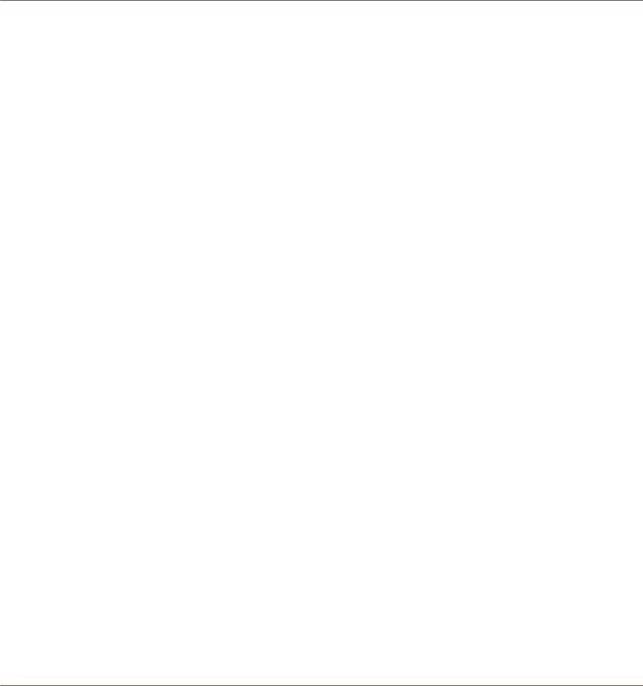
|
|
Table of Contents |
20.6 |
Browser ...................................................................................................................................... |
360 |
20.7 |
Preview Player ............................................................................................................................ |
363 |
20.8 |
Loop Recorder ............................................................................................................................. |
364 |
20.9 |
Audio Recorder ........................................................................................................................... |
364 |
20.10 |
Master Clock ............................................................................................................................... |
365 |
20.11 |
Global ......................................................................................................................................... |
366 |
20.12 |
Layout ......................................................................................................................................... |
366 |
20.13 |
Modifier ...................................................................................................................................... |
367 |
Index |
........................................................................................................................ |
368 |
TRAKTOR - Manual - 17
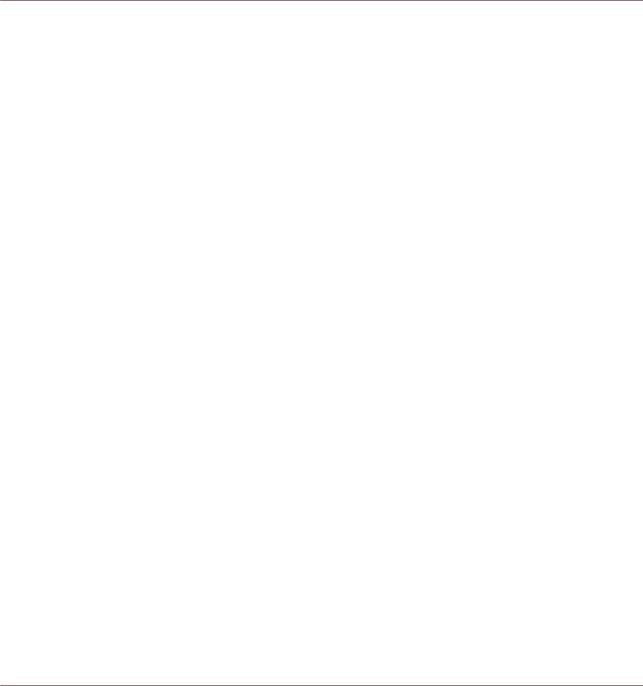
Welcome to the World of TRAKTOR!
1Welcome to the World of TRAKTOR!
TRAKTOR is the most powerful and versatile DJ software on the market. With TRAKTOR, you can mix your tracks traditionally as well as combine your tracks and loops in a non-linear way using it as a powerful live remixing tool. In this manual, you will find everything there is to know about TRAKTOR. For information on how to use NI TRAKTOR KONTROL controllers (TRAKTOR KONTROL S4, S2, X1, F1) with TRAKTOR, or for further information on TRAKTOR's audio interfaces and their configuration, please consult the relevant documents from TRAKTOR's documentation depository, which you can access from the Help menu in TRAKTOR's application menu bar.
Differences Between Versions
TRAKTOR Light Edition 2 and TRAKTOR Manufacturer Edition 2 are limited in certain features compared to the full TRAKTOR (SCRATCH) PRO 2 version. The differences will be documented at the appropriate places in this manual.
Your TRAKTOR version is a Manufacturer Edition 2 version if you obtained it as part of one of the following bundled products:
▪Pioneer DDJ-T1 (Traktor Pioneer DDJ-T1 Edition)
▪Numark 4TRAK (Traktor Numark 4TRAK Edition)
▪Velocity MIDI Station (Traktor Velocity MIDI Station Edition)
Pet Names for Software and Hardware
Throughout the documentation, we will refer to the TRAKTOR (SCRATCH) PRO 2 software simply as “TRAKTOR.”
TRAKTOR Manufacturer Edition 2 will hereinafter be referred to as "TRAKTOR ME 2" or simply "ME 2." TRAKTOR Light Edition 2 will hereinafter be referred to as "TRAKTOR LE 2" or simply "LE 2."
This document uses particular formatting to point out special facts and to warn you of potential issues. The icons introducing the following notes let you see what kind of information can be expected:
TRAKTOR - Manual - 18
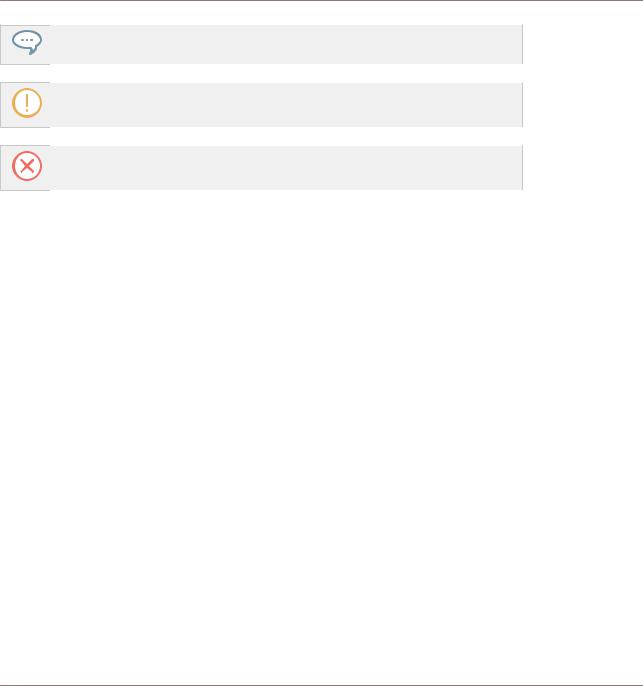
Welcome to the World of TRAKTOR!
What’s new in TRAKTOR 2.11
The speech bubble icon indicates a useful tip that may often help you to solve a task more efficiently.
The exclamation mark icon highlights important information that is essential for the given context.
The red cross icon warns you of serious issues and potential risks that require your full attention.
Furthermore, the following formatting is used:
▪Text appearing in (drop-down) menus (such as Open…, Save as… etc.) in the software and paths to locations on your hard disk or other storage devices is printed in italics.
▪Text appearing elsewhere (labels of buttons, controls, text next to checkboxes etc.) in the software is printed in blue. Whenever you see this formatting applied, you will find the same text appearing somewhere on the screen.
▪Important names and concepts are printed in bold.
▪References to keys on your computer’s keyboard you’ll find put in square brackets (e.g., “Press [Shift] + [Enter]”).
►Single instructions are introduced by this play button type arrow.
→Results of actions are introduced by this smaller arrow.
1.1What’s new in TRAKTOR 2.11
This section provides a quick overview of some substantial changes of the TRAKTOR 2.11 software.
TRAKTOR - Manual - 19
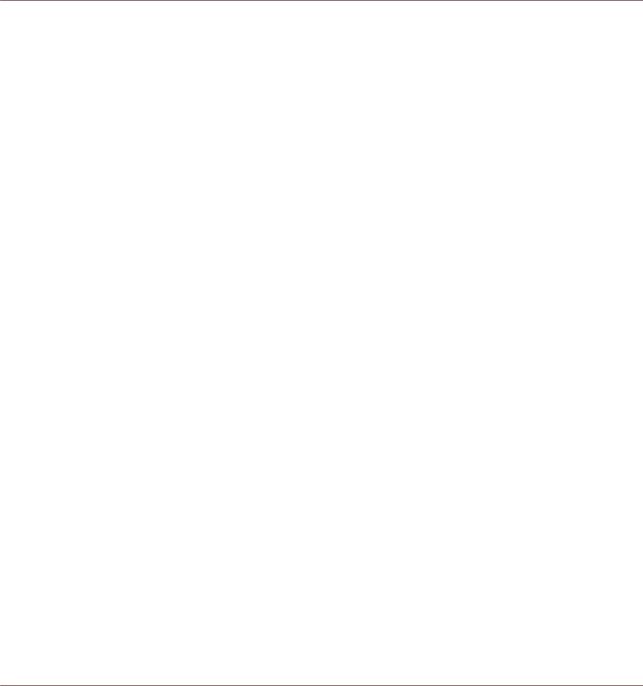
Welcome to the World of TRAKTOR!
TRAKTOR Documentation Overview
Ableton Link Integration
TRAKTOR can now sync to other desktop and iOS applications supporting via Ableton Link. The synchronization works for applications running on the same computer or for applications on devices sharing the same local network. For more information on syncing TRAKTOR via Ableton Link, refer to section ↑14.3, Synchronization using Ableton Link.
Step Sequencer Mode for Remix Decks
TRAKTOR now features the Remix Deck based Step Sequencer Mode for one-shots and samples to use on TRAKTOR KONTROL S8, D2, and F1 controllers. All essential controls are assignable to MIDI controllers. For more information on using Step Sequencer Mode on the S8, D2, or F1 controller, refer to the respective manual. For an overview of the assignable MIDI controls in TRAKTOR, refer to section ↑20.3, Remix Deck.
Pioneer CDJ-2000 NXS2 HID Integration
TRAKTOR now fully supports up to four Pioneer CDJ-2000 Nexus 2 players automatically mapped to the main deck controls via HID.
Pioneer DJM-900 NXS2 Scratch Certification
The Pioneer DJM-900 Nexus 2 is now Scratch Certified and will automatically configure its audio channels when connected.
Allen & Heath PX5 Certification
The Allen & Heath PX5 is now Scratch Certified and will automatically configure its audio channels when connected.
1.2TRAKTOR Documentation Overview
TRAKTOR provides you with many information sources. Find an overview of the available documents and a short description of their content in this chapter.
TRAKTOR - Manual - 20
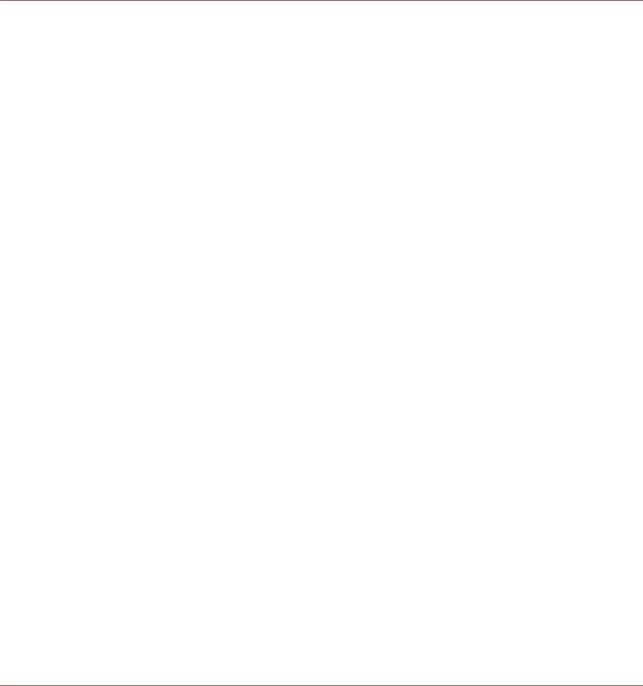
Welcome to the World of TRAKTOR!
TRAKTOR Documentation Overview
1.2.1In This Manual
This manual covers all elements of TRAKTOR in detail. Everything there is to know about TRAKTOR you will find in here.
1.2.2Other Documentation
These are the additional documents available to help you acquaint yourself with TRAKTOR (find also a recommended reading order in ↑1.2.3, Recommended Reading Order).
The Setup Guide
The Setup Guide will guide you through the software (and hardware where appropriate) installation of TRAKTOR from the very beginning to the first sound coming through your speakers. This should be your first stop in learning TRAKTOR. The Setup Guide is available on the TRAKTOR registration page. Find a link to the registration page on the registration flyer, which is included in your TRAKTOR product box.
The Getting Started Guide
After having read the Setup Guide and followed its instructions, TRAKTOR should be up and running. The next step is to read the Getting Started guide. The Getting Started guide gives you a practical approach to TRAKTOR.
The Keyboard Shortcut Overview Card
A keyboard shortcut overview card is included in the product box. It provides quick access to the dedicated keyboard mappings for the TRAKTOR software.
The Video Tutorials
The Native Instruments website provides you with a bunch of video tutorials that give you a hands-on approach to many sides of the TRAKTOR workflow. Find them here:
http://www.native-instruments.com/videos
TRAKTOR - Manual - 21
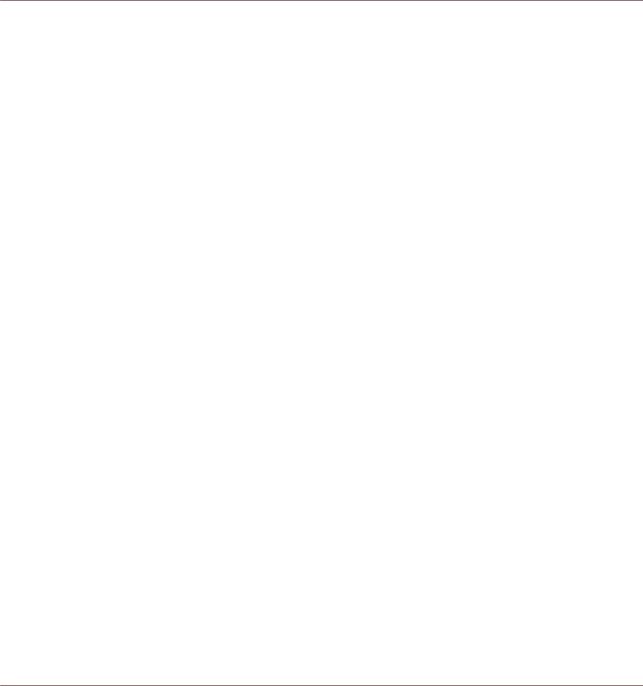
Welcome to the World of TRAKTOR!
TRAKTOR Documentation Overview
1.2.3Recommended Reading Order
The documentation items should be read in the following order:
1.Setup Guide relating to your TRAKTOR product.
2.TRAKTOR Getting Started guide and video tutorials.
3.TRAKTOR Manual.
The whole documentation is available via the Open Manual... entry from the Help drop-down menu in TRAKTOR.
1.3System Requirements and Compatibility
For the minimum system requirements your computer needs to meet, see the TRAKTOR section of the Native Instruments website:
http://www.native-instruments.com/traktor-pro-2/specifications
Please note that meeting the system requirements does not guarantee running all TRAKTOR features hassle-free. You might be forced to tweak your system following Native Instruments’ tuning tips for audio computers. You can find these tuning tips in the Knowledge Base—see ↑17.1, Knowledge Base for more information.
TRAKTOR - Manual - 22
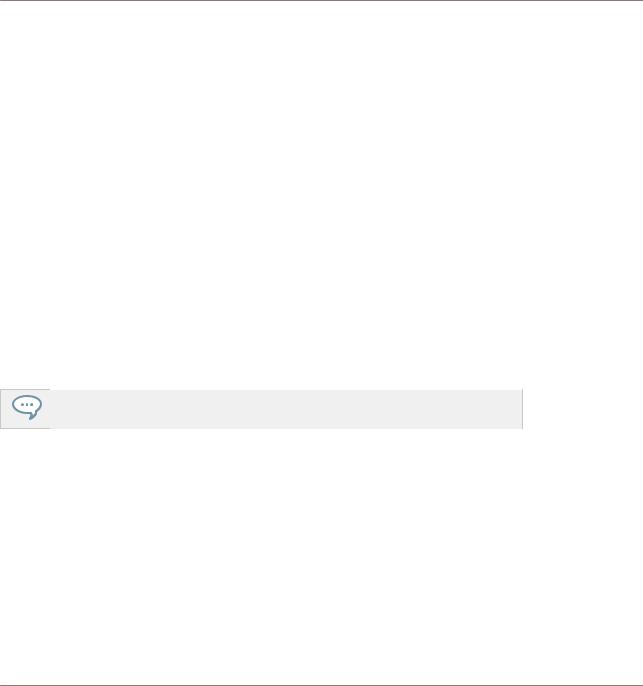
Upgrading (from TRAKTOR PRO, TRAKTOR LE, and TRAKTOR ME)
Backup
2Upgrading (from TRAKTOR PRO, TRAKTOR LE, and TRAKTOR ME)
When upgrading from one of the aforementioned versions, you will need to import your user data and mappings. This is a straightforward process assisted by the TRAKTOR software; however, there are a few things to be observed when upgrading. See the following sections for more info.
2.1Backup
Before installing TRAKTOR over your previous version, backup the following folders and files:
▪your TRAKTOR folder, per default found in [User]\My Documents\Native Instruments\Traktor (Windows) and User:Documents:Native Instruments:Traktor (Mac OS X)
▪your Music folders as defined in Preferences > Data Location > Music Folders
▪any other data that is not stored in the aforementioned places because you have chosen another location for them.
At this point, it is a good idea to remove all unnecessary files from your TRAKTOR folder, e.g,. mappings for controllers you don’t use anymore, etc.
2.2Installation
Follow the instructions from the Setup Guide carefully.
As a general rule: start with the software installation before you install the hardware (TRAKTOR AUDIO 6/10, TRAKTOR KONTROL X1, TRAKTOR KONTROL S4, etc.)!
The installation creates a new User Folder in [User]\My Documents\Native Instruments\Traktor 2.x.x (Windows) and User:Documents:Native Instruments:Traktor 2.x.x (Mac OS X). Also, your previous TRAKTOR version will not be uninstalled. This means that from now on you’ll always be able to easily return to the last version if needed.
TRAKTOR - Manual - 23
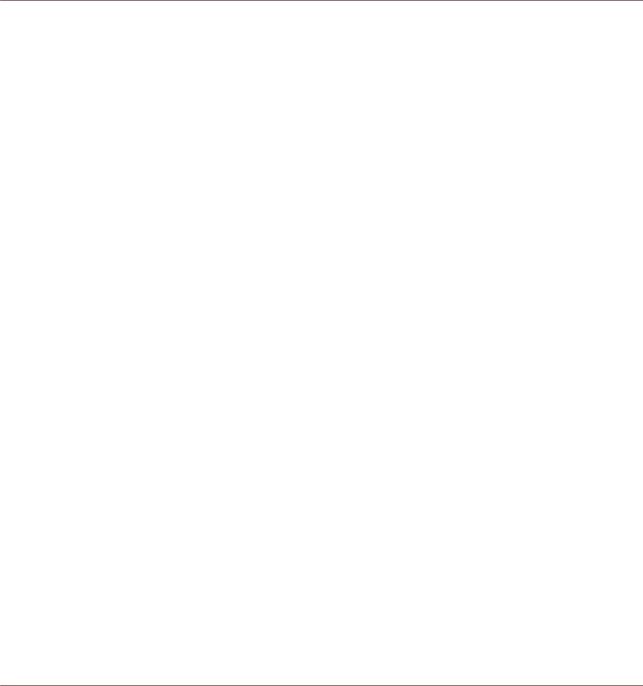
Upgrading (from TRAKTOR PRO, TRAKTOR LE, and TRAKTOR ME)
Importing Your Data
2.3Importing Your Data
▪When you start TRAKTOR for the first time, the Setup Wizard greets you with some simple questions regarding your setup. This will adjust TRAKTOR’s look and Preferences accordingly. Read more about the Setup Wizard in ↑3, TRAKTOR's Setup Wizard.
▪Next, TRAKTOR will ask if you want to import your previous data by copying the existing user content to a new folder in your user folder. Your previous data will not be altered if you copy it to the new default folder.
Importing Your MIDI and Hotkey Mappings
For TRAKTOR, the mapping system has been changed. While some mappings created with previous versions of TRAKTOR may still work, others will not be imported correctly.
We recommend double-checking your imported mappings before you use them in a live situation.
TRAKTOR - Manual - 24
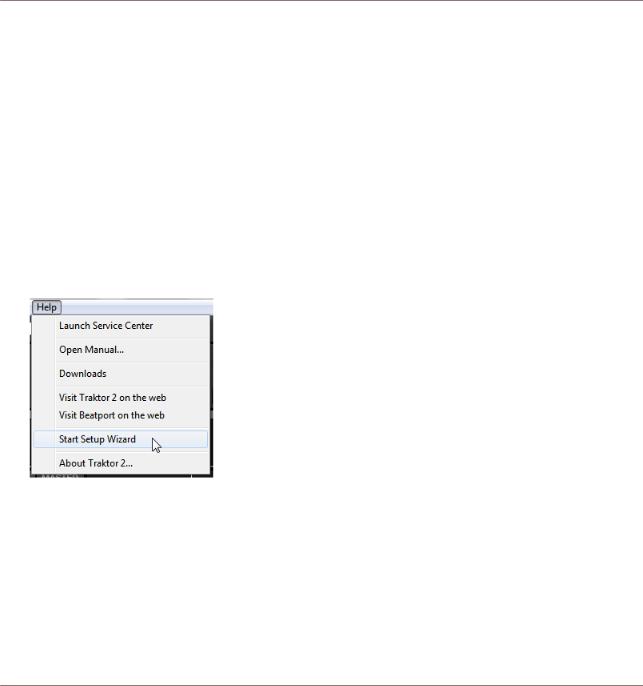
TRAKTOR's Setup Wizard
3TRAKTOR's Setup Wizard
The Setup Wizard lets you configure TRAKTOR in a few simple steps. It also is a convenient way to restart with a fresh out-of-the-box setup. The Setup Wizard does two things:
▪It lets you choose from a few basic audio, MIDI, and general setup configurations and automatically sets the available options accordingly.
▪It resets all other TRAKTOR settings to their default values.
Depending on the version of TRAKTOR software you have (e.g., LE 2, ME 2), the Setup Wizard may not offer all shown screens or selections.
You can start the Setup Wizard in two ways:
►Select Start Setup Wizard in the Help menu of the Application Menu Bar (to see this bar, Fullscreen mode must be deactivated).
►Or click the Setup Wizard button at the bottom left corner of the Preferences window.
Exemplary Setup
Let's walk you through an exemplary configuration using the Setup Wizard:
TRAKTOR - Manual - 25

TRAKTOR's Setup Wizard
1.On the welcome screen, click Next to confirm you have connected any TRAKTOR controllers to your computer via USB (if you are using any).
TRAKTOR - Manual - 26
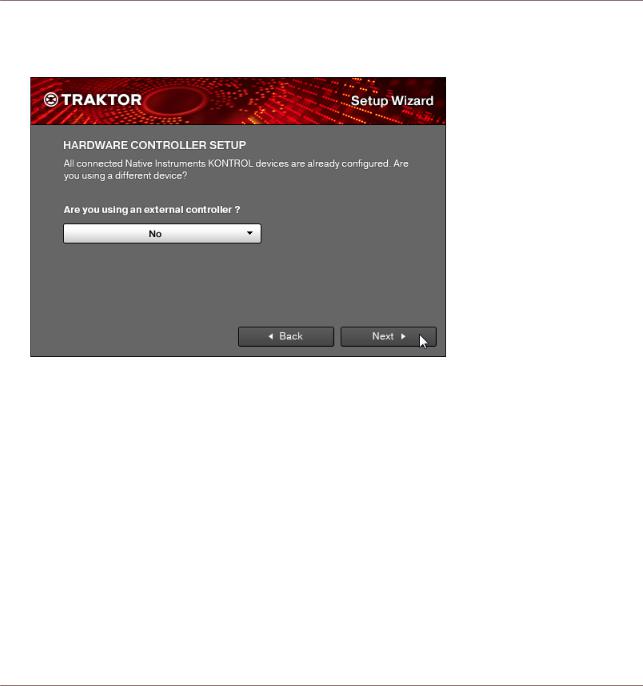
TRAKTOR's Setup Wizard
2.Select whether or not you want to use TRAKTOR with a MIDI controller and proceed with Next. If you are using one of NI's "KONTROL" models (S4, S2, F1, X1, etc.), select No here as TRAKTOR is already pre-configured for use with these.
TRAKTOR - Manual - 27
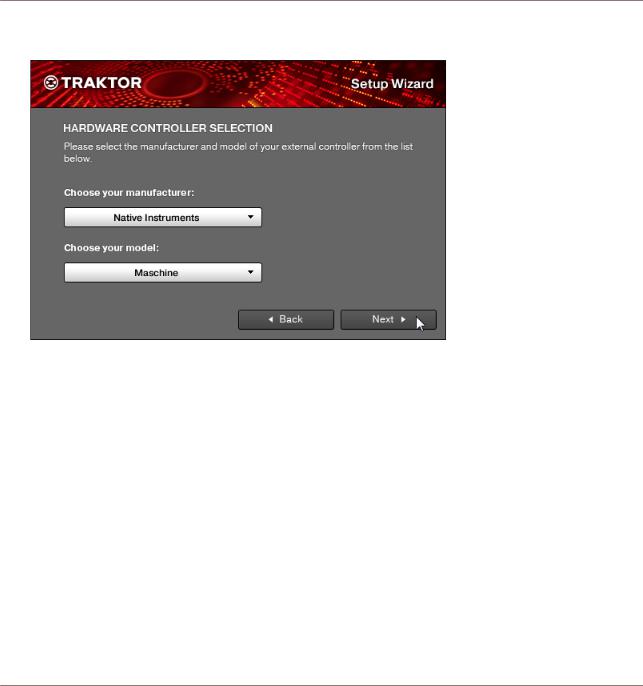
TRAKTOR's Setup Wizard
3.If you previously selected to use TRAKTOR with a controller, choose the controller manufacturer and model from the drop-down lists and confirm with Next.
TRAKTOR - Manual - 28
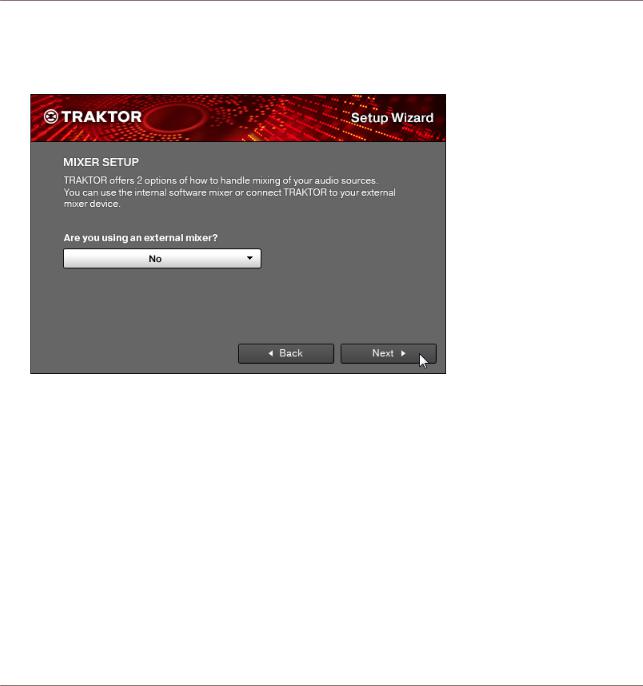
TRAKTOR's Setup Wizard
4.In case your TRAKTOR version is TRAKTOR PRO, ME, or LE, select whether you want to use an external DJ mixer or TRAKTOR's internal software mixer in your setup. Confirm with Next. In case of TRAKTOR SCRATCH PRO, this screen is skipped and external mixing is auto-selected.
TRAKTOR - Manual - 29
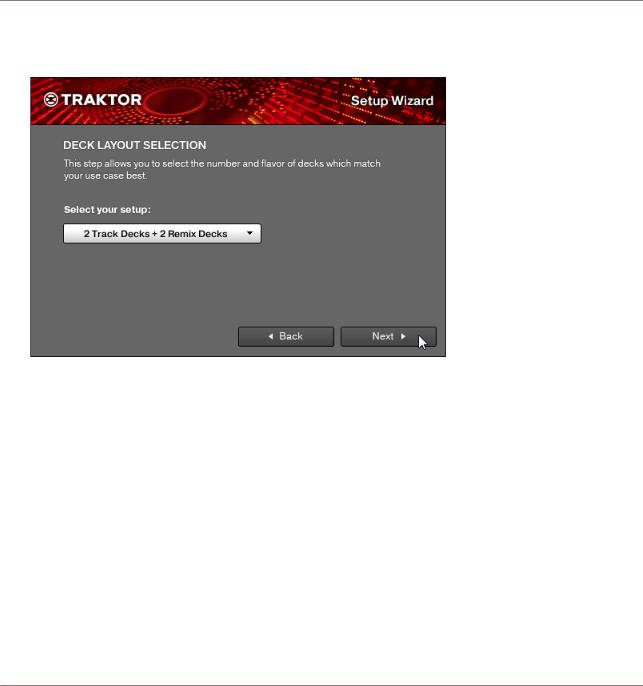
TRAKTOR's Setup Wizard
5.Select a basic setup for your Decks (how many Decks and what Deck Flavors to use). This can later be easily changed from within the software. The available options can vary, depending on your TRAKTOR version.
6.The last screen of the Setup Wizard sums up your selection of options. Below you see a summary screen with an exemplary configuration of TRAKTOR with: four Decks (two Track Decks and two Remix Decks); an external DJ mixer; a German keyboard layout (derived
TRAKTOR - Manual - 30
