Native Instruments Traktor Kontrol S8 Operation Manual

Manual
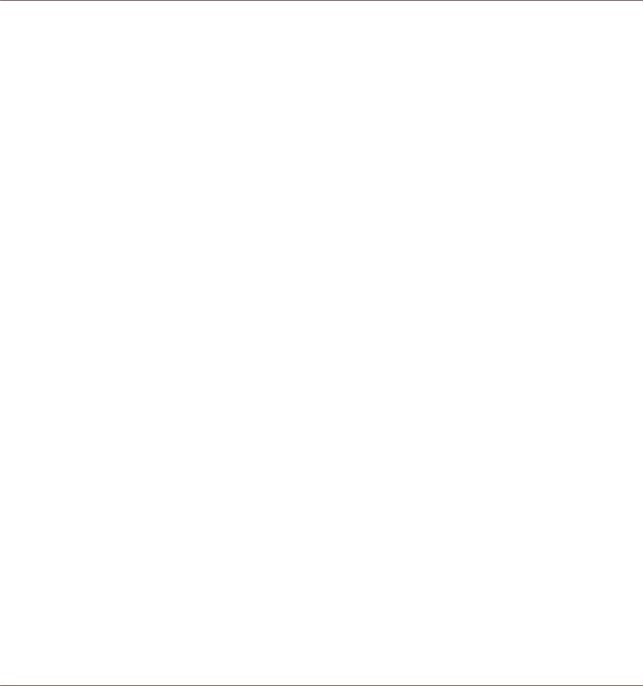
Disclaimer
The information in this document is subject to change without notice and does not represent a commitment on the part of Native Instruments GmbH. The software described by this document is subject to a License Agreement and may not be copied to other media. No part of this publication may be copied, reproduced or otherwise transmitted or recorded, for any purpose, without prior written permission by Native Instruments GmbH, hereinafter referred to as Native Instruments.
“Native Instruments”, “NI” and associated logos are (registered) trademarks of Native Instruments GmbH.
Mac, Mac OS, GarageBand, Logic, iTunes and iPod are registered trademarks of Apple Inc., registered in the U.S. and other countries.
Windows, Windows Vista and DirectSound are registered trademarks of Microsoft Corporation in the United States and/or other countries.
All other trade marks are the property of their respective owners and use of them does not imply any affiliation with or endorsement by them.
Document authored by: Native Instruments GmbH
Software version: 2.7 (11/2014)
Special thanks to the Beta Test Team, who were invaluable not just in tracking down bugs, but in making this a better product.
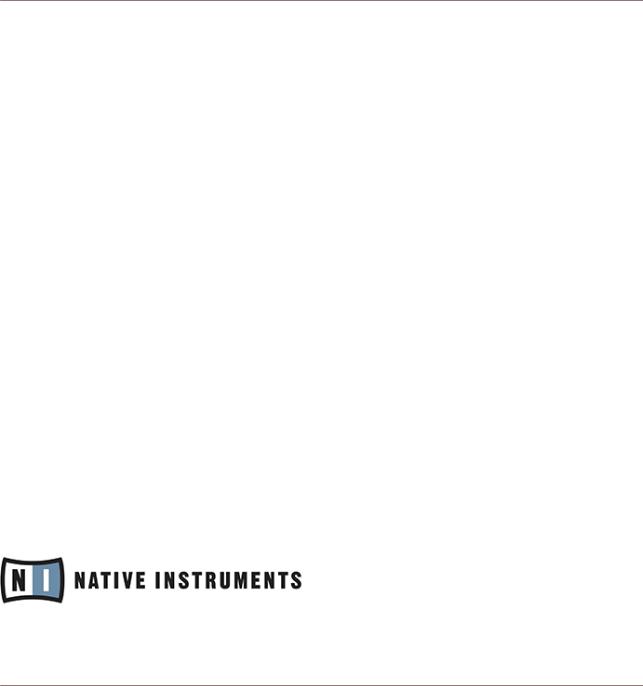
Contact
NATIVE INSTRUMENTS GmbH
Schlesische Str. 29-30
D-10997 Berlin
Germany
www.native-instruments.de
NATIVE INSTRUMENTS North America, Inc.
6725 Sunset Boulevard 5th Floor
Los Angeles, CA 90028 USA www.native-instruments.com
NATIVE INSTRUMENTS K.K.
YO Building 3F
Jingumae 6-7-15, Shibuya-ku,
Tokyo 150-0001
Japan
www.native-instruments.co.jp
NATIVE INSTRUMENTS UK Limited
18 Phipp Street London EC2A 4NU UK
www.native-instruments.com
© NATIVE INSTRUMENTS GmbH, 2015. All rights reserved.
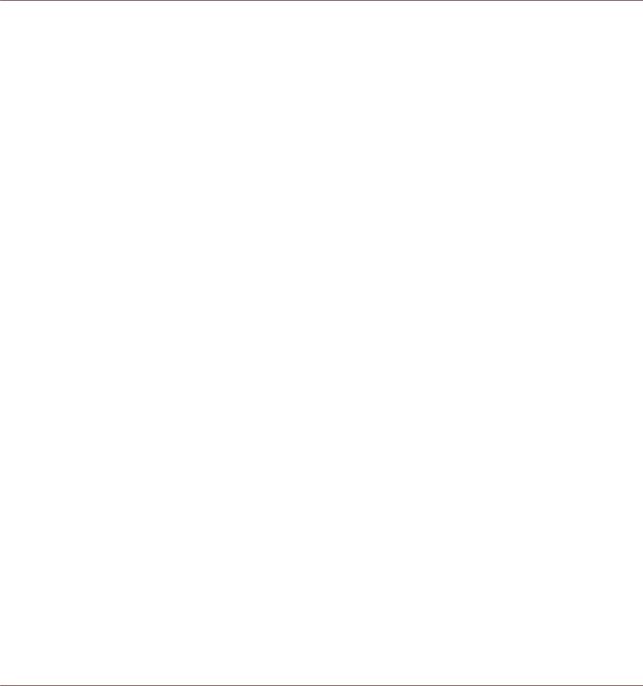
Table of Contents
Table of Contents
1 Welcome to the World of TRAKTOR KONTROL S8! ........................................................ |
12 |
||
1.1 |
Where to Start ............................................................................................................................. |
12 |
|
1.2 |
Manual Conventions .................................................................................................................. |
14 |
|
2 Using Your S8—Getting Started ................................................................................. |
18 |
||
2.1 |
Overview of TRAKTOR KONTROL S8 ............................................................................................. |
19 |
|
2.2 |
Enabling Decks ........................................................................................................................... |
20 |
|
2.3 |
Browsing with Your S8 ................................................................................................................ |
23 |
|
|
2.3.1 |
Browse using Regular Interactions ............................................................................ |
23 |
|
2.3.2 |
Browse using Touch Interactions ............................................................................... |
25 |
2.4 |
Switching Deck Focus ................................................................................................................. |
26 |
|
2.5 |
Switching Deck View and Zooming ............................................................................................. |
29 |
|
2.6 |
Playing Your First Track .............................................................................................................. |
32 |
|
|
2.6.1 |
Loading a Track ......................................................................................................... |
34 |
|
2.6.2 |
Playing the Track ....................................................................................................... |
36 |
|
2.6.3 |
If You Don’t Hear the Track ........................................................................................ |
39 |
2.7 |
Mixing In a Second Track ............................................................................................................ |
42 |
|
|
2.7.1 |
Loading a Second Track ............................................................................................. |
43 |
|
2.7.2 |
Playing the Second Track ........................................................................................... |
45 |
|
2.7.3 |
Using Headphones to Prepare the Mix ....................................................................... |
47 |
|
2.7.4 |
Synchronizing the Second Track ................................................................................ |
48 |
|
2.7.5 |
Interlude: In case the Left Track has finished ............................................................ |
50 |
|
2.7.6 |
Mixing In the Track by Using the Channel EQ and Filter ............................................ |
50 |
2.8 |
Adjusting Levels ......................................................................................................................... |
55 |
|
|
2.8.1 |
The Theory ................................................................................................................. |
55 |
|
2.8.2 |
In Practice ................................................................................................................. |
55 |
2.9 |
Using Cue Points ........................................................................................................................ |
58 |
|
TRAKTOR KONTROL S8 - Manual - 4

|
|
|
Table of Contents |
|
|
|
|
|
2.9.1 |
Setting and Deleting Cue Points (HotCues) ............................................................... |
59 |
|
2.9.2 |
Aligning Tracks using HotCues .................................................................................. |
61 |
2.10 |
Adjusting Tempo ......................................................................................................................... |
62 |
|
|
2.10.1 |
Global Tempo Adjustments ........................................................................................ |
62 |
|
2.10.2 |
Deck-specific tempo adjustments ............................................................................. |
64 |
2.11 |
Using Keylock ............................................................................................................................. |
67 |
|
3 Using Your S8—Getting Advanced ............................................................................. |
72 |
||
3.1 |
Using Touch Strip ....................................................................................................................... |
72 |
|
|
3.1.1 |
Using the Touch Strip to Seek .................................................................................... |
72 |
|
3.1.2 |
Using the Touch Strip to Nudge/Pitchbend ................................................................ |
77 |
|
3.1.3 |
Using the Touch Strip to Scratch ............................................................................... |
79 |
3.2 |
Playing with Loops in HOTCUE Mode ........................................................................................... |
82 |
|
|
3.2.1 |
Engaging and Disengaging a Loop ............................................................................ |
83 |
|
3.2.2 |
Moving a Loop ........................................................................................................... |
86 |
|
3.2.3 |
Storing a Loop ........................................................................................................... |
87 |
3.3 |
Playing with Loops in LOOP Mode ............................................................................................... |
88 |
|
|
3.3.1 |
Looping by Pre-defined Sizes ..................................................................................... |
89 |
|
3.3.2 |
Beatjumping .............................................................................................................. |
90 |
3.4 |
Using FREEZE Mode .................................................................................................................... |
91 |
|
|
3.4.1 |
Engaging Freeze mode on a track .............................................................................. |
93 |
|
3.4.2 |
Adjusting the Freeze Slice Size .................................................................................. |
94 |
|
3.4.3 |
Slicer Mode ................................................................................................................ |
96 |
3.5 |
Using FLUX Mode ........................................................................................................................ |
100 |
|
3.6 |
Remixing with Remix Decks ........................................................................................................ |
101 |
|
|
3.6.1 |
Loading a Remix Set .................................................................................................. |
102 |
|
3.6.2 |
Triggering Samples ................................................................................................... |
104 |
|
3.6.3 |
Triggering Samples using Different Quantize Sizes ................................................... |
109 |
|
3.6.4 |
Adjusting Levels and using Filters of Remix Slots ..................................................... |
111 |
TRAKTOR KONTROL S8 - Manual - 5

|
|
|
Table of Contents |
|
|
|
|
|
3.6.5 |
Using the Touch Strip on a Remix Deck ..................................................................... |
111 |
3.7 |
Capturing Samples from Track Decks (Using Remix Mode) ........................................................ |
112 |
|
3.8 |
Adding FX |
................................................................................................................................... |
119 |
|
3.8.1 |
Assigning Decks to the FX Units ................................................................................ |
119 |
|
3.8.2 |
Setting up an FX Unit to Group FX Mode .................................................................... |
120 |
|
3.8.3 |
Exchanging effects in the Group FX ........................................................................... |
123 |
|
3.8.4 |
Setting up an FX Unit in Single FX Mode .................................................................... |
125 |
|
3.8.5 |
Storing a Snapshot .................................................................................................... |
130 |
|
3.8.6 |
Routing FX ................................................................................................................. |
131 |
|
3.8.7 |
Using Four FX Units ................................................................................................... |
131 |
3.9 |
Using Performance Modes on Remix Decks ................................................................................. |
132 |
|
|
3.9.1 |
Selecting and applying a Performance Mode ............................................................. |
133 |
|
3.9.2 |
Using Performance Mode Pitch .................................................................................. |
134 |
|
3.9.3 |
Using Performance Mode Filter .................................................................................. |
135 |
|
3.9.4 |
Using Performance Mode FX SEND ............................................................................. |
136 |
|
3.9.5 |
Using Performance Mode FX ...................................................................................... |
138 |
|
|
3.9.5.1 Changing SINGLE FX in Performance Mode ................................................ |
139 |
|
|
3.9.5.2 Changing GROUP FX in Performance Mode ................................................ |
142 |
3.10 |
Working with Beatgrids .............................................................................................................. |
145 |
|
|
3.10.1 |
Checking a Beatgrid .................................................................................................. |
145 |
|
3.10.2 |
Correcting a Beatgrid Manually ................................................................................. |
147 |
|
3.10.3 |
Additional Help Actions ............................................................................................. |
150 |
4 Hardware Reference .................................................................................................. |
153 |
||
4.1 |
Overview of the Controller ........................................................................................................... |
153 |
|
|
4.1.1 |
Top View .................................................................................................................... |
154 |
|
4.1.2 |
Rear Panel ................................................................................................................. |
155 |
|
4.1.3 |
Front Panel ................................................................................................................ |
155 |
|
4.1.4 |
LED States ................................................................................................................. |
155 |
TRAKTOR KONTROL S8 - Manual - 6

|
|
|
|
Table of Contents |
|
|
|
|
|
|
4.1.5 |
Identical Decks .......................................................................................................... |
156 |
|
|
4.1.6 |
FX Units |
..................................................................................................................... |
159 |
|
4.1.7 |
Mixer .......................................................................................................................... |
|
159 |
|
4.1.8 |
Rear Panel ................................................................................................................. |
161 |
|
|
4.1.9 |
Front Panel ................................................................................................................ |
163 |
|
4.2 |
The Deck |
..................................................................................................................................... |
|
163 |
|
4.2.1 .............................................................................................................. |
DECK Button |
163 |
|
|
4.2.2 ............................................................................................................... |
FLUX Button |
164 |
|
|
4.2.3 .................................................................................................. |
Mode Select Buttons |
165 |
|
|
.......................................................................................... |
4.2.3.1 |
HOTCUE Button |
166 |
|
.............................................................................................. |
4.2.3.2 |
LOOP Button |
166 |
|
.......................................................................................... |
4.2.3.3 |
FREEZE Button |
168 |
|
............................................................................................ |
4.2.3.4 |
REMIX Button |
170 |
|
4.2.4 ............................................................................................................. |
Loop Encoder |
171 |
|
|
4.2.5 ............................................................................................................... |
EDIT Button |
172 |
|
|
4.2.6 ........................................................................................................ |
CAPTURE Button |
172 |
|
|
4.2.7 .............................................................................................................. |
Display Area |
173 |
|
|
.......................................................................................... |
4.2.7.1 |
S8's Deck View |
174 |
|
............................................................................................... |
4.2.7.2 |
View Button |
177 |
|
......................................................................................... |
4.2.7.3 |
Display Buttons |
178 |
|
......................................................................................... |
4.2.7.4 |
Settings Button |
180 |
|
......................................................................... |
4.2.7.5 |
Performance Mode Button |
181 |
|
....................................................................................... |
4.2.7.6 |
BROWSE Encoder |
182 |
|
.............................................................................................. |
4.2.7.7 |
BACK Button |
183 |
|
4.2.8 ................................................................................................ |
Performance Controls |
183 |
|
|
4.2.9 .................................................................................................... |
Slot Volume Faders |
186 |
|
|
4.2.10 .......................................................................................................................... |
Pads |
|
186 |
|
4.2.11 ................................................................................................................ |
Touch Strip |
189 |
|
TRAKTOR KONTROL S8 - Manual - 7

|
|
|
|
Table of Contents |
|
|
|
|
|
|
|
4.2.11.1 |
Touch Strip LEDs ....................................................................................... |
189 |
|
|
4.2.11.2 |
Touch Strip Functions ................................................................................ |
190 |
|
|
4.2.11.3 |
Customization Options .............................................................................. |
193 |
|
4.2.12 |
Transport Controls ..................................................................................................... |
195 |
|
4.3 |
The FX Unit ................................................................................................................................. |
|
197 |
|
|
4.3.1 |
FX Unit Overview ........................................................................................................ |
198 |
|
|
4.3.2 |
FX SELECT Button ...................................................................................................... |
200 |
|
|
4.3.3 |
FX Unit Assignment ................................................................................................... |
201 |
|
|
4.3.4 |
Using Four FX Units ................................................................................................... |
201 |
|
4.4 |
The Mixer |
.................................................................................................................................... |
|
205 |
|
4.4.1 ............................................................................................................ |
Mixer Channel |
207 |
|
|
.................................................................................................. |
4.4.1.1 |
GAIN Knob |
209 |
|
........................................................................................ |
4.4.1.2 |
TRAKTOR Button |
210 |
|
..................................................................................... |
4.4.1.3 |
FX Assign Buttons |
210 |
|
................................................................................................... |
4.4.1.4 |
EQ Knobs |
211 |
|
........................................................................................... |
4.4.1.5 |
Channel Fader |
212 |
|
........................................................................................... |
4.4.1.6 |
Channel Meter |
213 |
|
................................................................. |
4.4.1.7 |
FILTER Button and FILTER Knob |
213 |
|
................................................................................................ |
4.4.1.8 |
CUE Button |
214 |
|
4.4.2 .................................................................................................... |
Mixer Main Section |
215 |
|
|
................................................................................................. |
4.4.2.1 |
Crossfader |
216 |
|
............................................................................................ |
4.4.2.2 |
CUE VOL Knob |
217 |
|
............................................................................................ |
4.4.2.3 |
CUE MIX Knob |
217 |
|
.......................................................................................... |
4.4.2.4 |
TEMPO Encoder |
218 |
|
.............................................................................................. |
4.4.2.5 |
BOOTH Knob |
219 |
|
......................................................................................... |
4.4.2.6 |
GLOBAL Section |
220 |
|
.................................................................................. |
4.4.2.7 |
MIC 1 and 2 Buttons |
221 |
|
................................................................................................. |
4.4.2.8 |
MAIN Knob |
222 |
TRAKTOR KONTROL S8 - Manual - 8

|
|
|
Table of Contents |
|
|
|
|
4.5 |
The Rear Panel ........................................................................................................................... |
222 |
|
|
4.5.1 |
MAIN OUT ................................................................................................................... |
223 |
|
4.5.2 |
BOOTH OUT ................................................................................................................ |
224 |
|
4.5.3 |
External INPUTs ......................................................................................................... |
224 |
|
4.5.4 |
MIC Input Section ...................................................................................................... |
225 |
|
4.5.5 |
Kensington Lock Slot ................................................................................................. |
226 |
|
4.5.6 |
MIDI Connectors ........................................................................................................ |
226 |
|
4.5.7 |
USB Connector ........................................................................................................... |
226 |
|
4.5.8 |
POWER Section .......................................................................................................... |
227 |
4.6 |
The Front Panel ........................................................................................................................... |
228 |
|
|
4.6.1 |
Crossfader Assign Switches ...................................................................................... |
228 |
|
4.6.2 |
PHONES Section ......................................................................................................... |
229 |
|
4.6.3 |
Crossfader Curve Knob .............................................................................................. |
229 |
5 Common Setups |
........................................................................................................ |
231 |
|
5.1 |
Connecting Turntables ............................................................................................................... |
231 |
|
5.2 |
Connecting CD Players ............................................................................................................... |
234 |
|
5.3 |
Integrating External Audio Sources in your TRAKTOR Workflow ................................................... |
235 |
|
5.4 |
Integrating External Sources as TIMECODE Controls .................................................................. |
235 |
|
|
5.4.1 |
Final Preparations with Turntables ............................................................................ |
235 |
|
5.4.2 |
Final Preparations with CD Players ............................................................................ |
237 |
|
5.4.3 |
Successful Calibration .............................................................................................. |
238 |
5.5 |
Using Your S8 as a Stand-alone DJ Mixer ................................................................................... |
240 |
|
5.6 |
Connecting Microphones ............................................................................................................ |
241 |
|
|
5.6.1 |
Checking Microphone Assignments ........................................................................... |
242 |
|
5.6.2 |
Assigning a Microphone to another Channel ............................................................. |
242 |
|
5.6.3 |
Switching between Live Input and Direct Thru ........................................................... |
243 |
|
5.6.4 |
Activating a MIC Input ............................................................................................... |
244 |
TRAKTOR KONTROL S8 - Manual - 9

|
|
|
|
Table of Contents |
|
|
|
|
|
6 |
S8 Preferences |
......................................................................................................... |
245 |
|
|
6.1 |
Restore Default ........................................................................................................................... |
246 |
|
|
6.2 |
Touch Controls ............................................................................................................................ |
246 |
|
|
6.3 |
Touchstrip .................................................................................................................................. |
|
246 |
|
6.4 |
Calibrate .................................................................................................................................... |
|
247 |
|
6.5 |
LEDs ........................................................................................................................................... |
|
247 |
|
6.6 |
Loop Mode .........................................................................................................................Sizes |
248 |
|
7 The S8 Audio Interface ...................................................................and Control Panel |
249 |
|||
|
7.1 |
Settings on .................................................................................................................Mac OS X |
249 |
|
|
7.2 |
Settings on .....................................................................................Windows: The Control Panel |
249 |
|
|
|
7.2.1 ......................................................................................... |
Opening the Control Panel |
250 |
|
|
7.2.2 ................................................................................................. |
Audio Settings Panel |
250 |
|
|
7.2.3 ...................................................................................................... |
Diagnostics Panel |
252 |
|
7.3 |
Using the S8 ......................................................Audio Interface with Other Music Applications |
255 |
|
|
7.4 |
Setting up ............................................................................S8 as your Default Audio Interface |
255 |
|
|
|
7.4.1 .................................................................................................................... |
Windows |
255 |
|
|
7.4.2 ................................................................................................................... |
Mac OS X |
255 |
8 |
Troubleshooting ...................................................................................- Getting Help |
257 |
||
|
8.1 |
Troubleshooting .......................................................................................................................... |
257 |
|
|
|
8.1.1 ................................................................................................. |
TRAKTOR Won’t Start |
257 |
|
|
8.1.2 ...................................................................................................... |
TRAKTOR Crashes |
257 |
|
|
8.1.3 ............................................................................. |
TRAKTOR Has Performance Issues |
258 |
|
|
8.1.4 ..................................................................................................................... |
Updates |
259 |
|
8.2 |
Getting Help ............................................................................................................................... |
259 |
|
|
|
8.2.1 ........................................................................................................ |
Knowledge Base |
259 |
|
|
8.2.2 ...................................................................................................... |
Technical Support |
259 |
|
|
8.2.3 ................................................................................................. |
Registration Support |
260 |
TRAKTOR KONTROL S8 - Manual - 10

Table of Contents
8.2.4 |
User Forum ................................................................................................................ |
260 |
9 Technical Specification ............................................................................................. |
261 |
|
TRAKTOR KONTROL S8 - Manual - 11

Welcome to the World of TRAKTOR KONTROL S8!
Where to Start
1Welcome to the World of TRAKTOR KONTROL S8!
Thank you for choosing TRAKTOR KONTROL S8.
What is TRAKTOR KONTROL S8?
TRAKTOR KONTROL S8 provides a direct tactile interface to TRAKTOR PRO's features and allows you to achieve more with the controller hardware so you have to do less on your computer screen.
Whether you intend to perform and remix live with TRAKTOR, use S8 as a stand-alone mixer with turntables or CD decks or a combination of both; S8 has you covered!
S8 enables performance in various live situations, combining the power of computer-based DJing with the immediacy and flow you need to focus on your audience.
1.1Where to Start
TRAKTOR KONTROL S8 installation provides you with many information sources. These are intended to be read in the following sequence to ensure easy access for users of all skill levels:
•TRAKTOR 2 Getting Started
•TRAKTOR 2 Manual
•TRAKTOR KONTROL S8 Manual (this document)
Your First Stop: Getting Started
This document guides you through configuration of TRAKTOR to work with a hardware controller by means of the Setup Wizard, as well as importing music into your Track Collection. Afterwards, it introduces you to TRAKTOR's basic concepts and workflows and helps you set up your system correctly.
TRAKTOR KONTROL S8 - Manual - 12
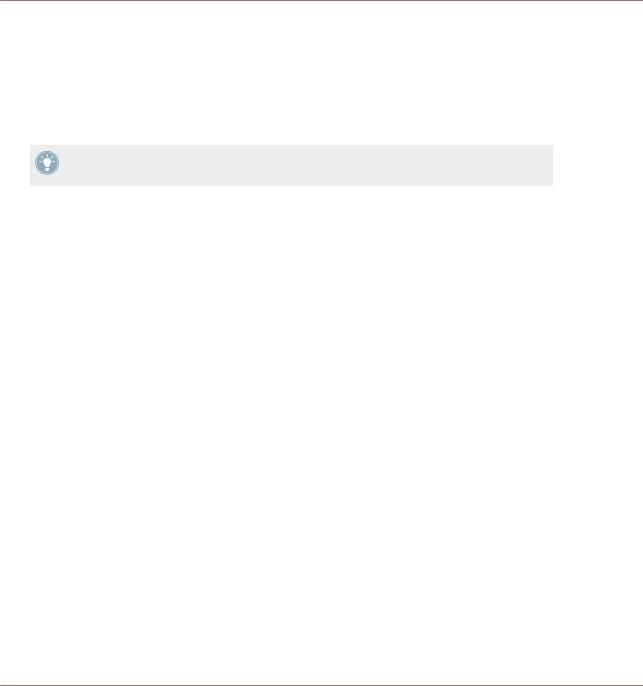
Welcome to the World of TRAKTOR KONTROL S8!
Where to Start
TRAKTOR PRO Manual
The Manual helps you learn all of the workflows which make TRAKTOR a unique DJing solution. In addition to learning to use TRAKTOR's core features, this document gives advice on working in various configurations; from using TRAKTOR in the most basic setup on its own to integrating turntables, external DJ mixers and audio interfaces, as well as the SCRATCH extension.
Access the TRAKTOR manual via TRAKTOR PRO's Help menu. The 'Open Manual...' entry will open the Documentation sub-folder inside TRAKTOR's application folder.
TRAKTOR KONTROL S8 Manual
The S8 Manual picks up where controlling TRAKTOR features from the S8 are concerned. A detailed tutorial section guides you through accessing the basics like loading tracks, mixing, setting cue points, looping and using Remix Decks from S8.
Next, a comprehensive Hardware Reference details each and every component you will encounter on the TRAKTOR KONTROL S8 controller. The later chapters of this manual provide additional information on solving common issues, and the device's full technical specification.
Controller Editor Manual
Besides using S8 with the dedicated TRAKTOR software, you can also use it as a powerful and highly versatile MIDI controller with any other MIDI-capable application or device. This is made possible by the Controller Editor software, an application which allows you to assign MIDI controller messages to S8's pads, knobs, faders and encoders. The is usually automatically installed during TRAKTOR's installation. For more information on this, please refer to the Controller Editor Manual available as a PDF file in the Documentation subfolder of the Controller Editor installation folder on your hard disk.
Other Online Resources
If you are experiencing problems related to your Native Instruments product that the supplied documentation does not cover, there are several ways of getting help:
•Knowledge Base
•User Forum
•Technical Support
TRAKTOR KONTROL S8 - Manual - 13
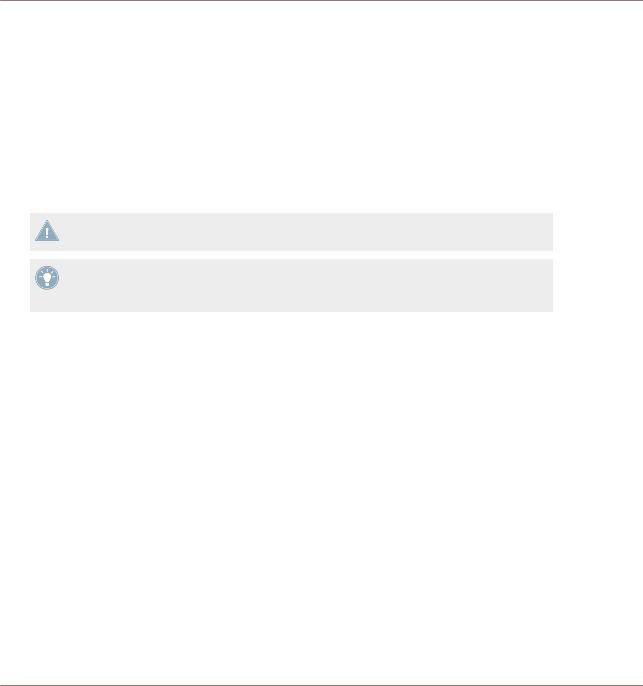
Welcome to the World of TRAKTOR KONTROL S8!
Manual Conventions
• Registration Support
You will find more information on these in chapters ↑8.1, Troubleshooting and ↑8.2, Getting Help.
1.2Manual Conventions
This section introduces you to the signage and text highlighting used in this manual. This manual uses particular formatting to point out special facts and to warn you of potential issues. The icons introducing these notes let you see what kind of information is to be expected:
Whenever this exclamation mark icon appears, you should read the corresponding note carefully and follow the instructions and hints given there if applicable.
This light bulb icon indicates that a note contains useful extra information. This information may often help you solve a task more efficiently, but does not necessarily apply to the setup or operating system you are using; however, it's always worth a look.
Furthermore, the following formatting is used:
•Text appearing in (drop-down) menus (such as Open…, Save as… etc.) and paths to locations on your hard drive or other storage devices is printed in italics.
•Text appearing elsewhere (labels of buttons, controls, text next to checkboxes etc.) is printed in blue. Whenever you see this formatting applied, you will find the same text appearing somewhere on the screen.
•Text appearing on displays of the S8 controller is printed in light grey. Whenever you see this formatting applied, you will find the same text on a controller display.
•Text appearing on labels of the hardware controller is printed in orange. Whenever you see this formatting applied, you will find the same text on the controller.
•Important names and concepts are printed in bold.
•References to keys on your computer’s keyboard you’ll find put in square brackets (e.g., “Press [Shift] + [Enter]”).
►Single instructions are indicated by this play button type arrow.
TRAKTOR KONTROL S8 - Manual - 14
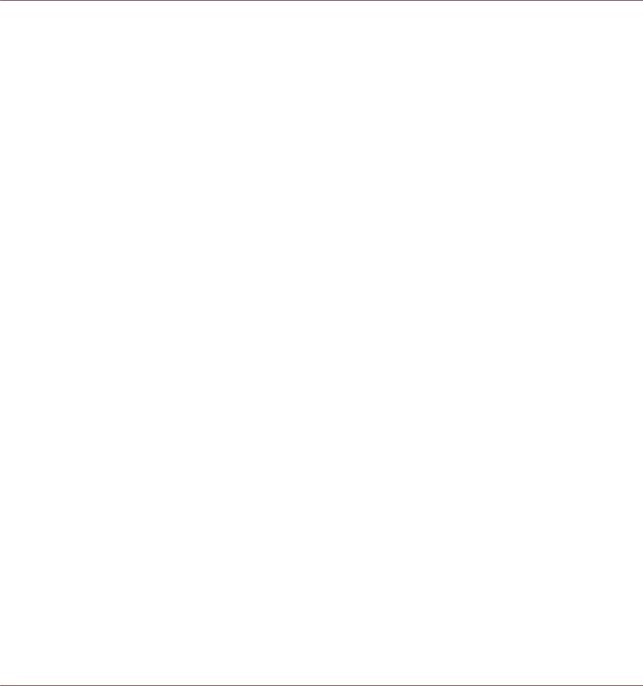
Welcome to the World of TRAKTOR KONTROL S8!
Manual Conventions
→Results of actions are indicated by this smaller arrow.
Naming Conventions
Throughout the documentation, we will refer to the TRAKTOR KONTROL S8 hardware controller either as the controller or simply S8.
The TRAKTOR 2 software and TRAKTOR SCRATCH will be referred to as TRAKTOR.
Button Combinations and Shortcuts on Your Controller
Most instructions will use the “+” sign to indicate buttons (or buttons and pads) that must be pressed simultaneously, starting with the button indicated first. E.g., an instruction such as:
“Press SHIFT + PLAY” means:
1.Press and hold SHIFT.
2.While holding SHIFT, press PLAY and release it.
3.Release SHIFT.
FX Knobs and Buttons
Above each of the Displays, there's a row of FX knobs and FX buttons which aren't labeled. Similarly, the knobs below the display are unlabeled, the buttons are all labeled ON. To differentiate them, we'll refer to them as FX knobs 1-4 and FX buttons 1-4 for the elements above the display and Performance knobs 1-4 and Performance buttons 1-4 beneath the display.
TRAKTOR KONTROL S8 - Manual - 15
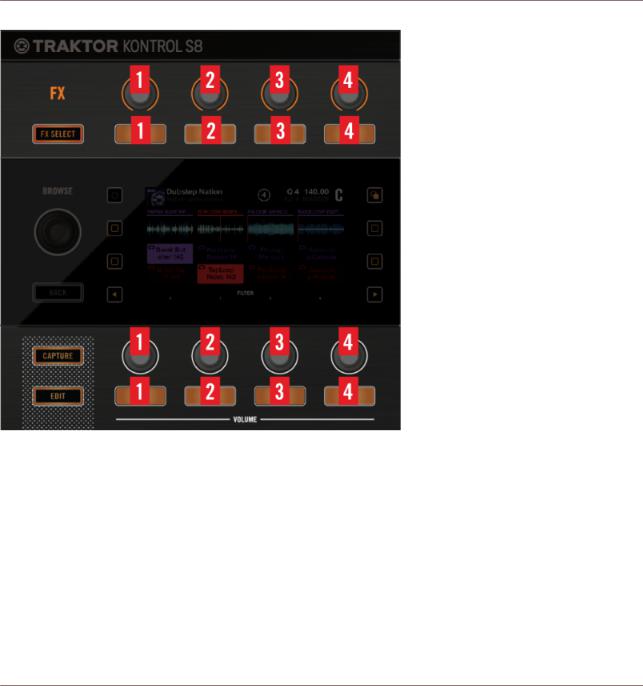
Welcome to the World of TRAKTOR KONTROL S8!
Manual Conventions
Numbering scheme for FX and Performance controls
Display Buttons
On each side of a display, there are two buttons marked by a square icon. To differentiate them from each other, we'll refer to them as depicted here:
TRAKTOR KONTROL S8 - Manual - 16
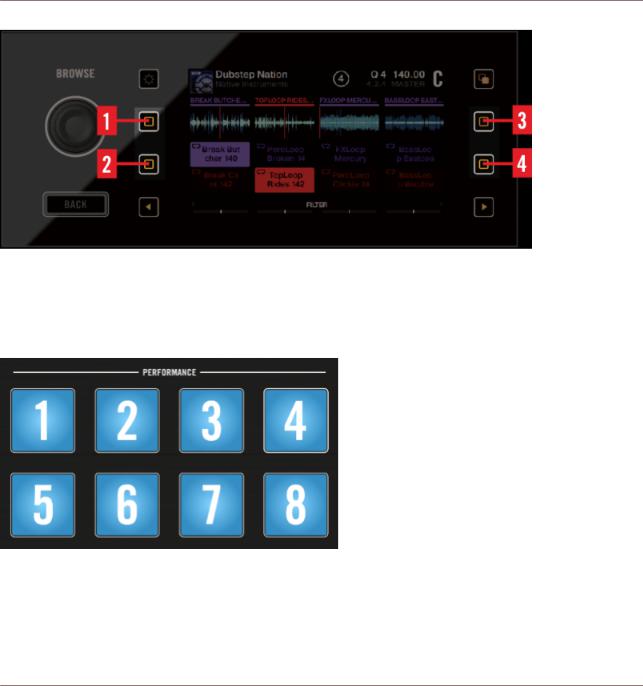
Welcome to the World of TRAKTOR KONTROL S8!
Manual Conventions
Numbering scheme for Display Buttons
Pads
1.Each Deck comes with 4 multi color pads. Where necessary, we'll refer to them in this order:
Numbering of the Pads in the PERFORMANCE section
TRAKTOR KONTROL S8 - Manual - 17
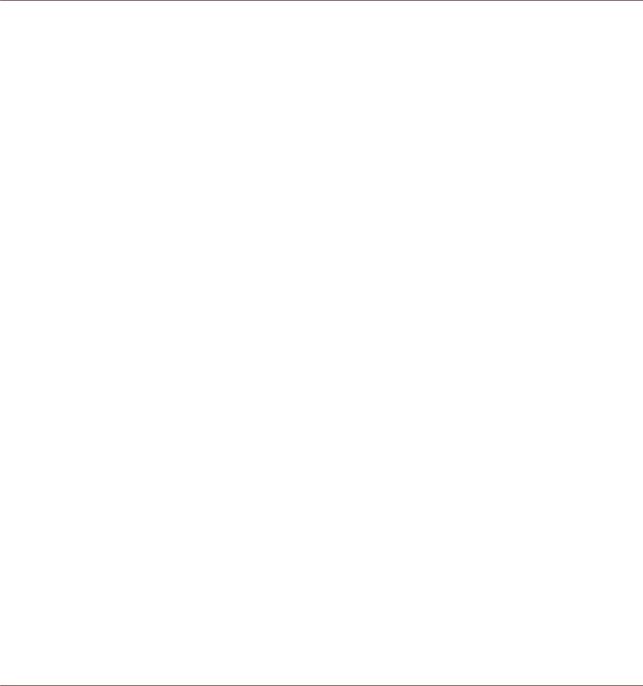
Using Your S8—Getting Started
2Using Your S8—Getting Started
This section will guide you through the most common tasks you will encounter during your work with TRAKTOR KONTROL S8. Most of the tutorials included are workflow-oriented. They start with the simplest tasks and progressively lead you to more complex operation, helping you to become familiar with TRAKTOR KONTROL S8.
The tutorials presented here make use of the included demo tracks, which were automatically copied to your hard disk during the TRAKTOR KONTROL S8 installation procedure. Therefore, you can follow these tutorials even if you haven't imported your own music.
Although the S8 can be used as a stand-alone mixer, the tutorials here focus on using the device as the integrated controller for the TRAKTOR software on your computer. By the end of this chapter you will be equipped with the fundamental knowledge to enjoy using your TRAKTOR KONTROL S8, and begin to uncover the creative opportunities it presents to your DJ sessions.
General Prerequisites
We assume here that your TRAKTOR KONTROL S8 system is already up and running. If that's not the case, please follow the instructions in the separate Setup Guide and return to this chapter when you are ready.
In case you already changed some settings in TRAKTOR KONTROL S8 before you start with these tutorials, we strongly recommend you to reset your TRAKTOR KONTROL S8 system to the factory settings by doing the following:
1.In the TRAKTOR software, click the Help menu in the menu bar at the top of your screen (on Mac OS X) or at the top of the window (on Windows), and select Help > Start Setup Wizard.
2.In the window that opens, click Next to skip the setup screens.
3.On the YOUR TRAKTOR SETUP screen, click Finish at the bottom right corner without selecting anything else.
Your TRAKTOR KONTROL S8 is now reset to the factory settings.
The tutorials presented here assume that TRAKTOR KONTROL S8 is in its default factory state. If it’s not the case, we cannot guarantee that you will experience what is described here, and as a result you might find it difficult to follow the instructions.
TRAKTOR KONTROL S8 - Manual - 18
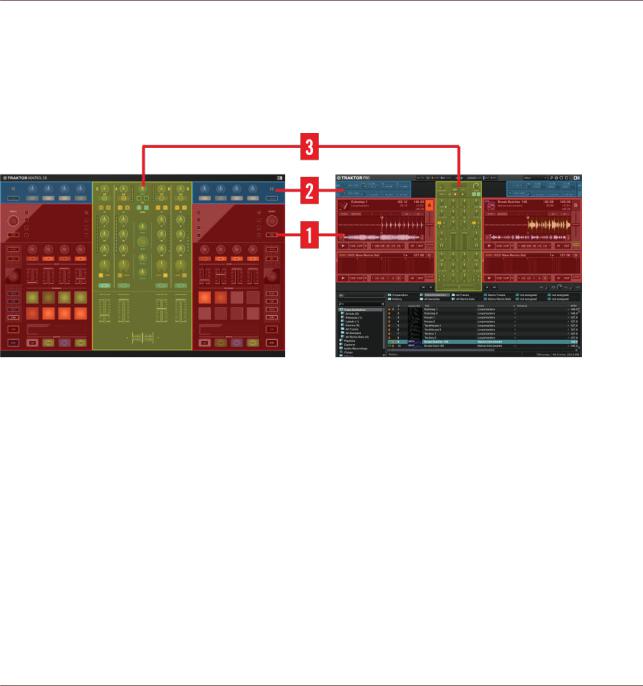
Using Your S8—Getting Started
Overview of TRAKTOR KONTROL S8
2.1Overview of TRAKTOR KONTROL S8
This section briefly introduces S8’s main areas. The image below illustrates which areas of the S8 control the respective areas in the TRAKTOR software.
Hardware Controller and Software side by side.
(1) Decks: S8 features two identically equipped Deck sections at the far left and right of the unit. These give you hardware control over the software Decks in the TRAKTOR PRO software. Active TRAKTOR Decks always work in one of the Deck modes, as either Track Deck, Remix Deck or Live Input. The left hardware Deck section controls TRAKTOR's Decks A and C, the right Deck section controls Decks B and D.
(2) FX Units: FX Units allow you to creatively process a track, ranging anywhere from just adding reverb for a build-up to completely messing up a beat with stutter effects. For that purpose, the TRAKTOR software offers a great selection of high-quality FX. These can easily be configured from S8 and be controlled by the FX controls. The left FX Unit on the S8 will be referred to as FX Unit 1 throughout this document, and the right FX Unit will be referred to as
FX Unit 2.
(3) Mixer: The 4-channel mixer is situated in the center of S8, and TRAKTOR's software interface. When connected to TRAKTOR, the knobs in S8's mixer section control the corresponding knobs on the software mixer.
TRAKTOR KONTROL S8 - Manual - 19
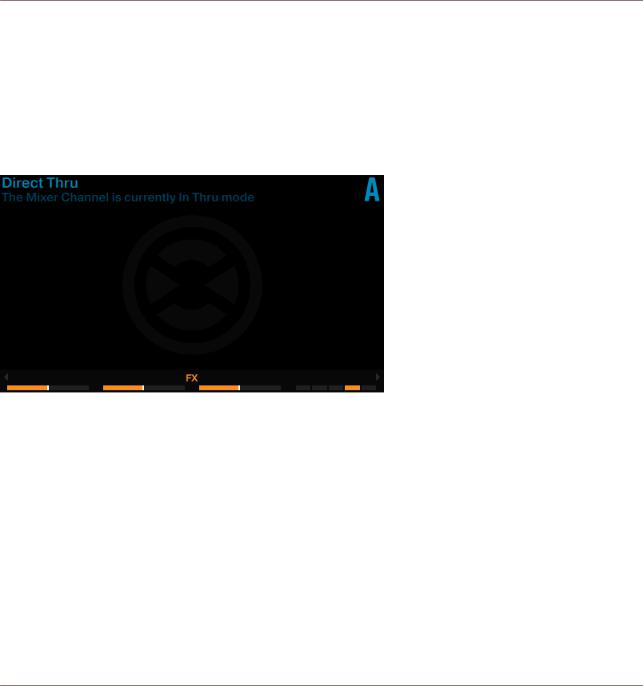
Using Your S8—Getting Started
Enabling Decks
2.2Enabling Decks
By default, the Decks on your S8 are enabled after you start the TRAKTOR software for the first time. If, however, the Decks are not enabled (in Direct Thru mode), proceed as follows to enable the Decks.
The following images show disabled Decks:
Deck A in Direct Thru mode
TRAKTOR KONTROL S8 - Manual - 20
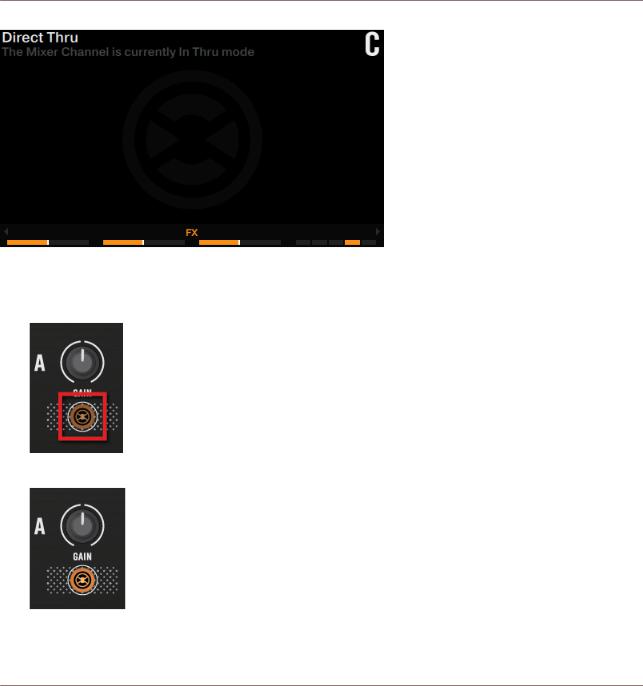
Using Your S8—Getting Started
Enabling Decks
Deck C in Direct Thru mode
To enable the Decks:
►Push the TRAKTOR buttons of each Deck.
→The TRAKTOR buttons light up in orange indicating the Deck is now in TRAKTOR mode.
The displays read No Track Loaded indicating the corresponding Decks are enabled.
TRAKTOR KONTROL S8 - Manual - 21
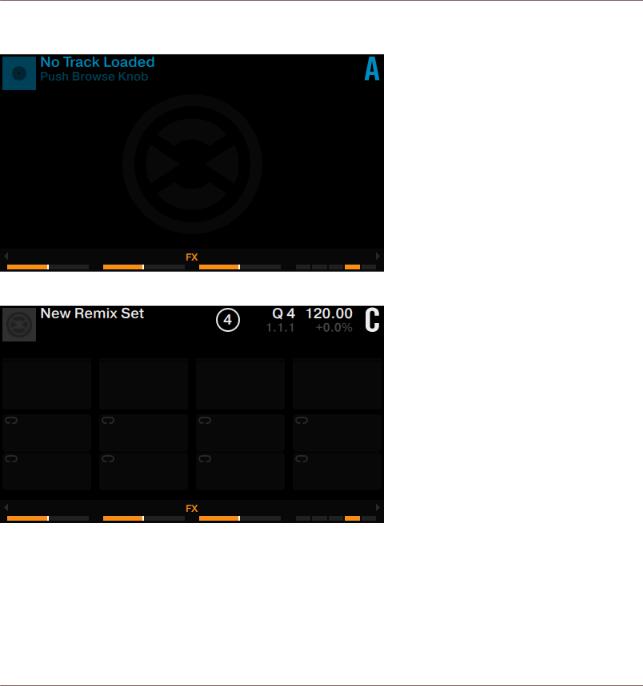
Using Your S8—Getting Started
Enabling Decks
The following images show enabled Decks:
Deck A enabled as Track Deck
Deck C enabled as Remix Deck
TRAKTOR KONTROL S8 - Manual - 22
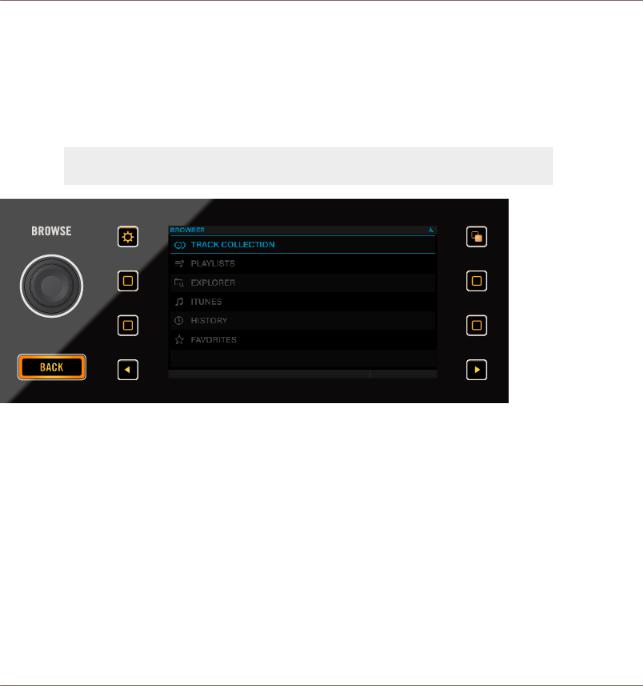
Using Your S8—Getting Started
Browsing with Your S8
2.3Browsing with Your S8
The first tutorial will explain how to browse through TRAKTOR's music library and load tracks into Decks. The following section explains both—browse using regular interactions and browse using touch interactions.
 It is not possible to open the Browser on S8's left and right Decks simultaneously.
It is not possible to open the Browser on S8's left and right Decks simultaneously.
BROWSE Encoder, BACK Button, and Display section
2.3.1Browse using Regular Interactions
To open the Browser:
TRAKTOR KONTROL S8 - Manual - 23
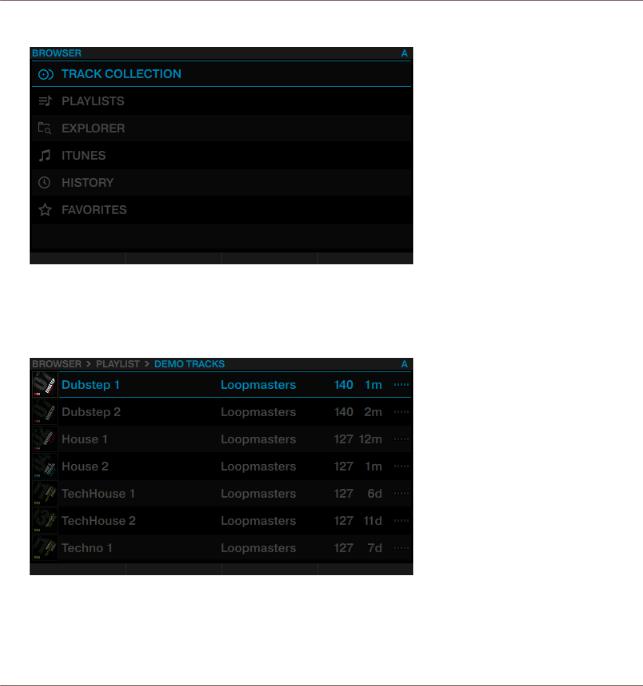
Using Your S8—Getting Started
Browsing with Your S8
►Push the BROWSE encoder. The Browser will be displayed in the respective display.
To scroll through the music folders:
►Rotate the BROWSE encoder. The selected entry will be highlighted in blue. The Browser View shows your current location in the folder structure at the top of the display, e.g.
BROWSER>PLAYLIST>DEMO TRACKS.
To open folders and load tracks:
►Press the BROWSE encoder to open a folder.
TRAKTOR KONTROL S8 - Manual - 24
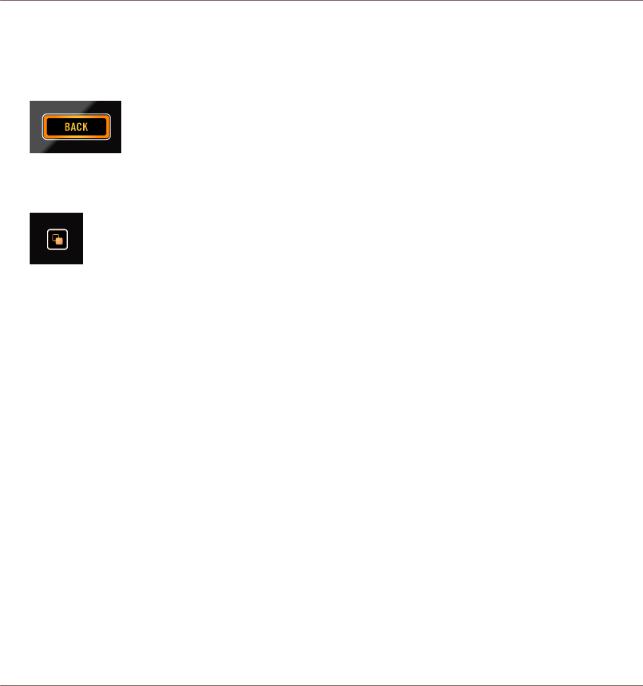
Using Your S8—Getting Started
Browsing with Your S8
►Press the BROWSE encoder to load a track. To return to the previous folder:
►Press the BACK button.
To exit the Browser:
►Press the VIEW button. The display will return to Track view.
2.3.2Browse using Touch Interactions
In addition to regular interactions with S8, you can perform touch interactions. However, to use touch interactions when browsing, the touch sensitivity for the BROWSE encoder has to be enabled:
1.Open the TRAKTOR Preferences.
2.Select the tab TRAKTOR KONTROL S8.
3.Enable the Touch Control Auto Open Browser on Touch.
→The touch sensitivity is now enabled on the BROWSE encoder.
With touch sensitivity enabled the following touch interactions can be performed: To open the Browser:
►Touch the BROWSE encoder. The Browser will be displayed in the respective display. To exit the Browser:
►Release the BROWSE encoder or stop interacting in the Browser. The display will return to Track view.
TRAKTOR KONTROL S8 - Manual - 25
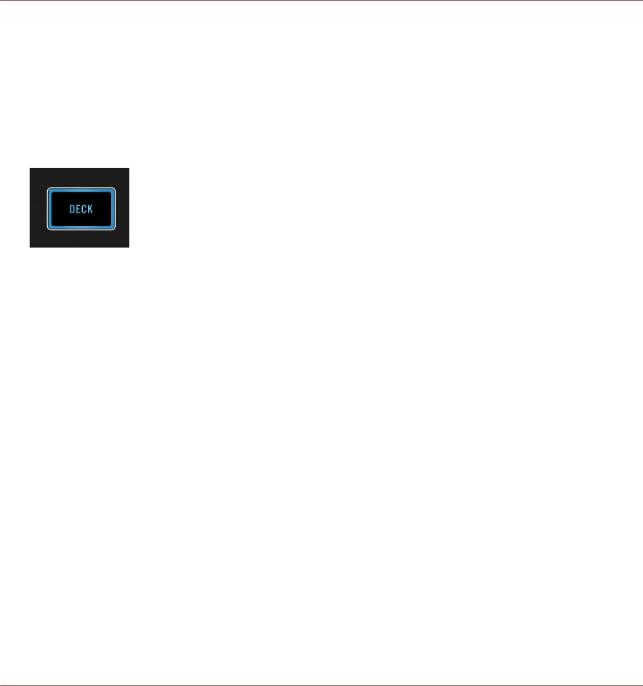
Using Your S8—Getting Started
Switching Deck Focus
2.4Switching Deck Focus
Although you can mix four TRAKTOR Decks with the S8, it is only possible to have the focus on two of the Decks simultaneously. To access the respective other Decks, you have to switch the Deck focus. In this example, toggle between Decks A and C by the following action:
►Press the left DECK button to toggle between Deck A and Deck C.
TRAKTOR KONTROL S8 - Manual - 26
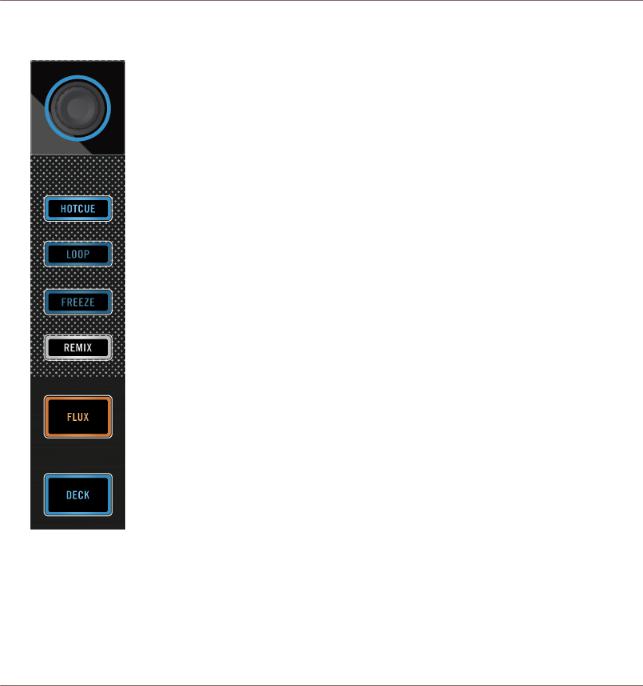
Using Your S8—Getting Started
Switching Deck Focus
•If Deck A is focused, the DECK button, the Mode Select Button and the LED ring around the LOOP encoder will be lit in blue.
TRAKTOR KONTROL S8 - Manual - 27

Using Your S8—Getting Started
Switching Deck Focus
•If Deck C is focused, the DECK button, the Mode Select Button and the LED ring around the LOOP encoder will be lit in white.
TRAKTOR KONTROL S8 - Manual - 28
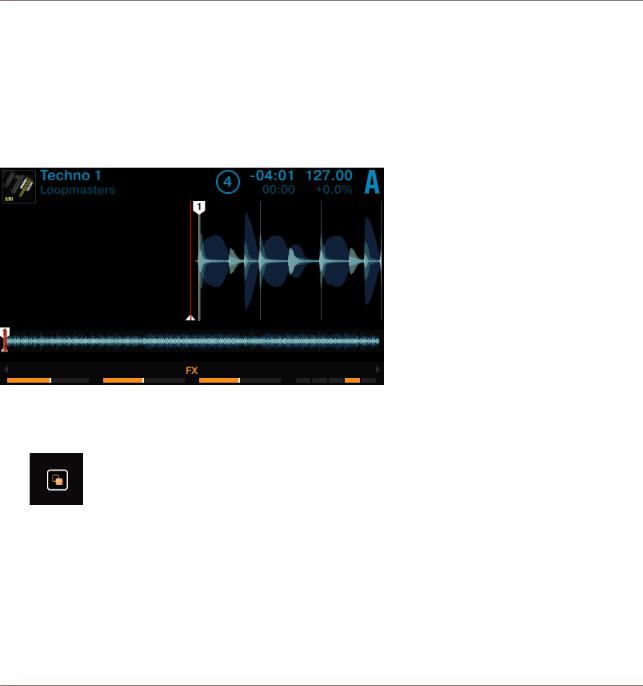
Using Your S8—Getting Started
Switching Deck View and Zooming
2.5Switching Deck View and Zooming
By default, the display shows only the focused Deck. This is called Single View. Additionally, you can switch to Spilt View to show both Decks together in the display - Decks A and C on the left side, Decks B and D on the right side. The display focused on just one Deck has the following appearance:
Deck A in Single View
►Press the View button located in the top-right corner of the display area to toggle Deck View between Single View and Split View.
→The display now shows both Decks in Split View.
The focused Deck always acquires the majority of space in the display.
TRAKTOR KONTROL S8 - Manual - 29
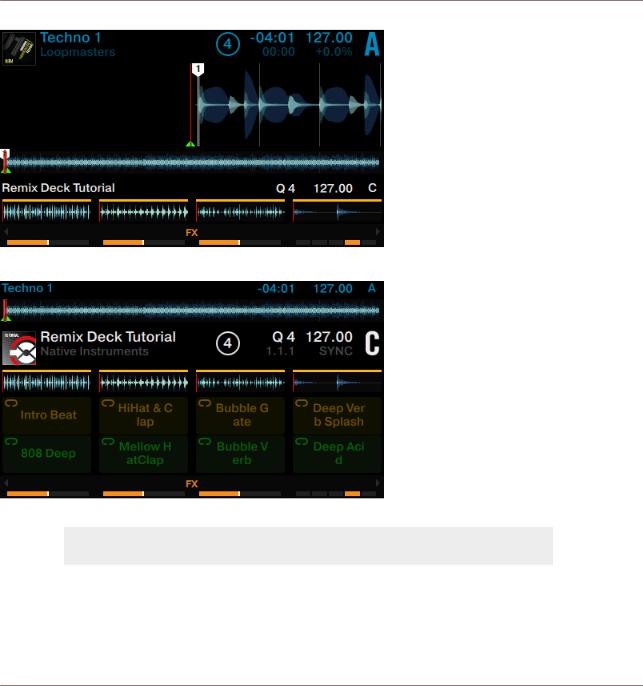
Using Your S8—Getting Started
Switching Deck View and Zooming
Split View with focus on Deck A.
Split View with focus on Deck C.
 Changing Deck View does not change the Deck's focus.
Changing Deck View does not change the Deck's focus.
Zooming
To get a more precise view of the waveform at the current Playhead position, you can zoom in or out of the waveform.
TRAKTOR KONTROL S8 - Manual - 30
