Native Instruments String Ensemble User Guide
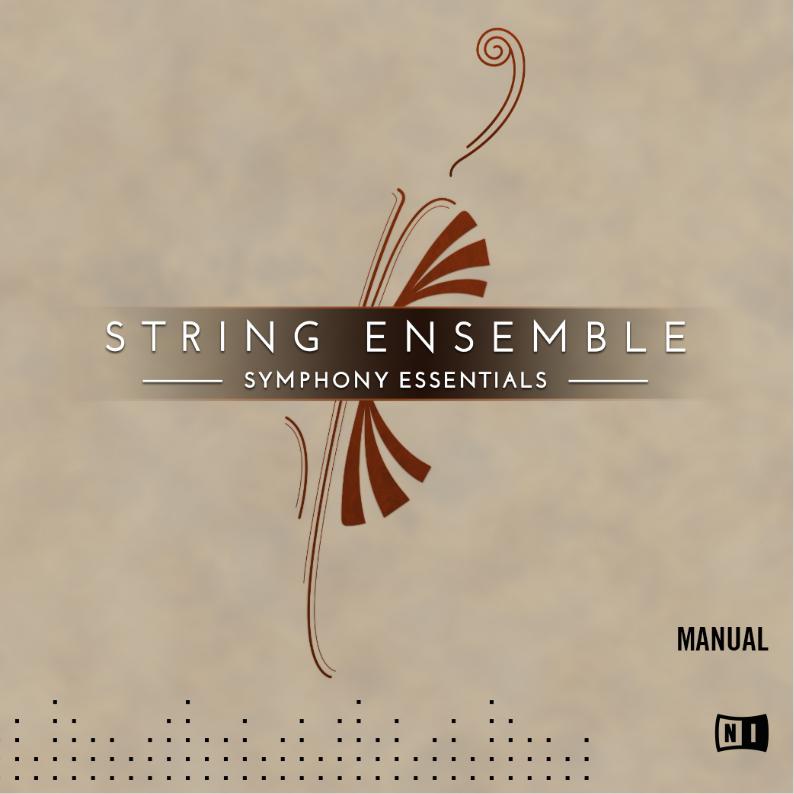
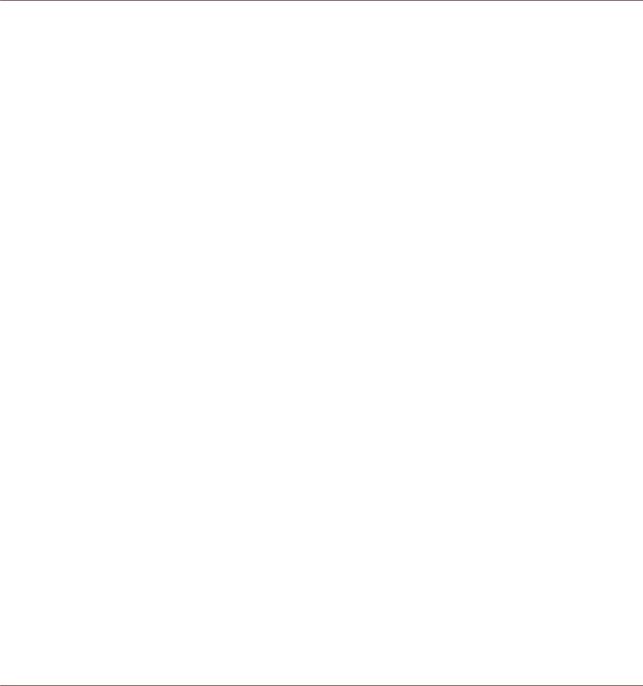
Disclaimer
The information in this document is subject to change without notice and does not represent a commitment on the part of Native Instruments GmbH. The software described by this document is subject to a License Agreement and may not be copied to other media. No part of this publication may be copied, reproduced or otherwise transmitted or recorded, for any purpose, without prior written permission by Native Instruments GmbH, hereinafter referred to as Native Instruments.
“Native Instruments”, “NI” and associated logos are (registered) trademarks of Native Instruments GmbH.
"Soundiron" is a registered Trademark of Soundiron LLC.
Mac, Mac OS, GarageBand, Logic, iTunes and iPod are registered trademarks of Apple Inc., registered in the U.S. and other countries.
Windows, Windows Vista and DirectSound are registered trademarks of Microsoft Corporation in the United States and/or other countries.
All other trade marks are the property of their respective owners and use of them does not imply any affiliation with or endorsement by them.
Document authored by: Native Instruments GmbH
Software version: 1.0 (04/2016)
Special thanks to the Beta Test Team, who were invaluable not just in tracking down bugs, but in making this a better product.

Contact
NATIVE INSTRUMENTS GmbH
Schlesische Str. 29-30
D-10997 Berlin
Germany
www.native-instruments.de
NATIVE INSTRUMENTS North America, Inc.
6725 Sunset Boulevard 5th Floor
Los Angeles, CA 90028 USA www.native-instruments.com
NATIVE INSTRUMENTS K.K.
YO Building 3F
Jingumae 6-7-15, Shibuya-ku,
Tokyo 150-0001
Japan
www.native-instruments.co.jp
NATIVE INSTRUMENTS UK Limited
18 Phipp Street London EC2A 4NU UK
www.native-instruments.com
© NATIVE INSTRUMENTS GmbH, 2016. All rights reserved.

Table of Contents
Table of Contents
1 Welcome to the SYMPHONY ESSENTIALS ................................................................... |
7 |
||
1.1 |
About SYMPHONY ESSENTIALS STRING ENSEMBL ....................................................................... |
7 |
|
1.2 |
About this Document .................................................................................................................. |
7 |
|
1.3 |
Manual Conventions ................................................................................................................... |
8 |
|
2 Choosing the Right Instrument .................................................................................... |
9 |
||
2.1 |
Section Instruments ................................................................................................................... |
9 |
|
2.2 |
Ensemble Instrument ................................................................................................................. |
10 |
|
3 Playing SYMPHONY ESSENTIALS Instruments ............................................................. |
11 |
||
3.1 |
Selecting Articulations with Key Switches .................................................................................. |
11 |
|
3.2 |
Refining a Recording in Your Host Software ............................................................................... |
12 |
|
3.3 |
About Using MIDI Controllers ...................................................................................................... |
13 |
|
3.4 |
Performance Controls ................................................................................................................. |
14 |
|
|
3.4.1 |
Dynamics ................................................................................................................... |
15 |
|
3.4.2 |
Expression ................................................................................................................. |
15 |
|
3.4.3 |
Attack ........................................................................................................................ |
16 |
|
3.4.4 |
Release ...................................................................................................................... |
16 |
|
3.4.5 |
Brightness ................................................................................................................. |
16 |
3.5 |
Additional Controls ..................................................................................................................... |
17 |
|
|
3.5.1 |
Repetition .................................................................................................................. |
18 |
|
3.5.2 |
Round Robin .............................................................................................................. |
19 |
|
3.5.3 |
Settings ..................................................................................................................... |
19 |
4 Configuring ESSENTIAL STRING ENSEMBLE ................................................................. |
21 |
||
4.1 |
The Articulation Slot Setup View ................................................................................................. |
21 |
|
|
4.1.1 |
Overview of the Articulation Slot Setup (Key Switch) ................................................. |
22 |
|
4.1.2 |
Overview of the Articulation Slot Setup (MIDI CC) ...................................................... |
24 |
SYMPHONY ESSENTIALS STRING ENSEMBLE - Manual - 4

|
|
|
|
Table of Contents |
|
|
|
|
|
|
4.2 |
Configuring Articulation Slots .................................................................................................... |
26 |
|
|
|
4.2.1 |
Removing Specific Articulation Assignments ............................................................ |
30 |
|
|
4.2.2 |
Removing all Articulations ........................................................................................ |
31 |
|
|
4.2.3 |
Assigning Key Switches to Articulations .................................................................... |
32 |
|
|
4.2.4 |
Assigning Velocity Ranges to Key Switches ............................................................... |
34 |
|
|
4.2.5 |
Assigning MIDI CCs to Articulations .......................................................................... |
39 |
|
|
4.2.6 |
Configuring a Native Instruments Controller to Send MIDI CC ................................... |
41 |
|
|
4.2.7 |
Sending MIDI CC From Your Host Software ................................................................ |
43 |
|
4.3 |
Using Macros for Automatic Assignments (Key Switches) .......................................................... |
44 |
|
|
|
4.3.1 |
Empty all Slots .......................................................................................................... |
45 |
|
|
4.3.2 |
Reset All Start Conditions .......................................................................................... |
46 |
|
|
4.3.3 |
Set Ascending Keys From First Slot ............................................................................ |
47 |
|
|
4.3.4 |
Distribute Velocity Range Equally on Active Slots ...................................................... |
49 |
|
4.4 |
Using Macros for Automatic Assignments (MIDI CCs) ................................................................ |
51 |
|
|
|
4.4.1 |
Empty All Slots .......................................................................................................... |
51 |
|
|
4.4.2 |
Reset All Start Conditions .......................................................................................... |
53 |
|
|
4.4.3 |
Distribute Controller Equally on Active Slots .............................................................. |
54 |
5 |
KONTAKT Snapshots .................................................................................................. |
56 |
||
|
5.1 |
Saving a User Snapshot ............................................................................................................. |
56 |
|
|
5.2 |
Loading a Snapshot From the Snapshot Menu ............................................................................ |
58 |
|
|
5.3 |
Loading Snapshots From the File System ................................................................................... |
58 |
|
|
5.4 |
Deleting a User Snapshot ........................................................................................................... |
59 |
|
6 |
Audio Mix-down |
........................................................................................................ |
61 |
|
|
6.1 |
Adding Effects ............................................................................................................................ |
61 |
|
|
|
6.1.1 |
Applying EQ ............................................................................................................... |
61 |
|
|
6.1.2 |
Applying REVERB ....................................................................................................... |
62 |
SYMPHONY ESSENTIALS STRING ENSEMBLE - Manual - 5

|
|
|
|
Table of Contents |
|
|
|
|
|
|
|
6.1.3 |
Applying COMPRESSION ............................................................................................ |
65 |
|
6.2 |
Balancing Articulation Volumes ................................................................................................. |
67 |
|
7 |
Technical Specs ....................................................................................................... |
69 |
||
8 |
Credits |
...................................................................................................................... |
|
70 |
SYMPHONY ESSENTIALS STRING ENSEMBLE - Manual - 6

Welcome to the SYMPHONY ESSENTIALS
About SYMPHONY ESSENTIALS STRING ENSEMBL
1Welcome to the SYMPHONY ESSENTIALS
Thank you for purchasing SYMPHONY ESSENTIALS STRING ENSEMBLE. This document will give you information about the library, as well as step-by-step instructions and advice on how to achieve the best results with it.
We hope that you will enjoy using the SYMPHONY ESSENTIALS products.
1.1About SYMPHONY ESSENTIALS STRING ENSEMBL
SYMPHONY ESSENTIALS STRING ENSEMBLE is part of the SYMPHONY ESSENTIALS line of KONTAKT Instruments. This series provides composers with a basic tool set for creating highly realistic orchestral textures with an expansive sound full of character.
The ESSENTIALS STRING ENSEMBLE allows you to use a production-ready stereo mix. On the dedicated Effects page, a parametric EQ, convolution REVERB, and COMPRESSION effects let you adjust the sound to suit any project you’re working on.
You can switch between articulations in real time utilizing freely assignable Key Switches or MIDI CCs. An Auto Divisi feature distributes voices to different sub sections. Users of KOMPLETE KONTROL S-Series of keyboard.
1.2About this Document
This document was written in a way that allows you to access information out of order. While the topics are structured to guide you through the features and usage of ESSENTIALS STRING ENSEMBLE topic by topic, you can skip ahead at any time.
Jump right in the midst of the document to a topic you’re interested in. You shouldn’t have to look up related information to be able to follow any of the workflow tutorials. All relevant information is given as part of each description.
SYMPHONY ESSENTIALS STRING ENSEMBLE - Manual - 7
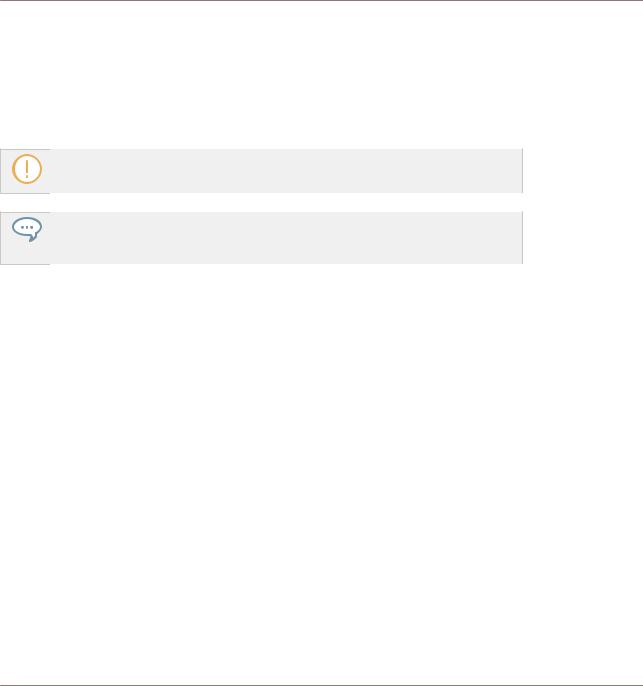
Welcome to the SYMPHONY ESSENTIALS
Manual Conventions
1.3Manual Conventions
This document uses particular formatting to point out special facts and to warn you of potential issues. The icons introducing the following notes let you see what kind of information can be expected:
Whenever this exclamation mark icon appears, you should read the corresponding note carefully and follow the instructions and hints given there if applicable.
This light bulb icon indicates that a note contains useful extra information. This information may often help you to solve a task more efficiently, but does not necessarily apply to the setup or operating systems you are using; however, it's always worth a look.
Furthermore, the following formatting is used:
▪Text appearing in (drop-down) menus (such as Open…, Save as… etc.) in the software and paths to locations on your hard disk or other storage devices is printed in italics.
▪Text appearing elsewhere (labels of buttons, controls, text next to checkboxes etc.) in the software is printed in blue. Whenever you see this formatting applied, you will find the same text appearing somewhere on the screen.
▪Important names and concepts are printed in bold.
▪References to keys on your computer’s keyboard you’ll find put in square brackets (e.g., “Press [Shift] + [Enter]”).
►Single instructions are introduced by this play button type arrow.
→Results of actions are introduced by this smaller arrow.
Naming Convention
Throughout this document, we will refer to SYMPHONY ESSENTIALS STRING ENSEMBLE as just ESSENTIALS STRING ENSEMBLE.
The features described in this document are identical for KONTAKT and KONTAKT PLAYER. We will refer to both as KONTAKT.
SYMPHONY ESSENTIALS STRING ENSEMBLE - Manual - 8

Choosing the Right Instrument
Section Instruments
2Choosing the Right Instrument
ESSENTIALS STRING ENSEMBLE ships with a total of six KONTAKT Instruments (.nki files). To help you select the right one for your specific task, here is an overview of the included Instruments.
Four orchestral instrument string sections were recorded:
▪Violins
▪Violas
▪Cellos
▪Basses
2.1Section Instruments
For each orchestral section, ESSENTIALS STRING ENSEMBLE offers at least one dedicated Instrument with a choice of Articulations for detailed compositional work. Seven Articulations per Instrument can be configured and selected. The Section Instruments are the logical choice when you want full control over which part is played by which section and when you need the following features:
▪Basses Essential.nki
▪Cellos Essential.nki
▪Violas Essential.nki
▪Violins 1 Essential.nki
▪Violins 2 Essential.nki
For every Articulation you assign, the corresponding samples are loaded into your computer’s RAM. De-activate every Articulation you don’t need to conserve memory as described in chapter ↑4.2.1, Removing Specific Articulation Assignments.
SYMPHONY ESSENTIALS STRING ENSEMBLE - Manual - 9

Choosing the Right Instrument
Ensemble Instrument
See also
2 Removing Specific Articulation Assignments [ 30]
2.2Ensemble Instrument
The Ensemble Instrument allows you to play all sections in one Instrument, although with a limited choice of Articulations.
▪ STRING ENSEMBLE Essential.nki
This limitation, on the other hand, considerably reduces memory usage.
The Ensemble Instrument maps the different sections across the keyboard for rapid sketching of musical ideas involving the entire string ensemble. It represents the quickest way of distributing chords across Sections, playing Ensemble swells or massive orchestral stabs.
SYMPHONY ESSENTIALS STRING ENSEMBLE - Manual - 10

Playing SYMPHONY ESSENTIALS Instruments
Selecting Articulations with Key Switches
3Playing SYMPHONY ESSENTIALS Instruments
3.1Selecting Articulations with Key Switches
When loading one of the KONTAKT Instruments, seven Articulations are assigned to keys which are separate from the tonally playable keys. These are called Key Switches, and are displayed as either red, green or purple keys in KONTAKT’s on-screen keyboard and in the small Articulation Indicators beneath the Articulation label.
Key Switch colors on the on-screen keyboard and the Articulation Indicators
If ESSENTIALS STRING ENSEMBLE is configured to select Articulations by Key Switches, the corresponding keys in KONTAKT’s on-screen keyboard are colored according to the respective Articulation category:
Red: Long Articulations Green: Short Articulations
On KOMPLETE KONTROL S-Series keyboards, the Light Guide LEDs visualize the Key
Switches by lighting up in the same color.
To select an Articulation by Key Switch:
SYMPHONY ESSENTIALS STRING ENSEMBLE - Manual - 11

Playing SYMPHONY ESSENTIALS Instruments
Refining a Recording in Your Host Software
1.Load the Violins 1 Essential.nki KONTAKT Instrument.
2.Press the C0 MIDI note on your MIDI keyboard to select the Legato Articulation assigned to C0.
3.Play this Articulation using the dark blue range of keys.
4.Press the D0 key on your MIDI keyboard to select the Tremolo Articulation.
5.Play this Articulation using the dark blue range of keys.
KONTAKT’s on-screen keyboard with Key Switches
None of these Articulations are just static musical building blocks. Make a habit of using the Modulation Wheel (MIDI CC 1) to modulate the Dynamics control to record expressive parts.
In the context of a busy arrangement, these results may already be good enough. In passages which feature the strings more prominently, the discerning listener may still be able to identify details which give away the fact that you didn’t record a live orchestral performance.
The solution is to refine the recorded performance in your host software with the provided Performance Controls.
3.2Refining a Recording in Your Host Software
The key to a realistic performance is a combination of three basic methods:
Switching Between Articulations
Articulations are one of the key ingredients of musical expression. Switching Articulations in ESSENTIALS STRING ENSEMBLE is the equivalent to writing articulation marks in music notation. When composing with ESSENTIALS STRING ENSEMBLE, lay out carefully which Articulations you will need.
SYMPHONY ESSENTIALS STRING ENSEMBLE - Manual - 12

Playing SYMPHONY ESSENTIALS Instruments
About Using MIDI Controllers
Playing Like a String Player
Watch both, the note starts and endings. Depending on the pitch and instrument section, it takes real-life stringed instruments varying amounts of time to build up a steady tone (i.e. Attack) and to fade out (i.e. Release). These differences were recorded and are part of the Instruments.
Unlike playing a piano library, to achieve accurate timing, you will have to move some notes ahead of the precise beat by varying amounts, just as real string players compensate by playing slightly ahead.
Using the Performance Controls
Real time modulation of Performance Controls allows for more realistic performances. Recording automation with the Mod Wheel allows you to access the entire dynamic range of the orchestra.
The Mod Wheel (MIDI CC 1) is by default assigned to the Dynamics control and you should always play expressively with the tonal variations the Mod Wheel affords you.
You can achieve even more realistic results by automating slight variations to the Expression, Attack, Release and Brightness controls, even if the differences appear subtle at first.
3.3About Using MIDI Controllers
It is highly recommended that you work with a MIDI controller, which lets you perform automation of the Performance Controls in real time. This way, you will hear the changes immediately, instead of just drawing automation curves in your host software.
If you load ESSENTIALS STRING ENSEMBLE inside KOMPLETE KONTROL or MASCHINE 2, the Performance Controls are automatically mapped to the controller’s first four knobs. The Dynamics control defaults to the Mod Strip on your KOMPLETE KONTROL S-Series keyboard, or to the Modulation Wheel (MIDI CC 1) if used with a generic controller.
All other parameters are available via your host software’s automation system. When selecting the KONTAKT plug-in as the automation target, the Performance Controls are the first four automation parameters.
SYMPHONY ESSENTIALS STRING ENSEMBLE - Manual - 13
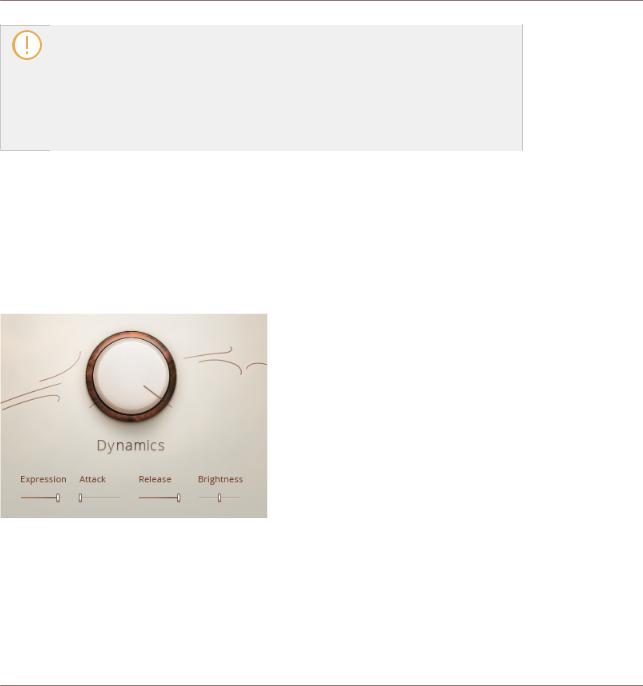
Playing SYMPHONY ESSENTIALS Instruments
Performance Controls
In order to control the Performance Controls with a generic MIDI control device, please use the mechanism provided by your host to MIDI-control automation parameters.
Cubase: Quick Controls
Logic X: Automation Quick Access Ableton Live: MIDI Remote
Pro Tools: MIDI CC Automation
3.4Performance Controls
When you load ESSENTIALS STRING ENSEMBLE, the Performance Controls are the most prominent feature of the Instrument’s user interface. These controls are used to refine a performance to achieve very realistic results. Thanks to their unified layout, once you understand what they do in one product from the series, you’ll be immediately familiar with all of them.
The main Performance Controls
SYMPHONY ESSENTIALS STRING ENSEMBLE - Manual - 14

Playing SYMPHONY ESSENTIALS Instruments
Performance Controls
3.4.1Dynamics
The Dynamics control is assigned to the Mod Wheel (MIDI CC 1) by default. It allows you to control the intensity of the Instrument in real-time by seamlessly blending between several layers of samples. At low settings, the instruments are bowed softly and have a slower Attack phase for tender passages. At high settings, the instruments are bowed more forcefully and with a pronounced attack, ideal for fast melodic lines.
The Dynamics control allows you to easily automate intensity changes to e.g. transition from leading to supporting passages.
Dynamics control
3.4.2Expression
The Expression control allows you to dynamically adjust the section volume. During a performance, you might for example want to increase the volume to help compensate for a drop in level that occurs at low settings of the Dynamics knob.
Expression control
SYMPHONY ESSENTIALS STRING ENSEMBLE - Manual - 15

Playing SYMPHONY ESSENTIALS Instruments
Performance Controls
3.4.3Attack
The Attack control allows you to increase the fade-in time per note to simulate realistic variations throughout a passage. When setting the Attack time to higher values, notes start to fade in more slowly, giving the notes a more solemn and gentle character.
Attack control
The Attack and Dynamics controls interact with each other. Even small adjustments to either one of them help create very realistic performances.
3.4.4Release
The Release control applies an additional envelope to the fade-out phase of the notes.
Reducing the Release setting to 0% produces a very "dry" sounding result, which can sometimes make the result sound artificial. However, this can be very useful when playing quick successive notes as it makes each note stand out more.
Release control
3.4.5Brightness
The Brightness control allows you to adjust the tonality of the strings. At high settings, the string noise will sound more pronounced, while at low settings, the strings sound mellow and intimate.
SYMPHONY ESSENTIALS STRING ENSEMBLE - Manual - 16

Playing SYMPHONY ESSENTIALS Instruments
Additional Controls
Release control
3.5Additional Controls
Below the Performance Controls, you’ll find the Articulation selector plus two additional sets of controls. Depending on the selected Articulation, different combinations of these controls are available. This is an overview of all controls you will encounter.
1 |
2 |
3 |
Additional Controls Overview
(1) Articulation Selector: This control is visible in every Instrument.
►Click the Articulation label to open the ARTICULATION SLOTS list.
SYMPHONY ESSENTIALS STRING ENSEMBLE - Manual - 17

Playing SYMPHONY ESSENTIALS Instruments
Additional Controls
►Click the Articulation name to assign a different Articulation from the drop-down menu.
►Click any of the eight Articulation Indicator dots to select a different Articulation.
(2),(3) Additional Controls: Depending on which ESSENTIAL STRING ENSEMBLE Instrument you open and which Articulation type you select, these two fields show different controls.
3.5.1Repetition
Note that the Repetition module is only available for short articulations.
Click the small button to the left of the label to activate or de-activate Repetition. A thin ring shows it’s inactive, a solid dot means it’s active.
Repetition Controls
When Repetition is activated, every note you play is automatically repeated in a continuous loop.
Time: Set the speed of repetitions here. Click the button and select a note division value from the drop-down menu.
Accent: This parameter offers a number of typical rhythmical patterns which are played back in a very natural and fluent way.
►Select No Accents for no pronounced accentuation.
►Select Accent 1 + 3 for accentuation of the first and third note in each repetition.
►Select Strong Accent 1 + 3 for a more pronounced accentuation of the first and third note in each repetition.
►Select Accent 1 for accentuation of the first note in each repetition.
SYMPHONY ESSENTIALS STRING ENSEMBLE - Manual - 18

Playing SYMPHONY ESSENTIALS Instruments
Additional Controls
3.5.2Round Robin
Round Robin helps avoid a typical issue associated with repeated playback of a sample. If you play a Staccato pattern using the same sample for each note, the result will sound static and artificial. With Round Robin activated, there are between 2 and 4 alternative samples available for each note.
Round Robin Indicators
The selection of the next alternative sample in line depends on the selected Round Robin mode:
Cont.: The first note triggers the first sample, the next note triggers the second sample and so on until every sample position has been played, then it starts from the beginning.
Rnd: The first note selects a sample randomly. The second note selects a random note out of the alternative samples. No sample is played multiple times in a row.
The Round Robin indicator visualizes the selection of the alternative samples, the dot indicating the sample position being played back.
Slam: This knob adds more compression for a “bigger” sound to your short articulations. Use it when you want the articulation to sound “larger than life”.
The compression applied by increasing the Slam parameter may boost the noise floor of the recordings.
3.5.3Settings
Settings are available for the Harmonics Articulation.
Rel. Length: This extends the range of the main Release control for the Harmonics Articulation.
SYMPHONY ESSENTIALS STRING ENSEMBLE - Manual - 19
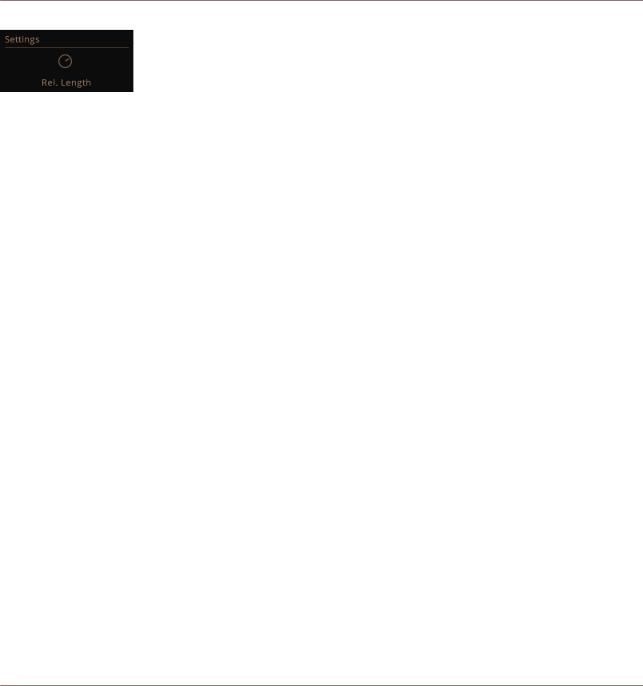
Playing SYMPHONY ESSENTIALS Instruments
Additional Controls
Settings Panel
SYMPHONY ESSENTIALS STRING ENSEMBLE - Manual - 20

Configuring ESSENTIAL STRING ENSEMBLE
The Articulation Slot Setup View
4Configuring ESSENTIAL STRING ENSEMBLE
Each Instrument in ESSENTIALS STRING ENSEMBLE represents a default selection of Articulations assigned to Key Switches. You can configure your own collection of Articulations by means of the Articulation Slot Setup view as described in this chapter.
Once configured, you can save your work as a KONTAKT Snapshot for instant recall.
4.1The Articulation Slot Setup View
To assign up to eight Articulations to either Key Switches or value ranges of a MIDI CC, ESSENTIALS STRING ENSEMBLE provides the Articulation Slot Setup view. This is how you access it:
1.Load Violins 1 Essential.nki.
2.While in the default view, click the Articulation label in the bottom left corner. This will open the ARTICULATION SLOTS list.
SYMPHONY ESSENTIALS STRING ENSEMBLE - Manual - 21
