Native Instruments Guitar Rig 5 User Manual

Manual
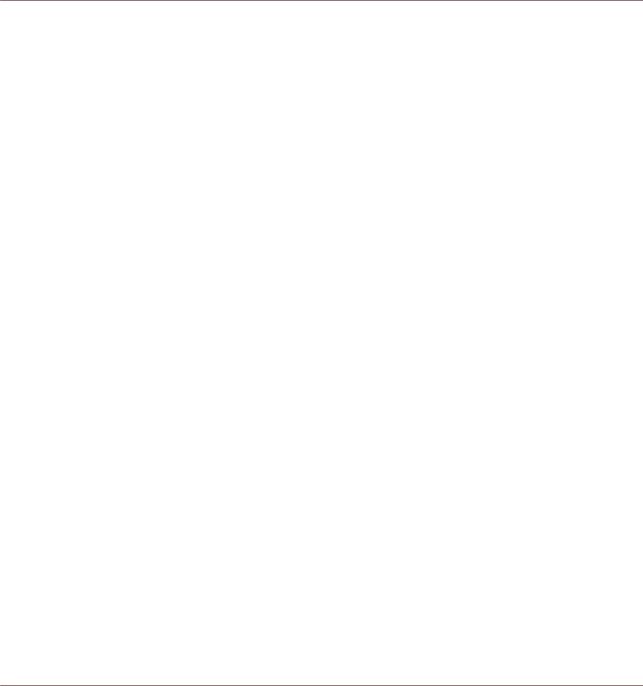
Disclaimer
The information in this document is subject to change without notice and does not represent a commitment on the part of Native Instruments GmbH. The software described by this document is subject to a License Agreement and may not be copied to other media. No part of this publication may be copied, reproduced or otherwise transmitted or recorded, for any purpose, without prior written permission by Native Instruments GmbH, hereinafter referred to as Native Instruments.
“Native Instruments”, “NI” and associated logos are (registered) trademarks of Native Instruments GmbH.
Mac, Mac OS, GarageBand, Logic, iTunes and iPod are registered trademarks of Apple Inc., registered in the U.S. and other countries.
Windows, Windows Vista and DirectSound are registered trademarks of Microsoft Corporation in the United States and/or other countries.
All other trade marks are the property of their respective owners and use of them does not imply any affiliation with or endorsement by them.
Document authored by: Native Instruments GmbH
GUITAR RIG software version: 5.0 (07/2011)
Controller version: 3
Special thanks to the Beta Test Team, who were invaluable not just in tracking down bugs, but in making this a better product.

Contact
Germany
Native Instruments GmbH
Schlesische Str. 29-30
D-10997 Berlin
Germany
www.native-instruments.de
USA
Native Instruments North America, Inc. 6725 Sunset Boulevard
5th Floor
Los Angeles, CA 90028 USA www.native-instruments.com
© Native Instruments GmbH, 2011. All rights reserved.
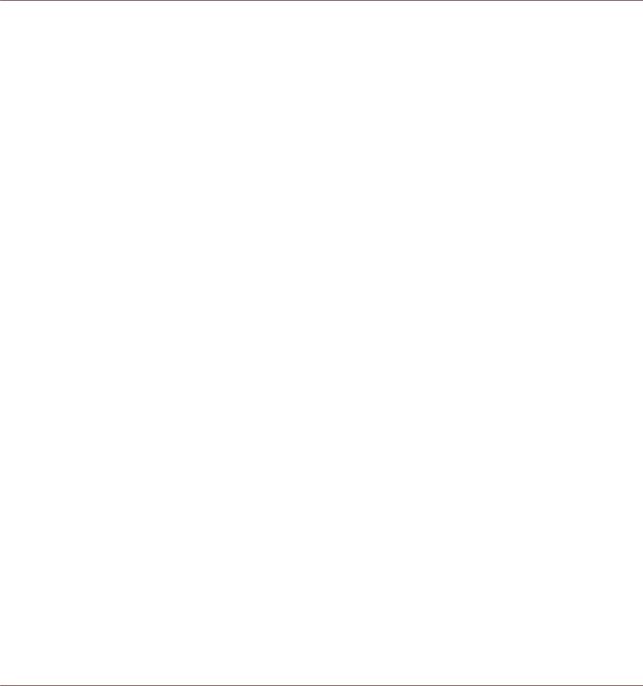
Table of Contents
Table of Contents
1 Welcome to the World of GUITAR RIG! ........................................................................ |
7 |
||
2 Before You Start – Important Notes ............................................................................. |
8 |
||
2.1 |
Serial Numbers and Nameplate .................................................................................................. |
8 |
|
2.2 |
Using the Unit Safely .................................................................................................................. |
8 |
|
|
2.2.1 |
Warning ..................................................................................................................... |
8 |
|
2.2.2 |
Caution ...................................................................................................................... |
8 |
|
2.2.3 |
Disposal Notice .......................................................................................................... |
9 |
2.3 |
Disclaimer .................................................................................................................................. |
9 |
|
3 The RIG KONTROL Hardware ....................................................................................... |
10 |
||
3.1 |
Top Panel |
.................................................................................................................................... |
10 |
3.2 |
Rear Panel .................................................................................................................................. |
11 |
|
4 Installation Under .......................................................................................Windows |
13 |
||
4.1 |
Software Installation .................................................................................................................. |
13 |
|
4.2 |
Hardware .................................................................................................................Installation |
17 |
|
4.3 |
Configuration ............................................................................................................................. |
18 |
|
|
4.3.1 ............................................................................................ |
Configuring GUITAR RIG |
18 |
|
4.3.2 ........................................... |
Using the RIG KONTROL as Your Default Audio Interface |
19 |
4.4 |
Audio Connections ....................................................................................................and Levels |
20 |
|
|
4.4.1 ....................................... |
Connecting Your Instrument and Adjusting the Input Level |
20 |
|
4.4.2 ............................................................................... |
Connecting a Second Instrument |
22 |
|
4.4.3 ................................................................................... |
The Input Level of GUITAR RIG |
22 |
|
4.4.4 .............................................................................................. |
Connecting the Output |
23 |
5 Installation under .......................................................................................Mac OS X |
25 |
||
5.1 |
Software Installation .................................................................................................................. |
25 |
|
5.2 |
Hardware .................................................................................................................Installation |
26 |
|
5.3 |
Configuration ............................................................................................................................. |
27 |
|
GUITAR RIG KONTROL - Manual - 4

|
|
|
|
Table of Contents |
|
|
|
|
|
|
|
5.3.1 |
5.3.1 Configuring GUITAR RIG ................................................................................... |
27 |
|
|
5.3.2 |
Using RIG KONTROL as Your Default Audio Interface ................................................. |
29 |
|
5.4 |
Audio Connections and Levels .................................................................................................... |
30 |
|
|
|
5.4.1 |
Connecting your Instrument and Adjusting the Input Level ....................................... |
31 |
|
|
5.4.2 |
Connecting a Second Instrument ............................................................................... |
32 |
|
|
5.4.3 |
The Input Level of GUITAR RIG ................................................................................... |
32 |
|
|
5.4.4 |
Connecting the Output .............................................................................................. |
33 |
6 |
Advanced Configuration ............................................................................................. |
35 |
||
|
6.1 |
Advanced Configuration on Windows .......................................................................................... |
35 |
|
|
|
6.1.1 |
The Audio Settings Page ............................................................................................ |
35 |
|
|
6.1.2 |
Diagnostics Page ....................................................................................................... |
37 |
|
6.2 |
Advanced Configuration on Mac OS X ......................................................................................... |
39 |
|
7 Using the RIG KONTROL as a Controller Interface ........................................................ |
40 |
|||
|
7.1 |
Activating the RIG KONTROL in GUITAR RIG ................................................................................ |
40 |
|
|
7.2 |
Using MIDI Controllers with the RIG KONTROL MIDI Interface ..................................................... |
41 |
|
|
7.3 |
Using Additional Footswitches and Pedals ................................................................................. |
41 |
|
8 |
Troubleshooting |
........................................................................................................ |
43 |
|
|
8.1 |
Audio Issues ............................................................................................................................... |
43 |
|
|
|
8.1.1 |
No Sound or Low Volume ............................................................................................ |
44 |
|
|
8.1.2 |
Distorted Signal ......................................................................................................... |
44 |
|
|
8.1.3 |
Noise ......................................................................................................................... |
44 |
|
|
8.1.4 |
Ground Loops ............................................................................................................. |
45 |
|
8.2 |
Hardware-Related Problems ....................................................................................................... |
45 |
|
|
|
8.2.1 |
Driver Issues .............................................................................................................. |
45 |
|
|
8.2.2 |
USB Issues ................................................................................................................ |
46 |
|
|
8.2.3 |
Using the RIG KONTROL with a Laptop ...................................................................... |
46 |
9 |
Technical Specifications ........................................................................................... |
48 |
||
|
9.1 |
Jacks and Sockets ...................................................................................................................... |
48 |
|
GUITAR RIG KONTROL - Manual - 5
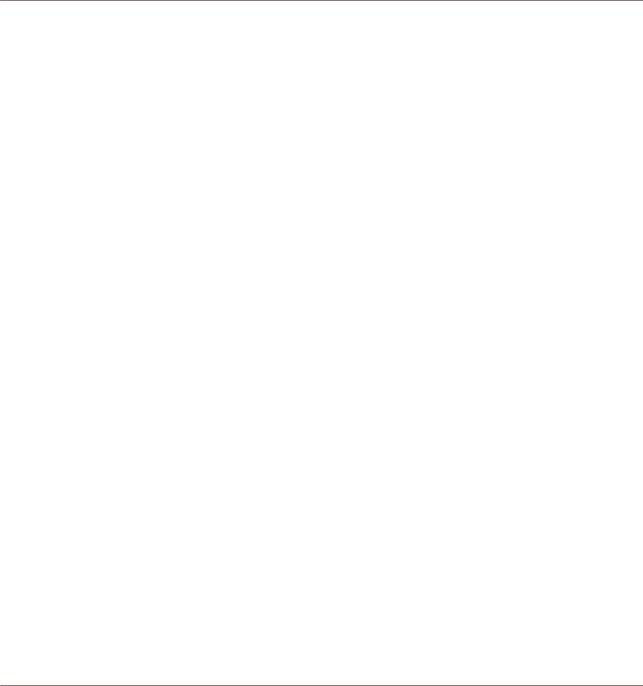
|
|
Table of Contents |
9.2 |
Audio Specifications ................................................................................................................... |
48 |
9.3 |
Power Supply .............................................................................................................................. |
50 |
9.4 |
Dimensions and Weight .............................................................................................................. |
50 |
9.5 |
Environmental Specifications: .................................................................................................... |
50 |
9.6 |
System Requirements ................................................................................................................. |
51 |
GUITAR RIG KONTROL - Manual - 6

Welcome to the World of GUITAR RIG!
1Welcome to the World of GUITAR RIG!
GUITAR RIG KONTROL is the complete solution for guitar and bass players. The stage-ready RIG KONTROL foot pedal integrates seamlessly with the GUITAR RIG software and provides studio-quality sound with its built-in audio interface. It is designed and optimized for GUITAR RIG, but as it complies with industry standards and features full MIDI support, it works perfectly with most professional audio software.
The RIG KONTROL connects to your computer via high-speed USB 2.0, which also provides its power supply. It features two inputs, suited either for instrument or line level signals. A twochannel line-out connects to your monitoring system, and a stereo jack allows for headphone monitoring at an independent volume.
As a controller, the RIG KONTROL offers nine switches and a pedal, giving you control over almost all of GUITAR RIG’s functions. Moreover, it features MIDI connections as well as two analogue inputs to connect external controllers.
In the following chapters, you will learn more about the RIG KONTROL and how to make the best use of it. Please read this manual carefully in order to get acquainted with the product.
GUITAR RIG KONTROL - Manual - 7

Before You Start – Important Notes
Serial Numbers and Nameplate
2Before You Start – Important Notes
First things first; before using GUITAR RIG, it is advised that you read this chapter carefully.
2.1Serial Numbers and Nameplate
GUITAR RIG Kontrol comes with two serial numbers. The RIG KONTROL's serial number can be found on the bottom of the hardware, along with the nameplate listing the product model name and other technical information. The serial number for activating GUITAR RIG is located on the sleeve of the product DVD.
2.2Using the Unit Safely
Please read the following instructions thoroughly to prevent from health risks and damaging the product.
2.2.1Warning
To prevent hearing damage, please observe the following warnings:
▪This Product, in combination with an amplifier, headphones, or speakers can produce sounds in decibel ranges that may cause hearing damage.
▪For protection, set all volume levels to a minimum before using the RIG KONTROL. Gradually raise the volume controls while music is playing to set the desired listening level.
▪Do not operate it at high volume levels for long periods. If you experience any hearing problems or ringing in the ears, consult an audiologist immediately.
2.2.2Caution
To make sure that the RIG KONTROL or any device connected is not damaged during usage or maintenance, it is important that you observe the following rules:
GUITAR RIG KONTROL - Manual - 8

Before You Start – Important Notes
Using the Unit Safely
▪Do not open the device or attempt to disassemble or modify the internal parts. The device contains no user-serviceable parts. If it appears to be malfunctioning, discontinue use immediately and have it inspected by qualified service personnel.
▪Do not expose the unit to rain, use it near water or in damp or wet conditions.
▪Do not allow any objects or liquids of any kind to penetrate the unit.
▪Never use or store the unit in areas that are subject to temperature extremes (e.g., direct sunlight in an enclosed vehicle or near heat-generating equipment) or high levels of vibration.
▪Do not place the RIG KONTROL in an unstable position where it is possible the unit could accidentally fall. Remove all connected cables before moving the unit.
▪Before turning the power on or off for any component, set all volume levels to their minimum.
▪Do not use excessive force on the knobs or connectors.
▪When cleaning the RIG KONTROL, use a soft, dry cloth. Never use paint thinners, solvents, cleaning fluids or chemical-impregnated wiping cloths.
2.2.3Disposal Notice
Should this product become damaged beyond repair, or if you wish to dispose it, please observe the regulations of your area and country that relate to the disposal of electronic products.
2.3Disclaimer
Native Instruments GmbH cannot be held responsible for damage or lost or destroyed data caused by improper use or modification to the RIG KONTROL.
The information contained in this manual is believed to be correct at the time of printing or digital release. However, Native Instruments reserves the right to make changes to the specifications at any time without notice or obligation to update existing units.
GUITAR RIG KONTROL - Manual - 9

The RIG KONTROL Hardware
Top Panel
3The RIG KONTROL Hardware
This section will give you an overview of the RIG KONTROL hardware.
3.1Top Panel
The RIG KONTROL's top panel.
(1) The footswitches can be assigned in the software to perform tasks such as stepping through presets, or turning individual components on and off. Each switch has an LED to indicate whether it is activated. The top row is labeled with the most frequently used functions of GUITAR RIG, matching their pre-configured assignments.
GUITAR RIG KONTROL - Manual - 10

The RIG KONTROL Hardware
Rear Panel
(2) The expression pedal can be used to control any continuous parameter of the software, such as volume or wah-wah. There is an additional freely assignable switch underneath the tip of the pedal.
(3) Shows the number of the currently activated preset.
(4) This LED-Meter shows the level of the audio signal at the input. The red LEDs indicate clipping and should never light up. Turn the according input gain down if it does.
(5) This LED-Meter shows the level of the audio signal at the output. The red LEDs indicate clipping and should never light up. Turn the output level down if it does.
(6) This LED indicates that the RIG KONTROL is receiving MIDI signals from a sequencer or from another controller.
(7) This LED shows whether the switch underneath the pedal is activated.
3.2Rear Panel
The RIG KONTROL's rear panel.
(1) The Inst/Line switch sets the input sensitivity for Input 1 and 2. When depressed, the inputs will handle instrument signals such as a guitar or bass, when pressed, line level signals are accepted. The selected input type is also indicated on the unit’s top.
(2) This knob controls the gain of input 1.
GUITAR RIG KONTROL - Manual - 11

The RIG KONTROL Hardware
Rear Panel
(3) The socket for Input 1 (¼" jack, TRS balanced) will accept line level or instrument level signals, depending on the position of the Line/Inst switch. Connect a guitar, bass guitar, keyboard or the left channel of a stereo device.
(4) The socket for Input 2 (¼" jack, TRS balanced) will accept line level or instrument level signals, depending on the position of the Line/Inst switch. Connect a second guitar, bass guitar, keyboard or the right channel of a stereo device.
(5) This knob controls the gain of input 2.
(6) These jacks transmit the processed output from the audio interface. Connect both for stereo sound.
(7) The output amplification can be set to full or –14 dB.
(8) Separately controls the volume of the headphones output. (9) For connecting stereo headphones.
(10) For connecting external expression pedals, footswitches, volume pedals or switchboxes.
(11) The RIG KONTROL features a MIDI interface with one input and one output. The RIG KONTROL does not require MIDI to send controller messages to GUITAR RIG, but it is able to send MIDI signals to other applications.
(12) The USB port connects the unit to your computer. Your computer must support USB 2.0 in order to work with the hardware. The unit also relies on the USB bus power to function. Connect this unit directly to your computer’s USB 2.0 port and avoid using un-powered USB hubs. You should always secure the USB cable by wrapping it around the USB Hook.
GUITAR RIG KONTROL - Manual - 12

Installation Under Windows
Software Installation
4Installation Under Windows
This chapter describes the installation of the RIG KONTROL hardware under Windows 7, focusing on the setup of the audio interface. To activate the foot pedal as a controller in GUITAR RIG and to use its MIDI capabilities, please refer to ↑7, Using the RIG KONTROL as a Controller Interface of this manual.
For detailed information about the GUITAR RIG software, please consult the Application Reference. You can find this on the product DVD or in the GUITAR RIG menu under Help > Open Manual > Your Language.
4.1Software Installation
Make sure you are logged in with administrator privileges. Don’t connect the RIG KONTROL yet.
1.Browse the content of the product DVD and locate the setup file. If you are using a download version of GUITAR RIG, you need to extract the setup files first.
GUITAR RIG KONTROL - Manual - 13

Installation Under Windows
Software Installation
2.Double-click the GUITAR RIG setup file ("Guitar Rig 5 [version number] Setup PC.exe") to start the installation procedure.
3.Follow the on-screen instructions, which will guide you through the installation procedure. It is advised to install the software to the default installation folders.
4.You will be asked to specify the path to the VST plug-in folder on your system. If you don’t know what a VST plug-in is, or if you are sure you will be using GUITAR RIG in stand-alone mode only, just use the standard setting. If you want to use GUITAR RIG as a
GUITAR RIG KONTROL - Manual - 14
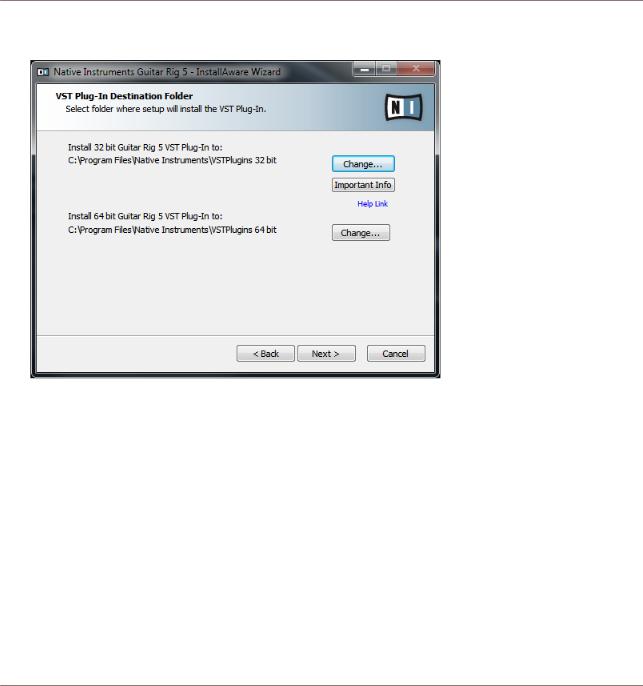
Installation Under Windows
Software Installation
plug-in in a host software, you need to change the folder to your host software's plug-in folder.
GUITAR RIG KONTROL - Manual - 15

Installation Under Windows
Software Installation
5.You will be asked if you want to install drivers for the GUITAR RIG audio interfaces. Put a checkmark next to Install the Rig Kontrol 3 Driver and click Next.
6. If prompted, you may need to restart your computer upon completion. The following applications have been placed onto your hard drive:
▪The GUITAR RIG fully featured stand-alone software.
▪The GUITAR RIG plug-ins: Use GUITAR RIG as a plug-in in your Digital Audio Workstation (DAW) of choice. On Windows computers, GUITAR RIG supports the VST and the RTAS plug-in formats.
▪The Service Center: this application handles product activation as well as update management. Please refer to the Setup Guide for details.
▪The hardware drivers for the RIG KONTROL.
In case you want to install the hardware drivers only, a separate driver installer file is available on the installation DVD. You can also download its latest version from the Support section of the Native Instruments website.
GUITAR RIG KONTROL - Manual - 16
