Native Instruments Absynth 5 Reference Manual
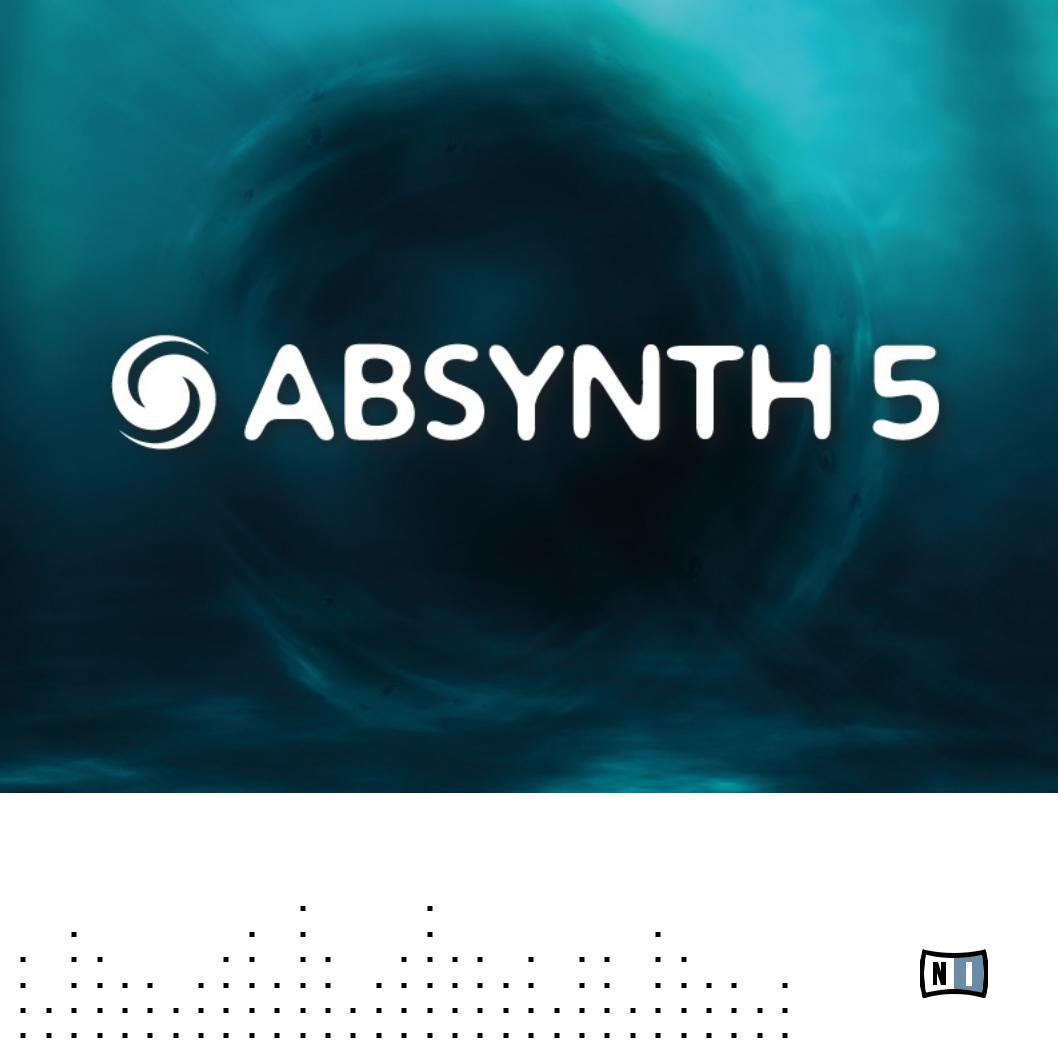
REFERENCE MANUAL
The information in this document is subject to change without notice and does not represent a commitment on the part of Native Instruments GmbH. The software described by this document is subject to a License Agreement and may not be copied to other media. No part of this publication may be copied, reproduced or otherwise transmitted or recorded, for any purpose, without prior written permission by Native Instruments GmbH, hereinafter referred to as Native Instruments. All product and company names are ™ or ® trademarks of their respective owners.
Manual written by Nicolas Sidi
Document Version: 1.0 (10/2009)
Product Version: 5.0 (10/2009)
Special thanks to the Beta Test Team, who were invaluable not just in tracking down bugs, but in making this a better product.

Germany
Native Instruments GmbH Schlesische Str. 28 D-10997 Berlin Germany
info@native-instruments.de www.native-instruments.de
USA
Native Instruments North America, Inc. 5631 Hollywood Boulevard
Los Angeles, CA 90028 USA sales@native-instruments.com www.native-instruments.com
© Native Instruments GmbH, 2009. All rights reserved.
Table Of Content
1 Welcome to ABSYNTH 5!.................................................................................................. |
12 |
|||
|
1.1 |
What is ABSYNTH?................................................................................................ |
12 |
|
|
1.2 |
What’s New in ABSYNTH 5?................................................................................... |
13 |
|
|
1.3 |
The ABSYNTH 5 Documentation.............................................................................. |
14 |
|
|
|
1.3.1 |
In this Manual................................................................................. |
14 |
|
|
1.3.2 |
Other Documentation....................................................................... |
14 |
|
|
1.3.3 |
Formatting Conventions..................................................................... |
15 |
2 Control Elements and Areas............................................................................................. |
16 |
|||
|
2.1 |
Windows, Pages, Panels, and Tabs......................................................................... |
16 |
|
|
2.2 |
Buttons and Switches............................................................................................ |
17 |
|
|
2.3 |
Menus and Selectors............................................................................................. |
17 |
|
|
2.4 |
Value Fields........................................................................................................... |
18 |
|
|
2.5 |
Sliders and Knobs.................................................................................................. |
19 |
|
3 |
Application Menu Bar...................................................................................................... |
20 |
||
|
3.1 |
File Menu.............................................................................................................. |
20 |
|
|
3.2 |
Edit Menu.............................................................................................................. |
22 |
|
|
3.3 |
Help Menu............................................................................................................. |
22 |
|
|
3.4 |
Options Dialog....................................................................................................... |
23 |
|
|
|
3.4.1 |
General Page.................................................................................. |
23 |
|
|
3.4.2 |
Surround Page................................................................................ |
24 |
|
|
3.4.3 |
Browser Page.................................................................................. |
27 |
4 |
Navigation Bar................................................................................................................. |
|
29 |
|
|
4.1 |
Top Row: Global Controls........................................................................................ |
29 |
|
|
|
4.1.1 |
ABSYNTH 5 Logo............................................................................ |
29 |
|
|
4.1.2 |
Window Tabs................................................................................... |
30 |
|
|
4.1.3 |
Record Button................................................................................ |
30 |
ABSYNTH 5 Reference Manual – IV
|
4.1.4 |
CPU Meter . .................................................................................... |
31 |
|
4.1.5 |
Input and Output Level Meters .......................................................... |
32 |
|
4.1.6 |
Panic Button ................................................................................... |
32 |
|
4.1.7 |
NI Logo .......................................................................................... |
32 |
4.2 |
Bottom Row: Sound Management............................................................................ |
33 |
|
|
4.2.1 |
File and Edit Menus ......................................................................... |
33 |
|
4.2.2 |
Sound Name Display and Sound Menu ............................................... |
33 |
|
4.2.3 |
Previous/Next Sound Buttons ............................................................ |
34 |
|
4.2.4 |
Mutate and Retry Buttons ................................................................. |
34 |
|
4.2.5 |
Save and Save As Buttons ................................................................ |
35 |
|
4.2.6 |
Database Activity Indicator . .............................................................. |
35 |
|
4.2.7 |
Keyboard Button . ............................................................................ |
35 |
5 Patch Window |
................................................................................................................. |
36 |
|
5.1 |
Signal flow .........................................................................................in the Patch |
37 |
|
|
5.1.1 ................................................... |
Combining Modules in the Channels |
37 |
|
5.1.2 ..................................................................... |
Channel Level controls |
38 |
|
5.1.3 ....................................................................... |
Surround Pan Switch |
38 |
|
5.1.4 ............................................................................... |
Master Channel |
39 |
|
5.1.5 ............................... |
Mono Mode and Poly Mode in the Master Channel |
40 |
5.2 |
Common ...........................................................................Features for all Modules |
41 |
|
|
5.2.1 ....................................................................................... |
Edit Menu |
41 |
|
5.2.2 .............................................................................. |
Panels and Tabs |
42 |
|
5.2.3 ............................................................................. |
Universal Library |
42 |
5.3 |
Common ........................................................................Features in Many Modules |
44 |
|
|
5.3.1 ............................... |
Waveform Selector and Waveform Selection dialog |
45 |
|
5.3.2 ............................................. |
Frequency Menu and Frequency Control |
47 |
|
5.3.3 ............................................................................. |
Anti - Alias Switch |
48 |
|
5.3.4 ................................................................................. |
Phase Inverter |
49 |
5.4 |
Oscillator ..................................................................................................Module |
49 |
|
|
5.4.1 .............................................................. |
Oscillator‘s Panels and Tabs |
50 |
ABSYNTH 5 Reference Manual – V
|
5.4.2 |
Oscillator’s Edit Menu...................................................................... |
52 |
|
5.4.3 |
Single Mode................................................................................... |
53 |
|
5.4.4 |
Double Mode.................................................................................. |
54 |
|
5.4.5 |
FM Mode....................................................................................... |
55 |
|
5.4.6 |
Ringmod Mode................................................................................ |
56 |
|
5.4.7 |
Fractalize Mode............................................................................... |
57 |
|
5.4.8 |
Sync Granular Mode........................................................................ |
58 |
|
5.4.9 |
Sample Mode................................................................................. |
59 |
|
5.4.10 |
Granular Mode................................................................................ |
61 |
|
5.4.11 |
Audio In Mode................................................................................ |
62 |
5.5 |
Filter Module......................................................................................................... |
63 |
|
|
5.5.1 |
General Functioning......................................................................... |
63 |
|
5.5.2 |
Filter’s Panels and Tabs.................................................................... |
64 |
|
5.5.3 |
Feedback Loop and Feedback Panel.................................................. |
64 |
|
5.5.4 |
Lowpass......................................................................................... |
67 |
|
5.5.5 |
Highpass........................................................................................ |
68 |
|
5.5.6 |
Allpass .......................................................................................... |
69 |
|
5.5.7 |
Bandpass....................................................................................... |
70 |
|
5.5.8 |
Notch............................................................................................ |
71 |
|
5.5.9 |
Comb............................................................................................. |
72 |
|
5.5.10 |
Supercomb..................................................................................... |
73 |
|
5.5.11 |
Cloud............................................................................................. |
74 |
5.6 |
Modulator Module.................................................................................................. |
77 |
|
|
5.6.1 |
General Function............................................................................. |
77 |
|
5.6.2 |
Ring Modulation.............................................................................. |
77 |
|
5.6.3 |
Frequency Shift............................................................................... |
78 |
5.7 |
Waveshaper Module.............................................................................................. |
80 |
|
|
5.7.1 |
General Function............................................................................. |
80 |
|
5.7.2 |
Main Panel..................................................................................... |
81 |
6 Effect Window |
................................................................................................................. |
82 |
|
ABSYNTH 5 Reference Manual – VI
6.1 |
General Interaction................................................................................................ |
83 |
|
|
6.1.1 |
Change of Status and Selecting an Effect .......................................... |
83 |
|
6.1.2 |
Signal Pathway................................................................................ |
84 |
|
6.1.3 |
Surround Panner............................................................................. |
84 |
|
6.1.4 |
Control Area................................................................................... |
87 |
|
6.1.5 |
Modulation and Sensitivity Control..................................................... |
87 |
6.2 |
Pipe...................................................................................................................... |
|
88 |
|
6.2.1 |
Parameters..................................................................................... |
89 |
6.3 |
Multicomb............................................................................................................. |
90 |
|
|
6.3.1 |
Parameters..................................................................................... |
90 |
6.4 |
Multitap................................................................................................................ |
|
92 |
|
6.4.1 |
Parameters..................................................................................... |
93 |
6.5 |
Echoes.................................................................................................................. |
|
94 |
|
6.5.1 |
Parameters..................................................................................... |
95 |
6.6 |
Resonators............................................................................................................ |
96 |
|
|
6.6.1 |
Parameters..................................................................................... |
96 |
6.7 |
Aetherizer............................................................................................................. |
98 |
|
|
6.7.1 |
Master Section................................................................................ |
99 |
|
6.7.2 |
Grain Cloud Parameters.................................................................... |
99 |
|
6.7.3 |
Aetherizer Display........................................................................... |
103 |
7 Wave Window .............................................................................................................. |
|
104 |
|
7.1 |
Waveform Page, Spectrum Page, Morph Page....................................................... |
104 |
|
7.2 |
Creating New Waves............................................................................................ |
105 |
|
7.3 |
Editing Waves...................................................................................................... |
105 |
|
|
7.3.1 |
Tools in the Waveform Page............................................................. |
106 |
|
7.3.2 |
Transform menu (Waveform Page) .................................................... |
106 |
7.4 |
Spectrum Edit...................................................................................................... |
108 |
|
|
7.4.1 |
Tools in Spectrum Page................................................................... |
109 |
|
7.4.2 |
Transform menu (Spectrum Page)..................................................... |
109 |
7.5 |
Wave Morph........................................................................................................ |
110 |
|
ABSYNTH 5 Reference Manual – VII
8 Envelope Window.......................................................................................................... |
113 |
||
8.1 |
Fundamentals for Operation.................................................................................. |
113 |
|
|
8.1.1 |
Zoom Function............................................................................... |
114 |
|
8.1.2 |
Envelope List................................................................................. |
114 |
|
8.1.3 |
Selecting an Envelope..................................................................... |
116 |
|
8.1.4 |
Copying and Inserting Envelopes....................................................... |
116 |
8.2 |
Breakpoints, Transitions/Steps, Sync.................................................................... |
116 |
|
|
8.2.1 |
Creating and Deleting Breakpoints.................................................... |
118 |
|
8.2.2 |
Grid Switch.................................................................................... |
118 |
|
8.2.3 |
Lock/Slide Switch .......................................................................... |
118 |
|
8.2.4 |
Free/Sync Switch............................................................................ |
118 |
|
8.2.5 |
Sustain/Release Marker .................................................................. |
119 |
8.3 |
Envelope Modes.................................................................................................. |
119 |
|
|
8.3.1 |
Release Mode................................................................................ |
119 |
|
8.3.2 |
Sustain Mode................................................................................. |
119 |
|
8.3.3 |
Loop Mode.................................................................................... |
120 |
|
8.3.4 |
Retrigger Mode.............................................................................. |
120 |
|
8.3.5 |
Control Driven Envelopes................................................................. |
121 |
|
8.3.6 |
Link Mode .................................................................................... |
122 |
|
8.3.7 |
Sample Jump................................................................................. |
123 |
8.4 |
Envelope LFO....................................................................................................... |
124 |
|
8.5 |
Envelope Modulation............................................................................................ |
125 |
|
8.6 |
Master Envelope.................................................................................................. |
127 |
|
|
8.6.1 |
Assigning Breakpoints..................................................................... |
127 |
|
8.6.2 |
Controlling the Master Envelope ....................................................... |
129 |
8.7 |
Transform Commands........................................................................................... |
129 |
|
|
8.7.1 |
Scale… ........................................................................................ |
130 |
|
8.7.2 |
Expand to Rhythm… ...................................................................... |
130 |
|
8.7.3 |
Generate AR Pulse… ..................................................................... |
131 |
|
8.7.4 |
Set Duration… .............................................................................. |
131 |
ABSYNTH 5 Reference Manual – VIII
|
|
8.7.5 |
Load Template .............................................................................. |
132 |
|
|
8.7.6 |
Save as Template .......................................................................... |
132 |
|
|
8.7.7 |
Initialize Selected Envelope ............................................................. |
132 |
|
|
8.7.8 |
Delete Selected Envelope ............................................................... |
132 |
9 |
LFO Window.................................................................................................................. |
|
133 |
|
|
9.1 |
Oscillator Section................................................................................................ |
134 |
|
|
9.2 |
Modulation Sections............................................................................................ |
135 |
|
|
|
9.2.1 |
Channel Parameters Section............................................................ |
136 |
|
|
9.2.2 |
Master Parameters Section.............................................................. |
137 |
|
|
9.2.3 |
Controller Section........................................................................... |
138 |
10 |
Perform Window............................................................................................................ |
139 |
||
|
10.1 |
Global Features................................................................................................... |
140 |
|
|
|
10.1.1 |
Global Settings Bar......................................................................... |
140 |
|
|
10.1.2 |
Master Envelope............................................................................. |
141 |
|
|
10.1.3 |
Audio In........................................................................................ |
141 |
|
10.2 |
Automation in ABSYNTH 5: Macro Controls ......................................................... |
142 |
|
|
10.3 |
Controllers Page.................................................................................................. |
145 |
|
|
10.4 |
Assignments Page............................................................................................... |
147 |
|
|
10.5 |
MIDI Page........................................................................................................... |
148 |
|
|
|
10.5.1 |
Pitchbend...................................................................................... |
148 |
|
|
10.5.2 |
Volume.......................................................................................... |
149 |
|
|
10.5.3 |
Pan.............................................................................................. |
149 |
|
|
10.5.4 |
Velocity......................................................................................... |
150 |
|
10.6 |
Note Page........................................................................................................... |
150 |
|
|
|
10.6.1 |
Note-dependent Modulation............................................................. |
151 |
|
|
10.6.2 |
Glide............................................................................................. |
151 |
|
10.7 |
Tuning Page........................................................................................................ |
152 |
|
|
|
10.7.1 |
Creating a User-defined Tuning......................................................... |
152 |
|
|
10.7.2 |
Octave Link................................................................................... |
153 |
ABSYNTH 5 Reference Manual – IX
|
10.8 |
Audio Mod Page.................................................................................................. |
154 |
|
|
|
10.8.1 |
Audio Mod as Envelope Follower ....................................................... |
154 |
|
|
10.8.2 |
Audio Mod as Trigger . ..................................................................... |
155 |
|
|
10.8.3 |
Parameters .................................................................................... |
155 |
11 The Browser and Attributes Windows.............................................................................. |
157 |
|||
|
11.1 |
The Attributes Concept and the KORE SOUND........................................................ |
157 |
|
|
11.2 |
Searching and Loading Sounds with the Browser................................................... |
158 |
|
|
|
11.2.1 |
Database View . .............................................................................. |
159 |
|
|
11.2.2 |
File Tree View . ............................................................................... |
163 |
|
|
11.2.3 |
Programs ....................................................................................... |
165 |
|
11.3 |
Mutator |
............................................................................................................... |
166 |
|
|
11.3.1 . |
Basic Operations ........................................................................... |
167 |
|
|
11.3.2 ............................................................................. |
Mini - Patch View |
168 |
|
|
11.3.3 ............................................................................. |
Mutation History |
169 |
|
|
11.3.4 ......................................................................... |
Finetuning Controls |
170 |
|
|
11.3.5 ....................................... |
Mutation Controls in Other Parts of the GUI |
171 |
|
11.4 |
Defining ........................................................Attributes and Saving KORE SOUNDS |
172 |
|
12 |
Additional Features........................................................................................................ |
174 |
||
|
12.1 |
Virtual Keyboard.................................................................................................. |
174 |
|
|
|
12.1.1 ................................................................................... |
Hold Switch |
174 |
|
|
12.1.2 ............................................................................... |
Sustain Switch |
175 |
|
12.2 |
Audio Recorder.................................................................................................... |
175 |
|
|
|
12.2.1 ............................................................................. |
Main Operations |
176 |
|
|
12.2.2 .................................................................................. |
Overdubbing |
177 |
|
|
12.2.3 ......................................................................................... |
Options |
177 |
|
|
12.2.4 ........................................................ |
Once the Recording Is Finished |
178 |
13 |
Appendix A – How ......................................................................to Work with Attributes |
179 |
||
|
13.1 |
The Instrument ........................................................................................Column |
180 |
|
|
13.2 |
The Source ..............................................................................................Column |
181 |
|
ABSYNTH 5 Reference Manual – X
13.3 |
The Timbre Column.............................................................................................. |
183 |
|
13.4 |
The Articulation Column....................................................................................... |
184 |
|
13.5 |
The Genre Column................................................................................................ |
185 |
|
13.6 |
Examples............................................................................................................ |
186 |
|
14 Appendix B – Attributes Reference................................................................................. |
191 |
||
14.1 |
Instrument Categories.......................................................................................... |
191 |
|
|
14.1.1 |
Instrument..................................................................................... |
191 |
|
14.1.2 |
Source.......................................................................................... |
193 |
|
14.1.3 |
Timbre.......................................................................................... |
195 |
|
14.1.4 |
Articulation.................................................................................... |
196 |
|
14.1.5 |
Genre........................................................................................... |
198 |
14.2 |
Effect Categories................................................................................................. |
200 |
|
|
14.2.1 |
Type............................................................................................ |
200 |
|
14.2.2 |
Mode............................................................................................ |
201 |
|
14.2.3 |
Characteristic................................................................................ |
202 |
|
14.2.4 |
Application................................................................................... |
203 |
ABSYNTH 5 Reference Manual – XI
1 Welcome to ABSYNTH 5!
We at Native Instruments would like to thank you for purchasing ABSYNTH – it’s because of customers like you that we can continue developing ground-breaking music software. We hope that this reference manual will provide you with all the information needed to make use of ABSYNTH 5 to its full capacity.
1.1 What is ABSYNTH?
ABSYNTH is a synthesizer capable of producing some of the most daring sounds. Whether you are developing a film soundtrack or want to create striking leads – ABSYNTH 5 always has the right sound for you. The semi-modular design allows you to combine oscillators, modulation sources and filters in any way you want. You can create unusual and dynamic sounds by combining the numerous effects and modulation possibilities in various ways. Endless evolving soundscapes and eccentric pads made up ABSYNTH’s legend. The new Aetherizer effect and filter feedback bring ABSYNTH 5 to a new level in penetrating sound design. Or you can simply navigate through the huge ABSYNTH 5 Factory Library, containing more than 1700 fine-shaped presets in the KORE SOUND® format. Moreover, the new Mutator feature allows you to create whole new sounds based on a favorite and the attributes you choose!
Dedicated Macro Controls allow you to operate several parameters at the touch of a button or just by pressing one key on your MIDI keyboard. Additionally everything is fully automatable in your audio MIDI sequencer allowing you to trigger your sounds into action with full project recall.
Even with all these possibilities, getting the right sound from ABSYNTH 5 is always quick and intuitive using the Browser. Simply choose the characteristics for your desired sound and let ABSYNTH 5 find the perfect creation for you. Coupled with the new Mutator and Finetuning controls, the Browser might be all you need to get the perfect sound. If you want to tweak or program your own sounds, the clear interface structure lets you quickly find important operating features and always keep them in view. All this allows you to keep concentrating on what this is all about: realizing your musical ideas!
We hope you enjoy ABSYNTH 5 as much as we do.
– The ABSYNTH 5 Team at Native Instruments.
ABSYNTH 5 Reference Manual – 12
1.2 What’s New in ABSYNTH 5?
Here is a short overview of the new features in ABSYNTH 5 compared to ABSYNTH 4:
••The Mutator: This powerful feature introduces a totally new approach to sound design with ABSYNTH. With the Mutator, you can let ABSYNTH automatically generate new Sounds somewhere between the current Sound and other Sounds from the Library.
••New Aetherizer effect: This amazing effect combines a granular-based feedback with a post-delay section. Moreover, all its parameters can be both randomized and modulated.
••New Cloud filter: This is the little brother of the new Aetherizer effect, for use in the Filter modules within the Patch Window.
••New Supercomb filter: This filter type extends the capacities of the Comb filter (still available), using some of the characteristics of the Resonators and Pipe Delay effects.
••New feedback loop for many filter types: LPF 2 Pole, LPF 4 Pole, LPF 8 Pole, Supercomb, Allpass 2, Allpass 4, Allpass 8. Filter feedback allows you to insert a sound modulator like a Waveshaper, Frequency shifter or Ring modulator in the resonance path, giving your filters custom distortions, even ones never heard before.
••Reorganized Filter, Modulator and Waveshaper modules: These modules now present a unified interface and propose a new organization for their menus.
••Support for Windows XP/Vista 64-bit operating systems.
%If you are particularly interested in the new sounds ABSYNTH 5shas to offer, type “absynth5” in the relevant Search Field in the ABSYNTH Browser. This will narrow the Search
Result List down to the new Sounds in ABSYNTH 5.
ABSYNTH 5 Reference Manual – 13
1.3 The ABSYNTH 5 Documentation
1.3.1 In this Manual
What you are reading right now is the Reference Manual that will give you an in-depth description of all commands and functions to be found in ABSYNTH 5.
This Reference Manual is divided into three parts:
••The first part is the introduction, which you are reading right now.
••Chapters 2 to 12 are the reference itself.
••Chapters 13 and 14 are appendixes relating to the work with Attributes.
1.3.2 Other Documentation
For an comprehensive introduction to ABSYNTH 5, please refer to the ABSYNTH 5 Getting Started guide, which is both copied to the ABSYNTH 5 folder on your hard drive during the installation and available as paperback in the product box. The Getting Started guide provides you with necessary information about the installation and setup procedures. It also presents you the important concepts implemented in ABSYNTH 5 and offers a selection of Quick Starts, introducing you to some important workflows in ABSYNTH 5.
We recommend you to read the Getting Started guide first. If you have any doubt about a command, control element or function of ABSYNTH 5, please refer to this Reference Manual.
ABSYNTH 5 Reference Manual – 14
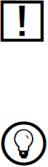
1.3.3 Formatting Conventions
This section will introduce you to the signage and text highlighting used in this manual.
This manual uses particular formatting to point out special facts and to warn you of potential issues. The icons introducing these notes let you see what kind of information is to be expected:
Whenever this exclamation mark icon appears, you should read the corresponding note carefully and follow the instructions and hints given there if applicable.
This light bulb icon indicates that a note contains useful extra information. This information may often help you to solve a task more efficiently, but does not necessarily apply to the setup or operating system you are using. However, it should be worth reading for most users.
Special Formatting
In this manual, distinctive formatting has been applied in order to let you recognize certain elements in the text at a glance:
••Menu item: Items from ABSYNTH 5’s menus and lists are printed in italics.
••Important concepts: On first occurrence important concepts are printed in bold.
••Results of actions are introduced by an arrow (→).
ABSYNTH 5 Reference Manual – 15
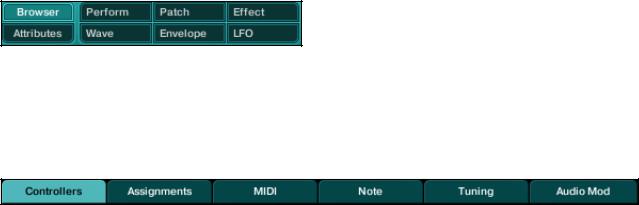
2 Control Elements and Areas
On the ABSYNTH 5 user interface you will find various control elements which allow for customizing the interface itself, to run functions or modify values. This section provides you with an introduction to nomenclature, elements, and instructions for their use.
%If the mouse cursor is not in a text or value field, your computer keyboard triggers MIDI notes. Use the keyboard letters to play ABSYNTH 5. If the Virtual Keyboard is displayed,
you can see the corresponding keys being pressed while you play on your computer keyboard.
2.1 Windows, Pages, Panels, and Tabs
Window is the word used to refer to the overall work areas in ABSYNTH 5. There are eight Windows on the ABSYNTH 5 user interface: Browser, Attributes, Perform, Patch, Effect, Wave, Envelope and LFO. They can be accessed via the Navigation Bar, at the top of the application’s interface. To switch to a particular Window, click on the desired Window tab in the Navigation Bar. The tab for the active Window is highlighted.
Window tabs in the ABSYNTH 5 Navigation Bar
In the Wave and Perform Window, there is a number of distinct pages. Each page holds control elements related to a specific task. To switch to a particular page, click on the desired tab at the top of the page. The tab for the active page is highlighted.
Page tabs within Perform Window
In the Patch Window, most modules can be switched between multiple panels. To switch to a particular panel, click on the desired tab at the top of the panel. The tab for an active panel is highlighted.
ABSYNTH 5 Reference Manual – 16
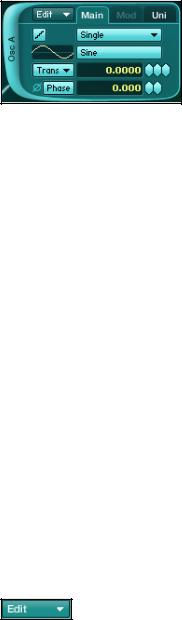
Module in the Patch Window with highlighted Main panel
2.2 Buttons and Switches
Buttons and switches basically allow you to trigger a function or to activate/deactivate a feature.
Some other parts of the interface also work as switches: for example, you can turn individual modules on and off in the Patch Window by clicking on the extended left border of each Module Slot. You do not necessarily need to click on the writing, the entire left border area works as a switch. The same applies to the effect within the Effect Window: clicking on the thick border displaying Effect at the top left corner activates/deactivates the effect.
2.3 Menus and Selectors
Menus can be found in many areas in ABSYNTH 5. They contain lists of available options. Menus can be recognized a small triangle pointing downwards.
Edit menu button available in all Windows
In order to choose an option or a command from a menu, click on it: A drop-down list appears, which remains open if you move the cursor. Click on the desired entry to select it. To leave the menu without changing the setting, click somewhere else on the user interface or press [Esc] on your computer keyboard.
Selectors are similar to menus, but instead of opening a drop-down list below the menu when clicked, they open a separate pop-up dialog. Most of the time, you can not only select an entry with them but also choose some other options. You then need to click on “OK” (or “Cancel”) at the bottom to get back to the original Window. An example is the Wave Selector and its companion the Wave Selection dialog, which can be found in many places in ABSYNTH 5.
ABSYNTH 5 Reference Manual – 17

2.4 Value Fields
Value fields contain the numerical values of parameters. The values indicated can be changed in a variety of ways:
••Clicking within the field: The value is highlighted and you can enter a value using your computer keypad. Press [Enter] to confirm or [Esc] to let the value unchanged.
••Using the diamond button ( ) next to a value field: Click on it and hold the mouse button depressed. Drag the mouse up/down to increase/decrease the value, respectively. Depending on the resolution of the parameter, you will see one, two or three diamonds next to its value field. The leftmost diamond has the biggest range – and the lowest resolution: use it to change the value roughly. Use the other diamonds to make finer adjustments.
) next to a value field: Click on it and hold the mouse button depressed. Drag the mouse up/down to increase/decrease the value, respectively. Depending on the resolution of the parameter, you will see one, two or three diamonds next to its value field. The leftmost diamond has the biggest range – and the lowest resolution: use it to change the value roughly. Use the other diamonds to make finer adjustments.
••If your mouse has a scroll wheel, you can place the cursor on a diamond and change the value by turning the scroll wheel. Move the wheel forward to increase the value and backwards to decrease it.
••You can also right-click ([Ctrl]+click on Mac) on most value fields to bring up a contextual menu. Here you can assign the parameter to one of the Macro Controls. More specific information about Macro Controls can be found at section 10.2 “Automation in ABSYNTH 5: Macro Controls”.
ABSYNTH 5 Reference Manual – 18
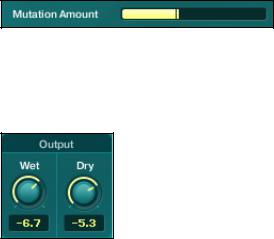
2.5 Sliders and Knobs
Some parameter values can be changed via sliders and knobs.
Sliders (or faders) are used for example to adjust the effect’s input levels in the Effect Window, or to define the mutation settings in the Browser Window’s Mutator. To adjust the value of a slider, click on it and drag your mouse horizontally while holding the mouse button depressed.
Sider for Mutation Aamount in Browser Window
Knobs can be found for example in the Effect Window, where you adjust the signal proportions using the Wet Level an Dry Level controls.
Wet/Dry knobs in the Effect Window
The global Master Envelope also uses knobs to define its four steps Attack, Decay, Sustain and Release. To adjust the value of a knob, you have following possibilities:
••Click on the knob (or on the value display if available) and drag the mouse up/down to increase/decrease the value, respectively. If your mouse has a scroll wheel, you can place the cursor on the knob and change its value by turning the scroll wheel. Move the wheel forward to increase the value and backwards to decrease it.
••Double-click on the value display (if available) and enter a new value via your computer keyboard, then press [Enter] to confirm or [Esc] to let the previous value unchanged.
ABSYNTH 5 Reference Manual – 19

3 Application Menu Bar
The Application Menu Bar (here on Windows version shown)
The Application Menu Bar is only available if you are using ABSYNTH 5 in stand-alone mode. It holds commands dealing with the overall functioning of ABSYNTH 5. Similar to the menu bar found in other applications on your operating system, it contains three menus, detailed below: the File menu, the Edit menu and the Help menu.
3.1 File Menu
The File menu contains the following entries:
••New Sound: Creates a new empty Sound in ABSYNTH 5. The default new Sound only contains one Oscillator in its Channel A.
••Open Sound…: Opens a dialog labeled Open SingleSound File… allowing you to select a Sound on your hard drive for opening. In the dialog, navigate to the desired Sound, select it and click on “Open” (or double-click on the Sound). The Sound replaces the Sound previously loaded in ABSYNTH 5.
••Recent Files: Opens a submenu containing shortcuts to the 10 last Sounds that you opened in your last sessions. Select an entry in the submenu to open the corresponding Sound. At the bottom of the submenu, the entry Clear Menu empties the submenu.
••Save Sound: Allows you to save the changes made to the currently loaded Sound. If you did not save the current Sound yet, this command automatically opens the Save Sound As dialog (see below).
••Save Sound As…: Opens a dialog labeled Save SingleSound File As… allowing you to save the current Sound under a new name. In the dialog, navigate to the desired folder where you want to save your Sound, type a new name for the Sound and click on “Save”.
!We recommend saving sounds to the default path, “My Sounds.” This way, your Sound will automatically be integrated to the ABSYNTH 5 Database upon saving.
ABSYNTH 5 Reference Manual – 20
••Import Glo Bank…: Opens a dialog labeled Please select a glo bank to import… allowing you to import Sounds made with older versions of ABSYNTH into ABSYNTH 5. Navigate to the desired Glo bank on your hard drive, select it and click on “Open”. You can then scroll through the list of Sounds available in this bank. The Sound selected in the list is automatically loaded in ABSYNTH 5 and you can play it. Should you wish to convert this Sound into an ABSYNTH 5 KORE SOUND®, you can save it like any other Sound via the Save/Save As… commands explained above.
!The Factory Contents of all previous versions of ABSYNTH have already been converted and are directly available via the Browser Window. Thus, you need this command for User
Sounds only!
••Options…: Opens the Options dialog, which will be explained in detail later (see section 3.4 “Options Dialog” below).
••Audio and MIDI Settings…: Opens the Audio and MIDI Settings dialog allowing you to adapt ABSYNTH 5 to your custom studio or live setup. The audio and MIDI settings are explained in detail in the Getting Started guide.
••Exit: Quits the application. Please check that you saved your Sound before closing. I you did not, unsaved changes will be lost!
ABSYNTH 5 Reference Manual – 21
3.2 Edit Menu
The Edit menu contains the following entries:
••Undo: Cancels the last action in ABSYNTH 5.
••Redo: Cancels the last Undo command – in other terms, re-executes the last cancelled action.
••Copy: Stores the selected Envelope (if in Envelope Window) or Waveform (if in Wave Window) to the clipboard.
••Paste: Pastes the Envelope or Waveform stored in the clipboard (via the command Copy above).
••Balance levels: Equilibrates the three Channels A, B and C at a level that prevents the overall output from clipping.
3.3 Help Menu
The Help menu contains three entries with further information about ABSYNTH 5:
••Launch Service Center: Starts the NI Service Center. The Service Center can activate ABSYNTH 5 as well as search for new updates. Detailed information can be found in the Service Center Quick Start Guide and manual.
••Visit Absynth on the Web: Opens the ABSYNTH page on the Native Instruments website in your favorite Internet browser, where you can access up-to-date information on ABSYNTH 5.
••About Absynth…: Opens the About screen where you can view the version number and the individual serial number of your copy of ABSYNTH 5. You also find there the names of all the people who worked on ABSYNTH 5.
ABSYNTH 5 Reference Manual – 22
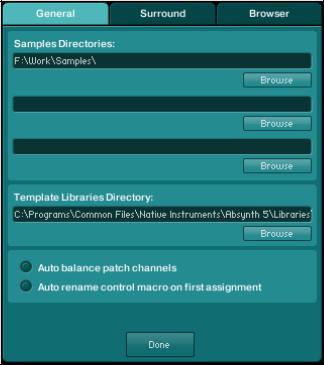
3.4 Options Dialog
The Options dialog provides you with various options that shape global functions in ABSYNTH 5. You can call the Options dialog by selecting the corresponding entry in the File menu of the Application Menu Bar (stand-alone application only) or in the File menu of the Navigation Bar (see section 4 “Navigation Bar” below).
The Options dialog is organized into three pages: General, Surround and Browser. Each of them can be accessed by clicking on the corresponding tab at the top of the Options dialog.
To confirm any changes made to the options, click on “Done” at the bottom of the dialog. To close the dialog without saving your changes, click on the dialog’s close icon instead (its location depends on your operating system).
We describe hereafter all available options.
3.4.1 General Page
The General page allows you to define the paths for the directories containing your samples and your templates, along with two additional options:
The General page of the Options dialog
ABSYNTH 5 Reference Manual – 23
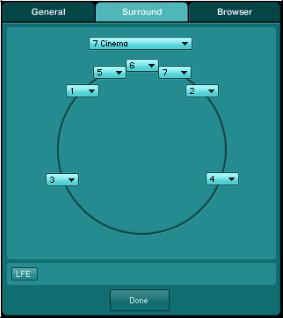
••Samples Directories: These three fields allow you to set paths to the directories containing the samples used by your Sounds. To define a path, click on the Browse button under one of the fields, navigate to the desired folder on your hard drive and click “OK.”
••Template Libraries Directory: This field allows you to set the path for the directory containing your various Templates (Envelopes, Waveforms, modules, Channels…). To change the path, click on the Browse button under the field, navigate to the desired folder on your hard drive and click on “OK.” For more info on the Templates, please refer to section 5.2.3 “Universal Library.”
••Auto balance patch channels: If this option is enabled, ABSYNTH 5 controls the output of the three individual Channels in the Patch Window so that the main output remains constant and do not clip. That is, if you were to increase the level of one Channel, ABSYNTH 5 would automatically decrease the levels of the two other Channels.
••Auto rename control macro on first assignment: If this option is enabled, a Macro Control that has had a parameter assigned to it takes over the name of this parameter – but only if no other parameters have already been assigned to it.
3.4.2 Surround Page
The Surround page allows you to configure ABSYNTH 5’s surround output channels.
The Surround page of the Options dialog
ABSYNTH 5 Reference Manual – 24
ABSYNTH 5 can have up to eight separate audio outputs. The fundamentals for configuring your audio and MIDI interfaces can be found in the Getting Started guide. The Surround page can then be used to assign your output channels to specific positions in the panoramic field.
In the Surround menu sitting at the top of the page, you can choose from the following configurations:
••2 Stereo: This standard configuration delivers typical two-channel stereo sound. In this setting, the speakers are situated at 45 degrees and -45 degrees.
••2 Stereo Wide: This configuration is easy to distinguish from 2 Stereo: Both front speakers are arranged at 90° and -90°. This results in a wider stereo soundscape.
••3 Surround: This configuration returns to analog Matrix surround sound. It is well known under the names of, for example, Dolby Surround™ (home entertainment center) or Dolby Stereo™ (movie theatre), but without a front center channel. Here, there is a central rear channel as well as leftand right front ch3 Front: This configuration replaces the central rear channel of the previous configuration with a center front channel, which leads to better distribution in the stereo soundscape than a classic stereo configuration.
••4 Surround: This configuration combines a 3 Surround configuration with a front-center channel and is also known under the name Dolby Surround Pro Logic™.
••4 Quad: This four-channel configuration is based on the quadraphonic systems that were popular with consumers in the 1970’s. The four speakers are arranged symmetrically in a square shape.
••5 Music: This five-channel surround sound configuration is comparable to top-of-the-line home theater arrangements and movie theaters systems, known as, for example, Dolby Digital™ or DTS™. This system provides you with three front channels (left, center, right) and two surround channels (surround left, surround right).
••5 Pentaphonic: This configuration delivers five-channel surround sound, where the five channels are arranged symmetrically in a circle.
••6 Music: This configuration corresponds to a 5 Music configuration, but contains an additional rear center channel. This arrangement is used by, for example, the surround sound systems Dolby Digital EX™ and DTS-ES™.
ABSYNTH 5 Reference Manual – 25

••6 Hexaphonic: This configuration delivers six-channel surround sound where the six channels are symmetrically arranged in a circle.
••7 Cinema: This configuration delivers seven-channel surround sound as it can often be heard in films. Well-known surround sound systems of this type include SDDS™ and IMAX™. This configuration combines the 5 Music configurations with two additional front center channels (center left, center right).
••7 Music: This configuration delivers seven-channel surround sound. It is comparable with the 6 Music configuration, but the surround center channel is divided between the two rear channels “surround center left” and “surround center right”.
••7 Heptaphonic: This configuration delivers seven-channel surround sound, where the seven channels are symmetrically arranged in a circle.
••8 Octaphonic: This configuration delivers eight-channel surround sound, where the eight channels are symmetrically arranged in a circle.
For any of these configurations, you can then set the assignment of each channel to the available audio outputs of the stand-alone version. The audio outputs that you configured in the Audio and MIDI Settings dialog are at your disposal in the various Channel menus sitting in the panoramic field (the position and number of these menus vary with the selected configuration, see above).
Low Frequency Effect Channel
For all configurations but the last 8 Octophonic, you can activate an additional LFE (Low Frequency Effects) or Subwoofer channel. To enable it, click on the little LFE button at the bottom left of the Surround page.
The LFE channel settings
When activated, you see other parameters appearing on its right:
••Channel menu: An additional Channel menu lets you define the output to assign to the LFE channel.
ABSYNTH 5 Reference Manual – 26
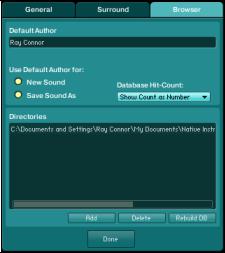
••Frequency control: Lets you define the cutoff frequency (in Hz) for this channel.
••Damping control: Lets you adjust the level (in dB) of this particular channel according to your subwoofer.
When using ABSYNTH 5 as a plug-in, the host automatically chooses the correct setting for the track in which ABSYNTH 5 is used: a particular plug-in will be used depending on whether you use ABSYNTH 5 as an instrument or as an insert effect, and whether the according track is a stereo track or a surround track.
3.4.3 Browser Page
In the Browser page, you can set options in relation with the Database.
The Browser page of the Options dialog
In the top part of the page, you find the following settings:
••Default Author: Allows you to define a default text string for the Author field in the Meta Information of the Sounds.
••Use Default Author for New Sound: If this option is activated, the default Author name defined above is inserted into the Meta Information of all newly created Sounds.
ABSYNTH 5 Reference Manual – 27
••Use Default Author for Save Sound As: If this option is activated, the default Author name defined above is inserted into the Meta Information of all Sounds stored via the command Save Sound As (see 3.1, “File Menu”, above).
••Database Hit-Count: This menu allows you to customize the displayed information for each Attributes in the Browser Window. If None is selected, only the Attributes’ names are shown. If Indicate Empty Categories is selected, the Attributes for which there is no Sound are grayed out. If Show Count as Number is selected, the Browser displays after each Attribute’s name the number of Sounds having this Attribute.
!Note that for the two last entries Indicate Empty Categories and Show Count as Number, the current state (and number) displayed after each Attribute name depends on the current selection of Attributes: for example, if the Attribute Solo/Single is selected in the category Source for the Instruments, the Attribute Ensemble/Kit will logically be grayed out (and the number behind it will be 0). This allows you to quickly see, upon each selection you make, which other Attributes
are possible (and how many Sounds have these Attributes).
In the bottom part of the page, you can define the list of folders to scan for Sounds. You can add/remove folders to/from the list via the respective buttons at the bottom. Remember that subfolders in the selected folders will automatically be included in the search as well.
Should you ever make changes in this page, or delete/add individual Sound files in the corresponding folders using your operating system, then you must rebuild the Database. In order to do this, use the Rebuild Database button (labeled Rebuild DB), at the bottom right corner of the page. Depending on the number of available KORE SOUNDS, this process can be time-consuming. Only then will the changes take effect in the Database.
ABSYNTH 5 Reference Manual – 28
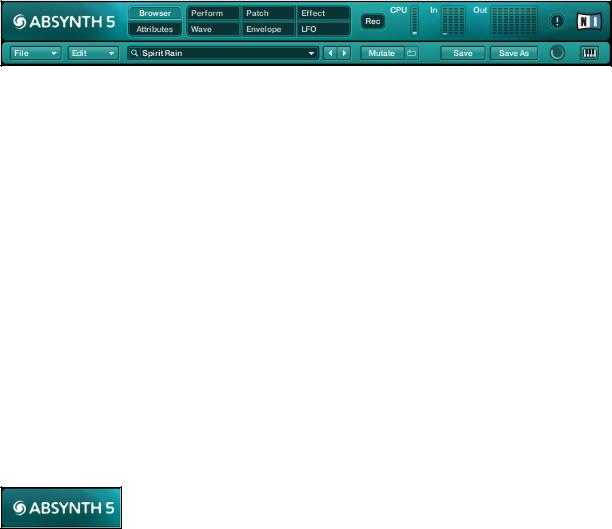
4 Navigation Bar
The Navigation Bar is located at the very top of the ABSYNTH 5 interface:
The Navigation Bar
It consists of two lines:
••In the top line of the Navigation Bar you see (from left to right) the ABSYNTH logo, the tabs opening the different Windows, the Record button, the CPU meter, the Input and Output Level meters, the Panic button and the NI logo. More information about these features is available below.
••The bottom line includes mostly options to load and save Sounds and navigate through the Library.
4.1 Top Row: Global Controls
4.1.1 ABSYNTH 5 Logo
Interactive ABSYNTH button
Clicking on the ABSYNTH 5 logo has the same effect as clicking on the NI logo: both open the About screen. This About screen contains some important information: the version number, license type and serial number of your copy of ABSYNTH 5, along with the list of all the people who worked on this great synth!
ABSYNTH 5 Reference Manual – 29
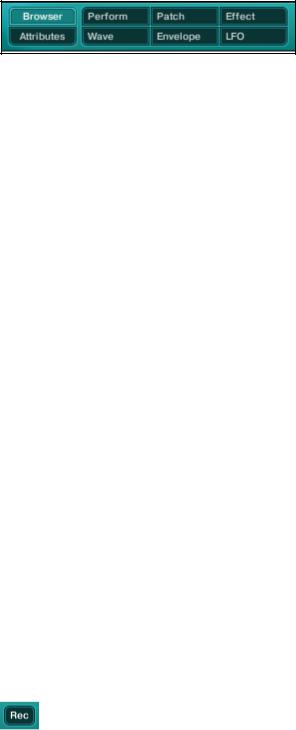
4.1.2 Window Tabs
Window tabs in Navigation Bar
These eight tabs allow you to select a particular Window to display. As already mentioned, a Window is a specific work environment in ABSYNTH 5 (see section 2.1, “Windows, Pages, Panels and Tabs”, above). The following Windows are available: Browser, Attributes, Perform, Patch, Effect, Wave, Envelope and LFO. To activate a particular Window, click on the eponymous tab. ABSYNTH 5 replaces the currently displayed Window with the new selected one and the corresponding tab gets highlighted.
Opening Several Windows Simultaneously
In the stand-alone version of ABSYNTH 5 you can open a Window in the main ABSYNTH 5 interface in a new pop-up window instead of replacing esion of ABSYNTH 5:, hold [Ctrl] (Windows Vista/XP) or [Cmd] (Mac) depressed while clicking on one of the tabs in tup Window instead. This works for the following tabs/Windows: Patch, Effect, Wave, Envelope and LFO.
This can be very handy, especially if you have a large computer screen: you can display two or more Windows, place them where you want on your screen and work simultaneously on different parts of ABSYNTH 5, both giving you a better overview of various ABSYNTH 5 components and preventing you from switching back and forth between different Windows.
!Opening Windows simultaneously is only available in stand-alone mode!
4.1.3 Record Button
Record button
A click on the d button shows/hides the Audio Recorder. For more info on the Audio Recorder, please refer to section 12.2 “Audio Recorder”.
ABSYNTH 5 Reference Manual – 30
