Native Instruments FM8 Operation Manual

FM8
Operation Manual

The information in this document is subject to change without notice and does not represent a commitment on the part of NATIVE INSTRUMENTS GmbH. The software described by this document is subject to a License Agreement and may not be copied to other media. No part of this publication may be copied, reproduced or otherwise transmitted or recorded, for any purpose, without prior written permission by NATIVE INSTRUMENTS GmbH, hereinafter referred to as NATIVE INSTRUMENTS. All product and company names are trademarks of their respective owners.
Furthermore, the fact that you are reading this text means you are the owner of legal version rather than an illegal, pirated copy. It is only through the loyalty and honesty of people like yourself that NATIVE INSTRUMENTS GmbH can continue to develop and create innovative audio software. On behalf of the entire company, thank you very much.
Users Guide written by Thomas Loop
Special thanks to the Beta Test Team, who were invaluable not just in tracking down bugs, but in making this a better product.
© Native Instruments GmbH, 2006. All rights reserved.
Germany |
USA |
NATIVE INSTRUMENTS GmbH |
NATIVE INSTRUMENTS North America, Inc. |
Schlesische Str. 28-30 |
5631 A Hollywood Boulevard |
D-10997 Berlin |
Los Angeles, CA 90028 |
Germany |
USA |
info@native-instruments.de |
info@native-instruments.com |
www.native-instruments.de |
www.native-instruments.com |
Table Of Contents |
|
1. Welcome to FM8............................................................................ |
6 |
2. Installation and Setup..................................................................... |
7 |
3. Overview and Tutorial...................................................................... |
7 |
3.1. New in This Version................................................................... |
7 |
3.1.1. New Features.................................................................. |
7 |
3.2. Basic Concepts......................................................................... |
9 |
3.2.1. Frequency Modulation...................................................... |
9 |
3.2.2. Modulating Parameters................................................... |
10 |
3.2.3. Morphing Sounds........................................................... |
11 |
3.2.4. Arpeggiate..................................................................... |
11 |
3.3. Outline of the Interface............................................................. |
12 |
3.3.1. Global Sections: Application Control Bar, Navigator and |
|
Keyboard................................................................................ |
12 |
3.3.2. Browser & Attributes Page.............................................. |
13 |
3.3.3. Master Window.............................................................. |
13 |
3.3.4. Effects Window.............................................................. |
14 |
3.3.5. Arpeggiator Window........................................................ |
14 |
3.3.6. Easy/Morph Page........................................................... |
15 |
3.3.7. Expert Windows............................................................. |
15 |
3.4. Quickstarts............................................................................. |
20 |
3.4.1. Loading and Using Sounds.............................................. |
21 |
3.4.2. Morphing and Easy Editing............................................. |
22 |
3.4.3. Using the Arpeggiator and Modifying Attributes................. |
24 |
3.4.1. Create your First Sound from Scratch............................... |
27 |
4. Reference.................................................................................... |
33 |
4.1. What is Frequency Modulation?................................................. |
33 |
4.1.1. The Basics.................................................................... |
33 |
4.1.2. Meet the Algorithm........................................................ |
34 |
4.1.3. Feedback..................................................................... |
35 |
4.1.4. The Envelope Generator................................................. |
35 |
4.2. Interaction with the GUI........................................................... |
36 |
4.2.1. Mac and Windows Conventions ...................................... |
36 |
4.2.2. Buttons and Switches ................................................... |
36 |
4.2.3. Faders and Knobs......................................................... |
36 |
4.2.4. Numeric Values.............................................................. |
37 |
4.2.5. Popup Menus................................................................ |
37 |
4.2.6. FM Matrix.................................................................... |
38 |
4.2.7. Graphical Interfaces ...................................................... |
39 |
FM8 –
4.2.8. Envelopes.................................................................... |
40 |
4.2.9. Pages and Tabs............................................................. |
40 |
4.3. Standalone menus.................................................................. |
40 |
4.3.1. File Menu..................................................................... |
40 |
4.3.2. Help Menu.................................................................... |
41 |
4.4. Application Control Bar............................................................. |
41 |
4.4.1. Options......................................................................... |
41 |
4.4.2. Menu Functions and Status Displays .............................. |
45 |
4.5. Navigator................................................................................ |
47 |
4.6. Keyboard............................................................................... |
48 |
4.7. Master Window........................................................................ |
48 |
4.7.1. Level Controls............................................................... |
48 |
4.7.2. Voices and Polyphony...................................................... |
49 |
4.7.3. Pitch and Portamento.................................................... |
50 |
4.7.4. Arpeggiator and Quality................................................... |
51 |
4.7.5. MIDI Controls................................................................. |
51 |
4.8. Effects Window....................................................................... |
52 |
4.8.1. Overdrive...................................................................... |
53 |
4.8.2. Tube Amp.................................................................... |
53 |
4.8.3. Cabinet........................................................................ |
53 |
4.8.4. Shelving EQ.................................................................. |
55 |
4.8.5. Peak EQ....................................................................... |
55 |
4.8.6. Talk Wah...................................................................... |
56 |
4.8.7. Phaser ........................................................................ |
56 |
4.8.8. Flanger......................................................................... |
57 |
4.8.9. Tremolo........................................................................ |
58 |
4.8.10. Reverb....................................................................... |
58 |
4.8.11. PsycheDelay............................................................... |
59 |
4.8.12. Chorus / Delay............................................................ |
60 |
4.9. Arpeggiator Window.................................................................. |
61 |
4.9.1. Arpeggiator Controls...................................................... |
62 |
4.9.2. Pattern Editor............................................................... |
65 |
4.10. Easy / Morph Window............................................................ |
66 |
4.10.1. Timbre Controls........................................................... |
67 |
4.10.2. Output Controls........................................................... |
68 |
4.10.3. LFO and Amplitude Envelopes...................................... |
68 |
4.10.4. Apply and Reset........................................................... |
69 |
4.10.5. Effect Controls............................................................. |
70 |
4.10.6. Morph Controls............................................................ |
70 |
– FM8
4.11. Expert Controls...................................................................... |
72 |
4.11.1. FM Matrix.................................................................... |
72 |
4.11.2. Operator A-E Pages...................................................... |
74 |
4.11.3. Operator X Window...................................................... |
80 |
4.11.4. Operator Z Window...................................................... |
83 |
4.11.5. Operators Window........................................................ |
86 |
4.11.6. Envelopes Window....................................................... |
88 |
4.11.7. Modulations Windows................................................... |
89 |
4.11.8. Key Scaling Window..................................................... |
92 |
4.11.9. Pitch Window.............................................................. |
95 |
4.11.10. Spec Window............................................................. |
99 |
4.12. Browser and Attributes Window.............................................. |
100 |
4.12.1. Attribute Concept....................................................... |
100 |
4.12.2. Searching and Loading Sounds with the Browser............ |
101 |
4.12.3. Defining Attributes and Saving Sounds.......................... |
106 |
4.12.4. Loading FM7 Sounds.................................................. |
108 |
4.12.5. Importing System Exclusive Data................................. |
109 |
Appendix A – Attributes Explained..................................................... |
110 |
Appendix B – Attributes Reference.................................................... |
120 |
Appendix C – Keyboard Shortcuts...................................................... |
133 |
Index............................................................................................. |
134 |
FM8 –
1. Welcome to FM8
Congratulations on your purchase of the Native Instruments FM8 software synthesizer. You’ll be glad you did.
The FM8 is based on FM synthesis, which made its mass market debut in 1983 with the Yamaha DX7. Boasting aftertouch, velocity sensitivity, a new type of synthesis that was very different from analogue subtractive synthesizers, a new protocol called “MIDI,” and a shockingly low list price, the DX7 was an instant hit and went on to become the best-selling synthesizer of its time. It spawned several offspring, including the famous TX81Z (still one of the best synths for MIDI guitar) and the TX802, probably the finest hardware implementation of FM synthesis that Yamaha ever produced.
Native Instruments brought back FM synthesis with the FM7, and it was better than ever. The new incarnation of this successful synthesizer is the FM8.
Designed as a convenient plug-in, the FM8 has 32-bit resolution for superb sound quality, an innovative algorithm programming matrix whose flexibility is light years ahead of older FM synthesizers, extensive modulation, a rack of effects, a filter module/Operator, multiple waveforms and an Arpeggiator.
Although FM synths had a reputation of being difficult to program – and they were! - the FM8 offers a unique “easy” page that makes it simple to customize sounds to perfection, without having to learn programming.
All the great features of FM synthesis are included, such as an “analog” control to add slight amounts of randomness, and a microtuning page for alternate tunings. But it also has modern essentials, such as envelope and delay sync to host tempo, 64-voice polyphony, variable resolution for lo-fi sounds, total
MIDI control, and much more to bring FM synthesis into the 21st century.
The FM8 integrates perfectly into the computer-based virtual studio, whether Macintosh or Windows. It can serve as a stand-alone module, turning your computer into a synthesizer. It also works as a sequencer plug-in with various interfaces.
If you were around for the first wave of FM synthesis, you’ll be pleasantly surprised at just how good it can sound with up-to-date technology. If you’re new to FM synthesis, you’re in for a great time. You can coax sounds out of the FM8 that range from angelically clean to hellishly nasty...from sweet to sour...and from traditional to innovative.
– FM8
2. Installation and Setup
Your FM8 ships with a separate manual – the Setup Guide - providing details about all things installation and setup. Please follow the Setup Guide’s instructions before you proceed with the information given in this manual.
3. Overview and Tutorial
3.1. New in This Version
Native Instruments has built upon the years of experience with the FM7 and came up with a host of new and exciting features for the FM8.
All FM 7 functionality is still available in FM8, and FM8 is 100% backwards compatible with FM7 sounds.
3.1.1. New Features
Usability
•The “Easy page” is more prominently featured and simplifies quick sound tweaks.
•An Expert Page provides access to all Operator details for advanced programming tasks.
•The overall functionality of the various Edit Pages has been improved for a better sound design experience.
•The new, unified NI Sound Browser has beren added, streamlining the functionality of all NI synthesis products.
Large Amount of Factory Sounds
•The FM8 sports all FM7 factory Sounds, as well as the FM7 Sounds Vol. 1 & Vol. 2 from the NI Sound Line.
•About 200 additional new Sounds come with the FM8, featuring the new capabilities of the software.
•12 new rack effects in addition to the FM7 effects.
•All sounds already attributed and ready for KORE.
FM8 –
Arpeggiator
The FM8 features a uniquely flexible, programmable Arpeggiator with a step sequencer-like matrix of up to 32 steps.
You get:
•Different modes for pattern generation
•Keyboard split features (arpeggios triggered by parts of the keyboard only)
•Preset Arpeggio templates
Sound Morphing
One of the key new features in FM8 is Sound Morphing. It enables you to seamlessly morph between 4 arbitrarily chosen timbres.
There is an X-Y-control with each corner corresponding to one complex timbre. The 4 timbres are easily assigned using drag and drop from the Sound Browser. A graphic handle in the square is used for setting the interpolation (interpolated from the corner’s parameter values).
•When running the FM8 as a plug-in in a host that supports automation, the handle's movement can be automated.
•Only timbre parameters can be morphed. This is essentially the FMMatrix and the Operator settings. Envelopes and modulation settings are not morphed
•Effects are not morphed, but the Effects amount parameter is morphed.
High Resolution mode
The High resolution mode improves the general sound quality by reducing aliasing (in FM modulation, the X-Operator wave shaping, the overdrive effect or the tube amp effect) and achieves a cleaner and more analogue sound. This feature is a global parameter and can’t be saved with the sound.
New Effects
The FM8 brings a number of new Effects including a rack concept for constructing effects chains and a preset system for the complete Effects rack. The old FM7 effect is of course still available as the Chorus/Delay effects unit.
Choose from:
– FM8
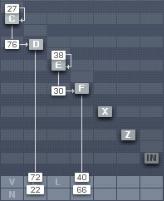
•Overdrive
•Tube Amp
•Cabinet
•Shelving EQ
•Peak EQ
•Talk Wah
•Phaser
•Flanger
•Tremolo
•Reverb
•Psychedelay
•Chorus/Delay
3.2.Basic Concepts
3.2.1. Frequency Modulation
Subtractive synthesis has its firm place in sound design; there are lots of good synthesizers with a huge basis of presets available. Still, sometimes it can be a bit boring due to its ubiquitous presence.
FM synthesis offers a universe of new and fresh sounding timbres while still providing an extremely large library of classic Sounds from the DX-7 and its derivatives.
Build your own algorithms with the FM Matrix.
FM8 –

The FM8 is ideal for developing new and very original Sounds due to its very flexible FM Matrix with its never ending supply of Algorithms.
The FM8 is completely programmable when it comes to the FM engine. Combine the eight Operators arbitrarily in Algorithms to produce sound never heard before.
3.2.2. Modulating Parameters
The basic timbre of a sound is only the beginning. The world is full of boring and static synth sounds and of course you want your creations to be animate and articulate.
The old DX-7 was already known for its very lively and expressive sounds and the FM8 builds on this heritage and extends it with the ability to change the parameters over time either via internal means or by external automation in a sequencing environment.
A typical FM8 envelope.
Use the powerful and accurate multi-stage Envelopes to get the sound moving and to gain tight control over the timbral changes. Examples could be an evolving pad sound that fades several Operators in and out via slow moving envelopes or a dissonant sound that smoothes out in its decay phase.
Another approach for moving sound are the FM8’s LFOs that can add simple vibrato and tremolo effects but can also be the source for complex changes in harmonic content when you use them on modulators.
10 – FM8
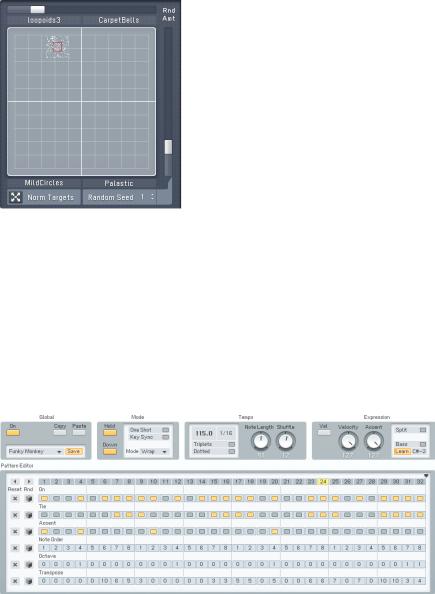
3.2.3. Morphing Sounds
The FM8 takes vivid sound and evolving textures a step beyond with its Morph Square.
The Morph Square in action.
With the Morphing function you can melt four different sounds into one interactive sound field.
The basis of the FM sound always is the FM Matrix (see above) and the different matrix settings of different Sounds can be smoothly morphed into each other in real-time. This leads to sound transitions that cannot be accomplished via conventional means like fading in and out.
3.2.4. Arpeggiate
So you want those grooving, pumping, sequenced lines that are so important for today’s dance music? And of course you want them intuitively playable.
The Arpeggiator – sequence away.
FM8 – 11

No problem with the FM8 Arpeggiator. Just play a chord and it will be transformed, rhythmically re-triggered and transformed into grooving monophonic synth-lines.
The Arpeggiator is much more flexible than its analogue ancestors as in the FM8 it got injected with a fresh step-sequencing concept. It’s playing a sequencer like a musical instrument.
3.3. Outline of the Interface
The new design of the FM8 Interface improves on the FM7 with a fresh look and a host of usability enhancements.
The Interface is divided into four zones:
•The Application Control bar on top of the window.
•The Navigator to the left is for choosing the different Editor windows.
•The Editing Area to the right displays the currently selected Editor.
•The Keyboard is for playing the sound with your mouse.
The following paragraphs only give a very brief introduction into the scope of the different interface sections. Please read the respective reference chapters for a detailed description of all parameters.
3.3.1. Global Sections: Application Control Bar, Navigator and Keyboard
The Application Control Bar is the most basic Interface of your FM8. You can toggle the display of the Navigator/Edit Area and the Keyboard via two dedicated buttons. You get a mirror of the File menu and a host of status displays dealing with MIDI, polyphony and the like. Please have a look at the Reference section for details.
12 – FM8
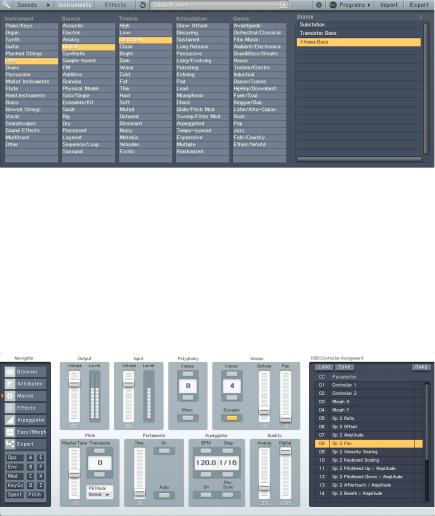
3.3.2. Browser & Attributes Page
The Advent of NI KORE has brought a unified Sound format that is also used in the FM8 – the KORESound. This also brings a unified interface for managing Sounds. The Browser is your interface to finding Sounds via a powerful system of Attributes that characterize each and every Sound of all NI Sound products. The complete FM8 Sound library has been fully tagged via an extensive system of Attributes and you can quickly filter and search for any combination of the provided Attributes or keywords.
Finding the right Sound has never been easier - they’re all in the database.
3.3.3. Master Window
The Master Window provides access to the global parameters of the FM8.
Here you find things like the main levels, Polyphony settings, global pitch controls and the MIDI controller assignments.
FM8 – 13
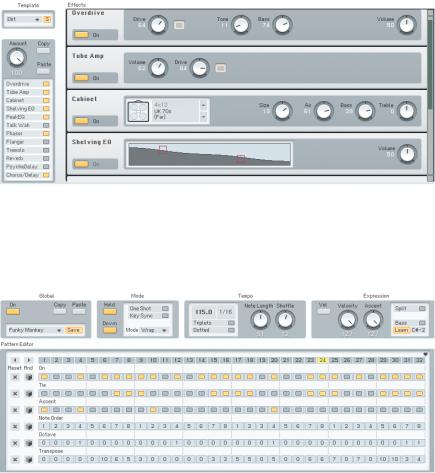
3.3.4. Effects Window
The FM8 sports a great sounding selection of Effects processors that can be combined to produce a variety of professional sounds. The effects range from classics like chorus and flanger over bread-and-butter tools like equalizers and reverb to a cabinet modelling unit and the crazy Psychedelay.
3.3.5. Arpeggiator Window
The FM8 Arpeggiator combines the old-school Arpeggiator approach with a flexible step-sequencer concept including ties between notes, transposition of steps and rearrangements of note orders. The results range from classic arpeggios to rather complex sequences.
14 – FM8

3.3.6. Easy/Morph Page
The Easy controls provide a convenient set of macro controls that allow for sound manipulations without having to bother about the gory details of FM synthesis. Just grab a knob and change the timbre of your Sound with a single tweak. You can easily route an LFO to the main pitch or to the harmonic content or manipulate the amplitude envelope of all Operators at once and much more.
The Morph Square is a new FM8 feature for seamless morphing between the timbral characteristics of four FM8 Sounds. You can freely choose those four Sounds to produce new ones that you would possibly never have gotten when programming the FM8 the normal way. A randomization function throws in the possibility for additional variations.
3.3.7. Expert Windows
The Expert Windows offer detailed control of the FM synthesis engine. Here you can edit and program every tiny detail of the Sound and its movements over time.
The Expert windows can be divided into two groups. The global group deals with parameters that can only be set for the complete Sound (like the FM Matrix and the Pitch window) or showing aspects of all Operators on a single page (like the Envelopes, Keyscaling and Operators window). The second group include the dedicated Operator windows showing the various parameters focussed on the respective Operator.
Depending on the job to be done, both approaches can be the way to go. Sometimes you have to see all parameters of a single Operator, sometimes you want to see a special class of parameters for all Operators at once.
FM8 – 15
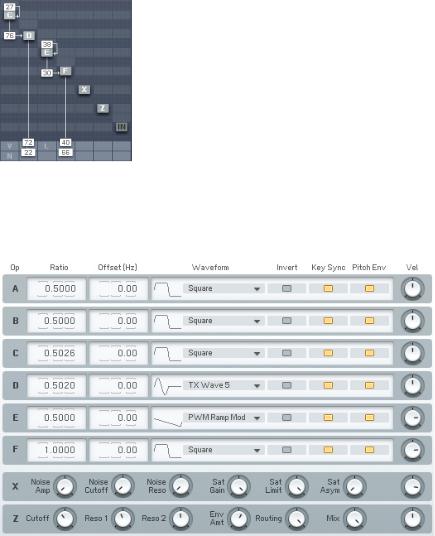
Global Windows
The FM Matrix can be found in almost all Expert windows. It is the heart of the FM8 synthesis engine where the modulation relationships between Operators are defined. You can arbitrarily take any Operator’s output to modulate the frequency of any other Operator using a concise interface.
The Operators sub page presents all important parameters of all Operators at a single glance. Use it to manipulate the Ratios and frequencies of multiple Operators without getting lost on different pages.
16 – FM8
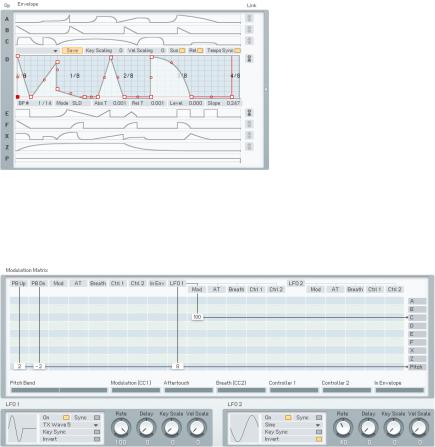
An important aspect of a vivid FM Sound is the Envelopes controlling the amplitude of modulators and carriers. The Envelope window gives an overview over all envelopes and still maintains the possibility to edit them. You can also display a single envelope filling out the complete window or even stack multiple envelopes in one single graph.
Another way to arrive at lively, interactive Sounds is using modulations via MIDI or the two FM8 LFOs. The Modulation window shows all current Modulation assignments of the standard MIDI controllers and the LFO parameters.
FM8 – 17
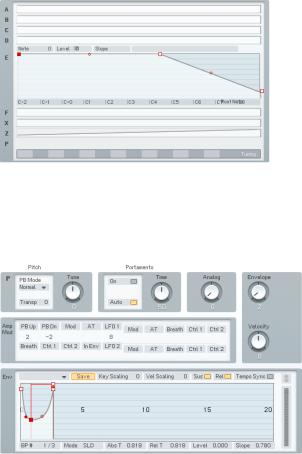
Keyscaling can be very important to make a Sound playable over the complete range of MIDI notes. Use the Keyscaling window to edit multi-segment keyscaling graphs for each Operator.
Another function to be found here is the Microtuning editor for producing alternative tunings.
All aspects of pitch are assembled on the Pitch window. Dial in the main pitch, Portamento and the Pitch Envelope.
18 – FM8
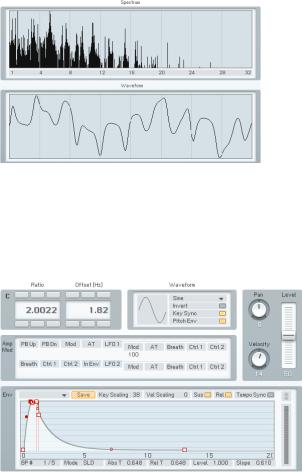
Sometimes it’s nice to not only hear sound, but also to be able to actually see its frequency content. The Scopes are your trusty companions when it comes to judging changes in timbre due to edits you made somewhere in the FM8 synthesis engine.
Operator Windows
Each of the Operators has a dedicated page containing all its individual parameters.
FM8 – 19
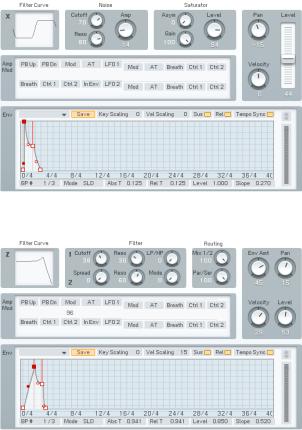
Operator X is a special one, allowing for the addition of noise and wave shaping to the signal.
The second special Operator is Operator Z. It offers a great sounding, analoguestyle multimode filter including a filter Envelope.
3.4. Quickstarts
We encourage you to take the time and complete the following short walkthrough sections. They will help you to understand some of the key aspects of your FM8.
20 – FM8
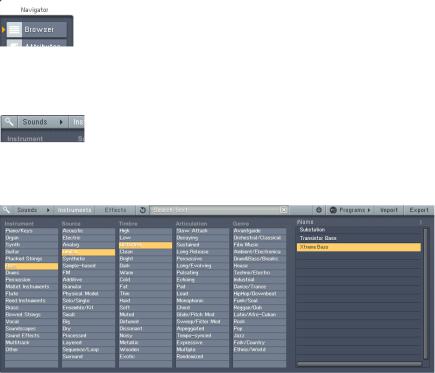
3.4.1. Loading and Using Sounds
While this is a structured tutorial, if you find something interesting along the way, feel free to investigate anything that interests you.
The FM8 Sound Library is organized in a Database providing you with convenient means for searching and retrieving the Sounds you seek.
Hit the Browser button.
Let’s start right away and open the Browser by clicking on the respective button on the Navigator.
Toggle the Database View button.
With the Browser open, click the Database View button to yellow to see the
Database View.
Mining the Library with the browser.
Now the FM8 Library is at your fingertips. On the Browser’s left side are five
Category columns. These contain the Attributes used to tag, classify and search all Sounds. These are the same in all NI products using KORESounds.
Let’s filter for a classic FM E-Piano. To do this, we combine several Attributes by clicking them in the Attributes list:
•Click on Piano/Keys under Instrument
•Choose Electric and Synthetic under Source
•In the Timbre Category, click on Bright.
•Under Articulation, we want a Decaying sound
FM8 – 21
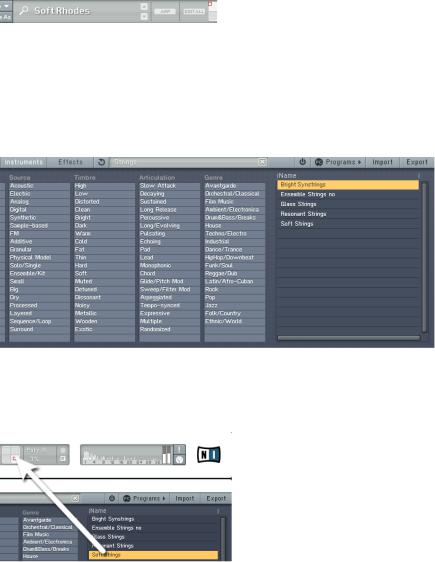
As you combine Attributes you put more and more constraints on your search, so the number of Search Results displayed on the right side decreases.
The FM8 Sound Soft Rhodes looks promising, so double-click it.
You can now play the Sound via your MIDI keyboard. If you have not set up your MIDI connections, please have a look at the Setup Guide for details on the procedure.
3.4.2. Morphing and Easy Editing
Now let’s check the Morphing feature. We are going to load four different string Sounds into the Morph Square.
Browsing for Strings.
Open the Browser by clicking on the respective Navigator button and type Strings into the Search Field. You see a list of string Sounds in the Search Results.
Drag the Sound to the Morph Square.
22 – FM8
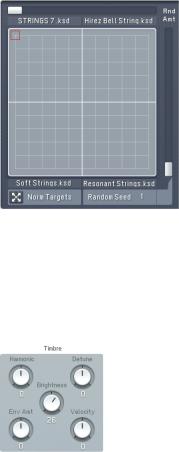
Now we are going to drag four of the Sounds into the four quadrants of the small Morph Square in the Application Control Bar. The first Sound you drag into the square will establish all the parameters that are not morphed (envelopes, modulations, etc.).
•Glass Strings
•Hirez Bell String
•Soft Strings
•Resonant Strings
The populated Morph Square.
Please switch to the Easy/Morph window. You see the four Sounds occupying the four corners of the Morph Square. Play a few chords while moving the Morph Handle (the small red square). You can hear the sound being morphed between the four different timbres.
The Sound is a bit on the muffled side, especially with the upper two strings
Sounds. We are going to brighten things up.
Add a bit of sparkle.
Click the Timbre dial and pull it up to a value of 26. If you now play you can hear all four Sounds getting brighter. The Easy edit macro controls change
FM8 – 23
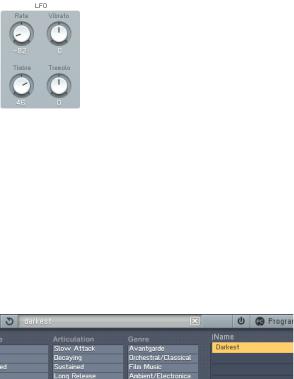
the Sound’s parameters after the morphing has taken place, so it affects all four corners.
A bit more movement could also sound nice, so we add an LFO to the timbre of the Sounds.
Quick application of the LFO.
Dial in a Rate of -82 and a Timbre value of 46. Now you can hear that the Sounds have become a lot livelier.
The controls of the Easy window are macro controls. Here you can alter the sound completely with a few twists and without having to dive into the innards of FM synthesis.
3.4.3. Using the Arpeggiator and Modifying Attributes
Now to something completely different: the Arpeggiator. As string sounds don’t lend themselves very well to Arpeggiators, we first have to find a different
Sound. Switch back to the Browser.
Loading the bass.
Type “Darkest” into the Search Field. This will find a nice, analogue sounding synth bass. Load it with a double-click from the Browser’s Search Results.
Now switch to the Arpeggiator.
24 – FM8
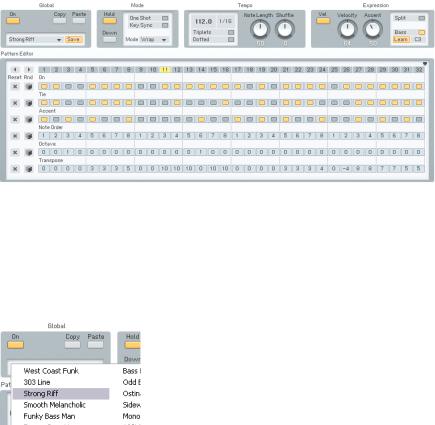
Fun with the sequences.
Hit the On button and lay down a chord on your keyboard.
Now you can start experimenting a bit with the various Arpeggiator settings. A good start is switching to Autopilot mode (Hold button) to get the hands free for tweaks.
As the line you hear at the moment might be a bit boring, choose another one from the Template menu. How about Strong Riff?
Choose your sequence.
Another fruitful set of parameters can be found in the Expression section. Experiment a bit with the Velocity and Accent settings to get a feeling for what they do. You might want to deactivate the Velocity switch to have the Arpeggiator reproduce the velocities you originally played. The Accent dial sets the amount of accent applied for every accented step on the sequencing grid.
Next we are going to add a nice effect. Switch over to the Effects page.
FM8 – 25
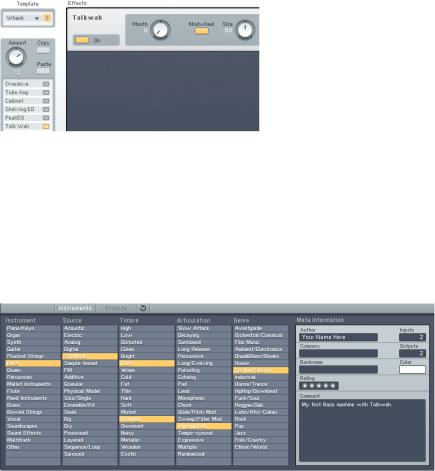
Adding the Talkwah.
A Talkwah is always a nice effect when it comes to adding character to a bass line. Switch it on via the Effects selector on the left side of the window.
Dial in an Amount of around 70, so that the original bass Sound still shines through. Now activate the Modwheel option and have some fun with altering the Mouth value via your modulation wheel.
Now that we have set up our bass line machine, we want to save the Sound with a new name and with some additional Attributes so that we can find it again in the future. Switch to the Attributes window.
New Attributes.
You see the original settings of the Darkest FM8 Sound. Change the name in the Author f eld to your name and add a few matching Attributes to characterize the changes we made. In The screenshot we added:
•Synthetic under Source
•Arpeggiated for Articulation
•Techno/Electro for Genre.
26 – FM8
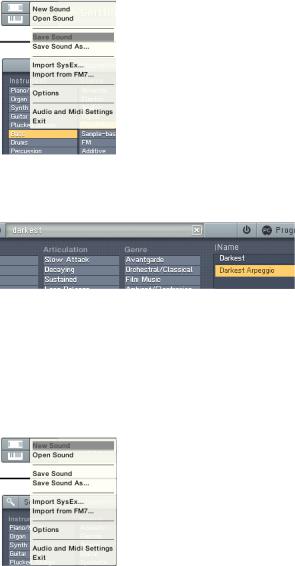
Save your Sound.
Now save your new Sound by choosing Save Sound from the File menu. A dialog opens asking for a file name. We chose DarkestArpeggio.
The new Sound is in the Database.
Switch back to the Browser and type Darkest into the Search Field. You can see the new Sound in the Search Results.
3.4.1. Create your First Sound from Scratch
Now it’s time to design your first FM Sound from scratch. Of course we are going to keep it simple and clear.
Initialize the Edit Buffer.
Choose New Sound from the File menu of the Application Control Bar. This loads an initial sound stored in NewSound.ksd (to be found in the application folder). If you play a key you will hear a simple and clean sine wave, stemming from Operator F (unless you already have edited the NewSound.ksd).
FM8 – 27
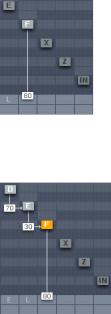
The lonely Operator.
Click on the Operator page of Operator F in the Expert Controls. This sounds rather dull, so let’s add some harmonics.
Three Operators and some modulation.
Do this by right-clicking Operators D and E to switch them on (the letters become white). Then click directly to the left of Operator F and drag your mouse up until you get a value of about 30. Now Operator E modulates Operator F.
The next step is to have Operator D modulate Operator E with an amount of 30. We have a nice little chain of modulators and carriers. You see that a modulator (like Op. E) modulating a carrier (Op. F) can be a carrier by himself (like Op. E being modulated by Op. D).
When playing your keyboard you will hear the additional harmonics produced by the frequency modulation.
Let’s add some movement to the sound by tweaking the envelopes. Switch to the Envelopes page (Env).
28 – FM8
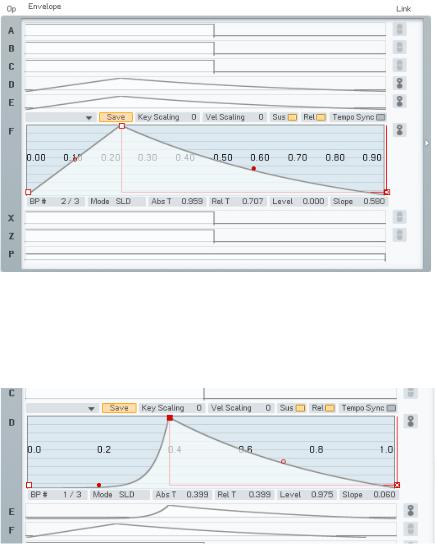
Now make sure you have Operator F selected for edits and link Operators D and E to Operator F by clicking on their Link buttons. Now every change you make to Operator F will be mirrored in the other two Operators and vice versa.
Dial in a bit of Attack and a nice Release, as shown in the picture above. Remember that you can centre in on the complete Envelope with a doubleclick on the graph. You see that all three envelopes have the same shape.
In the next step deactivate the link buttons and switch to the Envelope of
Operator D. Grab the Slope handle of the Attack phase (the red dot) and dial in an exponential slope. Play some keys and you will hear that the harmonics are being faded into the Sound along the Envelope of Operator D, which is a modulator. This makes the Envelope of Operator D similar to a filter
Envelope.
FM8 – 29

Let’s push the Sound a bit more into the woodwind-direction. First of all we want it to be a bit softer. What could be better than a low-pass filter to soften things up?
Operator Z joins the action.
The Operator Z contains a great multimode filter, so we just route our signal through it. Have a look at the picture above for pointers how to do it. Don’t forget to turn the direct signal from Operator F completely down (a doubleclick on the value is a shortcut for doing this).
Now switch to the Operator Z window.
Dial in the filter.
Set the Cutoff to about 60 and the Resonance of the first filter to about 60. This setting caps the high mids and highs while adding some character via the resonant peak. Just have a look at the filter curve to see the response.
We still miss something – the breath. Breathy sounds are usually synthesized with noise and guess what – the FM8 can produce that too. The noise generator is located in Operator X.
30 – FM8
