Native Instruments Session Strings 2 User Manual
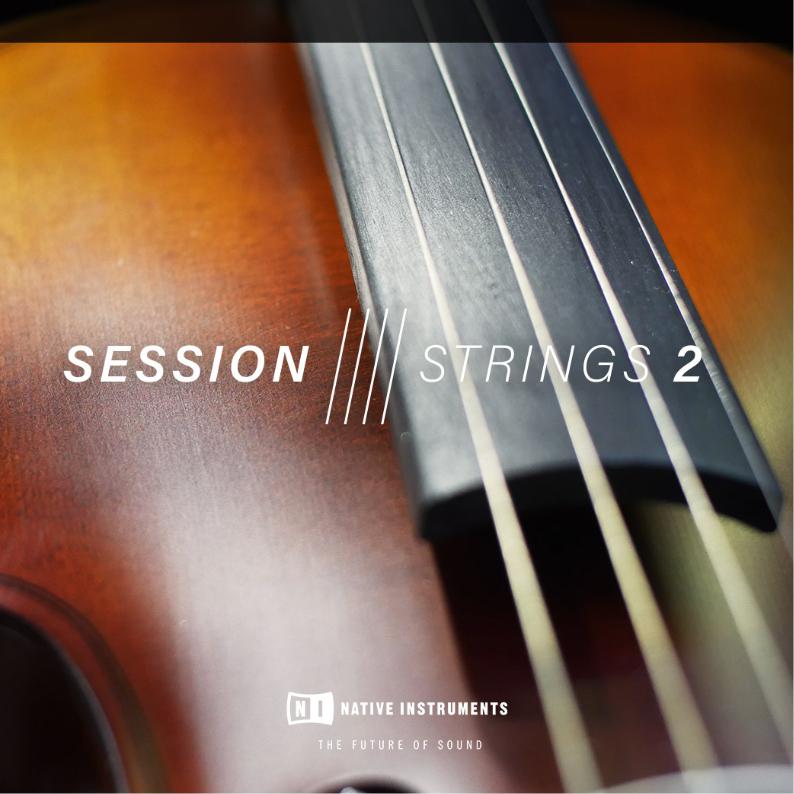
MANUAL
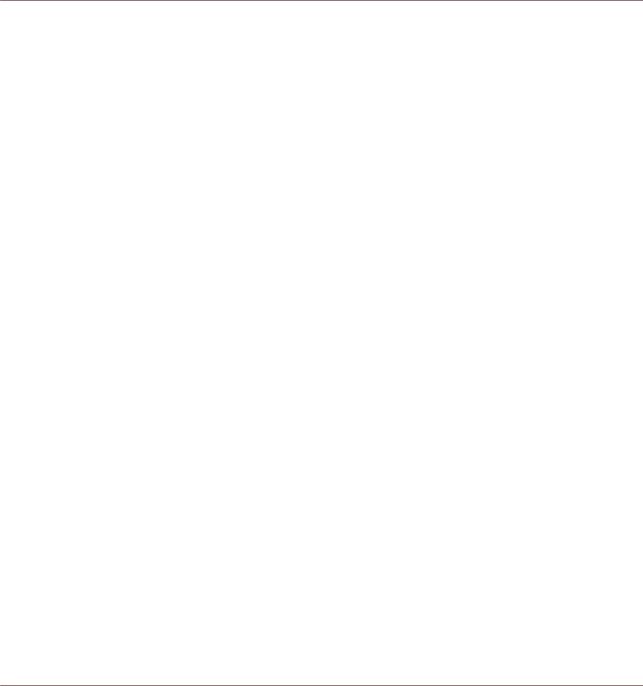
Disclaimer
The information in this document is subject to change without notice and does not represent a commitment on the part of Native Instruments GmbH. The software described by this document is subject to a License Agreement and may not be copied to other media. No part of this publication may be copied, reproduced or otherwise transmitted or recorded, for any purpose, without prior written permission by Native Instruments GmbH, hereinafter referred to as Native Instruments.
“Native Instruments”, “NI” and associated logos are (registered) trademarks of Native Instruments GmbH.
All product and company names are trademarks™ or registered® trademarks of their respective holders. Use of them does not imply any affiliation with or endorsement by them.
All specifications are subject to change without notice.
Document authored by: Adam Hanley
Software version: 2.0 (06/2018)
Special thanks to the Beta Test Team, who were invaluable not just in tracking down bugs, but in making this a better product.

Contact
NATIVE INSTRUMENTS GmbH |
NATIVE INSTRUMENTS North America, Inc. |
Schlesische Str. 29-30 |
6725 Sunset Boulevard |
D-10997 Berlin |
5th Floor |
Germany |
Los Angeles, CA 90028 |
www.native-instruments.de |
USA |
|
www.native-instruments.com |
NATIVE INSTRUMENTS K.K. |
NATIVE INSTRUMENTS UK Limited |
YO Building 3F |
18 Phipp Street |
Jingumae 6-7-15, Shibuya-ku, |
London EC2A 4NU |
Tokyo 150-0001 |
UK |
Japan |
www.native-instruments.co.uk |
www.native-instruments.co.jp |
|
NATIVE INSTRUMENTS FRANCE SARL |
SHENZHEN NATIVE INSTRUMENTS COMPANY Limited |
113 Rue Saint-Maur |
203B & 201B, Nanshan E-Commerce Base Of |
75011 Paris |
Innovative Services |
France |
Shi Yun Road, Shekou, Nanshan, Shenzhen |
|
|
www.native-instruments.com |
China |
|
www.native-instruments.com |
© NATIVE INSTRUMENTS GmbH, 2018. All rights reserved.

|
|
|
Table of Contents |
|
|
||
Table of Contents |
|
||
1 Welcome to SESSION STRINGS 2 ............................................................................... |
5 |
||
2 SESSION STRINGS 2 Key Features .............................................................................. |
6 |
||
2.1 |
About KONTAKT / KONTAKT PLAYER ............................................................................................. |
6 |
|
3 Using SESSION STRINGS 2 ......................................................................................... |
7 |
||
3.1 |
Main Controls ............................................................................................................................. |
7 |
|
|
3.1.1 |
Smart Voice Split ....................................................................................................... |
8 |
|
3.1.2 |
Smart Chord .............................................................................................................. |
9 |
3.2 |
Main Window View ...................................................................................................................... |
11 |
|
|
3.2.1 |
Velocity Switch Mode ................................................................................................. |
12 |
|
3.2.2 |
Rhythm Animator ....................................................................................................... |
13 |
3.3 |
Effects Window View ................................................................................................................... |
19 |
|
|
3.3.1 |
Shape ........................................................................................................................ |
19 |
|
3.3.2 |
Humanize .................................................................................................................. |
20 |
|
3.3.3 |
Color .......................................................................................................................... |
20 |
|
3.3.4 |
Reverb ....................................................................................................................... |
21 |
|
3.3.5 |
Delay ......................................................................................................................... |
22 |
3.4 |
Settings Window View ................................................................................................................. |
23 |
|
|
3.4.1 |
Chord Detection ......................................................................................................... |
24 |
|
3.4.2 |
Dynamic Control ........................................................................................................ |
25 |
|
3.4.3 |
Pitchbend Setup ........................................................................................................ |
26 |
|
3.4.4 |
Memory Management ................................................................................................ |
27 |
|
3.4.5 |
Tuning ....................................................................................................................... |
28 |
4 Credits |
...................................................................................................................... |
|
29 |
SESSION STRINGS 2 - Manual - 4
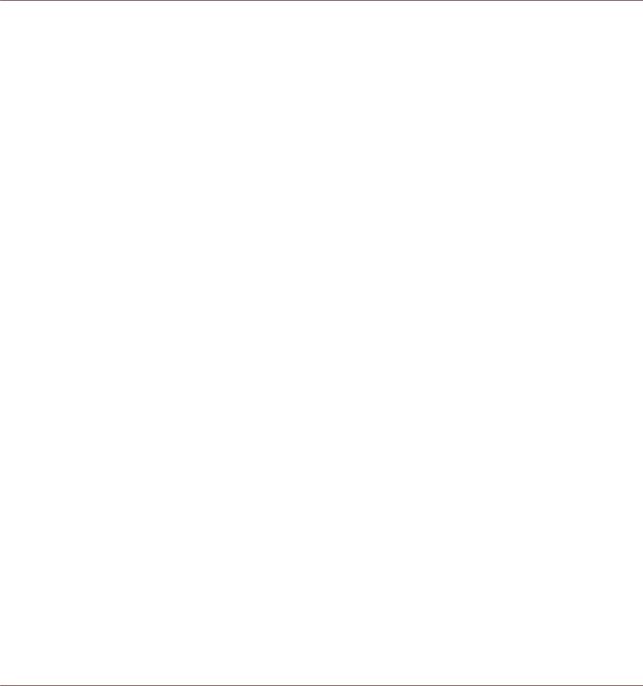
Welcome to SESSION STRINGS 2
1Welcome to SESSION STRINGS 2
Thank you for choosing SESSION STRINGS 2.
SESSION STRINGS 2 is a huge advancement on the original SESSION STRINGS, updated with a more versatile sound, new features, and an improved interface.
With SESSION STRINGS 2 you have command of a top-notch string ensemble that offers a diverse number of playing styles, sound varieties, and outstanding sound quality.
We hope you enjoy using SESSION STRINGS 2 and we would be delighted to hear your feedback and ideas! You can find e-instruments on the web under http://www.e-instruments.com.
SESSION STRINGS 2 - Manual - 5
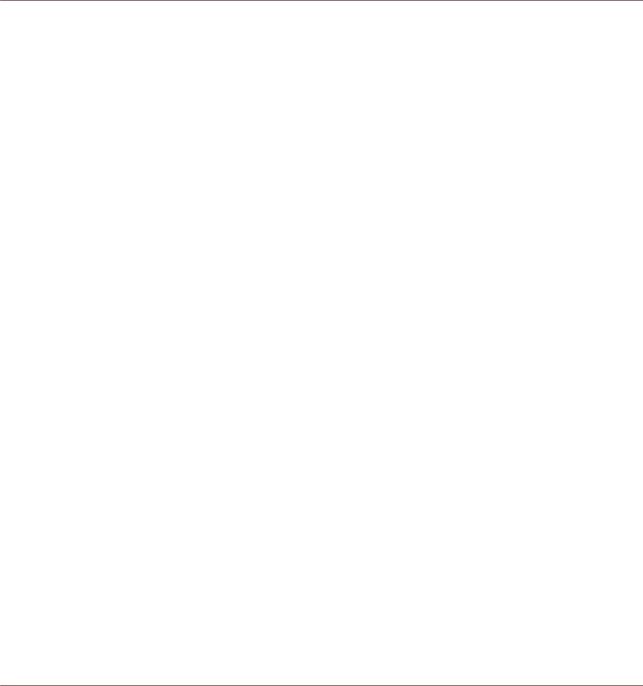
SESSION STRINGS 2 Key Features
About KONTAKT / KONTAKT PLAYER
2SESSION STRINGS 2 Key Features
▪The SESSION STRINGS 2 sounds were recorded with utmost precision and are designed for maximum flexibility.
▪SESSION STRINGS 2 features sound settings for a variety of different genres. Its intuitive approach lets you quickly produce excellent phrases and arrangements, even if you don’t have prior detailed knowledge of strings arrangement.
▪SESSION STRINGS 2’s unique Smart Voice Split allocates each note of a chord to the corresponding instrument group.
▪The Rhythm Animator turns chords or single notes into rhythmic patterns while maintaining real-time performance capabilities.
▪A Smart Chord mode lets you play authentic string chords and voicings with just one or two fingers.
▪A variety of creative master effect presets provides a scope of inspiring sound images.
2.1About KONTAKT / KONTAKT PLAYER
SESSION STRINGS 2 is an Instrument powered by KONTAKT; you will, therefore, need KONTAKT or the free KONTAKT PLAYER installed on your computer in order to use SESSION STRINGS 2. Refer to the KONTAKT/KONTAKT PLAYER documentation to learn how to load and configure KONTAKT Instruments.
SESSION STRINGS 2 - Manual - 6
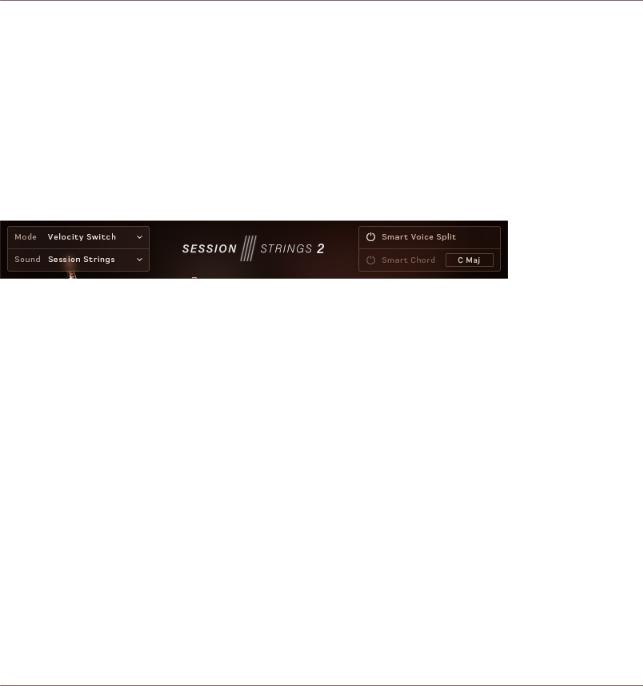
Using SESSION STRINGS 2
Main Controls
3Using SESSION STRINGS 2
This section provides an overview of the SESSION STRINGS 2 interface and explains how to use it.
3.1Main Controls
At the top of the instrument interface you will find the main controls.
The Main Controls
There are four Main Controls; the left controls are menus, whereas the right controls are switches:
▪Mode: selects how the instrument plays:
◦Velocity Switch allows you to play and switch between articulations manually.
◦Rhythm Animator gives you the ability to play back rhythmic patterns by only holding a note or chord.
Details on how to use the different modes, and their controls, can be found here: ↑3.2, Main Window View
▪Sound: selects a preset effect configuration, allowing you to quickly change how the overall instrument sounds.
▪Smart Voice Split: toggles on or off a system that divides the notes you play between the different sections of the ensemble.
▪Smart Chord: a system that creates chords from single notes.
The Smart Voice Split and Smart Chord systems will be described in more detail in the following sections.
SESSION STRINGS 2 - Manual - 7
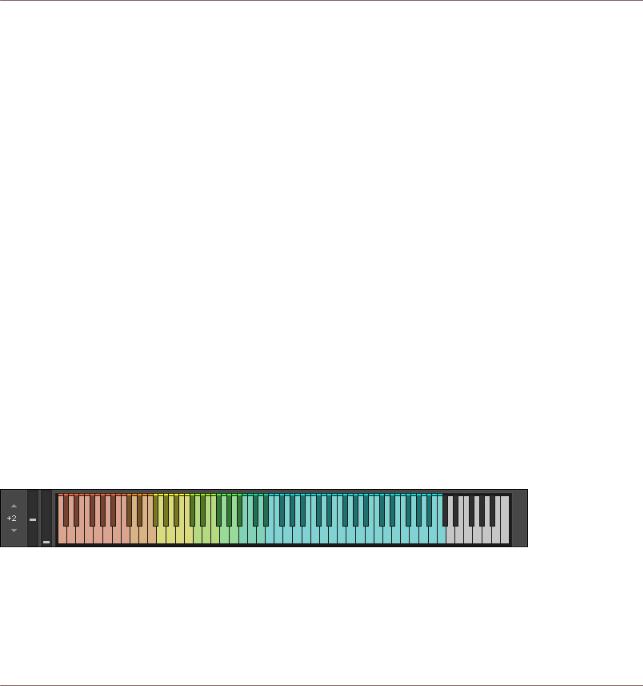
Using SESSION STRINGS 2
Main Controls
3.1.1Smart Voice Split
The Smart Voice Split system splits the notes you play across the sections in a realistic manner. For example, if you play a C major 7th chord (which comprises of the notes C, E, G, and B) it might assign C to the basses, E to the celli, G to the violas, and B to the violins (depending on the range in which you play the chord).
The Smart Voice Split system will also work out the root note of the chord you are playing and assign that to the Bass section.
This system avoids a problem often found in string sample libraries where the size of the ensemble changes depending on the number of notes you are playing. For example, playing one note triggers 4 violins, but an additional note also triggers 4 violins, so suddenly you go from 4 violins to 8 violins, then 12, then 16, and so on.
If you do not wish to use the Smart Voice Split system, you can turn it off and the ensemble will play like a more traditional sampled string instrument. In this mode the different sections are simply spread across the playable key range.
Each group’s key range has a color:
▪Basses: orange.
▪Celli: Yellow.
▪Violas: Green.
▪Violins: Blue.
These colors are displayed on KONTAKT’s virtual keyboard, as well as the KOMPLETE KONTROL keyboards (if you have loaded the instrument in the KOMPLETE KONTROL software).
The Virtual Keyboard
You can also see here where the different sections blend. For example, the blend between Basses (orange) and Celli (yellow) is a lighter shade of orange.
SESSION STRINGS 2 - Manual - 8
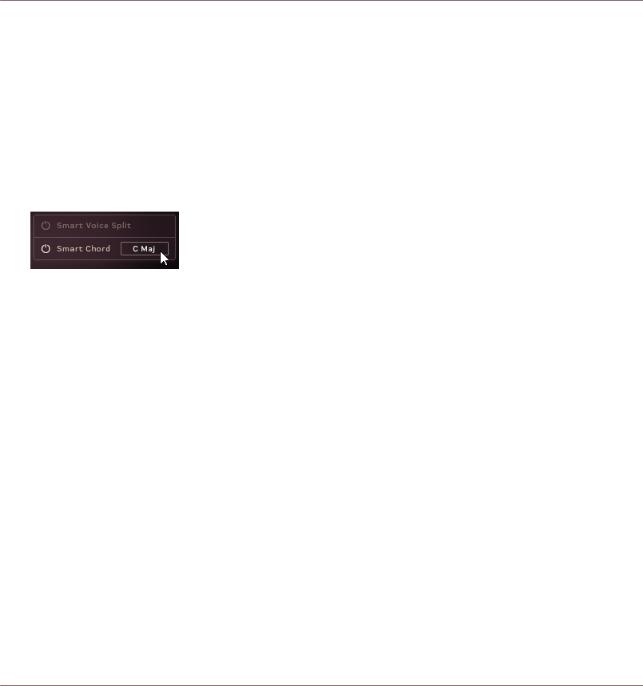
Using SESSION STRINGS 2
Main Controls
3.1.2Smart Chord
The Smart Chord function lets you play full chords by pressing one or two keys on your external MIDI controller keyboard.
►To activate the Smart Chord function, click the power button next to the text Smart Chord.
Now you can set up the Smart Chord function:
►Open the Smart Chord setup window by clicking the chord button beside the Smart Chord text.
SESSION STRINGS 2 - Manual - 9
