Native Instruments Maschine Mikro MK3 Operation Manual v2.8

MASCHINE MIKRO MK3 MANUAL
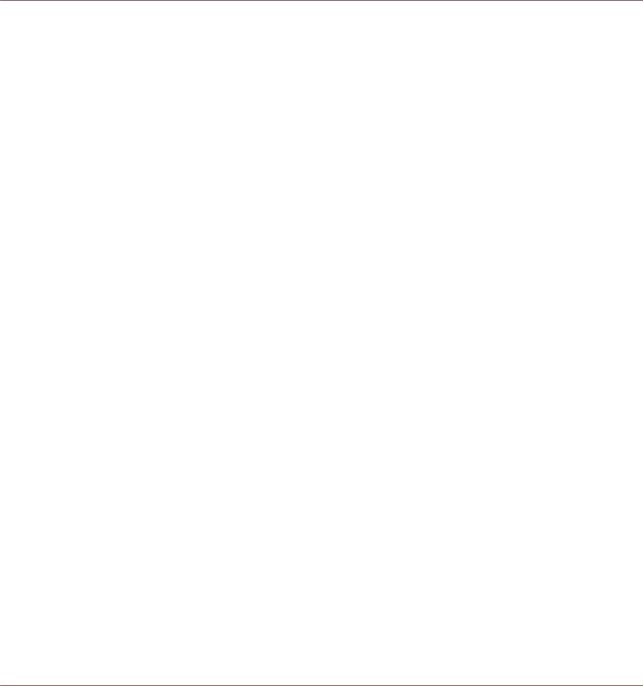
Disclaimer
The information in this document is subject to change without notice and does not represent a commitment on the part of Native Instruments GmbH. The software described by this document is subject to a License Agreement and may not be copied to other media. No part of this publication may be copied, reproduced or otherwise transmitted or recorded, for any purpose, without prior written permission by Native Instruments GmbH, hereinafter referred to as Native Instruments.
“Native Instruments”, “NI” and associated logos are (registered) trademarks of Native Instruments GmbH.
ASIO, VST, HALion and Cubase are registered trademarks of Steinberg Media Technologies GmbH.
All other product and company names are trademarks™ or registered® trademarks of their respective holders. Use of them does not imply any affiliation with or endorsement by them.
Document authored by: David Gover and Nico Sidi. Software version: 2.8 (02/2019)
Hardware version: MASCHINE MIKRO MK3
Special thanks to the Beta Test Team, who were invaluable not just in tracking down bugs, but in making this a better product.
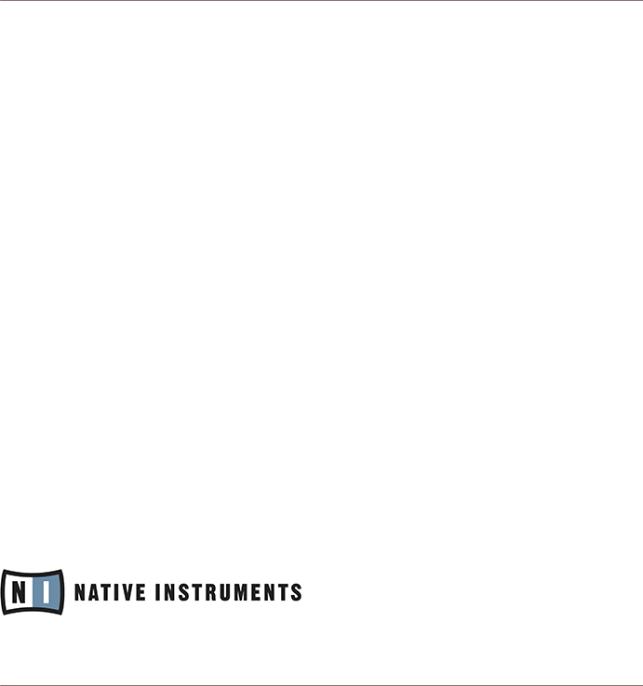
Contact
NATIVE INSTRUMENTS GmbH
Schlesische Str. 29-30 D-10997 Berlin Germany
www.native-instruments.de
NATIVE INSTRUMENTS K.K.
YO Building 3F
Jingumae 6-7-15, Shibuya-ku, Tokyo 150-0001
Japan www.native-instruments.co.jp
NATIVE INSTRUMENTS FRANCE SARL
113 Rue Saint-Maur
75011 Paris France
www.native-instruments.com
NATIVE INSTRUMENTS North America, Inc.
6725 Sunset Boulevard 5th Floor
Los Angeles, CA 90028 USA www.native-instruments.com
NATIVE INSTRUMENTS UK Limited
18 Phipp Street London EC2A 4NU UK
www.native-instruments.co.uk
SHENZHEN NATIVE INSTRUMENTS COMPANY Limited
5F, Shenzhen Zimao Center
111 Taizi Road, Nanshan District, Shenzhen, Guangdong
China www.native-instruments.com
© NATIVE INSTRUMENTS GmbH, 2019. All rights reserved.
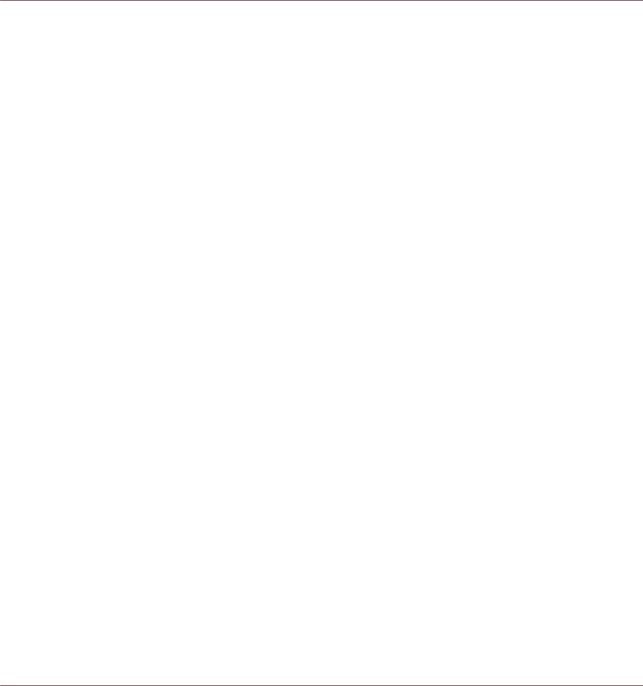
Table of Contents
Table of Contents
1 |
Welcome to MASCHINE |
............................................................................................. |
23 |
||
|
1.1 |
MASCHINE Documentation .......................................................................................................... |
24 |
||
|
1.2 |
Document Conventions ............................................................................................................... |
25 |
||
|
1.3 |
New Features in MASCHINE ..................................................................................................2.8 |
26 |
||
|
1.4 |
New Features in MASCHINE .............................................................................................2.7.10 |
28 |
||
|
1.5 |
New Features in MASCHINE ...............................................................................................2.7.8 |
29 |
||
|
1.6 |
New Features in MASCHINE ...............................................................................................2.7.7 |
29 |
||
|
1.7 |
New Features in MASCHINE ...............................................................................................2.7.4 |
31 |
||
|
1.8 |
New Features in MASCHINE ...............................................................................................2.7.3 |
33 |
||
2 |
Quick Reference ........................................................................................................ |
|
35 |
||
|
2.1 |
MASCHINE Project Overview ........................................................................................................ |
35 |
||
|
|
2.1.1 |
Sound Content ........................................................................................................... |
35 |
|
|
|
2.1.2 |
Arrangement .............................................................................................................. |
37 |
|
|
2.2 |
MASCHINE Hardware ...................................................................................................Overview |
40 |
||
|
|
2.2.1 |
MASCHINE .......................................................................MIKRO Hardware Overview |
40 |
|
|
|
|
2.2.1.1 ......................................................................................... |
Browser Section |
41 |
|
|
|
2.2.1.2 ............................................................................................... |
Edit Section |
42 |
|
|
|
2.2.1.3 .................................................................................. |
Performance Section |
43 |
|
|
|
2.2.1.4 ...................................................................................... |
Transport Section |
45 |
|
|
|
2.2.1.5 ............................................................................................... |
Pad Section |
46 |
|
|
|
2.2.1.6 ................................................................................................. |
Rear Panel |
50 |
|
2.3 |
MASCHINE Software .....................................................................................................Overview |
51 |
||
|
|
2.3.1 |
Header ....................................................................................................................... |
|
52 |
|
|
2.3.2 |
Browser ..................................................................................................................... |
|
54 |
|
|
2.3.3 |
Arranger .................................................................................................................... |
|
56 |
MASCHINE MIKRO - Manual - 4

|
|
|
Table of Contents |
|
|
|
|
|
2.3.4 |
Control Area ............................................................................................................... |
59 |
|
2.3.5 |
Pattern Editor ............................................................................................................ |
60 |
3 Basic Concepts |
......................................................................................................... |
62 |
|
3.1 |
Important .................................................................................................Names and Concepts |
62 |
|
3.2 |
Adjusting .....................................................................................the MASCHINE User Interface |
65 |
|
|
3.2.1 ............................................................................. |
Adjusting the Size of the Interface |
65 |
|
3.2.2 ........................................................... |
Switching between Ideas View and Song View |
66 |
|
3.2.3 ...................................................................................... |
Showing/Hiding the Browser |
67 |
|
3.2.4 .............................................................................. |
Showing/Hiding the Control Lane |
67 |
3.3 |
Common Operations ................................................................................................................... |
68 |
|
|
3.3.1 ........................................................................ |
Adjusting Volume, Swing, and Tempo |
68 |
|
3.3.2 ................................................................................................................. |
Undo/Redo |
71 |
|
3.3.3 ................................................................................ |
Focusing on a Group or a Sound |
73 |
|
3.3.4 ........................................... |
Switching Between the Master, Group, and Sound Level |
77 |
3.3.5Navigating Channel Properties, Plug-ins, and Parameter Pages in the Control Area . 77
|
3.3.6 |
Navigating the Software Using the Controller ............................................................ |
82 |
|
3.3.7 |
Using Two or More Hardware Controllers ................................................................... |
82 |
|
3.3.8 |
Loading a Recent Project from the Controller ............................................................ |
84 |
3.4 |
Native Kontrol Standard ............................................................................................................. |
85 |
|
3.5 |
Stand-Alone and Plug-in Mode ................................................................................................... |
86 |
|
|
3.5.1 |
Differences between Stand-Alone and Plug-in Mode ................................................. |
86 |
|
3.5.2 |
Switching Instances .................................................................................................. |
88 |
3.6 |
Preferences ................................................................................................................................. |
88 |
|
|
3.6.1 |
Preferences – General Page ....................................................................................... |
89 |
|
3.6.2 |
Preferences – Audio Page .......................................................................................... |
93 |
|
3.6.3 |
Preferences – MIDI Page ............................................................................................ |
95 |
MASCHINE MIKRO - Manual - 5

|
|
|
Table of Contents |
|
|
|
|
|
3.6.4 |
Preferences – Default Page ....................................................................................... |
97 |
|
3.6.5 |
Preferences – Library Page ........................................................................................ |
101 |
|
3.6.6 |
Preferences – Plug-ins Page ..................................................................................... |
109 |
|
3.6.7 |
Preferences – Hardware Page .................................................................................... |
114 |
|
3.6.8 |
Preferences – Colors Page ......................................................................................... |
114 |
3.7 |
Integrating MASCHINE into a MIDI Setup .................................................................................... |
117 |
|
|
3.7.1 |
Connecting External MIDI Equipment ........................................................................ |
117 |
|
3.7.2 |
Sync to External MIDI Clock ....................................................................................... |
117 |
|
3.7.3 |
Send MIDI Clock ......................................................................................................... |
118 |
|
3.7.4 |
Using MIDI Mode ........................................................................................................ |
119 |
3.8 |
Syncing MASCHINE using Ableton Link ....................................................................................... |
120 |
|
|
3.8.1 |
Connecting to a Network ............................................................................................ |
121 |
|
3.8.2 |
Joining and Leaving a Link Session ........................................................................... |
121 |
4 Browser .................................................................................................................... |
|
123 |
|
4.1 |
Browser Basics ........................................................................................................................... |
123 |
|
|
4.1.1 |
The MASCHINE Library ............................................................................................... |
123 |
|
4.1.2 |
Browsing the Library vs. Browsing Your Hard Disks ................................................... |
124 |
4.2 |
Searching and Loading Files from the Library ............................................................................ |
125 |
|
|
4.2.1 |
Overview of the Library Pane ..................................................................................... |
125 |
|
4.2.2 |
Selecting or Loading a Product and Selecting a Bank from the Browser .................... |
128 |
|
4.2.3 |
Selecting a Product Category, a Product, a Bank, and a Sub-Bank ........................... |
133 |
|
|
4.2.3.1 Selecting a Product Category, a Product, a Bank, and a Sub-Bank on the |
|
|
|
Controller ................................................................................................... |
137 |
|
4.2.4 |
Selecting a File Type .................................................................................................. |
137 |
|
4.2.5 |
Choosing Between Factory and User Content ............................................................. |
138 |
|
4.2.6 |
Selecting Type and Character Tags ........................................................................... |
138 |
MASCHINE MIKRO - Manual - 6

|
|
|
Table of Contents |
|
|
|
|
|
4.2.7 |
Performing a Text Search ........................................................................................... |
142 |
|
4.2.8 |
Loading a File from the Result List ............................................................................ |
143 |
4.3 |
Additional Browsing Tools .......................................................................................................... |
148 |
|
|
4.3.1 |
Loading the Selected Files Automatically .................................................................. |
148 |
|
4.3.2 |
Auditioning Instrument Presets ................................................................................. |
149 |
|
4.3.3 |
Auditioning Samples ................................................................................................. |
150 |
|
4.3.4 |
Loading Groups with Patterns ................................................................................... |
150 |
|
4.3.5 |
Loading Groups with Routing .................................................................................... |
151 |
|
4.3.6 |
Displaying File Information ........................................................................................ |
151 |
4.4 |
Using Favorites in the Browser ................................................................................................... |
152 |
|
4.5 |
Editing the Files’ Tags and Properties ........................................................................................ |
155 |
|
|
4.5.1 |
Attribute Editor Basics .............................................................................................. |
155 |
|
4.5.2 |
The Bank Page ........................................................................................................... |
157 |
|
4.5.3 |
The Types and Characters Pages ............................................................................... |
157 |
|
4.5.4 |
The Properties Page ................................................................................................... |
160 |
4.6 |
Loading and Importing Files from Your File System .................................................................... |
161 |
|
|
4.6.1 |
Overview of the FILES Pane ........................................................................................ |
161 |
|
4.6.2 |
Using Favorites .......................................................................................................... |
163 |
|
4.6.3 |
Using the Location Bar .............................................................................................. |
164 |
|
4.6.4 |
Navigating to Recent Locations ................................................................................. |
165 |
|
4.6.5 |
Using the Result List ................................................................................................. |
166 |
|
4.6.6 |
Importing Files to the MASCHINE Library ................................................................... |
169 |
4.7 |
Locating Missing Samples .......................................................................................................... |
171 |
|
4.8 |
Using Quick Browse .................................................................................................................... |
173 |
|
5 Managing Sounds, Groups, and Your Project ............................................................... |
175 |
||
5.1 |
Overview of the Sounds, Groups, and Master .............................................................................. |
175 |
|
MASCHINE MIKRO - Manual - 7

|
|
|
Table of Contents |
|
|
|
|
|
5.1.1 |
The Sound, Group, and Master Channels ................................................................... |
176 |
|
5.1.2 |
Similarities and Differences in Handling Sounds and Groups ................................... |
177 |
|
5.1.3 |
Selecting Multiple Sounds or Groups ......................................................................... |
178 |
5.2 |
Managing Sounds ....................................................................................................................... |
181 |
|
|
5.2.1 |
Loading Sounds ......................................................................................................... |
183 |
|
5.2.2 |
Pre-listening to Sounds ............................................................................................. |
184 |
|
5.2.3 |
Renaming Sound Slots .............................................................................................. |
185 |
|
5.2.4 |
Changing the Sound’s Color ...................................................................................... |
186 |
|
5.2.5 |
Saving Sounds ........................................................................................................... |
187 |
|
5.2.6 |
Copying and Pasting Sounds ..................................................................................... |
189 |
|
5.2.7 |
Moving Sounds .......................................................................................................... |
192 |
|
5.2.8 |
Resetting Sound Slots ............................................................................................... |
193 |
5.3 |
Managing Groups ....................................................................................................................... |
194 |
|
|
5.3.1 |
Creating Groups ........................................................................................................ |
196 |
|
5.3.2 |
Loading Groups ......................................................................................................... |
197 |
|
5.3.3 |
Renaming Groups ...................................................................................................... |
198 |
|
5.3.4 |
Changing the Group’s Color ....................................................................................... |
199 |
|
5.3.5 |
Saving Groups ........................................................................................................... |
200 |
|
5.3.6 |
Copying and Pasting Groups ..................................................................................... |
202 |
|
5.3.7 |
Reordering Groups ..................................................................................................... |
206 |
|
5.3.8 |
Deleting Groups ......................................................................................................... |
207 |
5.4 |
Exporting MASCHINE Objects and Audio ..................................................................................... |
208 |
|
|
5.4.1 |
Saving a Group with its Samples ............................................................................... |
208 |
|
5.4.2 |
Saving a Project with its Samples ............................................................................. |
210 |
|
5.4.3 |
Exporting Audio ......................................................................................................... |
212 |
5.5 |
Importing Third-Party File Formats ............................................................................................. |
218 |
|
MASCHINE MIKRO - Manual - 8

|
|
|
Table of Contents |
|
|
|
|
|
5.5.1 |
Loading REX Files into Sound Slots ........................................................................... |
218 |
|
5.5.2 |
Importing MPC Programs to Groups ........................................................................... |
219 |
6 Playing on the Controller ........................................................................................... |
223 |
||
6.1 |
Adjusting the Pads ..................................................................................................................... |
223 |
|
|
6.1.1 |
The Pad View in the Software .................................................................................... |
223 |
|
6.1.2 |
Choosing a Pad Input Mode ....................................................................................... |
225 |
|
6.1.3 |
Adjusting the Base Key .............................................................................................. |
226 |
6.2 |
Adjusting the Key, Choke, and Link Parameters for Multiple Sounds .......................................... |
227 |
|
6.3 |
Playing Tools .............................................................................................................................. |
229 |
|
|
6.3.1 |
Mute and Solo ............................................................................................................ |
229 |
|
6.3.2 |
Choke All Notes .......................................................................................................... |
233 |
|
6.3.3 |
Groove ....................................................................................................................... |
233 |
|
6.3.4 |
Level, Tempo, Tune, and Groove Shortcuts on Your Controller .................................... |
235 |
|
6.3.5 |
Tap Tempo ................................................................................................................. |
235 |
6.4 |
Performance Features ................................................................................................................. |
236 |
|
|
6.4.1 |
Overview of the Perform Features .............................................................................. |
236 |
|
6.4.2 |
Selecting a Scale and Creating Chords ..................................................................... |
239 |
|
6.4.3 |
Scale and Chord Parameters ..................................................................................... |
240 |
|
6.4.4 |
Creating Arpeggios and Repeated Notes ................................................................... |
253 |
|
6.4.5 |
Swing on Note Repeat / Arp Output ........................................................................... |
257 |
6.5 |
Using Lock Snapshots ................................................................................................................ |
257 |
|
|
6.5.1 |
Creating a Lock Snapshot .......................................................................................... |
257 |
7 Working with Plug-ins ............................................................................................... |
259 |
||
7.1 |
Plug-in Overview ........................................................................................................................ |
259 |
|
|
7.1.1 |
Plug-in Basics ........................................................................................................... |
259 |
|
7.1.2 |
First Plug-in Slot of Sounds: Choosing the Sound’s Role ........................................... |
263 |
MASCHINE MIKRO - Manual - 9

|
|
|
|
Table of Contents |
|
|
|
|
|
|
7.1.3 |
Loading, Removing, and Replacing a Plug-in ............................................................ |
264 |
|
|
7.1.4 |
Adjusting the Plug-in Parameters ............................................................................. |
270 |
|
|
7.1.5 |
Bypassing Plug-in Slots ............................................................................................ |
270 |
|
|
7.1.6 |
Using Side-Chain ...................................................................................................... |
272 |
|
|
7.1.7 |
Moving Plug-ins ........................................................................................................ |
272 |
|
|
7.1.8 |
Alternative: the Plug-in Strip ..................................................................................... |
273 |
|
|
7.1.9 |
Saving and Recalling Plug-in Presets ....................................................................... |
273 |
|
|
|
7.1.9.1 |
Saving Plug - in Presets .............................................................................. |
274 |
|
|
7.1.9.2 |
Recalling Plug - in Presets .......................................................................... |
275 |
|
|
7.1.9.3 Removing a Default Plug-in Preset ............................................................ |
276 |
|
7.2 |
The Sampler Plug-in |
................................................................................................................... |
277 |
|
|
7.2.1 |
Page 1: Voice .................................................................................Settings / Engine |
279 |
|
|
7.2.2 |
Page 2: Pitch ............................................................................................/ Envelope |
281 |
|
|
7.2.3 |
Page 3: FX ....................................................................................................../ Filter |
283 |
|
|
7.2.4 |
Page 4: Modulation .................................................................................................... |
285 |
|
|
7.2.5 |
Page 5: LFO ............................................................................................................... |
286 |
|
|
7.2.6 |
Page 6: Velocity ....................................................................................../ Modwheel |
288 |
|
7.3 |
Using Native Instruments ........................................................................and External Plug-ins |
289 |
||
|
7.3.1 |
Opening/Closing .............................................................................Plug-in Windows |
289 |
|
|
7.3.2 |
Using the .......................................................................VST/AU Plug-in Parameters |
292 |
|
|
7.3.3 |
Setting Up ......................................................................Your Own Parameter Pages |
293 |
|
|
7.3.4 |
Using VST/AU ....................................................................................Plug-in Presets |
298 |
|
|
7.3.5 |
Multiple-Output .................................................Plug-ins and Multitimbral Plug-ins |
300 |
|
8 Using the Audio Plug-in ............................................................................................. |
|
302 |
||
8.1 |
Loading a Loop into the ........................................................................................Audio Plug-in |
306 |
||
8.2 |
Editing Audio in the ..............................................................................................Audio Plug-in |
307 |
||
MASCHINE MIKRO - Manual - 10

|
|
|
Table of Contents |
|
|
|
|
8.3 |
Using Loop Mode ........................................................................................................................ |
308 |
|
8.4 |
Using Gate Mode ........................................................................................................................ |
310 |
|
9 Using the Drumsynths ................................................................................................ |
312 |
||
9.1 |
Drumsynths – General Handling ................................................................................................. |
313 |
|
|
9.1.1 |
Engines: Many Different Drums per Drumsynth ......................................................... |
313 |
|
9.1.2 |
Common Parameter Organization .............................................................................. |
313 |
|
9.1.3 |
Shared Parameters .................................................................................................... |
316 |
|
9.1.4 |
Various Velocity Responses ....................................................................................... |
316 |
|
9.1.5 |
Pitch Range, Tuning, and MIDI Notes ........................................................................ |
316 |
9.2 |
The Kicks |
.................................................................................................................................... |
317 |
|
9.2.1 ................................................................................................................. |
Kick – Sub |
319 |
|
9.2.2 .............................................................................................................. |
Kick – Tronic |
321 |
|
9.2.3 .............................................................................................................. |
Kick – Dusty |
324 |
|
9.2.4 ................................................................................................................. |
Kick – Grit |
325 |
|
9.2.5 ............................................................................................................ |
Kick – Rasper |
328 |
|
9.2.6 ............................................................................................................ |
Kick – Snappy |
329 |
|
9.2.7 ................................................................................................................ |
Kick – Bold |
331 |
|
9.2.8 .............................................................................................................. |
Kick – Maple |
333 |
|
9.2.9 ............................................................................................................... |
Kick – Push |
334 |
9.3 |
The Snares .................................................................................................................................. |
336 |
|
|
9.3.1 ............................................................................................................... |
Snare – Volt |
338 |
|
9.3.2 ................................................................................................................ |
Snare – Bit |
340 |
|
9.3.3 .............................................................................................................. |
Snare – Pow |
342 |
|
9.3.4 ........................................................................................................... |
Snare – Sharp |
343 |
|
9.3.5 ............................................................................................................... |
Snare – Airy |
345 |
|
9.3.6 ......................................................................................................... |
Snare – Vintage |
347 |
MASCHINE MIKRO - Manual - 11

|
|
|
Table of Contents |
|
|
|
|
|
9.3.7 |
Snare – Chrome ......................................................................................................... |
349 |
|
9.3.8 |
Snare – Iron ............................................................................................................... |
351 |
|
9.3.9 |
Snare – Clap ............................................................................................................. |
353 |
|
9.3.10 |
Snare – Breaker ......................................................................................................... |
355 |
9.4 |
The Hi-hats ................................................................................................................................. |
357 |
|
|
9.4.1 |
Hi - hat – Silver ........................................................................................................... |
358 |
|
9.4.2 |
Hi - hat – Circuit ......................................................................................................... |
360 |
|
9.4.3 |
Hi - hat – Memory ........................................................................................................ |
362 |
|
9.4.4 |
Hi - hat – Hybrid .......................................................................................................... |
364 |
|
9.4.5 |
Creating a Pattern with Closed and Open Hi - hats ..................................................... |
366 |
9.5 |
The Toms |
.................................................................................................................................... |
367 |
|
9.5.1 .............................................................................................................. |
Tom – Tronic |
369 |
|
9.5.2 ............................................................................................................ |
Tom – Fractal |
371 |
|
9.5.3 ................................................................................................................ |
Tom – Floor |
375 |
|
9.5.4 ................................................................................................................ |
Tom – High |
377 |
9.6 |
The Percussions .......................................................................................................................... |
378 |
|
|
9.6.1 .................................................................................................. |
Percussion – Fractal |
380 |
|
9.6.2 .................................................................................................... |
Percussion – Kettle |
383 |
|
9.6.3 .................................................................................................. |
Percussion – Shaker |
385 |
9.7 |
The Cymbals ............................................................................................................................... |
389 |
|
|
9.7.1 ......................................................................................................... |
Cymbal – Crash |
391 |
|
9.7.2 ........................................................................................................... |
Cymbal – Ride |
393 |
10 Using the Bass .................................................................................................Synth |
396 |
||
10.1 |
Bass Synth ..................................................................................................– General Handling |
397 |
|
|
10.1.1 ............................................................................................. |
Parameter Organization |
397 |
|
10.1.2 ............................................................................................. |
Bass Synth Parameters |
399 |
MASCHINE MIKRO - Manual - 12

|
|
|
Table of Contents |
|
|
||
11 Working with Patterns ............................................................................................... |
401 |
||
11.1 |
Pattern Basics ............................................................................................................................ |
401 |
|
|
11.1.1 |
Pattern Editor Overview ............................................................................................. |
402 |
|
11.1.2 |
Navigating the Event Area ......................................................................................... |
404 |
|
11.1.3 |
Following the Playback Position in the Pattern .......................................................... |
406 |
|
11.1.4 |
Jumping to Another Playback Position in the Pattern ................................................. |
407 |
|
11.1.5 |
Group View and Keyboard View .................................................................................. |
408 |
|
11.1.6 |
Adjusting the Arrange Grid and the Pattern Length ................................................... |
410 |
|
11.1.7 |
Adjusting the Step Grid and the Nudge Grid .............................................................. |
413 |
11.2 |
Recording Patterns in Real Time ................................................................................................ |
416 |
|
|
11.2.1 |
Recording Your Patterns Live ..................................................................................... |
417 |
|
11.2.2 |
Using the Metronome ................................................................................................. |
419 |
|
11.2.3 |
Recording with Count-in ............................................................................................ |
420 |
11.3 |
Recording Patterns with the Step Sequencer .............................................................................. |
422 |
|
|
11.3.1 |
Step Mode Basics ...................................................................................................... |
422 |
|
11.3.2 |
Editing Events in Step Mode ...................................................................................... |
424 |
11.4 |
Editing Events ............................................................................................................................ |
425 |
|
|
11.4.1 |
Editing Events with the Mouse: an Overview ............................................................. |
425 |
|
11.4.2 |
Creating Events/Notes ............................................................................................... |
428 |
|
11.4.3 |
Selecting Events/Notes .............................................................................................. |
429 |
|
11.4.4 |
Editing Selected Events/Notes ................................................................................... |
431 |
|
11.4.5 |
Deleting Events/Notes ............................................................................................... |
434 |
|
11.4.6 |
Cut, Copy, and Paste Events/Notes ............................................................................ |
436 |
|
11.4.7 |
Quantizing Events/Notes ........................................................................................... |
439 |
|
11.4.8 |
Quantization While Playing ........................................................................................ |
441 |
|
11.4.9 |
Doubling a Pattern .................................................................................................... |
442 |
MASCHINE MIKRO - Manual - 13

|
|
|
Table of Contents |
|
|
|
|
|
11.4.10 |
Adding Variation to Patterns ..................................................................................... |
442 |
11.5 |
Recording and Editing Modulation ............................................................................................. |
443 |
|
|
11.5.1 |
Which Parameters Are Modulatable? ......................................................................... |
444 |
|
11.5.2 |
Recording Modulation ................................................................................................ |
446 |
|
11.5.3 |
Creating and Editing Modulation in the Control Lane ................................................ |
447 |
11.6 |
Creating MIDI Tracks from Scratch in MASCHINE ....................................................................... |
452 |
|
11.7 |
Managing Patterns ..................................................................................................................... |
454 |
|
|
11.7.1 |
The Pattern Manager and Pattern Mode .................................................................... |
455 |
|
11.7.2 |
Selecting Patterns and Pattern Banks ....................................................................... |
456 |
|
11.7.3 |
Creating Patterns ...................................................................................................... |
459 |
|
11.7.4 |
Deleting Patterns ....................................................................................................... |
460 |
|
11.7.5 |
Creating and Deleting Pattern Banks ........................................................................ |
461 |
|
11.7.6 |
Naming Patterns ....................................................................................................... |
463 |
|
11.7.7 |
Changing the Pattern’s Color .................................................................................... |
465 |
|
11.7.8 |
Duplicating, Copying, and Pasting Patterns .............................................................. |
466 |
|
11.7.9 |
Moving Patterns ........................................................................................................ |
469 |
11.8 |
Importing/Exporting Audio and MIDI to/from Patterns ................................................................ |
470 |
|
|
11.8.1 |
Exporting Audio from Patterns ................................................................................... |
470 |
|
11.8.2 |
Exporting MIDI from Patterns ..................................................................................... |
472 |
|
11.8.3 |
Importing MIDI to Patterns ........................................................................................ |
474 |
12 Audio Routing, Remote Control, and Macro Controls .................................................... |
483 |
||
12.1 |
Audio Routing in MASCHINE ....................................................................................................... |
484 |
|
|
12.1.1 |
Sending External Audio to Sounds ............................................................................. |
485 |
|
12.1.2 |
Configuring the Main Output of Sounds and Groups ................................................. |
489 |
|
12.1.3 |
Setting Up Auxiliary Outputs for Sounds and Groups ................................................. |
494 |
|
12.1.4 |
Configuring the Master and Cue Outputs of MASCHINE ............................................. |
497 |
MASCHINE MIKRO - Manual - 14

|
|
|
Table of Contents |
|
|
|
|
|
12.1.5 |
Mono Audio Inputs ..................................................................................................... |
502 |
|
|
12.1.5.1 Configuring External Inputs for Sounds in Mix View .................................. |
503 |
12.2 |
Using MIDI Control and Host Automation .................................................................................... |
506 |
|
|
12.2.1 |
Triggering Sounds via MIDI Notes .............................................................................. |
507 |
|
12.2.2 |
Triggering Scenes via MIDI ........................................................................................ |
513 |
|
12.2.3 |
Controlling Parameters via MIDI and Host Automation .............................................. |
514 |
|
12.2.4 |
Selecting VST/AU Plug - in Presets via MIDI Program Change ..................................... |
522 |
|
12.2.5 |
Sending MIDI from Sounds ........................................................................................ |
523 |
12.3 |
Creating Custom Sets of Parameters with the Macro Controls ................................................... |
527 |
|
|
12.3.1 |
Macro Control Overview ............................................................................................. |
527 |
|
12.3.2 |
Assigning Macro Controls Using the Software ........................................................... |
528 |
13 Controlling Your Mix .................................................................................................. |
535 |
||
13.1 |
Mix View Basics .......................................................................................................................... |
535 |
|
|
13.1.1 |
Switching between Arrange View and Mix View ......................................................... |
535 |
|
13.1.2 |
Mix View Elements ..................................................................................................... |
536 |
13.2 |
The Mixer |
.................................................................................................................................... |
537 |
|
13.2.1 .................................................................. |
Displaying Groups vs. Displaying Sounds |
539 |
|
13.2.2 ........................................................................................ |
Adjusting the Mixer Layout |
541 |
|
13.2.3 ........................................................................................... |
Selecting Channel Strips |
542 |
|
13.2.4 ....................................................................... |
Managing Your Channels in the Mixer |
543 |
|
13.2.5 ................................................................... |
Adjusting Settings in the Channel Strips |
545 |
|
13.2.6 ..................................................................................................... |
Using the Cue Bus |
549 |
13.3 |
The Plug- .......................................................................................................................in Chain |
551 |
|
13.4 |
The Plug- ........................................................................................................................in Strip |
552 |
|
|
13.4.1 .................................................................................................... |
The Plug - in Header |
554 |
|
13.4.2 .............................................................. |
Panels for Drumsynths and Internal Effects |
556 |
MASCHINE MIKRO - Manual - 15

|
|
|
|
Table of Contents |
|
|
|
|
|
|
|
13.4.3 |
Panel for the Sampler ................................................................................................ |
557 |
|
|
13.4.4 |
Custom Panels for Native Instruments Plug-ins ........................................................ |
560 |
|
|
13.4.5 |
Undocking a Plug-in Panel (Native Instruments and External Plug-ins Only) ............ |
564 |
14 |
Using Effects ............................................................................................................. |
|
567 |
|
|
14.1 |
Applying Effects to a Sound, a Group or the Master .................................................................... |
567 |
|
|
|
14.1.1 |
Adding an Effect ........................................................................................................ |
567 |
|
|
14.1.2 |
Other Operations on Effects ....................................................................................... |
574 |
|
|
14.1.3 |
Using the Side-Chain Input ....................................................................................... |
575 |
|
14.2 |
Applying Effects to External Audio .............................................................................................. |
578 |
|
|
|
14.2.1 |
Step 1: Configure MASCHINE Audio Inputs ................................................................ |
578 |
|
|
14.2.2 |
Step 2: Set up a Sound to Receive the External Input ................................................ |
579 |
|
|
14.2.3 |
Step 3: Load an Effect to Process an Input ................................................................ |
579 |
|
14.3 |
Creating a Send Effect ............................................................................................................... |
580 |
|
|
|
14.3.1 |
Step 1: Set Up a Sound or Group as Send Effect ........................................................ |
581 |
|
|
14.3.2 |
Step 2: Route Audio to the Send Effect ...................................................................... |
583 |
|
|
14.3.3 |
A Few Notes on Send Effects ...................................................................................... |
583 |
|
14.4 |
Creating Multi-Effects ................................................................................................................ |
584 |
|
15 |
Effect Reference ........................................................................................................ |
587 |
||
|
15.1 |
Dynamics .................................................................................................................................... |
|
588 |
|
|
15.1.1 |
Compressor ............................................................................................................... |
588 |
|
|
15.1.2 |
Gate ........................................................................................................................... |
591 |
|
|
15.1.3 |
Transient Master ....................................................................................................... |
594 |
|
|
15.1.4 |
Limiter ....................................................................................................................... |
596 |
|
|
15.1.5 |
Maximizer .................................................................................................................. |
600 |
|
15.2 |
Filtering Effects .......................................................................................................................... |
603 |
|
|
|
15.2.1 |
EQ .............................................................................................................................. |
603 |
MASCHINE MIKRO - Manual - 16

|
|
|
|
Table of Contents |
|
|
|
|
|
|
15.2.2 |
Filter .......................................................................................................................... |
|
605 |
|
15.2.3 |
Cabinet ...................................................................................................................... |
|
609 |
15.3 |
Modulation Effects ..................................................................................................................... |
|
611 |
|
|
15.3.1 |
Chorus ....................................................................................................................... |
|
611 |
|
15.3.2 |
Flanger ...................................................................................................................... |
|
612 |
|
15.3.3 |
FM ............................................................................................................................. |
|
613 |
|
15.3.4 |
Freq Shifter ................................................................................................................ |
615 |
|
|
15.3.5 |
Phaser ....................................................................................................................... |
|
616 |
15.4 |
Spatial and Reverb Effects ......................................................................................................... |
617 |
||
|
15.4.1 |
Ice ............................................................................................................................. |
|
617 |
|
15.4.2 |
Metaverb ................................................................................................................... |
|
619 |
|
15.4.3 |
Reflex ........................................................................................................................ |
|
620 |
|
15.4.4 |
Reverb (Legacy) ......................................................................................................... |
621 |
|
|
15.4.5 |
Reverb ....................................................................................................................... |
|
623 |
|
|
15.4.5.1 |
Reverb Room ............................................................................................. |
623 |
|
|
15.4.5.2 |
Reverb Hall ................................................................................................ |
626 |
|
|
15.4.5.3 |
Plate Reverb .............................................................................................. |
629 |
15.5 |
Delays |
......................................................................................................................................... |
|
630 |
|
15.5.1 ................................................................................................................. |
Beat Delay |
630 |
|
|
15.5.2 ................................................................................................................ |
Grain Delay |
632 |
|
|
15.5.3 ............................................................................................................. |
Grain Stretch |
634 |
|
|
15.5.4 .................................................................................................................. |
Resochord |
|
636 |
15.6 |
Distortion ........................................................................................................................Effects |
|
638 |
|
|
15.6.1 ................................................................................................................... |
Distortion |
|
638 |
|
15.6.2 ............................................................................................................................ |
Lofi |
|
640 |
|
15.6.3 ................................................................................................................... |
Saturator |
|
641 |
MASCHINE MIKRO - Manual - 17

|
|
|
Table of Contents |
|
|
|
|
15.7 |
Perform FX .................................................................................................................................. |
645 |
|
|
15.7.1 |
Filter .......................................................................................................................... |
646 |
|
15.7.2 |
Flanger ...................................................................................................................... |
648 |
|
15.7.3 |
Burst Echo ................................................................................................................. |
650 |
|
15.7.4 |
Reso Echo .................................................................................................................. |
653 |
|
15.7.5 |
Ring ........................................................................................................................... |
656 |
|
15.7.6 |
Stutter ....................................................................................................................... |
658 |
|
15.7.7 |
Tremolo ...................................................................................................................... |
661 |
|
15.7.8 |
Scratcher ................................................................................................................... |
664 |
16 Working with the Arranger ......................................................................................... |
667 |
||
16.1 |
Arranger Basics .......................................................................................................................... |
667 |
|
|
16.1.1 |
Navigating Song View ................................................................................................ |
670 |
|
16.1.2 |
Following the Playback Position in Your Project ......................................................... |
672 |
|
16.1.3 |
Performing with Scenes and Sections using the Pads ............................................... |
673 |
16.2 |
Using Ideas View ........................................................................................................................ |
677 |
|
|
16.2.1 |
Scene Overview .......................................................................................................... |
677 |
|
16.2.2 |
Creating Scenes ........................................................................................................ |
679 |
|
16.2.3 |
Assigning and Removing Patterns ............................................................................. |
679 |
|
16.2.4 |
Selecting Scenes ....................................................................................................... |
682 |
|
16.2.5 |
Deleting Scenes ......................................................................................................... |
684 |
|
16.2.6 |
Creating and Deleting Scene Banks .......................................................................... |
685 |
|
16.2.7 |
Clearing Scenes ......................................................................................................... |
685 |
|
16.2.8 |
Duplicating Scenes .................................................................................................... |
685 |
|
16.2.9 |
Reordering Scenes ..................................................................................................... |
687 |
|
16.2.10 |
Making Scenes Unique .............................................................................................. |
688 |
|
16.2.11 |
Appending Scenes to Arrangement ............................................................................ |
689 |
MASCHINE MIKRO - Manual - 18

|
|
|
Table of Contents |
|
|
|
|
|
16.2.12 |
Naming Scenes .......................................................................................................... |
689 |
|
16.2.13 |
Changing the Color of a Scene .................................................................................. |
690 |
16.3 |
Using Song View ......................................................................................................................... |
692 |
|
|
16.3.1 |
Section Management Overview .................................................................................. |
692 |
|
16.3.2 |
Creating Sections ...................................................................................................... |
694 |
|
16.3.3 |
Assigning a Scene to a Section .................................................................................. |
695 |
|
16.3.4 |
Selecting Sections and Section Banks ....................................................................... |
696 |
|
16.3.5 |
Reorganizing Sections ............................................................................................... |
700 |
|
16.3.6 |
Adjusting the Length of a Section .............................................................................. |
702 |
|
|
16.3.6.1 Adjusting the Length of a Section Using the Software ............................... |
703 |
|
|
16.3.6.2 Adjusting the Length of a Section Using the Controller ............................. |
705 |
|
16.3.7 |
Clearing a Pattern in Song View ................................................................................ |
705 |
|
16.3.8 |
Duplicating Sections ................................................................................................. |
705 |
|
|
16.3.8.1 Making Sections Unique ............................................................................ |
707 |
|
16.3.9 |
Removing Sections .................................................................................................... |
707 |
|
16.3.10 |
Renaming Scenes ...................................................................................................... |
708 |
|
16.3.11 |
Clearing Sections ...................................................................................................... |
710 |
|
16.3.12 |
Creating and Deleting Section Banks ........................................................................ |
710 |
|
16.3.13 |
Working with Patterns in Song view ........................................................................... |
710 |
|
|
16.3.13.1 Creating a Pattern in Song View ................................................................ |
711 |
|
|
16.3.13.2 Selecting a Pattern in Song View ............................................................... |
711 |
|
|
16.3.13.3 Clearing a Pattern in Song View ................................................................ |
711 |
|
|
16.3.13.4 Renaming a Pattern in Song View ............................................................. |
711 |
|
|
16.3.13.5 Coloring a Pattern in Song View ................................................................ |
712 |
|
|
16.3.13.6 Removing a Pattern in Song View .............................................................. |
712 |
|
|
16.3.13.7 Duplicating a Pattern in Song View ........................................................... |
712 |
MASCHINE MIKRO - Manual - 19

|
|
|
Table of Contents |
|
|
|
|
|
16.3.14 |
Enabling Auto Length ................................................................................................ |
713 |
|
16.3.15 |
Looping ...................................................................................................................... |
714 |
|
|
16.3.15.1 Setting the Loop Range in the Software ..................................................... |
714 |
|
|
16.3.15.2 Activating or Deactivating a Loop Using the Controller ............................. |
715 |
16.4 |
Playing with Sections ................................................................................................................. |
715 |
|
|
16.4.1 |
Jumping to another Playback Position in Your Project ............................................... |
716 |
16.5 |
Triggering Sections or Scenes via MIDI ....................................................................................... |
717 |
|
16.6 |
The Arrange Grid ......................................................................................................................... |
719 |
|
16.7 |
Quick Grid |
................................................................................................................................... |
720 |
17 Sampling and Sample Mapping .................................................................................. |
722 |
||
17.1 |
Opening the Sample Editor ......................................................................................................... |
722 |
|
17.2 |
Recording Audio ......................................................................................................................... |
724 |
|
|
17.2.1 |
Opening the Record Page .......................................................................................... |
724 |
|
17.2.2 |
Selecting the Source and the Recording Mode ........................................................... |
725 |
|
17.2.3 |
Arming, Starting, and Stopping the Recording .......................................................... |
729 |
|
17.2.5 |
Checking Your Recordings ......................................................................................... |
731 |
|
17.2.6 |
Location and Name of Your Recorded Samples .......................................................... |
734 |
17.3 |
Editing a Sample ........................................................................................................................ |
735 |
|
|
17.3.1 |
Using the Edit Page ................................................................................................... |
735 |
|
17.3.2 |
Audio Editing Functions ............................................................................................. |
739 |
17.4 |
Slicing a Sample ........................................................................................................................ |
743 |
|
|
17.4.1 |
Opening the Slice Page .............................................................................................. |
743 |
|
17.4.2 |
Adjusting the Slicing Settings ................................................................................... |
744 |
|
17.4.3 |
Manually Adjusting Your Slices ................................................................................. |
746 |
|
17.4.4 |
Applying the Slicing ................................................................................................... |
750 |
17.5 |
Mapping Samples to Zones ........................................................................................................ |
754 |
|
MASCHINE MIKRO - Manual - 20

|
|
|
Table of Contents |
|
|
|
|
|
17.5.1 |
Opening the Zone Page .............................................................................................. |
754 |
|
17.5.2 |
Zone Page Overview ................................................................................................... |
755 |
|
17.5.3 |
Selecting and Managing Zones in the Zone List ........................................................ |
756 |
|
17.5.4 |
Selecting and Editing Zones in the Map View ............................................................ |
761 |
|
17.5.5 |
Editing Zones in the Sample View ............................................................................. |
765 |
|
17.5.6 |
Adjusting the Zone Settings ...................................................................................... |
767 |
|
17.5.7 |
Adding Samples to the Sample Map .......................................................................... |
770 |
18 Appendix: Tips for Playing Live .................................................................................. |
772 |
||
18.1 |
Preparations ............................................................................................................................... |
772 |
|
|
18.1.1 |
Focus on the Hardware .............................................................................................. |
772 |
|
18.1.2 |
Customize the Pads of the Hardware ......................................................................... |
772 |
|
18.1.3 |
Check Your CPU Power Before Playing ....................................................................... |
772 |
|
18.1.4 |
Name and Color Your Groups, Patterns, Sounds and Scenes ..................................... |
773 |
|
18.1.5 |
Consider Using a Limiter on Your Master ................................................................... |
773 |
|
18.1.6 |
Hook Up Your Other Gear and Sync It with MIDI Clock ................................................ |
773 |
|
18.1.7 |
Improvise ................................................................................................................... |
773 |
18.2 |
Basic Techniques ....................................................................................................................... |
773 |
|
|
18.2.1 |
Use Mute and Solo ..................................................................................................... |
773 |
|
18.2.2 |
Create Variations of Your Drum Patterns in the Step Sequencer ................................ |
774 |
|
18.2.3 |
Use Note Repeat ........................................................................................................ |
774 |
|
18.2.4 |
Set Up Your Own Multi-effect Groups and Automate Them ........................................ |
774 |
18.3 |
Special Tricks ............................................................................................................................. |
774 |
|
|
18.3.1 |
Changing Pattern Length for Variation ...................................................................... |
774 |
|
18.3.2 |
Using Loops to Cycle Through Samples ..................................................................... |
775 |
|
18.3.3 |
Load Long Audio Files and Play with the Start Point .................................................. |
775 |
MASCHINE MIKRO - Manual - 21

|
|
|
Table of Contents |
|
|
|
|
19 |
Troubleshooting ........................................................................................................ |
776 |
|
|
19.1 |
Knowledge Base ......................................................................................................................... |
776 |
|
19.2 |
Technical Support ....................................................................................................................... |
776 |
|
19.3 |
Registration Support .................................................................................................................. |
777 |
|
19.4 |
User Forum ................................................................................................................................. |
777 |
20 |
Glossary ................................................................................................................... |
778 |
|
|
Index |
........................................................................................................................ |
786 |
MASCHINE MIKRO - Manual - 22
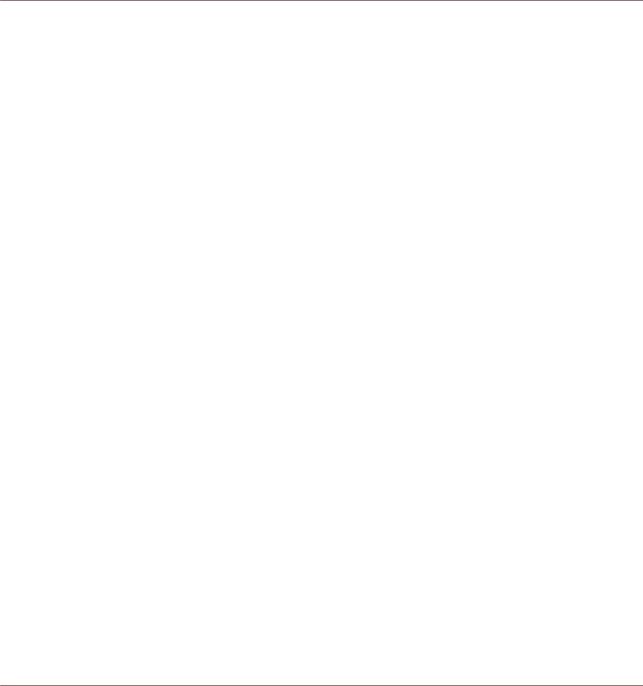
Welcome to MASCHINE
1Welcome to MASCHINE
Thank you for buying MASCHINE!
MASCHINE is a groove production studio that implements the familiar working style of classical groove boxes along with the advantages of a computer based system. MASCHINE is ideal for making music live, as well as in the studio. It’s the hands-on aspect of a dedicated instrument, the MASCHINE hardware controller, united with the advanced editing features of the MASCHINE software.
Creating beats is often not very intuitive with a computer, but using the MASCHINE hardware controller to do it makes it easy and fun. You can tap in freely with the pads or use Note Repeat to jam along. Alternatively, build your beats using the step sequencer just as in classic drum machines.
Patterns can be intuitively combined and rearranged on the fly to form larger ideas. You can try out several different versions of a song without ever having to stop the music.
Since you can integrate it into any sequencer that supports VST, AU, or AAX plug-ins, you can reap the benefits in almost any software setup, or use it as a stand-alone application. You can sample your own material, slice loops and rearrange them easily.
However, MASCHINE is a lot more than an ordinary groovebox or sampler: it comes with an inspiring 7-gigabyte library, and a sophisticated, yet easy to use tag-based Browser to give you instant access to the sounds you are looking for.
What’s more, MASCHINE provides lots of options for manipulating your sounds via internal effects and other sound-shaping possibilities. You can also control external MIDI hardware and 3rd-party software with the MASCHINE hardware controller, while customizing the functions of the pads, knobs and buttons according to your needs utilizing the included Controller Editor application. We hope you enjoy this fantastic instrument as much as we do. Now let’s get going!
—The MASCHINE team at Native Instruments.
MASCHINE MIKRO - Manual - 23
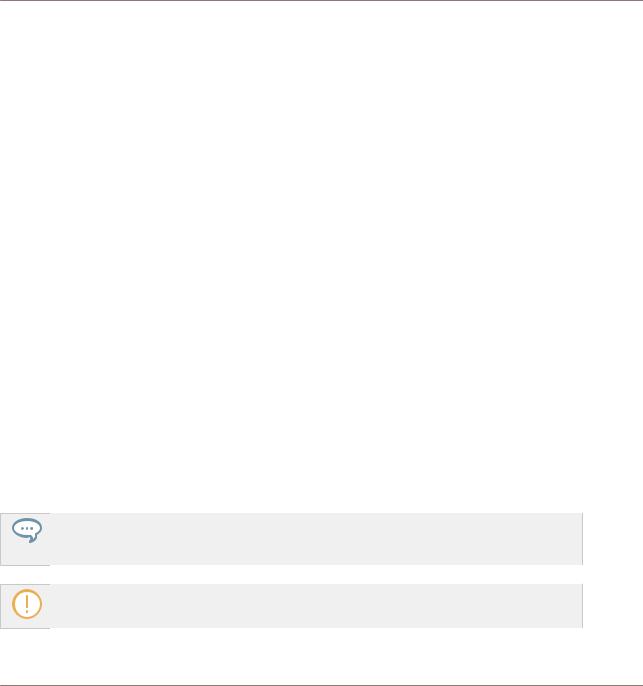
Welcome to MASCHINE
MASCHINE Documentation
1.1MASCHINE Documentation
Native Instruments provide many information sources regarding MASCHINE. The main documents should be read in the following sequence:
1.MASCHINE MIKRO Quick Start Guide: This animated online guide provides a practical approach to help you learn the basic of MASCHINE MIKRO. The guide is available from the Native Instruments website: https://www.native-instruments.com/maschine-mikro-quick- start/
2.MASCHINE Manual (this document): The MASCHINE Manual provides you with a comprehensive description of all MASCHINE software and hardware features.
Additional documentation sources provide you with details on more specific topics:
►Online Support Videos: You can find a number of support videos on The Official Native Instruments Support Channel under the following URL: https://www.youtube.com/NIsupportEN. We recommend that you follow along with these instructions while the respective application is running on your computer.
Other Online Resources: If you are experiencing problems related to your Native Instruments product that the supplied documentation does not cover, there are several ways of getting help:
▪Knowledge Base
▪User Forum
▪Technical Support
▪Registration Support
You will find more information on these subjects in the chapter Troubleshooting.
MASCHINE documents are available in PDF. You can also access these documents from the application’s Help menu or the following location:
www.native-instruments.com.
Please check the Native Instruments website regularly for up-to-date and localized versions of these documents.
MASCHINE MIKRO - Manual - 24
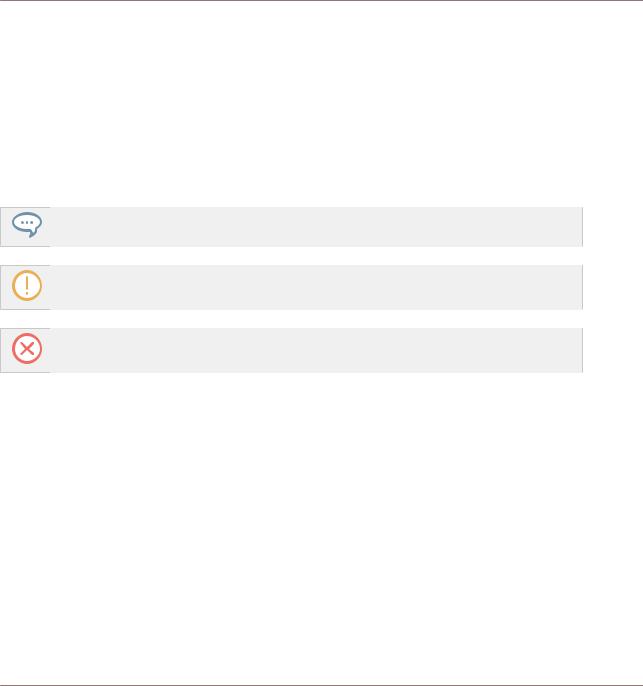
Welcome to MASCHINE
Document Conventions
1.2Document Conventions
This section introduces you to the signage and text highlighting used in this manual. This manual uses particular formatting to point out special facts and to warn you of potential issues. The icons introducing these notes let you see what kind of information is to be expected:
This document uses particular formatting to point out special facts and to warn you of potential issues. The icons introducing the following notes let you see what kind of information can be expected:
The speech bubble icon indicates a useful tip that may often help you to solve a task more efficiently.
The exclamation mark icon highlights important information that is essential for the given context.
The red cross icon warns you of serious issues and potential risks that require your full attention.
Furthermore, the following formatting is used:
▪Text appearing in (drop-down) menus (such as Open…, Save as… etc.) in the software and paths to locations on your hard disk or other storage devices is printed in italics.
▪Text appearing elsewhere (labels of buttons, controls, text next to checkboxes etc.) in the software is printed in blue. Whenever you see this formatting applied, you will find the same text appearing somewhere on the screen.
▪Text appearing on the displays of the controller is printed in light grey. Whenever you see this formatting applied, you will find the same text on a controller display.
▪Text appearing on labels of the hardware controller is printed in orange. Whenever you see this formatting applied, you will find the same text on the controller.
▪Important names and concepts are printed in bold.
MASCHINE MIKRO - Manual - 25
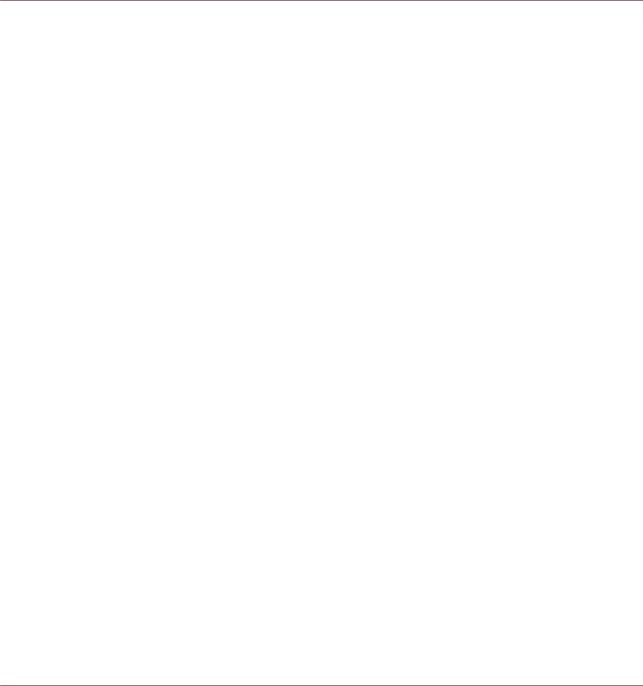
Welcome to MASCHINE
New Features in MASCHINE 2.8
▪References to keys on your computer’s keyboard you’ll find put in square brackets (e.g., “Press [Shift] + [Enter]”).
►Single instructions are introduced by this play button type arrow.
→Results of actions are introduced by this smaller arrow.
Naming Convention
Throughout the documentation we will refer to MASCHINE controller (or just controller) as the hardware controller and MASCHINE software as the software installed on your computer.
The term “effect” will sometimes be abbreviated as “FX” when referring to elements in the MASCHINE software and hardware. These terms have the same meaning.
Button Combinations and Shortcuts on Your Controller
Most instructions will use the “+” sign to indicate buttons (or buttons and pads) that must be pressed simultaneously, starting with the button indicated first. E.g., an instruction such as:
“Press SHIFT + PLAY” means:
1.Press and hold SHIFT.
2.While holding SHIFT, press PLAY and release it.
3.Release SHIFT.
1.3New Features in MASCHINE 2.8
The following new features have been added to MASCHINE:
Sounds.com Integration
▪Browse on Sounds.com, create your own collections of loops and one-shots and send them directly to the MASCHINE browser.
MASCHINE MIKRO - Manual - 26
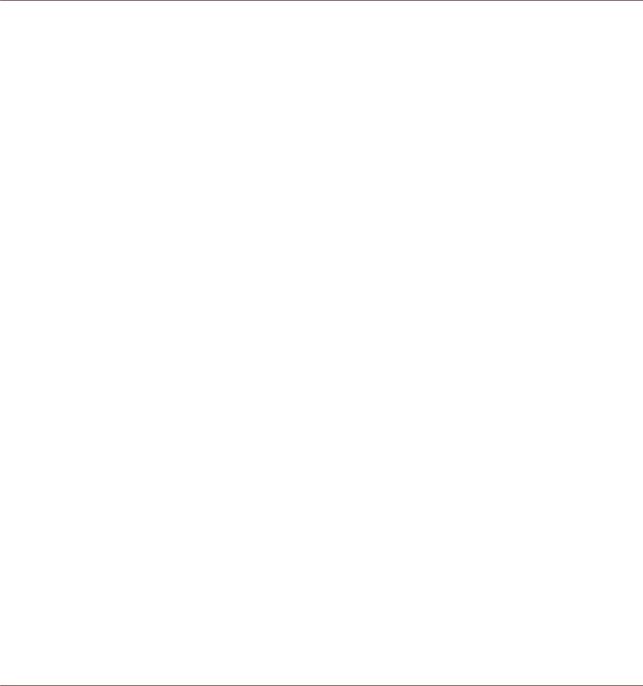
Welcome to MASCHINE
New Features in MASCHINE 2.8
Improvements to the Browser
▪Samples are now cataloged in separate Loops and One-shots tabs in the Browser.
▪Previews of loops selected in the Browser will be played in sync with the current project. When a loop is selected with Prehear turned on, it will begin playing immediately in-sync with the project if transport is running. If a loop preview starts part-way through the loop, the loop will play once more for its full length to ensure you get to hear the entire loop once in context with your project.
▪Filters and product selections will be remembered when switching between content types and Factory/User Libraries in the Browser.
▪Browser content synchronization between multiple running instances. When running multiple instances of MASCHINE, either as Standalone and/or as a plug-in, updates to the Library will be synced across the instances. For example, if you delete a sample from your User Library in one instance, the sample will no longer be present in the other instances. Similarly, if you save a preset in one instance, that preset will then be available in the other instances, too.
▪Edits made to samples in the Factory Libraries will be saved to the Standard User Directory.
For more information on these new features, refer to the following chapter ↑4, Browser.
Improvements to the MASCHINE MIKRO MK3 Controller
▪You can now set sample Start and End points using the controller. For more information refer to ↑17.3.1, Using the Edit Page.
Improved Support for A-Series Keyboards
▪When Browsing with A-Series keyboards, you can now jump quickly to the results list by holding SHIFT and pushing right on the 4D Encoder.
▪When Browsing with A-Series keyboards, you can fast scroll through the Browser results list by holding SHIFT and twisting the 4D Encoder.
▪Mute and Solo Sounds and Groups from A-Series keyboards. Sounds are muted in TRACK mode while Groups are muted in IDEAS.
MASCHINE MIKRO - Manual - 27
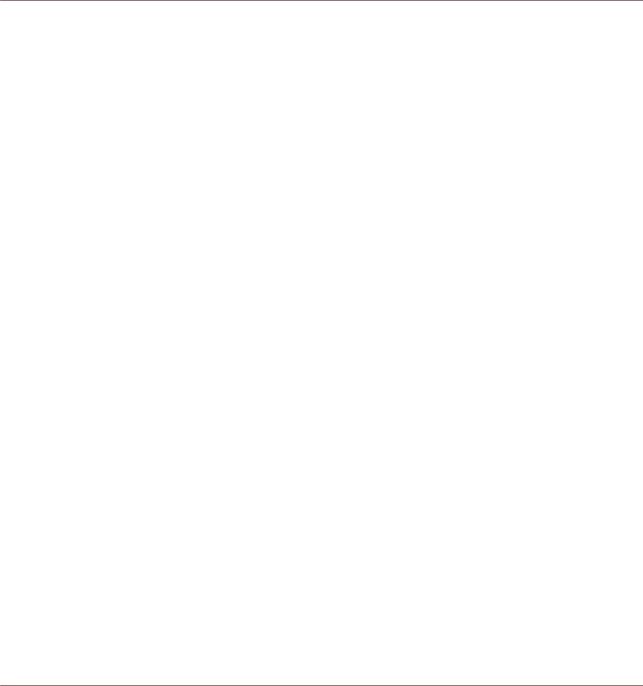
Welcome to MASCHINE
New Features in MASCHINE 2.7.10
▪Adjust Pattern Length with A-Series keyboards. Push the 4D Encoder on a Pattern in IDEAS. Twist for 1 bar increments, or hold SHIFT and twist for finer increments. Press again to set.
▪Clear patterns from A-Series keyboards by holding SHIFT and pressing STOP.
1.4New Features in MASCHINE 2.7.10
The following new features have been added to MASCHINE:
New Hardware Support
▪ Support for KOMPLETE KONTROL A-Series keyboards.
MASCHINE MIKRO MK3 Improvements
▪MASCHINE MIKRO MK3: MIDI mode added. For more information, refer to ↑3.7.4, Using MIDI Mode.
▪MASCHINE MIKRO MK3: ability to set focused parameter from the software. This means that when you click on a plug-in parameter in the Control Panel of the software, the parameter will become focused on the controller when in Plug-in mode.
Audio Plug-in Improvements
▪Added Edit Tab to Audio plug-in: Like the Sampler plug-in, you can now perform destructive audio edits to loops loaded into the Audio plug-in via the new Edit tab.
▪Added Usable Play Range for Audio plug-in: in the Edit tab of the Audio plug-in, there are now Playable Range Start and End markers which can be used to isolate only a portion of the loaded audio file that you wish to loop. The timeline along the top of the waveform now shows musical units rather than samples.
For more information on editing audio, refer to ↑8, Using the Audio Plug-in.
General Improvements
▪ Items can now be dragged from the Browser to external locations.
MASCHINE MIKRO - Manual - 28
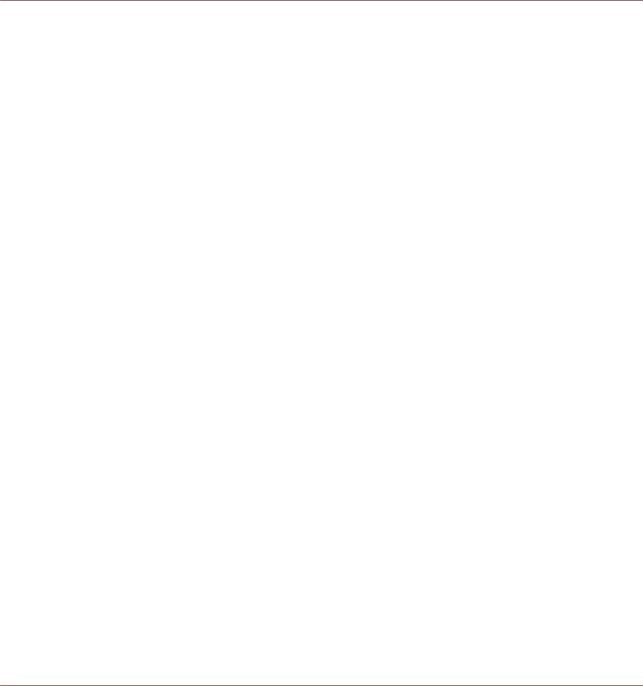
Welcome to MASCHINE
New Features in MASCHINE 2.7.8
1.5New Features in MASCHINE 2.7.8
The following new features have been added to MASCHINE:
New Hardware Support
▪Support for KOMPLETE KONTROL S88 MK2
▪Support for MASCHINE MIKRO MK3 hardware
1.6New Features in MASCHINE 2.7.7
The following new features have been added to MASCHINE:
Audio plug-in Improvements
▪Added a Formant mode to the Audio plug-in which preserves formants when pitching an audio loop up or down. This can be particularly useful when working with vocal material. For more information, refer to ↑8, Using the Audio Plug-in.
▪The Engine Modes are now listed in order of CPU load, from lowest (Re-pitch) to highest (Formant).
▪The Take Recording workflow has been improved by muting the previously-playing Take when you trigger a new recording so you're not distracted hearing the old Take while trying to record a new one. If you abort the recording, the previously-playing Take will be restored.
▪The Pattern Recording workflow has been improved by muting the previously-playing Pattern when you trigger a new recording so you're not distracted hearing the old Pattern while trying to record a new one. If you abort the recording, the previously-playing Pattern will be restored.
▪When you drag a bounced audio file from the Pattern Editor dragger to a Sound Slot or Group, MASCHINE will now load this into an Audio plug-in instead of a Sampler.
▪When Exporting loop content from MASCHINE, the Project Tempo will now be written into the files. MASCHINE will read this tempo when later loading this file into the Audio plugin.
MASCHINE MIKRO - Manual - 29
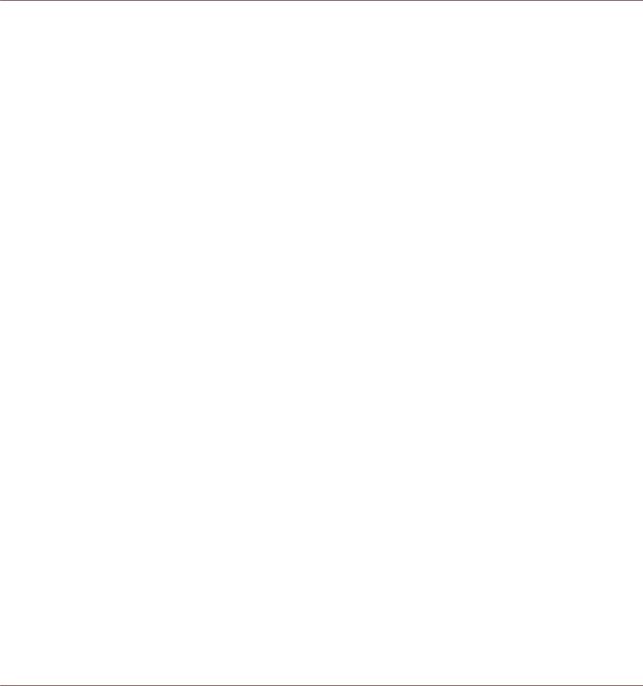
Welcome to MASCHINE
New Features in MASCHINE 2.7.7
▪MASCHINE now writes both the Tempo and Loop tags to recordings made with Loop mode. Tempo is attached to recordings made in Sync mode. These recordings will therefore always be in sync with the project when loading them into an Audio plug-in.
Pattern Editor
▪The number of tools available in the software for editing the Patterns has been reduced due to redundant functionality. Instead of an arrow, a pencil, and an eraser, there is now just a pencil tool which can be toggled on and off. When the pencil is off, the mouse will behave as it did when using the arrow tool (and the mouse will look like a normal arrow in this mode). When the pencil is on, this enables the same pencil/paint functionality as before (and the mouse will look like a pencil when in this mode). For more information, see ↑11.4.1, Editing Events with the Mouse: an Overview.
▪There are some changes to keyboard shortcut behavior as they relate to view switching in the pattern editor:
◦W = toggle between Group view and Keyboard view
◦S = toggle Sampling view on/off
◦E = toggle Pencil/Paint on/off
Recording
▪You can now engage count-in recording from the software while the playhead is moving via Command + Shift + Space (macOS) or Ctrl + Shift + Space (Windows).
General Improvements
▪There are now previews of all Groups/Kits and Sounds in the MASCHINE Factory Library. In order for the previews to be available, you must first install the Factory Library v1.3.2 update.
▪The "Use latest version of NI plug-ins" preference has had its functionality extended to project loading (previously, it was limited to the loading of presets). For example, if you made a project that used REAKTOR 5 but you also have REAKTOR 6 installed, enabling this preference will cause REAKTOR 6 to be loaded in all instances when loading up the project. When running in Standalone mode, a dialog box will be presented showing which plug-ins were updated. This function will also happen automatically if you only have the
MASCHINE MIKRO - Manual - 30
