Motorola MT7711 User Manual
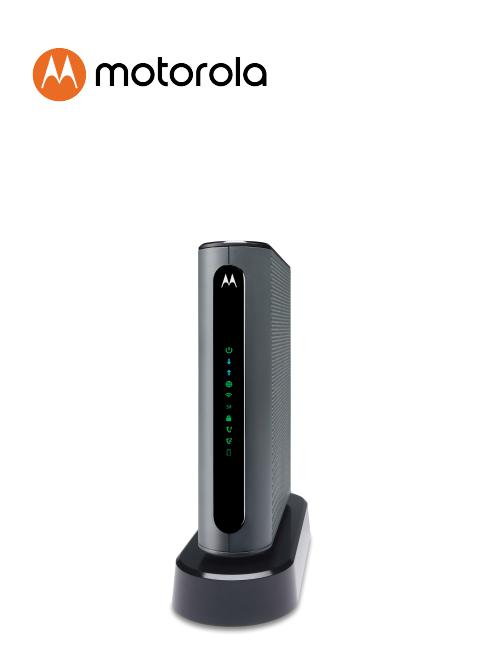
24x8 cable modem
plus AC1900 WiFi router
Model MT7711 +2 Xfinity® phone lines
Quick Start
Guide
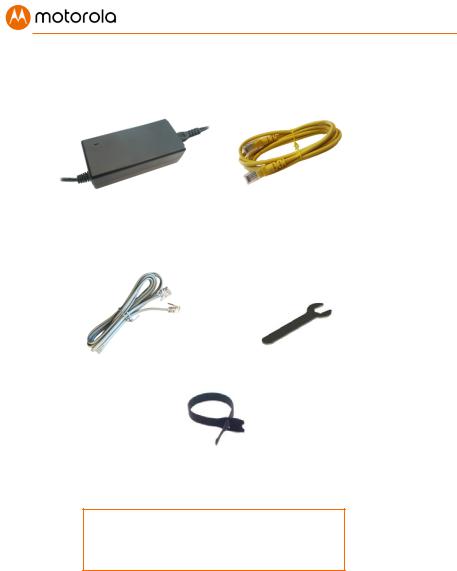
Packaged with your MT7711
Power Supply |
Ethernet Cable |
RJ11 phone cord |
Coax Wrench |
Velcro® Cable
Organizer
Para una Guía de Inicio Rápido en español, por favor vaya a www.motorolanetwork.com/MT7711ir
1

Let’s get started
If you don’t have cable Internet service, please order that from your cable service provider. Comcast Xfinity customers should also order phone service if they want to use the MT7711 phone lines. This phone capability works for Xfinity, but not for most other cable services since they use a different version of PacketCable to deliver their phone service.
Now connect your MT7711 as shown on page 3.
Connecting to a Coax Cable
Please see the connection photo on the next panel. You connect your MT7711 to a “live” coax cable. Sometimes a cable will already be available. Sometimes there’s a coax wall jack available, and you connect to the jack with a coax cable. Your MT7711 can also share a coax cable attached to a TV by using a coax splitter. Please note that a badly chosen splitter reduces a cable modem's speed; so if you need to use a splitter, use a 2-way splitter whose top frequency is 1,000 MHz or higher.
2

ON/OFF button
POWER
Connect the supplied power cube between the power jack and an electrical outlet.
PHONE (TEL1-2)
If you have Xfinity phone service, you can connect telephones to either or both of these phone jacks.
ETHERNET (LAN 1-4) You can connect a computer, HDTV, game station, or other Ethernet-capable device to any of these 4 LAN ports.
RESET WPS button
COAX
Connect a “live” coax cable to the modem’s COAX connector as discussed above.
(Tighten the nut so it’s finger tight. You may want to use the supplied wrench. Make the connection snug but not over-tight.)
3

Prepare to activate
By now you should have:
•Subscribed to cable Internet service, and possibly to Xfinity phone service.
•Connected your MT7711.
•Powered up your cable modem/router. To do this, the On/Off button needs to be On (Push the button in until it clicks). Wait for the green online connection light  to stop flashing and remain solidly lit. This may take up to 15 minutes.
to stop flashing and remain solidly lit. This may take up to 15 minutes.
You may need your cable service account number for product registration. A recent cable bill/statement will have this information.
If you’re asked for information about the MT7711, such as the Mac Address or Serial Number, you can find this on the label on the bottom of the modem/router.
Activate
Activate your MT7711 by opening the Web browser of a computer or other device that’s connected to your MT7711, and enter xfinity.com/activate. Your device can be connected either wirelessly or via one of the MT7711’s Ethernet ports. If you connect wirelessly, you’ll need the unique Wireless Network Name and Password printed on the bottom of your MT7711. You’ll use these in setting up your wireless device to connect to the MT7711. Once you’ve connected, you can open the browser of that wireless device.
Alternatively, call the Comcast Xfinity number: 1-800-XFINITY
4
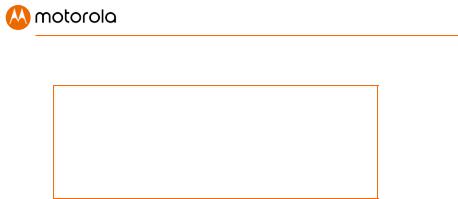
Once your MT7711 is activated either online or by phone, your service provider will provision your MT7711 service. Typically this takes less than 5 minutes for Internet, but in some cases this may take 30 minutes or longer. If you activate voice service for the first time, your service provider may take several days to activate that service.
Once you have been activated, try to browse the Web using a device connected via Ethernet or WiFi to the MT7711. (See the section Wireless Router below for information on connecting via WiFi). If browsing works, Congratulations! Your MT7711’s Internet capability is working.
If you have Xfinity phone service and want to use that, make sure the MT7711’s Tel1 light is ON. (You may have to wait a few minutes after power-up.) Then plug a phone into the Tel1 port. Take the phone off-hook, and confirm there is a dial tone. Then make a call, and ask the person who answers to call you right back. Hang up so you can receive the incoming call and verify that your phone is working. For more information about using the MT711 telephone capability, please see the
Telephone Adapter section on page 8. If your MT7711 is NOT working, see Troubleshooting Tips on page 12.
5
