Motorola MT7711 Manual
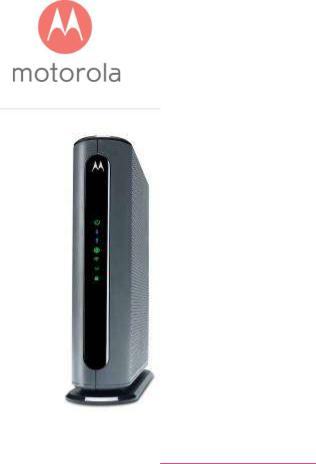
Quick Start
24x8 Cable
Modem
Plus AC1900
Router
MG7700

Packaged with your MG7700 modem/router
Power Cube |
Coax Wrench |
Ethernet Cable |
Velcro® Cable |
|
Organizer |
Para una Guía de Inicio Rápido en español, por favor vaya a www.motorolacable.com/MG7700IR

Let’s get started
If you don’t have cable Internet service, please order that from your cable service provider.
Now connect your MG7700 as shown on the next panel.
Connecting to a Coax Cable
Soon you’ll need to connect your MG7700 to a “live” coax cable. Sometimes a cable will already be available. Sometimes there’s a coax wall jack available, and you connect to the jack with a coax cable. Your MG7700 can also share a coax cable attached to a TV by using a coax splitter.

ON/OFF button
POWER
Connect the supplied power cube between the power jack and an electrical outlet.
ETHERNET (LAN 1-4)
You can connect a computer, HDTV, game station, or other Ethernet-capable device to any of these 4 LAN ports.
RESET
WPS button
COAX
Connect a “live” coax cable to the modem’s COAX connector as discussed above.
(Tighten the nut so it’s finger tight. You may want to use the supplied wrench. Make the connection snug but not over-tight.)
Prepare to activate
By now you should have:

Subscribed to cable Internet service.
Connected your MG7700.
Powered up your MG7700. To do this, the On/Off button needs to be On. Wait for the green online connection light  to stop flashing and remain solidly lit. This may take up to 15 minutes.
to stop flashing and remain solidly lit. This may take up to 15 minutes.
You should have a recent cable bill handy because it has your account number and you’ll probably need that.
If you’re asked for information about the MG7700, you can find this on the label on the bottom of the MG7700.
Activate
For some service providers, you activate by calling them. Many service providers including Comcast and Cox prefer that you activate by opening the Web browser of a computer that’s plugged into one of the MG7700’s Ethernet ports.
If you don’t have a computer, you can use the Web browser of a WiFi device such as a smartphone or tablet. In that case you’ll need the unique Wireless Network Name and Password printed on the bottom of your MG7700. You’ll use these in setting up your wireless device to connect to the MG7700. Once you’ve connected, you can open the browser of that wireless device.
