Motorola Nextel i615 user manual
Nextel
iDEN
Digital Multi-service Data-capable Phone
i615 Phone User’s Guide
@NNTN5959A@
NNTN5959A
Contents |
|
Getting Started........................................... |
1 |
Removing the Battery Door ............................... |
2 |
Locating Your SIM Card.................................... |
3 |
Battery............................................................... |
3 |
Powering On and Off......................................... |
6 |
Activating Service.............................................. |
6 |
Enabling Security .............................................. |
6 |
Phone Programming ......................................... |
7 |
Finding Your Phone Number and Walkie-Talkie |
|
Number ......................................................... |
7 |
Nextel® Voicemail.............................................. |
7 |
Nextel Worldwide® Service ............................... |
7 |
Customizing Features ....................................... |
8 |
Phone Basics .................................................... |
8 |
SIM Card Security ........................................... |
13 |
Locking the Keypad......................................... |
16 |
Antenna ........................................................... |
17 |
Accessories..................................................... |
17 |
Wireless Local Number Portability .................. |
18 |
Bringing Your Phone Number From Another |
|
Carrier......................................................... |
18 |
Nextel® Customer Service .............................. |
19 |
Understanding Status Messages .................... |
19 |
Making Calls ............................................. |
20 |
Phone Calls..................................................... |
20 |
Nextel® Walkie-Talkie ..................................... |
20 |
Talkgroup Calls ............................................... |
25 |
Receiving Calls ............................................... |
27 |
Choosing a Number to Call ............................. |
28 |
Missed Phone Calls ........................................ |
29 |
Using Speakerphone....................................... |
29 |
Using Mute ...................................................... |
30 |
Making Emergency Phone Calls ..................... |
30 |
Call Alerts.................................................. |
32 |
Sending Call Alerts.......................................... |
32 |
Receiving Call Alerts ....................................... |
32 |
Using the Call Alert Queue.............................. |
32 |
Recent Calls.............................................. |
34 |
Calls and Call Alerts........................................ |
34 |
My Info From Other Phones............................ |
34 |
i
Contact Information From Other Phones |
........35 |
Viewing the Recent Calls List.......................... |
35 |
Storing Items to Contacts ................................ |
36 |
Deleting Items ................................................. |
36 |
Making Calls From the Recent Calls List ........ |
37 |
Entering Text............................................ |
38 |
Using Word Mode............................................ |
38 |
Special Function Keys..................................... |
39 |
Using Numeric Mode....................................... |
40 |
Contacts ................................................... |
41 |
Accessing Contacts......................................... |
42 |
Creating Entries............................................... |
42 |
Editing Entries ................................................. |
44 |
Viewing Entries................................................ |
44 |
Deleting Entries ............................................... |
46 |
Checking Capacity .......................................... |
47 |
Creating Pauses and Waits............................. |
47 |
International Numbers ..................................... |
48 |
Making Calls From Contacts ........................... |
48 |
Memo ......................................................... |
50 |
Call Forwarding ........................................ |
51 |
Forwarding All Calls ........................................ |
51 |
Turning Off Call Forwarding ............................ |
51 |
Forwarding Missed Calls................................. |
52 |
Viewing Call Forwarding Settings ................... |
52 |
Advanced Calling Features ..................... |
53 |
Call Waiting ..................................................... |
53 |
Switching Between Calls................................. |
53 |
Putting a Call on Hold ..................................... |
54 |
Calling 2 People .............................................. |
54 |
Creating Pauses and Waits While Dialing....... |
55 |
Making International Calls............................... |
55 |
One Touch Walkie-Talkie................................ |
55 |
Call Timers ...................................................... |
56 |
Using Your Phone as a Modem ...................... |
57 |
Features for the Hearing Impaired .................. |
58 |
Making TTY Calls............................................ |
58 |
Special Dialing Codes ..................................... |
60 |
ii
Nextel® Phone Services .......................... |
61 |
Caller ID .......................................................... |
61 |
Per-Call Blocking............................................. |
61 |
Per-Line Blocking ............................................ |
61 |
Second Line Service ....................................... |
61 |
Call Restrictions .............................................. |
62 |
Sprint 411 ........................................................ |
62 |
Ring Tones ............................................... |
63 |
Setting Your Phone to Vibrate......................... |
63 |
Ring and Vibrate.............................................. |
64 |
Assigning Ring Tones to Contacts .................. |
64 |
Viewing Ring Tone Assignments..................... |
64 |
Downloading More Ring Tones ....................... |
65 |
Managing Memory........................................... |
65 |
Deleting Custom Ring Tones .......................... |
65 |
Message Center ....................................... |
66 |
Accessing the Message Center....................... |
66 |
Message Center Options................................. |
66 |
Receiving Messages................................ |
67 |
Message Notifications ..................................... |
67 |
Retrieving Messages....................................... |
68 |
Voicemail Messages ................................ |
69 |
Receiving a Message...................................... |
69 |
Accessing Voicemail From |
|
the Message Center ................................... |
69 |
Sending Unanswered Calls to Voicemail ........ |
69 |
Nextel® Voicemail..................................... |
70 |
Setting Up Your Voicemail Box ....................... |
70 |
Playing Messages ........................................... |
70 |
Changing Your Password ............................... |
71 |
Recording Your Name..................................... |
71 |
Recording Your Active Greeting...................... |
72 |
Advanced Voicemail Features ........................ |
72 |
Multimedia Messages .............................. |
75 |
Navigating the Inbox, Drafts, and Sent Items..75 |
|
Creating and Sending Messages .................... |
75 |
Drafts............................................................... |
84 |
Sent Items ....................................................... |
85 |
Receiving a Message...................................... |
86 |
Navigating a Message..................................... |
86 |
Viewing Received Messages |
|
iii
From the Message Center .......................... |
87 |
Actions for Received Messages ...................... |
88 |
Customizing MMS ........................................... |
91 |
Managing Memory........................................... |
94 |
SMS Messages......................................... |
95 |
Wireless Data Services ........................... |
97 |
Wireless Data Services ................................... |
97 |
Accessing Wireless Data Services From Your |
|
Phone ......................................................... |
97 |
Navigation Keys .............................................. |
98 |
Guides and Demos.......................................... |
99 |
Media Center .......................................... |
100 |
Viewing the Media Center ............................. |
100 |
Forward Locked Items................................... |
101 |
Pictures ......................................................... |
102 |
Audio Recordings .......................................... |
103 |
Renaming Items ............................................ |
104 |
Locking Items ................................................ |
104 |
Deleting Items ............................................... |
104 |
Managing Memory......................................... |
105 |
Using Nextel Direct SendSM .................. |
106 |
Sending a Picture.......................................... |
106 |
Receiving a Picture ....................................... |
107 |
Sending My Info and Contact Information..... |
108 |
My Info..................................................... |
111 |
Viewing My Info............................................. |
111 |
Editing My Info .............................................. |
111 |
Setting Sending Options ............................... |
112 |
Bluetooth® .............................................. |
113 |
Understanding Bluetooth® Access Settings .. |
113 |
Setting Your Phone for Bluetooth®................ |
113 |
Accessing Bluetooth® ................................... |
114 |
Making a Bluetooth® Connection .................. |
115 |
Setting Device Details ................................... |
117 |
Sending Contacts, Datebook Events and |
|
Pictures..................................................... |
118 |
Receiving Items............................................. |
119 |
Voice Records ........................................ |
121 |
Viewing Voice Records ................................. |
121 |
Creating Voice Records ................................ |
121 |
Playing Voice Records .................................. |
122 |
iv
Labeling Voice Records ................................ |
122 |
Locking Voice Records.................................. |
122 |
Deleting Voice Records................................. |
123 |
Managing Memory......................................... |
123 |
Java Applications .................................. |
124 |
Installing Applications.................................... |
124 |
Running Applications..................................... |
124 |
Suspending Applications ............................... |
124 |
Resuming Applications.................................. |
125 |
Ending Applications....................................... |
125 |
Downloading Applications ............................. |
125 |
Deleting Applications..................................... |
125 |
Managing Memory......................................... |
126 |
Shortcuts on the Main Menu ......................... |
126 |
Java Applications and GPS Enabled............. |
127 |
GPS Enabled .......................................... |
130 |
IMPORTANT: Things to Keep in Mind .......... |
130 |
Making an Emergency Call ........................... |
132 |
Viewing Your Approximate Location ............. |
133 |
Enhancing GPS Performance ....................... |
134 |
Updating Satellite Almanac Data................... |
135 |
Setting Privacy Options................................. |
136 |
Using GPS With Map Software ..................... |
137 |
Datebook ................................................. |
139 |
Viewing Datebook ......................................... |
139 |
Creating Events............................................. |
140 |
Editing Events ............................................... |
142 |
Deleting Events ............................................. |
142 |
Receiving Reminders .................................... |
143 |
Making Calls From Datebook and Datebook |
|
Reminders ................................................ |
143 |
Customizing Datebook Setup........................ |
144 |
Customizing Your Phone....................... |
146 |
Setting the Volume........................................ |
146 |
Setting Your Phone to Vibrate....................... |
146 |
Changing the Look of Your Phone ................ |
146 |
Temporarily Turning Off Transmissions ........ |
149 |
Using Settings ............................................... |
149 |
Profiles .................................................... |
154 |
Viewing Profiles............................................. |
154 |
Switching Profiles.......................................... |
154 |
How Changing Settings Affects Profiles........ |
154 |
v
Temporary Profiles ........................................ |
155 |
Creating Profiles............................................ |
156 |
Editing Profiles .............................................. |
156 |
Deleting Profiles ............................................ |
156 |
Setting Call Filtering ...................................... |
157 |
Shortcuts................................................ |
159 |
Creating a Shortcut ....................................... |
159 |
Using a Shortcut............................................ |
159 |
Editing a Shortcut .......................................... |
160 |
Deleting Shortcuts ......................................... |
160 |
Using a Headset..................................... |
161 |
Using a Bluetooth Headset............................ |
161 |
Attaching a Headset...................................... |
161 |
Using a Remote Walkie-Talkie Button........... |
161 |
Nextel® Customer Service .................... |
163 |
Domestic Customer Service.......................... |
163 |
Nextel Worldwide® Customer Service........... |
164 |
Nextel National Network General Terms |
|
and Conditions.................................... |
165 |
Safety and General Information ............ |
187 |
RF Operational Characteristics ..................... |
187 |
Portable Radio Product Operation and EME |
|
Exposure................................................... |
187 |
Electromagnetic Interference/Compatibility... |
190 |
Medical Devices ............................................ |
190 |
Operational Warnings ................................... |
191 |
Operational Cautions .................................... |
192 |
Accessory Safety Information ....................... |
193 |
Hearing Aid Compatibility ..................... |
195 |
Caring for the Environment |
|
by Recycling........................................ |
196 |
Disposal of Your Mobile Telephone and |
|
Accessories .............................................. |
196 |
MOTOROLA LIMITED WARRANTY ....... |
197 |
Patent and Software Provisions .................... |
200 |
vi
Limited Warranty |
|
Motorola Communication Products |
|
(International) ..................................... |
202 |
Index ....................................................... |
206 |
vii
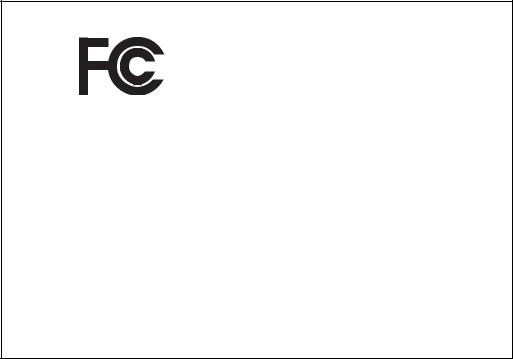
DECLARATION OF CONFORMITY
Per FCC CFR 47 Part 2 Section 2.1077(a)
Responsible Party Name: Motorola, Inc.
Address: 8000 West Sunrise Boulevard
Plantation, FL 33322 USA
Phone Number: 1 (800) 453-0920
Hereby declares that the product:
Product Name: i615
Model Number: H58XAN6RR4BN
Conforms to the following regulations:
FCC Part 15, subpart B, section 15.107(a), 15.107(d) and section 15.109(a)
Class B Digital Device
As a personal computer peripheral, this device complies with Part 15 of the FCC Rules. Operation is subject to the following two conditions: (1) this device may not cause harmful interference, and (2) this device must accept any interference received, including interference that may cause undesired operation.
Note: This equipment has been tested and found to comply with the limits for a Class B digital device, pursuant to part 15 of the FCC Rules. These limits are designed to provide reasonable protection against harmful interference in a residential installation. This equipment generates, uses and can radiate radio frequency energy and, if not installed and used in accordance with the instructions, may cause harmful interference to radio communications. However, there is no guarantee that interference will not occur in a particular installation.
If this equipment does cause harmful interference to radio or television reception, which can be determined by turning the equipment off and on, the user is encouraged to try to correct the interference by one or more of the following measures:
•Reorient or relocate the receiving antenna.
•Increase the separation between the equipment and receiver.
•Connect the equipment into an outlet on a circuit different from that to which the receiver is connected.
•Consult the dealer or an experienced radio/TV technician for help.
viii
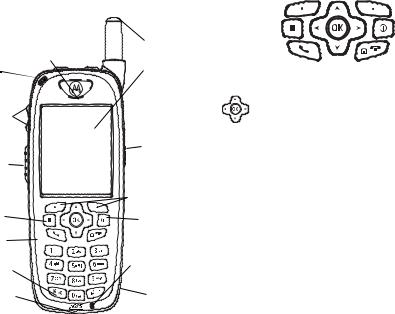
Getting Started
status light
volume controls
Walkie-Talkie button
menu key
light sensor
back key
accessory connector
retractable antenna
earpiece
display
stereo headset jack
option keys
power button
microphone
speaker (in back)
p Power button.
Navigation key — press the arrows to scroll through menus and lists.
OOK key — selects highlighted items; answers calls.
mMenu key — accesses context-sensitive menus.
AOption key — selects the option appearing above it on the display.
Note: Throughout this User’s Guide, the option keys will be represented by A.
s Send key — places phone calls.
eEnd key — ends phone calls; returns to idle screen; in Wireless Data Services, returns to home page.
1

Getting Started
t .
tTurns Walkie-Talkie speaker on and off; used with voice names and voice records.
. Ends calls; sends incoming phone calls to voicemail.
Status Indicates the status of your connection. light Solid green means your phone is in use;
flashing green means your phone is ready to use; solid red means no service; flashing red means your phone is signing on to the network.
To start using your i615 phone:
•Make sure your SIM card is in place.
•Charge the battery.
•Activate your service.
•Enable security.
Removing the Battery Door
1Make sure the phone is powered off. See “Powering On and Off” on page 6.
2Slide the release button back.
3Gripping the battery door near the release button, lift the battery door and remove it from the back of your phone.
release |
Grip |
button |
here. |
2
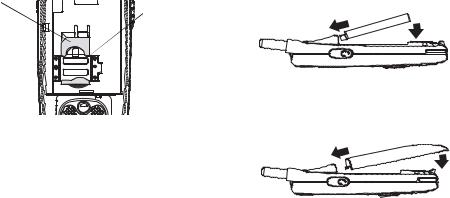
Locating Your SIM Card
Your SIM (Subscriber Identity Module) card is a small piece of plastic located in the SIM card holder in the back of your phone, underneath the battery.
SIM card
SIM card  holder
holder
If there is no SIM card in your phone, contact Nextel Customer Service at 1-800-639-6111.
If you want to use a SIM card other than the one that is in your phone, please contact Nextel Customer Service to verify that the SIM card you want to use is compatible with your phone.
Locating Your SIM Card
Battery
Inserting the Battery
Your phone comes with a Maximum Capacity Lithium Ion (Li-Ion) Battery.
1Remove the battery door.
2Insert the top of the battery into the battery area. Press the bottom of the battery to secure it.
3Replace the battery door and press it gently until you hear a click.
3

Getting Started
Charging the Battery
Your phone comes with a rapid travel charger.
1Plug the charger into an electrical outlet.
2Open the connector cover.
connector cover
3Plug the other end of the charger into the accessory connector.
Charger Attached or Device Attached appears on the display.
Tip: To remove the charger from the accessory connector: Press the buttons on the sides of the plug. Pull the plug straight out.
4If you have purchased optional batteries or chargers, see “Charging Times”.
Charging Times
Check your battery and charger type against the grid below to determine appropriate charging times.
Battery |
Charger |
|
|
|
|
|
Rapid |
Standard |
|
|
|
Standard |
2 hours |
5.5 hours |
Li-Ion |
|
|
|
|
|
Maximum |
3.5 hours |
9 hours |
Capacity |
|
|
Li-Ion |
|
|
|
|
|
For best results, charge the batteries within the temperature range of 50°F to 104°F (10°C to 40°C).
Prolonged charging is not recommended.
4

Removing the Battery
1With the phone powered off, remove the battery door.
2Remove the battery by pushing it toward the antenna and lifting it out.
Battery Use and Maintenance
•The Motorola iDEN Approved chargers provide optimum performance. Other chargers may not fully charge the iDEN battery or may yield a reduced number of lifetime charge cycles.
•Extreme temperatures degrade battery performance. Do not store the battery where temperatures exceed 140°F (60°C) or fall below -4°F (-20°C).
•Batteries have a self discharge rate and without use, lose about 1% of their charge per day.
Battery
•The battery capacity is degraded if the battery is stored for long periods while fully charged. If long term storage is required, store at half capacity.
Sleep Mode
To conserve battery supply, your phone uses Sleep mode. With Sleep mode, after your phone has been idle for a specified interval, the display on your phone will turn off.
You can set your phone to enter Sleep mode after 1 minute, 3 minutes, 5 minutes, or 15 minutes of inactivity. See “Display/Info Features” on page 150.
Sleep mode turns off when you either press a key or receive a call alert or phone call.
Holster
When you place your i615 phone in the holster that you received with your phone, your phone will go into Sleep mode to preserve the phone’s battery life. The holster contains a magnet that activates Sleep mode on your phone.
Note: Maintain a minimum distance of 1/4 inch between the magnet and any media that contains digital information, such as credit cards, debit cards, etc., as this digital information could be erased by the magnet.
5
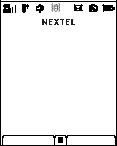
Getting Started
Powering On and Off
To power your phone on, press p.
Note: When powering on, if you press p for more than 5 seconds, you will turn off calls and other transmissions. See “Temporarily Turning Off Transmissions” on page 149.
As your phone connects to the network, you will see a connecting message. When the idle screen appears, the phone is ready to use.
To power your phone off, press and hold p.
Activating Service
The first time you power your phone on, your service is activated.
A screen then appears prompting you to select Ok to update your browser information, which enables security. This screen will only appear during initial activation.
Enabling Security
You must enable security the first time you power on your phone or within 10 days of first activation of your phone.
1Press A under Ok.
Note: If you press A under Later, the idle
screen will appear. The next time you select Net from the main menu, you will be prompted to enable security before you can use Wireless Data Services.
2You are prompted to enable security. Press A under Yes. A series of screens followed by the default homepage displays.
3Press e to return to the idle screen.
6
Phone Programming
Within 24 hours of enabling security, you will receive an alert notification containing your Personal Telephone Number (PTN), Nextel Customer Service number, Walkie-Talkie, and Talkgroups (if you subscribe to this service).
1When you receive an alert notification saying
New Browser Message - Receive Programming Info, press A under Goto.
2You are prompted to accept changes to your lists. Press A under Ok.
3You are prompted again to accept changes to your lists. Press A under Ok.
4A confirmation screen displays. Press A under
Ok.
5Press e to return to the idle screen.
Finding Your Phone Number
and Walkie-Talkie Number
My Info lets you view your phone number, Walkie-Talkie number, and other phone information.
1Press m to access the main menu.
2Scroll to My Info.
3Press O.
Phone Programming
4 Scroll to see your information:
Line 1 and Line 2 are your phone numbers. Walkie-Talkie is your Walkie-Talkie number, the number that others use to contact you using Nextel® Walkie-Talkie service. These numbers appear when you receive your alert notification after enabling security on your phone.
See “My Info” on page 111 for more information about this feature.
Nextel® Voicemail
You must set up your voicemail box before you can retrieve messages. See “Setting Up Your Voicemail Box” on page 70.
Nextel Worldwide® Service
You can use your phone to make calls internationally in select cities using other iDEN® networks by calling Nextel Customer Service to activate international dialing on your account. Countries in which you can use your phone include Argentina, Brazil, Canada, Guam, Israel, Jordan, Mexico, Peru, the Philippines, Singapore, and South Korea*.
* Credit approval may be required. Other conditions may apply.
7
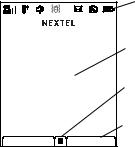
Getting Started
Customizing Features
You can control many features of your phone, including the size of the text on the display, the way you access main menu items, and the volume of incoming sound, rings, and other tones. See “Customizing Your Phone” on page 146.
Phone Basics
Display
Any time your phone is powered on, the display provides you with information and options.
status icons
text area
menu icon
display options
The screen shown above is the idle screen. The idle screen appears when your phone is on, but not engaged in any activity.
Note: The idle screen will not display if your phone is in Sleep mode.
8
Text Area
This area displays menus, messages, names, phone numbers, and other information.
Display Options
Two display options appear at the bottom of most screens. You select a display option by pressing the option key below it.
Menus and Lists
Your phone’s features are arranged in menus, submenus, and lists.
To access the items in a menu or list, scroll using the navigation key at the top of your keypad. This key lets you scroll up, down, left, or right. Holding down the appropriate part of the navigation key speeds up scrolling.
In this guide, this symbol > tells you to select a menu or list item. For example, Settings > Security means:
1Scroll to Settings on the main menu.
2Press O to see the Settings screen.
3Scroll to Security.
4Press O to see the Security screen.
Phone Basics
Quick Access to Main Menu Items
Each arrow in the navigation key and O can be used to access a main menu item from the idle screen. Each of these keys is assigned to a main menu item when you receive your phone. To assign different main menu items, see “Personalize Features” on page 151.
OK Key
Pressing O:
•Selects the highlighted menu item or list item.
•Sets options.
•Confirms actions.
•Places and answer calls.
•From the idle screen, accesses Settings. This is the default setting. You can assign a different main menu item to O.
Menu Key
Many features provide context-sensitive menus that let you access related features and actions.
This icon S appears any time a context-sensitive menu is available. Press m to access the menu.
9
Getting Started
Main Menu
All your phone’s features can be accessed through the main menu. You can set the main menu to appear as a list or as large icons. See “Setting the Menu View” on page 148.
a Net |
Access Nextel Wireless |
|
Data Services. See |
|
page 97. |
q Java Apps |
Java applications on your |
|
phone. See page 124. |
b Settings |
Customize your phone. |
|
See page 146. |
m Ring Tones |
Assign ring tones and turn |
|
ringer off. See page 63. |
c VoiceRecord |
Record and play audio |
|
messages. See page 121. |
j My Info |
Access personal phone |
|
information, including |
|
phone number and |
|
Walkie-Talkie. See |
|
page 111. |
n Downloads |
Provides a catalog of ring |
|
tones, wallpapers, games |
|
and Java applications that |
|
you can download directly |
|
to your phone. Items in this |
|
catalog change frequently, |
|
so check regularly for fresh |
|
content. See page 65. |
B Bluetooth |
Connect to a device with |
|
Bluetooth. See page 113. |
l GPS |
Find your approximate |
|
geographical location. See |
|
page 130. |
d Contacts |
Create, view, store, and |
|
edit Contacts and Groups. |
|
See page 41. |
e Messages |
Access messages. See |
|
page 66. |
f Call Forward |
Set call forwarding options. |
|
See page 51. |
o Datebook |
Schedule appointments. |
|
See page 139. |
g Memo |
Store a number to access |
|
later. See page 50. |
10
h Call Timers |
Phone usage information. |
|
See page 56. |
i Recent Calls |
Lists recent calls. See |
|
page 34. |
s Shortcuts |
Create shortcuts to |
|
screens. See page 159. |
p Profiles |
Groups of settings you |
|
apply together. See |
|
page 154. |
k Call Alert |
Lists call alerts. See |
|
page 32. |
m Media Center |
Access stored pictures and |
|
audio recordings. See |
|
page 100. |
Phone Basics
Status Icons
Status icons appear at the top of the display. Some appear at all times. Others appear only when your phone is engaged in certain activities or when you have activated certain features.
abcdBattery Strength — A fuller battery efgdindicates a greater charge.
opqrSignal Strength — More bars next
stosignal.the antenna indicate a stronger
APhone In Use — Your phone is active on a phone call.
BWalkie-Talkie In Use — Your phone is active on a Walkie-Talkie call.
CTalkgroup In Use — Your phone is active on a Talkgroup call.
SGroup In Use— Your phone is active on a Group Walkie-Talkie call.
11
Getting Started
BBluetooth In Use — Your phone is using Bluetooth. If this icon is blinking, then your phone is in discoverable mode. If this icon is static, your phone is active in a Bluetooth connection.
12 |
Active Phone Line — 1 indicates |
|
phone line 1 is ready to make calls; |
|
2 indicates phone line 2 is ready to |
|
make calls. |
GL |
Call Forward — Your phone is set |
IJ |
to forward calls. See “Call |
HK |
Forwarding” on page 51. |
QRM |
Ringer Off — Your phone is set to |
|
not ring. See “Setting Your Phone to |
|
Vibrate” on page 63. |
uSpeaker Off — Walkie-Talkie and Group Walkie-Talkie sounds are set to come through the earpiece rather than through the speaker.
wxT |
Messages — You have one or |
yz |
more messages. See page 66. |
ljikT9 Text Input — You are using T9 mXnWText“EnteringInputText”to enteron pagetext. See37.
DE
c
U
YZ
NO
Internet — You are ready to browse the internet or are browsing the internet using a secure connection.
Voice Record — You have one or more voice records stored. See page 121.
Transmitters — Your phone is set not to receive calls and other transmissions. See “Temporarily Turning Off Transmissions” on page 149.
Packet Data — You are ready to transfer packet data or are transferring packet data. See “Using Your Phone as a Modem” on page 57.
TTY — You are ready to use your phone to make calls using a teletypewriter device. See “Making TTY Calls” on page 58.
12
SIM Card Security
Your SIM card stores all your Contacts and protects your personal information. Since this information is stored on your SIM card, not in your phone, you can remove the information by removing your SIM card.
Note: Except for making emergency calls, your phone will not function without the SIM card.
To prevent unauthorized use of your phone, your SIM card is protected by a PIN that you enter each time the phone is powered on. You can change the PIN or turn off the requirement that it be entered.
Turning the PIN Requirement On and
Off
When the SIM PIN requirement is off, your phone can be used without entering a PIN.
Important: When the SIM PIN requirement is off, the personal data on your SIM card is not protected. Anyone can use your phone and access your personal data.
When the SIM PIN requirement is on, you are prompted to enter your PIN each time you power on your phone.
SIM Card Security
Note: If a SIM PIN is required, your phone will not function until the SIM PIN is entered, except for making emergency calls.
1From the main menu, select Settings > Security > SIM PIN.
2Select On or Off.
3Enter the current SIM PIN.
Note: The default SIM PIN is 0000. Change your PIN to prevent fraudulent use of the SIM card (see “Changing the PIN” on page 14).
4 Press A under Ok.
Entering the PIN
1When the Enter SIM PIN Code screen appears after you power on your phone, enter your SIM PIN.
2Press A under Ok.
The message SIM Unlocked displays.
Important: If you enter your PIN incorrectly 3 times, your SIM card is blocked. To unblock your SIM card, you must contact Nextel Customer Service. See “Unblocking the PIN” on page 14.
13
Getting Started
Changing the PIN
Note: The SIM PIN requirement must be turned on in order to access this feature.
1From the main menu, select Settings > Security > Change Passwords > SIM PIN.
2At the Enter Old SIM PIN screen, enter the current SIM PIN.
3Press A under Ok.
4At the Enter New SIM PIN screen, enter the new 4- to 8-digit SIM PIN.
5Press A under Ok.
6At the Re-enter New SIM PIN screen, re-enter the new SIM PIN to confirm.
7Press A under Ok.
Changed: SIM PIN displays.
Unblocking the PIN
If you enter your PIN incorrectly 3 times, your SIM card is blocked. To unblock your SIM card, you must contact Nextel Customer Service to get a PIN Unblock Code (PUK).
Important: If you unsuccessfully enter the PUK code 10 times, your SIM card is permanently blocked and must be replaced. If this happens, all data is lost. You will get a message to contact Nextel Customer Service. Except for making emergency calls, your phone will not function with a blocked SIM card.
To unblock the PIN:
1Press * # m 1.
2At your Nextel Customer Service representative’s request, provide the information needed to give you a PUK code.
3Select Unblock PIN.
4Enter the PUK code.
5Enter a new 4- to 8-digit SIM PIN.
6Re-enter your SIM PIN.
Note: These steps must be performed in quick succession.
If you entered the codes properly, SIM Unlocked appears on the display.
14

Inserting and Removing Your SIM
Card
Important: Do not touch the gold-colored areas of your SIM card.
The SIM card is designed for optimal Contacts storage and feature use. For Nextel SIM card compatibility information, visit www.sprint.com.
Note: In some cases, Contacts and Groups may not be accessible if you move your SIM card to another phone. Contacts and Groups created with your i615 phone may not be readable by an older iDEN SIM-based phone.
If you remove your SIM card and use it with another phone, or use another SIM card with your phone, the following information is erased:
•The recent calls list
•Call forwarding settings
•Net alerts
•MMS messages
•Options set using the MMS Setup menu
•Pictures and audio recordings in the media center, except those that are forward locked
•Voice records
•Voice names
SIM Card Security
•Datebook events
•Options set using the Personalize menu
•Information stored in Memo
•3 most recent GPS Enabled locations
Inserting Your SIM Card
1With your phone powered off, remove the battery door and battery.
2Hold your SIM card as shown. Do not touch the gold-colored area.
cut corner
15

Getting Started
3Carefully slide your SIM card into your phone, until it lies flat in the SIM card holder.
SIM card holder
Removing Your SIM Card
Important: To avoid loss or damage, do not remove your SIM card from your phone unless absolutely necessary.
1With your phone powered off, remove the battery door and battery.
2While holding the tab down, slide your SIM card out of the SIM card holder.
SIM card holder
Note: Protect your SIM card as you would any delicate object. Store it carefully.
Locking the Keypad
Locking the phone’s keypad prevents its buttons from being pressed. When the keypad is locked, you can only:
•Power the phone on and off
•Unlock the keypad
•Respond to incoming calls, messages, and alerts
Important: Emergency calls cannot be placed while the keypad is locked.
16
To lock or unlock the keypad:
1From the idle screen, press m.
2Press *.
If you press a key while the keypad is locked, instructions for unlocking the keypad display briefly.
You also have the option of setting your phone to automatically lock the keypad if there has been no activity for a specified time.
1From the main menu, select Settings > Security > Keypad Lock.
2To lock the keypad immediately, select Lock Now. You will be given the option to press m and * to lock and unlock the keypad.
3To set a specific time for the keypad to lock if there has been no activity, select Auto Lock and then select a time.
The keypad can be set to lock in 5, 10, 15, or 20 minutes if the keypad is not touched during the specified time. To turn the auto lock off, repeat step 3 and select Off.
Antenna
Antenna
The retractable antenna on your i615 phone is designed to be extended during calls and is essential to attain the hearing aid compatibility rating on applicable models.
To extend the antenna, pull gently on the rounded tip until the antenna is fully extended and clicks into position.
When finished with a call, retract the antenna by pushing gently on the rounded tip until the antenna clicks into place.
To optimize your phone’s performance, extend the antenna when you make or receive a call, and avoid touching the antenna with any body part.
Important: Failure to fully extend or retract the antenna until the antenna clicks into place causes severely degraded performance, which may result in missed calls, dropped calls, or garbled audio.
Accessories
Your phone comes with a Maximum Capacity Li-Ion Battery, rapid travel charger, and holster.
17
Getting Started
Note: When you place your i615 phone into the holster, your phone goes into Sleep mode.
Various accessories are available for use with your i615 phone, including cases, vehicle power chargers, data cables, hands-free accessories, Bluetooth accessories, and more.
To order additional accessories, go to www.sprint.com or call 1-800-Nextel6. You can also contact your Nextel Authorized Sales Representative or stop by any Sprint Store. For information on Sprint Store locations, go to www.sprint.com.
Wireless Local Number
Portability
Bringing Your Phone Number From
Another Carrier
If you are bringing your phone number from another carrier, your new phone will be active as soon as you receive it. Nextel will provide you with a temporary phone number so that you can begin using your phone immediately. Once the number you have brought to Nextel is activated, your temporary phone number will be deactivated and service with your previous carrier will be cancelled
automatically. You will receive a text message on your phone letting you know that activation is complete. Simply turn your phone off and back on again to complete activation.
Here is additional information you need to be aware of until the number you have brought to Nextel is active on the Nextel® National Network:
Nextel® Voicemail
We suggest you set up your voicemail box after the number you brought to Nextel is active on your Nextel phone and your temporary phone number is deactivated. If you set up your voicemail box prior to this, all messages and all settings (including your greeting and password) will be lost when the number you have brought to Nextel becomes active.
Text Messaging
During the activation process, it is possible that text messages may not be properly routed to your phone.
18
911 Calls
Nextel continues to make efforts to ensure that all 911 calls are minimally impacted by this process. If you make a call to 911 from your temporary phone number and the call fails, the 911 emergency response center will not be able to call you back on your Nextel phone if in the meantime your Nextel phone has been programmed with your permanent phone number. As with any wireless 911 call, if your call is disconnected before location and details have been provided, be sure to call 911 again and advise that you were disconnected.
Go to www.sprint.com/bringyournumber for more details.
Nextel® Customer Service
Nextel Customer Service: 1-800-639-6111 or dial 611 from your i615 phone.
Nextel Worldwide Customer Service: +1-360-662-5202 (toll-free from your i615 phone).
Nextel® Customer Service
Understanding Status
Messages
You may receive status messages under certain conditions. Before contacting Nextel Customer Service, note the message, numeric code, and the conditions under which the message appeared. You can go to www.sprint.com for additional information about status messages.
19
Making Calls
Your i615 phone makes two types of calls: digital cellular phone calls and Walkie-Talkie calls.
Phone Calls
1Enter the number you want to call.
2To place the call: Press s. -or-
If you entered the number from the idle screen, press O.
3To end the call, press e.
Nextel® Walkie-Talkie
Nextel offers the following Walkie-Talkie services:
•Local Walkie-Talkie — allows Walkie-Talkie calling within your local coverage area.
•Nationwide Walkie-Talkie — allows coast-to-coast Walkie-Talkie calling to Nextel users to and from anywhere on the Nextel National Network (U. S.).
•International Walkie-Talkie — allows Walkie-Talkie calling to and from select countries.
•Group Walkie-Talkie — allows nationwide Walkie-Talkie calling to up to 20 Nextel users simultaneously. (See “Nextel® Group Walkie-Talkie” on page 21).
•Talkgroups — allows Walkie-Talkie calling to up to 100 Nextel users in the same Walkie-Talkie network.
See www.sprint.com for more details on these Walkie-Talkie services. Pricing for each of these services is based on your service contract.
To make a Walkie-Talkie call:
1Enter the Walkie-Talkie number you want to call.
2Press and hold the Walkie-Talkie button on the side of your phone. Begin talking after your phone emits a chirping sound.
3Release the Walkie-Talkie button to listen.
A Walkie-Talkie call ends automatically if there is no activity on the call for a few seconds.
Tip: To let someone know you want to talk to him or her on a Walkie-Talkie call, send a call alert. See “Call Alerts” on page 32.
20
