Line 6 Bass POD xt, Bass POD xt Pro User Manual
BASS PODXT
U L T I M A T E T O N E F O R B A S S
BASS PODXT
PRO
ULTIMATE TONE FOR BASS + DIG I/O
Pilot’s Handbook
An in-depth exploration of the revolutionary technologies and bum-shaking tonal pleasures of Bass PODXT and Bass PODXT Pro.
Electrophonic Limited Edition available at www.line6.com. Revision C.
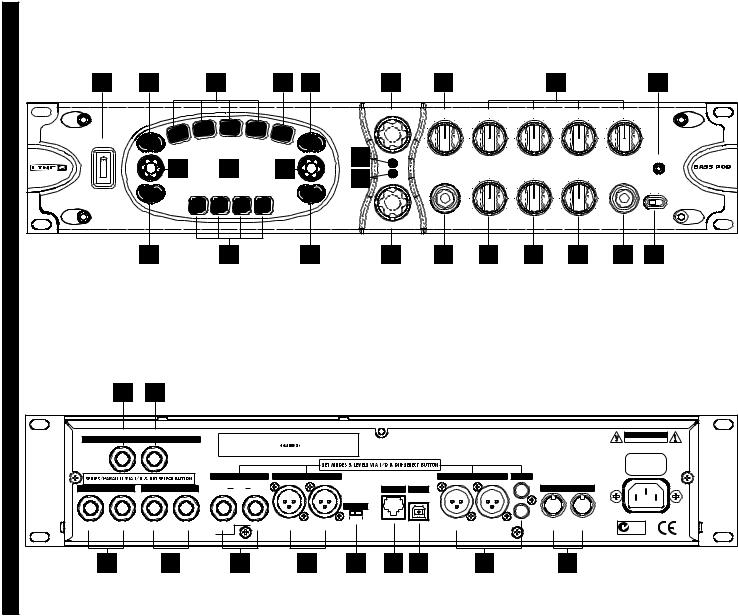
CONTROLS REFERENCE
1 |
21 |
|
19 |
|
20 |
23 |
15 |
|
9 |
|
|
|
10 |
|
|
|
|
26 |
|
||
|
|
|
|
|
|
|
|
|
AMP MODELS |
DRIVE |
|
BASS |
LO MID |
HI MID |
TREBLE |
|
|
||||
|
|
|
STO |
MP |
MOD |
DELAY/ |
|
|
|
|
|
|
|
|
|
|
|
|
|
|
|
|
|
E Q |
|
VERB |
C |
|
|
|
|
|
|
|
|
|
|
|
|
|
|
||
|
|
|
|
|
|
|
|
|
|
|
|
|
|
|
|
|
|
||||
|
|
|
|
|
|
A |
|
|
|
|
|
|
|
|
|
|
|
|
|
|
|
|
|
|
|
|
|
B |
|
|
|
|
|
|
|
|
|
|
|
|
|
|
|
|
|
|
|
|
|
A / |
|
|
|
|
|
|
|
|
|
|
|
|
|
|
|
POWER |
|
AVE |
|
|
|
|
.I.R. |
|
|
|
|
|
|
|
|
|
|
|
|
|
|
S |
|
|
|
|
|
NE |
|
|
|
|
|
|
|
|
|
|
|
|
|
||
|
|
|
|
|
|
|
TU |
|
|
|
|
|
|
|
|
|
|
|
|
|
|
|
|
|
|
|
|
|
|
S YSTEM |
|
|
|
|
|
|
|
|
|
|
|
|
|
|
|
|
|
|
|
|
|
28 |
CLIP |
0 |
10 |
0 |
10 |
0 |
10 |
0 |
10 |
0 |
10 |
I/O & DIG |
|
|
|
|
|
|
|
|
|
|
|
|
|
|
|
|
|
|
|
|
SELECT |
|
|
|
|
16 |
|
|
17 |
|
14 |
|
|
|
|
|
|
|
|
|
|
|
|
XT |
|
|
|
|
|
|
|
|
PHONES |
CHAN VOL |
COMPRESS |
OUTPUT |
BASS IN |
D+ I G I /O |
PRO |
||||||||
|
|
|
|
|
27 |
|
U LT I M AT E T O N E F O R B A S S |
||||||||||||||
|
|
|
|
|
SIGNAL |
|
|
||||||||||||||
|
|
|
|
|
|
|
|
|
|
|
|
|
|
|
|
|
|
INPUT LEVEL |
|
||
|
|
|
|
|
|
|
|
|
|
|
|
|
|
|
|
|
|
|
|
|
|
|
EDIT |
|
|
|
|
|
TAP |
|
|
|
|
|
|
|
|
|
|
|
NORMAL PAD |
|
|
|
|
|
|
|
|
|
|
|
|
|
|
|
|
|
|
|
|
|
|||
|
|
|
|
|
|
|
|
|
|
|
|
0 |
10 |
0 |
10 |
0 |
10 |
|
|
|
|
|
|
|
|
|
|
|
|
|
EFFECTS |
|
|
|
|
|
|
|
|
|
|
|
|
|
22 |
|
|
18 |
|
|
24 |
13 |
|
3 |
|
11 |
|
12 |
|
4 |
|
2 |
25 |
|
|
|
|
|
29 |
30 |
|
|
|
|
|
|
|
|
|
|
|
|
|
|
|
|
|
Balanced: Tip = + / Ring = - |
|
|
|
|
|
|
WARNING/AVIS: |
|
|
|
|
CAUTION |
|||
|
|
|
ANALOG REAMPING INPUT/OUTPUT |
|
|
|
|
|
|
SHOCK HAZARD – DO NOT OPEN. RISQUE DE CHOC ÉLECTRIQUE – NE PAS |
THIS DEVICE COMPLIES WITH PART 15 OF THE FCC RULES. |
|
SHOCK |
ELECTRICOF RISK |
||||
|
|
|
|
|
|
|
|
|
OUVRIR. TO REDUCE THE RISK OF FIRE OR ELECTRIC SHOCK DO NOT |
OPERATION IS SUBJECT TO THE FOLLOWING TWO |
|
|
OPENNOTDO |
|||||
|
|
|
|
|
|
|
|
|
|
|
|
EXPOSE THIS EQUIPMENT TO RAIN OR MOISTURE. TO REDUCE THE RISK |
CONDITIONS: (1) THIS DEVICE MAY NOT CAUSE HARMFUL |
|
|
POWER REQUIREMENTS |
||
|
|
|
|
|
|
|
|
|
|
|
|
OF ELECTRIC SHOCK DO NOT REMOVE COVER. NO USER SERVICEABLE |
INTERFERENCE, AND (2) THIS DEVICE MUST ACCEPT ANY |
|
|
|||
|
|
Line Level |
|
Unprocessed |
|
|
|
|
|
|
PARTS INSIDE. REFER SERVICING TO QUALIFIED SERVICE PERSONNEL. |
INTERFERENCE RECEIVED, INCLUDING INTERFERENCE THAT |
|
~ |
100 - 120V |
|||
|
|
|
|
|
|
|
|
|
|
|
MAY CAUSE UNDESIRED OPERATION. |
|
||||||
|
|
Input |
|
Out Bass |
|
|
|
|
|
|
|
|
|
|
|
|
50 - 60Hz |
|
|
|
|
|
|
|
|
|
|
|
|
|
|
|
|
|
|
|
|
|
|
|
|
|
|
UNBAL ANALOG OUT |
BALANCED ANALOG OUT |
|
|
AES/EBU |
S/PDIF |
|
|
100 W Max. |
||||
|
|
|
|
|
|
|
|
|
|
|
||||||||
|
|
EFFECTS SEND |
EFFECTS RETURN |
Low |
Biamp |
High |
|
|
|
PEDAL |
USB |
|
|
|
MIDI |
|
||
|
|
Mode |
|
|
|
|
IN |
|
|
|||||||||
|
|
|
|
|
|
|
|
|
|
|||||||||
|
|
|
Unbalanced |
|
|
|
|
|
|
|
|
|
|
|
|
|
|
|
|
|
|
|
|
|
|
|
|
|
|
GROUND |
|
|
|
OUT |
|
|
|
|
|
|
|
|
|
|
|
|
|
|
|
|
|
|
|
|
|
|
|
|
D.I. |
MODEL |
D.I. |
MODEL |
D.I. |
|
MODEL |
D.I. |
MODEL |
GROUND LIFT |
|
IN |
OUT |
|
IN |
OUT/THRU |
|
|
|
|
|
|
|
N222 |
||||||||||||
FEED TOLIVE:ONSTAGE/ |
AMP |
RECORDINGSTUDIO:OUTPUT |
|
|
|
|
|
STUDIO: +4 dBu |
|
FBV Class Foot Controller only |
|
|
|
|
|
|||
|
|
|
|
|
LIVE: -10 dBV |
(not compatible with Floor Board or FB4) |
|
|
|
|
|
|||||||
|
|
|
|
|
|
|
|
|
|
|
|
|
|
|||||
|
|
|
31 |
|
32 |
|
33 |
|
|
34 |
35 |
6 |
7 |
36 |
|
|
8 |
|

5 |
|
|
6 |
7 |
|
8 |
|
|
T |
PEDAL |
USB |
MIDI |
|
|
|
|
|
|
||
|
TPU |
|
|
OUT |
||
|
D.I.OU |
|
|
|
|
|
|
|
|
|
|
|
|
|
T |
|
|
|
|
|
|
|
PU |
|
|
|
|
|
|
|
T |
|
|
|
|
|
|
|
U |
|
|
|
|
|
|
|
O |
|
|
|
|
|
|
|
L |
|
|
|
|
|
|
|
E |
|
|
|
|
|
|
|
D |
|
|
|
|
|
|
|
O |
|
|
|
|
|
|
|
|
M |
|
|
|
|
|
|
|
|
|
|
10 |
|
|
|
0BASS10 |
|
|
9 |
|
|
0 |
10 |
21 |
SAVE |
DRIVE |
|
|
|
|
10 |
|
10 |
|
0 |
10 |
|
0 |
10 |
LO MID |
|
HI MID |
||
|
BASS PODXT |
|||
|
U L T I M A T E |
TONE FOR BASS |
||
|
|
|
|
20 |
|
P |
MOD |
DELAY/ |
|
|
STOM |
|
VERB |
CA |
EQ |
|
|
|
A.I.R. |
|
|
|
|
|
19
10
0 10
TREBLE
TUNE |
23 |
SYSTEM |
|
|
|
SELECT |
|
EFFECT |
|
|
|
|
16 |
17 |
VALUE |
14 |
|
|
|
|
|
PAGE |
|
TWEAK |
|
|
|
4 |
|
|
|
|
|
|
|
22 |
EDIT |
|
18 |
|
TAP |
24 |
|
|
|
|
||||
0 |
10 |
|
|
|
|
|
|
OUTPUT |
|
|
|
|
|
|
|
MIDI IN
1
11
0 10
CHAN VOL

 12
12

0 10
COMPRESS
P
H
O
N
E
S
3 



 15
15 


AMP MODELS
13
EFFECTS
P |
U |
T |
|
||
|
|
|
IN |
|
|
 2
2
NAVIGATION REFERENCE
• |
With EDIT, SAVE or TUNER lit, “SELECT” |
SELECT |
selects pages |
PAGE |
Otherwise, “SELECT” chooses from the |
• |
|
|
Channel Memories |
EQ
STOMP
MOD
DELAY/ VERB
CAB /  A.I.R.
A.I.R.
•EQ, Stomp, Mod, and Delay effects are on when lit.
•CAB/A.I.R. is lit when you are using a cab simulation.
•Double press one of these buttons for its EDIT pages.
 EDIT
EDIT
EDIT PAGES
•Amp Settings
•A.I.R. Settings
•EQ Settings
•EQ Settings (page 2)
•Stomp Select and Settings
•Modulation Select and Settings
•Modulation Settings (page 2)
•Delay Select and Settings
•Delay Settings (page 2)
•Mod and Delay/Verb X-Overs
•Wah and Volume Settings
•FX Tweak and Tempo Settings
•Gate and D.I. Settings
SAVE 
SAVE PAGES
TUNE
SYSTEM
TUNER PAGES
•Save Sound to Channel Memory
•Custom Save Amp Model
•Custom Save Effects Setup
•Single Factory Channel recall
•Factory Recall
•MIDI Dump
•Tuner
•Input/Digital Out (Bass PODxt Pro Only)
•What are you connecting to?
•Bi-Amp Setup
•Display contrast
•MIDI
•Bass PODxt Software Version
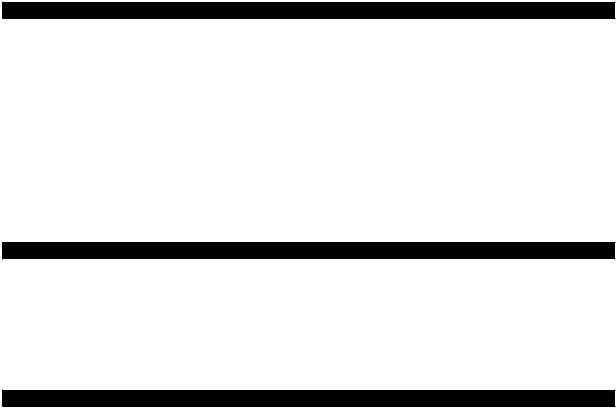
AMP MODELS
# |
AMP MODEL |
MODEL BASED ON |
# |
AMP MODEL |
MODEL BASED ON |
||
......0 |
..........................BYPASS |
(Bypasses the Amp Model) |
|
15 |
....TWEED B-MAN ................. |
FENDER BASSMAN COMBO |
|
1 ...... |
TUBE PREAMP.................. |
LINE 6 ORIGINAL |
16 .... |
SILVERFACE BASS............. |
FENDER BASSMAN HEAD |
||
2 ...... |
L6 |
CLASSIC JAZZ .............. |
LINE 6 ORIGINAL |
17 .... |
DOUBLE SHOW ................ |
FENDER DUAL SHOWMAN |
|
3 ...... |
L6 |
BRIT INVADER.............. |
LINE 6 ORIGINAL |
18 .... |
EIGHTIES......................... |
GK 800 RB |
|
4 ...... |
L6 |
SUPER THOR ............... |
LINE 6 ORIGINAL |
19 .... |
HIWAY 100 ..................... |
HIWATT DR-103 |
|
5 ...... |
L6 |
FRANKENSTEIN ............ |
LINE 6 ORIGINAL |
20 .... |
HIWAY 200 ..................... |
HIWATT 200DR |
|
6 ...... |
L6 |
EBONY LUX................. |
LINE 6 ORIGINAL |
21 .... |
BRITISH MAJOR................ |
MARSHALL MAJOR |
|
7 ...... |
L6 |
DOPPELGANGER ........... |
LINE 6 ORIGINAL |
22 .... |
BRITISH BASS.................. |
MARSHALL SUPER BASS |
|
8 ...... |
SUB DUB ........................ |
LINE 6 ORIGINAL |
23 .... |
CALIFORNIA ..................... |
MESA BOOGIE BASS 400+ |
||
9 ...... |
AMP 360 ........................ |
ACOUSTIC 360 |
24 .... |
JAZZ TONE....................... |
POLYTONE MINIBRUTE |
||
10 .... |
JAGUAR........................... |
AGUILAR DB750 |
25 .... |
STADIUM......................... |
SUNN COLISEUM |
||
11 .... |
ALCHEMIST...................... |
ALEMBIC F-2B |
26 .... |
STUDIO TONE .................. |
SWR SM-500 |
||
12 .... |
ROCK CLASSIC ................. |
AMPEG SVT |
27 .... |
MOTOR CITY.................... |
VERSATONE PAN-O-FLEX |
||
13 .... |
FLIP TOP ......................... |
AMPEG B-15 |
28 .... |
BRIT CLASS A100............. |
VOX AC-100 |
||
14 .... |
ADAM AND EVE ................ |
EDEN TRAVELLER |
|
|
|
|
|
CABINET MODELS
# |
CAB MODEL |
MODEL BASED ON |
|
# |
AMP MODEL |
MODEL BASED ON |
# |
AMP MODEL |
MODEL BASED ON |
|||
0 |
......NO CAB........................... |
N/A |
|
8 ...... |
1X18+12 STADIUM.......... |
SUNN COLISEUM |
16 |
....4X10 |
SILVERCONE |
...........HARTKE 410 |
||
1 ...... |
1X12 |
BOUTIQUE .............. |
EUPHONICS CXL-112L |
|
9 ...... |
2X10 |
MODERN UK ........... |
ASHDOWN ABM 210T |
17 .... |
4X10 |
SESSION ................ |
+HORN SWR GOLIATH |
2 ...... |
1X12 |
MOTOR CITY ........... |
VERSATONE PAN-O-FLEX |
|
10 .... |
2X15 |
DOUBLESHOW ........ |
FENDER DUAL SHOWMAN D130F |
18 .... |
4X12 |
HIWAY ................... |
HIWATT BASS CAB |
3 ...... |
1X15 |
FLIP TOP ................ |
AMPEG B-15 |
|
11 .... |
2X15 |
CALIFORNIA ............ |
MESA BOOGIE |
19 .... |
4X12 |
GREEN 20'S ........... |
'67 MARSHALL BASKETWEAVE |
4 ...... |
1X15 |
JAZZ TONE.............. |
POLYTONE MINIBRUTE |
|
12 .... |
2X15 |
CLASS A ................. |
VOX AC-100 |
20 .... |
4X12 |
GREEN 25'S ........... |
'68 MARSHALL BASKETWEAVE |
5 ...... |
1X18 |
SESSION ................ |
SWR BIG BEN |
|
13 .... |
4X10 |
LINE 6 ................... |
LINE 6 ORIGINAL |
21 .... |
4X15 |
BIG BOY................. |
MARSHALL MAJOR |
6 ...... |
1X18 |
AMP 360 ............... |
ACOUSTIC 360 |
|
14 .... |
4X10 |
TWEED................... |
FENDER BASSMAN COMBO |
22 .... |
8X10 |
CLASSIC ................. |
AMPEG SVT |
7 ...... |
1X18 |
CALIFORNIA ............ |
MESA BOOGIE |
|
15 .... |
4X10 |
ADAM EVE .............. |
DAVID EDEN |
|
|
|
|
|
|
|
|
|
||||||||
EFFECT MODELS
STOMPS |
MODEL BASED ON |
|
MODULATIONS |
MODEL BASED ON |
DELAYS |
MODEL BASED ON |
|||
BASS OVERDRIVE ................ |
LINE 6 ORIGINAL |
|
DELUXE CHORUS |
.................LINE 6 ORIGINAL |
|
|
ANALOG DELAY .................... |
BOSS DM-2 |
|
SCREAMER ......................... |
IBANEZ TS 808 |
|
ANALOG CHORUS................. |
BOSS CE-1 CHORUS |
|
|
ANALOG W/ MOD................ |
EH MEMORYMAN |
|
CLASSIC DIST...................... |
PRO CO RAT |
|
DELUXE FLANGER................. |
LINE 6 ORIGINAL |
|
|
TUBE ECHO ......................... |
EP-1 ECHOPLEX |
|
FACIAL FUZZ ....................... |
ARBITER FUZZ FACE |
|
JET FLANGER ....................... |
ADA FLANGER |
|
|
MULTI-HEAD ........................ |
ROLAND SPACE ECHO |
|
FUZZ PI .............................. |
BIG MUFF PI |
|
PHASER.............................. |
MXR PHASE 90 |
|
|
SWEEP ECHO ...................... |
LINE 6 ORIGINAL |
|
OCTAVE FUZZ ...................... |
TYCOBRAH OCTAVIA |
|
U-VIBE................................ |
UNI VIBE |
|
|
DIGITAL DELAY ..................... |
LINE 6 ORIGINAL |
|
BRONZE MASTER ................. |
LINE 6 ORIGINAL |
|
OPTO TREM......................... |
FENDER OPTO |
|
|
REVERSE ............................ |
LINE 6 ORIGINAL |
|
BLUE COMP ........................ |
BOSS CS-1 |
|
BIAS TREM.......................... |
VOX BIAS |
|
|
|
|
|
RED COMP .......................... |
MXR DYNA COMP |
|
ROTARY DRUM .................... |
FENDER VIBRATONE |
|
|
|
|
|
VETTA COMP ....................... |
LINE 6 ORIGINAL |
|
HI-TALK .............................. |
LINE 6 ORIGINAL |
|
|
|
|
|
AUTO WAH.......................... |
MUTRON III |
|
LINE 6 ROTOR ..................... |
LINE 6 ORIGINAL |
|
|
|
|
|
DINGO-TRON ....................... |
LINE 6 ORIGINAL |
|
RANDOM S H ...................... |
LINE 6 ORIGINAL |
|
|
|
|
|
BUZZ WAVE ........................ |
LINE 6 ORIGINAL |
|
TAPE EATER......................... |
LINE 6 ORIGINAL |
|
|
|
|
|
SEISMIK SYNTH .................. |
LINE 6 ORIGINAL |
|
|
|
|
|
|
|
|
REZ SYNTH ......................... |
LINE 6 ORIGINAL |
|
|
|
|
|
|
|
|
SATURN 5 RING MOD........... |
LINE 6 ORIGINAL |
|
|
|
|
REVERBS |
|
|
|
SYNTH ANALOG |
LINE 6 ORIGINAL |
|
|
|
|
|
|
||
|
LUX SPRING |
SMALL ROOM |
DARK HALL |
RICH CHAMBER |
SLAP PLATE |
||||
SYNTH FX |
LINE 6 ORIGINAL |
|
|||||||
|
STD SPRING |
TILED ROOM |
MEDIUM HALL |
CHAMBER |
VINTAGE PLATE |
||||
SYNTH HARMONY |
LINE 6 ORIGINAL |
|
|||||||
|
KING SPRING |
BRITE ROOM |
LARGE HALL |
CAVERNOUS |
LARGE PLATE |
||||
SYNTH LEAD |
LINE 6 ORIGINAL |
|
|||||||
|
|
|
|
|
|
|
|
||
SYNTH STRING.................... |
LINE 6 ORIGINAL |
|
|
|
|
|
|
|
|
SUB OCTAVES ..................... |
LINE 6 ORIGINAL |
|
|
|
|
|
|
|
|
All amp, cab and effect product names are trademarks of their respective owners, which are in no way associated or affiliated with Line 6. These product names and descriptions are provided for the sole purpose of identifying the specific products that were studied during Line 6’s sound model development.
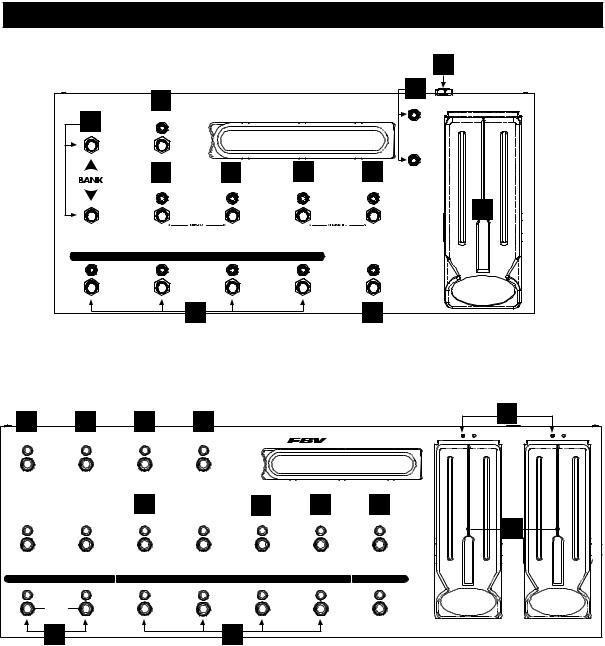
FBV SERIES REFERENCE
|
|
|
|
|
13 |
|
3 |
|
|
|
11 |
|
FBV SHORTBOARD |
WAH |
|||
|
|
||||
1 |
FX LOOP |
|
|
|
|
|
|
|
|
||
|
|
|
|
|
|
|
4 |
8 |
9 |
7 |
VOLUME |
|
|
||||
|
STOMP |
MODULATION |
DELAY |
REVERB |
|
|
|
|
|
|
12 |
CHANNEL A |
CHANNEL B |
CHANNEL C |
CHANNEL D |
TAP |
|
|
|
|
|
HOLD FOR TUNER |
|
|
2 |
|
|
10 |
|
3 |
4 |
5 |
6 |
|
|
|
|
11 |
|
|
|
|
|
|
|
||||
FX LOOP |
STOMP BOX 1 |
STOMP BOX 2 |
STOMP BOX 3 |
|
|
WAH |
PEDAL 1 |
VOLUME |
PEDAL 2 |
|
CUSTOM FOOT CONTROLLER |
|
|
|
|||||
|
|
7 |
|
8 |
9 |
10 |
|
|
|
AMP 1 |
AMP 2 |
REVERB |
TREMOLO |
MODULATION |
DELAY |
TAP TEMPO |
|
12 |
|
|
|
|
|
|
|
|
|
|
|
|
|
|
|
|
|
HOLD FOR TUNER |
|
|
|
BANK DOWN |
BANK UP |
CHANNEL A |
CHANNEL B |
CHANNEL C |
CHANNEL D |
FAVORITE CHANNEL |
|
|
|
|
FACTORY/USER |
|
|
|
|
|
|
|
|
|
1 |
|
|
2 |
|
|
|
|
|
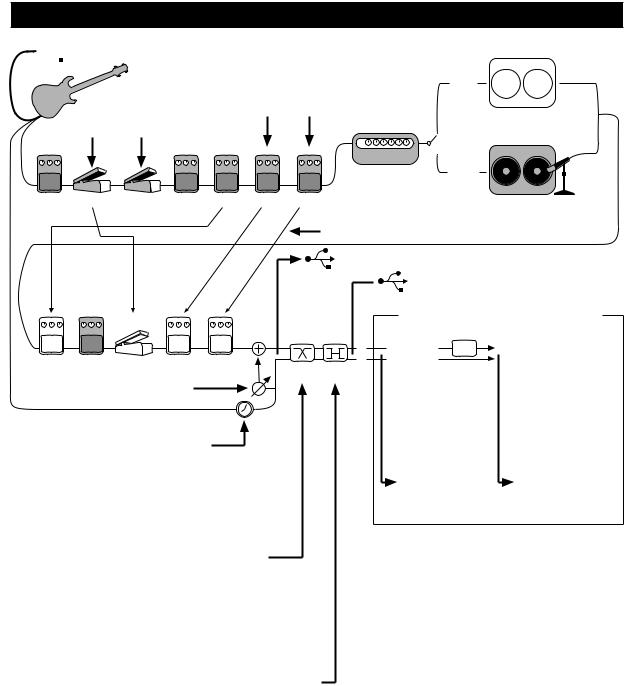
SIGNAL FLOW & EFFECTS ROUTING OPTIONS

 USB SEND/RETURN: Unprocessed Bass can be sent to/from Computer via USB
USB SEND/RETURN: Unprocessed Bass can be sent to/from Computer via USB
Wah & Volume can be
controlled by FBV or MIDI
MODEL
Mod and Delay/Verb X-OVER:
Hi Pass filters available in wet paths of these FX to prevent muddy tone
LIVE
MODE
CAB MODEL
|
|
|
|
|
AMP |
STUDIO |
|
|
|
|
|
|
MODE |
GATE |
VOLUME |
WAH |
STOMP |
EQ |
MOD DELAY/VERB |
CAB MODEL + A.I.R. II VIRTUAL MIC/ROOM |
D.I. |
|
|
|
|
|
|
|
|
|
|
|
PRE/POST: Volume, EQ, Mod and Delay/Verb can run Pre or Post |
|
|
|
|
|
|
USB SEND: Model & D.I signals can both be sent to the computer together. |
|
|
|
|
|
|
|
USB RETURN: Sound from the computer can be heard. |
EQ |
COMP |
VOLUME |
MOD |
DELAY/VERB |
DI>MDL: mixes D.I. signal into Model out
DI DLY: delays D.I. signal, throwing it out of phase versus the Model signal, for tone variation when the two signals are mixed together.
BI-AMP: When Bi-Amp Mode is activated on the "Bi-Amp Setup" TUNER/SYSTEM page , the 1/4-inch outs are both sent a frequency-split version of the Model signal. The effect loop is also fed the frequency-split signal in the Bass PODxt, so you can effect each frequency range separately. The XLR outs take their signal just after the DI>MDL mix, before the frequency-split and loop send, so their signal is normal (no frequency spilt, Model and D.I. signals are both available at their jacks as usual), except that the effect loop is not applied to the XLR outs in this mode.
BI-AMP AUTO MODE MERGE
BASS PODXT
PRO
LOOP |
LOOP |
A.I.R. |
SEND |
RETURN |
|
LIVE MODE
VIRTUAL ROOM
LIVE MODE 1/4-INCH OUTPUTS
(Effects Return is summed in analog domain)
 In Live Mode, virtual room is added to Model signal for XLR & Digital outputs, while D.I. outputs and 1/4-inch outputs to onstage poweramp are sent without virtual room.
In Live Mode, virtual room is added to Model signal for XLR & Digital outputs, while D.I. outputs and 1/4-inch outputs to onstage poweramp are sent without virtual room.
STUDIO MODE 1/4-INCH OUTPUTS, STUDIO/LIVE DIGITAL OUTPUTS, STUDIO/LIVE XLR OUTPUTS
(Effects Return is summed in digital domain)
AUTO-MERGE: When headphones or USB are connected, only the Model signal path is output, sent to both Model & D.I. output jacks as well the headphone jack and both effects send jacks. When a cable is connected to one 1/4-inch output (Model or D.I.) of the Bass PODxt Pro and not the other, both effect send outputs will be sent the signal for the connected jack.
LIVE & STUDIO MODES: Select your mode on "What are you connecting to?" TUNER/SYSTEM page. Studio Direct mode has virtual mic appropriate for recording. Live mode is appropriate for feeding onstage amp/speaker setup. Bass PODxt Pro XLR Model output has virtual room in Live Mode for feeding house sound system.
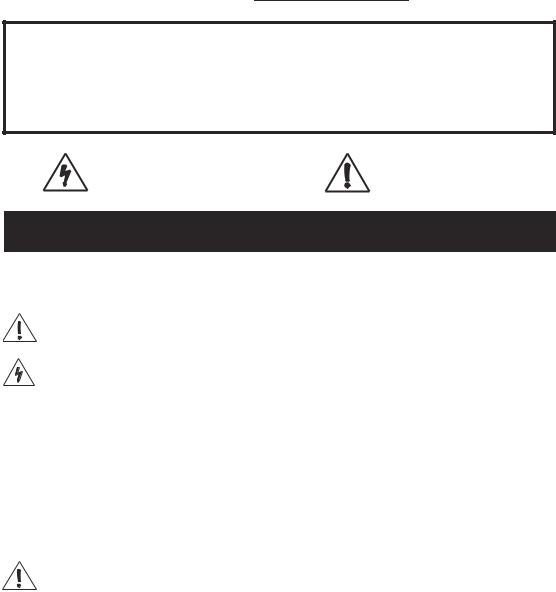
The serial number is on the underside of your Bass PODXT, or back panel of your Bass PODXT Pro. It’s the number that begins with “(21)”. Please note it here for future reference:
SERIAL NO:
WARNING: To reduce the risk of fire or electric shock, do not expose this appliance to rain or moisture.
CAUTION: To reduce the risk of fire or electric shock, do not remove screws. No user-serviceable parts inside. Refer servicing to qualified service personnel.
CAUTION: This equipment has been tested and found to comply with the limits for a Class B digital device pursuant to Part 15 of FCC Rules. Operation is subject to the following two conditions: (1) This device may not cause harmful interference, and (2) this device must accept any interference received, including interference that may cause undesired operation.
The lightning symbol within a triangle means “electrical caution!” It indicates the presence of information about operating voltage and potential risks of electrical shock.
The exclamation point within a triangle means “caution!” Please read the information next to all caution signs.
YOU SHOULD READ THESE IMPORTANT SAFETY INSTRUCTIONS
KEEP THESE INSTRUCTIONS IN A SAFE PLACE
Before using your Bass PODXT, carefully read the applicable items of these operating instructions and safety suggestions:
1.Obey all warnings on the Bass PODXT and in this Pilot’s Handbook.
2.Do not place near heat sources, such as radiators, heat registers, or appliances which produce heat.
3.Guard against objects or liquids entering the enclosure.
4a. Bass PODXT: Connect only to AC power outlets rated 100-120V or 230V 47-63Hz (depending on the voltage range of the included power supply).
4b. Bass PODXT Pro: Connect only to AC power outlets rated 100-120V or 220-240V 47-63Hz (depending on the voltage range of the unit).
5.Do not step on power cords. Do not place items on top of power cords so that they are pinched or leaned on. Pay particular attention to the cord at the plug end and the point where it connects to the Bass PODXT.
6.Unplug your Bass PODXT when not in use for extended periods of time.
7.Do not perform service operations beyond those described in the Bass PODXT Pilot’s Handbook. In the following circumstances, repairs should be performed only by qualified service personnel:
•liquid is spilled into the unit
•an object falls into the unit
•the unit does not operate normally or changes in performance in a significant way
•the unit is dropped or the enclosure is damaged
8.Prolonged listening at high volume levels may cause irreparable hearing loss and/or damage. Always be sure to practice “safe listening.”
Bass PODXT Pilot’s Handbook © 2003, Line 6, Inc.
Please Note:
Line 6, Vetta, Amp Farm, POD, Bass POD, PODxt, Bass PODxt, PODxt Pro and Bass PODxt Pro are trademarks of Line 6, Inc. All other product names, trademarks, and artists’ names are the property of their respective owners, which are in no way associated or affiliated with Line 6. Product names, images, and artists’ names are used solely to identify the products whose tones and sounds were studied during Line 6’s sound model development for this product. The use of these products, trademarks, images, and artists’ names does not imply any cooperation or endorsement.
Quick Start Guide ................................................................................ |
1•1 |
Register Now ....................................................................................................................................... |
1•2 |
Get On-Line........................................................................................................................................... |
1•2 |
Line 6 Tone Transfer and Discussion Forums ............................................................. |
1•2 |
Introduction ............................................................................................................................................ |
1•3 |
Welcome to Bass PODxt ........................................................................................................ |
1•3 |
Who is Line 6? ................................................................................................................................ |
1•3 |
Modeling ............................................................................................................................................. |
1•4 |
Amp, Cab and Effect Models ................................................................................................. |
1•4 |
There’s Magic in the A.I.R. ....................................................................................................... |
1•5 |
And Away We Go ........................................................................................................................ |
1•7 |
Controls and Connections................................................................... |
2•1 |
Getting Set Up...................................................................................... |
3•1 |
All Purpose Basics ............................................................................................................................... |
3•1 |
Bass PODXT – In The Studio....................................................................................................... |
3•2 |
What are you connecting to? ................................................................................................ |
3•2 |
The Ins and Outs of Great Tone ......................................................................................... |
3•2 |
Setting Levels ................................................................................................................................... |
3•3 |
Radiation Alert ................................................................................................................................. |
3•3 |
Pedal Power ...................................................................................................................................... |
3•4 |
Midi Mania .......................................................................................................................................... |
3•4 |
Bass PODXT – Playing Live............................................................................................................ |
3•5 |
Mount Up............................................................................................................................................ |
3•5 |
Keeping Your Options Open .................................................................................................. |
3•5 |
What are you connecting to? ................................................................................................. |
3•5 |
Getting The Right Tone With An Amp ............................................................................ |
3•6 |
External Stomp Boxes and PODXT..................................................................................... |
3•7 |
Bi-Amp Mode ................................................................................................................................... |
3•7 |
Bass PODXT Pro – Configurations & Connections....................................................... |
3•9 |
Selecting An Input .......................................................................................................................... |
3•9 |
Input & digital Out Options...................................................................................................... |
3•10 |
FORMAT: Sample rate, word length (bit depth), and clock source................. |
3•10 |
MODE: Normal or Dry Guitar............................................................................................... |
3•11 |
GAIN: Extra gain on the digital outs.................................................................................... |
3•11 |
What are you connecting to? .................................................................................................. |
3•12 |
continued on next page |
|
Getting Set Up continued |
|
FX Loop ............................................................................................................................................... |
3•13 |
AES/EBU or S/PDIF Data Format? ............................................................................................ |
3•14 |
Bi-Amp Mode ................................................................................................................................... |
3•14 |
Radiation Alert ................................................................................................................................. |
3•15 |
Pedal Power....................................................................................................................................... |
3•16 |
MIDI Mania ......................................................................................................................................... |
3•16 |
Re-Amping with Bass PODXT Pro............................................................................................ |
3•17 |
Analog Re-amping.......................................................................................................................... |
3•17 |
Digital Re-amping............................................................................................................................ |
3•18 |
Creating & Storing Sounds.................................................................. |
4•1 |
Recalling Channel Memories ...................................................................................................... |
4•1 |
Recalling Effect Setups .................................................................................................................... |
4•1 |
Stompbox-style Control ................................................................................................................ |
4•2 |
Editing Basics ......................................................................................................................................... |
4•2 |
Double Press for Easy Access ............................................................................................... |
4•3 |
Inside the Edit Menu ........................................................................................................................ |
4•3 |
Amp Knob settings ........................................................................................................................ |
4•3 |
Cabinet and Mic settings (There’s magic in the A.I.R.!) ............................................ |
4•4 |
Effects Editing.................................................................................................................................... |
4•4 |
Setting your Tone to Tempo ...................................................................................................... |
4•7 |
Mod and Delay/Verb X-Overs .................................................................................................. |
4•7 |
Wah and Volume................................................................................................................................ |
4•8 |
FX Tweak Knob Assign / Tempo Assign ............................................................................... |
4•8 |
Gate Settings.......................................................................................................................................... |
4•9 |
D.I. Settings ............................................................................................................................................. |
4•10 |
Gate Settings.......................................................................................................................................... |
4•9 |
Saving Yourself...................................................................................................................................... |
4•11 |
Saving Channel Memory ............................................................................................................ |
4•11 |
Custom Save Amp Model......................................................................................................... |
4•12 |
Custom Save Effect Setup......................................................................................................... |
4•13 |
Single Channel Recall ................................................................................................................... |
4•14 |
Complete Factory Recall............................................................................................................ |
4•14 |
MIDI Dumps...................................................................................................................................... |
4•15 |
Modeled Amps & Cabs......................................................................... |
5•1 |
Which Amps and Cabs Are Modeled? ................................................................................. |
5•1 |
Cabinet Models ................................................................................................................................... |
5•18 |
Stompboxes & Effects .......................................................................... |
6•1 |
Effect Junkies Welcome................................................................................................................... |
6•1 |
Stomp Models....................................................................................................................................... |
6•1 |
Distortions and Overdrives...................................................................................................... |
6•1 |
Compressors..................................................................................................................................... |
6•6 |
Modulation Models ............................................................................................................................ |
6•8 |
Synth and Filter Effects ..................................................................................................................... |
6•13 |
Basic Synth/Filter Editing............................................................................................................. |
6•14 |
Synth Models..................................................................................................................................... |
6•15 |
Filter Models...................................................................................................................................... |
6•17 |
Delay Models......................................................................................................................................... |
6•19 |
Reverb ...................................................................................................................................................... |
6•22 |
Springs................................................................................................................................................... |
6•22 |
Rooms................................................................................................................................................... |
6•23 |
Halls........................................................................................................................................................ |
6•23 |
Chambers............................................................................................................................................ |
6•24 |
Plates...................................................................................................................................................... |
6•24 |
Deep Editing & MIDI Control.............................................................. |
7•1 |
MIDI Basics ............................................................................................................................................ |
7•1 |
What’s MIDI?..................................................................................................................................... |
7•1 |
In/Out.................................................................................................................................................... |
7•1 |
MIDI Channel.................................................................................................................................... |
7•2 |
MIDI Messages ..................................................................................................................................... |
7•3 |
Backing Up Bass PODXT Programs to Other Devices ................................................ |
7•4 |
Other Things You Can Do with MIDI .................................................................................. |
7•6 |
Changing Bass PODXT Channels with MIDI Program Changes.......................... |
7•6 |
Tweaking Bass PODXT Tones with MIDI Controllers.............................................. |
7•6 |
Full MIDI Automation of Bass PODXT .............................................................................. |
7•6 |
MIDI Setup Trouble-shooting ..................................................................................................... |
7•7 |
Putting Your Feet to Work ................................................................ |
8•1 |
Meet the FBV Shortboard ............................................................................................................ |
8•1 |
Hooking up the Shortboard..................................................................................................... |
8•1 |
Pushing Your Buttons........................................................................................................................ |
8•1 |
Saving and Naming with the FBV Shortboard.................................................................... |
8•3 |
Using an EX-1........................................................................................................................................ |
8•4 |
Appendices ............................................................................................ |
A•1 |
Amp Models ......................................................................................................................................... |
A•1 |
MIDI Program Changes ................................................................................................................... |
A•3 |
Bass PODxt MIDI Controls........................................................................................................... |
A•4 |
FBV Shortboard MIDI Controls .................................................................................................. |
A•9 |
Line 6 Contact ...................................................................................................................................... |
A•10 |
Warranty Info ........................................................................................................................................ |
A•11 |

QUICK START GUIDE • “Manual? I don’t need no stinking manual!”
QUICK START GUIDE |
1 • 1 |
|
|
|
|
or:
“MANUAL? I DON’T NEED NO STINKING MANUAL!”
Bass PODxt Pro owners, if you’re going to use anything beyond the standard bass input and analog outputs, we can’t cover all your options on this brief page. See Chapter 2 to learn about controls, and then get deep with the inputs and outputs in the Bass PODxt Pro — Configurations & Connections section that starts on page 3•9.
1.Turn the OUTPUT LEVEL control all the way down to zero.
2.Connect D.I. and MODEL outputs to your recorder or mixer’s inputs, or plug the MODEL output into your bass amp’s input. Or connect headphones to the PHONES jack for silent jamming.
3.Connect the included power pack or power cable to your Bass PODxt, and plug the other end into a power jack.
4.Connect a bass to Bass PODxt’s INPUT (Bass PODxt’s Pro BASS IN).
5.Flip the POWER switch to fire up.
6.Bass PODxt comes ready to rock for direct connection to your recording setup. If you’re connecting to a bass amp, it’s essential to let your Bass PODxt know so it gives you the best tone. Do this by pressing TUNE/ SYSTEM, then turning the SELECT knob one step clockwise. Press the button below DEST (Destination), then turn the EFFECT TWEAK knob to tell your Bass PODxt what type of amp you’re connecting to. Bass PODxt will automatically override this setting when you plug in headphones, so great headphone sound is automatic.
7.Select an Amp Model using the AMP MODEL knob. Set the CHAN VOL to max and the DRIVE, BASS, LO MID, HI MID and TREBLE to your heart’s desire. OUTPUT sets the, uh, output level.
8.Turn the EFFECTS knob to load an Effects Setup, then twist the COMPRESS and EFFECT TWEAK knobs so you’re happy with the sound. The TAP tempo button can set the speed for Delay or Mod effects.
9.Browse pre-programmed tones using the SELECT knob or by pressing any of the four buttons below the display. You can press any one of those buttons twice for a “Manual Override” that gives you where-the-knobs- are-is-how-it-sounds operation.
10.Now before you run off, please give the page a quick flip and....

QUICK START GUIDE • Register now!
1 • 2 Register now!
Included in this manual is a handy, postage-paid card for you to send back to us to register your purchase. It’s very important that you fill that registration card out right now and drop it in the mail or jump on the Internet and register at the Line 6 Support Center — www.line6.com. Registering insures that you’re dialed in for warranty service (warranty info is at the end of this manual) and insures we can contact you if new software versions or other cool enhancements are offered — cutting edge technology and such.
Get on-line and get good free stuff!
Here at Line 6, our mission is to help you be more creative by bringing you powerful new technologies. As part of that mission, we focus great effort on making the Internet a valuable resource for every one of our customers. The Line 6 web site is one of the most effective ways for us to deliver you what you need to make you and your Bass PODxt ever more powerful.
Connect to www.line6.com and download free USB driver software free for your Bass PODxt. Learn tips & tricks, trade advice, generally hang out and get POD-a- licious in our online forums. Use FAQTRAQ to contact our product support experts and get answers to your technical questions. Or grab electronic versions of this book and other documentation, learn what your favorite artists are doing with Line 6 gear, and see the latest products we’re introducing for you.
Not on the Internet yet? It may be time to make the big jump, and thereby ensure that you will get all the great resources we can offer for you and your Bass PODxt.

|
QUICK START GUIDE • Introduction |
Introduction |
1 • 3 |
Welcome To Bass PODxt...
Thank you for inviting Bass PODxt into your life. Whether you use your Bass PODxt as a direct recording miracle, a powerhouse preamp, a practice partner, or as a creative digital signal processing tool (and heck, why should it be just one of these?) — we think you’ll agree that Bass PODxt is about the most amazing thing to happen to the bass guitar since, well, since the bass amplifier itself! Bass PODxt delivers the incredible tones of the acclaimed Line 6 Point-to-Point Interactive modeling technology and fuses it with the wonderfully portable and easy to use POD’s, which has been the recording and live sound choice for savvy guitarists and bassists for years. So you’ve got the tonal heritage of the past century of bass amplifier and stomp box design, plus nocompromise recording and direct sound excellence — all ready to roll when you are.
Who is Line 6?
As you may know, Line 6 first came on the scene several years back with a new kind of guitar amplifier — the first to put digital software modeling technology to work in a combo amp for guitarists. We also knew then that guitarists (and bassists) need great amp tone when recording, but generally don’t have the room to crank up that classic stack, or the money to hire a team of ace engineers to get it to tape. So we squished our patented modeling technology down into a small, kidney-bean-shaped wonder called POD, and forever changed the world of guitar recording. And then we introduced Bass POD, to bring the bassists in on the benefits of all this goodness.
Once we’d gotten this whole modeling amp and POD thing started, it was time to see what we could do if we really cranked up the horsepower and took our modeling to the next level. I mean, once you’ve climbed to the top of the mountain, it’s on to the next mountain, right? So, eyes glowing like power tubes, we stocked up on the Pepsi, gathered our genius engineers into a secret lab, fired up our extensive collection of amplifiers and stomp boxes... and spirited their treasured tones into a newlysupercharged modeling technology we dubbed Point-to-Point modeling. It first hit the streets in the award-winning Vetta amp, whose superb tone and unparalleled selection of dream amps, cabinets and effects make it a pretty good contender for the world heavyweight amp title. After that, we poured the same magic elixir into the classic PODs and—ta-dah!—PODxt and Bass PODxt were born.
How does Bass PODxt help you create a bass tone that is out of this world, and then get that tone wherever you need it? Easy! It’s…

QUICK START GUIDE • Introduction
|
1 • 4 |
Modeling |
|
Modeling: just what is it, and why is it so important? |
|
|
|
|
|
|
Well, my friend, Line 6’s team of crack engineer-musicians has spent years |
|
|
|
|
|
understanding pretty much everything there is to know about guitar, bass, recording |
|
|
and amplification gear, including exactly how different types of tubes and other |
|
|
electronics respond under various conditions typical of guitar and bass amplifier and |
|
|
effect design. How signals are colored and shaped, at what point they begin to distort |
|
|
or get otherwise altered, the quality and characteristic of the distortion, what happens |
|
|
when the signal gets to other parts of the system — complicated stuff, but all |
|
|
analyzable as electronic data. A guitar or bass pickup output, after all, is an electronic |
|
|
signal, and tubes and all the rest are really just a complex form of signal processing. |
|
|
Having sussed it all out, the Line 6 engineers translated all this arcane knowledge |
|
|
into software that simulates the signal processing of amps’ tubes and other electronics, |
|
|
entirely within the digital domain. Cool, huh? The Line 6 crew also directed their |
|
|
caffeine-enhanced modeling attention to a study of speaker cabinets and the |
|
|
important part they play in communicating great tone. And the great variety of |
|
|
stomp box and rack effects that guitarists and bassists use to juice things up. They |
|
|
translated it all into yet more powerful software, and it’s this revolutionary DSP |
|
|
(Digital Signal Processing) software-based modeling technology that gives Line 6 the |
|
|
power to create super silicon-based life forms like Bass PODxt. |
|
|
Amp, Cab and Effect Models |
|
|
The tone and technology know-how of Line 6 thus comes to you as Amp, Cab and |
|
|
Effect Models based on a collection of gear recognized by guitarists and bassists the |
|
|
world over as true “tone classics.” These models were tweaked through careful, |
|
|
scientific A/B comparisons to the gear that inspired them, with an ear open for the |
|
|
effects of different volume levels and settings of the originals’ tone and gain controls. |
|
|
The gain and equalization characteristics of the modeled gear were carefully measured |
|
|
so that changes to knobs on the models would mirror the effects of these changes on |
|
|
the originals as closely as possible. We’re talkin’ major attention to detail here. Tone |
|
|
control center frequencies, slopes, and cut/boost range were painstakingly analyzed, |
|
|
in addition to a whole host of factors unique to each piece of gear. Not only that, but |
|
|
since many classic amps and effects have highly interactive circuits, we paid careful |
|
|
attention to the way that the setting of one knob changes the way that another knob |
|
|
may behave. All in an effort to make our Models as much like the amps, cabs and |
|
|
effects in our collection as possible. The resulting Amp, Cab and Effect Models are |
|
|
the foundation of Bass PODxt. |

QUICK START GUIDE • Introduction
Now, then — here are a couple of things we want to be completely crystal clear on:
1 • 5
1.The Line 6 modeling process is a patented, 100% digital softwarebased technology exclusive to Line 6.
2.Line 6 Modeling is not sampling, nor is it solid state; no special bass, pickup, or cabling is needed.
There’s Magic in the A.I.R.
Bass PODxt delivers its modeling tones through another innovation: Line 6’s A.I.R. direct recording output. The A.I.R. (acoustically integrated recording) technology is the result of intensive research and careful study of the tonal characteristics produced by the interaction of amplifiers, cabinets, speakers, microphones and the recording room during the recording process.
The direct output of many preamps, amplifiers and direct box-style amp replacements available today offer some limited form of cabinet simulation or speaker emulation. Those that happen to be more than simple high end roll-offs have little or no control options. Generic cabinet simulations cannot reproduce the markedly different tones resulting from the choice of speakers, wood, and other details of a great real-life speaker cabinet. Other equipment also fails to reproduce the significant tonal contribution of microphone selection and placement, and do nothing to reproduce the subtle ambience of the recording space.
Bass PODxt’s combination of Amp Models and A.I.R. technology provides superior direct tones by recreating all the elements contributing to a great recorded bass sound, and giving you that tone with the same feel as playing through a real amp and speaker cabinet:
•The effect of the bass amplifier circuit is emulated by the Amp Model you choose. Each model was developed from extensive study of a classic amplifier treasured as a tone classic, or is a Line 6 original inspired our knowledge of these classics.
•In a bass amp, once the bass signal passes through the electronics, it is output to one or more speakers in a speaker cabinet. The specific design of the speakers, how many there are, and how they are arranged contributes significantly to your bass tone, as does the construction and resulting tone of the wood box itself. An

QUICK START GUIDE • Introduction
|
1 • 6 |
Eden head driving a pair of 10-inch speakers in an open-back cabinet, for instance, |
|
will sound dramatically different from the same head driving a 4x10 closed-back |
|
|
|
|
|
|
cabinet with a horn. Line 6 has carefully constructed virtual software speaker |
|
|
|
|
|
cabinets that emulate the contribution made by real speaker cabinets to get great |
|
|
bass sound. |
•Once the sound makes it out of the speaker cabinet, the next important link in the recording system is the microphone that receives that sound. Bass recordists select different microphones, and arrange them in different placements, to get particular sounds. A microphone pointing directly into the cone of a speaker will hear something different than one positioned off-axis. Line 6 carefully analyzed the coloring that various microphones add to the bass sound, as well as the effects of different mic placement techniques, and gave you control of these details in your Bass PODxt.
•The bass amp, cabinet, and microphone don’t just sit in empty space. The room that they are in contributes importantly to the bass sound you will record. Reverb can be used to capture the basic character of the space, simulating the effect of the sound reflecting off the room’s walls, floors and ceiling. But there are other subtle details that have more to do with the “spread” of the sound as it passes through the air between the speaker and microphone. This final component is the key to the sense that the listener is in one position in the room, and the bass sound is in another position, and that the two are separated by a mass of air that sound spreads through to reach the listener.
All of these important sound-shaping components are accounted for in your Bass PODxt. Turn the Amp Model knob to call up the amplifier emulation you want. Bass PODxt automatically matches that amplifier with an appropriate cabinet and microphone setup, and gives you the sound of that setup coming through the air of a recording space so you can start recording incredible mic’d up sound. Press a button and twiddle a knob or two, and you can switch cabinets, change out mics and their placement, and adjust the “spread” of the sound in your virtual room as well.
The A.I.R. direct recording output is exclusive to Line 6. In combination with the Line 6 Amp, Cab and Effect Models, it is the key to Bass PODxt’s phenomenally satisfying direct recording sound.

QUICK START GUIDE • And Away We Go....
D.I. |
1 • 7 |
|
Of course, we also realize that many great recorded bass tracks and live bass sounds |
|
|
|
|
|
are achieved by going direct with a D.I., or using a blend of amped and D.I. |
|
|
|
|
|
together. And that’s why your Bass PODxt includes, along with its Model output, a |
|
|
D.I. output that gives you an unprocessed direct bass signal line level output that is |
|
|
exactly timeand phase-aligned with the amp-cab-mic-and-effects sound pumping |
|
|
out the Model output. |
|
|
And Away We Go....
So, now that you know what’s in store, it’s time to experience Bass PODxt for yourself. Grab your favorite axe, plug in, and flip back to the handy Quick Start Guide on the first page of this chapter if you haven’t already been through that. Then fold out the back cover and follow me, my friend, for the Bass PODxt Grand Tour....
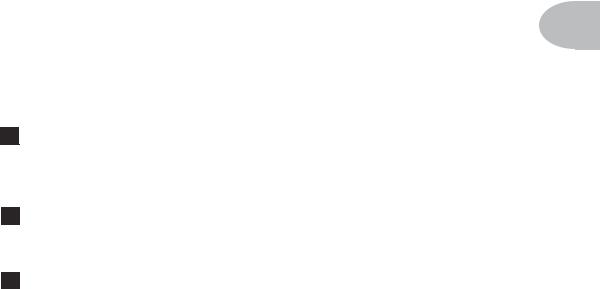
Controls & Connections
CONTROLS & CONNECTIONS
Now would be a good time to turn to the nifty back cover of this manual and notice
that it folds out. Ooh, pretty pictures! The idea is to have this essential pictorial 2• 1 reference always opened out while you’re thumbing through the manual. It’s also got all
the essential details for quickly getting around on your Bass PODxt. The boxed numbers that pop up throughout this manual correspond to the numbers on the foldout’s illustrations. The back side of the cover’s got handy pictures for the FBV and FBV Shortboard foot controllers, plus signal flow and connection guides.
1 Power Switch - Flip this to bring your Bass PODxt to life. Bass PODxt Pro includes a standard IEC grounded power cable. For Bass PODxt, use only the included PX-2 power pack.
2 Input/Bass In - Plug your bass in here. (You techies will want to know this is a mono, un-balanced connection).
3 Phones - Plug your headphones in here for silent concertos. The volume is set by the OUTPUT knob. Any time you use headphones, it important to be sure they’re not set for ridiculous volume before your slap them on your ears. Try an OUTPUT knob setting of about 10 o’clock when first putting the headphones on, them turn up from there if you need more volume.
So that you hear appropriate sound through the headphones, Bass PODxt automatically switches to Studio Mode whenever headphones are connected (for more on Studio Mode, see “What are you connecting to?” on page 3•2).
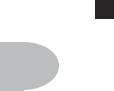
Controls & Connections
4 Output - This controls the overall output level of Bass PODxt and also sets the
|
headphone level. Changing the OUTPUT level does not change your tone, so you can |
|
|
get the tone you want at any volume level. This setting is not saved when you store |
|
2• 2 |
settings into one of the Bass PODxt’s memory locations. |
|
|
|
|
|
Bass PODxt Pro users, note that this does not affect the level of the XLR Outputs in Live |
|
|
Mode (for more on Live Mode, see “What are you connecting to?” on page 3•5). |
|
|
Bass PODxt will give the best signal-to-noise performance when you have the |
|
|
OUTPUT control at max. With the OUTPUT control turned down low, you may get |
|
|
extra hiss—which obviously ain’t what you want—if you turn up your mixer or |
|
|
recorder’s output to compensate. In order to allow you to set the OUTPUT as high as |
|
|
possible when connecting to recording, mixing, and other studio gear, be sure you |
|
|
are plugging Bass PODxt’s outputs into line level, not microphone or |
|
|
instrument level inputs. Line level inputs should allow you to turn Bass PODxt’s |
|
|
OUTPUT up all the way (or close to it) and thereby get the best sound possible. If your |
|
|
gear has inputs that function as mic/line level inputs, try to set the trim for those inputs |
|
|
to the minimum level, and Bass PODxt’s OUTPUT to maximum, when setting levels. |
|
|
|
D.I. & Model Output - (See numbers 33 and 34 for Bass PODxt Pro’s |
|
5 |
|
|
outputs.) These balanced 1/4-inch TRS (tip/ring/sleeve) connectors are ready to rock |
|
|
with pro +4dBu balanced equipment. They will also work happily with unbalanced – |
|
|
10dBV equipment and standard bass cables. |
|
|
|
Pedal - Looks like a telephone connector on steroids. Connect optional Line 6 |
|
6 |
|
|
FBV, FBV Shortboard or FBV4 foot controller here. Bass PODxt’s do not work with the |
|
|
Line 6 Floor Board and FB4. |
|
|
|
USB - Bass PODxt’s USB jack lets you connect it directly to most computers, |
|
7 |
|
|
and |
record your Bass PODxt directly to a wide variety of popular recording software. |
|
We’ve included a USB cable for use with Bass PODxt driver software. That software— |
|
|
along with directions for using it—is free for you to download at www.line6.com. |
|

Controls & Connections
8 MIDI In & Out - Connect Bass PODxt to your MIDI equipment to select Channel Memories (via Program Change messages), or automate Bass PODxt settings (via controllers and/or SySex). You can also back up Bass PODxt’s memory to your
computer by using free software—check www.line6.com for details. The Bass PODxt
2• 3
MIDI OUT connects to another device’s MIDI IN; its MIDI IN goes to another device’s MIDI OUT. Please also see Chapter 7, Deep Editing and MIDI Control, to setup your MIDI gear with Bass PODxt and find out what MIDI can do for Bass PODxt and you.
9 Drive - This knob controls how hard you’re driving the input of the chosen Amp Model. Like the input volume control on a non-master volume bass amp, higher settings give you more “dirt.”
10 Tone Controls - BASS, LO MID, HI MID, TREBLE. Just like any bass amp, only when you change Amp Models, the response and interactivity of the controls changes, too — so they act like the tone controls of the original amp that inspired the Amp Model you’ve selected.
11 Chan Vol - This knob controls the relative volume level of the “channel” you are playing through — thus, CHANNEL VOLUME. Use this to balance levels between the sounds you store in two different Bass PODxt Channel Memories (say between your clean and distorted tones). In general, you want to set the CHAN VOL as high as possible to get the best signal-to-noise ratio performance — but back off on this control if you’re seeing CLIP in Bass PODxt’s display. Here’s an important tip:
TIP:You probably want to have all of your favorite sounds as loud as possible, while also having the right difference in volume between your standard and lead sounds, clean and dirty sounds, etc. Right? OK, then, to get this happy balance, start with your favorite ‘clean’ sounds.Turn up their Chan Vol as high as you can without getting the CLIP indicator in Bass PODxt’s display when you play hard and save them that way.Then switch amongst them to see if some are too loud, and turn them down a bit to match well with the others. Next, its time to move on to select your ‘dirtier’ distorted and lead tones, comparing them to the clean sounds and saving them with lower Chan Vol settings to match well with those clean sounds. Now, each time you use your Bass PODxt, you just have to
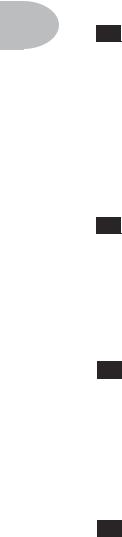
Controls & Connections
set an Output volume level you like, and you can switch amongst your various sounds without unhappy volume differences.
2• 4
12 Compress - Bass PODxt’s include a model based on of the LA-2A classic tube studio compressor. Turn this knob to get more or less compression. Higher settings will smooth out the volume differences between notes that you play harder and ones that you play more lightly. Lower settings will leave your playing dynamics unaltered. Compressors work by reducing the volume of the louder notes feeding into them, so that those sounds are at a level closer to the quieter notes. Bringing down the loud notes this way would tend to give you a lower overall volume if it weren’t for the automatic gain compensation that’s also built into Bass PODxt’s compressor. Thanks to this feature, your overall average output volume will actually remain consistent as you dial in more compression.
13 Effects - This knob selects from Bass PODxt’s Effect Setups — which set up a combination of effects for you (all the details on effects are in Chapter 6, Stompboxes & Effects). Think of each Effect Setup as a virtual pedal board or outboard gear rack that you can match with any Amp Model. When you turn the EFFECTS knob, Bass PODxt shows the name of the Effect Setup that is loaded and you’ll hear the effects change instantly. The effect buttons light to show which effects are on. There are 64 of these effect “rigs” pre-programmed and ready for you to use.
14 Effect Tweak - This knob varies some aspect of the effect you’ve chosen. Turn it up and the effect will generally go deeper, louder, faster, longer or just plain more. You’ll know what you’re tweakin’ because a window will pop up on Bass PODxt’s display to show you. The TAP button usually sets Delay time. For the inside scoop, including how you can customize the EFFECT TWEAK knob, see Chapter 4, Creating & Storing Sounds. If the effect that EFFECT TWEAK is “targeting” is off, then, big surprise, EFFECT TWEAK won’t change anything. While the EDIT or TUNE/SYSTEM button is lit, the EFFECT TWEAK knob adjusts parameter values instead.
15 Amp Models - When you spin this knob, it’s essentially like changing what electronic “circuitry” is running inside Bass PODxt to make your amp sound. (See the groovy details in Chapter 5, Modeled Amps and Cabs.) You’ll see the Amp Model names change in Bass PODxt’s display. When you choose an Amp Model, Cabinet and
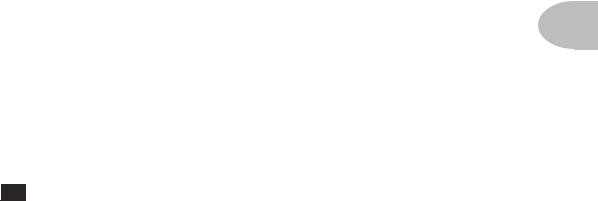
Controls & Connections
Microphone Models are also loaded automatically. For instance, when you choose the Tweed B-Man model an appropriate Cabinet Model will be loaded with it. You can also choose a different cabinet/mic setup by pressing the CAB/A.I.R. button (below).
2• 5
In fact, Amp Models automatically load with all the amp-related settings pre-set for a ready to go tone. Drive, Bass, Lo Mid, Hi Mid, Treble, Cab/A.I.R., etc. will all be determined by the Amp Model you choose — giving you a ready-to-rock sound with the turn of just this one knob. Once you get familiar with Bass PODxt, you can change these amp-associated defaults to customize the settings of each of the Amp Models to fit your tastes. Note that when you’re in Manual Mode, Drive, Bass, Lo Mid, Mi Mid, Treble, Channel Volume and Compress are set by the physical knob positions instead of being automatically set with the amp selection. Complete details are in Chapter 5.
16 Select - The Bass PODxt has 64 Channel Memories that store a huge variety of complete amp-and-effect selections pre-programmed by the tone mavens at Line 6. They are arranged in 16 banks of four channels each. (The four are called A, B, C, and D.) You can think of each bank as a sort of virtual four-channel bass amp — and you’ll find that the same layout is used on the optional Line 6 foot controllers for Bass PODxt (the FBV and FBV Shortboard) which are discussed later in Chapter 8.
You load Bass PODxt channels by turning the SELECT knob. You can press one of the four “soft buttons” under the display to load one of the other channels of the current bank. When recalling a channel, you may have left the physical BASS knob at minimum, whereas the just-recalled channel has this control set to max. To change BASS (or anything else), just grab the knob you want and tweak. To leave the Channel Memory world and enter Manual operation, press any of the buttons under Bass PODxt’s display twice. The display will read Manual Mode to let you know you’ve got WYSIWYG (what-you-see-is-what-you-get) operation, and all the physical knob positions are being used to determine your sound. More on all this later.
When the EDIT, SAVE or TUNE/SYSTEM button is lit, the SELECT knob selects from the available display pages. When you press EDIT, it selects pages of effect and channel parameters; when you press TUNE/SYSTEM, it takes you through all of the Tuner and system-wide settings; when SAVE is lit, you’ll find amp and effect customization features as well as MIDI dump operations. The vertical “scroll bar” on the left side of each display page shows you where you are in that group of pages.
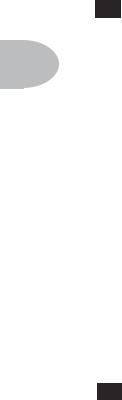
Controls & Connections
17 Display - Bass PODxt’s LCD (liquid crystal display) is your window into every
|
parameter and setting available. Here’s how to get around: |
||
2• 6 |
1. When the SAVE, EDIT or TUNE/SYSTEM button is lit, a scroll bar on the left side |
||
|
of Bass PODxt’s display shows you where you are in the available display “pages.” |
||
|
|
||
|
|
Press one of these buttons to see the scroll bar now. For those that really need to get |
|
|
|
all the nerdy details, each dot in that bar represents a page. As you turn the |
|
|
|
SELECT knob, you move through the pages and so does the little square. When |
|
|
|
you’re on the first page, the little square is at the top. When you get to the last |
|
|
|
page, the square’s at the bottom. Square goes up, square goes down. Square goes up, |
|
|
|
square goes down. Fun for the whole family! |
|
|
2. Each page typically has words that appear in the bottom of the display. These words |
||
|
|
label things you can adjust. Press the button below the thing you want to adjust, |
|
|
|
then turn the EFFECT TWEAK knob to do your adjusting. |
|
|
|
|
Soft Buttons - These four buttons operate differently depending on what |
|
|
18 |
|
|
|
you’re doing. Generally, these allow you to instantly load one of 4 channels in a bank, |
|
|
or get you in and out of Manual mode when you double-press (see SELECT above). If |
||
|
the EDIT, SAVE, or TUNE/SYSTEM button is lit, you can press a Soft Button to select |
||
|
the item displayed above it so it can be adjusted with the EFFECT TWEAK knob. |
||
19 Effect On/Off Buttons - These four buttons allow you to quickly turn any of the four effects on or off (the effects are on when the buttons are lit).
•The EQ button turns on/off the 6-Band Semi-Parametric EQ
•The STOMP button turns on/off the loaded Stomp-Box effect
•The MOD button turns on/off the loaded Modulation effect
•The DELAY/VERB button turns on/off the loaded Delay or Reverb effect.
Double-press one of these buttons to adjust the loaded effect or load a different one. For example, just press the EQ button two times quickly and you’re instantly taken to the EQ EDIT page. Double-pressing the STOMP button will quickly take you to the first Stomp Box EDIT page. Double-press the same button again (or press the EDIT button) to leave Edit Mode.
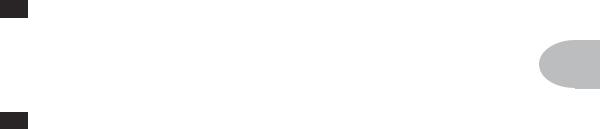
Controls & Connections
20 CAB/A.I.R. - Press the CAB/A.I.R. button once to pick a Cab Model to pair with your amplifier, select the microphone used on the cabinet and even set the amount of “room” that the mic captures. Unlike the EFFECT ON/OFF buttons, this
button is not an on/off type control. A single press of this button simply lets you change
2• 7
cabs and mics quickly. When the Cabinets are off, this button’s light will be off as well.
21 Save - When you want to store your own tweaked-up sounds in your Bass PODxt, this button is the key. Exactly how it works is detailed in Chapter 4, Creating & Storing Sounds. But you’re probably impatient, so here are the basics:
When using a pre-programmed sound, Bass PODxt will display the bank number, channel letter and channel name at the top of the display. If you turn one of the knobs or change a parameter in the EDIT mode pages, you’ll notice an asterisk appears to the left of the bank number. This is a reminder to you that you have tweaked the memorized channel, and that you should save it if you want your Bass PODxt to remember the tweak.
To save the changes you’ve made to a Channel Memory, press the SAVE button. The button will start to flash. Just press SAVE again if you want to overwrite the currently loaded Channel, using the same name. Or, if you’d like to change the name first, use the middle two Soft Buttons to select a character, then press the right soft button and turn the EFFECT TWEAK knob to change the character. Press the soft button under DEST, turn the EFFECT TWEAK knob, and you will see that you are switching through memory locations A, B, C, and D in each of the sixteen numbered banks. Pick one to store your sound in, and press that SAVE button a second time. The button’s light will stop flashing, a progress bar will shown on the display, and the sound is stored at the location you chose, replacing the sound that was there before.
After the sound is stored, you can bring it back any old time by simply turning the SELECT knob to call up the location where you stored it. (See Chapter 8 to learn how to do all this with your feet on the optional foot controllers).
If you aren’t using one of the Bass PODxt Channel Memories — you’re in Manual mode, and you’re just getting the sound of where the knobs are set — you can store that state into a memory location the same way. Press SAVE, then DEST, then use EFFECT TWEAK to choose a place to save to, and press SAVE again.
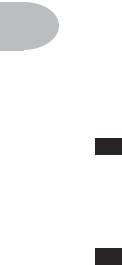
Controls & Connections
If you decide you don’t want to store the sound after you’ve started saving, press any other button to cancel the save. (The save will also be canceled if you don’t touch anything for 15 seconds after pressing SAVE.) If you accidentally save over a factory
2• 8 sound you liked, the SAVE button’s additional pages let you recall the factory preset version of a Channel Memory any time. See Chapter 4 for details on this feature.
The SAVE button also lets you customize any of the Amp Models and Effect Setups to your own taste, so your favorite version of the amp or effect comes up instantly when you turn AMP MODELS or EFFECTS. See Chapter 4 for the details on that.
22 Edit - A deep-dive into tone central is available at the press of the EDIT button. While EDIT is lit, the SELECT knob selects pages of everything that makes up a Channel Memory. From here, you set all the effect parameters, select cabinets and microphones, and assign a parameter to the EFFECT TWEAK knob. To learn more about deep editing, please see Chapter 4.
23 Tune/System - Press that puppy and — shazam! Instant digital chromatic tuner. All Amp Model and effects processing are bypassed so you can hear those questionably-tuned strings clearly, should you choose to do so.
Play a note on your bass and Bass PODxt will show you what it is on that handy display; all notes are displayed as flats, so you’ll see A instead of G
instead of G . Play that string you’re trying to tune again, spin its tuning key so it goes sharp and flat, and the little ball will move to the right if it’s sharp and back down to the left when the note’s flat. The little ball will sit right in the middle when you’ve got it just right. Give Bass PODxt’s TUNE/ SYSTEM button a push and the tuner disappears just as swiftly as it came, taking you right back to normal operation.
. Play that string you’re trying to tune again, spin its tuning key so it goes sharp and flat, and the little ball will move to the right if it’s sharp and back down to the left when the note’s flat. The little ball will sit right in the middle when you’ve got it just right. Give Bass PODxt’s TUNE/ SYSTEM button a push and the tuner disappears just as swiftly as it came, taking you right back to normal operation.
Tuner Bypass/Volume - Normally, the audio will be muted while you’re tuning, but if you prefer to hear yourself tune, press the button labeled Mute, and turn EFFECT TWEAK counter-clockwise to select Bypass.
Tuner Reference - Want a different reference than A=440Hz? When you’re in the tuner mode, press the button labeled 440 Hz and turn the EFFECT TWEAK knob on Bass PODxt while watching the display. This control lets you set the reference frequency anywhere from 430-450 Hz. This setting is stored so you don’t have to reset

Controls & Connections
it every time you turn on Bass PODxt if you decide you want to be different (or if that piano in your rehearsal room has decided to be different).
2• 9
24 Tap - Bass PODxt allows you to control the time and speed of your Mod and Delay effects by simply tapping on this button. To use the TAP control, just tap the button at the tempo you want and the effects that are set to “lock” to that tempo will change to match what you tapped. There’s also a Tempo parameter near the end of the EDIT pages, so you’ll see exactly what Tempo you’ve Tapped. This is especially useful if you are trying to nudge your TAP setting to just the right value. See Chapter 4 to learn how to set up effects to follow the tempo that you’ve tapped.
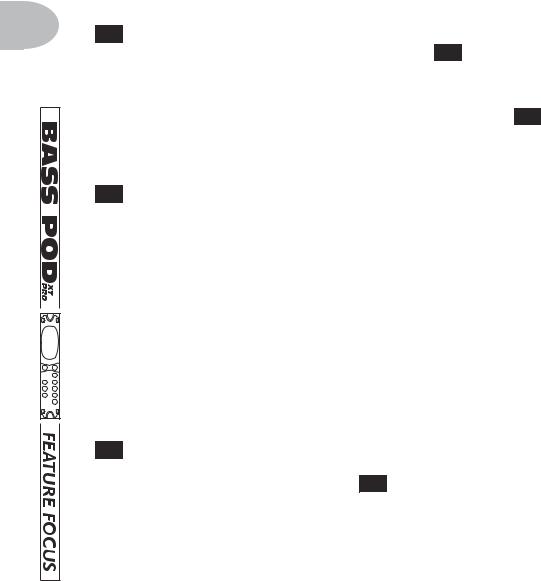
Controls & Connections Bass PODxt Pro
Bass PODxt Pro
The following controls and connections are found on the Bass PODxt Pro only.
2• 10
25 Input Level - The NORMAL setting of this switch is appropriate for most basses with non-active pickups. If you see the CLIP light 28 coming on, that means you’re overloading Bass PODxt Pro’s input. If that happens frequently, try the PAD setting here. This switches in input circuitry that’s appropriate for hotter signals output by some basses with active pickups, or from keyboards and other sources. For those nonbass sources you may also want to try the rear panel Line Level Input 29, which is a balanced TRS connection. A separate CLIP indicator shows in the display if you are clipping in the internal DSP.
26 I/O & Dig Select - Press this to tell your Bass PODxt Pro what it’s connected to so it gives the best sound, and to choose digital audio and other options.
•Press it once to select where you’re going to connect your input source to the Bass PODxt Pro, and exactly what you want to come out of the digital outputs.
• Press it a second time to tell Bass PODxt Pro whether you’re using it in the studio or live, how you have connected your effects loop and what kind of digital gear you have connected to Bass PODxt Pro.
•Press it a third time to access the options for Bass PODxt Pro’s Bi-Amp mode.
•A fourth press will dismiss the pages and take you back to whatever was in the display before you pressed the button.
27 Signal Light - This lights to say, “Yep, I’m hearing some input.” If you’ve got something feeding audio to your Bass PODxt Pro but you can’t hear it and don’t see it here, press the I/O & DIG SELECT button 26 and be sure you’ve got the right input selected. (This light doesn’t show input from USB, by the way.)
