JVC KS-FX210 User Manual
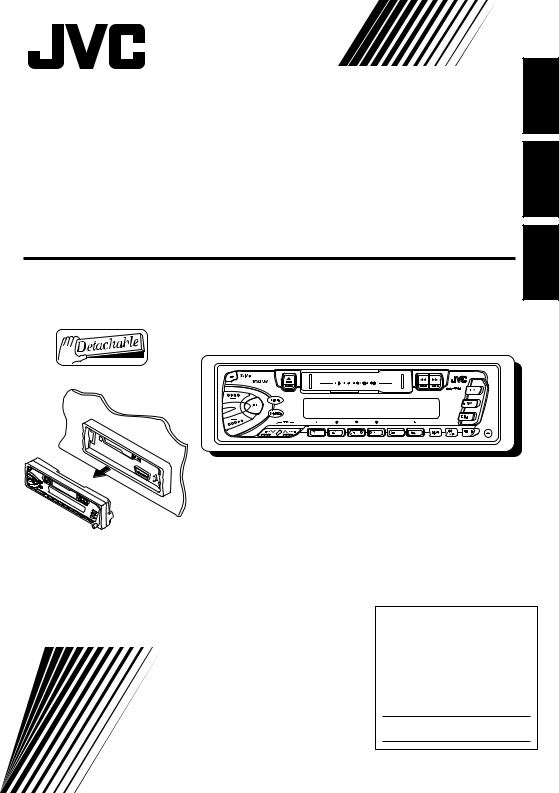
CASSETTE RECEIVER
RECEPTOR-REPRODUCTOR DE CASSETTE
RADIOCASSETTE
KS-FX210
K S - F X 2 1 0
For installation and connections, refer to the separate manual. Para la instalación y las conexiones, refiérase al manual separado.
Pour l’installation et les raccordements, se référer au manuel séparé.
FRANÇAIS ESPAÑOL ENGLISH
INSTRUCTIONS
MANUAL DE INSTRUCCIONES MANUEL D’INSTRUCTIONS
For customer Use:
Enter below the Model No. and Serial No. which are located on the top or bottom of the cabinet. Retain this information for future reference.
Model No.
Serial No.
GET0052-001A [J]

ENGLISH
How to reset your unit
Press and hold both the SEL (Select) and 


 (Standby/On/Attenuator) buttons at the same time for several seconds.
(Standby/On/Attenuator) buttons at the same time for several seconds.
This will reset the built-in microcomputer.



 (Standby/On/Attenuator)
(Standby/On/Attenuator)
SEL (Select)
Note:
• Your preset adjustments — such as preset channels or sound adjustments — will also be erased.
2
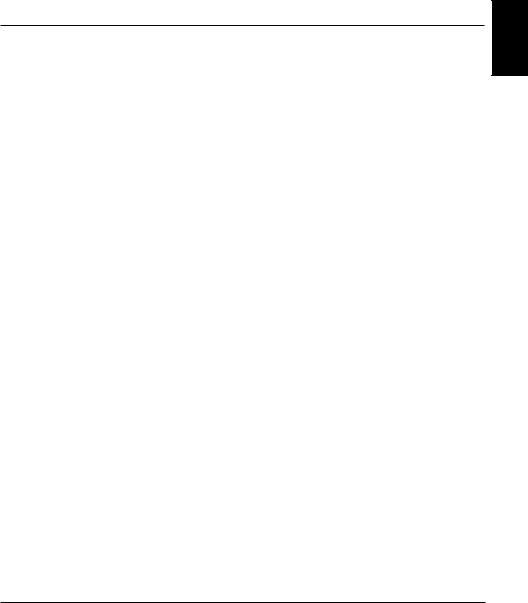
Thank you for purchasing a JVC product. Please read all instructions carefully before operation, to ensure your complete understanding and to obtain the best possible performance from the unit.
CONTENTS
How to reset your unit .............................. |
2 |
OTHER MAIN FUNCTIONS ............... |
13 |
|
LOCATION OF THE BUTTONS |
4 |
Setting the clock ....................................... |
13 |
|
Detaching the control panel |
14 |
|||
Control panel |
4 |
|||
CD CHANGER OPERATIONS |
15 |
|||
BASIC OPERATIONS |
5 |
|||
Playing CDs |
15 |
|||
Turning on the power |
5 |
|||
Selecting CD playback modes |
16 |
|||
|
|
|||
RADIO BASIC OPERATIONS ............. |
6 |
MAINTENANCE ............................ |
17 |
|
Listening to the radio ................................ |
6 |
TROUBLESHOOTING |
18 |
|
Storing stations in memory ...................... |
7 |
|||
Tuning into a preset station ...................... |
8 |
SPECIFICATIONS |
19 |
|
Other convenient tuner functions |
9 |
|||
|
|
|||
TAPE OPERATIONS ....................... |
10 |
|
|
|
Listening to a cassette ............................. |
10 |
|
|
|
SOUND ADJUSTMENTS .................. |
11 |
|
|
|
Turning on/off the loudness function ........ |
11 |
|
|
|
Selecting preset sound modes ................. |
11 |
|
|
|
Adjusting the sound ................................. |
11 |
|
|
|
Storing your own sound adjustments ....... |
12 |
|
|
ENGLISH
BEFORE USE
* For safety....
•Do not raise the volume level too much, as this will block outside sounds, making driving dangerous.
•Stop the car before performing any complicated operations.
* Temperature inside the car....
If you have parked the car for a long time in hot or cold weather, wait until the temperature in the car becomes normal before operating the unit.
3
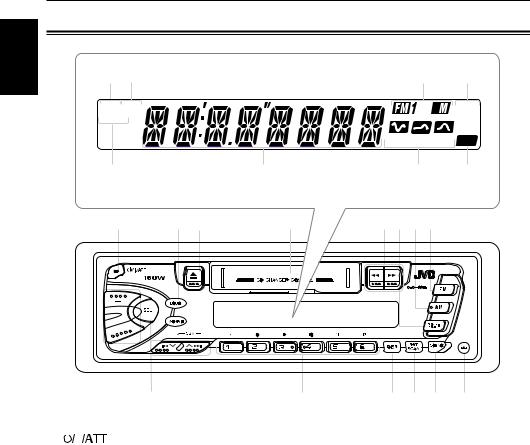
ENGLISH
 LOCATION OF THE BUTTONS
LOCATION OF THE BUTTONS
Control panel
i o |
|
|
; |
a |
RNDRPT |
|
|
23 A |
CD-CH |
MOST |
|
|
|
|
PTY TP |
|
|
BEAT POP SOFT LOUD |
|
s |
|
d |
f |
g |
Display window |
|
|
|
|
1 |
2 3 |
4 |
5678 |
|
K S -F X 2 1 0
|
|
|
|
|
|
|
|
|
|
|
|
|
|
|
|
|
|
|
|
|
|
|
|
|
|
|
|
|
|
|
|
|
|
|
|
|
|
|
|
|
|
|
|
9 p q w |
|||||
1 |
|
|
|
(Standby/On/Attenuator) button |
|||||
|
|
|
|||||||
|
|
|
|||||||
2 |
LOUD (Loudness) button |
||||||||
3 |
0(Eject) button |
||||||||
4 |
Cassette compartment |
||||||||
5 |
1 / ¡(PROG program) buttons |
||||||||
6 |
CD-CH button |
||||||||
7 |
AM button |
||||||||
8 |
FM button |
||||||||
9 |
+/– button |
||||||||
p SEL (Select) button
q4 /
/  ¢buttons
¢buttons
•Also functions as SSM buttons when pressed together.
w MO (Monaural) button RND (Random) button
e Number buttons
r DISP (Display) button
t RPT/SCAN (Repeat/Scan) button y SOUND button
u  (Control panel release) button
(Control panel release) button
er t y u
Display window
i RND (Random) indicator o RPT (Repeat) indicator
; Band indicators FM1, FM2, FM3, AM
a CD-CH (CD Changer) indicator
s MO(Monaural) indicator, ST(Stereo) indicator d Main display
fSound mode indicators BEAT, POP, SOFT
g LOUD indicator
4
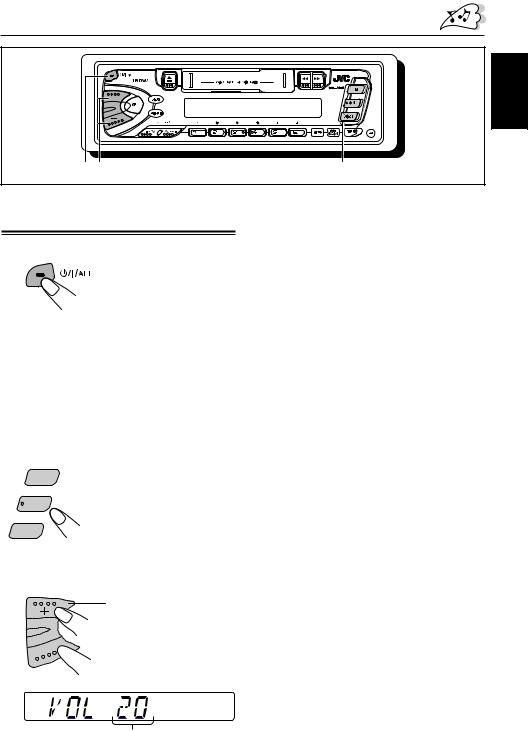
BASIC OPERATIONS
ENGLISH
13 |
2 |
Turning on the power
1 Turn on the power.
Note on One-Touch Operation:
•When you select a source in step 2 below, the power automatically comes on. You do not have to press this button to turn on the power.
•If the cassette is already in the cassette compartment, tape play starts automatically. However, it is not recommended to leave the cassette in the compartment when turning off the power or ignition key. It may damage the tape head and the cassette.
2 Select the source.
To operate the tuner (FM or AM),
F M
see pages 6 – 9.
To operate the tape,
A M
see page 10.
To operate the CD changer,
CD-CH
see pages 15 – 16.
3 Adjust the volume.
To increase the volume.

 To decrease the volume.
To decrease the volume.
4 Adjust the sound as you want (see pages 11 – 12).
To drop the volume in a moment
Press 


 briefly while listening to any source. “ATT” starts flashing on the display, and the volume level will drop in a moment.
briefly while listening to any source. “ATT” starts flashing on the display, and the volume level will drop in a moment.
To resume the previous volume level, press the button briefly again.
To turn off the power
Press and hold 


 for more than 1 second.
for more than 1 second.
Note:
When you use this unit for the first time, set the built-in clock correctly, see page 13.
PTY TP
Volume level appears
5
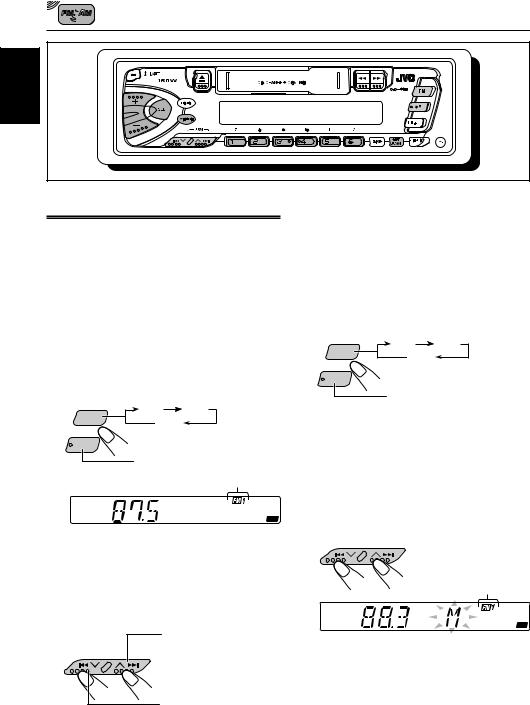
RADIO BASIC OPERATIONS
ENGLISH
Listening to the radio
You can use either automatic searching or manual searching to tune into a particular station.
Note:
When a cassette is in the cassette compartment, you cannot select the tuner. Be sure to eject the cassette from the cassette compartment to listen to the radio.
Searching a station automatically: Auto search
1 Select the band (FM1 – 3, AM).
F M |
FM1 |
FM2 |
FM3 |
|
|
|
|
A M
 AM
AM
Selected band appears
BEAT POP SOFT LOUD
Note:
This receiver has three FM bands (FM1, FM2, FM3). You can use any one of them to listen to an FM broadcast.
2 Start searching a station.
To search stations of higher frequencies.
To search stations of lower frequencies.
6 |
When a station is received, searching stops. |
|
To stop searching before a station is received, press the same button you have pressed for searching.
Searching a station manually: Manual search
1 Select the band (FM1 – 3, AM).
F M |
FM1 |
FM2 |
FM3 |
|
|
|
|
A M
 AM
AM
Note:
This receiver has three FM bands (FM1, FM2, FM3). You can use any one of them to listen to an FM broadcast.
2 Press and hold  ¢or 4
¢or 4 until
until
“M” (manual) starts flashing on the display.
Selected band appears
BEAT POP SOFT LOUD
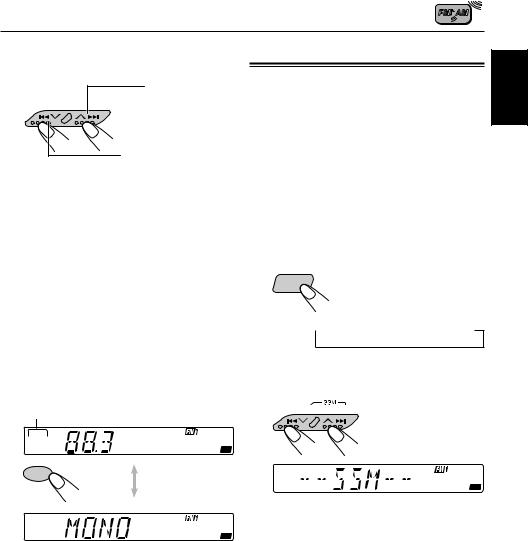
3 Tune into a station you want while “M” is flashing.
To tune into stations of higher frequencies.
To tune into stations of lower frequencies.
•If you release your finger from the button, the manual mode will automatically turn off after 5 seconds.
•If you hold down the button, the frequency keeps changing until you release the button.
When an FM stereo broadcast is hard to receive:
Press MO/RND (Monaural/Random) while listening to an FM stereo broadcast.
•Each time you press the button, the MO indicator lights up and goes off alternately.
Lights up when receiving an
FM broadcast in stereo.
ST
BEAT POP SOFT LOUD
MO/RND
MO
BEAT POP SOFT LOUD
Storing stations in memory
You can use one of the following two methods to store broadcasting stations in memory.
•Automatic preset of FM stations: SSM (Strongstation Sequential Memory)
•Manual preset of both FM and AM stations
FM station automatic preset: SSM
You can preset 6 local FM stations in each FM band (FM1, FM2 and FM3).
1 Select the FM band (FM1 – 3) you want to store FM stations into.
Each time you press the
F M
button, the FM band changes as follows:
 FM1
FM1 FM2
FM2 FM3
FM3
2 Press and hold both buttons for more than 2 seconds.
BEAT POP SOFT LOUD
“SSM” appears, then disappears when automatic preset is over.
When the MO indicator is lit on the display, the sound you hear becomes monaural but the reception will be improved (the ST indicator goes off).
To restore the stereo effect, press the same button again.
Local FM stations with the strongest signals are searched and stored automatically in the band number you have selected (FM1, FM2 or
FM3). These stations are preset in the number buttons — No.1 (lowest frequency) to No.6 (highest frequency).
When automatic preset is over, the station stored in button number 1 will be automatically tuned into.
ENGLISH
7
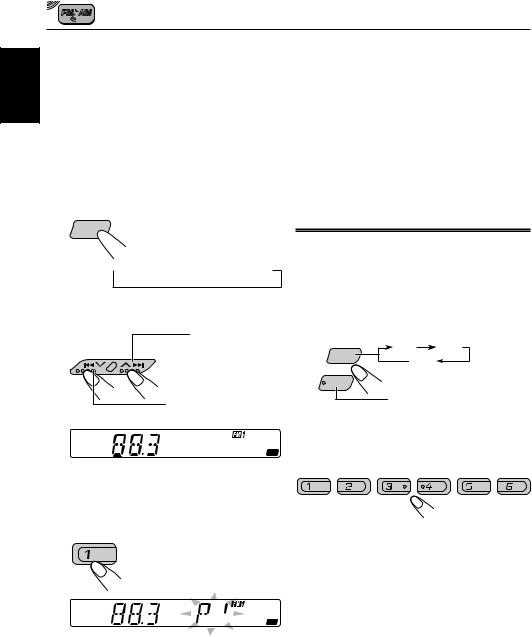
ENGLISH
Manual preset
You can preset up to 6 stations in each band (FM1,
FM2, FM3 and AM) manually.
Ex: Storing an FM station of 88.3 MHz into the preset number 1 of the FM1 band
1 Select the band (FM1 – 3, AM) you want to store stations into (in this example, FM1).
Each time you press the button, the FM band changes as follows:
F M
 FM1
FM1 FM2
FM2 FM3
FM3
2 Tune into a station of 88.3 MHz.
To tune into stations of higher frequencies.
To tune into stations of lower frequencies.
ST
BEAT POP SOFT LOUD
3 Press and hold the number button (in this example, 1) for more than 2 seconds.
ST
 BEAT POP SOFT LOUD
BEAT POP SOFT LOUD
Preset number “P1” flashes for a while
4 Repeat the above procedure to store other stations into other preset numbers.
Notes:
•A previously preset station is erased when a new station is stored in the same preset number.
•Preset stations are erased when the power supply to the memory circuit is interrupted (for example, during battery replacement). If this occurs, preset the stations again.
Tuning into a preset station
You can easily tune into a preset station. Remember that you must store stations first. If you have not stored them yet, see “Storing stations in memory” on page 7.
1 Select the band (FM1 – 3, AM).
F M |
FM1 |
FM2 |
FM3 |
|
|
|
|
A M
 AM
AM
2 Select the number (1 – 6) for the preset station you want.
8
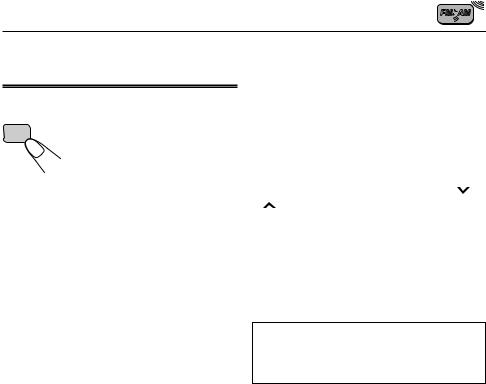
Other convenient tuner functions
Scanning broadcast stations
RPT |
When you press RPT/SCAN while |
SCAN |
listening to the radio, station |
|
|
|
scanning starts. Each time a |
|
broadcast is tuned in, scanning |
|
stops for about 5 seconds (tuned |
|
frequency number flashes on |
|
the display), and you can check |
|
what program is now being |
|
broadcast. |
|
If you want to listen to that |
|
program, press the same button |
|
again to stop scanning. |
Changing the AM/FM channel intervals |
|
|
ENGLISH |
||
channel intervals are set to 10 kHz for AM and 200 |
||
When using this unit in an area other than North |
|
|
or South America: |
|
|
When this unit is shipped from the factory, the |
|
|
kHz for FM. You can change the channel intervals |
|
|
|
by following the procedure below.
1 |
Press SEL (Select) for more than 2 seconds. |
|
“CLOCK H”, “CLOCK M” or “AREA” appears on |
|
the display. |
2 |
If “AREA” does not appear, press4 or |
3 |
¢ until it appears. |
Press +. |
|
|
“AREA EU” appears and the channel intervals |
|
are set to 9 kHz for AM and 50 kHz (for manual |
|
tuning) / 100 kHz (for searching) for FM. |
To reset to the factory setting, follow the above step 1 and 2, then press – in step 3 (“AREA US” appears on the display.)
AREA EU : Select this when used in an area other than North and South America.
AREA US: Select this when used in North or South America.
9
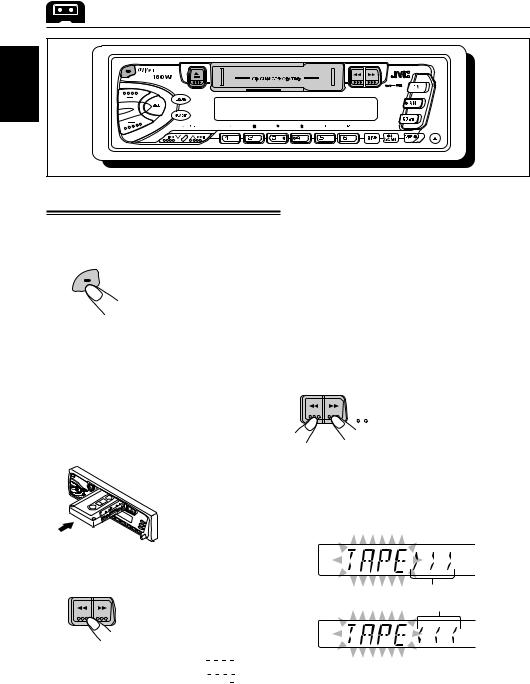
TAPE OPERATIONS
ENGLISH
Listening to a cassette
You can playback type 1 (normal) tapes.
1 Turn on the power.
 /I/ATT
/I/ATT
Note on One-Touch Operation:
If a cassette is already in the cassette compartment, tape play starts automatically. However, it is not recommended to leave the cassette in the compartment when turning off the power or ignition key. It may damage the tape head and the cassette.
2 Insert a cassette into the cassette compartment.
To stop play and eject the cassette.
Press 0.
Tape play stops and the cassette automatically ejects from the cassette compartment. The source changes to the previously selected one.
•You cannot change the source if the cassette is still in the cassette compartment.
To change source, you must eject the cassette first.
•You can also eject the cassette by pressing 0 while the unit is turned off.
To fast-wind a tape.
PROG
When one side of the tape reaches its end during play, the other side of the tape automatically starts playing. (Auto Reverse)
Press in ¡or 1.
The tape will be wound in the direction of the arrows (¡or 1).
3 Select the tape direction.
Press both buttons at the same time.
 PROG Each time you press both buttons, the tape direction changes alternately – forward (
PROG Each time you press both buttons, the tape direction changes alternately – forward ( 








 ) and reverse (
) and reverse ( 








 ).
).
Tape direction
To restart playback, lightly press the other button which is not pressed in (1or ¡).
10
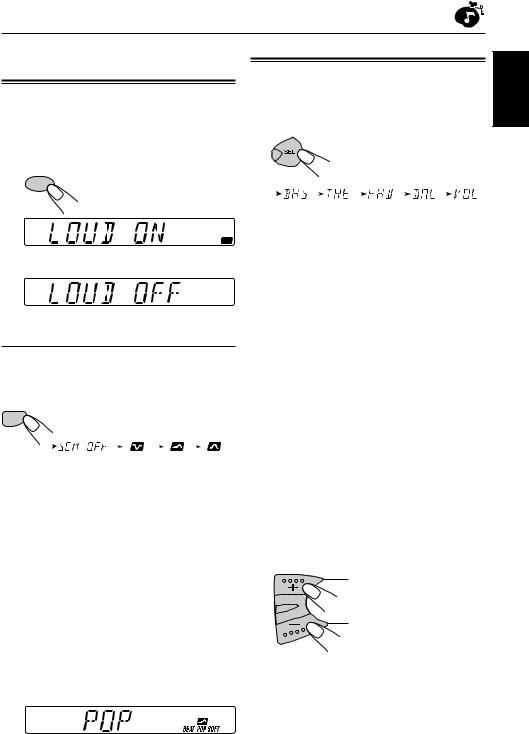
SOUND ADJUSTMENTS
Turning on/off the loudness function
The human ear is less sensitive to low and high frequencies at low volumes.
The loudness function can boost these frequencies to produce a well-balanced sound at low volume levels. Each time you press LOUD, the loudness function turns on and off alternately.
Adjusting the sound
You can adjust the sound characteristics to your preference.
1 Select the item you want to adjust.
Each time you press the button, the adjustable items change as follows:
LOUD
|
(Bass) |
|
(Treble) |
|
(Fader) |
|
(Balance) |
|
(Volume) |
|
|
|
|
|
|
|
|
|
|
|
|
ENGLISH
LOUD
|\
LOUD
Selecting preset sound modes
You can select a preset sound adjustment suitable to the music genre.
Each time you press SOUND, the sound mode changes as follows:
SOUND
|
|
|
|
(BEAT) |
|
|
(POP) |
|
|
|
(SOFT) |
|
|
|
|
|
|
|
|
|
|
|
|
|
|
|
|
Indication |
|
For |
|
Preset values |
|||||||||
|
BAS |
|
TRE |
LOUD |
|||||||||
|
|
|
|
|
|
|
|||||||
SCM OFF |
|
(Flat sound) |
00 |
|
00 |
On |
|||||||
|
|
|
|
|
|
|
|
|
|
|
|
|
|
BEAT |
|
Rock or disco music |
+2 |
|
00 |
On |
|||||||
|
|
|
|
|
|
|
|
|
|
|
|
|
|
POP |
|
Light music |
+4 |
|
+1 |
Off |
|||||||
|
|
|
|
|
|
|
|
|
|
|
|
|
|
SOFT |
Quiet background music |
+1 |
|
|
–3 |
Off |
|||||||
Notes:
•You can adjust the preset sound mode to your preference, and store it in memory.
If you want to adjust and store your original sound mode, see “Storing your own sound adjustments” on page 12.
•To adjust only the bass and treble reinforcement levels to your preference, see “Adjusting the sound” on page 11.
•When one of the sound modes is selected, it is shown
on the display as follows:
Indication |
To do |
|
Range |
|
|
|
|
BAS |
Adjust the bass |
–6 (min.) |
|
(Bass) |
|
| |
|
|
|
+6 (max.) |
|
|
|
|
|
TRE |
Adjust the treble |
–6 (min.) |
|
(Treble) |
|
| |
|
|
|
+6 (max.) |
|
|
|
|
|
FAD* |
Adjust the front |
R6 (Rear only) |
|
(Fader)* |
and rear speaker |
| |
|
|
balance |
F6 |
(Front only) |
|
|
|
|
BAL |
Adjust the left |
L6 |
(Left only) |
(Balance) |
and right speaker |
| |
|
|
balance |
R6 |
(Right only) |
|
|
|
|
VOL |
Adjust the volume |
00 |
(min.) |
(Volume) |
|
| |
|
|
|
50 |
(max.) |
|
|
|
|
Note:
*If you are using a two-speaker system, set the fader level to “00”.
2 Adjust the level.
To increase the level.
To decrease the level.
Note:
Normally the + and – buttons work as the volume control buttons. So you do not have to select “VOL” to adjust the volume level.
For example, when “POP” is selected.
11
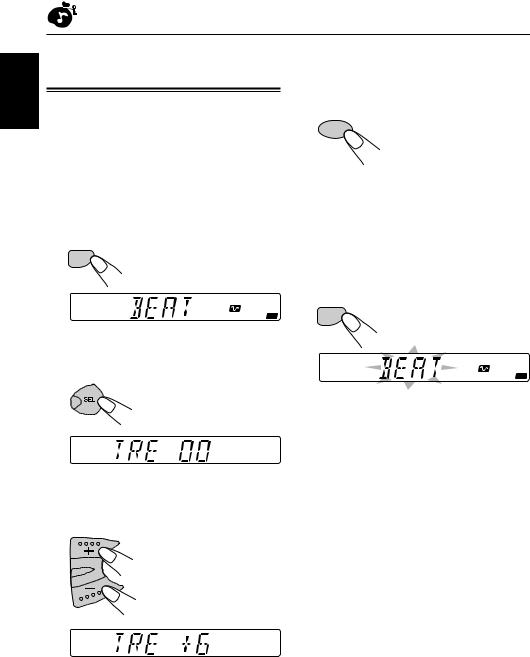
ENGLISH
Storing your own sound adjustments
You can adjust the sound modes (BEAT, POP,
SOFT) to your preference and store your own adjustments in memory.
•There is a time limit in doing the following procedure. If the setting is canceled before you finish, start from step 1 again.
1 Call up the sound mode you want to adjust.
• See page 11 for details.
SOUND
BEAT POP SOFT LOUD
4 To turn on or off the loudness function.
Each time you press LOUD, the loudness function turns on and off alternately. See page 11 for details.
LOUD
5 Repeat steps 2 and 3 to adjust the other items.
6 Press and hold SOUND until the sound mode you have selected in step 1 flashes on the display.
Your setting is stored in memory.
SOUND
2 Select “BAS” (Bass) or
“TRE” (Treble).
BEAT POP SOFT LOUD
7 Repeat the same procedure to store other settings.
To reset to the factory settings
|
Repeat the same procedure and reassign the |
3 |
preset values listed in the table on page 11. |
Adjust the bass or treble level. |
• See page 11 for details.
12
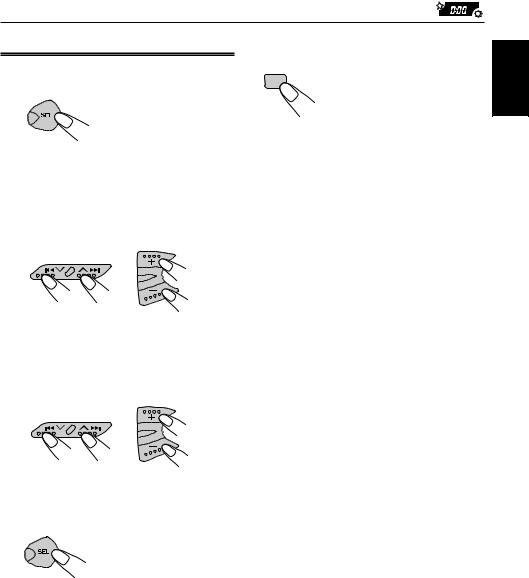
OTHER MAIN FUNCTIONS
Setting the clock
1 Press and hold the button for more than 2 seconds.
“CLOCK H”, “CLOCK M” or “AREA” appears on the display.
2 Set the hour.
1Select “CLOCK H” if not shown on the display.
2 Adjust the hour.
12
To check the current clock time or change the display mode.
Press DISP (display) repeatedly.
DISP
Each time you press the button, the display mode changes as follows:
• During tuner operation:
Frequency 
 Clock
Clock
•During tape operation:
Play mode (tape direction) 
 Clock
Clock
• During CD changer operation:
Elapsed playing time  Disc number
Disc number  Clock
Clock
3 Set the minute.
1 Select “CLOCK M”.
2Adjust the minute.
1 2
4 Press SEL (Select) to finish the setting.
ENGLISH
13

ENGLISH
Detaching the control panel
You can detach the control panel when leaving the car.
When detaching or attaching the control panel, be careful not to damage the connectors on the back of the control panel and on the panel holder.
Detaching the control panel
Before detaching the control panel, be sure to turn off the power.
1 Unlock the control panel.
2 Lift and pull the control panel out of the unit.
3 Put the detached control panel into the provided case.
Attaching the control panel
1 Insert the left side of the control panel into the groove on the panel holder.
2 Press the right side of the control panel to fix it to the panel holder.
Note on cleaning the connectors:
If you frequently detach the control panel, the connectors will deteriorate.
To minimize this possibility, periodically wipe the connectors with a cotton swab or cloth moistened with alcohol, being careful not to damage the connectors.
Connectors
14
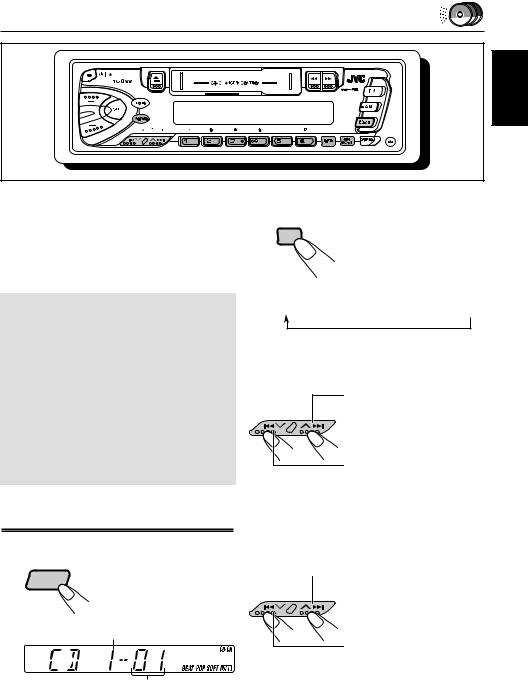
CD CHANGER OPERATIONS
ENGLISH
We recommend that you use one of the CH-X series with your unit.
If you have another CD automatic changer, consult your JVC car audio dealer for connections.
•For example, if your CD automatic changer is one of the KD-MK series, you need a cord (KS-U15K) for connecting it to this unit.
Before operating your CD automatic changer:
•Refer also to the Instructions supplied with your CD changer.
•If no discs are in the magazine of the CD changer or the discs are inserted upside down, “NO CD” or “NO DISC” will appear on the display. If this happens, remove the magazine and set the discs correctly.
•If “RESET 1 - RESET 8” appears on the display, something is wrong with the connection between this unit and the CD changer. If this happens, check the connection, connect the connecting cord(s) firmly if necessary, then press the reset button of the CD changer.
To check the elapsed playing time.
Press DISP (display) repeatedly.
Each time you press the button, the display mode changes as follows.
Elapsed playing time  Disc number
Disc number  Clock
Clock
To fast forward or reverse the track
Press and hold  ¢, while playing a CD, to fast forward the track.
¢, while playing a CD, to fast forward the track.
Press and hold 4 , while playing a CD, to reverse the track.
, while playing a CD, to reverse the track.
Playing CDs
1 Select the CD automatic changer.
Playback starts from the first
CD-CH track of the first disc. All tracks of all discs are played back.
Disc number
Track number
Note on One-Touch Operation:
When you press CD-CH, the power automatically comes on. You do not have to press 


 to turn on the power.
to turn on the power.
To go to the next track or the previous track
Press  ¢ briefly, while playing a CD, to go ahead to the beginning of the next track. Each time you press
¢ briefly, while playing a CD, to go ahead to the beginning of the next track. Each time you press  the button consecutively, the beginning of the next track is located and played back.
the button consecutively, the beginning of the next track is located and played back.
Press 4 briefly, while playing a CD, to go back to the beginning of the
briefly, while playing a CD, to go back to the beginning of the
current track. Each time you press the button consecutively, the beginning of the previous track is located and played back.
15
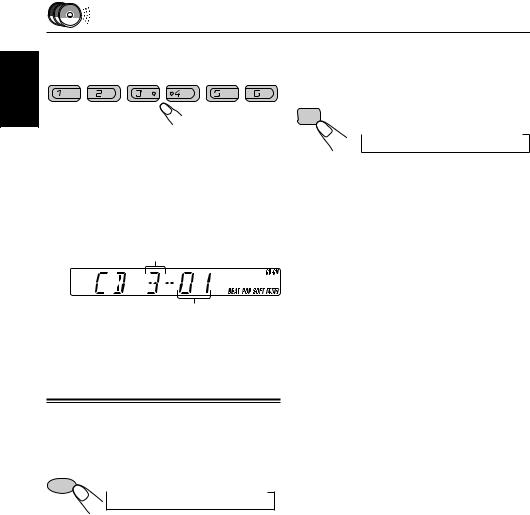
ENGLISH
To go to a particular disc directly
7 |
8 |
9 |
10 |
11 |
12 |
Press the number button corresponding to the disc number to start its playback.
•To select a disc number from 1 – 6: Press 1 (7) – 6 (12) briefly.
•To select a disc number from 7 – 12: Press and hold 1 (7) – 6 (12) for more than 1 second.
Disc number
Track number
Ex. When disc number 3 is selected
To playback tracks repeatedly (Repeat Play)
Each time you press RPT/SCAN (Repeat/Scan) while playing a CD, CD repeat play mode changes as follows:
RPT
SCAN
 RPT1
RPT1  RPT2
RPT2  Canceled
Canceled
Mode |
RPT |
Plays repeatedly |
|
Indicator |
|
|
|
|
RPT1 |
Lights |
The current track (or |
(repeat1) |
|
specified track). |
|
|
|
RPT2 |
Flashes |
All tracks of the current disc |
(repeat2) |
|
(or specified disc). |
|
|
|
Selecting CD playback modes
To playback tracks at random (Random Play)
Each time you press MO/RND (Mono/Random) while playing a CD, CD random play mode changes as follows:
MO/RND
 RND1
RND1  RND2
RND2  Canceled
Canceled
Mode |
RND |
Plays at random |
|
Indicator |
|
|
|
|
RND1 |
Lights |
All tracks of the current disc, |
(random1) |
|
then the tracks of the next |
|
|
disc, and so on. |
|
|
|
RND2 |
Flashes |
All tracks of all discs |
(random2) |
|
inserted in the magazine. |
|
|
|
16
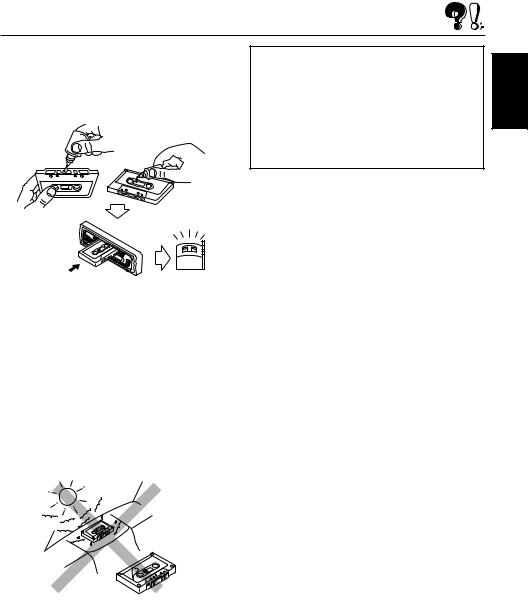
MAINTENANCE
This unit requires very little attention, but you will be able to extend the life of the unit if you follow the instructions below.
To clean the heads
•Clean the heads after every 10 hours of use using a wet-type head cleaning tape (available at an audio store).
When the head becomes dirty, you may realize the following symptoms:
–Sound quality is reduced.
–Sound level decreases.
–Sound drops out.
•Do not play dirty or dusty tapes.
•Do not touch the highly-polished head with any metallic or magnetic tools.
CAUTIONS:
•Do not play the tapes with peeling labels; otherwise, they can damage the unit.
•Tighten tapes to remove slack since loose tape may become entangled with the mechanism.
•Do not leave a cassette in the cassette compartment after use, as the tape may become slack.
To keep the tape clean
•Always store the tapes to their storage cases after use.
•Do not store tapes in the following places:
–Subject to direct sunlight
–With high humidity
–At extremely hot temperatures
ENGLISH
17
