JVC KD-X130, KD-X230 User Manual
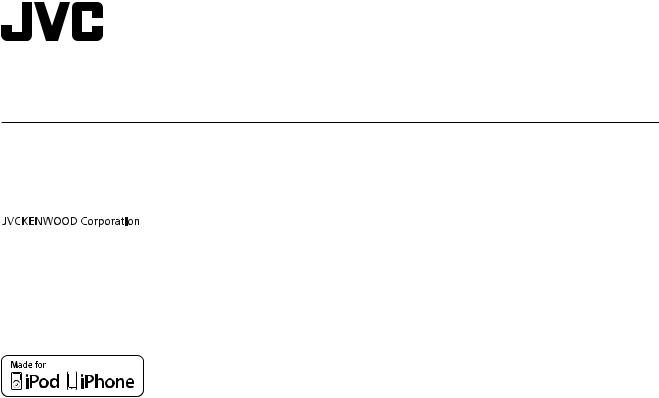
ENGLISH
FRANÇAIS
DEUTSCH
KD-X230 / KD-X130
DIGITAL MEDIA RECEIVER
INSTRUCTION MANUAL
RÉCEPTEUR MULTIMÉDIA NUMÉRIQUE
MANUEL D’INSTRUCTIONS
DIGITAL-MEDIA-RECEIVER
BEDIENUNGSANLEITUNG
B5A-0821-00 [E]
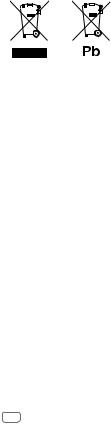
Information on Disposal of Old Electrical and Electronic Equipment and Batteries (applicable for countries that have adopted separate waste collection systems)
Products and batteries with the symbol (crossed-out wheeled bin) cannot be disposed as household waste.
Old electrical and electronic equipment and batteries should be recycled at a facility capable of handling these items and their waste byproducts.
Contact your local authority for details in locating a recycle facility nearest to you. Proper recycling and waste disposal will help conserve resources whilst preventing detrimental effects on our health and the environment.
Notice: The sign “Pb” below the symbol for batteries indicates that this battery contains lead.
Information sur l’élimination des anciens équipements électriques et électroniques et piles électriques (applicable dans les pays qui ont adopté des systèmes de collecte sélective)
Les produits et piles électriques sur lesquels le pictogramme (poubelle barrée) est apposé ne peuvent pas être éliminés comme ordures ménagères.
Les anciens équipements électriques et électroniques et piles électriques doivent être recyclés sur des sites capables de traiter ces produits et leurs déchets.
Contactez vos autorités locales pour connaître le site de recyclage le plus proche. Un recyclage adapté et l’élimination des déchets aideront à conserver les ressources et à nous préserver des leurs effets nocifs sur notre santé et sur l’environnement.
Remarque: Le symbole “Pb“ ci-dessous sur des piles électrique indique que cette pile contient du plomb.
Entsorgung von gebrauchten elektrischen und elektronischen Geräten und Batterien (anzuwenden in Ländern mit einem separaten Sammelsystem für solche Geräte)
Das Symbol (durchgestrichene Mülltonne) auf dem Produkt oder seiner Verpackung weist darauf hin, dass dieses Produkt nicht als normaler Haushaltsabfall behandelt werden darf, sondern an einer Annahmestelle für das Recycling von elektrischen und elektronischen Geräten und batterien abgegeben werden muss.
Durch Ihren Beitrag zur korrekten Entsorgung dieses Produktes schützen Sie die Umwelt und die Gesundheit Ihrer Mitmenschen.
Unsachgemässe oder falsche Entsorgung gefährden Umwelt und Gesundheit. Weitere Informationen über das Recycling dieses Produktes erhalten Sie von Ihrer Gemeinde oder den kommunalen Entsorgungsbetrieben.
Achtung: Das Zeichen „Pb“ unter dem Symbol fur Batterien zeigt an, dass diese Batterie Blei enthalt.
i
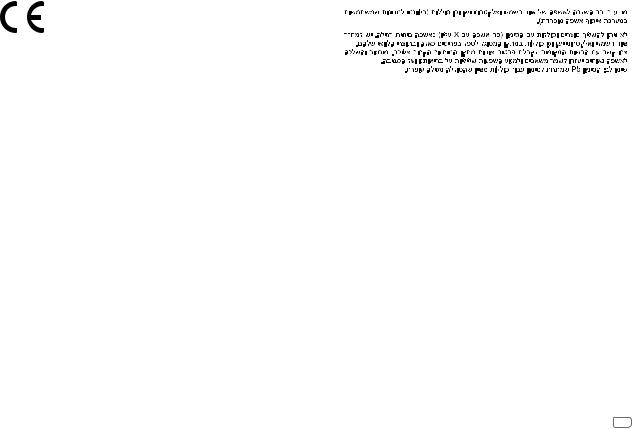
For Israel
Declaration of Conformity with regard to the EMC Directive
Declaration of Conformity with regard to the RoHS Directive 2011/65/EU Manufacturer:
JVC KENWOOD Corporation
3-12, Moriya-cho, Kanagawa-ku, Yokohama-shi, Kanagawa, 221-0022, Japan
EU Representative:
JVC Technical Services Europe GmbH
Konrad-Adenauer-Allee 1-11, D-61118 Bad Vilbel, Germany
Déclaration de conformité se rapportant à la directive EMC
Déclaration de conformité se rapportant à la directive RoHS 2011/65/EU Fabricant:
JVC KENWOOD Corporation
3-12, Moriya-cho, Kanagawa-ku, Yokohama-shi, Kanagawa, 221-0022, Japan
Représentants dans l’UE:
JVC Technical Services Europe GmbH
Konrad-Adenauer-Allee 1-11, D-61118 Bad Vilbel, Germany
Konformitätserklärung in Bezug auf die EMC-Vorschrift Konformitätserklärung in Bezug auf die RoHS-Vorschrift 2011/65/EU Hersteller:
JVC KENWOOD Corporation
3-12, Moriya-cho, Kanagawa-ku, Yokohama-shi, Kanagawa, 221-0022, Japan
EU-Vertreter:
JVC Technical Services Europe GmbH
Konrad-Adenauer-Allee 1-11, D-61118 Bad Vilbel, Germany
ii
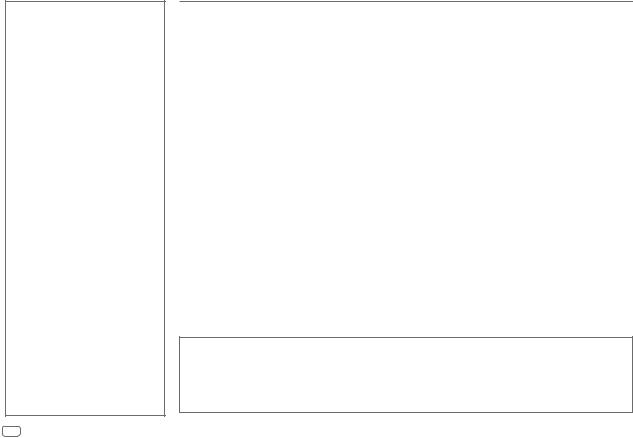
CONTENTS
BEFORE USE |
2 |
|
BASICS |
3 |
|
GETTING STARTED |
4 |
|
1 |
Cancel the demonstration |
|
2 |
Set the clock |
|
3 Set the basic settings |
|
|
RADIO |
5 |
|
AUX |
|
6 |
USB / iPod / ANDROID |
7 |
|
AUDIO SETTINGS |
9 |
|
DISPLAY SETTINGS |
11 |
|
REFERENCES |
11 |
|
Maintenance |
|
|
More information |
|
|
|
|
|
TROUBLESHOOTING |
13 |
|
INSTALLATION / |
|
|
CONNECTION |
14 |
|
SPECIFICATIONS |
16 |
|
BEFORE USE
IMPORTANT
•To ensure proper use, please read through this manual before using this product. It is especially important that you read and observe Warning and Caution in this manual.
•Please keep the manual in a safe and accessible place for future reference.
 Warning
Warning
Do not operate any function that takes your attention away from safe driving.
 Caution
Caution
Volume setting:
•Adjust the volume so that you can hear sounds outside the car to prevent accidents.
•Lower the volume before playing digital sources to avoid damaging the speakers by the sudden increase of the output level.
General:
•Avoid using the external device if it might hinder safe driving.
•Make sure all important data has been backed up. We shall bear no responsibility for any loss of recorded data.
•Never put or leave any metallic objects (such as coins or metal tools) inside the unit to prevent a short circuit.
How to read this manual
•Operations are explained mainly using buttons on the faceplate of KD-X230.
•English indications are used for the purpose of explanation. You can select the display language from the menu. ( 4)
4)
•[XX] indicates the selected items.
•( XX) indicates references are available on the stated page.
XX) indicates references are available on the stated page.
2
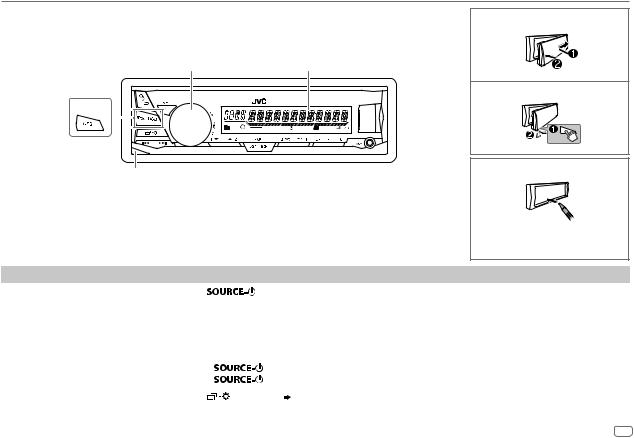
BASICS |
|
Faceplate |
Attach |
|
|
Volume knob |
Display window |
|
Detach |
KD-X130 |
|
|
TI ST |
Detach button |
How to reset |
|
Your preset adjustments will be erased except stored radio stations.
To |
On the faceplate |
||
Turn on the power |
Press |
. |
|
|
• Press and hold to turn off the power. |
||
|
|
||
Adjust the volume |
Turn the volume knob. |
||
|
|
||
|
Press the volume knob to mute the sound or pause playback. |
||
|
• |
Press again to cancel. |
|
|
|
|
|
Select a source |
• |
Press |
repeatedly. |
|
• Press |
, then turn the volume knob within 2 seconds. |
|
|
|
|
|
Change the display information |
Press |
repeatedly. ( 12) |
|
|
|
|
|
ENGLISH 3
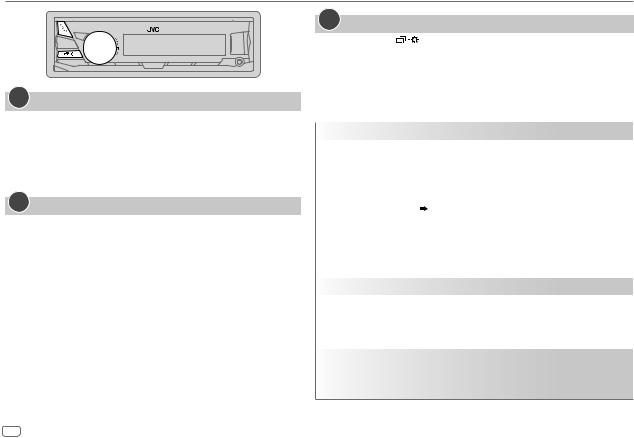
GETTING STARTED
1Cancel the demonstration
When you turn on the power (or after you reset the unit), the display shows: “CANCEL DEMO”  “PRESS”
“PRESS”  “VOLUME KNOB”
“VOLUME KNOB”
1Press the volume knob.
[YES] is selected for the initial setup.
2Press the volume knob again.
“DEMO OFF” appears.
2Set the clock
1 Press and hold 
 .
.
2 Turn the volume knob to select [CLOCK], then press the knob.
3 Turn the volume knob to select [CLOCK SET], then press the knob.
4Turn the volume knob to make the settings, then press the knob.
Day  Hour
Hour  Minute
Minute
5 Turn the volume knob to select [24H/ 12H], then press the knob.
6Turn the volume knob to select [12 HOUR] or [24 HOUR], then press the knob.
7 Press 
 to exit.
to exit.
To return to the previous setting item, press 
 .
.
3Set the basic settings
1 Press and hold |
. |
2Turn the volume knob to select an item (see the following table), then press the knob.
3 Repeat step 2 until the desired item is selected or activated. 4 Press 
 to exit.
to exit.
To return to the previous setting item, press 
 .
.
|
|
Default: XX |
SETTINGS |
|
|
|
|
|
BEEP |
ON: Activates the keypress tone. ; OFF: Deactivates. |
|
|
|
|
SRC SELECT |
|
|
|
|
|
|
AM* |
ON: Enables AM in source selection. ; OFF: Disables. |
|
|
|
|
AUX* |
BT ADAPTER: Selects when the KS-BTA100 Bluetooth adapter is connected to |
|
|
the AUX jack. ( 6) ; ON: Enables AUX in source selection. ; OFF: Disables. |
F/W UPDATE
|
SYSTEM |
|
||
|
|
|
|
|
|
|
F/W xxxx |
YES: Starts upgrading the firmware. ; NO: Cancels (upgrading is not activated). |
|
|
|
|
For details on how to update the firmware, see: <http://www.jvc.net/cs/car/>. |
|
|
|
|
|
|
CLOCK |
|
|||
|
|
|
||
CLOCK SYNC |
AUTO: The clock time is automatically set using the Clock Time (CT) data in FM |
|||
|
|
|
Radio Data System signal. ; OFF: Cancels. |
|
|
|
|
||
CLOCK DISP |
ON: The clock time is shown on the display even when the unit is turned off. ; |
|||
|
|
|
OFF: Cancels. |
|
ENGLISH |
Select the display language for menu and music information if applicable. |
|||
|
|
|
||
РУССКИЙ |
||||
By default, ENGLISH is selected. |
||||
|
|
|
||
ESPANOL |
||||
|
||||
* Not displayed when the corresponding source is selected.
4
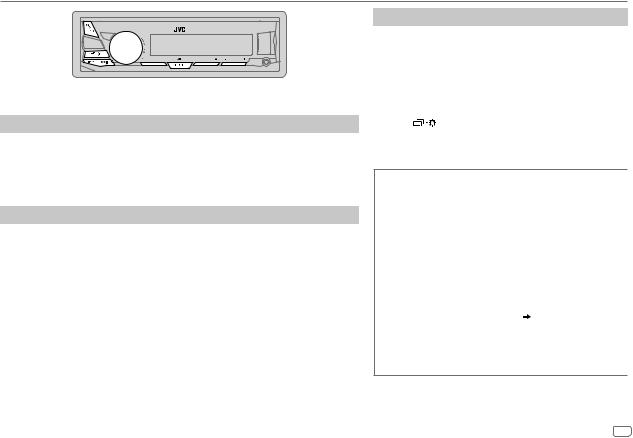
RADIO
“ST” lights up when receiving an FM stereo broadcast with sufficient signal strength.
Search for a station
1 Press


 repeatedly to select FM or AM.
repeatedly to select FM or AM.
2Press 
 to search for a station automatically. (or)
to search for a station automatically. (or)
Press and hold 
 until “M” flashes, then press repeatedly to search for a station manually.
until “M” flashes, then press repeatedly to search for a station manually.
Settings in memory
You can store up to 18 stations for FM and 6 stations for AM.
 Store a station
Store a station
While listening to a station....
Press and hold one of the number buttons (1 to 6). (or)
1 Press and hold the volume knob until “PRESET MODE” flashes.
2Turn the volume knob to select a preset number, then press the knob.
The preset number flashes and “MEMORY” appears.
 Select a stored station
Select a stored station
Press one of the number buttons (1 to 6). (or)
1 Press
 .
.
2Turn the volume knob to select a preset number, then press the knob to confirm.
Other settings
1 Press and hold 
 .
.
2Turn the volume knob to select [TUNER], then press the knob.
3Turn the volume knob to select an item (see the following table), then press the knob.
4Repeat step 3 until the desired item is selected/ activated or follow the instructions stated on the selected item.
5 Press |
to exit. |
To return to the previous setting item, press 
 .
.
Default: XX
RADIO TIMER Turns on the radio at a specific time regardless of the current source.
1ONCE/ DAILY/ WEEKLY/ OFF: Select how often the timer will be turned on.
2 FM/ AM: Select the band.
301 to 18 (for FM)/ 01 to 06 (for AM): Select the preset station.
4 Set the activation day*1 and time. “M” lights up when complete.
|
Radio Timer will not activate for the following cases. |
|
• The unit is turned off. |
|
• [OFF] is selected for [AM] in [SRC SELECT] after Radio |
|
Timer for AM is selected. ( 4) |
|
|
SSM |
SSM 01 – 06 / SSM 07 – 12 / SSM 13 – 18: Automatically |
|
presets up to 18 stations for FM. “SSM” stops flashing |
|
when the first 6 stations are stored. Select SSM 07 – 12 / |
|
SSM 13 – 18 to store the following 12 stations. |
*1 Selectable only when [ONCE] or [WEEKLY] is selected in step 1.
ENGLISH 5
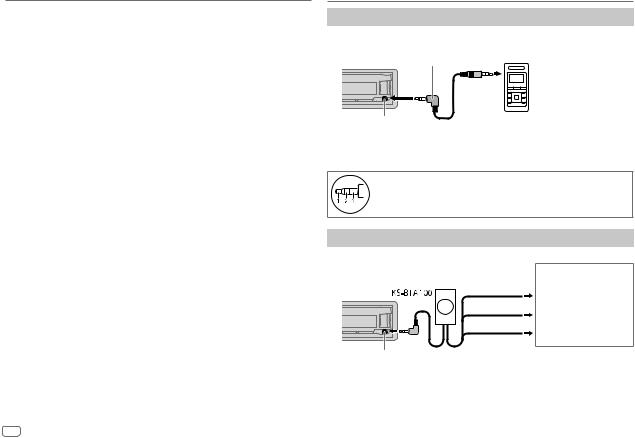
RADIO
|
Default: XX |
LOCAL SEEK |
ON: Searches only FM stations with good reception. ; OFF: Cancels. |
|
• Settings made are applicable only to the selected source/station. Once |
|
you change the source/station, you need to make the settings again. |
|
|
IF BAND |
AUTO: Increases the tuner selectivity to reduce interference noises from |
|
adjacent FM stations. (Stereo effect may be lost.) ; WIDE: Subjects to |
|
interference noises from adjacent FM stations, but sound quality will not be |
|
degraded and the stereo effect will remain. |
MONO |
ON: Improves the FM reception, but the stereo effect will be lost. ; |
|
OFF: Cancels. |
NEWS-STBY*2 |
ON: The unit will temporarily switch to News Programme if available. ; |
|
OFF: Cancels. |
REGIONAL*2 |
ON: Switches to another station only in the specific region using the “AF” |
|
control. ; OFF: Cancels. |
|
|
AF SET*2 |
ON: Automatically searches for another station broadcasting the same |
|
program in the same Radio Data System network with better reception |
|
when the current reception is poor. ; OFF: Cancels. |
TI SET*2 |
ON: Allows the unit to temporarily switch to Traffic Information if available |
|
(“TI” lights up). ; OFF: Cancels. |
PTY SEARCH*2 |
Select a PTY code (see below). |
|
If there is a station broadcasting a program of the same PTY code as you |
|
have selected, that station is tuned in. |
|
|
PTY code: NEWS, AFFAIRS, INFO, SPORT, EDUCATE, DRAMA, CULTURE, SCIENCE,
VARIED, POP M (music), ROCK M (music), EASY M (music), LIGHT M (music),
CLASSICS, OTHER M (music), WEATHER, FINANCE, CHILDREN, SOCIAL, RELIGION, PHONE IN, TRAVEL, LEISURE, JAZZ, COUNTRY, NATION M (music), OLDIES, FOLK M
(music), DOCUMENT
*2 Only for FM source.
AUX
Use a portable audio player
1Connect a portable audio player (commercially available).
3.5mm stereo mini plug with “L” shaped connector (commercially available)
Auxiliary input jack |
Portable audio player |
2 Select [ON] for [AUX] in [SRC SELECT]. ( 4)
4)
3 Press


 repeatedly to select AUX.
repeatedly to select AUX.
4 Turn on the portable audio player and start playback.
Use a 3-core plug head stereo mini plug for optimum audio output.
Use a Bluetooth® device
1 Connect the Bluetooth adapter, KS-BTA100 (separately purchased).
Wiring harness of the unit ( 15)
15)
Blue/white
Blue/white: Remote
Black
Black: Ground
Brown
Brown: Tel muting
Auxiliary input jack
2 Register (pair) the Bluetooth device with KS-BTA100.
3 Select [BT ADAPTER] for [AUX] in [SRC SELECT]. ( 4)
4)
4 Press


 repeatedly to select BT AUDIO. 5 Start using the Bluetooth device.
repeatedly to select BT AUDIO. 5 Start using the Bluetooth device.
For details, refer to the instruction manual of KS-BTA100.
6
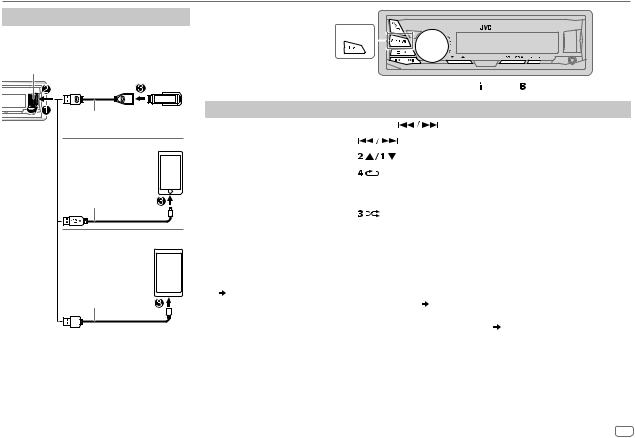
USB / iPod / ANDROID
Start playback
The source changes automatically and playback starts.
USB input terminal
USB
USB 2.0 cable*1 (commercially available)
iPod/iPhone
(Accessory of the iPod/iPhone)*1
ANDROID*2
Micro USB 2.0 cable*1 (commercially available)
Selectable source: |
|
KD-X230: |
KD-X130 |
USB/ USB-IPOD/ ANDROID |
KD-X130:
USB/ ANDROID
KD-X230: To directly select USB/ USB-IPOD/ ANDROID source, press

 .
.
To |
On the faceplate |
|
|
||
Reverse / Fast-forward*3 |
Press and hold |
. |
|
||
Select a file |
Press |
. |
|
|
|
|
|
|
|
|
|
Select a folder*4 |
Press |
. |
|
|
|
Repeat play*5 |
Press |
repeatedly. |
|
|
|
|
|
TRACK RPT/ FOLDER RPT/ ALL RPT : MP3/WMA/WAV/FLAC file |
|||
|
|
ONE RPT/ ALL RPT/ RPT OFF |
: iPod or ANDROID |
||
|
|
|
|
|
|
Random play*5 |
Press |
repeatedly. |
|
|
|
|
|
FOLDER RND/ ALL RND/ RND OFF |
: MP3/WMA/WAV/FLAC file |
||
|
|
SONG RND/ ALL RND/ RND OFF |
: iPod or ANDROID |
||
*1 Do not leave the cable inside the car when not using. |
|
|
|||
*2 |
When connecting an Android device, “Press [VIEW] to install JVC MUSIC PLAY APP” is shown. Follow the instructions to install |
||||
|
the application. You can also install the latest version of JVC MUSIC PLAY application on your Android device before connecting. |
||||
*3 |
( 11) |
|
|
|
|
For ANDROID: Applicable only when [AUTO MODE] is selected. ( |
8) |
|
|||
*4 |
Only for MP3/WMA/WAV/FLAC files. This does not work for iPod/ ANDROID. |
|
|||
*5 |
For iPod/ ANDROID: Applicable only when [HEAD MODE]/ [AUTO MODE] is selected. ( 8) |
||||
ENGLISH 7
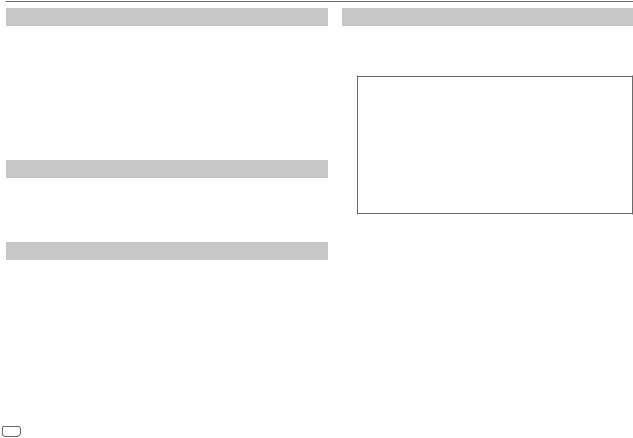
USB / iPod / ANDROID
Select control mode
While in USB-IPOD source, press



 repeatedly.
repeatedly.
HEAD MODE: Control iPod from this unit.
IPHONE MODE: Control iPod using the iPod itself. However, you can still play/ pause or file skip from this unit.
While in ANDROID source, press



 repeatedly.
repeatedly.
AUTO MODE: Control Android device from this unit via JVC MUSIC PLAY application installed in the Android device.
AUDIO MODE: Control Android device using the Android device itself via other media player applications installed in the Android device. However, you can still play/pause or file skip from this unit.
Select music drive
Press



 repeatedly.
repeatedly.
Stored songs in the following drive will be played back.
•Selected internal or external memory of a smartphone (Mass Storage Class).
•Selected drive of a multiple drives device.
Change the playback speed of the Audiobook
While listening to the iPod and [HEAD MODE] is selected....
1 Press and hold 
 .
.
2 Turn the volume knob to select [IPOD], then press the knob. 3 Press the volume knob to select [AUDIOBOOKS].
4Turn the volume knob to select an item, then press the knob.
0.5× SPEED / 1× SPEED / 2× SPEED: Select the desired playback speed of the Audiobooks sound file in your iPod/iPhone.
(Default: Depends on your iPod/iPhone setting.)
5 Press 
 to exit.
to exit.
To return to the previous setting item, press 
 .
.
8
Select a file from a folder/list
1 Press 
 .
.
2Turn the volume knob to select a folder/list, then press the knob.
3 Turn the volume knob to select a file, then press the knob.
Quick Search
If you have many files, you can search through them quickly.
Turn the volume knob quickly to browse through the list quickly.
– Not applicable for iPod.
Alphabet search (applicable only for iPod):
You can search for a file according to the first character.
Press

 or turn the volume knob quickly to select the desired character (A to Z/ 0 to 9/ OTHERS).
or turn the volume knob quickly to select the desired character (A to Z/ 0 to 9/ OTHERS).
–Select “OTHERS” if the first character is other than A to Z, 0 to 9.
•To return to the previous setting item, press 
 .
.
•To cancel, press and hold 
 .
.
•For iPod, applicable only when [HEAD MODE] is selected.
•For ANDROID, applicable only when [AUTO MODE] is selected.
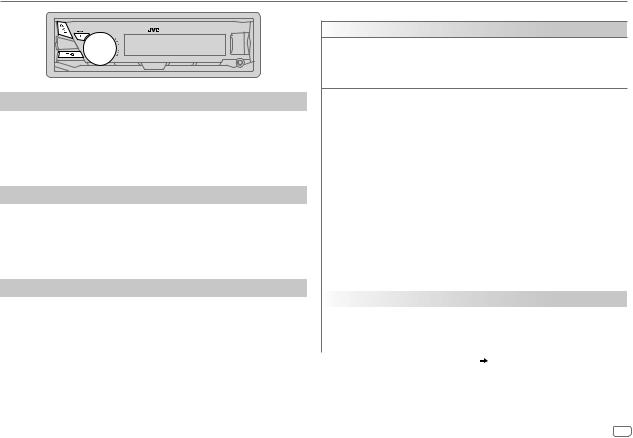
AUDIO SETTINGS
Select a preset equalizer
Press 


 repeatedly. (or)
repeatedly. (or)
Press 


 , then turn the volume knob within 5 seconds.
, then turn the volume knob within 5 seconds.
Preset equalizer: FLAT (default), HARD ROCK, HIP HOP, JAZZ, POP, R&B, TALK, USER, VOCAL BOOST, BASS BOOST, CLASSICAL, DANCE
Store your own sound settings
1 Press and hold 


 to enter EASY EQ setting.
to enter EASY EQ setting.
2Turn the volume knob to select an item, then press the knob.
Refer to [EASY EQ] for setting and the result is stored to [USER].
•To return to the previous setting item, press 
 .
.
•To exit, press 


 .
.
Other settings
1 Press and hold 
 .
.
2Turn the volume knob to select an item (see the following table), then press the knob.
3Repeat step 2 until the desired item is selected/activated or follow the instructions stated on the selected item.
4 Press 
 to exit.
to exit.
To return to the previous setting item, press 
 .
.
Default: XX
EQ SETTING
EQ PRESET Select a preset equalizer suitable to the music genre. (Select [USER] to use the settings made in [EASY EQ].)
FLAT (Default) / HARD ROCK / HIP HOP / JAZZ / POP / R&B / TALK / USER / VOCAL BOOST / BASS BOOST / CLASSICAL / DANCE
EASY EQ |
Adjust your own sound settings. The settings are stored to [USER]. |
||||||
|
SUB.W SP*1*2: |
00 to +06 |
(Default: |
03 |
|
||
|
SUB.W*1*3: |
|
–08 to +08 |
|
00 |
|
|
|
BASS LVL: |
|
–06 to +06 |
|
00 |
|
|
|
MID LVL: |
|
–06 to +06 |
|
00 |
|
|
|
TRE LVL: |
|
–06 to +06 |
|
00) |
|
|
|
|
|
|
||||
PRO EQ |
1 BASS / MIDDLE / TREBLE: Select a sound tone. |
|
|
||||
|
2 Adjust the sound elements of the selected sound tone. |
(Default: 80 HZ |
|||||
|
BASS |
Frequency: |
60/ 80/ 100/ 200 HZ |
|
|||
|
|
Level: |
|
–06 to +06 |
|
00 |
|
|
|
Q: |
|
Q1.0/ Q1.25/ Q1.5/ Q2.0 |
Q1.0) |
||
|
MIDDLE |
Frequency: |
0.5/ 1.0/ 1.5/ 2.5 KHZ |
|
(Default: 1.0 KHZ |
||
|
|
Level: |
|
–06 to +06 |
|
00 |
|
|
|
Q: |
|
Q0.75/ Q1.0/ Q1.25 |
|
Q1.25) |
|
|
TREBLE |
Frequency: |
10.0/ 12.5/ 15.0/ 17.5 KHZ |
(Default: 10.0 KHZ |
|||
|
|
Level: |
|
–06 to +06 |
|
00 |
|
|
|
Q: |
|
Q FIX |
|
|
Q FIX) |
|
|
|
|
|
|
|
|
AUDIO |
|
|
|
|
|
|
|
BASS BOOST |
+01 — +05 (+01): Selects your preferred bass boost level. ; OFF: Cancels. |
||||||
|
|
||||||
LOUD |
01 / 02: Boosts low or high frequencies to produce a well-balanced sound at |
||||||
|
low volume. ; OFF: Cancels. |
|
|
|
|
||
|
|
|
|
||||
*1 Displayed only when [SUB.W] is set to [ON]. ( |
10) |
|
|
||||
*2 Displayed only when [SPK/PRE OUT] is set to [SUB.W/SUB.W]. ( 10)
10)
*3 Displayed only when [SPK/PRE OUT] is set to [REAR/SUB.W] or [SUB.W/SUB.W]. ( 10)
10)
ENGLISH 9
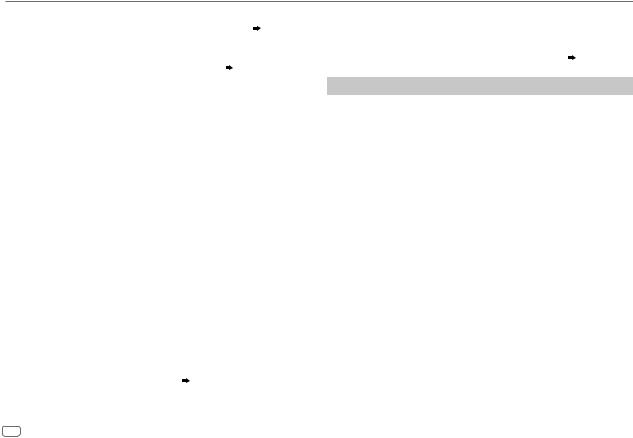
AUDIO SETTINGS
SUB.W LEVEL*4 |
SPK-OUT*5 |
00 to +06 (+03): Adjusts the output level of the |
|
|
subwoofer connected via speaker lead. ( 15) |
|
|
|
|
PRE-OUT*6 |
–08 to +08 (00): Adjusts the output level of the |
|
|
subwoofer connected to the lineout terminals (REAR/SW) |
|
|
through an external amplifier. ( 15) |
|
|
|
SUB.W*6 |
ON / OFF: Turns on or off the subwoofer output. |
|
SUB.W LPF*4 |
THROUGH: All signals are sent to the subwoofer. ; LOW 55HZ / |
|
|
MID 85HZ / HIGH 120HZ: Audio signals with frequencies lower than |
|
|
55 Hz/ 85 Hz/ 120 Hz are sent to the subwoofer. |
|
|
|
|
SUB.W PHASE*4 |
REVERSE (180°)/ NORMAL (0°): Selects the phase of the subwoofer |
|
|
output to be in line with the speaker output for optimum performance. |
|
|
(Selectable only if a setting other than [THROUGH] is selected for |
|
|
[SUB.W LPF].) |
|
FADER |
R06 — F06 (00): Adjusts the front and rear speaker output balance. |
|
|
|
|
BALANCE*7 |
L06 — R06 (00): Adjusts the left and right speaker output balance. |
|
VOL ADJUST |
–15 — +06 (00): Preset the initial volume level of each source |
|
|
(compared to the FM volume level). Before adjustment, select the source |
|
|
you want to adjust. (“VOL ADJ FIX” appears if FM is selected.) |
|
|
|
|
AMP GAIN |
LOW POWER: Limits the maximum volume level to 25. (Select if the |
|
|
maximum power of each speaker is less than 50 W to prevent damaging |
|
|
the speakers.) ; HIGH POWER: The maximum volume level is 35. |
|
|
|
|
D.T.EXP |
ON: Creates realistic sound by compensating the high-frequency |
|
(Digital Track |
components and restoring the rise-time of the waveform that are lost in |
|
Expander) |
audio data compression. ; OFF: Cancels. |
|
|
|
|
TEL MUTING*8 |
ON: Mutes the sounds while using the cellular phone (not connected |
|
|
through KS-BTA100). ; OFF: Cancels. |
|
|
|
|
SPK/PRE OUT |
Depending on the speaker connection method, select the appropriate |
|
|
setting to get the desired output. ( Speaker output settings) |
|
|
|
|
10
*4 Displayed only when [SUB.W] is set to [ON].
*5 |
Displayed only when [SPK/PRE OUT] is set to [SUB.W/SUB.W]. |
*6 |
Displayed only when [SPK/PRE OUT] is set to [REAR/SUB.W] or [SUB.W/SUB.W]. |
*7 |
This adjustment will not affect the subwoofer output. |
*8 |
Does not work if [BT ADAPTER] is selected for [AUX] in [SRC SELECT]. ( 4) |
Speaker output settings
Select the output setting for the speakers [SPK/PRE OUT], base on the speaker connection method.
 Connection via lineout terminals
Connection via lineout terminals
For connections through an external amplifier. ( 15)
15)
Setting on |
Audio signal through lineout terminal |
[SPK/PRE OUT] |
REAR/SW |
|
|
REAR/REAR |
Rear speakers output |
|
|
REAR/SUB.W |
Subwoofer output |
|
|
SUB.W/SUB.W |
Subwoofer output |
|
|
 Connection via speaker leads
Connection via speaker leads
For connections without using an external amplifier. However, with this settings you can also enjoy the subwoofer output. ( 15)
15)
Setting on |
Audio signal through rear speaker lead |
|
[SPK/PRE OUT] |
L (left) |
R (right) |
|
|
|
REAR/REAR |
Rear speakers output |
Rear speakers output |
|
|
|
REAR/SUB.W |
Rear speakers output |
Rear speakers output |
SUB.W/SUB.W |
Subwoofer output |
(Mute) |
|
|
|
If [SUB.W/SUB.W] is selected:
–[HIGH 120HZ] is selected in [SUB.W LPF] and [THROUGH] is not available.
–[R01] is selected in [FADER] and selectable range is [R06] to [00].
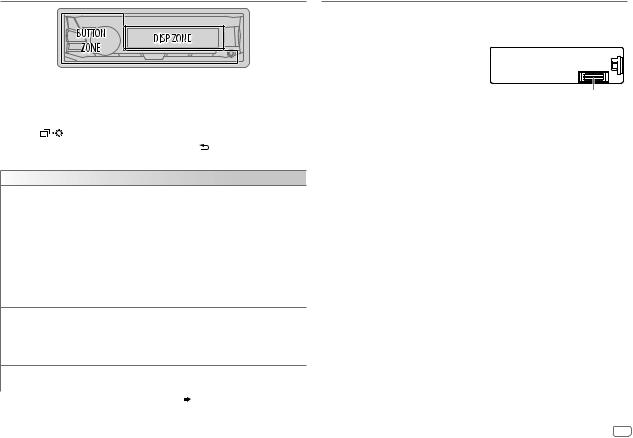
DISPLAY SETTINGS
1 Press and hold
 .
.
2Turn the volume knob to select an item (see the following table), then press the knob.
3Repeat step 2 until the desired item is selected/activated or follow the instructions stated on the selected item.
4 Press |
to exit. |
To return to the previous setting item, press .
.
Default: XX
DISPLAY
DIMMER Dim the display and buttons illumination. OFF: Dimmer is turned off.
ON: Dimmer is turned on. Brightness changes to [NIGHT] setting.
( [BRIGHTNESS])
[BRIGHTNESS])
DIMMER TIME: Set the dimmer on and off time.
1 Turn the volume knob to adjust the [ON] time, then press the knob. 2 Turn the volume knob to adjust the [OFF] time, then press the knob.
(Default: [ON]: 18:00 or 6:00 PM [OFF]:6:00 or 6:00 AM)
AUTO: Dimmer turns on and off automatically when you turn off or on the car headlights.*1
BRIGHTNESS Set the button, display and USB input terminal brightness for day and night separately.
1 DAY / NIGHT: Select day or night.
2 Select a zone.
3 Set the brightness level (00 to 31). (Default: DAY: 31 ; NIGHT: 15)
SCROLL*2 |
ONCE: Scrolls the display information once. ; AUTO: Repeats scrolling at |
|
|
|
5-second intervals. ; OFF: Cancels. |
*1 |
The illumination control wire connection is required. ( 15) |
|
*2 |
Some characters or symbols will not be shown correctly (or will be blanked). |
|
REFERENCES
 Maintenance
Maintenance
Cleaning the unit
Wipe off dirt on the faceplate with a dry silicone or soft cloth.
Cleaning the connector
Detach the faceplate and clean the connector gently with a cotton swab, being careful not to damage the connector.
 More information
More information
Connector (on the reverse side of the faceplate)
Visit also the following website <http://www.jvc.net/cs/car/> for:
–Latest firmware updates and latest compatible item list
–Android™ application JVC MUSIC PLAY
–Any other latest information
Playable files
•Playable audio file: MP3 (.mp3), WMA (.wma), WAV (.wav), FLAC (.flac)
•Playable USB device file system: FAT12, FAT16, FAT32
Even when audio files comply with the standards listed above, playback may be impossible depending on the types or conditions of media or device.
About USB devices
•This unit can play MP3/WMA/WAV/FLAC files stored on a USB mass storage class device.
•You cannot connect a USB device via a USB hub.
•Connecting a cable whose total length is longer than 5 m may result in abnormal playback.
•The maximum number of characters for:
-Folder names: 64 characters
-File names: 64 characters
-MP3 Tag: 64 characters
-WMA Tag: 64 characters
-WAV Tag: 64 characters
-FLAC Tag: 64 characters
•This unit can recognize a total of 15 000 files, 500 folders (999 files per folder including folder without unsupported files), and of 8 hierarchies.
•This unit cannot recognize a USB device whose rating is other than 5 V and exceeds 1 A.
ENGLISH 11
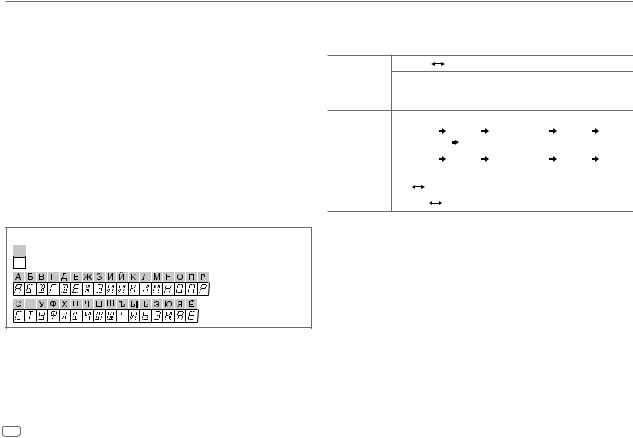
REFERENCES
About iPod/iPhone
Made for
-iPod touch (2nd, 3rd, 4th, and 5th generation)
-iPod classic
-iPod nano (3rd, 4th, 5th, 6th, and 7th generation)
-iPhone 3G, 3GS, 4, 4S, 5, 5S, 5C, 6, 6 Plus
•It is not possible to browse video files on the “Videos” menu in [HEAD MODE].
•The song order displayed on the selection menu of this unit may differ from that of the iPod/ iPhone.
•Depending on the version of the operating system of the iPod/iPhone, some functions may not operate on this unit.
About Android device
•This unit supports Android OS 4.1 and above.
•Some Android devices (with OS 4.1 and above) may not fully support Android Open Accessory (AOA) 2.0.
•If the Android device supports both mass storage class device and AOA 2.0, this unit always playback via AOA 2.0 as priority.
Available Cyrillic letters
Available characters
Display indications
12
Change the display information
Each time you press 
 , the display information changes.
, the display information changes.
•If the information is unavailable or not recorded, “NO TEXT”, “NO NAME”, or other information (eg. station name) appears.
FM or AM |
Frequency |
Day/Clock |
(For FM Radio Data System stations only)
Station name (PS)  Frequency
Frequency  Program type (PTY)
Program type (PTY)  Radio text+
Radio text+  Day/Clock
Day/Clock  (back to the beginning)
(back to the beginning)
USB |
(For MP3/WMA/WAV/FLAC files) |
|
|||
|
Playing time |
Day/Clock |
Album title/Artist |
Track title |
|
|
Folder/file name (back to the beginning) |
|
|||
|
|
|
|
|
|
USB-IPOD |
Playing time |
Day/Clock |
Album title/Artist |
Track title |
|
or ANDROID |
(back to the beginning) |
|
|
||
|
|
|
|
|
|
AUX |
AUX |
Day/Clock |
|
|
|
|
|
|
|
|
|
BT AUDIO |
BT AUDIO |
|
Day/Clock |
|
|

TROUBLESHOOTING
Symptom |
Remedy |
||
|
Sound cannot be heard. |
• Adjust the volume to the optimum level. |
|
|
|
• Check the cords and connections. |
|
|
|
|
|
General |
“MISWIRING CHECK WIRING |
Turn the power off, then check to be sure the terminals of |
|
THEN PWR ON” appears. |
the speaker wires are insulated properly. Turn the power |
||
|
|||
|
|
on again. |
|
|
|
|
|
|
“PROTECTING SEND |
Send the unit to the nearest service center. |
|
|
SERVICE” appears. |
|
|
|
|
|
|
|
Source cannot be selected. |
Check the [SRC SELECT] setting. ( 4) |
|
|
|
|
|
Radio |
• Radio reception is poor. |
Connect the antenna firmly. |
|
• Static noise while listening |
|
||
|
|
||
|
to the radio. |
|
|
|
|
|
|
|
Playback order is not as |
The playback order is determined by the file name. |
|
|
intended. |
|
|
|
Elapsed playing time is not |
This depends on the recording process earlier. |
|
|
correct. |
|
|
|
“NOT SUPPORT” appears and |
Check whether the file is a playable format. ( 11) |
|
|
file skips. |
|
|
iPod/ |
“READING” keeps flashing. |
• Do not use too many hierarchical levels and folders. |
|
|
• Reattach the USB device. |
||
|
|
||
|
|
|
|
USB |
“CANNOT PLAY” flashes and/ |
• Check whether the connected device is compatible with this |
|
or connected device cannot |
unit and ensure the files are in supported formats. ( 11) |
||
|
|||
|
be detected. |
• Reattach the device. |
|
|
The iPod/iPhone does not |
• Check the connection between this unit and iPod/iPhone. |
|
|
turn on or does not work. |
• Detach and reset the iPod/iPhone using hard reset. |
|
|
Correct characters are not |
• This unit can only display uppercase letters, numbers, and |
|
|
displayed. |
a limited number of symbols. |
|
|
|
• Depending on the display language you have selected |
|
|
|
( 4), some characters may not be displayed correctly. |
|
Symptom |
Remedy |
|
|
||
|
• |
Sound cannot |
• Reconnect the Android device. |
|
|
|
|
be heard during |
• If in [AUDIO MODE], launch any media player |
||
|
|
playback. |
application on the Android device and start playback. |
||
|
• |
Sound output only |
• If in [AUDIO MODE], relaunch the current media player |
||
|
|
from the Android |
application or use another media player application. |
||
|
|
device. |
• Restart the Android device. |
|
|
|
|
|
• If this does not solve the problem, the connected Android |
||
|
|
|
device is unable to route the audio signal to unit. ( 12) |
||
|
Cannot playback at |
• Make sure JVC MUSIC PLAY APP is installed on the |
|||
|
[AUTO MODE]. |
Android device. ( |
7) |
|
|
ANDROID |
|
|
• Reconnect the Android device and select the appropriate |
||
|
|
control mode. ( |
8) |
|
|
|
|
|
|
||
|
|
|
• If this does not solve the problem, the connected Android |
||
|
|
|
device does not support [AUTO MODE]. ( |
12) |
|
|
“NO DEVICE” or |
• Switch off the developer options on the Android device. |
|||
|
“READING” keeps |
• Reconnect the Android device. |
|
||
|
flashing. |
• If this does not solve the problem, the connected Android |
|||
|
|
|
device does not support [AUTO MODE]. ( |
12) |
|
|
Playback is intermittent |
Turn off the power saving mode on the Android device. |
|||
|
or sound skips. |
|
|
|
|
|
|
|
|||
|
“CANNOT PLAY” |
• Make sure Android device contains playable audio files. |
|||
|
|
|
• Reconnect the Android device. |
|
|
|
|
|
• Restart the Android device. |
|
|
|
|
|
|
|
|
If you still have troubles, reset the unit. ( 3)
3)
ENGLISH 13
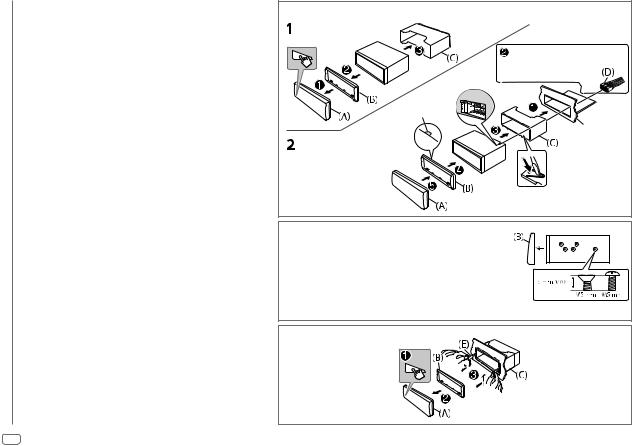
INSTALLATION / CONNECTION
 Warning
Warning
•The unit can only be used with a 12 V DC power supply, negative ground.
•Disconnect the battery’s negative terminal before wiring and mounting.
•Do not connect Battery wire (yellow) and Ignition wire (red) to the car chassis or Ground wire (black) to prevent a short circuit.
•Insulate unconnected wires with vinyl tape to prevent a short circuit.
•Be sure to ground this unit to the car’s chassis again after installation.
 Caution
Caution
•For safety’s sake, leave wiring and mounting to professionals. Consult the car audio dealer.
•Install this unit in the console of your vehicle. Do not touch the metal parts of this unit during and shortly after use of the unit. Metal parts such as the heat sink and enclosure become hot.
•Do not connect the  wires of speakers to the car chassis or Ground wire (black), or connect them in parallel.
wires of speakers to the car chassis or Ground wire (black), or connect them in parallel.
•Connect speakers with a maximum power of more than 50 W. If the maximum power of the speakers is lower than 50 W, change the [AMP GAIN] setting to avoid damaging the speakers. ( 10)
10)
•Mount the unit at an angle of less than 30º.
•If your vehicle wiring harness does not have the ignition terminal, connect Ignition wire (red) to the terminal on the vehicle’s fuse box which provides 12 V DC power supply and is turned on and off by the ignition key.
•Keep all cables away from heat dissipate metal parts.
•After the unit is installed, check whether the brake lamps, blinkers, wipers, etc. on the car are working properly.
•If the fuse blows, first make sure the wires are not touching car’s chassis, then replace the old fuse with one that has the same rating.
Basic procedure
1Remove the key from the ignition switch, then disconnect the  terminal of the car battery.
terminal of the car battery.
2Connect the wires properly.
See Wiring connection. ( 15)
15)
3Install the unit to your car.
See Installing the unit (in-dash mounting).
4 Connect the  terminal of the car battery.
terminal of the car battery.
5 Reset the unit. ( 3)
3)
Installing the unit (in-dash mounting)
Hook on the top side
Orientate the trim plate as  illustrated before fitting.
illustrated before fitting.
Do the required wiring.
( 15)
15)
Dashboard of your car
Bend the appropriate tabs to hold the sleeve firmly in place.
When installing without the mounting sleeve
1Remove the mounting sleeve and trim plate from the unit.
2Align the holes in the unit (on both sides) with the vehicle mounting bracket and secure the unit with screws (commercially available).
 Use only the specified screws. Using wrong screws might damage the unit.
Use only the specified screws. Using wrong screws might damage the unit.
How to remove the unit
14
