HP LaserJet M4345 User Manual

HP M3027MFP/M3035MFP, M4345MFP,
and M5025MFP/M5035MFP
HP Embedded Web Server User Guide
For more languages, please visit: www.hp.com/support/ews

HP Embedded Web Server
User Guide
Copyright and Warranty
© 2006 Copyright Hewlett-Packard
Development Company, L.P.
Reproduction, adaptation or translation without prior written permission is prohibited, except as allowed under the copyright laws.
The information contained herein is subject to change without notice.
The only warranties for HP products and services are set forth in the express warranty statements accompanying such products and services. Nothing herein should be construed as constituting an additional warranty. HP shall not be liable for technical or editorial errors or omissions contained herein.
Trademarks and credits
Adobe® and PostScript® are trademarks of Adobe Systems Incorporated.
Microsoft® and Windows® are U.S. registered trademarks of Microsoft Corp.
Edition 1, 5/2006
Table of contents
1 Overview |
|
What is an embedded Web server? .................................................................................................... |
1 |
Features .............................................................................................................................. |
1 |
HP Web Jetadmin and the HP Embedded Web Server ...................................................... |
2 |
System requirements ........................................................................................................................... |
2 |
Opening the HP Embedded Web Server ............................................................................................. |
2 |
Login and logoff .................................................................................................................................... |
4 |
To log in as an administrator ............................................................................................... |
4 |
To log off as an administrator ............................................................................................. |
4 |
Navigating through the HP Embedded Web Server ............................................................................. |
5 |
2 Viewing product status from the HP EWS Information screens |
|
Device Status ...................................................................................................................................... |
8 |
Configuration Page ............................................................................................................................. |
10 |
Supplies Status .................................................................................................................................. |
13 |
Event Log ........................................................................................................................................... |
15 |
Usage Page ........................................................................................................................................ |
16 |
Device Information ............................................................................................................................. |
19 |
Control Panel ...................................................................................................................................... |
20 |
Print .................................................................................................................................................... |
21 |
Printing a file or updating firmware from the Print screen .................................................. |
22 |
3 Configuring the product from the Settings screens |
|
Configure Device ................................................................................................................................ |
23 |
Using the menus on the Configure Device screen ............................................................ |
24 |
E-mail Server ...................................................................................................................................... |
25 |
Configuring outgoing e-mail ............................................................................................... |
26 |
Configuring the return e-mail address ............................................................................... |
26 |
Alerts .................................................................................................................................................. |
27 |
Using the Alerts screen with a product ............................................................................. |
29 |
Sending e-mail commands to the product ......................................................................... |
34 |
To request information pages by using an e-mail message .............................. |
34 |
AutoSend ............................................................................................................................................ |
35 |
To turn on the AutoSend feature ....................................................................................... |
36 |
Security .............................................................................................................................................. |
37 |
Authentication Manager ..................................................................................................................... |
39 |
LDAP Authentication .......................................................................................................................... |
41 |
Edit Other Links .................................................................................................................................. |
43 |
Adding a link ...................................................................................................................... |
44 |
ENWW |
iii |
Removing a link ................................................................................................................. |
44 |
Device Information ............................................................................................................................. |
45 |
Language ........................................................................................................................................... |
46 |
Date & Time ....................................................................................................................................... |
48 |
Date/Time Format .............................................................................................................. |
49 |
Clock Drift Correction ......................................................................................................... |
49 |
Wake Time ......................................................................................................................................... |
51 |
4 Setting the digital sending options |
|
Using the HP DSS software ............................................................................................................... |
53 |
General ............................................................................................................................................... |
54 |
Send to E-mail .................................................................................................................................... |
55 |
Advanced E-mail Settings .................................................................................................. |
57 |
Send to Fax ........................................................................................................................................ |
58 |
Advanced Fax Settings ..................................................................................................... |
60 |
Send to Folder .................................................................................................................................... |
63 |
Adding a predefined folder ................................................................................................. |
64 |
Editing or viewing a predefined folder ................................................................................ |
65 |
Removing a predefined folder ............................................................................................ |
65 |
Removing all folders .......................................................................................................... |
65 |
Testing a predefined folder ................................................................................................ |
65 |
Addressing ......................................................................................................................................... |
66 |
Advanced Addressing Settings .......................................................................................... |
69 |
Address Book ..................................................................................................................................... |
70 |
Other Address book screens ............................................................................................. |
71 |
Log ..................................................................................................................................................... |
72 |
Preferences ........................................................................................................................................ |
74 |
Kerberos Authentication ..................................................................................................................... |
76 |
Initializing Kerberos authentication .................................................................................... |
76 |
Configure the Authentication Manager for Kerberos Authentication .................................. |
77 |
Configure Address Settings for Kerberos Authentication .................................................. |
77 |
Use the MFP control panel for Kerberos Authentication .................................................... |
78 |
5 Managing network operation from the Networking screens |
|
Overview ............................................................................................................................................ |
79 |
6 Using the Other Links as a resource |
|
hp instant support .............................................................................................................................. |
83 |
How hp instant support works ............................................................................................ |
84 |
Information you can get from hp instant support ............................................................... |
84 |
Shop for Supplies ............................................................................................................................... |
84 |
Product Support ................................................................................................................................ |
85 |
My Service Provider and My Service Contract ................................................................................... |
85 |
Index ................................................................................................................................................................... |
87 |
iv |
ENWW |
List of tables
Table 1-1 HP Embedded Web Server ................................................................................................................ |
5 |
|
Table 2-1 |
Device Status ..................................................................................................................................... |
8 |
Table 2-2 |
Configuration Page .......................................................................................................................... |
12 |
Table 2-3 |
Supplies Status ................................................................................................................................ |
13 |
Table 2-4 |
Event Log ......................................................................................................................................... |
15 |
Table 2-5 |
Usage Page ..................................................................................................................................... |
18 |
Table 2-6 |
Print page ......................................................................................................................................... |
22 |
Table 3-1 |
Configure Device .............................................................................................................................. |
24 |
Table 3-2 |
E-mail Server ................................................................................................................................... |
25 |
Table 3-3 |
Alerts ................................................................................................................................................ |
28 |
Table 3-4 Requesting information pages using an e-mail message ................................................................ |
34 |
|
Table 3-5 |
AutoSend ......................................................................................................................................... |
35 |
Table 3-6 |
Security ............................................................................................................................................ |
37 |
Table 3-7 |
Authentication Manager ................................................................................................................... |
39 |
Table 3-8 |
LDAP Authentication ........................................................................................................................ |
41 |
Table 3-9 Edit Other Links ................................................................................................................................ |
43 |
|
Table 3-10 |
Language ....................................................................................................................................... |
46 |
Table 3-11 |
Date & Time ................................................................................................................................... |
48 |
Table 3-12 |
Wake Time ..................................................................................................................................... |
51 |
Table 4-1 |
General Settings .............................................................................................................................. |
54 |
Table 4-2 |
E-mail Settings ................................................................................................................................. |
55 |
Table 4-3 Advanced E-mail Settings ................................................................................................................ |
57 |
|
Table 4-4 Send to Fax ...................................................................................................................................... |
58 |
|
Table 4-5 Advanced Fax Settings .................................................................................................................... |
60 |
|
Table 4-6 Send to Folder settings .................................................................................................................... |
63 |
|
Table 4-7 |
Addressing Settings ......................................................................................................................... |
67 |
Table 4-8 Advanced Addressing Settings ........................................................................................................ |
69 |
|
Table 4-9 |
Address Book ................................................................................................................................... |
70 |
Table 4-10 |
Log ................................................................................................................................................. |
72 |
Table 4-11 |
Preferences Settings ...................................................................................................................... |
75 |
Table 5-1 |
Network Settings .............................................................................................................................. |
80 |
ENWW |
v |
vi |
ENWW |
List of figures
Figure 1-1 Enter Network Password dialog box ................................................................................................. |
4 |
|
Figure 1-2 Sample HP EWS screen ................................................................................................................... |
5 |
|
Figure 2-1 Device Status screen ........................................................................................................................ |
8 |
|
Figure 2-2 Configuration Page screen ............................................................................................................. |
11 |
|
Figure 2-3 Supplies Status screen ................................................................................................................... |
13 |
|
Figure 2-4 Event Log screen ............................................................................................................................ |
15 |
|
Figure 2-5 Usage Page screen ........................................................................................................................ |
17 |
|
Figure 2-6 Device Information screen .............................................................................................................. |
19 |
|
Figure 2-7 Control Panel screen ...................................................................................................................... |
20 |
|
Figure 2-8 |
Print screen ..................................................................................................................................... |
21 |
Figure 3-1 Configure Device screen ................................................................................................................. |
23 |
|
Figure 3-2 E-mail Server screen ...................................................................................................................... |
25 |
|
Figure 3-3 |
Alerts screen ................................................................................................................................... |
27 |
Figure 3-4 |
Alerts - setup screen ....................................................................................................................... |
30 |
Figure 3-5 |
Alerts - test screen .......................................................................................................................... |
33 |
Figure 3-6 |
AutoSend screen ............................................................................................................................ |
35 |
Figure 3-7 |
Security screen ............................................................................................................................... |
37 |
Figure 3-8 Authentication Manager screen ...................................................................................................... |
39 |
|
Figure 3-9 LDAP Authentication screen ........................................................................................................... |
41 |
|
Figure 3-10 Edit Other Links screen ................................................................................................................. |
43 |
|
Figure 3-11 Device Information screen ............................................................................................................ |
45 |
|
Figure 3-12 |
Language screen .......................................................................................................................... |
46 |
Figure 3-13 Date & Time screen ...................................................................................................................... |
48 |
|
Figure 3-14 Date/Time Format screen ............................................................................................................. |
49 |
|
Figure 3-15 Date & Time - clock drift correction screen ................................................................................... |
50 |
|
Figure 3-16 Wake Time screen ........................................................................................................................ |
51 |
|
Figure 4-1 General Settings screen ................................................................................................................. |
54 |
|
Figure 4-2 E-mail Settings screen .................................................................................................................... |
55 |
|
Figure 4-3 Advanced E-mail Settings screen ................................................................................................... |
57 |
|
Figure 4-4 Fax Settings screen ........................................................................................................................ |
58 |
|
Figure 4-5 Advanced Fax Settings screen ....................................................................................................... |
60 |
|
Figure 4-6 Establish PIN Number screen ......................................................................................................... |
61 |
|
Figure 4-7 Modem Diagnostics screen ............................................................................................................. |
62 |
|
Figure 4-8 Send to Folder screen ..................................................................................................................... |
63 |
|
Figure 4-9 Addressing Settings screen ............................................................................................................ |
66 |
|
Figure 4-10 Advanced Addressing Settings screen ......................................................................................... |
69 |
|
Figure 4-11 Address Book screen .................................................................................................................... |
70 |
|
Figure 4-12 |
Log screen .................................................................................................................................... |
72 |
Figure 4-13 |
Details screen ............................................................................................................................... |
73 |
Figure 4-14 |
Troubleshoot screen ..................................................................................................................... |
74 |
ENWW |
vii |
Figure 4-15 Preferences Settings screen ......................................................................................................... |
74 |
|
Figure 5-1 |
Network Settings screen ................................................................................................................. |
80 |
Figure 6-1 |
Device Information screen .............................................................................................................. |
83 |
Figure 6-2 |
Other Links ...................................................................................................................................... |
85 |
viii |
ENWW |

1 Overview
What is an embedded Web server?
A Web server provides an environment in which Web programs can run, in much the same way that an operating system, such as Microsoft® Windows®, provides an environment in which programs can run on your computer. A Web browser, such as Microsoft Internet Explorer, Apple Safari, or Mozilla Firefox, can show output from a Web server.
An embedded Web server resides on a hardware product (such as a printer) in the firmware, rather than as software that is loaded on a network server.
The advantage of an embedded Web server is that it provides an interface to the product that anyone who has a network-connected computer and a standard Web browser can open and use. No special software needs to be installed or configured.
With the HP Embedded Web Server (HP EWS), you can view product status information, change settings, and manage the product at your computer.
NOTE In this guide, the terms "product" and "device" are used interchangeably. When products or devices are discussed in this guide, the information pertains to HP LaserJet printers or multifunction peripherals (MFPs), or HP Digital Senders. For specific information about the features that your printer, MFP, or digital sender supports, see the documentation that came with your product.
Features
You can use the HP EWS to view product and network status and to manage printing functions from your computer, rather than at the product control panel. With the HP EWS, you can perform these tasks:
●View control-panel messages and product-status information.
●Determine the remaining life for all supplies and configure specific ordering information for supplies.
●Gain access to the product's technical support page.
●Gain access to specific support for recent product events.
●Add up to five additional links or customize links to other Web sites.
●View and change product configuration, such as tray configurations.
●View and change network configuration.
●View and print information pages, such as the Configuration page.
ENWW |
What is an embedded Web server? 1 |
●Receive alerts about product events, such as when the product is low on supplies, through e-mail. Set up four different destination lists for each user (administrators and service), with up to 20 recipients on each of the four lists.
●Select the language in which to display the HP EWS screens.
●Print to an HP product without having to install the product print driver.
●Conserve energy by scheduling the product sleep delay so that the product will go into sleep mode after a period of time of not being used.
●Schedule wakeup times for each day so that the product has finished initializing and calibrating by the time it is to be used.
●Send product configuration and supplies usage information periodically to your service provider.
HP Web Jetadmin and the HP Embedded Web Server
HP Web Jetadmin is a Web-based system management tool that you can use with a Web browser. The HP EWS and HP Web Jetadmin work together to meet all of your product-management needs. You can use the software to install and manage networked products effectively. Network administrators can manage networked products remotely, from practically anywhere.
The HP EWS provides a simple, easy-to-use solution for one-to-one product management in environments that have a limited number of products. However, in environments that have several products, you might want to use HP Web Jetadmin to manage groups of products. With HP Web Jetadmin you can discover, manage, and configure multiple products simultaneously.
HP Web Jetadmin is available from HP online support (HP Web Jetadmin www.hp.com/go/ webjetadmin).
System requirements
In order to use the HP EWS, you must have the following components:
●A supported Web browser. Browsers that support embedded Web servers include (but are not limited to) the following:
●Konqueror 3.0 or later
●Microsoft Internet Explorer 6.0 or later
●Mozilla Firefox 1.0 (and Mozilla derivatives)
●Netscape Navigator 6.2 or later
●Opera 7.0 or later
●Safari 1.0 or later
●A transmission control protocol/Internet protocol-based (TCP/IP-based) network connection.
●An HP Jetdirect print server (embedded or enhanced input/output [EIO]) installed in the product.
Opening the HP Embedded Web Server
Use the following procedure to open the HP EWS.
2 Chapter 1 Overview |
ENWW |

NOTE You cannot view the HP EWS screens from outside of a firewall.
1.Open a supported Web browser.
2.In the Address or Go to field, type the IPv4 or IPv6 TCP/IP address, the host name, or the configured host name that is assigned to the product. See the following examples.
●IPv4 TCP/IP address: http://192.168.1.1
●IPv6 TCP/IP address: http://[2001:0ba0:0000:0000:0000:0000:0000:1234]
●Host name: npiXXXX
●Configured host name: http://www.[your_server].com
If you do not know the TCP/IP address for the product, you can find it by using the control-panel menu or by printing a configuration page. For instructions, see the user guide that came with your product.
ENWW |
Opening the HP Embedded Web Server 3 |

Login and logoff
The HP EWS has screens that can be used to view product information and change configuration options. The screens that appear, and the settings on them, vary according to how you gain access to the HP EWS: as a general user, an information technology (IT) administrator, or a service provider. These passwords can be customized by an IT administrator or a service provider.
In a password-protected HP EWS, only the Information tab is available to users who do not log in by using the password. If no password has been set (which is the default), all of the tabs are visible.
If a password has been set, you must log on as an IT administrator or a service provider to gain access to the protected HP EWS tabs (Settings, Digital Sending, and Networking).
NOTE For information about changing passwords as an IT administrator, see Security. If you are a service provider, see your product service guide.
To log in as an administrator
Use the following procedure to log in to the HP EWS as an administrator.
1.After you open the EWS, click the Log In link in the upper-right corner of the screen.
The Enter Network Password dialog box appears, as shown in the following illustration. The appearance of the login screen might vary, depending on your operating system and browser.
Figure 1-1 Enter Network Password dialog box
2.Type admin for the user name, type your password, and then click OK.
To log off as an administrator
Use the following procedure to log off.
1.Click the Log Off link.
2.To complete the logoff, close the browser.
4 Chapter 1 Overview |
ENWW |
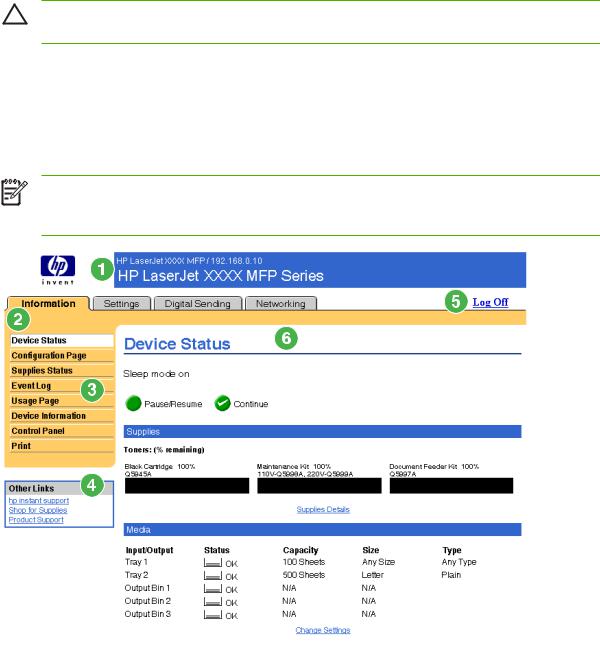
CAUTION If you do not close the browser, the connection to the product HP EWS continues to run and could pose security risks.
Navigating through the HP Embedded Web Server
To navigate through the HP EWS screens, click one of the tabs (such as Information or Settings), and then click one of the menus on the navigation bar that is located on the left side of the screen.
The following illustration and table provide information about the HP EWS screens.
NOTE The appearance of the HP EWS screens might differ from the illustrations in this user guide, depending on the product features and the settings that your IT administrator has established.
Figure 1-2 |
Sample HP EWS screen |
|
|
Table 1-1 HP Embedded Web Server |
|
||
|
|
|
|
Callout |
HP EWS |
Description |
More information |
|
screen feature |
|
|
|
|
|
|
1 |
Product name |
View the product name and Internet protocol (IP) |
|
|
and TCP/IP |
address. |
|
|
address |
|
|
|
|
|
|
ENWW |
Navigating through the HP Embedded Web Server |
5 |
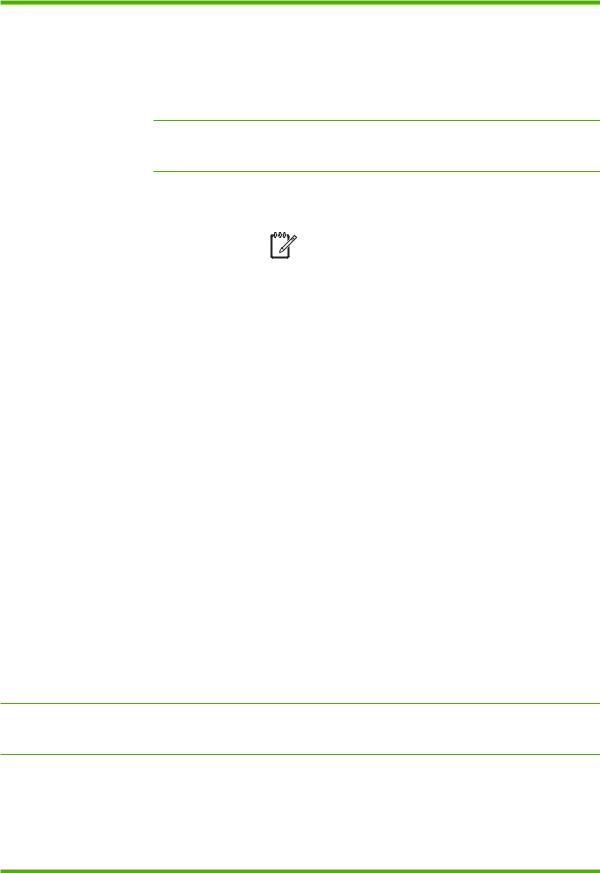
Table 1-1 HP Embedded Web Server (continued)
Callout |
HP EWS |
Description |
|
More information |
|
screen feature |
|
|
|
|
|
|
|
|
2 |
Tabs |
Information tab |
View information about the |
See Viewing product status from the |
|
|
|
product. You cannot |
HP EWS Information screens. |
|
|
|
configure the product |
|
|
|
|
using the screens on this |
|
|
|
|
tab. |
|
Settings tab |
Use the features on this |
|
tab to configure the |
|
product. |
See Configuring the product from the Settings screens.
|
|
Digital Sending tab |
Use the features on this |
|
See Setting the digital sending options. |
||||
|
|
|
tab to configure the digital |
|
|
||||
|
|
|
sending capabilities. |
|
|
||||
|
|
|
|
|
|
|
|
|
|
|
|
|
|
|
|
|
NOTE If the |
|
|
|
|
|
|
|
|
|
|
||
|
|
|
|
|
|
|
Digital Sending |
|
|
|
|
|
|
|
|
|
|
||
|
|
|
|
|
|
|
Software |
|
|
|
|
|
|
|
|
|
(HP DSS) has |
|
|
|
|
|
|
|
|
|
been installed, |
|
|
|
|
|
|
|
|
|
the digital |
|
|
|
|
|
|
|
|
|
sending options |
|
|
|
|
|
|
|
|
|
must be |
|
|
|
|
|
|
|
|
|
configured by |
|
|
|
|
|
|
|
|
|
using the HP MFP |
|
|
|
|
|
|
|
|
|
DSS |
|
|
|
|
|
|
|
|
|
Configuration |
|
|
|
|
|
|
|
|
|
Utility. |
|
|
|
|
|
|
|
|
|
|
|
|
|
|
|
|
|
|
|
|
|
|
|
|
Networking tab |
View network status and |
|
See Managing network operation from |
||||
|
|
|
configure the network |
|
the Networking screens. |
||||
|
|
|
settings. |
|
|
||||
|
|
|
|
|
|
|
|
|
|
3 |
Menus |
Different on each tab |
Click a tab to show the |
|
|
||||
|
|
|
menus. |
|
|
||||
|
|
|
|
|
|
||||
4 |
Other Links |
hp instant support |
Connect to a set of Web |
|
● See Using the Other Links as a |
||||
|
|
|
resources that help solve |
|
resource. |
||||
|
|
|
problems and describe the |
|
● See hp instant support . |
||||
|
|
|
additional services that |
|
|||||
|
|
|
are available for your |
|
● See Product Support . |
||||
|
|
|
HP product. |
|
|||||
|
|
|
|
|
● See My Service Provider and My |
||||
|
|
Shop for Supplies |
Use the Internet to order |
|
|||||
|
|
|
genuine HP supplies for |
|
Service Contract. |
||||
|
|
|
your HP product. |
|
|
||||
|
|
|
|
|
|
||||
|
|
Product Support |
Use product-specific help |
|
|
||||
|
|
|
from the HP Web site to |
|
|
||||
|
|
|
solve a problem. |
|
|
||||
5 |
Log In/Log Off Different for each |
Log in as an IT |
|
type of user |
administrator or service |
|
|
provider. |
See Login and logoff.
6 |
Screen |
Different for each |
Click a menu item to show ● |
See Viewing product status from |
|
|
menu item |
a screen. |
the HP EWS Information screens. |
● See Configuring the product from the Settings screens.
● See Managing network operation from the Networking screens.
6 Chapter 1 Overview |
ENWW |

2Viewing product status from the HP EWS Information screens
The screens available from the Information tab are for informational purposes only; you cannot configure the product from these screens. To configure the product through the HP EWS, see Configuring the product from the Settings screens.
NOTE Some products do not support all of these screens.
ENWW |
7 |
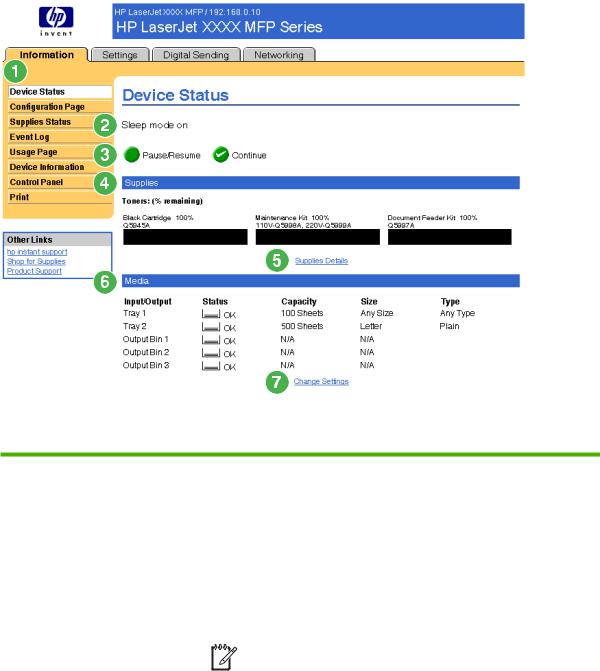
Device Status
Use the Device Status screen to view the current status of the product. The following illustration and table describe how to use this screen.
Figure 2-1 Device Status screen
Table 2-1 Device Status
Callout |
Area on the screen |
Information or capability that the area provides |
|||||
|
|
|
|
|
|
|
|
1 |
HP EWS tabs and |
For more information, see Navigating through the HP Embedded Web Server. |
|||||
|
menus |
|
|
|
|
|
|
|
|
|
|
|
|
|
|
2 |
Status |
Shows the device status (the same information that appears on the control-panel |
|||||
|
|
display). |
|||||
|
|
|
|
|
|
|
|
3 |
Control-panel buttons |
Use these control-panel buttons just as you would at the product. To select which |
|||||
|
|
control-panel buttons appear on this screen, go to the Security screen on the |
|||||
|
|
Settings tab. |
|||||
|
|
|
|
|
|
|
|
4 |
Supplies |
Shows the percentage of life remaining for each supply. |
|||||
|
|
|
|
|
|
|
|
|
|
|
|
|
|
NOTE The HP EWS also displays the status information for the staples |
|
|
|
|
|
|
|||
|
|
|
|
|
|
cartridge for the HP LaserJet M5025mfp and the HP LaserJet M5035mfp |
|
|
|
|
|
|
|||
|
|
|
|
|
|
products only. |
|
|
|
|
|
|
|
|
|
|
|
|
|
|
|
|
|
5 |
Supplies Details |
Opens the Supplies Status screen, where you can view information about product |
|||||
|
|
supplies. |
|||||
|
|
|
|||||
6 |
Media |
Shows the status and configuration information for the input trays and output bins. |
|||||
|
|
|
|
|
|
|
|
8 |
Chapter 2 Viewing product status from the HP EWS Information screens |
ENWW |
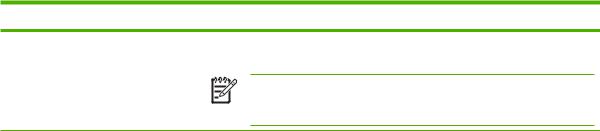
Table 2-1 Device Status (continued)
Callout |
Area on the screen |
Information or capability that the area provides |
The media status is OK until the tray is completely empty. When the tray is empty, the status is Out.
NOTE The HP EWS also displays the status information for the stacker bin for the HP LaserJet M5025mfp and the HP LaserJet M5035mfp products only.
7 |
Change Settings |
Opens the Other Settings screen, where you can change the paper-type settings. |
|
|
|
ENWW |
Device Status 9 |
Configuration Page
Use the Configuration Page screen to view current product settings, help troubleshoot problems, and verify the installation of optional accessories such as dual inline memory modules (DIMMs). The following illustration and table describe how to use this screen.
10 Chapter 2 Viewing product status from the HP EWS Information screens |
ENWW |
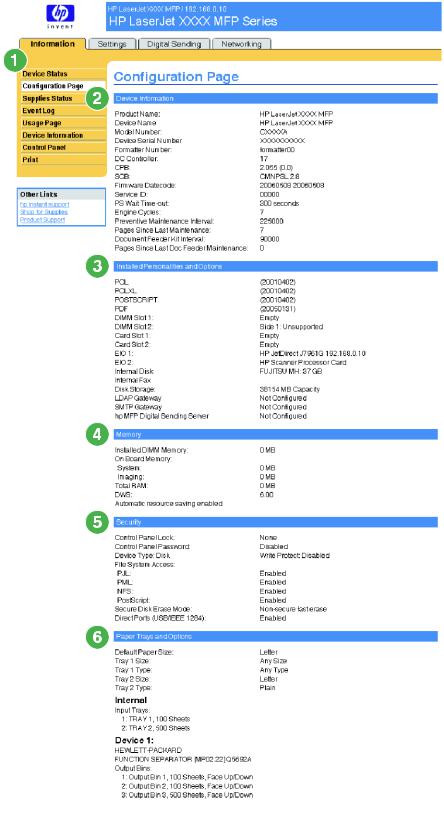
Figure 2-2 Configuration Page screen
ENWW |
Configuration Page 11 |
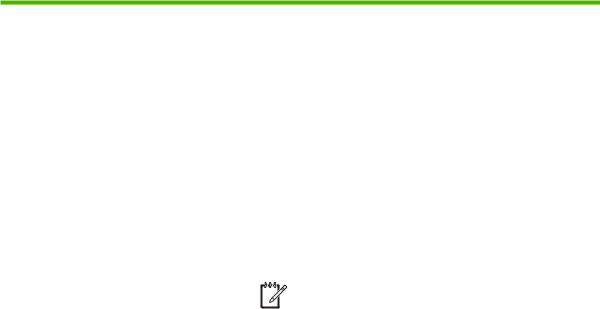
Table 2-2 Configuration Page
Callout |
Area on the screen |
Information or capability that the area provides |
|||||
|
|
|
|
|
|
|
|
1 |
HP EWS tabs and menus |
For more information, see Navigating through the HP Embedded Web |
|||||
|
|
Server. |
|||||
|
|
|
|
|
|
|
|
2 |
Device Information |
Lists the serial number, version numbers, and other information for the |
|||||
|
|
device. |
|||||
|
|
|
|
|
|
|
|
3 |
Installed Personalities and |
Lists: |
|||||
|
Options |
● Version and TCP/IP address for all network devices connected to |
|||||
|
|
||||||
|
|
|
|
|
the product (Jetdirect or internal Jetdirect) |
||
|
|
● All of the printer languages that are installed (such as printer |
|||||
|
|
|
|
|
command language [PCL] and PostScript® [PS]) |
||
|
|
● Options that are installed in each DIMM slot and EIO slot |
|||||
|
|
● USB devices that can be connected to a printer used as a host USB |
|||||
|
|
|
|
|
controller, such as mass storage devices, card swipes, or keypads |
||
|
|
|
|
|
|
|
|
|
|
|
|
|
|
NOTE The LDAP Gateway and DSS Server entries do not |
|
|
|
|
|
|
|||
|
|
|
|
|
|
appear for the HP LaserJet M3027mfp and M5025mfp products. |
|
|
|
|
|
|
|||
|
|
|
|
|
|
|
|
|
|
|
|
|
|
|
|
4 |
Memory |
Lists the memory information, PCL Driver Work Space (DWS), and |
|||||
|
|
resource saving information. |
|||||
|
|
|
|||||
5 |
Security |
Lists the status of the control-panel lock, disk write-protect options, and |
|||||
|
|
direct-connect (USB or parallel) ports. |
|||||
|
|
You can change the status of the Direct Connect ports on the Security |
|||||
|
|
screen under the Settings tab by selecting or clearing the Disable |
|||||
|
|
Direct Ports check box. |
|||||
|
|
|
|||||
6 |
Paper Trays and Options |
Lists the size and type of media that is specified for each of the trays in |
|||||
|
|
the product. If a duplexing unit or any paper-handling accessories are |
|||||
|
|
installed on the product, information about those devices is also listed |
|||||
|
|
here. |
|||||
|
|
|
|
|
|
|
|
12 Chapter 2 Viewing product status from the HP EWS Information screens |
ENWW |
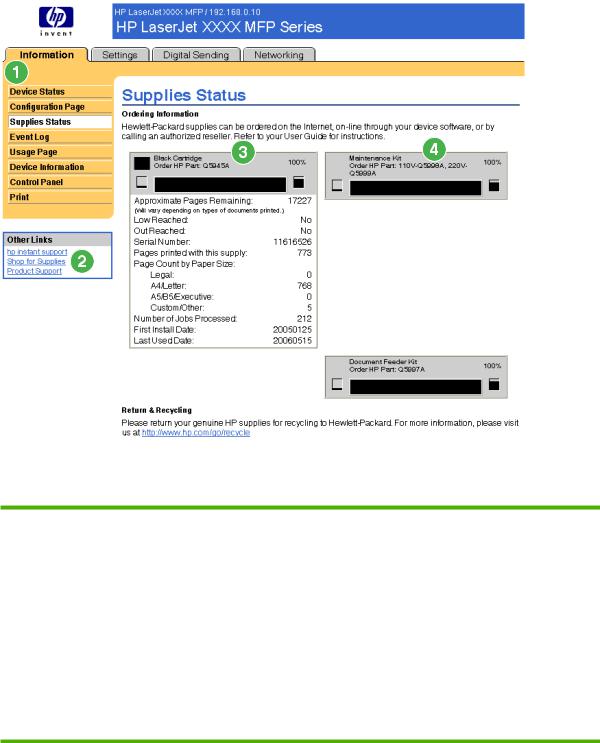
Supplies Status
The Supplies Status screen shows more detailed supplies information and provides part numbers for genuine HP supplies. (It is helpful to have the part numbers available when ordering supplies.) The following illustration and table describe how to use this screen.
Figure 2-3 Supplies Status screen
Table 2-3 Supplies Status
Callout |
Area on the screen |
Information or capability that the area provides |
|
|
|
1 |
HP EWS tabs and menus |
For more information, see Navigating through the HP Embedded Web |
|
|
Server. |
|
|
|
2 |
Shop for Supplies link |
Use this feature to connect to a Web page that facilitates online ordering of |
|
|
supplies from a reseller of your choice. |
|
|
|
3 |
Print Cartridge Information |
If available, this lists the percent of life remaining and the estimated number |
|
|
of pages remaining before the supply is empty; the total number of pages |
|
|
that have been processed with the supply; the supply serial number and |
HP part number; and an indication of whether or not the supply has reached the low status.
If the Override at Out option has been enabled at the product control panel, a message appears, when the supply is exhausted, stating that the cartridge was used with the override setting.
ENWW |
Supplies Status 13 |

Table 2-3 Supplies Status (continued)
Callout |
Area on the screen |
Information or capability that the area provides |
|||||
|
|
|
|
|
|
|
|
|
|
|
|
|
|
|
|
|
|
|
|
|
|
NOTE If a non-HP supply is used, information about the device |
|
|
|
|
|
|
|||
|
|
|
|
|
|
might not be available. In addition, a warning message about the |
|
|
|
|
|
|
|||
|
|
|
|
|
|
risks associated with using non-HP supplies could appear on the |
|
|
|
|
|
|
|
screen. No further information about the status of the supply will |
|
|
|
|
|
|
|
be available. |
|
|
|
|
|
|
|
|
|
|
|
|
|
|
|
|
|
4 |
Long-Life Supplies |
If available, this lists the percent of life remaining and the estimated number |
|||||
|
Information |
of pages remaining with the supply. |
|||||
|
|
|
|
|
|
|
|
|
|
|
|
|
|
NOTE Status information for the staples cartridge also appears |
|
|
|
|
|
|
|
||
|
|
|
|
|
|
in this area for the HP LaserJet M5025mfp and the |
|
|
|
|
|
|
|
||
|
|
|
|
|
|
HP LaserJet M5035mfp products only. |
|
|
|
|
|
|
|
|
|
|
|
|
|
|
|
|
|
14 Chapter 2 Viewing product status from the HP EWS Information screens |
ENWW |
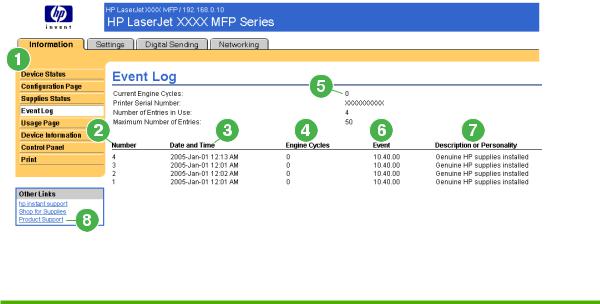
Event Log
The Event Log screen shows the most recent product events, including jams, service errors, and other printer errors. The following illustration and table describe how to use this screen.
Figure 2-4 Event Log screen
Table 2-4 Event Log
Callout |
Area on the screen |
Information or capability that the area provides |
|
|
|
1 |
HP EWS tabs and menus |
For more information, see Navigating through the HP Embedded Web |
|
|
Server. |
|
|
|
2 |
Number |
Lists the order in which the errors occurred. The last error to occur has the |
|
|
highest number. |
|
|
|
3 |
Date and Time |
Lists the date and time for each event logged. |
|
|
|
4 |
Engine Cycles |
Shows the number of engine cycles that the product had completed when the |
|
|
error occurred. The product completes one engine cycle for every Letter/A4- |
|
|
size page side that it prints or copies. |
|
|
|
5 |
Current Engine Cycles |
Shows the number of engine cycles that the product has completed to date. |
|
|
|
6 |
Event |
Shows the internal event code for each event. |
|
|
|
7 |
Description or Personality |
Shows a brief description of some events. |
|
|
|
8 |
Product Support link |
Provides access to the HP support Web site for product-specific |
|
|
troubleshooting information. |
|
|
|
ENWW |
Event Log 15 |
Usage Page
The Usage Page screen gives a page count for each size of media that has passed through the product, as well as the number of duplexed pages. The total is calculated by multiplying the sum of the print count values by the Units value.
The information on this screen can be used to determine how much toner or paper to keep on hand. The following illustration and table describe how to use this screen.
16 Chapter 2 Viewing product status from the HP EWS Information screens |
ENWW |
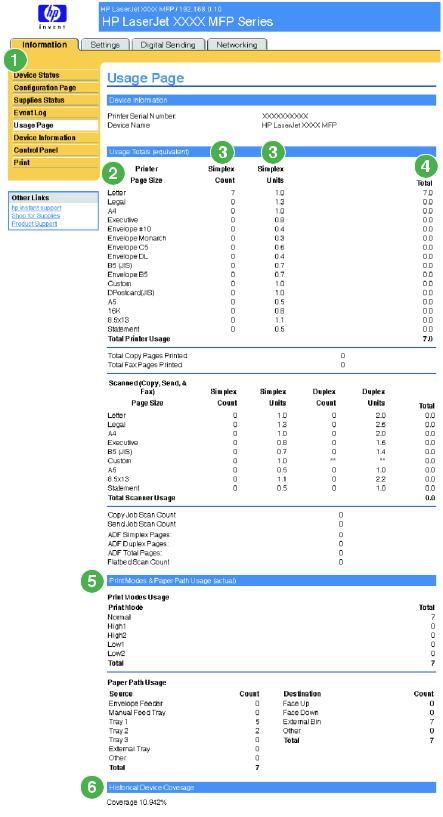
Figure 2-5 Usage Page screen
ENWW |
Usage Page 17 |

Table 2-5 Usage Page
Callout |
Area on the screen |
Information or capability that the area provides |
|
|
|
1 |
HP EWS tabs and menus |
For more information, see Navigating through the HP Embedded Web |
|
|
Server. |
|
|
|
2 |
Usage Totals (equivalent) |
Indicates the types of pages that have been printed, the number of single- |
|
|
sided pages that have been printed, the number of duplexed pages that |
|
|
have been printed, and the total number of pages that have been printed. |
|
|
|
3 |
Units |
A unit is equal to a standard A4-size (letter-size) page. All other page sizes |
|
|
are referenced in relation to this standard size. An A4-size (letter-size) page |
|
|
printed on both sides counts as 2 units. |
|
|
|
4 |
Duplex 1 Image |
“Duplex 1 image” refers to pages that are printed as part of a duplexed print |
|
|
job, but which are blank on the second side. |
|
|
|
5 |
Print Modes & Paper Path Usage |
Indicates the different print modes that have been used for color and |
|
(actual) |
monochrome (black-and-white) print jobs. |
|
|
|
6 |
Historical Printer Coverage |
Indicates the average amount of toner that is used on each printed page. |
|
|
|
18 Chapter 2 Viewing product status from the HP EWS Information screens |
ENWW |
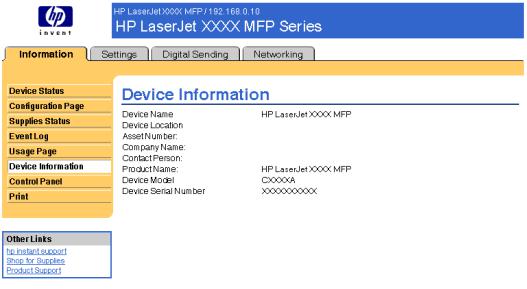
Device Information
The Device Information screen shows the following information:
●Device name
●Device location
●Asset number
●Company name
●Contact person
●Product name
●Device model
●Device serial number
The product name, device model, and device serial number are generated automatically. You can configure the other information on this screen from the Device Information screen on the Settings tab.
Figure 2-6 Device Information screen
ENWW |
Device Information 19 |

Control Panel
The Control Panel screen shows the product control-panel display as if you were standing at the product. Because this view shows the product status, it can help you troubleshoot problems with the product.
NOTE The appearance of the screen might vary, depending on your product.
Figure 2-7 Control Panel screen
20 Chapter 2 Viewing product status from the HP EWS Information screens |
ENWW |
