HP Laserjet p1606dn User Manual

LASERJET PROFESSIONAL P1560 and P1600 Printer series
User Guide
www.hp.com/support/ljp1560series
www.hp.com/support/ljp1600series

HP LaserJet Professional P1560 and P1600 printer series
User Guide
Copyright and License
© 2011 Copyright Hewlett-Packard
Development Company, L.P.
Reproduction, adaptation, or translation without prior written permission is prohibited, except as allowed under the copyright laws.
The information contained herein is subject to change without notice.
The only warranties for HP products and services are set forth in the express warranty statements accompanying such products and services. Nothing herein should be construed as constituting an additional warranty. HP shall not be liable for technical or editorial errors or omissions contained herein.
Part number: CE663-90943
Edition 1, 3/2011
Trademark Credits
Adobe®, Acrobat®, and PostScript® are trademarks of Adobe Systems Incorporated.
Intel® Core™ is a trademark of Intel Corporation in the U.S. and other countries.
Microsoft®, Windows®, Windows® XP, and Windows Vista® are U.S. registered trademarks of Microsoft Corporation.
ENERGY STAR and the ENERGY STAR mark are registered U.S. marks.
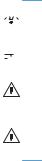
Conventions used in this guide

 TIP: Tips provide helpful hints or shortcuts.
TIP: Tips provide helpful hints or shortcuts.
 NOTE: Notes provide important information to explain a concept or to complete a task.
NOTE: Notes provide important information to explain a concept or to complete a task.
CAUTION: Cautions indicate procedures that are recommended to avoid losing data or damaging the product.
WARNING! Warnings alert you to specific procedures to avoid personal injury, catastrophic loss of data, or extensive damage to the product.
ENWW |
iii |
iv |
Conventions used in this guide |
ENWW |

Table of contents
1 |
Product basics .................................................................................................................. |
1 |
|
Product comparison .................................................................................................................. |
2 |
|
Environmental features .............................................................................................................. |
3 |
|
Product features ....................................................................................................................... |
4 |
|
Product views .......................................................................................................................... |
6 |
|
Front and left side view .............................................................................................. |
6 |
|
Back view ................................................................................................................ |
7 |
|
Serial number and model number location ................................................................... |
7 |
|
Control-panel layout .................................................................................................. |
8 |
2 Software for Windows ..................................................................................................... |
9 |
|
|
Supported operating systems for Windows ................................................................................ |
10 |
|
Supported printer-drivers for Windows ..................................................................................... |
10 |
|
Select the correct printer-driver for Windows ............................................................................. |
11 |
|
HP Universal Print Driver (UPD) ................................................................................. |
11 |
|
Priority for print settings .......................................................................................................... |
12 |
|
Change printer-driver settings for Windows ............................................................................... |
13 |
|
Remove software for Windows ................................................................................................ |
14 |
|
Use the uninstall utility to remove Windows software ................................................... |
14 |
|
Use the Windows Control Panel to remove software .................................................... |
14 |
|
Supported utilities for Windows ............................................................................................... |
15 |
|
HP Web Jetadmin ................................................................................................... |
15 |
|
HP Embedded Web Server ....................................................................................... |
15 |
3 |
Use the product with Mac ............................................................................................... |
17 |
|
Software for Mac ................................................................................................................... |
18 |
|
Supported operating systems for Macintosh ................................................................ |
18 |
|
Supported printer drivers for Macintosh ..................................................................... |
18 |
|
Remove software for Mac ......................................................................................... |
18 |
|
Priority for print settings for Mac ............................................................................... |
19 |
|
Change printer-driver settings for Macintosh ............................................................... |
19 |
ENWW |
v |
|
Software for Mac .................................................................................................... |
20 |
|
HP Printer Utility for Mac ........................................................................... |
20 |
|
Supported utilities for Mac ....................................................................................... |
20 |
|
HP Embedded Web Server ........................................................................ |
20 |
|
Print with Mac ....................................................................................................................... |
21 |
|
Create and use printing presets in Macintosh ............................................................. |
21 |
|
Resize documents or print on a custom paper size ....................................................... |
21 |
|
Print a cover page ................................................................................................... |
21 |
|
Print multiple pages on one sheet of paper in Macintosh .............................................. |
22 |
|
Print on both sides (duplex) with Mac ........................................................................ |
23 |
|
Automatic ................................................................................................ |
23 |
|
Manual ................................................................................................... |
23 |
4 |
Connect the product ........................................................................................................ |
25 |
|
Supported network operating systems ....................................................................................... |
26 |
|
Printer sharing disclaimer ......................................................................................... |
26 |
|
Connect with USB .................................................................................................................. |
27 |
|
HP Smart Install ....................................................................................................... |
27 |
|
CD installation ........................................................................................................ |
27 |
|
Connect to a network ............................................................................................................. |
28 |
|
Supported network protocols .................................................................................... |
28 |
|
Install the product on a wired network ....................................................................... |
28 |
|
Configure network settings ....................................................................................... |
29 |
|
View or change network settings ................................................................ |
29 |
|
Set or change the network password .......................................................... |
30 |
|
IP address ............................................................................................... |
30 |
|
Link speeds and duplex settings ................................................................. |
30 |
5 |
Paper and print media ................................................................................................... |
31 |
|
Understand paper and print media use ..................................................................................... |
32 |
|
Special paper or print media guidelines ................................................................................... |
33 |
|
Change the print driver to match the media type and size ........................................................... |
34 |
|
Supported paper sizes ............................................................................................................ |
35 |
|
Supported paper types ........................................................................................................... |
37 |
|
Tray and bin capacity ............................................................................................................. |
38 |
|
Load paper trays .................................................................................................................... |
39 |
|
Priority input slot ..................................................................................................... |
39 |
|
Main-input tray ....................................................................................................... |
39 |
|
Paper orientation for loading trays ............................................................................ |
39 |
vi |
ENWW |
6 Print tasks ...................................................................................................................... |
41 |
Cancel a print job .................................................................................................................. |
42 |
Stop the current print job from the control panel .......................................................... |
42 |
Stop the current print job from the software program ................................................... |
42 |
Print with Windows ................................................................................................................ |
43 |
Open the Windows printer driver .............................................................................. |
43 |
Get help for any print option with Windows ............................................................... |
43 |
Change the number of print copies with Windows ...................................................... |
43 |
Print colored text as black with Windows ................................................................... |
44 |
Save custom print settings for reuse with Windows ...................................................... |
44 |
Use a printing quick set ............................................................................. |
44 |
Create a custom printing quick set .............................................................. |
44 |
Improve print quality with Windows .......................................................................... |
44 |
Select a page size .................................................................................... |
44 |
Select a custom page size .......................................................... |
44 |
Select a paper type .................................................................................. |
45 |
Select the print resolution .......................................................................... |
45 |
Print the first or last page on different paper with Windows .......................................... |
46 |
Scale a document to fit page size with Windows ........................................................ |
46 |
Add a watermark to a document with Windows ......................................................... |
46 |
Print on both sides (duplex) with Windows ................................................................. |
47 |
Automatic ................................................................................................ |
47 |
Manual ................................................................................................... |
48 |
Create a booklet with Windows ................................................................................ |
49 |
Print multiple pages per sheet with Windows .............................................................. |
49 |
Select page orientation with Windows ....................................................................... |
50 |
Use HP ePrint .......................................................................................................... |
50 |
Use HP Cloud Print ................................................................................... |
50 |
Use AirPrint ............................................................................................. |
51 |
7 Manage and maintain .................................................................................................... |
53 |
Print information pages ........................................................................................................... |
54 |
Configuration page ................................................................................................. |
54 |
Supplies status page ................................................................................................ |
54 |
Demo page ............................................................................................................ |
54 |
Use the HP Embedded Web Server .......................................................................................... |
55 |
Open the embedded Web server .............................................................................. |
55 |
Embedded Web server sections ................................................................................ |
56 |
Information tab ........................................................................................ |
56 |
Settings tab ............................................................................................. |
56 |
Networking tab ........................................................................................ |
56 |
ENWW |
vii |
HP Smart Install tab .................................................................................. |
56 |
Links ....................................................................................................... |
56 |
Economy settings ................................................................................................................... |
57 |
EconoMode ............................................................................................................ |
57 |
Auto-Off mode ........................................................................................................ |
57 |
Quiet mode settings ................................................................................................................ |
59 |
Manage supplies and accessories ............................................................................................ |
60 |
Manage print cartridges .......................................................................................... |
60 |
Print-cartridge storage ............................................................................... |
60 |
HP policy on non-HP print cartridges ........................................................... |
60 |
HP fraud hotline and Web site ................................................................... |
60 |
Recycle supplies ....................................................................................... |
60 |
Replacement instructions .......................................................................................... |
61 |
Redistribute toner ..................................................................................... |
61 |
Replace the print cartridge ........................................................................ |
63 |
Replace the pickup roller ........................................................................... |
65 |
Replace the separation pad ....................................................................... |
68 |
Clean the product .................................................................................................................. |
71 |
Clean the pickup roller ............................................................................................. |
71 |
Clean the paper path .............................................................................................. |
72 |
Clean the print-cartridge area ................................................................................... |
73 |
Clean the exterior ................................................................................................... |
75 |
Product updates ..................................................................................................................... |
76 |
Firmware updates ................................................................................................... |
76 |
8 Solve problems ............................................................................................................... |
77 |
Solve general problems .......................................................................................................... |
78 |
Troubleshooting checklist .......................................................................................... |
78 |
Factors that affect product performance ..................................................................... |
79 |
Restore factory settings ........................................................................................................... |
79 |
Interpret control-panel light patterns .......................................................................................... |
80 |
Clear jams ............................................................................................................................ |
85 |
Common causes of jams .......................................................................................... |
85 |
Jam locations .......................................................................................................... |
85 |
Clear jams from the input trays ................................................................................. |
86 |
Clear jams from the duplexer .................................................................................... |
88 |
Clear jams from the output areas .............................................................................. |
90 |
Clear jams from inside the product ............................................................................ |
91 |
Solve repeated jams ................................................................................................ |
94 |
Change the jam recovery setting ............................................................................... |
94 |
Solve paper-handling problems ................................................................................................ |
95 |
viii |
ENWW |
Solve image-quality problems .................................................................................................. |
96 |
Image defect examples ............................................................................................ |
96 |
Light print or faded ................................................................................... |
96 |
Toner specks ............................................................................................ |
96 |
Dropouts ................................................................................................. |
97 |
Vertical lines ............................................................................................ |
97 |
Gray background ..................................................................................... |
97 |
Toner smear ............................................................................................ |
98 |
Loose toner .............................................................................................. |
98 |
Vertical repetitive defects .......................................................................... |
98 |
Misformed characters ............................................................................... |
99 |
Page skew ............................................................................................... |
99 |
Curl or wave ........................................................................................... |
99 |
Wrinkles or creases ................................................................................ |
100 |
Toner scatter outline ............................................................................... |
100 |
Moisture ................................................................................................ |
101 |
Optimize and improve image quality ....................................................................... |
102 |
Change print density .............................................................................. |
102 |
Solve performance problems ................................................................................................. |
103 |
Solve connectivity problems ................................................................................................... |
104 |
Solve direct-connect problems ................................................................................. |
104 |
Solve network problems ......................................................................................... |
104 |
Solve product software problems ........................................................................................... |
106 |
Solve common Windows problems ......................................................................... |
106 |
Solve common Macintosh problems ......................................................................... |
107 |
Appendix A Supplies and accessories .............................................................................. |
111 |
Order parts, accessories, and supplies ................................................................................... |
112 |
Part numbers ....................................................................................................................... |
112 |
Paper-handling accessories .................................................................................... |
112 |
Print cartridges ...................................................................................................... |
112 |
Cables and interfaces ............................................................................................ |
112 |
Appendix B Service and support ...................................................................................... |
113 |
Hewlett-Packard limited warranty statement ............................................................................. |
114 |
HP's Premium Protection Warranty: LaserJet print cartridge limited warranty statement .................. |
115 |
End User License Agreement .................................................................................................. |
116 |
Customer self-repair warranty service ..................................................................................... |
118 |
Customer support ................................................................................................................. |
118 |
Repack the product .............................................................................................................. |
119 |
ENWW |
ix |
Appendix C Specifications ................................................................................................ |
121 |
Physical specifications .......................................................................................................... |
122 |
Power consumption, electrical specifications, and acoustic emissions .......................................... |
122 |
Environmental specifications .................................................................................................. |
122 |
Appendix D Regulatory information ................................................................................ |
123 |
FCC regulations ................................................................................................................... |
124 |
Environmental product stewardship program ........................................................................... |
125 |
Protecting the environment ...................................................................................... |
125 |
Ozone production ................................................................................................. |
125 |
Power consumption ............................................................................................... |
125 |
Toner consumption ................................................................................................ |
125 |
Paper use ............................................................................................................. |
125 |
Plastics ................................................................................................................. |
125 |
HP LaserJet print supplies ....................................................................................... |
125 |
Return and recycling instructions ............................................................................. |
126 |
United States and Puerto Rico .................................................................. |
126 |
Multiple returns (more than one cartridge) .................................. |
126 |
Single returns .......................................................................... |
126 |
Shipping ................................................................................ |
126 |
Non-U.S. returns .................................................................................... |
127 |
Paper .................................................................................................................. |
127 |
Material restrictions ............................................................................................... |
127 |
Disposal of waste equipment by users in private households in the European Union ...... |
127 |
Chemical substances ............................................................................................. |
127 |
Material Safety Data Sheet (MSDS) ......................................................................... |
127 |
For more information ............................................................................................. |
128 |
Declaration of conformity ...................................................................................................... |
129 |
Safety statements ................................................................................................................. |
130 |
Laser safety .......................................................................................................... |
130 |
Canadian DOC regulations .................................................................................... |
130 |
VCCI statement (Japan) .......................................................................................... |
130 |
Power cord instructions .......................................................................................... |
130 |
Power cord statement (Japan) ................................................................................. |
130 |
EMC statement (Korea) .......................................................................................... |
131 |
Laser statement for Finland ..................................................................................... |
132 |
GS statement (Germany) ........................................................................................ |
132 |
Substances Table (China) ....................................................................................... |
133 |
Restriction on Hazardous Substances statement (Turkey) ............................................. |
133 |
Index ............................................................................................................................... |
135 |
x |
ENWW |

1 Product basics
●Product comparison
●Environmental features
●Product features
●Product views
ENWW |
1 |

Product comparison
HP LaserJet Professional P1560 printer series |
HP LaserJet Professional P1600 printer series |
|
|
●Speed: 22 A4 pages per minute (ppm), 23 letter-size ppm
●Trays: Priority input slot (10-sheet) and a main-input tray (250-sheet)
●Output bin: 125-sheets
●Connectivity: Hi-Speed USB 2.0 port
●Two-sided printing: Manual duplexing (using the printer driver and the go button  on the control-panel)
on the control-panel)
●Speed: 25 A4 ppm, 26 letter-size ppm
●Trays: Priority input slot (10-sheet) and a main-input tray (250-sheet)
●Output bin: 125-sheets
●Connectivity: Hi-Speed USB 2.0 port and on-board networking
●Two-sided printing: Automatic duplexing
2 |
Chapter 1 Product basics |
ENWW |

Environmental features
Duplex |
Save paper by using duplex printing as your default print setting. |
|
● The HP LaserJet Professional P1560 printer series supports manual duplexing. |
|
● The HP LaserJet Professional P1600 printer series supports automatic and manual |
|
duplexing. |
|
|
Recycling |
Reduce waste by using recycled paper. |
|
Recycle print cartridges by using the HP return process. |
|
|
Energy savings |
Save energy by initiating Auto-Off mode for the product. |
|
|
HP Smart Web Printing |
Use HP Smart Web Printing to select, store, and organize text and graphics from multiple Web |
|
pages and then edit and print exactly what you see onscreen. It gives you the control you need |
|
for printing meaningful information while minimizing waste. |
|
Download HP Smart Web Printing from this Web site: www.hp.com/go/smartweb. |
|
|
ENWW |
Environmental features |
3 |

Product features
Benefit |
Supporting features |
|
|
|
|
Print quality |
● Genuine HP print cartridge. |
|
|
● True 600 x 600 dots per inch (dpi) text and graphics. |
|
|
● FastRes (1200 dpi). |
|
|
● Adjustable settings to optimize print quality. |
|
|
|
|
Supported operating systems |
● Windows 7 (32-bit and 64-bit) |
|
|
● Windows Vista (32-bit and 64-bit) |
|
|
● Windows XP (32-bit and 64-bit) |
|
|
● Windows Server 2008 (32-bit and 64-bit) |
|
|
● Windows Server 2003 (32-bit and 64-bit) |
|
|
● Mac OS X v10.4, v10.5, v10.6 |
|
|
|
|
Ease of use |
● HP Smart Install feature installs product software when you connect a |
|
|
USB cable between the product and a computer. |
|
|
● The genuine HP print cartridge is easy to install. |
|
|
● Convenient access to the print cartridge and to the paper path through |
|
|
the print-cartridge door. |
|
|
● Paper tray can be adjusted with one hand. |
|
|
|
|
Flexible paper handling |
● A main-input tray for letterhead, envelopes, labels, transparencies, |
|
|
custom-sized media, postcards, and heavy paper. |
|
|
● Priority input slot for letterhead, envelopes, labels, transparencies, |
|
|
custom-sized media, postcards, and heavy paper. |
|
|
● A 125-sheet top output bin. |
|
|
● Print on both sides |
|
|
◦ |
HP LaserJet Professional P1560 printer series: Manual |
|
|
duplexing. |
|
◦ |
HP LaserJet Professional P1600 printer series: Automatic |
|
|
duplexing. |
|
|
|
Interface connections |
● Hi-Speed USB 2.0 port |
|
|
● A built-in internal print server for connecting to a 10/100Base-T network |
|
|
(network models only). |
|
|
|
|
Energy savings |
● The product automatically conserves electricity by substantially reducing |
|
|
power consumption when it is not printing. |
|
|
|
|
Economical printing |
● N-up printing (printing more than one page on a sheet) and Printing on |
|
|
Both Sides features save paper. |
|
● EconoMode (might save toner).
4 |
Chapter 1 Product basics |
ENWW |

Benefit |
Supporting features |
|
|
|
|
Supplies |
● |
A supplies status page with print cartridge gauges that estimate |
|
|
remaining supply level. Not available for non-HP supplies. |
|
● |
Authentication for genuine HP print cartridges. |
|
● |
Easy ordering for replacement supplies. |
|
|
|
Accessibility |
● |
The online user guide is compatible with text screen-readers. |
|
● |
All doors and covers can be opened by using one hand. |
|
|
|
Security |
● |
Kensington lock receptacle on back of product. |
|
|
|
ENWW |
Product features |
5 |
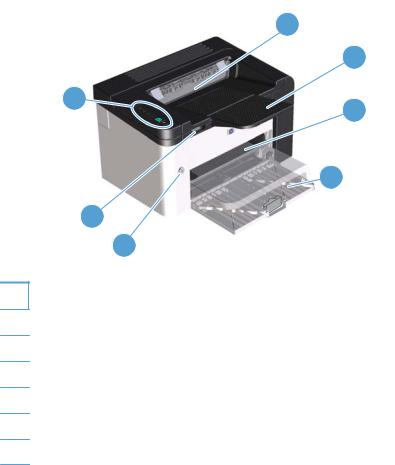
Product views
Front and left side view
Figure 1-1 HP LaserJet Professional P1560 and P1600 printer series
|
1 |
|
2 |
7 |
3 |
|
|
|
4 |
6
5
1Output bin
2Output tray extension
3Priority input slot
4Main-input tray
5Power button
6Cartridge door lift-tab
7Control panel
6 |
Chapter 1 Product basics |
ENWW |
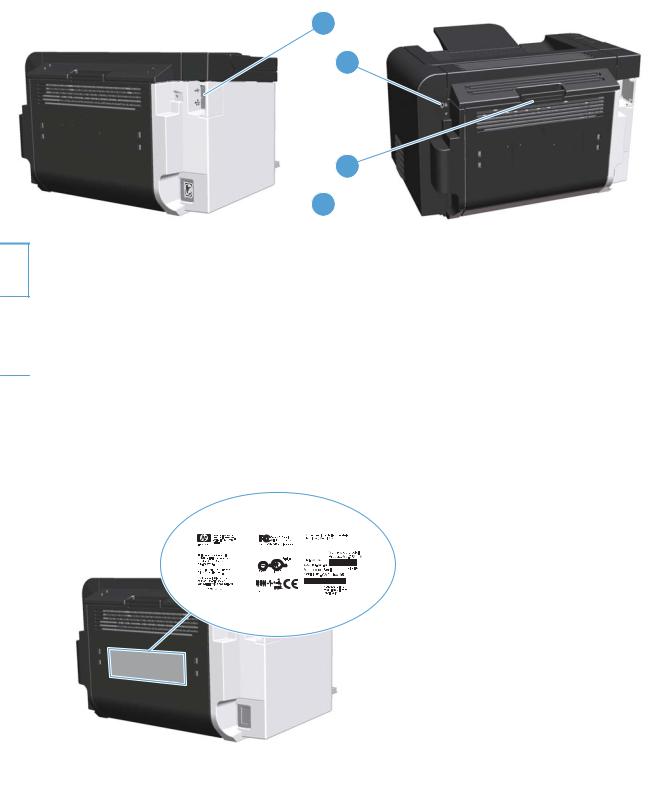
Back view
Figure 1-2 HP LaserJet Professional P1560 and P1600 printer series
1
3
4
 2
2
1USB port
HP internal network port (HP LaserJet Professional P1600 printer series only)
2 |
Power receptacle |
|
|
3 |
Kensington lock |
|
|
4 |
Duplexer and rear jam-access door (HP LaserJet Professional P1600 printer series only) |
Serial number and model number location
The label that contains the product and serial numbers is on the rear of the product.
|
|
|
|
|
|
|
|
|
|
|
|
|
|
Product views |
|
|
|
|
|
|
|
|
|
|
|
|
|
|
|
|
|
|
|
|
|
|
|
|
|
|
|
|
|
|
|
|
|
|
|
|
|
|
|
|
|
|
|
|
|
|
|
|
|
|
|
|
|
|
|
|
|
|
|
|
|
|
|
|
|
|
|
|
|
|
|
|
|
|
|
|
|
|
|
|
|
|
|
|
|
|
|
|
|
|
|
|
|
|
|
|
|
|
|
|
|
|
|
|
|
|
|
|
|
|
|
|
|
|
|
|
|
|
|
|
|
|
|
|
|
|
|
|
|
ENWW |
|
|
|
|
|
|
|
|
|
|
|
|
|
7 |
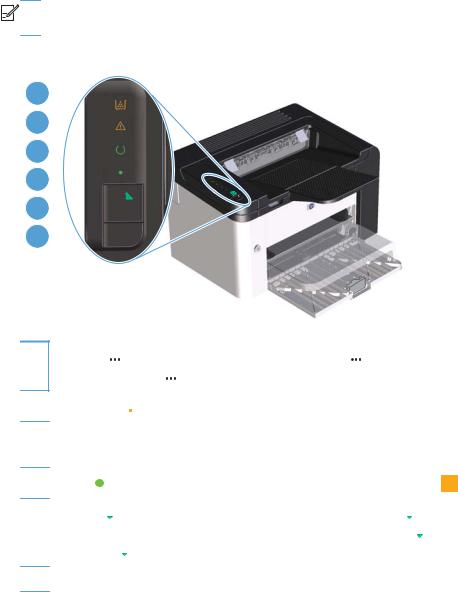
Control-panel layout
The control panel contains four lights and two buttons.


 NOTE: See Interpret control-panel light patterns on page 80 for a description of what the light patterns mean.
NOTE: See Interpret control-panel light patterns on page 80 for a description of what the light patterns mean.
Figure 1-3 HP LaserJet Professional P1560 and P1600 printer series control panel
1 
2 
3 
4 
5

6

1Toner light  : When the print cartridge is low, the toner light
: When the print cartridge is low, the toner light  illuminates. When the print cartridge is out of the product, the toner light
illuminates. When the print cartridge is out of the product, the toner light  blinks.
blinks.
2Attention light  : Indicates that the print-cartridge door is open or other errors exist.
: Indicates that the print-cartridge door is open or other errors exist.
3Ready light  : When the product is ready to print, the ready light
: When the product is ready to print, the ready light  is on. When the product is processing data, the ready light
is on. When the product is processing data, the ready light  blinks.
blinks.
4 |
Go light : Indicates that there is a continuable error (along with the attention light |
|
). |
|
|||
|
5Go button  : To print a configuration page, press and hold the go button
: To print a configuration page, press and hold the go button  , and then release the button when the ready light
, and then release the button when the ready light  blinks. To print a demo page, press and release the go button
blinks. To print a demo page, press and release the go button  . When the go light
. When the go light  is flashing, press the go button
is flashing, press the go button  to continue the print job.
to continue the print job.
6Cancel button  : To cancel the print job, press the cancel button
: To cancel the print job, press the cancel button  .
.
8 |
Chapter 1 Product basics |
ENWW |

2 Software for Windows
●Supported operating systems for Windows
●Supported printer-drivers for Windows
●Select the correct printer-driver for Windows
●Priority for print settings
●Change printer-driver settings for Windows
●Remove software for Windows
●Supported utilities for Windows
ENWW |
9 |
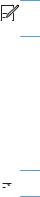
Supported operating systems for Windows
The product comes with software for the following Windows® operating systems:
●Windows 7 (32-bit and 64-bit)
●Windows Vista (32-bit and 64-bit)
●Windows XP (32-bit and 64-bit)
●Windows Server 2008 (32-bit and 64-bit)
●Windows Server 2003 (32-bit and 64-bit)
For more information about upgrading from Windows 2000 Server to Windows Server 2003, using Windows Server 2003 Point and Print, or using Windows Server 2003 Terminal Services and Printing, go to http://www.microsoft.com.
Supported printer-drivers for Windows
The product comes with software for Windows that allows the computer to communicate with the product. This software is called a printer driver. Printer drivers provide access to product features, such as printing on custom-sized paper, resizing documents, and inserting watermarks.


 NOTE: The most recent drivers are available at www.hp.com/support/ljp1560series or www.hp.com/support/ljp1600series.
NOTE: The most recent drivers are available at www.hp.com/support/ljp1560series or www.hp.com/support/ljp1600series.
In addition to the printer drivers that are installed during a HP Smart Install or from the product CD, the following printer drivers are available for download from the Web:
●PCL 5 Universal Printer Driver for Windows (HP UPD PCL 5) (HP LaserJet Professional P1600 printer series only)
●XPS (XML Paper Specification) driver
 NOTE: For more information about the UPD, see www.hp.com/go/upd.
NOTE: For more information about the UPD, see www.hp.com/go/upd.
10 Chapter 2 Software for Windows |
ENWW |
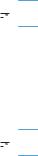
Select the correct printer-driver for Windows
 NOTE: Only the HP LaserJet Professional P1600 printer series supports the HP Universal Print Driver.
NOTE: Only the HP LaserJet Professional P1600 printer series supports the HP Universal Print Driver.
Whenever possible, use the printer drivers installed during the HP Smart Install or from the product CD. The UPD printer driver is a secondary back-up printer driver.
HP Universal Print Driver (UPD)
 NOTE: To use the HP UPD, you must disable the product HP Smart Install feature.
NOTE: To use the HP UPD, you must disable the product HP Smart Install feature.
The HP Universal Print Driver (UPD) for Windows is a single driver that gives you instant access to virtually any HP LaserJet product, from any location, without downloading separate drivers. It is built on proven HP print driver technology and has been tested thoroughly and used with many software programs. It is a powerful solution that performs consistently over time.
The HP UPD communicates directly with each HP product, gathers configuration information, and then customizes the user interface to show the product’s unique, available features. It automatically enables features that are available for the product, such as two-sided printing and stapling, so you do not need to enable them manually.
For more information, go to www.hp.com/go/upd.
ENWW |
Select the correct printer-driver for Windows |
11 |

Priority for print settings
Changes to print settings are prioritized depending on where the changes are made:
 NOTE: The names of commands and dialog boxes might vary depending on your software program.
NOTE: The names of commands and dialog boxes might vary depending on your software program.
●Page Setup dialog box: Click Page Setup or a similar command on the File menu of the program you are working in to open this dialog box. Settings changed here override settings changed anywhere else.
●Print dialog box: Click Print, Print Setup, or a similar command on the File menu of the program you are working in to open this dialog box. Settings changed in the Print dialog box have a lower priority and usually do not override changes made in the Page Setup dialog box.
●Printer Properties dialog box (printer driver): Click Properties in the Print dialog box to open the printer driver. Settings changed in the Printer Properties dialog box usually do not override settings anywhere else in the printing software. You can change most of the print settings here.
●Default printer driver settings: The default printer driver settings determine the settings used in all print jobs, unless settings are changed in the Page Setup, Print, or Printer Properties dialog boxes.
12 Chapter 2 Software for Windows |
ENWW |
Change printer-driver settings for Windows
Change the settings for all print |
Change the default settings for |
Change the product configuration |
jobs until the software program |
all print jobs |
settings |
is closed |
|
|
|
|
|
1. On the File menu in the software |
1. Windows XP, Windows |
1. Windows XP, Windows |
program, click Print. |
Server 2003, and Windows |
Server 2003, and Windows |
2. Select the driver, and then click |
Server 2008 (using the |
Server 2008 (using the |
default Start menu view): |
default Start menu view): |
|
Properties or Preferences. |
Click Start, and then click |
Click Start, and then click |
The steps can vary; this procedure is |
Printers and Faxes. |
Printers and Faxes. |
|
|
|
most common. |
-or- |
-or- |
|
Windows XP, Windows |
Windows XP, Windows |
|
Server 2003, and Windows |
Server 2003, and Windows |
|
Server 2008 (using the |
Server 2008 (using the |
|
Classic Start menu view): |
Classic Start menu view): |
|
Click Start, click Settings, and |
Click Start, click Settings, and |
|
then click Printers. |
then click Printers. |
|
-or- |
-or- |
|
Windows Vista and |
Windows Vista and |
|
Windows 7: Click Start, click |
Windows 7: Click Start, click |
|
Control Panel, and then in the |
Control Panel, and then in the |
|
category for Hardware and |
category for Hardware and |
|
Sound click Printer. |
Sound click Printer. |
2.Right-click the driver icon, and then 2. Right-click the driver icon, and then
select Printing Preferences. |
select Properties. |
3. Click the Device Settings tab.
ENWW |
Change printer-driver settings for Windows |
13 |
Remove software for Windows
Use the uninstall utility to remove Windows software
1.Click Start, and then click All Programs.
2.Click HP, and then click HP LaserJet Professional P1560 and P1600 printer.
3.Click Uninstall, and then follow the onscreen instructions to remove the software.
Use the Windows Control Panel to remove software
Windows XP
1.Click Start, Control Panel, and then Add or Remove Programs.
2.Find and select the product from the list.
3.Click the Change/Remove button to remove the software.
Windows Vista and Windows 7
1.Click Start, Control Panel, and then Programs and Features.
2.Find and select the product from the list.
3.Select the Uninstall/Change option.
14 Chapter 2 Software for Windows |
ENWW |

Supported utilities for Windows
 NOTE: Only the HP LaserJet Professional P1600 printer series supports utilities for Windows.
NOTE: Only the HP LaserJet Professional P1600 printer series supports utilities for Windows.
HP Web Jetadmin
HP Web Jetadmin is a simple print and imaging peripheral management software tool that helps optimize product use, control color costs, secure products, and streamline supplies management by enabling remote configuration, proactive monitoring, security troubleshooting, and reporting of printing and imaging products.
To download a current version of HP Web Jetadmin and for the latest list of supported host systems, visit www.hp.com/go/webjetadmin.
When installed on a host server, a Windows client can gain access to HP Web Jetadmin by using a supported Web browser (such as Microsoft® Internet Explorer) by navigating to the HP Web Jetadmin host.
HP Embedded Web Server


 NOTE: Only the HP LaserJet Professional P1600 printer series supports the HP Embedded Web Server.
NOTE: Only the HP LaserJet Professional P1600 printer series supports the HP Embedded Web Server.
The product is equipped with an embedded Web server, which provides access to information about product and network activities. This information appears in a Web browser, such as Microsoft Internet Explorer, Apple Safari, or Firefox.
The embedded Web server resides on the product. It is not loaded on a network server.
The embedded Web server provides an interface to the product that anyone who has a networkconnected computer and a standard Web browser can use. No special software is installed or configured, but you must have a supported Web browser on your computer. To gain access to the embedded Web server, type the IP address for the product in the address line of the browser. (To find the IP address, print a configuration page. For more information about printing a configuration page, see Print information pages on page 54.)
For a complete explanation of the features and functionality of the embedded Web server, see Embedded Web server sections on page 56.
ENWW |
Supported utilities for Windows 15 |
16 Chapter 2 Software for Windows |
ENWW |

3 Use the product with Mac
●Software for Mac
●Print with Mac
ENWW |
17 |

Software for Mac
Supported operating systems for Macintosh
The product supports the following Macintosh operating systems:
●Mac OS X v10.4, v10.5, and v10.6
 NOTE: PPC and Intel® Core™ processors are supported.
NOTE: PPC and Intel® Core™ processors are supported.
Supported printer drivers for Macintosh
The HP LaserJet software installer provides PostScript® Printer Description (PPD) files, a CUPS driver, and the HP Printer Utilities for Mac OS X. The HP printer PPD file, in combination with the CUPS driver, provides full printing functionality and access to specific HP printer features.
Remove software for Mac
Use the uninstall utility to remove the software.
1.Browse to the following folder:
Library/Printers/hp/laserjet/P1100_P1560_P1600Series/
2.Double-click the HP Uninstaller.app file.
3.Click the Continue button, and then follow the onscreen instructions to remove the software.
18 Chapter 3 Use the product with Mac |
ENWW |
