Hp LASERJET P2015D, LASERJET P2015DN Software Technical Reference
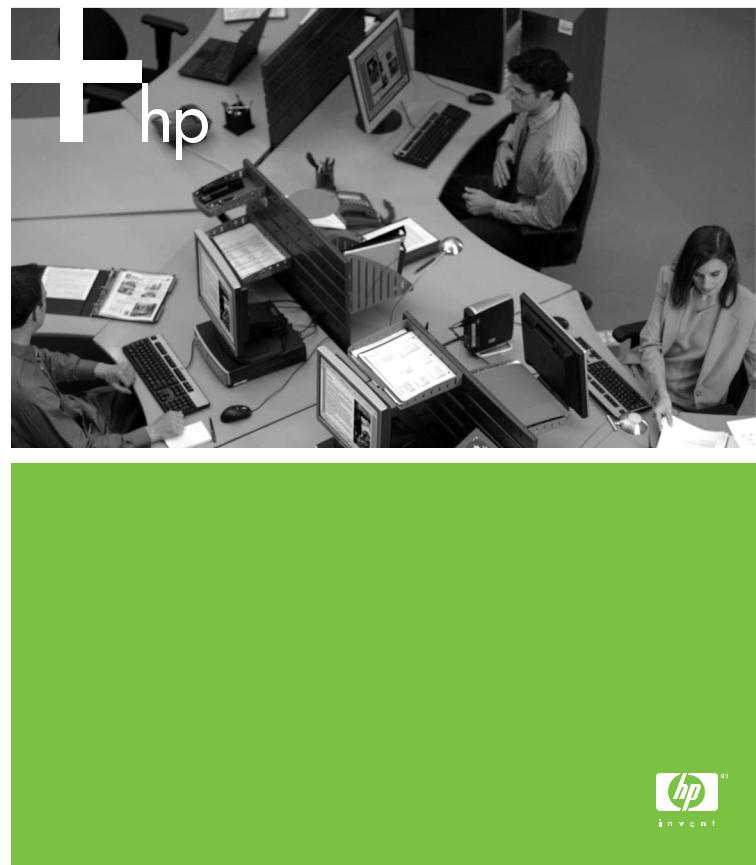
HP LaserJet P2015 Printer
Software Technical Reference

HP LaserJet P2015 printer
Software Technical Reference

Copyright and license
©2006 Copyright Hewlett-Packard
Development Company, L.P.
Reproduction, adaptation or translation without prior written permission is prohibited, except as allowed under the copyright laws.
The information contained herein is subject to change without notice.
The only warranties for HP products and services are set forth in the express warranty statements accompanying such products and services. Nothing herein should be construed as constituting an additional warranty. HP shall not be liable for technical or editorial errors or omissions contained herein.
Edition 1, 9/2006
Trademark credits
Adobe®, Adobe Photoshop®, Acrobat®, PostScript®, and the Acrobat logo® are trademarks of Adobe Systems Incorporated.
EnergyStar® and the Energy Star logo® are US registered marks of the United States Environmental Protection Agency.
Microsoft®, Windows®, and Windows NT® are U.S. registered trademarks of Microsoft Corporation.
Pentium® is a trademark or registered trademark of Intel Corporation or its subsidiaries in the United States and other countries.
UNIX® is a registered trademark of The Open Group.
Table of contents
1 Purpose and scope |
|
Introduction ........................................................................................................................................... |
1 |
Device features .................................................................................................................................... |
2 |
Printing-system software ...................................................................................................................... |
4 |
System requirements ........................................................................................................... |
4 |
Windows .............................................................................................................. |
5 |
Linux .................................................................................................................... |
5 |
UNIX .................................................................................................................... |
5 |
Operating-system support .................................................................................................. |
6 |
Standalone drivers .............................................................................................. |
6 |
Print driver support in other operating systems ................................................... |
6 |
Availability ........................................................................................................................... |
7 |
Printing-system software on the Web ................................................................. |
8 |
In-box printing-system software CDs .................................................................. |
8 |
Windows partition ............................................................................... |
9 |
CD versions ........................................................................................ |
9 |
HP LaserJet documentation ............................................................................................................... |
14 |
2 Software description |
|
Introduction ......................................................................................................................................... |
17 |
MS Windows printing-system software .............................................................................................. |
18 |
Printing system and installer .............................................................................................. |
18 |
HP LaserJet P2015 printing-system software CD for MS Windows |
|
systems ............................................................................................................. |
18 |
HP LaserJet print drivers ................................................................................................... |
19 |
Select the best print driver ................................................................................ |
20 |
HP PCL 5e Unidriver ........................................................................ |
20 |
HP PCL 6 Unidriver .......................................................................... |
20 |
PS 3 Emulation Unidriver ................................................................. |
20 |
HP LaserJet printing system ............................................................. |
21 |
HP universal print driver ................................................................... |
21 |
HP Extended Capabilities ................................................................................................................... |
22 |
HP ToolboxFX .................................................................................................................................... |
23 |
Overview of the HP ToolboxFX ......................................................................................... |
23 |
Starting HP ToolboxFX ..................................................................................... |
23 |
Structure ............................................................................................................ |
23 |
Opening screen ................................................................................................. |
24 |
System requirements ......................................................................................................... |
24 |
Key features ....................................................................................................................... |
24 |
ENWW |
iii |
Receive Alert messages for device events ....................................................... |
24 |
HP Device pop-up alert messages ................................................... |
25 |
System-tray icon alert ....................................................................... |
25 |
Desktop alert .................................................................................... |
25 |
E-mail alert ....................................................................................... |
26 |
The HP ToolboxFX folders ................................................................................................ |
26 |
Status folder ...................................................................................................... |
26 |
Device Status ................................................................................... |
26 |
Supplies Status ................................................................................. |
27 |
Device Configuration ........................................................................ |
28 |
Network Configuration ...................................................................... |
29 |
Print Info Pages ................................................................................ |
30 |
Event Log ......................................................................................... |
31 |
Alerts folder ....................................................................................................... |
32 |
Set up Status Alerts .......................................................................... |
32 |
Set up E-mail Alerts .......................................................................... |
35 |
Help folder ......................................................................................................... |
36 |
Troubleshooting ................................................................................ |
37 |
How do I...? ...................................................................................... |
38 |
Animated Demonstrations ................................................................ |
38 |
User Guide ....................................................................................... |
39 |
Device Settings folder ....................................................................................... |
39 |
Device Information ............................................................................ |
40 |
Paper Handling ................................................................................. |
40 |
Printing ............................................................................................. |
41 |
PCL5e ............................................................................................... |
42 |
PostScript ......................................................................................... |
43 |
Print Quality ...................................................................................... |
43 |
Paper Types ..................................................................................... |
44 |
System Setup ................................................................................... |
46 |
Service .............................................................................................. |
47 |
Network Settings folder ..................................................................................... |
47 |
IP Configuration ................................................................................ |
48 |
Advanced .......................................................................................... |
49 |
SNMP ............................................................................................... |
51 |
Network Configuration ...................................................................... |
52 |
Password .......................................................................................... |
53 |
Other screens .................................................................................................................... |
54 |
About HP ToolboxFX dialog box ....................................................................... |
55 |
HP Instant Support ............................................................................................ |
55 |
Product Support ................................................................................................ |
55 |
Product Registration .......................................................................................... |
55 |
Supplies Ordering ............................................................................................. |
56 |
Summary of HP ToolboxFX known issues ........................................................................ |
56 |
.NET Framework dependencies ........................................................................ |
57 |
Device communication ...................................................................................... |
58 |
Obtaining debugging information from HP ToolboxFX ...................................... |
58 |
USB drivers are unsigned ................................................................................ |
60 |
Enable or disable HP ToolboxFX ...................................................................... |
60 |
HP Embedded Web Server ................................................................................................................ |
62 |
iv |
ENWW |
Status tab ........................................................................................................................... |
62 |
Device Status .................................................................................................... |
62 |
Supplies Status page ........................................................................................ |
63 |
Device Configuration page ................................................................................ |
63 |
Network Configuration page .............................................................................. |
64 |
Print Info Pages ................................................................................................. |
65 |
Event Log page ................................................................................................. |
66 |
Settings tab ........................................................................................................................ |
66 |
Device Information page ................................................................................... |
67 |
Paper Handling page ........................................................................................ |
67 |
Printing page ..................................................................................................... |
68 |
PCL5e page ...................................................................................................... |
68 |
PostScript page ................................................................................................. |
68 |
Print Quality page .............................................................................................. |
69 |
Paper Types page ............................................................................................. |
69 |
System Setup page ........................................................................................... |
70 |
Service page ..................................................................................................... |
71 |
Networking tab ................................................................................................................... |
71 |
IP Configuration page ....................................................................................... |
72 |
Advanced page ................................................................................................. |
72 |
Bonjour page ..................................................................................................... |
73 |
SNMP page ....................................................................................................... |
73 |
Network Configuration page .............................................................................. |
74 |
Password page ................................................................................................. |
75 |
HP Web Jetadmin .............................................................................................................................. |
77 |
3 Install MS Windows printing-system components |
|
Introduction ......................................................................................................................................... |
79 |
Installation overview .......................................................................................................................... |
80 |
Installation options .............................................................................................................................. |
81 |
MS Windows installation for direct connections ................................................................. |
81 |
Installing the print drivers by using MS Windows Plug-and-Play or the add-printer |
|
wizard ................................................................................................................................ |
81 |
Plug-and-play installation for direct USB connection in MS Windows 98 |
|
SE ..................................................................................................................... |
83 |
Plug-and-play installation for a direct USB connection in MS Windows Me ..... |
87 |
Add-Printer Wizard installation for network connections in Windows Server |
|
2003 .................................................................................................................. |
89 |
MS Windows installation for networked computers ........................................................... |
91 |
Installation dialog box options for MS Windows 2000 and MS Windows XP ..................................... |
92 |
Animated installation guide ................................................................................................ |
92 |
Printing-system software installation ................................................................................. |
93 |
USB installation dialog-box options for Windows .............................................. |
94 |
Network installation dialog box options for Windows ...................................... |
112 |
4 HP PCL 6, PCL 5, and PS emulation unidrivers for MS Windows |
|
Introduction ....................................................................................................................................... |
135 |
Access to print drivers in Windows 2000 and Windows XP ............................................................. |
137 |
Software-program print-dialog box .................................................................................. |
137 |
Print-driver user interface ................................................................................................ |
137 |
ENWW |
v |
Printing Preferences driver tabs ...................................................................... |
137 |
Properties driver tabs ...................................................................................... |
138 |
Help system ..................................................................................................................................... |
139 |
“What's this?” Help ........................................................................................................... |
139 |
Context-sensitive Help ..................................................................................................... |
139 |
Constraint messages ....................................................................................................... |
139 |
HP postscript level 3 emulation support .......................................................................................... |
140 |
Advanced tab features ..................................................................................................................... |
140 |
Paper/Output ................................................................................................................... |
141 |
Copy Count .................................................................................................... |
141 |
Document Options ........................................................................................................... |
142 |
Advanced Printing Features ............................................................................ |
142 |
Print Optimizations ......................................................................................... |
142 |
PostScript Options .......................................................................................... |
142 |
Printer Features .............................................................................................. |
144 |
Layout Options ................................................................................................ |
144 |
Paper/Quality tab features ................................................................................................................ |
145 |
Print Task Quick Sets ...................................................................................................... |
146 |
Default Print Settings ...................................................................................... |
146 |
User Guide Print Settings ................................................................................ |
148 |
Default Print Settings ...................................................................................... |
148 |
Paper Options .................................................................................................................. |
149 |
Size is .............................................................................................................. |
149 |
Custom Paper Size ......................................................................................... |
150 |
Name .............................................................................................. |
150 |
Paper size ....................................................................................... |
151 |
Units ............................................................................................... |
151 |
Custom width and height control limits ........................................... |
151 |
Source is ......................................................................................................... |
152 |
Type is ............................................................................................................. |
152 |
Use Different Paper/Covers ............................................................................................. |
153 |
Front Cover ..................................................................................................... |
154 |
First Page ........................................................................................................ |
155 |
Other Pages .................................................................................................... |
156 |
Last Page ........................................................................................................ |
157 |
Back Cover ...................................................................................................... |
158 |
Document preview image ................................................................................................ |
160 |
Print Quality ..................................................................................................................... |
160 |
Print Quality drop-down menu ......................................................................... |
160 |
EconoMode ..................................................................................................... |
161 |
Effects tab features .......................................................................................................................... |
162 |
Print Task Quick Sets ...................................................................................................... |
163 |
Resizing Options .............................................................................................................. |
163 |
Actual Size ...................................................................................................... |
163 |
Print Document On ......................................................................................... |
163 |
Scale to Fit ..................................................................................................... |
163 |
% of Normal Size ............................................................................................ |
164 |
Document preview image ................................................................................................ |
164 |
Watermarks ..................................................................................................................... |
165 |
Current watermarks ......................................................................................... |
166 |
vi |
ENWW |
Watermark Message ....................................................................................... |
167 |
Message Angle ............................................................................................... |
167 |
Font Attributes ................................................................................................. |
167 |
Default watermark settings .............................................................................. |
168 |
Finishing tab features ....................................................................................................................... |
169 |
Print Task Quick Sets ...................................................................................................... |
170 |
Document options ............................................................................................................ |
170 |
Correct Order for Straight Paper Path ............................................................. |
170 |
Print on Both Sides ......................................................................................... |
170 |
Automatically print on both sides ................................................... |
171 |
Manually print on both sides ........................................................... |
172 |
Flip Pages Up .................................................................................................. |
173 |
Booklet layout .................................................................................................. |
174 |
Book and Booklet Printing .............................................................. |
174 |
Print a booklet ................................................................................. |
174 |
Pages per Sheet ............................................................................................. |
175 |
Print Page Borders .......................................................................................... |
175 |
Page Order ...................................................................................................... |
175 |
Document preview image ................................................................................................ |
176 |
Orientation ....................................................................................................................... |
176 |
Services tab features ........................................................................................................................ |
177 |
Internet Services .............................................................................................................. |
178 |
Device services ................................................................................................................ |
179 |
Device Settings tab features ............................................................................................................ |
179 |
Form to Tray Assignment ................................................................................................ |
181 |
Font Substitution Table .................................................................................................... |
182 |
External Fonts .................................................................................................................. |
183 |
Installing external fonts ................................................................................... |
184 |
Removing external fonts ................................................................................. |
185 |
PS 3 Emulation Unidriver Device Settings ....................................................................... |
185 |
Available PostScript Memory .......................................................................... |
185 |
Output Protocol ............................................................................................... |
186 |
Send Ctrl-D Before Each Job .......................................................................... |
186 |
Send Ctrl-D After Each Job ............................................................................ |
186 |
Convert Gray Text to PostScript Gray ............................................................. |
186 |
Convert Gray Graphics to PostScript Gray ..................................................... |
186 |
Add the Euro Currency Symbol to PostScript Fonts ....................................... |
187 |
Job Timeout .................................................................................................... |
187 |
Wait Timeout ................................................................................................... |
187 |
Minimum Font Size to Download as Outline ................................................... |
187 |
Maximum Font Size to Download as Outline ................................................. |
187 |
Installable Options ........................................................................................................... |
187 |
Tray 3 .............................................................................................................. |
188 |
Duplex Unit (for 2-Sided Printing) .................................................................. |
188 |
Allow Manual Duplexing .................................................................................. |
188 |
Printer Memory ................................................................................................ |
188 |
Mopier Mode ................................................................................................... |
188 |
Mopier mode and collation .............................................................................. |
189 |
Postscript Passthrough (PS 3 Emulation Unidriver only) ................................ |
189 |
JPEG Passthrough (PS 3 Emulation Unidriver only) ...................................... |
190 |
ENWW |
vii |
About tab features ............................................................................................................................ |
190 |
5 Macintosh |
|
Introduction ....................................................................................................................................... |
193 |
Macintosh printing-system software ................................................................................................. |
194 |
Hardware requirements ................................................................................................... |
194 |
Operating-system support ............................................................................................... |
194 |
Availability ........................................................................................................................ |
194 |
Printing-system software on the Web ............................................................. |
195 |
Printing-system software ................................................................ |
195 |
Software component availability ..................................................... |
195 |
In-box printing-system software CDs .............................................................. |
195 |
Macintosh partition ......................................................................... |
195 |
CD versions .................................................................................... |
196 |
Macintosh install and uninstall instructions ...................................................................................... |
198 |
Macintosh component descriptions ................................................................................. |
198 |
HP LaserJet PPDs .......................................................................................... |
198 |
PDEs ............................................................................................................... |
198 |
HP Embedded Web Server ............................................................................. |
199 |
Install notes (Readme file) .............................................................................. |
199 |
Online help ...................................................................................................... |
199 |
Install the Macintosh printing system ............................................................................... |
199 |
General installation for Macintosh operating systems ..................................... |
199 |
Detailed Mac OS X installation ........................................................................ |
200 |
Main Install dialog sequence .......................................................... |
200 |
Printer setup .................................................................................................... |
205 |
Set up a printer with Mac OS X V10.4 or higher ............................. |
205 |
Set up a printer with Mac OS X V10.3 ............................................ |
210 |
Set up a printer with Mac OS X V10.2.8 ......................................... |
212 |
Troubleshooting the printer setup ................................................... |
215 |
Uninstall the Macintosh printing system .......................................................................... |
215 |
HP Embedded Web Server (EWS) .................................................................................................. |
215 |
Access to the HP EWS .................................................................................................... |
216 |
Status tab ......................................................................................................................... |
217 |
Device Status .................................................................................................. |
217 |
Supplies Status page ...................................................................................... |
218 |
Device Configuration page .............................................................................. |
219 |
Network Configuration page ............................................................................ |
219 |
Print Info Pages ............................................................................................... |
220 |
Event Log page ............................................................................................... |
221 |
Settings tab ...................................................................................................................... |
221 |
Device Information page ................................................................................. |
222 |
Paper Handling page ...................................................................................... |
222 |
Printing page ................................................................................................... |
223 |
PCL5e page .................................................................................................... |
223 |
PostScript page ............................................................................................... |
223 |
Print Quality page ............................................................................................ |
224 |
Paper Types page ........................................................................................... |
224 |
System Setup page ......................................................................................... |
225 |
Service page ................................................................................................... |
226 |
viii |
ENWW |
Networking tab ................................................................................................................. |
226 |
IP Configuration page ..................................................................................... |
227 |
Advanced page ............................................................................................... |
227 |
Bonjour page ................................................................................................... |
228 |
SNMP page ..................................................................................................... |
228 |
Network Configuration page ............................................................................ |
229 |
Password page ............................................................................................... |
230 |
6 Engineering details |
|
Introduction ....................................................................................................................................... |
233 |
Troubleshooting ................................................................................................................................ |
234 |
Basic troubleshooting checklist ........................................................................................ |
234 |
Troubleshooting tools ...................................................................................................... |
234 |
File to E-mail utility .......................................................................................... |
235 |
AccessDeniedUtility.exe .................................................................................. |
235 |
FixErr1714 utility ............................................................................................. |
235 |
HP System Diagnostics ................................................................................... |
235 |
System ............................................................................................ |
236 |
Devices ........................................................................................... |
237 |
Applications .................................................................................... |
237 |
HP Applications .............................................................................. |
238 |
Logging ........................................................................................... |
239 |
Uninstall ............................................................................................................................................ |
241 |
Uninstall methods ............................................................................................................ |
241 |
Uninstall component list ................................................................................................... |
241 |
Uninstall instructions for MS Windows 2000 and MS Windows XP ................................. |
241 |
Uninstall instructions for MS Windows 98 SE and MS Windows Me ............................... |
244 |
Uninstall instructions for the Mac OS ............................................................................... |
244 |
Media attributes ................................................................................................................................ |
245 |
Media types and sizes .................................................................................................... |
245 |
Custom paper sizes ........................................................................................................ |
247 |
Hewlett-Packard HP LaserJet P2015 Series Printing System Readme ........................................... |
249 |
Introduction ...................................................................................................................... |
249 |
Purpose of this document ............................................................................... |
249 |
Product connection information ....................................................................... |
249 |
Product Software ............................................................................................................. |
249 |
Supported operating systems ......................................................................... |
249 |
Printer drivers .................................................................................................. |
249 |
MS Windows printer drivers ............................................................ |
250 |
Macintosh printer driver .................................................................. |
250 |
Printer driver downloads ................................................................. |
250 |
HP ToolboxFX software for MS Windows ....................................................... |
250 |
Uninstaller software for MS Windows ............................................................. |
250 |
Known issues and workarounds ...................................................................................... |
250 |
Installation Instructions .................................................................................................... |
251 |
Installation options for MS Windows ............................................................... |
251 |
Installing software on MS Windows ................................................................ |
252 |
Installing software on Macintosh OS X V10.2.8, V10.3.9, and V10.4.3 .......... |
252 |
Uninstaller ....................................................................................................... |
253 |
Customer assistance ....................................................................................................... |
253 |
ENWW |
ix |
Legal statements ............................................................................................................. |
253 |
TRADEMARK NOTICES ................................................................................. |
254 |
WARRANTY AND COPYRIGHT .................................................................... |
254 |
Index ................................................................................................................................................................. |
255 |
x |
ENWW |
List of tables
Table 1-1 Software technical reference overview .............................................................................................. |
1 |
|
Table 1-2 Features of the HP LaserJet P2015 printer ....................................................................................... |
3 |
|
Table 1-3 Software components for Windows .................................................................................................... |
4 |
|
Table 1-4 |
Software component availability for the HP LaserJet P2015 printer ................................................. |
7 |
Table 1-5 CD part numbers for the HP LaserJet P2015 printing-system software ............................................ |
9 |
|
Table 1-6 Software component localization by language, A-F ......................................................................... |
10 |
|
Table 1-7 Software component localization by language H-P ......................................................................... |
11 |
|
Table 1-8 Software component localization by language R-Z .......................................................................... |
12 |
|
Table 1-9 User documentation availability and localization ............................................................................. |
14 |
|
Table 2-1 Event alerts for HP ToolboxFX ......................................................................................................... |
33 |
|
Table 2-2 Standard print modes ...................................................................................................................... |
45 |
|
Table 2-3 Advanced Network Settings options and settings ............................................................................ |
50 |
|
Table 4-1 Print Task Quick Set default values for the HP LaserJet P2015 printer ........................................ |
147 |
|
Table 4-2 PCL 6 custom media sizes ............................................................................................................ |
151 |
|
Table 4-3 Font Attribute settings for new and preset watermarks .................................................................. |
168 |
|
Table 4-4 |
Page orientation ............................................................................................................................. |
173 |
Table 4-5 Driver mopier mode and collation settings .................................................................................... |
189 |
|
Table 5-1 Adding a printer in Macintosh operating systems .......................................................................... |
200 |
|
Table 6-1 |
Troubleshooting checklist ............................................................................................................... |
234 |
Table 6-2 Supported media attributes ............................................................................................................ |
245 |
|
Table 6-3 Tray 1 and tray 2 specifications ..................................................................................................... |
247 |
|
Table 6-4 Optional tray 3 specifications ......................................................................................................... |
247 |
|
Table 6-5 Specifications for automatic 2-sided printing ................................................................................. |
248 |
|
ENWW |
xi |
xii |
ENWW |
List of figures
Figure 2-1 Installation software CD browser ................................................................................................... |
19 |
|
Figure 2-2 HP Device Alert – Load Paper pop-up message ............................................................................ |
25 |
|
Figure 2-3 HP Device Alert – LOAD PAPER System Tray and Desktop pop-up message ............................. |
25 |
|
Figure 2-4 Device Status screen ...................................................................................................................... |
27 |
|
Figure 2-5 Supplies Status screen ................................................................................................................... |
28 |
|
Figure 2-6 Device Configuration screen ........................................................................................................... |
29 |
|
Figure 2-7 Network Configuration screen ......................................................................................................... |
30 |
|
Figure 2-8 Print Information Pages screen ....................................................................................................... |
31 |
|
Figure 2-9 Event Log screen ............................................................................................................................ |
32 |
|
Figure 2-10 Set up Status Alerts screen .......................................................................................................... |
33 |
|
Figure 2-11 Set up E-mail Alerts screen – 1 of 2 ............................................................................................. |
35 |
|
Figure 2-12 Set up E-mail Alerts screen – 2 of 2 ............................................................................................. |
36 |
|
Figure 2-13 |
Troubleshooting sub-folder ........................................................................................................... |
37 |
Figure 2-14 |
How do I...? sub-folder .................................................................................................................. |
38 |
Figure 2-15 Animated Demonstrations screen ................................................................................................. |
38 |
|
Figure 2-16 HP LaserJet P2015 Series User Guide ........................................................................................ |
39 |
|
Figure 2-17 Device Information screen ............................................................................................................ |
40 |
|
Figure 2-18 Paper Handling screen ................................................................................................................. |
41 |
|
Figure 2-19 |
Printing screen .............................................................................................................................. |
42 |
Figure 2-20 |
PCL5e screen ............................................................................................................................... |
42 |
Figure 2-21 |
PostScript screen .......................................................................................................................... |
43 |
Figure 2-22 Print Quality screen ....................................................................................................................... |
44 |
|
Figure 2-23 Paper Types screen ...................................................................................................................... |
45 |
|
Figure 2-24 System Setup screen .................................................................................................................... |
46 |
|
Figure 2-25 |
Service screen .............................................................................................................................. |
47 |
Figure 2-26 IP Configuration screen ................................................................................................................ |
48 |
|
Figure 2-27 Advanced Network Settings screen .............................................................................................. |
50 |
|
Figure 2-28 |
SNMP screen ................................................................................................................................ |
51 |
Figure 2-29 Network Configuration screen ....................................................................................................... |
53 |
|
Figure 2-30 |
Password screen .......................................................................................................................... |
54 |
Figure 2-31 HP ToolboxFX dialog box ............................................................................................................. |
55 |
|
Figure 2-32 Product Registration screen .......................................................................................................... |
56 |
|
Figure 2-33 HP ToolboxFX – sample error dialog ............................................................................................ |
57 |
|
Figure 2-34 HP ToolboxFX – sample error dialog ............................................................................................ |
59 |
|
Figure 2-35 HP EWS – Device Status page ..................................................................................................... |
63 |
|
Figure 2-36 HP EWS – Supplies Status page .................................................................................................. |
63 |
|
Figure 2-37 HP EWS – Device Configuration page ......................................................................................... |
64 |
|
Figure 2-38 HP EWS – Network Configuration page ....................................................................................... |
65 |
|
Figure 2-39 HP EWS – Print Info Pages page ................................................................................................. |
66 |
|
Figure 2-40 HP EWS – Event Log page .......................................................................................................... |
66 |
|
ENWW |
xiii |
Figure 2-41 HP EWS – Device Information page ............................................................................................. |
67 |
Figure 2-42 HP EWS – Paper Handling page .................................................................................................. |
67 |
Figure 2-43 HP EWS – Printing page ............................................................................................................... |
68 |
Figure 2-44 HP EWS – PCL5e page ................................................................................................................ |
68 |
Figure 2-45 HP EWS – PostScript page .......................................................................................................... |
69 |
Figure 2-46 HP EWS – Print Quality page ....................................................................................................... |
69 |
Figure 2-47 HP EWS – Paper Types page ...................................................................................................... |
70 |
Figure 2-48 HP EWS – System Setup page .................................................................................................... |
71 |
Figure 2-49 HP EWS – Service page ............................................................................................................... |
71 |
Figure 2-50 HP EWS – IP Configuration page ................................................................................................. |
72 |
Figure 2-51 HP EWS – Advanced page ........................................................................................................... |
73 |
Figure 2-52 HP EWS – Bonjour page .............................................................................................................. |
73 |
Figure 2-53 HP EWS – SNMP page ................................................................................................................ |
74 |
Figure 2-54 HP EWS – Network Configuration page ....................................................................................... |
75 |
Figure 2-55 HP EWS – Password page ........................................................................................................... |
76 |
Figure 3-1 Configure the driver ........................................................................................................................ |
82 |
Figure 3-2 Add New Hardware Wizard USB Composite Device dialog box .................................................... |
83 |
Figure 3-3 Add New Hardware Wizard USB Composite Device - Search for driver dialog box ....................... |
84 |
Figure 3-4 Add New Hardware Wizard USB Composite Device - Specify a location dialog box ..................... |
84 |
Figure 3-5 Add New Hardware Wizard USB Composite Device - What do you want to install? dialog |
|
box ...................................................................................................................................................................... |
85 |
Figure 3-6 Add New Hardware Wizard USB Composite Device - Ready to Install dialog box ........................ |
85 |
Figure 3-7 Add New Hardware Wizard USB Composite Device - Finish dialog box ........................................ |
86 |
Figure 3-8 Add New Hardware Wizard Search for driver dialog box ............................................................... |
87 |
Figure 3-9 Add New Hardware Wizard USB Printing Support dialog box ........................................................ |
88 |
Figure 3-10 Add New Hardware Wizard HP EWS dialog box .......................................................................... |
88 |
Figure 3-11 Add New Hardware Wizard – Finish dialog box ........................................................................... |
89 |
Figure 3-12 Animated installation guide – Welcome screen ............................................................................ |
92 |
Figure 3-13 Install Printer Software screen ...................................................................................................... |
93 |
Figure 3-14 HP LaserJet P2015 CD Browser screen ....................................................................................... |
94 |
Figure 3-15 USB install – Welcome to the Install Wizard dialog box ............................................................... |
95 |
Figure 3-16 USB install – Sample screen showing current progress ............................................................... |
96 |
Figure 3-17 USB install – Do Not Block HP Install Wizard Processes dialog box ........................................... |
97 |
Figure 3-18 USB install – Check for recommended installation updates (optional) dialog box ........................ |
98 |
Figure 3-19 USB install – Installation Options dialog box ................................................................................ |
99 |
Figure 3-20 USB Install – sample System Requirements Results dialog box ................................................ |
100 |
Figure 3-21 USB install – License Agreement dialog box .............................................................................. |
101 |
Figure 3-22 USB install – HP Extended Capabilities dialog box .................................................................... |
102 |
Figure 3-23 USB install – Destination Folder dialog box ................................................................................ |
103 |
Figure 3-24 USB install – Ready to Install dialog box .................................................................................... |
104 |
Figure 3-25 Installing screen .......................................................................................................................... |
105 |
Figure 3-26 USB install – Connection Type dialog box .................................................................................. |
105 |
Figure 3-27 USB install – Connect Your Device Now dialog box ................................................................... |
106 |
Figure 3-28 USB install – Device has been detected dialog box ................................................................... |
107 |
Figure 3-29 USB install – Restart your computer dialog box ......................................................................... |
108 |
Figure 3-30 USB install – Congratulations! Software installation complete dialog box .................................. |
109 |
Figure 3-31 USB install – Test Page dialog box ............................................................................................ |
110 |
Figure 3-32 Sign up now screen .................................................................................................................... |
111 |
Figure 3-33 HP Registration screen ............................................................................................................... |
112 |
Figure 3-34 Network install — Welcome dialog box ....................................................................................... |
113 |
xiv |
ENWW |
Figure 3-35 Network install – Sample screen showing current progress ....................................................... |
114 |
|
Figure 3-36 Network install – Check for recommended installation updates (optional) dialog box ................ |
115 |
|
Figure 3-37 Network install – Installation Options dialog box ........................................................................ |
116 |
|
Figure 3-38 Network Install – sample System Requirements Results dialog box .......................................... |
117 |
|
Figure 3-39 Network install – Licence Agreement dialog box ........................................................................ |
118 |
|
Figure 3-40 Network install – HP Extended Capabilities dialog box .............................................................. |
119 |
|
Figure 3-41 Network install – Destination Folder dialog box .......................................................................... |
120 |
|
Figure 3-42 Network install – Ready to Install dialog box .............................................................................. |
121 |
|
Figure 3-43 Network install – Connection Type dialog box ............................................................................ |
122 |
|
Figure 3-44 Network install – Identify Printer dialog boxIdentify Printer ......................................................... |
123 |
|
Figure 3-45 Network install – Searching dialog box ....................................................................................... |
124 |
|
Figure 3-46 Network install – Specify Printer dialog box ................................................................................ |
125 |
|
Figure 3-47 Network install – Printer Found dialog box ................................................................................. |
126 |
|
Figure 3-48 Network install – Confirm Network Settings dialog box .............................................................. |
127 |
|
Figure 3-49 Network install – Confirm Changing Setting dialog box .............................................................. |
128 |
|
Figure 3-50 Network install – Change TCP/IP Settings dialog box ................................................................ |
129 |
|
Figure 3-51 Network install – Restart your computer dialog box ................................................................... |
130 |
|
Figure 3-52 Network install – Congratulations! Software installation complete dialog box ............................ |
131 |
|
Figure 3-53 Network install – Test Page dialog box ....................................................................................... |
131 |
|
Figure 3-54 Sign up now screen .................................................................................................................... |
132 |
|
Figure 3-55 HP Registration screen ............................................................................................................... |
133 |
|
Figure 4-1 A typical constraint message ........................................................................................................ |
139 |
|
Figure 4-2 The default appearance of the Advanced tab ............................................................................... |
141 |
|
Figure 4-3 |
Paper/Quality tab .......................................................................................................................... |
145 |
Figure 4-4 Paper Options group box .............................................................................................................. |
149 |
|
Figure 4-5 Custom Paper Size dialog box ..................................................................................................... |
150 |
|
Figure 4-6 Front Cover options ...................................................................................................................... |
154 |
|
Figure 4-7 First Page options ......................................................................................................................... |
155 |
|
Figure 4-8 Other Pages options ..................................................................................................................... |
156 |
|
Figure 4-9 Last Page options ......................................................................................................................... |
158 |
|
Figure 4-10 Back Cover options ..................................................................................................................... |
159 |
|
Figure 4-11 |
Effects tab ................................................................................................................................... |
162 |
Figure 4-12 Preview images – Legal on Letter; Scale to Fit off (left) and on (right) ...................................... |
164 |
|
Figure 4-13 Watermark Details dialog box ..................................................................................................... |
166 |
|
Figure 4-14 |
Finishing tab ................................................................................................................................ |
169 |
Figure 4-15 Print on Both Sides Instructions dialog box ................................................................................ |
173 |
|
Figure 4-16 Page-order preview images ........................................................................................................ |
176 |
|
Figure 4-17 |
Services tab ................................................................................................................................ |
178 |
Figure 4-18 HP PCL 6 Unidriver Device Settings tab .................................................................................... |
180 |
|
Figure 4-19 PS 3 Emulation Unidriver Device Settings tab ............................................................................ |
181 |
|
Figure 4-20 Font Substitution Table ............................................................................................................... |
183 |
|
Figure 4-21 HP Font Installer dialog box ....................................................................................................... |
184 |
|
Figure 4-22 |
About tab ..................................................................................................................................... |
191 |
Figure 5-1 hp LaserJet P2015 CD-ROM icon ................................................................................................ |
200 |
|
Figure 5-2 hp LaserJet Software screen ........................................................................................................ |
201 |
|
Figure 5-3 HP LaserJet v.5.7 icon .................................................................................................................. |
201 |
|
Figure 5-4 |
Authenticate dialog ....................................................................................................................... |
201 |
Figure 5-5 HP LaserJet for Macintosh installer startup-screen ...................................................................... |
202 |
|
Figure 5-6 |
License dialog ............................................................................................................................... |
202 |
Figure 5-7 Easy Install dialog ......................................................................................................................... |
203 |
|
ENWW |
xv |
Figure 5-8 HP LaserJet Installer dialog (custom install) ................................................................................. |
203 |
Figure 5-9 Installing dialog ............................................................................................................................. |
204 |
Figure 5-10 LaserJet ReadMe icon ................................................................................................................ |
204 |
Figure 5-11 Installation success message ..................................................................................................... |
205 |
Figure 5-12 Printer list screen ........................................................................................................................ |
206 |
Figure 5-13 Print & Fax screen ...................................................................................................................... |
206 |
Figure 5-14 Default Browser tab .................................................................................................................... |
207 |
Figure 5-15 Installable Options screen .......................................................................................................... |
209 |
Figure 5-16 Printer List screen ....................................................................................................................... |
209 |
Figure 5-17 Printer List screen ....................................................................................................................... |
210 |
Figure 5-18 Print & Fax screen ...................................................................................................................... |
210 |
Figure 5-19 Add printer screen ....................................................................................................................... |
211 |
Figure 5-20 Print Center screen ..................................................................................................................... |
212 |
Figure 5-21 Add printer screen ....................................................................................................................... |
213 |
Figure 5-22 Device Status screen .................................................................................................................. |
217 |
Figure 5-23 HP EWS – Device Status page ................................................................................................... |
218 |
Figure 5-24 HP EWS – Supplies Status page ................................................................................................ |
218 |
Figure 5-25 HP EWS – Device Configuration page ....................................................................................... |
219 |
Figure 5-26 HP EWS – Network Configuration page ..................................................................................... |
220 |
Figure 5-27 HP EWS – Print Info Pages page ............................................................................................... |
221 |
Figure 5-28 HP EWS – Event Log page ........................................................................................................ |
221 |
Figure 5-29 HP EWS – Device Information page ........................................................................................... |
222 |
Figure 5-30 HP EWS – Paper Handling page ................................................................................................ |
222 |
Figure 5-31 HP EWS – Printing page ............................................................................................................. |
223 |
Figure 5-32 HP EWS – PCL5e page .............................................................................................................. |
223 |
Figure 5-33 HP EWS – PostScript page ........................................................................................................ |
224 |
Figure 5-34 HP EWS – Print Quality page ..................................................................................................... |
224 |
Figure 5-35 HP EWS – Paper Types page .................................................................................................... |
225 |
Figure 5-36 HP EWS – System Setup page .................................................................................................. |
226 |
Figure 5-37 HP EWS – Service page ............................................................................................................. |
226 |
Figure 5-38 HP EWS – IP Configuration page ............................................................................................... |
227 |
Figure 5-39 HP EWS – Advanced page ......................................................................................................... |
228 |
Figure 5-40 HP EWS – Bonjour page ............................................................................................................ |
228 |
Figure 5-41 HP EWS – SNMP page .............................................................................................................. |
229 |
Figure 5-42 HP EWS – Network Configuration page ..................................................................................... |
230 |
Figure 5-43 HP EWS – Password page ......................................................................................................... |
231 |
Figure 6-1 HP System Diagnostics – System tab .......................................................................................... |
236 |
Figure 6-2 HP System Diagnostics – Devices tab .......................................................................................... |
237 |
Figure 6-3 HP System Diagnostics – Applications tab ................................................................................... |
238 |
Figure 6-4 HP System Diagnostics – HP Applications tab ............................................................................. |
239 |
Figure 6-5 HP System Diagnostics – Logging tab ......................................................................................... |
240 |
Figure 6-6 Important Uninstall Information dialog box ................................................................................... |
242 |
Figure 6-7 Cleanup Progress dialog box ........................................................................................................ |
243 |
Figure 6-8 Restart dialog box ......................................................................................................................... |
244 |
xvi |
ENWW |

1 Purpose and scope
Introduction
This Software Technical Reference (STR) provides information about and troubleshooting tips for the printing-system software for the HP LaserJet P2015 printers.
This document is prepared in an electronic format to serve as a quick-reference tool for Customer Care Center (CCC) agents, support engineers, system administrators, Management Information Systems (MIS) personnel, and end users, as appropriate.
NOTE This STR describes software that is shipped on the software CD that comes with the HP LaserJet P2015 printer. This STR does not describe drivers that will become available on the Web.
The following information is included in this technical reference:
●Overview of software and platforms
●Procedures for installing and uninstalling software components
●Descriptions of problems that can arise while using the HP LaserJet P2015 printer, and known solutions to those problems
NOTE An addendum to this STR describes system modification information, including file lists and changes to registry keys.
The following table describes the structure of this STR.
Table 1-1 Software technical reference overview
Chapter |
Content |
|
|
|
|
Chapter 1, Purpose and scope |
This chapter contains basic information about the HP LaserJet P2015 printer and |
|
|
its software: |
|
|
● Overview of the HP LaserJet P2015 printer |
|
|
● Printing-system software overview, including the following topics: |
|
|
● |
System requirements |
|
● Operating-system support |
|
|
● |
Availability |
|
● HP LaserJet software documentation |
|
|
|
|
Purpose and scope
ENWW |
Introduction 1 |

scope and Purpose
Table 1-1 Software technical reference overview (continued)
Chapter |
Content |
|
|
|
|
Chapter 2, Software description |
This chapter provides an overview of the printing-system software installer and |
|
|
print drivers. |
|
|
This chapter also contains general information about other software features, |
|
|
including the following topics: |
|
|
● Driver configuration for Microsoft® (MS) Windows® |
|
|
● HP Embedded Web Server (available for the HP LaserJet P2015n, |
|
|
|
HP LaserJet P2015dn, and HP LaserJet P2015x only) |
|
● |
HP ToolboxFX |
|
● |
HP Web Jetadmin |
|
|
|
Chapter 3, Install MS Windows printing- |
This chapter provides instructions for installing the HP LaserJet P2015 printer in |
|
system components |
MS Windows operating systems by using various installation methods. |
|
|
|
|
Chapter 4, HP PCL 6, PCL 5e, and PS |
This chapter provides detailed descriptions of the HP PCL 6, PCL 5, and HP |
|
emulation unidrivers for MS Windows |
postscript level 3 emulation print unidrivers for Windows 2000, Windows XP, and |
|
|
Windows Server 2003. |
|
|
|
|
Chapter 5, Macintosh |
This chapter provides instructions for installing and uninstalling the |
|
|
HP LaserJet P2015 printer in Macintosh operating systems and for using |
|
|
Macintosh features. |
|
|
|
|
Chapter 6, Engineering details |
This chapter contains information about the following special topics: |
|
|
● |
Troubleshooting information |
|
● File to E-mail utility |
|
|
● |
Media attributes |
|
● HP LaserJet P2015 printing system Readme file |
|
|
|
|
For the location of information within chapters, see the table of contents. An index is also provided.
Additional detailed information about the HP LaserJet P2015 printing-system software is published in an addendum to this STR. The following information is available only in the addendum:
●Lists of installed files
●System-modification information, such as changes to the registry and registry keys
●Descriptions of known software issues and solutions
Topics:
●Device features
●Printing-system software
●HP LaserJet documentation
Device features
The following table contains descriptions of the HP LaserJet P2015 printer features that are discussed in this STR. Device configurations might vary among countries/regions.
2 Chapter 1 Purpose and scope |
ENWW |

Table 1-2 Features of the HP LaserJet P2015 printer
Feature |
HP LaserJet P2015 printer |
|
|
|
|
HP product number |
Q7821A |
|
|
|
|
Memory |
● 32 megabytes (MB) of synchronous random access memory |
|
|
(SDRAM) |
|
|
● To allow for memory expansion, the printer has one DIMM slot that |
|
|
accepts 32, 64, 128, or 256 MB RAM DIMMs (the printer can support |
|
|
up to 288 MB of memory) |
|
|
|
|
Speed |
● Prints 26 pages per minute (ppm) on A4-sized paper and 27 ppm on |
|
|
letter-sized paper |
|
|
|
|
Connectivity |
● A high-speed 2.0 universal serial bus (USB) port |
|
|
● 10/100Base-T network Jetdirect port (HP LaserJet P2015n, |
|
|
HP LaserJet P2015dn. and HP LaserJet P2015x printers only) |
|
|
|
|
Paper handling |
● 50-sheet multi-purpose tray (tray 1) |
|
|
● 250-sheet universal tray (tray 2) |
|
|
● Optional 250-sheet universal tray (tray 3, HP LaserJet P2015x printer |
|
|
only) |
|
|
|
|
● ProRes 1200 provides fine-line detail at 1200 x 1200 dpi |
|
|
|
● FastRes 1200 provides effective 1200 dpi output |
|
|
|
|
|
● True 600x600 dpi text and graphics |
|
|
|
|
|
● Adjustable settings to optimize print quality |
|
|
● The HP UltraPrecise print cartridge has a finer toner formulation that |
|
|
provides sharper text and graphics |
|
|
● Printer command language (PCL) 5e and 6 drivers |
|
|
● HP postscript level 3 emulation |
|
|
|
|
Energy savings |
The HP LaserJet P2015 printer automatically conserves electricity by |
|
|
substantially reducing power consumption when it is not in use. As an |
|
|
ENERGY STAR® partner, Hewlett-Packard Company has determined that |
|
|
this product meets ENERGY STAR® guidelines for energy efficiency. |
|
|
ENERGY STAR® is a U.S. registered service mark of the United States |
|
|
Environmental Protection Agency. |
|
|
|
|
Purpose and scope
ENWW |
Device features 3 |
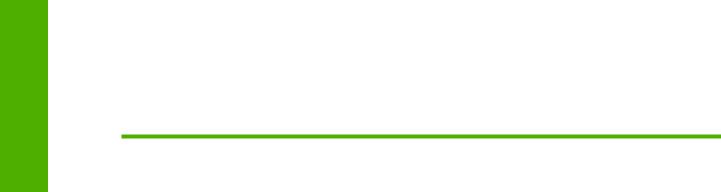
scope and Purpose
Printing-system software
The HP LaserJet P2015 printer includes the following software components and programs for MS Windows operating systems.
Table 1-3 Software components for Windows
Components |
Description |
|
|
HP installer |
Installs the HP LaserJet P2015 printing-system software based on the hardware it detects from the |
|
host computer. |
|
|
Uninstaller |
Removes files and folders that were installed when the HP LaserJet P2015 printing-system |
|
software was originally installed on the computer. |
|
|
HP ToolboxFX |
Provides a software interface to manage the HP LaserJet P2015 printer. Use the HP ToolboxFX |
|
to perform the following tasks: |
|
● Monitor the status of the product. |
|
● Change the print settings for the product. |
|
● Find troubleshooting information and instructions for performing basic tasks. |
|
● Receive Status Alerts when certain events occur or conditions exist on the product. |
|
|
Driver software |
This software includes the following drivers: |
|
● The HP PCL 5e Unidriver. The HP PCL 5e Unidriver is installed by default in Windows 2000, |
|
Windows XP and Windows Server 2003. |
|
● The postscript (PS) print driver and PostScript® printer description (PPD) file for printing with |
|
HP postscript level 3 emulation. This driver is not installed by default. To install the |
|
PS 3 Emulation Unidriver or PS 3 Emulation Driver, use the Add Printer wizard. |
|
|
Online Help |
Provides help for using the software for the HP LaserJet P2015 product. |
|
The user documentation for these products is included on the installation CD as both .CHM (online |
|
help) files and Adobe® Acrobat® .PDF files. The software CD uses a version of Adobe Acrobat |
|
Reader that remains on the CD and does not need to be installed on the computer. However, you |
|
need a web browser installed on the computer in order to view the contents from any .CHM file. |
|
|
Additional software |
HP Software Update. The HP Software Update utility checks the HP Web site for the latest |
|
software updates for the HP LaserJet P2015 printer. |
|
|
Topics included in this section:
●System requirements
●Operating-system support
●Availability
System requirements
The following operating systems support the HP LaserJet P2015 printing-system software:
●Windows
●Linux
●UNIX
4 Chapter 1 Purpose and scope |
ENWW |
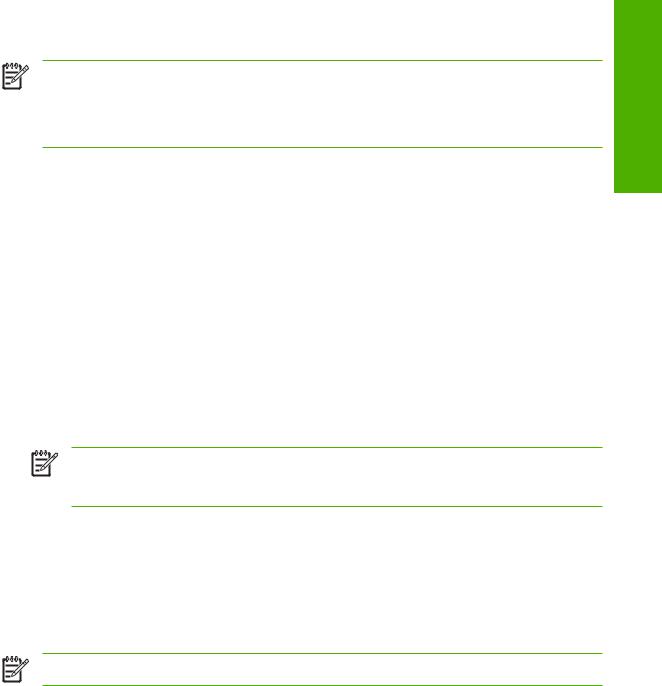
Windows
NOTE For information about the HP LaserJet P2015 printing-system software for Macintosh operating systems, see Macintosh.
NOTE The HP LaserJet P2015 Windows printing-system software is not supported on Windows systems running on Intel-based Macintosh hardware.
The HP LaserJet P2015 printing-system software has the following minimum system requirements.
●Windows 98 SE, Windows Millennium Edition, Windows 2000, Windows Server 2003, or Windows XP operating system
●Processor and RAM requirements:
●For Windows 98 SE and Windows Me: a Pentium® II processor or greater, with 64 MB of RAM (for a driver-only installation)
●For Windows 2000, Windows Server 2003, and Windows XP (32-bit Home, Professional, and Media Center Edition): a Pentium II processor or greater (Pentium III or greater recommended), with 192 MB of RAM (for a full installation)
●250 MB of available hard disk space (for a full installation)
●A 2x or faster CD-ROM drive (required for installation)
●A direct connection to a computer for full product functionality requires a USB port.
NOTE If the USB port has another device attached to it, such as an external storage device, the device must be disconnected or an additional USB port must be added. You can add an additional USB port by using a hub or by installing an additional USB card.
Linux
You can also print to the HP LaserJet product from any operating system that complies with the PCL command language, such as OS/2, UNIX®, or Linux systems.
Linux users should check for the availability of drivers at the following Web site:
www.hp.com/go/linuxprinting
NOTE The Linux drivers are supported through the Linux community.
UNIX
UNIX systems require a Model Script to set up the UNIX environment for printing. The HP LaserJet III model script, or any generic HP LaserJet printer Model Script, should work. These files are written and provided by the individual UNIX vendor. Users of HP-UX can check for availability of the Model Script and the support model at the following Web site:
www.hp.com/go/unixmodelscripts
Click the Support & Drivers link.
Purpose and scope
ENWW |
Printing-system software 5 |

scope and Purpose
Operating-system support
NOTE For information about the HP LaserJet P2015 printing-system software for Macintosh operating systems, see Macintosh.
NOTE The HP LaserJet P2015 printer does not support the Windows NT® 4.0 or Windows 95 operating systems.
Throughout this document, Windows XP is used to denote Windows XP Home Edition, Windows XP Professional, and Windows XP Media Center Edition unless noted otherwise.
For more information about the HP LaserJet P2015 printer, go to the following Web site:
www.hp.com/support/ljP2015
Topics:
●Standalone drivers
●Print driver support in other operating systems
Standalone drivers
The following Windows operating systems fully support the HP LaserJet P2015 printer through the software installer, and drivers for these operating systems are available on the printing-system software CD that comes with the product.
●MS Windows 2000 (requires Administrator privileges)
●MS Windows XP (32-bit; requires Administrator privileges)
Print driver support in other operating systems
The following operating systems support plug-and-play or add-printer-wizard installations.
●Windows 98 Second Edition (Windows 98 SE)
●Windows Millennium Edition (Windows Me)
●Windows X64, Intel-based (driver available only on the Web; requires Administration privileges)
●Windows Server 2003 (uses the Win2000_XP driver on the HP LaserJet P2015 software CD and is also available on the Web)
●Itanium Architecture (IA) 64-bit, Intel-based (driver available only on the Web)
Use a plug-and-play installation or the Add Printer Wizard to install the print driver for these operating systems. The print driver for these operating systems is available at the following HP support Web site:
www.hp.com/support/ljP2015
NOTE The HP LaserJet P2015 printer does not support Windows 98 First Edition.
NOTE For information and printer drivers for Linux, go to the following Web site:
www.hp.com/go/linux
6 Chapter 1 Purpose and scope |
ENWW |
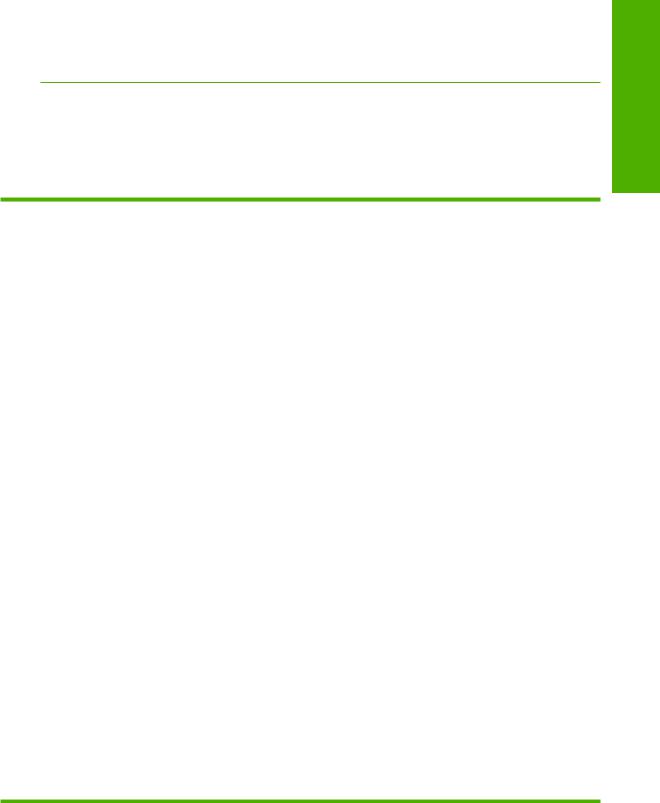
NOTE For information and printer drivers for UNIX, go to the following Web site:
www.hp.com/go/unixmodelscripts
Availability
The following table lists the availability of the HP LaserJet P2015 printing-system software components by operating system.
Table 1-4 Software component availability for the HP LaserJet P2015 printer
Component |
Windows 98 |
Windows 2000 |
Windows |
Windows UNIX |
Linux |
|
SE and |
and |
XP – X64- |
Server |
|
|
Windows Me |
Windows XP – |
bit and IA |
20034 |
|
|
|
32-bit |
– 64-bit4 |
|
|
Drivers |
|
|
|
|
|
|
|
|
|
|
|
HP Traditional PCL 5e Driver |
X1 |
|
|
|
|
HP Traditional PCL 6 Driver |
X1 |
|
|
|
|
PS 3 Emulation Driver |
X1 |
|
|
|
|
HP Traditional PPD |
X1 |
|
|
|
|
HP PCL 5e Unidriver |
|
X |
X 1 |
X1 |
|
HP PCL 6 Unidriver |
|
X |
X 1 |
X1 |
|
PS 3 Emulation Unidriver |
|
X1 |
X1 |
X1 |
|
UNIX Model Script |
|
|
|
X2 |
|
Linux print drivers and model script |
|
|
|
|
X3 |
Installers |
|
|
|
|
|
|
|
|
|
|
|
Common Windows Installer |
|
X |
|
|
|
|
|
|
|
|
|
CD Browser |
|
X |
|
|
|
|
|
|
|
|
|
.INF File (Add Printer) |
X |
X |
X4, 1 |
X4, 1 |
|
Remote management and status |
|
|
|
|
|
|
|
|
|
|
|
Applet for HP WebJet Admin5 |
X |
X |
|
|
|
HP ToolboxFX |
|
X |
|
|
|
|
|
|
|
|
|
Online Documentation |
|
|
|
|
|
|
|
|
|
|
|
HP LaserJet P2015 Series User Guide |
X |
X |
|
|
|
|
|
|
|
|
|
Hewlett-Packard LaserJet P2015 |
X |
X |
|
|
|
Printing-System Install Notes6 |
|
|
|
|
|
Help systems |
X |
X |
X |
X |
|
1This driver is installed through the Add Printer Wizard only.
2This component is available at the following Web site: www.hp.com/go/unixmodelscripts
3This component is available at the following Web site: www.hp.com/go/linuxprinting
4This component is available only at the following Web site: www.hp.com/support/ljP2015
5This component is available at the following Web site: www.hp.com/go/webjetadmin
6This document is also available at the following Web site: www.hp.com/support/ljP2015
Purpose and scope
ENWW |
Printing-system software 7 |

scope and Purpose
Topics:
●Printing-system software on the Web
●In-box printing-system software CDs
Printing-system software on the Web
All software that is contained on the installation CD is also available on the Web.
Web deployment is the preferred method for obtaining the latest software. The HP Web site offers an option for automatic e-mail notification about new software releases.
The HP LaserJet P2015 printing-system software is available for download at the following Web site:
www.hp.com/go/ljP2015_software
Only 32-bit print drivers are available on the printing-system software CD. If the computer is running a 64-bit operating system, install a 64-bit print driver. The 64-bit print drivers for Windows XP and Windows Server 2003 are available at the following Web site:
www.hp.com/go/ljP2015_software
To order the HP LaserJet P2015 printing–system software if the CD is damaged or missing, contact HP Support at the following Web site. To request the software CD by phone, see the following Web site for the correct contact number for your country/region:
www.hp.com/go/ljP2015_software
If you need a replacement CD or newer version of the software than what was shipped with the product, go to the following Web site:
www.hp.com/support/ljP2015
Click CD-ROM Order Page to order, or click Download drivers and software to get the software update.
In-box printing-system software CDs
The software CD for the HP LaserJet P2015 printer contains a variety of files for installing the printingsystem software on the computer.
The HP LaserJet P2015 printing-system software CD is divided into two partitions, one for each of the following operating systems:
●MS Windows
●Macintosh
Each partition includes documentation files and files that are required to install and uninstall the printingsystem components.
Topics:
●Windows partition
●CD versions
8 Chapter 1 Purpose and scope |
ENWW |
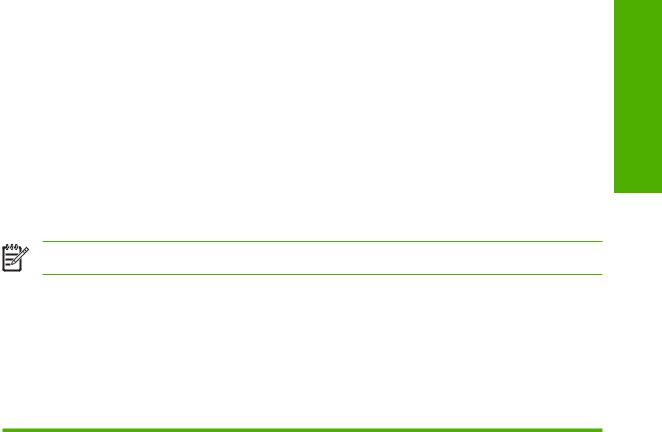
Windows partition
The root directory in the MS Windows partition of the software CD contains the AUTORUN.EXE file, the SETUP.EXE file, and the following directories and support files:
●APPS
●Language directories (containing documentation)
●Drivers
●SETUP
●UTIL
NOTE File layouts differ by language for each regional version of the software CD.
To view the files, insert the HP LaserJet P2015 printing-system software CD, right-click Start, click Explore, and then select the CD-ROM drive.
CD versions
The following table presents the part numbers and language groups on the software CDs for the HP LaserJet P2015 printers.
Table 1-5 CD part numbers for the HP LaserJet P2015 printing-system software
Part number |
Description |
Languages included |
|
|
|
|
|
on CD |
|
|
|
|
|
|
|
|
|
CB366–60105 |
Windows software CD for the HP LaserJet P2015 |
● |
English |
|
|
|
printer |
● |
Catalan |
|
|
|
|
|
|
||
|
|
● |
Italian |
|
|
|
|
● |
Spanish |
|
|
|
|
● |
Dutch |
|
|
|
|
● |
French |
|
|
|
|
● |
German |
|
|
|
|
● |
Greek |
|
|
|
|
● |
Portuguese |
|
|
|
|
|
|
|
|
CB366–60106 |
Windows software CD for the HP LaserJet P2015 |
● |
English |
|
|
|
printer |
● |
Danish |
|
|
|
|
|
|
||
|
|
● |
Swedish |
|
|
|
|
● |
Finnish |
|
|
|
|
● |
Norwegian |
|
|
|
|
● |
Hebrew |
|
|
|
|
● |
Estonian |
|
|
|
|
|
|
|
|
Purpose and scope
ENWW |
Printing-system software 9 |

scope and Purpose
Table 1-5 CD part numbers for the HP LaserJet P2015 printing-system software (continued)
Part number |
Description |
Languages included |
|
|
|
|
on CD |
|
|
|
|
|
|
|
|
|
● |
Lithuanian |
|
|
|
● |
Latvian |
|
|
|
|
|
|
CB366–60107 |
Windows software CD for the HP LaserJet P2015 |
● |
English |
|
|
printer |
● |
French |
|
|
|
|
||
|
|
● |
Bulgarian |
|
|
|
● |
Croatian |
|
|
|
● |
Czech |
|
|
|
● |
Hungarian |
|
|
|
● |
Kazakh |
|
|
|
● |
Polish |
|
|
|
● |
Romanian |
|
|
|
● |
Russian |
|
|
|
● |
Serbian |
|
|
|
● |
Slovak |
|
|
|
● |
Slovenian |
|
|
|
● |
Turkish |
|
|
|
● |
Ukranian |
|
|
|
● |
Arabic |
|
|
|
|
|
|
CB366–60108 |
Windows software CD for the HP LaserJet P2015 |
● |
English |
|
|
printer |
● |
Bahasa |
|
|
|
|
||
|
|
|
Indonesian |
|
|
|
● |
Korean |
|
|
|
● |
Simplified |
|
|
|
|
Chinese |
|
|
|
● |
Traditional |
|
|
|
|
Chinese |
|
|
|
● |
Thai |
|
|
|
|
|
|
The following table provides localization information about the software components for the HP LaserJet P2015 printer. A language key follows each table.
Table 1-6 Software component localization by language, A-F
Component 1 |
Operating system |
AR |
BG CA CS |
DA |
DE |
EL |
EN |
ES ET |
FA FI |
FR |
HP ToolboxFX |
2000, XP |
X |
X |
X |
X |
x |
X |
X |
X |
X |
|
|
|
|
|
|
|
|
|
|
|
10 Chapter 1 Purpose and scope |
ENWW |

Table 1-6 Software component localization by language, A-F (continued)
Component 1 |
Operating system |
AR |
BG CA |
CS |
DA |
DE |
EL |
EN |
ES |
ET |
FA |
FI |
FR |
HP Traditional PCL 5e |
98 SE, Me |
X |
|
X |
X |
X |
|
X |
X |
|
|
X |
X |
and 6 Driver and |
|
|
|
|
|
|
|
|
|
|
|
|
|
PS 3 Emulation Driver |
|
|
|
|
|
|
|
|
|
|
|
|
|
|
|
|
|
|
|
|
|
|
|
|
|
|
|
HP PCL 5e and 6 |
2000, XP |
X |
X2 |
X |
X |
X |
X |
X |
X |
|
|
X |
X |
Unidriver and |
|
|
|
|
|
|
|
|
|
|
|
|
|
PS 3 Emulation |
|
|
|
|
|
|
|
|
|
|
|
|
|
Unidriver |
|
|
|
|
|
|
|
|
|
|
|
|
|
|
|
|
|
|
|
|
|
|
|
|
|
|
|
Common Windows |
2000, XP |
X |
|
X |
X |
X |
X |
X |
X |
|
|
X |
X |
Installer |
|
|
|
|
|
|
|
|
|
|
|
|
|
|
|
|
|
|
|
|
|
|
|
|
|
|
|
Online manuals (.PDF |
2000, XP |
X |
|
X |
X |
X |
x |
X |
X |
X |
X |
X |
X |
and .CHM) |
|
|
|
|
|
|
|
|
|
|
|
|
|
1Components that are not available in a specific language are supported in English.
2The user interface is in Catalan, but the Help content is in Spanish.
Language key for Table 1-6 Software component localization by language, A-F:
●AR = Arabic
●BG = Bulgarian
●CA = Catalan
●CS = Czech
●DA = Danish
●DE = German
●EL = Greek
●EN = English
●ES = Spanish
●ET = Estonian
●FA = Farsi
●FI = Finnish
●FR = French
Table 1-7 Software component localization by language H-P
Component 1 |
Operating system |
HE |
HR HU ID |
IT |
KK KO LT |
LV NL |
NO |
PL |
PT |
HP ToolboxFX |
2000, XP |
X |
X |
X |
X |
X |
X |
X |
X |
|
|
|
|
|
|
|
|
|
|
HP Traditional PCL 5e |
98 SE, Me |
X |
X |
X |
X |
X |
X |
X |
X |
and 6 Driver and |
|
|
|
|
|
|
|
|
|
PS 3 Emulation Driver |
|
|
|
|
|
|
|
|
|
|
|
|
|
|
|
|
|
|
|
HP PCL 5e and 6 |
2000, XP |
X |
X |
X |
X |
X |
X |
X |
X |
Unidriver and |
|
|
|
|
|
|
|
|
|
PS 3 Emulation |
|
|
|
|
|
|
|
|
|
Unidriver |
|
|
|
|
|
|
|
|
|
|
|
|
|
|
|
|
|
|
|
Purpose and scope
ENWW |
Printing-system software 11 |

scope and Purpose
Table 1-7 Software component localization by language H-P (continued)
Component 1 |
Operating system |
HE |
HR |
HU |
ID |
IT |
KK KO |
LT |
LV |
NL |
NO |
PL |
PT |
Common Windows |
2000, XP |
X |
|
X |
|
X |
X |
|
|
X |
X |
X |
X |
Installer |
|
|
|
|
|
|
|
|
|
|
|
|
|
|
|
|
|
|
|
|
|
|
|
|
|
|
|
Online manuals (.PDF |
2000, XP |
X |
X |
X |
X |
X |
X |
X |
X |
X |
X |
X |
X |
and .CHM) |
|
|
|
|
|
|
|
|
|
|
|
|
|
1 Components that are not available in a specific language are supported in English.
Language key for Table 1-7 Software component localization by language H-P:
●HE = Hebrew
●HR = Croatian
●HU = Hungarian
●ID = Indonesian
●IT = Italian
●KK = Kazakh
●KO = Korean
●LT = Lithuanian
●LV = Latvian
●NL = Dutch
●NO = Norwegian
●PL = Polish
●PT = Portuguese
Table 1-8 Software component localization by language R-Z
Component 1 |
Operating system |
RO |
RU SR |
SK |
SL |
SV |
TH |
TR UK VI |
ZH |
ZH |
|
|
|
|
|
|
|
|
|
CN |
TW |
|
|
|
|
|
|
|
|
|
|
|
HP ToolboxFX |
2000, XP |
|
X |
X |
|
X |
X |
X |
X |
X |
|
|
|
|
|
|
|
|
|
|
|
HP Traditional PCL 5e |
98 SE, Me |
|
X |
|
|
X |
X |
X |
X |
X |
and 6 Driver and |
|
|
|
|
|
|
|
|
|
|
PS 3 Emulation Driver |
|
|
|
|
|
|
|
|
|
|
|
|
|
|
|
|
|
|
|
|
|
HP PCL 5e and 6 |
2000, XP |
|
X |
X |
|
X |
X |
X |
X |
X |
Unidriver and |
|
|
|
|
|
|
|
|
|
|
PS 3 Emulation |
|
|
|
|
|
|
|
|
|
|
Unidriver |
|
|
|
|
|
|
|
|
|
|
|
|
|
|
|
|
|
|
|
|
|
Common Windows |
2000, XP |
|
X |
X |
|
X |
X |
X |
X |
X |
Installer |
|
|
|
|
|
|
|
|
|
|
|
|
|
|
|
|
|
|
|
|
|
Online manuals (.PDF |
2000, XP |
X |
X |
X |
X |
X |
X |
X |
X |
X |
and .CHM) |
|
|
|
|
|
|
|
|
|
|
1 Components that are not available in a specific language are supported in English.
12 Chapter 1 Purpose and scope |
ENWW |
