Hp LASERJET 3380, LASERJET 3300MFP, LASERJET 3200, LASERJET 3015, LASERJET P3005 Microsoft Windows Vista – Printer driver installation
...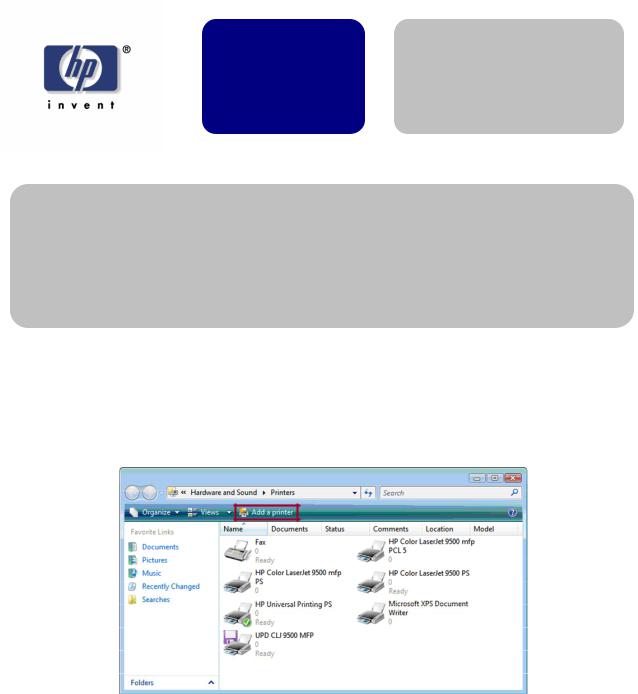
Microsoft Windows white paper Vista – Printer driver
installation
Security Level: Public
Date Written/Updated: November 2006
Document Summary
Step-by-step instructions on how to install most LaserJet products using the Microsoft Windows Vista operating system.
Microsoft Windows Vista
This document provides step-by-step instructions for installing a driver for a LaserJet using Add Printer Wizard through the Microsoft Windows Vista operating system.
Keys to the new print drivers
The HP Universal Print Driver (UPD) is the primary building block of the HP drivers built into Windows Vista. When using Add a printer in Vista, most HP printing devices are installed with a print driver that is built around the UPD.
•What does this mean?
The UPD uses a query method to install a permanent instance of a driver. When a printing device is added, the reality is that the UPD has added a permanent instance of the device. Open the Printers folder and you will see
Page 1 of 8 |
white paper |
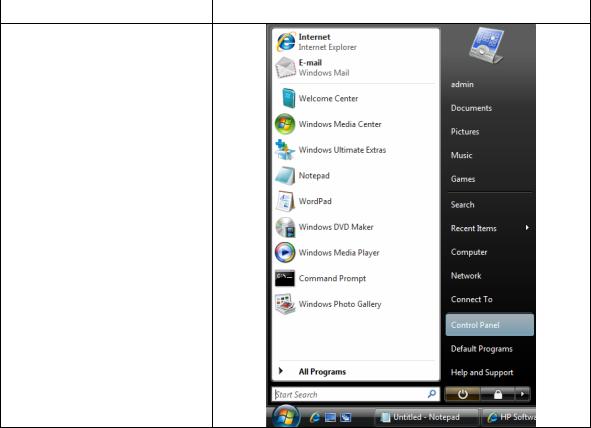
that device. All functions of the UPD reside within the driver. This type of driver is known as a UPD-based driver.
•Not all drivers in Vista are supported by the UPD.
These few products have product-specific drivers included in Vista. They are: o HP LaserJet II Series
o HP LaserJet III Series
o HP LaserJet 4 Series
o HP LaserJet 5 Series
o HP LaserJet 6 Series
Instructions
Process |
Illustration |
1. From the desktop Start menu, select Control Panel.
Page 2 of 8 |
white paper |
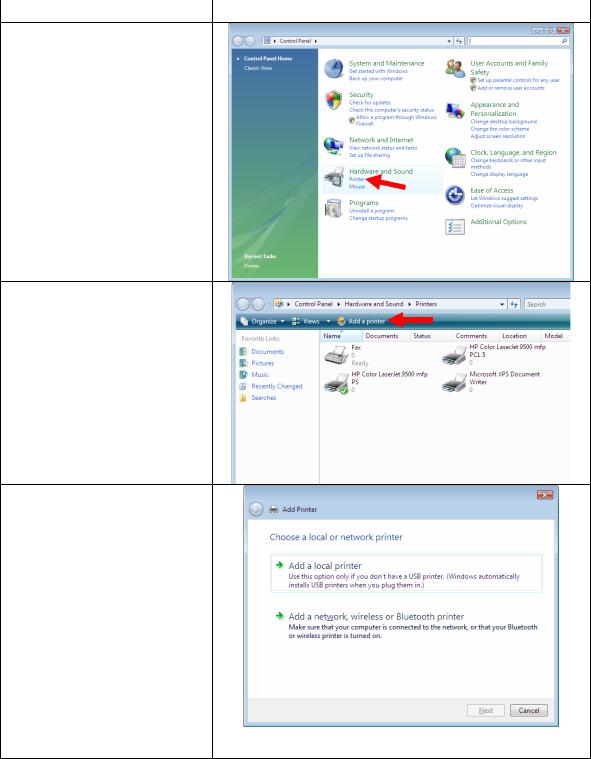
Process |
Illustration |
2. In the Control Panel Home window, select Printer under Hardware and Sound.
3. In the Printers window, select Add a printer.
4. In the Add Printer window:
Select Add a network, wireless or Bluetooth printer. Go to Step 6.
OR
Select Add a local printer to choose an existing printer port or to create a new port. Go to Step 5.
Page 3 of 8 |
white paper |
