Honeywell 51-52-25-131 User Manual
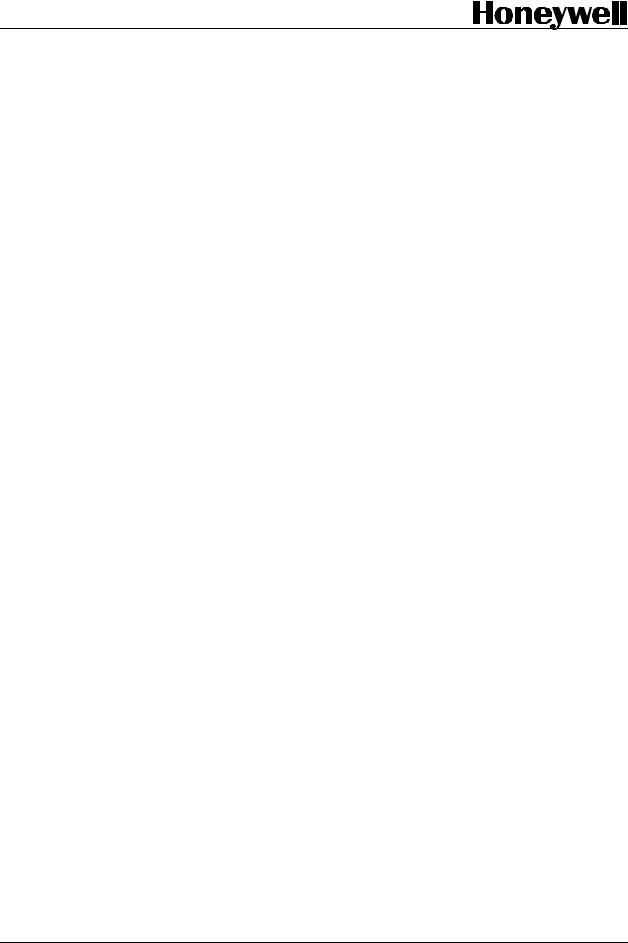
Process Instrument Explorer
Configuration Software
User Manual
51-52-25-131 March 2006
Industrial Measurement and Control

Notices and Trademarks
Copyright 2006 by Honeywell
Revision 7 March 2006
WARRANTY/REMEDY
Honeywell warrants goods of its manufacture as being free of defective materials and faulty workmanship. Contact your local sales office for warranty information. If warranted goods are returned to Honeywell during the period of coverage, Honeywell will repair or replace without charge those items it finds defective. The foregoing is Buyer's sole remedy and is in lieu of all other warranties, expressed or implied, including those of merchantability and fitness for a particular purpose. Specifications may change without notice. The information we supply is believed to be accurate and reliable as of this printing. However, we assume no responsibility for its use.
While we provide application assistance personally, through our literature and the Honeywell web site, it is up to the customer to determine the suitability of the product in the application.
Industrial Measurement and Control
Honeywell
1100 Virginia Drive
Fort Washington, PA 19034
Process Instrument Explorer is a U.S. registered trademark of Honeywell
Other brand or product names are trademarks of their respective owners.
03/06 |
Process Instrument Explorer Configuration Software User Manual |
ii |
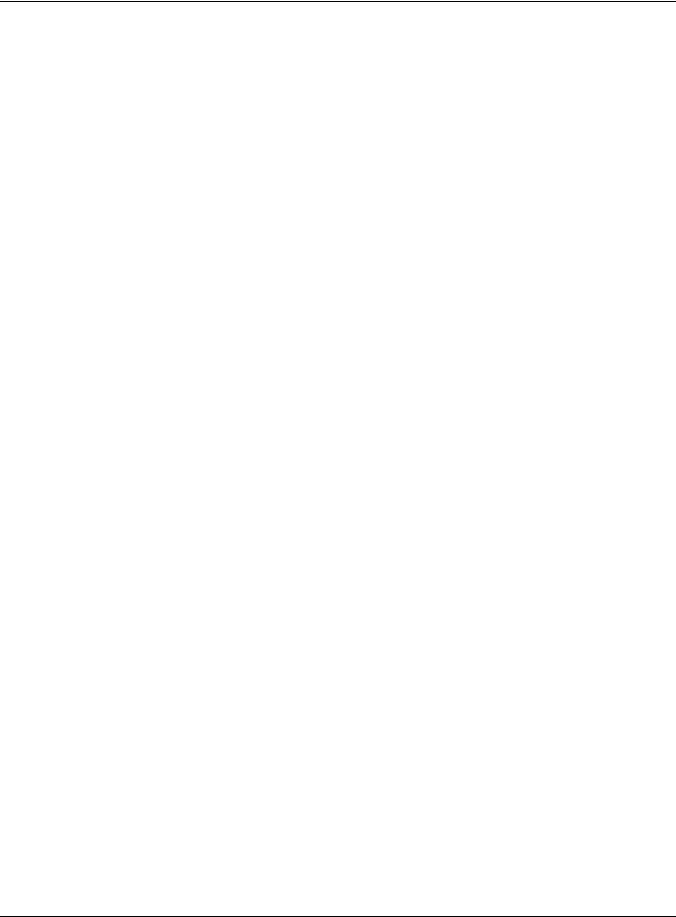
About This Document
Abstract
This document provides descriptions and procedures for the installation and operation of Process Instrument Explorer software.
Contacts
World Wide Web
The following lists Honeywell’s World Wide Web sites that will be of interest to our customers.
Honeywell Organization |
WWW Address (URL) |
|
|
Corporate |
http://www.honeywell.com |
Industrial Measurement and Control |
http://www.honeywell.com/imc |
|
|
Telephone
Contact us by telephone at the numbers listed below.
|
Organization |
Phone Number |
|
|
|
|
|
United States and Canada |
Honeywell |
1-800-423-9883 |
Tech. Support |
|
|
1-800-525-7439 |
Service |
|
|
|
|
03/06 |
Process Instrument Explorer Configuration Software User Manual |
iii |
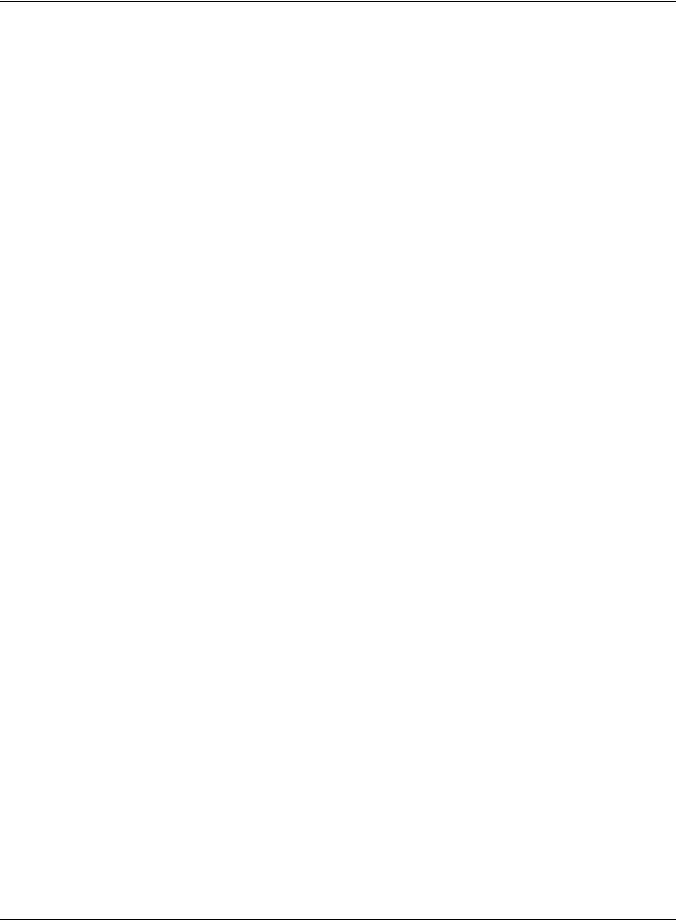
|
|
Contents |
|
1 |
INTRODUCTION ................................................................................................... |
1 |
|
1.1 |
Overview......................................................................................................................................... |
1 |
|
|
1.1.1 |
Features ................................................................................................................................ |
1 |
2 |
INSTALLATION..................................................................................................... |
3 |
|
2.1 |
System Requirements...................................................................................................................... |
3 |
|
2.2 |
Install/Upgrade Procedure............................................................................................................... |
4 |
|
2.3 |
Uninstall Procedure......................................................................................................................... |
6 |
|
3 |
OPERATIONS ....................................................................................................... |
7 |
|
3.1 |
Overview......................................................................................................................................... |
7 |
|
|
3.1.1 |
Communications Setup ...................................................................................................... |
10 |
|
3.1.2 |
Upload................................................................................................................................ |
11 |
|
3.1.3 |
Offline Configuration......................................................................................................... |
12 |
|
3.1.4 |
Download ........................................................................................................................... |
13 |
|
3.1.5 |
Online Configuration ......................................................................................................... |
14 |
|
3.1.6 |
Maintenance Data............................................................................................................... |
15 |
|
3.1.7 |
Infrared checklist................................................................................................................ |
16 |
|
3.1.8 |
Ethernet Q&A .................................................................................................................... |
17 |
4 |
SERVICES........................................................................................................... |
18 |
|
4.1 |
Overview....................................................................................................................................... |
18 |
|
|
4.1.1 Pocket PC Services Menu .................................................................................................. |
18 |
|
|
4.1.2 |
PC Services Menu.............................................................................................................. |
18 |
4.2 |
Export Configuration (PC only).................................................................................................... |
20 |
|
4.3 |
Transfer Configuration.................................................................................................................. |
20 |
|
4.4 |
Manage Configuration Files ......................................................................................................... |
21 |
|
4.5 |
Install Descriptive File (PC only) ................................................................................................. |
21 |
|
4.6 |
Transfer Descriptive File (PC only).............................................................................................. |
22 |
|
4.7 |
Transfer Healthwatch Data (Pocket PC only, UDC3500 only) .................................................... |
22 |
|
4.8 |
Enable Descriptive Name Support................................................................................................ |
22 |
|
4.9 |
Import Database ............................................................................................................................ |
23 |
|
4.10 Export Database ........................................................................................................................ |
24 |
||
5 |
INDEX |
.................................................................................................................. |
25 |
6 |
SALES AND SERVICE........................................................................................ |
26 |
|
iv |
Process Instrument Explorer Configuration Software User Manual |
03/06 |
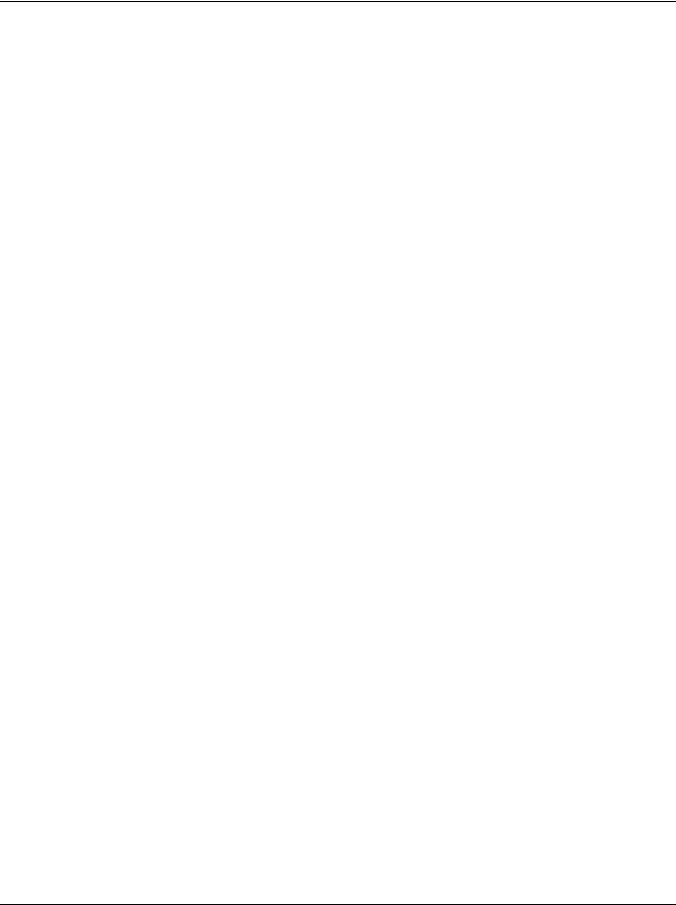
Tables
Table 3-1 Operations Icons _____________________________________________________________ 8 Table 3-2 Operations Menu_____________________________________________________________ 9 Table 4-1 Service menu_______________________________________________________________ 19
03/06 |
Process Instrument Explorer Configuration Software User Manual |
v |
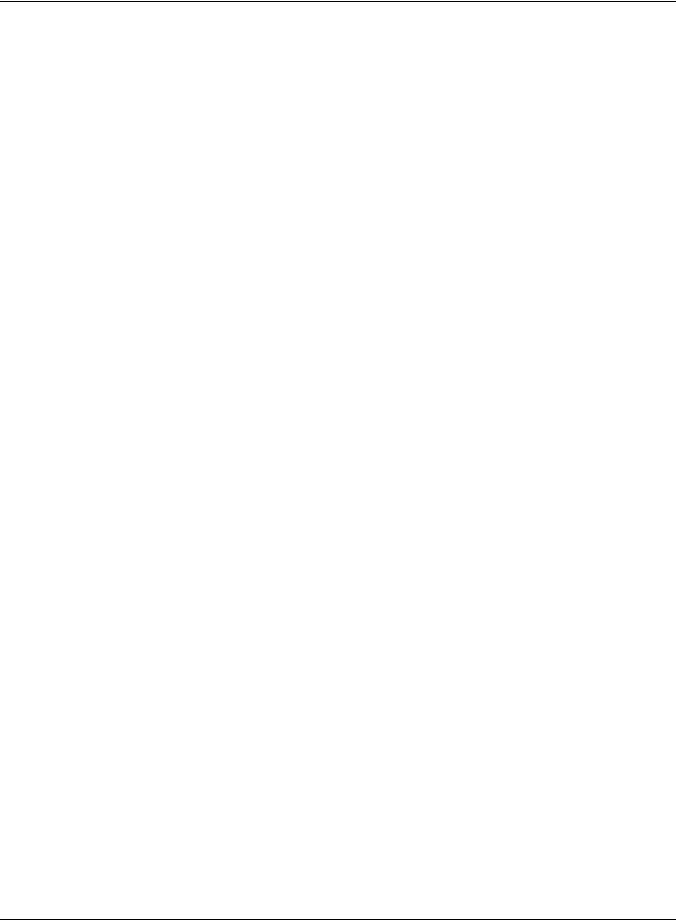
Figures
Figure 1-1 Screen capture of Process Instrument Explorer running on a Pocket PC _________________ 1
vi |
Process Instrument Explorer Configuration Software User Manual |
03/06 |
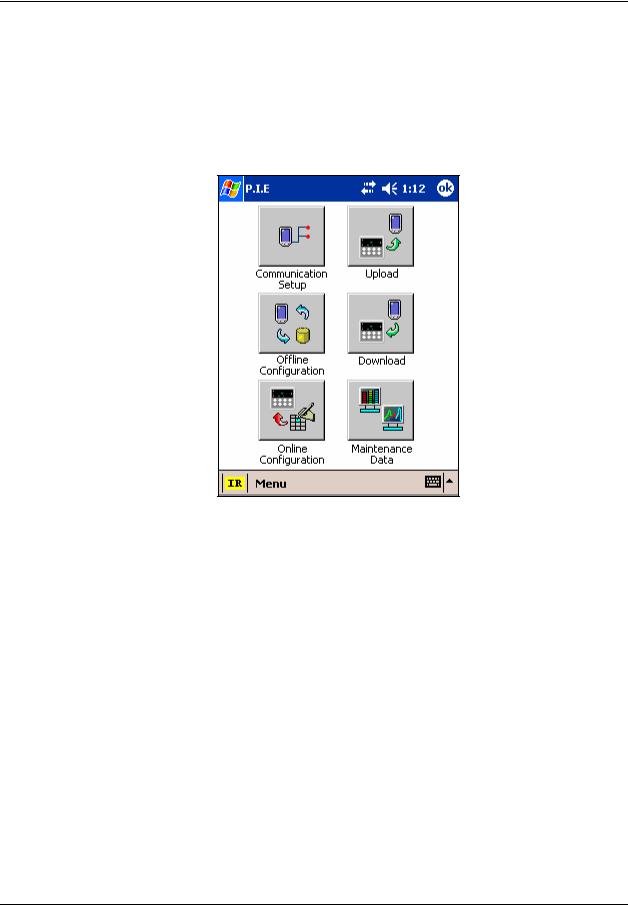
Introduction
1 Introduction
1.1 Overview
Process Instrument Explorer (P.I.E.) lets you configure Honeywell process instruments such as controllers and analyzers using a PC (desktop/laptop) or Pocket PC.
Figure 1-1 Screen capture of Process Instrument Explorer running on a Pocket PC
1.1.1Features
•Create/edit configurations live, just connect software to controller comm port.·
•Create/edit configurations offline and download later to controller comm port.·
•Communication types available on process instruments:
Infrared
RS 485
Ethernet
•Common look and feel between PC and Pocket PC versions.
•Same communications types on process instruments allow interconnectivity.
•Available in English, Spanish, Italian, German and French.
03/06 |
Process Instrument Explorer Configuration Software User Manual |
1 |
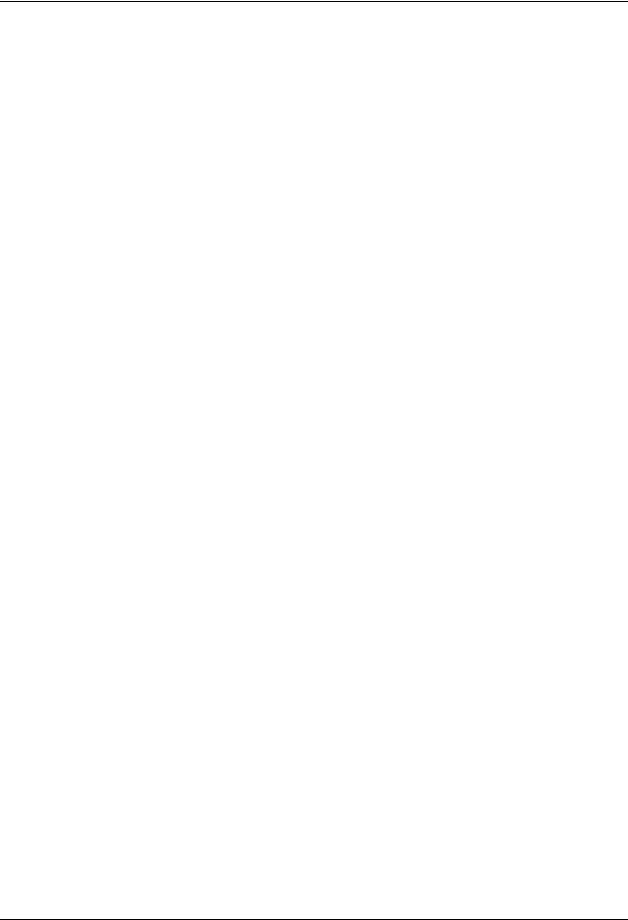
Introduction
•The infrared connection provides a non-intrusive wireless connection with the instrument and maintains NEMA4X AND IP66 integrity.
•No need to get access to the back of the instrument to communicate with the instrument, no need to take your screw driver to wire the communication cable, no wiring mistake possible. You can now duplicate an instrument’s configuration, upload or download a new configuration in a matter of seconds, just by pointing your Pocket PC in the direction of the instrument.
It takes just a few seconds to upload a configuration from an instrument. You can then save the configuration file onto your PC or pocket PC for review, modification or archiving. Furthermore, this software also gives you important maintenance information on the instrument: instantly get information on the current operating parameters, digital inputs and alarm status, identify internal or analog input problems.
2 |
Process Instrument Explorer Configuration Software User Manual |
03/06 |
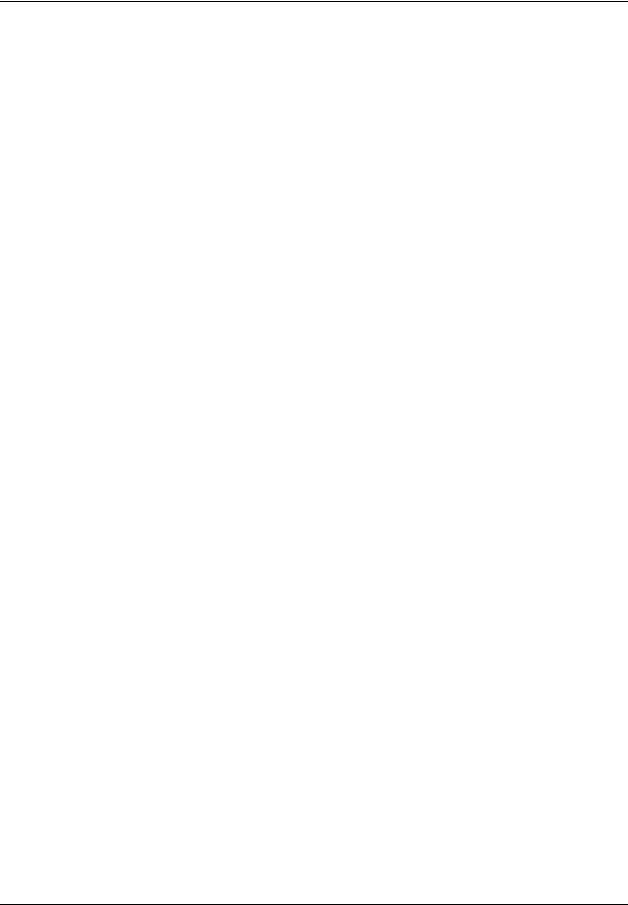
Installation
|
2 Installation |
2.1 System Requirements |
|
|
|
|
Hardware |
PC |
CPU: Intel x86 processor |
|
RAM: 32MB |
|
Disk space: 4.2MB |
|
For IR Communications: Actisys ACT-IR220L+ |
|
http://www.actisys.com |
|
For RS-485 Communications: Technman PC5001 or equivalent RS-232/485 Converter |
|
http://www.technman.com |
|
For Ethernet Communications: 10 BaseT or 10/100 BaseT Port |
|
|
Pocket PC |
CPU: Intel PXA250/ PXA255 or later |
|
RAM: 32MB |
|
Pocket PC must have an Infrared Port or an RS485 converter |
|
|
|
Software |
PC |
Windows 2000 SP2, Windows XP SP1, Windows NT SP6 |
|
|
Pocket PC |
Pocket PC 2002 or later |
|
Microsoft Active Sync application must be installed for the PC to communicate with the |
|
Pocket PC through the Active Sync cable. |
|
|
03/06 |
Process Instrument Explorer Configuration Software User Manual |
3 |

Installation
2.2 Install/Upgrade Procedure
Follow this procedure to install, reinstall, or upgrade P.I.E.
ATTENTION: If upgrading, any P.I.E. databases (that is, saved instrument configurations) can be copied to the new P.I.E. application directory. Older databases are compatible with newer versions of P.I.E.
Step |
Action |
|
|
1 |
If upgrading PocketPC, perform section 2.3 Uninstall Procedure before continuing. |
|
Insert P.I.E. CD into your PC. Click “Install/Uninstall” from the opening menu. |
|
|
2 |
Welcome Screen starts off the installation. |
|
|
3 |
License agreement details the agreement on which you purchased this software. Continue only |
|
after reading and agreeing to these terms. |
|
|
4 |
Select Platform |
|
Select the platform on which to install P.I.E.: PC, Pocket PC, or Both. |
|
|
5 |
Select Version |
|
This screen appears only if P.I.E. is already installed. Use this screen to reinstall or upgrade your |
|
software. If no version is already installed then this screen does not appear; go to Step 6. |
|
To reinstall: |
|
The upper frame shows the version of the software that can be installed; click Install to reinstall |
|
the version specified. |
|
To upgrade: |
|
The lower frame shows the versions and their languages that are installed. Select a |
|
version/languages to be upgraded with the version in the upper frame, then select Upgrade. |
|
Attention: Any P.I.E. databases (that is, saved instrument configurations) |
|
can be copied. Older databases are compatible with newer versions of |
|
P.I.E. |
|
|
6 |
PC installation: |
|
Enter User Name, Serial Number, and License Key |
|
Enter user name. Enter serial number and license key from the CD cover. Note: numbers |
|
are case-sensitive. |
|
Pocket PC installation: |
|
Microsoft Active Sync application must be installed on the PC and Pocket PC. |
|
Connect the Pocket PC to the PC with an Active Sync Cable. |
|
Power up Pocket PC. |
|
On PC select the Active Sync “Guest Partnership” type connection. |
|
Enter User Name, Serial Number, and License Key |
|
Enter user name. Enter serial number and license key from the CD cover. Note: |
|
characters are case-sensitive. |
|
|
4 |
Process Instrument Explorer Configuration Software User Manual |
03/06 |
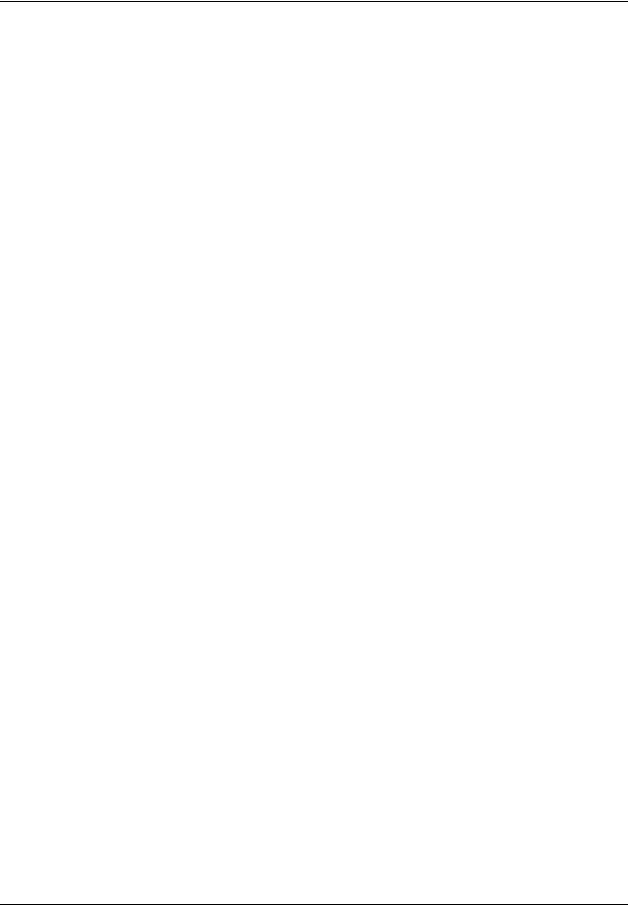
Installation
Step |
Action |
|
|
7 |
Select Language(s) |
|
Select one or more languages to install. If installing to both the PC and the Pocket PC then the |
|
software will be first installed in the Pocket PC and then in the PC. |
|
|
8 |
Choose Destination |
|
Select a path in which to install the software. Use the default path shown or browse to a different |
|
path. This screen does not appear if reinstalling over existing version. |
|
Note: Pocket PC devices do not have drives, so the destination folder should not contain drive |
|
information. Pocket PC destination folder must start with a “\”. |
|
|
9 |
Select Databases to Copy |
|
This screen appears only if you previously uninstalled a version and retained the database. (A |
|
P.I.E. database contains saved instrument configurations.) If no databases were retained this |
|
screen does not appear, go to Step 10. |
|
You are shown a list of versions that are currently installed, as well as previously retained |
|
databases that have been found. You are asked to select the database version you want to copy |
|
into the newly installed/upgraded version of P.I.E. |
|
|
10 |
Finalize installation |
|
PC: |
|
Shortcut(s) can be installed in the Start Menu of the PC. Shortcuts are named |
|
“PIE(language)(version)”. For example, “PIEEng1_00” is PIE English 1.00. |
|
Pocket PC: |
|
A popup announces that files are being transferred to the Pocket PC. A second popup announces |
|
that setup is accessing the mobile device. |
|
The Files will be copied to the directory selected in step 8. When the installation finishes, a |
|
message box reminds you to check your Pocket PC screen to see if additional steps are |
|
necessary to complete the installation. If all is ok the Pocket PC tells you the installation is |
|
complete. |
|
If your PocketPC has Windows Mobile 5.0 operating system, a popup will indicate that the |
|
software is from an unknown source. Click yes to proceed with the installation. |
|
Shortcut(s) will be installed in the Start Menu or Program Group of the Pocket PC. Shortcuts are |
|
named “PIE(language)(version)”. For example, “PIEEng1_00” is PIE English 1.00. |
|
|
11 |
Installation/upgrade is finished. |
|
|
03/06 |
Process Instrument Explorer Configuration Software User Manual |
5 |
