Doro DFC0180 Users Manual
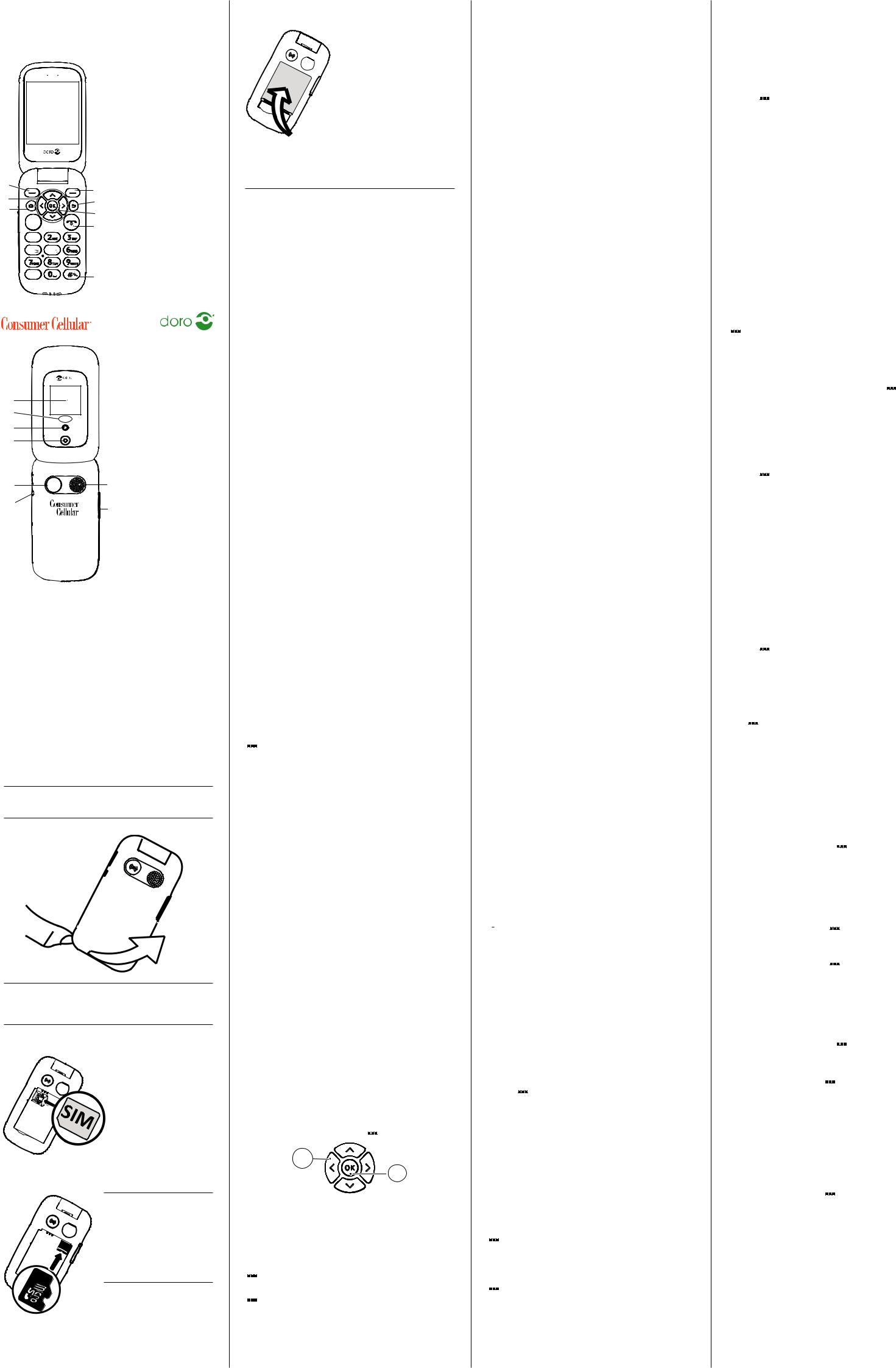
Doro 7050 |
English |
|
QuickStartGuide
1 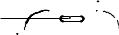

2 |
3 |
4 |
5  6
6 


7 




8 

14
15
16 |
17 |
18  19
19 




20
|
1. |
Speaker |
|
|
2. |
Left selection button |
|
|
3. |
Four-way navigation |
|
|
|
keys |
|
|
4. |
Camera shortcut |
|
9 |
5. |
Call button |
|
6. |
Voicemail-SpeedDial |
||
10 |
|||
7. |
Microphone |
||
11 |
8. |
International prefix/ |
|
12 |
9. |
Symbols |
|
|
Right selection |
||
|
|
button |
|
|
10.Back key |
||
13 |
11.OK-key |
||
12. |
Endcall/Poweron/off |
||
|
13.Input method/ |
||
|
|
Silent mode |
|
14.External screen
15.Greenlight=New message/missedcall Red light = battery level low / charging
16.Camera flash and Flashlight
17.Camera lens
18.Charging socket
2119.Assistance button
20.Headset socket
 22 21.Loudspeaker
22 21.Loudspeaker  22.Volume keys
22.Volume keys
Note! All illustrations may not accurately depict the actual device.
The items supplied with your phone might vary depending on the software and accessories available in your region or offered by your service provider. You can obtain additional accessories from Consumer Cellular. The supplied accessories provide the best performance with your phone.
1. GETTING STARTED
When you first receive your phone, you will need to set it up before using it.
Tip: Remember to remove the plastic screen protector.
1. 1.Insertmemorycard,SIMcardandbattery
The SIM card and battery are normally pre-installed. Follow these instructions should you ever need to access them yourself.
Important!
Turn off the phone and disconnect the charger before removing the battery cover.
Remove the battery cover and the battery:
Important!
Be careful not to damage your fingernails when you remove the battery cover. Do not bend or twist the battery cover excessively as it may get damaged.
Insert the SIM card:
Tip: Take care not to scratch the metallic contacts on the cards when inserting them into the card holders.
Insert the memory card (optional):
Important!
|
Use only compatible |
|
memory cards with this |
|
device. Compatible card |
|
types include microSD and |
|
microSDHC. Incompatible |
|
cards may damage the card |
GB |
itself, the device and corrupt |
any data stored on the card. |
1
Insert the battery:
Insert the battery by sliding it into the battery compartment. Replace the battery cover.
1. 2.Charge
While it’s possible that your phone will already come with enough power to be turned on right out of the box, we recommend charging the device fully before using it.
Caution
Only use batteries, chargers and accessories that have been approved for use with this particular model. Using unapproved accessories may be dangerous and may invalidate the phone’s type approval and warranty.
When the battery is running low,  appears on the screen and a warning signal is heard. Connect the AC power adapter to a wall socket and to the charging socket y.
appears on the screen and a warning signal is heard. Connect the AC power adapter to a wall socket and to the charging socket y.
Alternatively connect the cable to the charging socket yon the phone to a USB port on a computer.
If the phone is turned off during charging, the phone is still charging. Press to view charging status.
to view charging status.
1. 3.Saveenergy
When the battery is fully charged, disconnect the charger from the device and unplug the charger from the wall socket.
To save power, the screen turns off after a while. Press any button to wake the screen up. Batteries degrade over time, which means that call time and standby time will normally decrease with regular use. During extended operation, the device may feel warm. In most cases, this is normal. To avoid getting too warm, the device may switch off during charging.
1. 4.Turnthephoneonandoff
1.Press and hold to turn on and off.
to turn on and off.
2.If the SIM card is valid but protected with a PIN code (Personal Identification Number), PIN appears. Enter the PIN code and press OK. Delete by pressing Clear.
Attempts: # shows the number of PIN attempts left. When no more attempts remain, PIN blocked appears. The SIM card must now be unlocked with the PUK code (Personal Unblocking Key).
1.Enter the PUK code and confirm with OK.
2.Enter a new PIN code and confirm with OK.
3.Re-enter the new PIN code and confirm with OK.
Note! If PIN and PUK codes were not provided with your SIM card, please contact Consumer Cellular.
2. GETTING TO KNOW YOUR PHONE
When starting the device for the first time, you are guided by the start-up wizard to set some basic settings.
Tip: You can run the start-up wizard later if you want.





 OK Settings Personalization Start-up wizard
OK Settings Personalization Start-up wizard
2. 1.Descriptionsinthisdocument
Descriptions in this document are based on your phone’s setup at the time of purchase. Instructions normally start from the start screen. Press to reach the start screen. Some descriptions are simplified.
to reach the start screen. Some descriptions are simplified.
The arrow (â) indicates next action in step-by-step instructions.
2. 2.Basicphoneoperations
Call :
:
•Dial a number or answer an incoming call.
•Enter the call log.
End call/Power on and off :
:
•End calls or return to the start screen.
•Long press to power on or off.
Assistance

 :
:
• Long press to make an assistance call.
Back :
:
• Return to the previous screen.
Camera :
:
• Press to initiate the camera app.
Selection buttons :
:
•The selection buttons have multiple functions. The current function is shown above the selection button on the screen. During a call the selection buttons give access to additional functions.
Navigation keys:
•(A) Use theFour-waynavigationkeysto navigate up, down, left and right.
•(B) Use theOK-key to open the




 Menu and to confirm actions.
Menu and to confirm actions.
A |
B |
|
Volume control:
Use + and - on the side of the device to adjust the sound volume. During a phone call, it adjusts the earpiece volume. The volume level is indicated on the screen.
Set the language:
The default language is determined by the SIM card.



 Settings Personalization Language
Settings Personalization Language
Set the time and date:



 Settings Personalization Date & Time.
Settings Personalization Date & Time.
The default language is determined by the SIM card. See the full manual if you would like to change language, time and date.
2
Notifications on the external screen:
A range of new notifications appears on the external screen. To read them, open the phone and press
 Notices. Press Select to open.
Notices. Press Select to open.
Notification panel on the main screen:
At the top of the main screen you can see if there are any notifications and you will also see the status symbols, such as network signal strength, battery level, Bluetooth activity and more.
2. 3.Quicksettings
From the start screen, press  to select Flashlight,
to select Flashlight,
Bluetoothor Vibration mode.
Note! The flashlight drains the battery very quickly. Remember to turn off the flashlight after you are done using it.
2. 4.Entertext
•Press the button corresponding to the letter until the appropriate character appears.
•Press* for a list of special characters. Select the desired character using theFour-waynavigationkey and pressSelect to enter it.
•Use theFour-waynavigationkeyto move the cursor within the text.
•PressClear or to erase characters.
•PressOptions for more options.
•Press# to cycle upper case, lower case and numerals.
Change the writing language:
1.Press and hold # for a list of available languages.
2.Select language with  /
/ and press OK to confirm.
and press OK to confirm.
Enter text with predictive text:
For fast and accurate typing, you can use the intelligent predictive text input method.
1. While texting, press # to select input method.
Enter phone numbers:
Note: For international calls, always use + before the country code for best operation. Press * twice for the international prefix +.
You can dial or save phone numbers with pauses for use with automated systems, such as voicemail or credit card billing numbers. There are two types of pauses available on your phone, press * repeatedly until desired character is shown.
3.CALLS
3.1.Makeacall
1.Enter the phone number.
2.Press to call.
to call.
3.Press to end the call.
to end the call.
Note! There is no dial tone. As long as the phone is turned on, it is ready for use.
3. 2.Makeacallfromthecontactslist
1.Press to open Contacts.
to open Contacts.
2.Use  /
/ to scroll through the contacts, or press the button corresponding to the first letter of the name to do a quick search.
to scroll through the contacts, or press the button corresponding to the first letter of the name to do a quick search.
3.Press to dial the selected entry, or press
to dial the selected entry, or press to return to the start screen.
to return to the start screen.
3. 3.Receiveacall
1.To answer an incoming call when the phone is closed, open the phone.
2.Press to answer.
to answer.
Silence an incoming call
1.When a call comes in, press Volume down to silence the ring signal.
3. 4.Calllog
Received, missed, and dialed calls are saved in a call log.
Retrieving and dialing:
1.Press .
.
2.Use  /
/ to scroll through the call log
to scroll through the call log
 = Incoming call
= Incoming call
 = Outgoing call
= Outgoing call  = Missed call
= Missed call
3.Press to dial the highlighted number.
to dial the highlighted number.
4.CONTACTS
From the start screen you can use the softkey to access your contacts.
to access your contacts.
4. 1.Createacontact
1.Press 




 Contacts -New-
Contacts -New-
2.Enter contact information.
3.Press Add to open more information fields.
4.When done, press OK.
Tip: Depending on the selected storage location, the types of information you can save may vary.
4. 2.Contactoptions
Speed dial:
Use the numerical buttons 0 – 9 to speed dial. 1 is designated for the voice mailbox
Press and hold 1 to call the voice mailbox.



 Contacts Options Speed dial
Contacts Options Speed dial
Top 10:
Top 10 are the first 10 listed contacts in the phonebook.
Set a contact as one of your top 10 contacts.



 Contacts Options Top 10
Contacts Options Top 10
3
4. 3.CreateICEentry(InCaseofEmergency)
First responders can access additional information such as medical information from the victim’s phone in case of emergency. In the event of an accident, it is critical to have this information as early as possible to increase the chances of survival. All fields are optional, but the more information provided the better.
1.Press 




 Contacts ICE.
Contacts ICE.
2.Use  /
/ to scroll the list of contacts.
to scroll the list of contacts.
3.Press Edit to add or edit information in each field. Delete with Clear.
4.Press Save when done.
5.EMERGENCY/911CALLS
Aslongasthephoneisswitchedon,itispossibletoplace anemergencycallbyenteringthemainlocalemergency numberforyourpresentlocationfollowedby .Some networksacceptcallstoemergencynumberswithout
.Some networksacceptcallstoemergencynumberswithout
avalidSIMcard.ContactConsumerCellularformore information.
Note! Sometimes an emergency call cannot be placed due to network, environment or interference issues.
6. ASSISTANCE BUTTON
The Assistance button on the back of the phone will automatically dial one number for you. This can be used as an easy way to reach a family member or friend if you need help. The Assistance function must be activated before use. See the full manual for instructions.





 Settings Assistance
Settings Assistance
7. CAMERA
Note: To get sharp photos, wipe the lens clean with a dry cloth.
1.Press the shortcut button , or, press
, or, press 




 Camera.
Camera.
2.Press or OK to take a photo.
or OK to take a photo.
8.MESSAGES
8. 1.Createamessage
Create, edit and read messages. A text message will be converted to a picture message automatically when media files (music, video, etc.) are attached.
1.Press 




 Messages New.
Messages New.
2.Enter the recipients phone number in the To field. Or press Contacts to select a recipient from your contacts.
3.Scroll through your contacts.
Or Search a contact by pressing the button corresponding to the first letter of your contact’s first or last name or the full name. Press Select to select a contact.
4.Press Contacts to add more recipients.
5.Select Message and type your message.
6.Press Options for further options.
Note! If you choose to send to multiple contacts, you will be charged for each one.
8. 2.Emergencyalerts
1.Press 




 Settings Network & Connectivity Wireless Emergency Alerts.
Settings Network & Connectivity Wireless Emergency Alerts.
2.Use the up and down arrow keys to select alert
types. To turn on or off alerts press OK.
To readEmergencyAlerts:
Press 

 Settings Network & Connectivity Wireless Emergency Alerts Alert Inbox.
Settings Network & Connectivity Wireless Emergency Alerts Alert Inbox.
9.CUSTOM SETTINGS
9.1. Silencetheringtone
Use Silent to silence the ringtone. You can also change settings for various sounds on the device.
Press and hold # to activate/deactivate silent.
Tip: Press and hold Volume up or Volume down or – to change the ring signal without opening the phone.
9.2.Changeringtone
1.On the start screen, press 




 Settings Personalization Sound Tones Ringtones.
Settings Personalization Sound Tones Ringtones.
2.Use  /
/ to scroll between options. When you pause on a melody, it will start playing.
to scroll between options. When you pause on a melody, it will start playing.
3.Once you have found the ringtone you wish to use, press OK to select.
9.3.Configuretheaudiosetup
On the start screen, press 

 Settings
Settings
Personalization Sound Audio setup.
9.4.Wallpaper
On the start screen, press 




 Settings
Settings
Personalization Display Wallpaper.
10.BLUETOOTH®
Bluetoothtechnologyisforhandsfreeuse.Connectwirelessly tootherBluetoothcompatibledevicessuchasheadsets.
1.On the start screen, press 




 Settings Network & Connectivity Bluetooth.
Settings Network & Connectivity Bluetooth.
11.MEDIA
On the start screen, press 




 Media
Media
Video:
Record, store and view videos.
Recorder:
Record and store voice recordings.
Gallery:
View photos taken with the camera and other saved images or downloaded images.
12.ORGANIZER
On the start screen, press 




 Organizer
Organizer
Alarm:
Set alarms for timings you shouldn’t miss.
Note! The alarm will not work when the phone is off.
Calendar:
Enter your upcoming tasks and events.
Calculator:
Perform basic math operations.
Note:
Create notes and reminders.
File manager:
Access and manage various files stored in the phone or in the SD card.
4
