Doro 1370 User Manual

Doro 1370
English
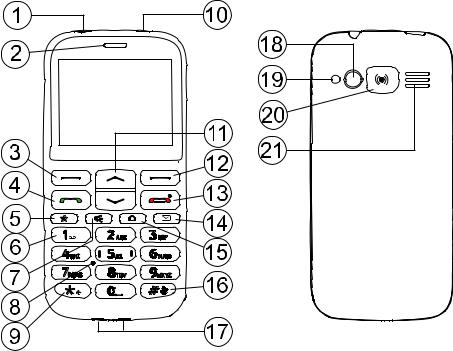
The items supplied with your phone might vary depending on the software and accessories available in your region or offered by your service provider. You can obtain additional accessories from your local Doro dealer. The supplied accessories provide the best performance with your phone.
1.Charging socket
2.Earpiece
3.Left selection button
4.Call button
5.Top 10 shortcut
6.Voicemail
7.Torch shortcut
8.Microphone
9.International prefix/Symbols
10.Headset socket
11.Scroll buttons
12.Right selection button
13.End call / Power on/off
14.Message shortcut
15.Camera shortcut
16.Silent/Input method
17.Charging connectors for charging stand
18.Camera
19.Torch/Camera flash
20.Assistance button
21.Loudspeaker
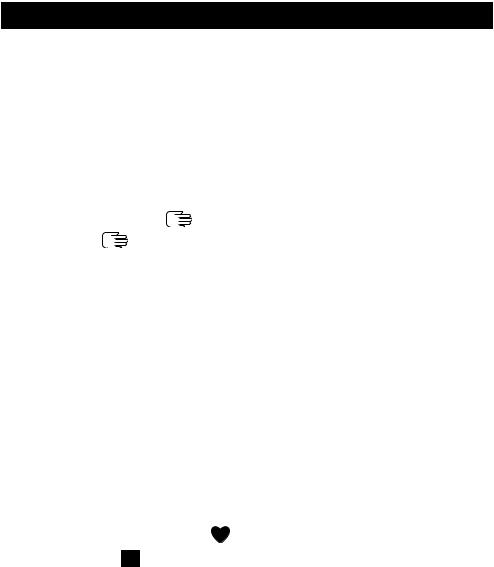
English |
|
Contents |
|
Congratulations on your purchase ................................................................ |
1 |
Get started ..................................................................................................... |
1 |
Insert SIM card, memory card and battery ........................................... |
1 |
Charge the phone................................................................................... |
2 |
Get to know your phone................................................................................ |
4 |
Assistive functions.................................................................................. |
4 |
Turn the phone on and off..................................................................... |
4 |
Start-up wizard....................................................................................... |
4 |
Phone indicators .................................................................................... |
5 |
Navigate the phone ........................................................................ |
5 |
Enter text ........................................................................................ |
6 |
Hearing aid compatible.......................................................................... |
7 |
Phone settings........................................................................................ |
8 |
Calls .............................................................................................................. |
10 |
Make a call ........................................................................................... |
10 |
Call from the phonebook ..................................................................... |
10 |
Receive a call........................................................................................ |
10 |
Volume control..................................................................................... |
10 |
Call options........................................................................................... |
11 |
SOS calls ............................................................................................... |
12 |
Call log .................................................................................................. |
12 |
Call settings .......................................................................................... |
12 |
Phonebook ................................................................................................... |
15 |
Add contact .......................................................................................... |
15 |
Manage phonebook contacts .............................................................. |
15 |
Phonebook settings.............................................................................. |
16 |
ICE (In Case of Emergency) ............................................................ |
18 |
Assistance button ................................................................................... |
19 |
Make an assistance call........................................................................ |
20 |
Activation ............................................................................................. |
20 |
Number list........................................................................................... |
21 |
Activate text messages (SMS) .............................................................. |
21 |
Assistance settings ............................................................................... |
22 |
Messages...................................................................................................... |
22 |
Create and send text message (SMS) .................................................. |
22 |
Create and send picture message (MMS) ........................................... |
23 |
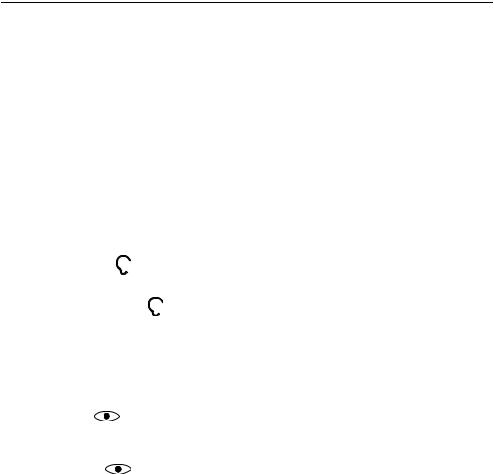
English |
|
Create and send voice message........................................................... |
24 |
Inbox, Outbox and Sent ....................................................................... |
24 |
Message settings.................................................................................. |
25 |
Camera (take photos) .................................................................................. |
30 |
Adjustments ......................................................................................... |
30 |
Camera settings............................................................................................ |
30 |
Gallery .......................................................................................................... |
31 |
Connectivity.................................................................................................. |
32 |
Bluetooth® ............................................................................................ |
32 |
Network setup...................................................................................... |
33 |
File manager......................................................................................... |
33 |
Connect the phone to a computer ...................................................... |
34 |
Sound & Display ........................................................................................... |
35 |
Audio setup ..................................................................................... |
35 |
Tone setup (ringtone) .......................................................................... |
35 |
Ringtone volume ............................................................................. |
36 |
Silent..................................................................................................... |
36 |
Alert type.............................................................................................. |
36 |
Extra tone............................................................................................. |
36 |
Main menu ........................................................................................... |
36 |
Wallpaper ............................................................................................. |
37 |
Text size ........................................................................................ |
37 |
Idle display ........................................................................................... |
37 |
LCD backlight........................................................................................ |
37 |
Brightness ..................................................................................... |
37 |
Additional functions..................................................................................... |
38 |
Alarm .................................................................................................... |
38 |
Organiser .............................................................................................. |
38 |
Calculator ............................................................................................. |
39 |
FM radio ............................................................................................... |
40 |
Torch..................................................................................................... |
41 |
Display status symbols ......................................................................... |
42 |
Display main symbols........................................................................... |
42 |
Reset settings ....................................................................................... |
43 |
Troubleshooting ........................................................................................... |
43 |
Safety instructions........................................................................................ |
45 |
Network services and costs ................................................................. |
46 |
Operating environment ....................................................................... |
46 |

English |
|
Medical units........................................................................................ |
46 |
Areas with explosion risk ..................................................................... |
46 |
Li-Ion battery........................................................................................ |
47 |
Protect your hearing ............................................................................ |
47 |
Emergency calls.................................................................................... |
47 |
GPS/Location based functions ............................................................. |
47 |
Vehicles ................................................................................................ |
48 |
Protect your personal data .................................................................. |
48 |
Malware and viruses............................................................................ |
48 |
Care and maintenance ................................................................................. |
49 |
Warranty ...................................................................................................... |
50 |
Copyright and other notices ........................................................................ |
50 |
Content copyright ................................................................................ |
51 |
Specifications ............................................................................................... |
51 |
Hearing aid compatibility..................................................................... |
51 |
Specific Absorption Rate (SAR) ............................................................ |
52 |
Correct disposal of this product........................................................... |
53 |
Correct disposal of batteries in this product ....................................... |
53 |
Declaration of Conformity ................................................................... |
53 |
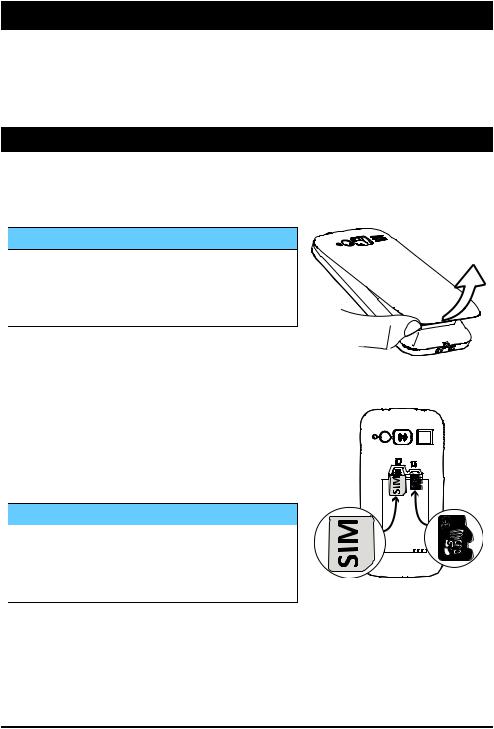
English
Congratulations on your purchase
Enjoy a camera phone that brings you widely spaced keys plus four direct keys for simplicity, a handy torch and assistance button for peace of mind, FM radio and more. For more information about accessories or other Doro products please visit www.doro.com.
Get started
Insert SIM card, memory card and battery
Remove the battery cover
 IMPORTANT!
IMPORTANT!
Be careful not to damage your fingernails when you remove the battery cover. Do not bend or twist the battery cover excessively as it may be damaged.
Insert the SIM card (required) and the memory card (optional)
Remove the battery if it is already installed. Locate the SIM card holder and gently slide the card in the holder. See the label right next to the holder for guidance on how to insert the card.
 IMPORTANT!
IMPORTANT!
This device accepts micro SIM or 3FF SIM card. Use of incompatible SIM cards may damage the card or the device, and may corrupt data stored on the card.
Locate the SD card holder and follow the instructions for the SIM card. The device works with or without a SD card installed.
1
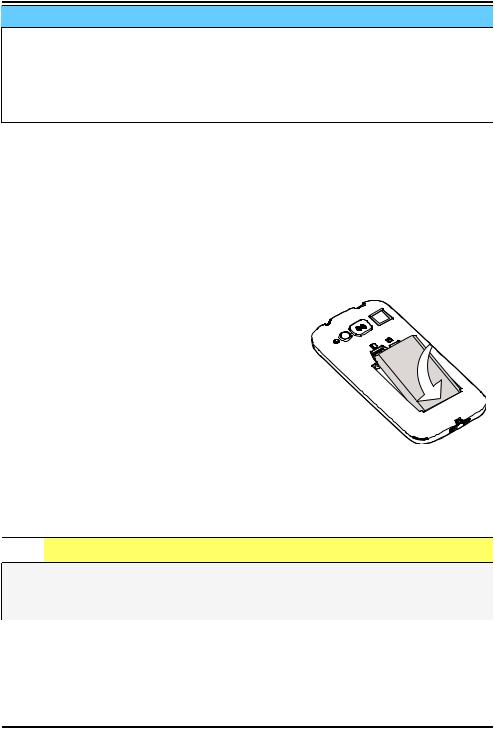
English
 IMPORTANT!
IMPORTANT!
Use only compatible memory cards with this device. Compatible card type: microSD, microSDHC.
Incompatible cards may damage the card itself, the device and corrupt any data stored on the card. Depending on the market some phones may have a pre-installed memory card.
Note! Since the SIM card holder and the memory card holder are located beneath the battery you need to turn off the phone to insert or remove the cards.
Tip: Take care not to scratch or bend the contacts on the memory or on the SIM card when inserting them into the card holders.
Insert the battery and replace the battery cover
Insert the battery by sliding it into the battery compartment with the contacts facing downwards to the right. Replace the battery cover.
Tip: It is recommended to remove the protective plastic film from the display to enhance the visibility.
Charge the phone

 CAUTION
CAUTION
Only use batteries, chargers and accessories that have been approved for use with this particular model. Connecting other accessories may be dangerous and may invalidate the phone's type approval and warranty.
2
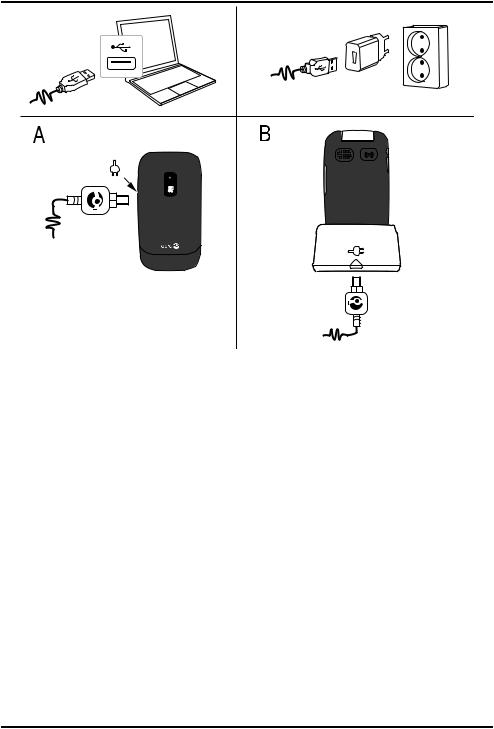
English
When the battery is running low,  is displayed and a warning signal is heard.
is displayed and a warning signal is heard.
1.Connect the mains adapter to a wall socket and to the charging socket y.
The battery charge indicator is animated while charging. It takes approximately 3 hours to fully charge the battery. When the charger is connected to the phone,  is displayed briefly, and
is displayed briefly, and  when it is disconnected.
when it is disconnected.
2.When charging is completed,  is displayed on the screen.
is displayed on the screen.
If the phone is turned off when the charger is connected to the phone only the battery charge indicator will be shown on the display.
Note! To save power the LCD backlight goes off after a while. Press any button to illuminate the display. Full battery capacity will not be reached until the battery has been charged 3–4 times. Batteries degrade over time, which means that call time and standby time will normally decrease with regular use.
3
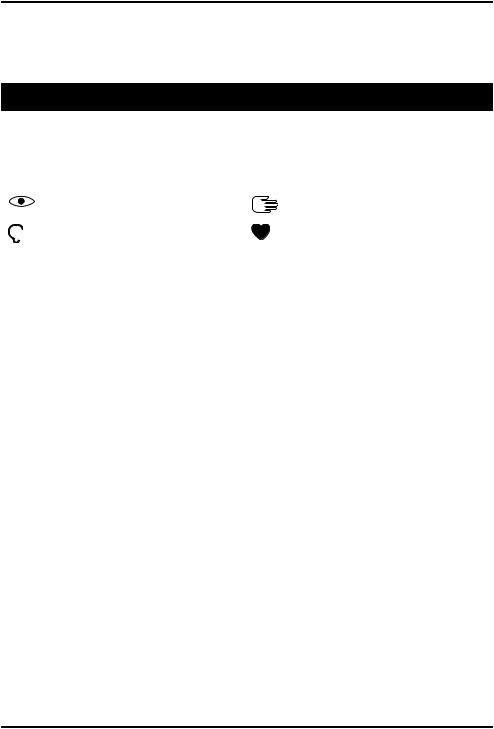
English
Save energy
When you have fully charged the battery and disconnected the charger from the device, unplug the charger from the wall socket.
Get to know your phone
Assistive functions
Use the symbols below to guide you through supporting sections in the manual.
Seeing |
Handling |
Hearing |
Safety |
Turn the phone on and off
1.Press and hold  on the phone to turn it on or off. Confirm with Yes to power off.
on the phone to turn it on or off. Confirm with Yes to power off.
2.If the SIM card is valid but protected with a PIN code (Personal Identification Number), PIN is displayed. Enter the PIN code and press Ok (  upper left corner of keypad). Delete with Clear (
upper left corner of keypad). Delete with Clear ( upper right corner of keypad).
upper right corner of keypad).
Note! If PIN and PUK codes were not provided with your SIM card, please contact your service provider.
Attempts: # shows the number of PIN attempts left. When no more attempts remain, PIN blocked is displayed. The SIM card must then be unlocked with the PUK code (Personal Unblocking Key).
1.Enter the PUK code and confirm with Ok.
2.Enter a new PIN code and confirm with Ok.
3.Re-enter new PIN code and confirm with Ok.
Start-up wizard
When starting the phone for the first time, you can use the Start-up wizard to set some basic settings.
•Press Yes to change or No if you do not want to change.
The default language is determined by the SIM card. See Phone settings, p.8 on how to change language, time and date.
4
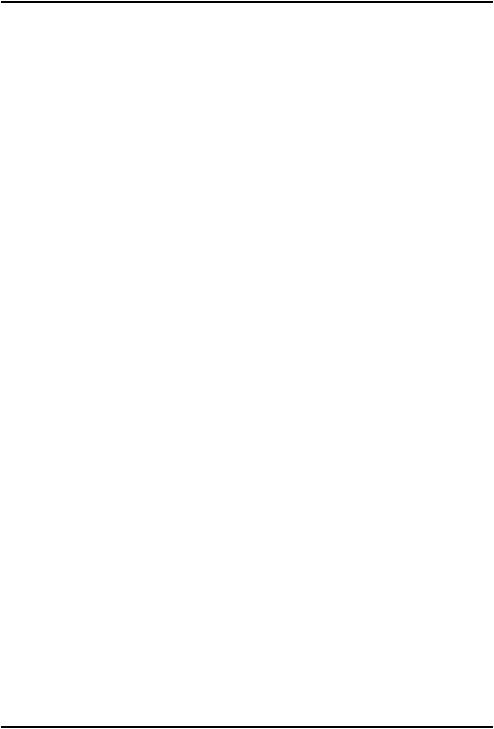
English
Tip: You can run the start-up wizard later if you want. From standby mode, press Menu Settings General Start-up wizard.
Phone indicators
Lights on the phone will:
•Flash when you have a new message or a missed call. After reading the new message or missed call, the flashing will stop.
•Flash when the battery is running low and during charging.
Navigate the phone 
Standby (idle mode)
When the phone is ready to use, and you have not keyed in any characters, the phone is in standby.
•Press  to return to standby mode.
to return to standby mode.
•Press left selection button  to access the phone Menu or right selection button
to access the phone Menu or right selection button  Name to access your saved contacts in the phonebook.
Name to access your saved contacts in the phonebook.
Tip: You can always press  to return to standby.
to return to standby.
Scroll
•Use the arrow buttons  /
/ to scroll in menus.
to scroll in menus.
Step-by-step instructions
The arrow ( ) indicates next action in step-by-step instructions. To confirm an action, press Ok. To select an item, scroll or highlight the item using
 /
/ and then press Ok.
and then press Ok.
Example:
•Press Menu Phonebook -New contactAdd.
To perform the example on your Doro 1370 you should do the following:
1.Press Menu, scroll to Phonebook and press Ok.
2.Select -New contactand press Add.
5
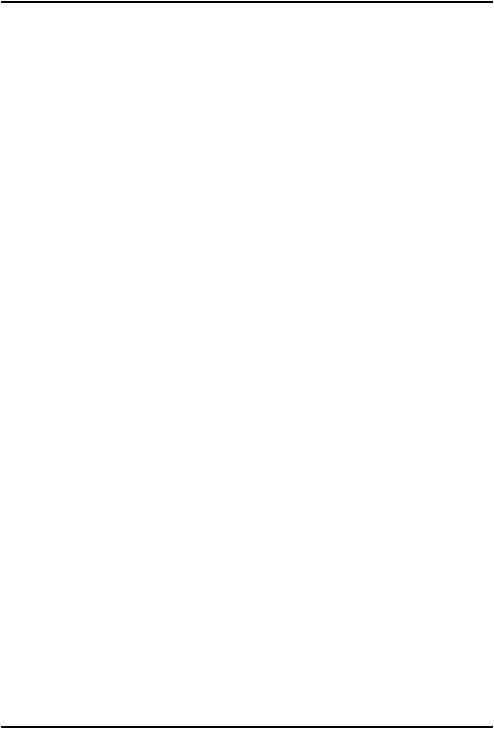
English
Enter text 
Enter text manually
Select character
•Press a numerical key repeatedly until the desired character is shown. Wait a second before entering the next character from same numerical key.
Special characters
1.Press *for a list of special characters.
2.Select the desired character with  /
/ and press Ok to confirm.
and press Ok to confirm.
Move the cursor within text
•Use  /
/ to move the cursor within the text.
to move the cursor within the text.
Upper case, lower case and numerals
•Press #to choose between upper case, lower case and numerals. See Input mode, p.7.
Change writing language
1.Press and hold # for a list of available languages.
2.Select language with  /
/ and press Ok to confirm.
and press Ok to confirm.
Enter text with predictive text
In some languages you can use an input method which uses a dictionary to suggest words.
•Press each key once, even if the displayed character is not the one you want. The dictionary will suggest words based on the keys you have pressed.
Example
1.Press 3, 7, 3, 3 to write the word “Fred”. Complete the word before looking at the suggestions.
2.Use  /
/ to view the suggested words.
to view the suggested words.
3.Press Select and continue with the next word. Alternatively, press 0to continue with the next word.
4.If none of the suggested words are correct, use manual input mode. To temporarily switch between predictive text and manual input mode, press and hold *.
6
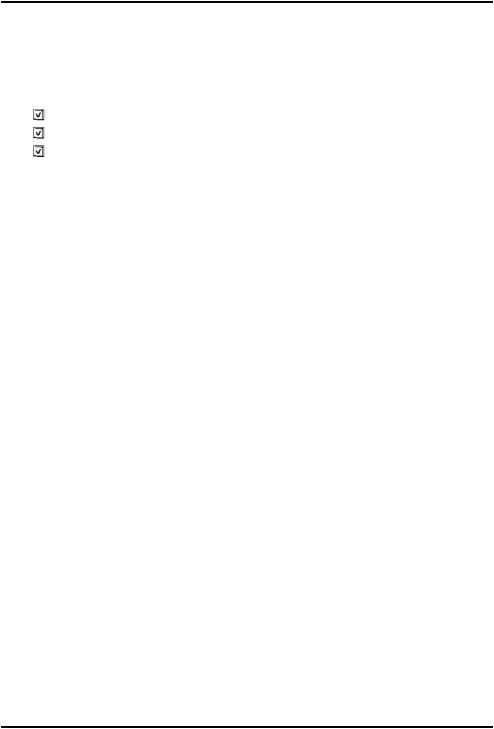
English
Note! See Predictive text, p.25 for more information.
Input mode
•Press #to change input mode. The icon on the top left of the display indicates the input mode.
Abc |
Sentence case with predictive text |
ABC |
UPPER CASE with predictive text |
abc |
lower case with predictive text |
Abc |
Sentence case |
ABC |
UPPER CASE |
abc |
lower case |
123 |
Numerals |
Hearing aid compatible
This phone is hearing aid compatible. Hearing aid compatibility is not a guarantee that a specific hearing aid will work with a specific phone. Mobile phones contain radio transmitters that may interfere with hearing aid performance. This phone has been tested for use with hearing aids, for some of the wireless technologies that it uses, but there may be some newer wireless technologies that have not been tested yet for use with hearing aids. To ensure that a specific hearing aid works well with this phone, test them together before making a purchase.
The standard for hearing aid compatibility contains two types of ratings:
•M: To use your hearing aid in this mode, make sure that your hearing aid is set to "M-mode" or acoustic coupling mode, and position the phones receiver near the hearing aid’s built-in microphone. For the best results, try using the phone in different positions relative to your hearing aid—for example, placing the receiver slightly above the ear may result in better performance for hearing aids with microphones positioned behind the ear.
•T: To use your hearing aid in this mode, make sure that your hearing aid is set to "T-mode" or telecoil coupling mode (not all hearing aids have this mode). For the best results, try using the phone in different positions relative to your hearing aid—for example, placing the receiver slightly below or in front of the ear may result in better performance.
See also Audio setup  , p.35 on how you can adjust the audio settings.
, p.35 on how you can adjust the audio settings.
7
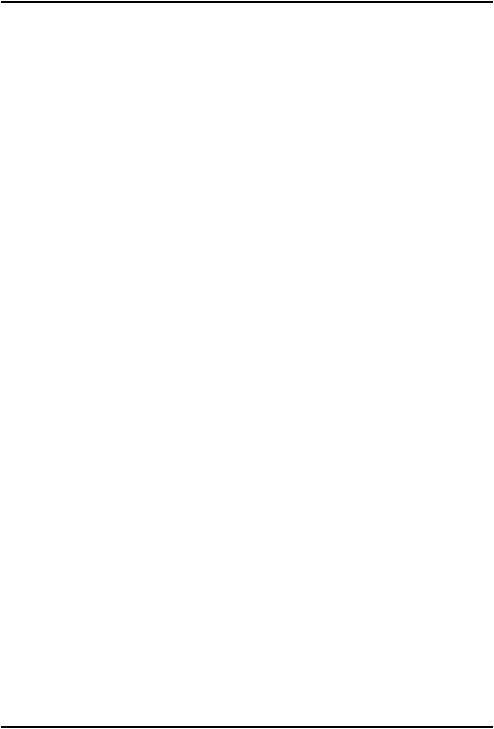
English
Phone settings
Time & date
Set the time and date
1.Press Menu Settings General Time & date:
•Set time to enter the time (HH:MM).
•Set date to enter the date (DD/MM/YYYY).
2.Press Ok to confirm.
Tip: You can also set the phone to automatically update the time and date according to the current time zone. In Time & date select Auto time On. Automatic update of date and time does not change the time you have set for the alarm clock or the calendar. They are in local time. Updating may cause some alarms you have set to expire depending on network support and subscription.
Set the time and date format
1.Press Menu Settings General Time & date Set format:
•Time format 12 hours or 24 hours.
•Date format and select the desired date format.
2.Press Ok to confirm.
Language
The default language for the phone menus, messages, etc. is determined by the SIM card. You can change this to any other language supported by the phone.
1.Press Menu Settings General Language.
2.Use  /
/ to select a language.
to select a language.
3.Press Ok to confirm.
Block function
1.Press Menu Settings General Block function.
2.Select each function you want to disable and press Off.
3.Press Done to confirm.
PIN code options
1.Press Menu Settings Security SIM lock:
8
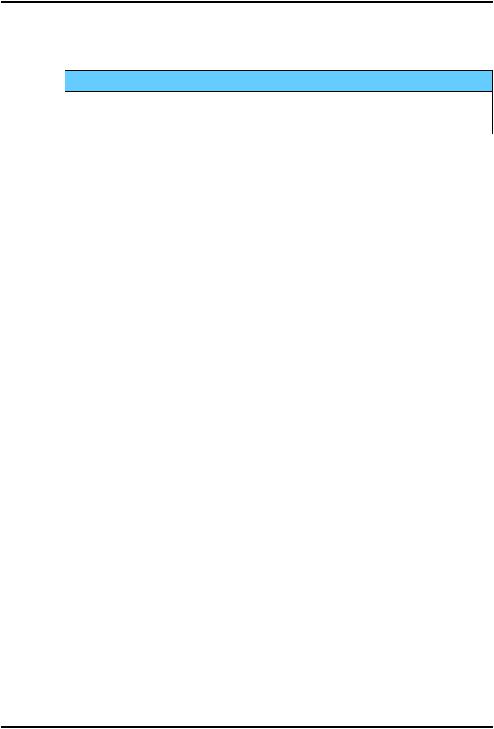
English
•On to activate the PIN code. You need to enter the PIN code every time the phone is started.
•Off to deactivate the PIN code.
 IMPORTANT!
IMPORTANT!
If enabling Off-mode and the SIM card is lost or stolen, it is unprotected.
•Automatic to start the phone without the PIN code. The phone remembers it automatically, but if the SIM card is moved to another phone (lost or stolen) the PIN code needs to be entered when the phone is started.
2.Press Ok to confirm.
Change PIN code
1.Press Menu Settings Security Passwords PIN.
2.Enter current PIN code and press Ok.
3.Enter new PIN and press Ok. Repeat to confirm.
Keypad lock
You can lock the keypad to prevent the keys being accidentally pressed, for example, when your phone is in your handbag.
Incoming calls can be answered by pressing  even if the keypad is locked. During the call, the keypad is unlocked. When the call is ended or rejected, the keypad is locked again.
even if the keypad is locked. During the call, the keypad is unlocked. When the call is ended or rejected, the keypad is locked again.
•Press and hold * to lock/unlock the keypad.
Note! The main local emergency number can be dialled without unlocking the keypad.
Activate
1.Press Menu Settings Security Keypad lock:
•Auto keylock to select the time delay for automatic keypad locking.
•Unlock mode to select Single key to unlock the keypad with * or Dual key to lock/unlock with right selection button (Name/
Unlock) and *.
2.Press Ok to confirm.
9
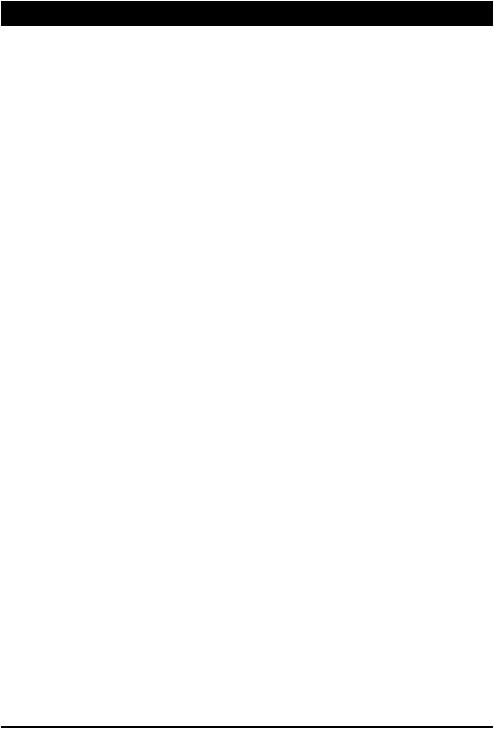
English
Calls
Make a call
1.Enter the phone number including the area code. Delete with Clear.
2.Press  to make a call. Press Abort to cancel the call.
to make a call. Press Abort to cancel the call.
3.Press  to end the call.
to end the call.
Tip: For international calls, always use + before the country code for best operation. Press * twice for the international prefix +.
Call from the phonebook
1.Press Name to open the phonebook.
2.Use  /
/ to scroll through the phonebook, or quick search by pressing the key corresponding to the first letter of the entry, see Enter text
to scroll through the phonebook, or quick search by pressing the key corresponding to the first letter of the entry, see Enter text  , p.6.
, p.6.
3.Press Options Call to dial the selected entry. If needed, select the number.
Alternatively, press  to dial.
to dial.
4.Press Abort or  to cancel the call.
to cancel the call.
Receive a call
1.Press  to answer.
to answer.
Alternatively press Silent to switch off the ringsignal
or press  /close the flip to reject directly (busy signal).
/close the flip to reject directly (busy signal).
2.Press  to end the call.
to end the call.
Volume control
During a call
•Use the buttons  /
/ to adjust the sound volume. The volume level is indicated on the display.
to adjust the sound volume. The volume level is indicated on the display.
If you use a hearing aid or have hearing difficulties when using the telephone in a noisy environment, you can adjust the phone's audio settings,
see Audio setup  , p.35.
, p.35.
Silent
Silent is a fixed profile with Keypad tone, Message tone and Ringtone disabled, while Tasks, Daily reminder and Alarm are unchanged.
10
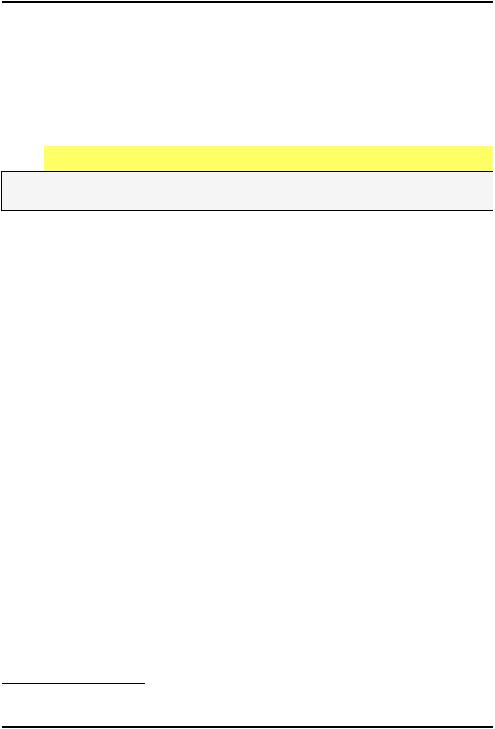
English
•Press and hold shortcut button # to activate or deactivate silent mode.
Headset
When a headset is connected, the internal microphone in the phone is automatically disconnected. If available, use the answer key on the headset to answer and end calls.

 CAUTION
CAUTION
Using a headset at high volume may damage your hearing. Adjust the volume level carefully when using a headset.
Call options
During a call the selection buttons1 ( ) give access to additional functions.
) give access to additional functions.
Options (left selection button)
•Volume to adjust the volume.
•Hold single call/Retrieve single to hold/retrieve the current call.
•End single call to end the current call (same as  ).
).
•New call to call another number (Conference).
•Phonebook to search the phonebook.
•Messages to write or read text messages.
•Mute to disable the microphone.
SPK on (right selection button)
The loudspeaker allows you to speak without holding the phone close to the ear.
1.Press SPK on to activate. Speak clearly into the phone microphone at a maximum distance of 1 m. Use  /
/ to adjust the loudspeaker volume.
to adjust the loudspeaker volume.
2.Press SPK off to return to normal mode.
Note! Loud background noises (music, etc.) may interfere with the sound quality.
1.Selection buttons have multiple functions. The current function is shown above the selection button on the display.
11
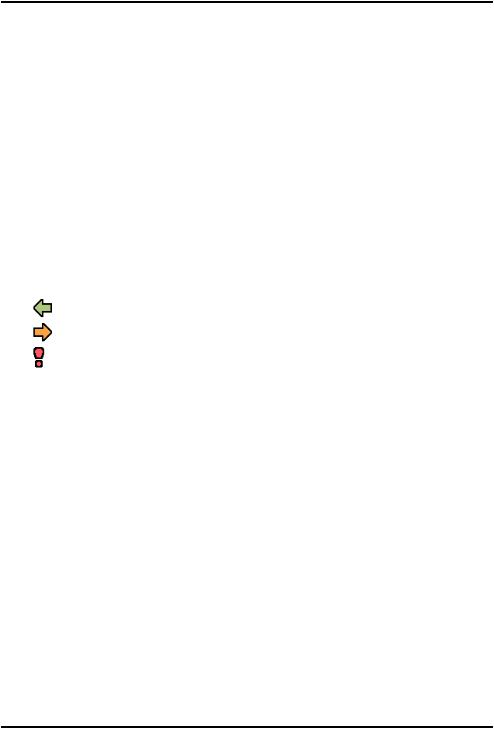
English
SOS calls
As long as the phone is switched on, it is always possible to place an SOS call by entering the main local emergency number for your present location followed by  .
.
Some networks accept calls to emergency numbers without a valid SIM card. Contact your service provider for more information.
Call log
Received, missed and made calls are saved in a combined  call log. 20 calls of each type can be stored in the log. For multiple calls related to the same number, only the most recent call is saved.
call log. 20 calls of each type can be stored in the log. For multiple calls related to the same number, only the most recent call is saved.
1.Press  .
.
Alternatively, press Menu Call log.
2.Use  /
/ to select:
to select:
Received call
Dialled call
Missed call
3.Press  to call, or Options:
to call, or Options:
•Call to call the contact.
•View to show details for the selected call.
•Send SMS to send a text message.
•Send MMS to send a picture message.
•Delete to delete the call.
•Delete all to delete all calls in the call log.
•Save to save the number in the phonebook Create new create new contact, or Update update existing contact.
Call settings
Call timer
During a call, the duration of the call is shown. You can check the duration of your calls.
1.Press Menu Settings Calls Call timer:
•Last call to show the elapsed time of the most recent call.
12
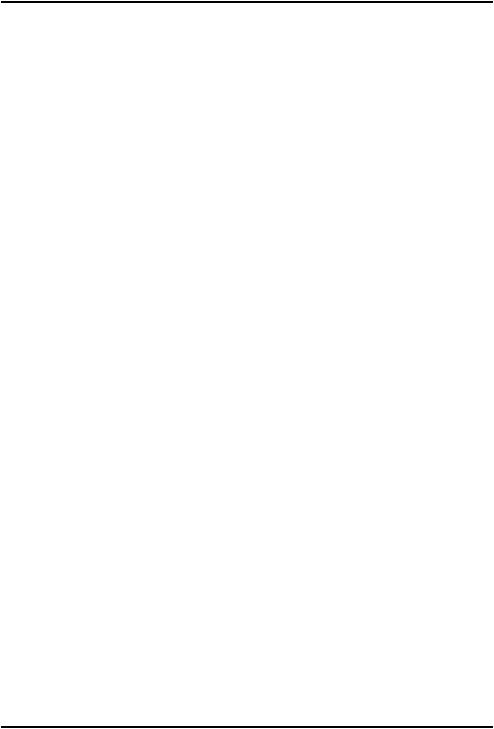
English
•Outgoing calls to show the elapsed time of all made calls.
•Received calls to show the elapsed time of all received calls.
•Reset all Yes to reset all.
2.Press Ok to confirm.
Answer mode
1.Press Menu Settings Calls Answer mode.
2.Select Any key On to be able to answer incoming calls by pressing any button (exemption  ).
).
3.Press Ok to confirm.
Call waiting
You can handle more than one call at a time, put the current call on hold and answer the incoming call. When activated, an alert tone is heard if there is an incoming call while talking.
•During a call, press Options Answer.
Activate call waiting
1.Press Menu Settings Calls Call setup.
2.Select Call waiting Activate.
3.Press Ok to confirm.
Tip: Repeat and select Deactivate to disable call waiting, or Query status to display if call waiting is active or not.
Call divert
You can divert calls to an answering service or to another phone number. Set up which calls should be diverted. Select a condition and press Ok, then select Activate, Deactivate or Query status for each.
1.Press Menu Settings Calls Call setup Call divert:
•Voice calls to divert all voice calls.
•Unreachable to divert incoming calls if the phone is turned off or out of range.
•No reply to divert incoming calls if unanswered.
•If busy to divert incoming calls if the line is busy.
•Cancel diverts to cancel all call divert settings.
2.Press Ok to confirm.
13
