Doro 618 Operation Manual

Doro PhoneEasy® 618
English (US)
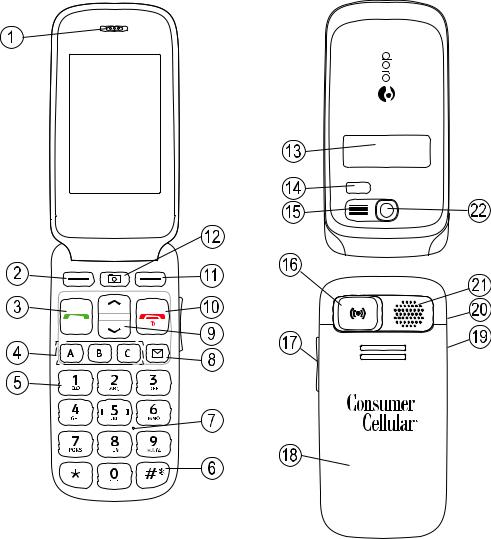
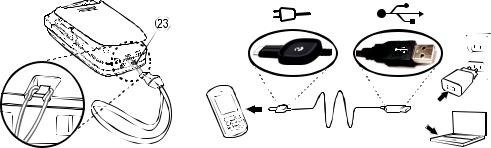
1.Earpiece
2.Left selection button
3.Call button
4.Speed dials
5.Voice mail
6.Silent/Input method
7.Microphone
8.Messages shortcut
9.Arrow buttons
10.End call/Power on/off
11.Right selection button
12.Camera shortcut
13.External display
14.LEDs (Red=Battery low/ charging, Green=New message/missed call)
15.Camera flash/Flashlight
16.Emergency button
17.Volume control
18.Battery cover
19.Headset socket
20.Charging socket
21.Loudspeaker
22.Camera lens
23.Lanyard
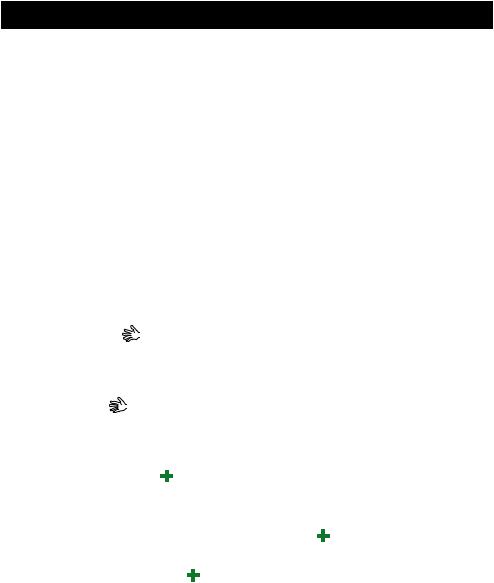
English (US) |
|
Contents |
|
Installation..................................................................................................... |
1 |
Installing the SIM card, memory card and the battery ....................... |
1 |
Charging......................................................................................................... |
2 |
Symbols.......................................................................................................... |
3 |
Assistive functions................................................................................. |
3 |
Phone indicators ................................................................................... |
3 |
Display status symbols ......................................................................... |
3 |
Display main symbols ........................................................................... |
4 |
Operation ....................................................................................................... |
5 |
Activating the phone ............................................................................. |
5 |
Making a call ......................................................................................... |
6 |
Making a call from the Phonebook...................................................... |
6 |
Receiving a call...................................................................................... |
6 |
Volume control....................................................................................... |
6 |
Entering phone numbers...................................................................... |
7 |
Entering text ..................................................................................... |
7 |
Call options............................................................................................ |
8 |
Call waiting............................................................................................. |
9 |
Call information..................................................................................... |
9 |
Speed dial ........................................................................................ |
9 |
Silent...................................................................................................... |
9 |
Headset.................................................................................................. |
9 |
SOS calls.............................................................................................. |
10 |
Emergency button .......................................................................... |
10 |
Phonebook................................................................................................... |
12 |
Creating a phonebook entry............................................................... |
12 |
Creating ICE entry (In Case of Emergency) ................................... |
12 |
Managing phonebook entries............................................................. |
12 |
ICE (In Case of Emergency) .................................................................... |
14 |
Messages..................................................................................................... |
15 |
Creating and sending text messages................................................. |
15 |
Creating and sending picture messages........................................... |
15 |
Inbox, Sent, Outbox............................................................................. |
17 |
Call log.......................................................................................................... |
18 |
Retrieving and dialing ......................................................................... |
18 |
English (US) |
|
Camera (take photos) ................................................................................. |
19 |
Camera, options.................................................................................. |
19 |
Camera adjustments........................................................................... |
19 |
Image viewer................................................................................................ |
20 |
Options................................................................................................. |
20 |
Connecting the phone to a computer ........................................................ |
21 |
Drag and drop content between phone and a computer ................. |
21 |
Disconnect the USB cable safely........................................................ |
22 |
Settings........................................................................................................ |
22 |
General................................................................................................. |
22 |
Sound................................................................................................... |
25 |
Display.................................................................................................. |
27 |
Calls...................................................................................................... |
28 |
Messages............................................................................................. |
33 |
Camera................................................................................................. |
36 |
Emergency ...................................................................................... |
36 |
Bluetooth® ............................................................................................ |
37 |
Security ................................................................................................ |
38 |
File manager........................................................................................ |
41 |
Additional functions .................................................................................... |
43 |
Alarm.................................................................................................... |
43 |
Organizer.............................................................................................. |
43 |
Calculator............................................................................................. |
45 |
FM radio............................................................................................... |
45 |
Flashlight.............................................................................................. |
46 |
Instructions for the REMOTE USER.................................................... |
47 |
Other ............................................................................................................ |
50 |
Troubleshooting................................................................................... |
50 |
Safety instructions....................................................................................... |
52 |
Network services and costs................................................................ |
52 |
Operating environment....................................................................... |
52 |
Medical units....................................................................................... |
52 |
Areas with explosion risk .................................................................... |
53 |
Protect your hearing............................................................................ |
53 |
Emergency calls................................................................................... |
53 |
Vehicles................................................................................................ |
53 |
Driving safely ....................................................................................... |
54 |
Hearing aid compatibility.................................................................... |
55 |

English (US) |
|
TTY compatibility ................................................................................. |
55 |
RF exposure information (SAR) .......................................................... |
55 |
Disclaimer and Limitation of Liability......................................................... |
57 |
FCC/Industry Canada notice ...................................................................... |
57 |
Care and maintenance ............................................................................... |
58 |
Battery disposal and recycling information............................................... |
60 |
Warranty....................................................................................................... |
60 |
Support ........................................................................................................ |
61 |
Specifications.............................................................................................. |
61 |
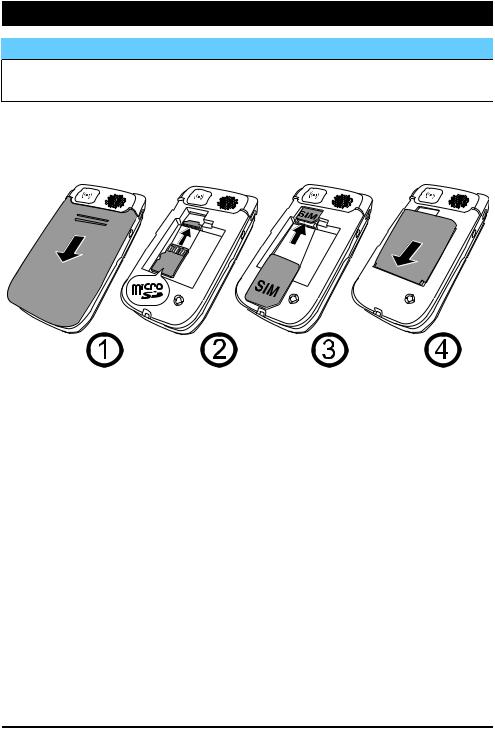
English (US)
Installation
 IMPORTANT!
IMPORTANT!
Turn off the phone and disconnect the charger before removing the battery cover.
Installing the SIM card, memory card and the battery
The SIM and memory card holder’s are located inside the battery compartment.
1.Remove the battery cover and the battery if it is already installed.
2.Optional: Insert the memory card into the slot under the SIM card holder. Make sure that the memory card contacts are facing upwards and push the card in, until you hear a click. Take care not to scratch or bend the contacts on the card.
To remove or replace the card, push the card in until you hear a click and then pull the card out.
3.Insert the SIM card by gently sliding it into the holder. Make sure that the SIM card’s contacts are facing downwards and that the cut off corner is pointing inwards. Take care not to scratch or bend the contacts on the SIM card.
4.Insert the battery by sliding it into the battery compartment. Replace the battery cover.
1
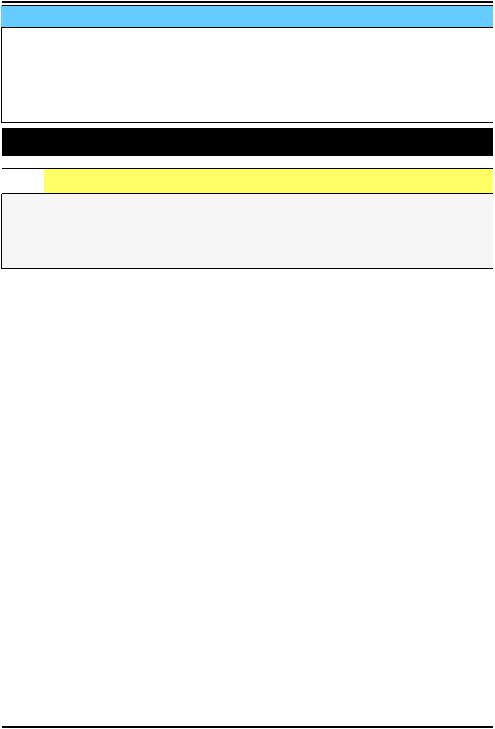
English (US)
 IMPORTANT!
IMPORTANT!
Use only compatible memory cards for use with this device. Compatible card type: microSD, microSDHC.
Incompatible cards may damage the card itself, the device and corrupt data stored on the card. Depending on the market some phones may have a pre-installed memory card.
Charging

 CAUTION
CAUTION
Only use batteries, charger and accessories that have been approved for use with this particular model. Connecting other accessories may be dangerous and may invalidate the phones type approval and guarantee.
When the battery is running low,  is displayed and a warning signal is heard. To charge the battery, connect the mains adapter to a wall socket and to the charging socket y.
is displayed and a warning signal is heard. To charge the battery, connect the mains adapter to a wall socket and to the charging socket y.
 is displayed briefly when the charger is connected to the phone, and
is displayed briefly when the charger is connected to the phone, and
 when it is disconnected. The battery charge indicator will be animated while charging. It takes approximately 3 hours to fully charge the battery.
when it is disconnected. The battery charge indicator will be animated while charging. It takes approximately 3 hours to fully charge the battery.
 is displayed on the screen when charging is completed. If the phone is turned off when the charger is connected to the phone only the battery charge indicator will be shown on the display.
is displayed on the screen when charging is completed. If the phone is turned off when the charger is connected to the phone only the battery charge indicator will be shown on the display.
Note! To save power the LCD backlight goes off after a while. Press any button to illuminate the display. Full battery capacity will not be reached until the battery has been charged 3–4 times. Batteries degrade over time, which means that call time and standby time will normally decrease with regular use.
Save energy
When you have fully charged the battery and disconnected the charger from the device, unplug the charger from the wall outlet.
2
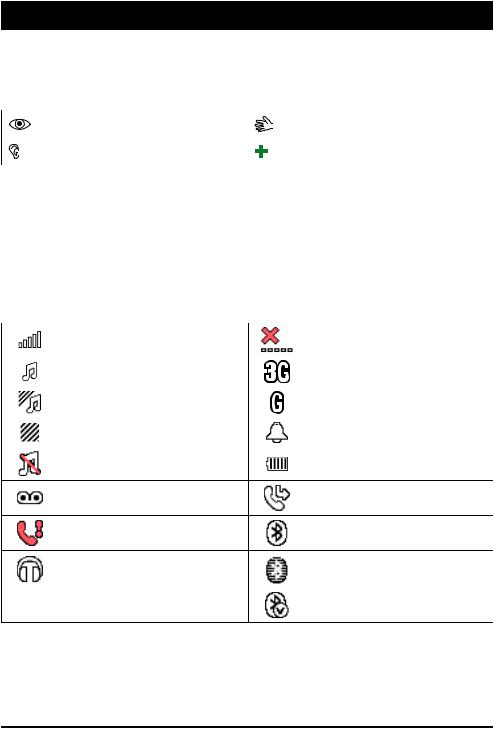
English (US)
Symbols
Assistive functions
The following symbols indicate information in the manual about assistive functions for:
Seeing |
Handling |
Hearing |
Safety |
Phone indicators
LED light on the phone will:
•flash green when you have a new message or a missed call. After reading the new message/missed call, the flashing will stop.
•flash red when the battery is running low and during charging.
Display status symbols
Signal strength |
No network coverage |
|
|
||
Ring only |
3G coverage |
|
Ring + vibration |
2G coverage |
|
Vibration only |
Alarm active |
|
Silent |
Battery level |
|
Voice mail message |
Call forward activated |
|
received |
||
Bluetooth on, visible to |
||
Missed call |
||
others |
||
|
||
Headset connected |
Bluetooth on, invisible to |
|
others |
||
|
||
5 Unread message in Inbox |
Bluetooth connected |
3
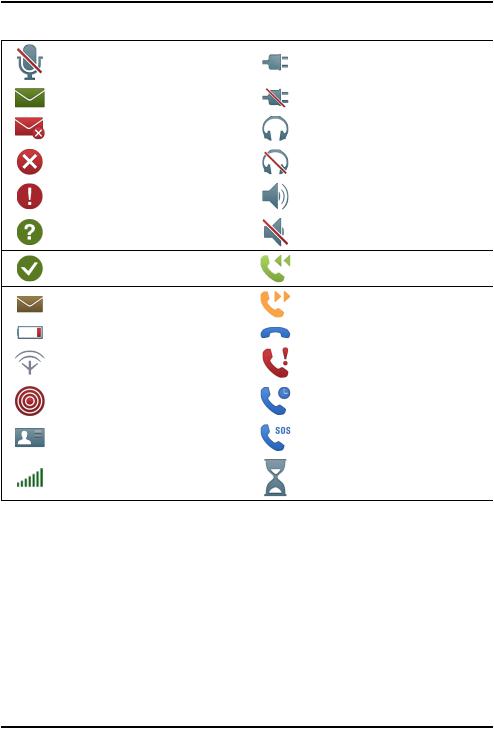
English (US)
Display main symbols
Mute
 Message sending success
Message sending success
Message sending failed
Error
Warning
Query
Done (confirmed)
New message
 Battery level low
Battery level low
Searching
Emergency call
vCard message
Volume control
Charger connect
 Charger removed
Charger removed
Headset in
Headset out
Speaker on
Speaker off
Incoming call
Outgoing call
 Call ended
Call ended
Missed call. Press View to see the missed calls.
Call on-hold
SOS calls only
Processing, please wait
4
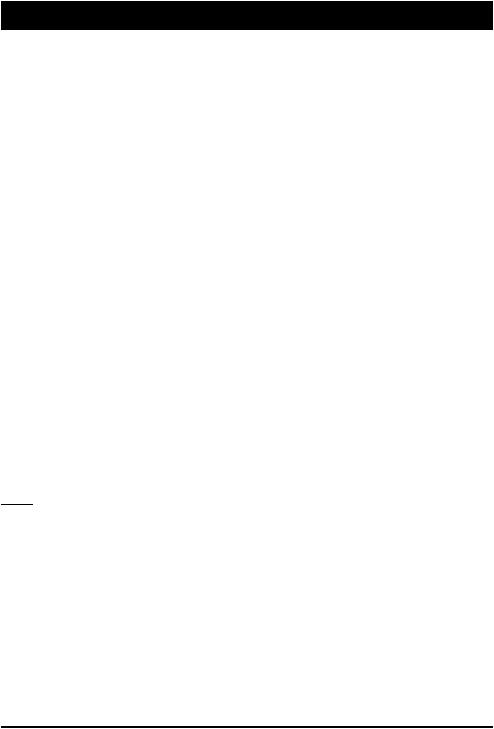
English (US)
Operation
Activating the phone
Press and hold the red button  on the phone to turn it on/off. Confirm with Yes to power off.
on the phone to turn it on/off. Confirm with Yes to power off.
If the SIM card is valid but protected with a PIN code (Personal Identification Number), PIN is displayed. Enter the PIN code and press OK ( upper left corner of keypad). Delete with Clear (
upper left corner of keypad). Delete with Clear ( upper right corner of keypad).
upper right corner of keypad).
Note! If PIN and PUK codes were not provided with your SIM card, please contact your service provider.
Attempts: # shows the number of PIN attempts left. When no more attempts remain, PIN blocked is displayed. The SIM card must now be unlocked with the PUK code (Personal Unblocking Key).
1.Enter the PUK code and confirm with OK.
2.Enter a new PIN code and confirm with OK.
3.Re-enter new PIN code and confirm with OK.
Start-up wizard
When starting the phone for the first time, you can use the Start-up wizard to set some basic settings.
•Press Yes to change or No if you do not want to change.
Tip: You can run the Start-up wizard later if you want, see Start-up wizard, p.23.
Standby (Idle mode)
When the phone is ready to use, and you have not keyed in any characters, the phone is in standby.
Left selection button in standby is Menu. Right selection button in standby is Name.
Tip: You can always press  to return to standby.
to return to standby.
5
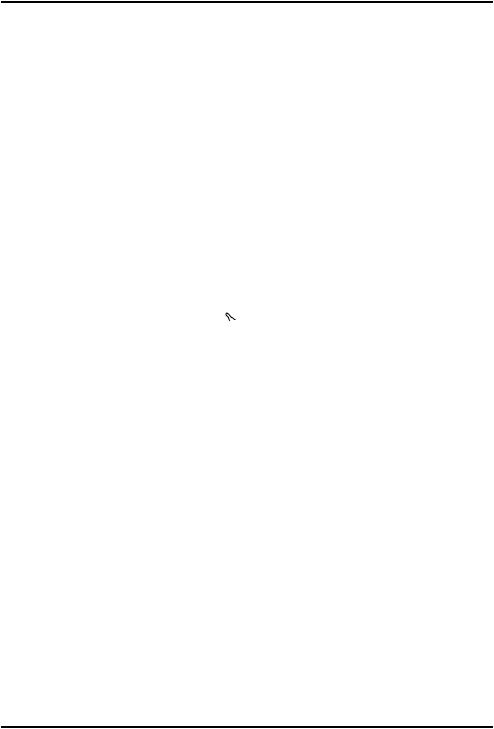
English (US)
Changing the language, time and date
The default language is determined by the SIM card. See General, p.22 on how to change language, time and date.
Making a call
1.Enter the phone number including the area code. Delete with Clear.
2.Press  to dial. Press Cancel to cancel dialing.
to dial. Press Cancel to cancel dialing.
3.Press  to end the call.
to end the call.
Tip: For international calls, always use + before the country code for best operation. Press * twice for the international prefix +, see Entering phone numbers, p.7.
Making a call from the Phonebook
1.Press Name to open the phonebook.
2.Use the arrow buttons  /
/ to scroll through the phonebook, or quick search by pressing the key corresponding to the first letter of the entry, see Entering text
to scroll through the phonebook, or quick search by pressing the key corresponding to the first letter of the entry, see Entering text  , p.7.
, p.7.
3.Press Call to dial the selected entry, or press Back.
Receiving a call
To answer an incoming call when the flip is closed, open the flip.
To answer an incoming call when you have set Open to answer to Off, see Answer mode, p.30.
1.Open the flip and press  to answer, or press Silent to switch off the ring signal and then Reject to reject the call (busy signal). Alternatively, press
to answer, or press Silent to switch off the ring signal and then Reject to reject the call (busy signal). Alternatively, press  to reject the call directly.
to reject the call directly.
2.Press  to end the call.
to end the call.
Tip: Press and hold + or – to temporary switch off the ring signal without opening the flip.
Volume control
Use the side buttons +/– to adjust the sound volume during a call. The volume level is indicated on the display. If you use hearing aid or have hearing difficulties when using the telephone in noisy environment, you can customize the phone's audio settings, see Audio setup  , p.25.
, p.25.
6
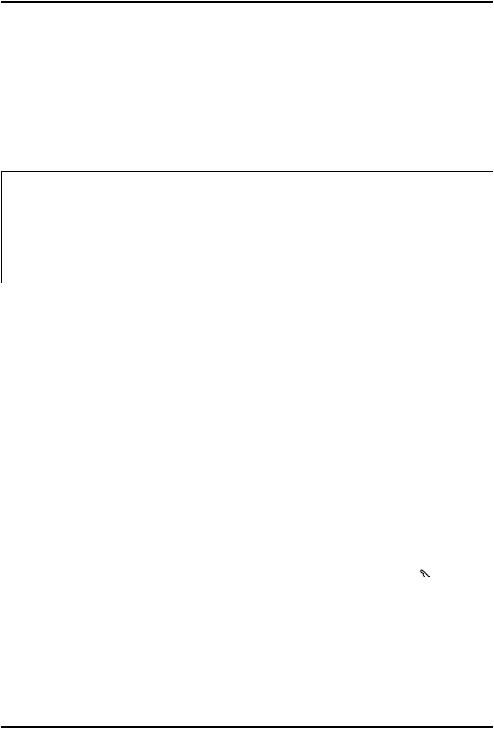
English (US)
Entering phone numbers
For international calls, always use + before the country code for best operation. Press *twice for the international prefix +.
You can dial or save phone numbers with pauses for use with automated systems, such as voicemail or credit card billing numbers. There are two types of pauses available on your phone, press * repeatedly until desired character is shown.
wSends the next set of numbers when prompted. The w means your phone waits before dialing further. A message appears asking about sending the rest of the digits.
pAutomatically sends the next set of numbers after three seconds.
Press *again to enter more pauses. Each p represents a threesecond pause.
Tip: You can have multiple pauses in a phone number and combine waits and pauses.
Entering text 
Press a numerical key repeatedly until desired character is shown. Wait a few seconds before entering the next character.
Press *for a list of special characters. Select the desired character with  /
/ and press OK to enter it.
and press OK to enter it.
Use the side keys +/– or  /
/ to move the cursor within the text.
to move the cursor within the text.
Press #to cycle upper case, lower case and numerals.
Entering text with predictive text
In some languages you can use the Smart ABC (eZiType™) input method which uses a dictionary to suggest words. See Predictive text  , p.33 on how to activate predictive text.
, p.33 on how to activate predictive text.
Press each key once, even if the displayed character is not the one you want. The dictionary will suggest words based on the keys you have pressed.
1.To write the word “Fred”, press 3, 7, 3, 3. Complete the word before looking at the suggestions.
7
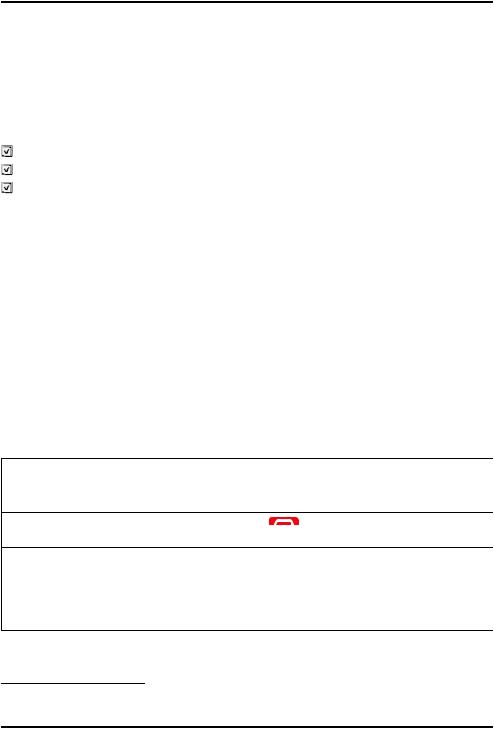
English (US)
2.Use  /
/ to view the suggested words.
to view the suggested words.
3.Press Select and continue with the next word. Alternatively, press 0to continue with the next word.
If none of the suggested words are correct, press #to change to manual input mode. The icon on the top left of the display indicates the input mode:
Abc |
Sentence case with predictive text |
ABC |
UPPER CASE with predictive text |
abc |
lower case with predictive text |
Abc |
Sentence case |
ABC |
UPPER CASE |
abc |
lower case |
123 |
Numerals |
Note! The selected menu language determines the available input methods.
Call options
During a call the selection buttons1 ( ) give access to additional functions:
) give access to additional functions:
Options (left selection button)
A menu with the following options is displayed:
Hold single |
Hold/retrieve current call. |
|
call/Retrieve |
|
|
single |
|
|
End single |
End current call (same as |
). |
call |
|
|
New call |
Call another number (Conference). |
|
Phonebook |
Search the phonebook. |
|
Messages |
Write or read messages. |
|
Mute |
Disable the microphone. |
|
1.selection buttons have multiple functions. Current key function is shown above the selection button on the display.
8
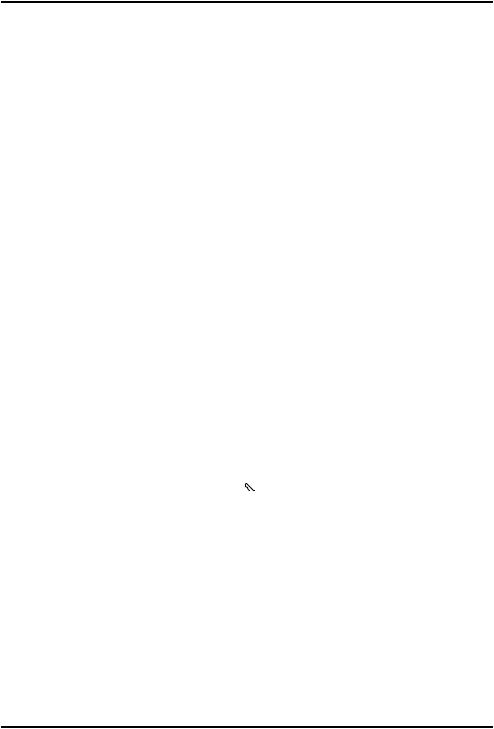
English (US)
SPK on (right selection button)
Activates handsfree mode, which allows you to speak without holding the phone. Speak clearly into the microphone at a maximum distance of
3 feet. Use the side buttons +/– to adjust the loudspeaker volume. Press SPK off to return to normal mode.
Note! The handsfree function allows only one person at a time to talk. Switching between talk/listen is triggered by the sound of the person talking. Loud noises (music, etc.) in the background may interfere with the function.
Call waiting
An alert tone will be heard if there is an incoming call while talking. To put current call on hold and answer the incoming call, press Options, select Answer and then OK.
Tip: Call waiting must be activated, see Call setup, p.31.
Call information
During a call, the outgoing or incoming phone number and the elapsed call time is displayed. If the identity of the caller is withheld, Unknown is displayed.
Speed dial 
You can use keys A, B and Cand you can also use the numerical keys 0 and 2–9. To speed dial an entry from standby, press and hold the corresponding key. See Speed dial  , p.29.
, p.29.
Silent
Silent is a fixed profile with Keypad tone, Message tone and Ring tone disabled, while Vibration, Tasks and Alarm are unchanged.
Tip: Press and hold shortcut button # to activate/deactivate Silent.
Headset
When a headset is connected, the internal microphone in the phone is automatically disconnected.
9
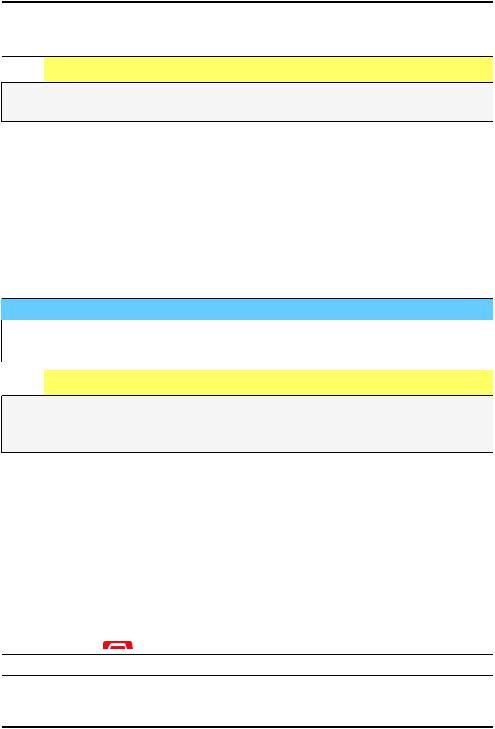
English (US)
When receiving a call you can use the answer key on the headset cable (if it has one) to answer and end calls.

 CAUTION
CAUTION
Using a headset at high volume may damage your hearing. Adjust the volume level carefully when using a headset.
SOS calls
As long as the phone is switched on, it is always possible to place an SOS call by entering the main local emergency number for your present location followed by  .
.
Most networks accept calls to emergency numbers without a valid SIM card. Contact your service provider for more information.
Emergency button 
 IMPORTANT!
IMPORTANT!
Always let your friend or family member know that it is listed as your emergency contact.

 CAUTION
CAUTION
When an emergency call is activated the phone is pre-set to handsfree mode. Do not hold the device near your ear when the handsfree mode is in use, because the volume may be extremely loud.
The Emergency button allows you easy access to contact a predetermined number should you need help. The number will normally be a family member or a friend. To use the Emergency button, you must first activate the function and store the emergency number you wish to call in Set number, see Emergency  , p.36. Once activated, to make an emergency call you will follow the instructions for the option you selected:
, p.36. Once activated, to make an emergency call you will follow the instructions for the option you selected:
On (3) |
Press the Emergency button three times within 1 second. |
|
The emergency call begins after a delay of 5 seconds. In this |
|
time you can prevent a possible false alarm by pressing |
|
. |
Off |
Emergency button disabled. |
10
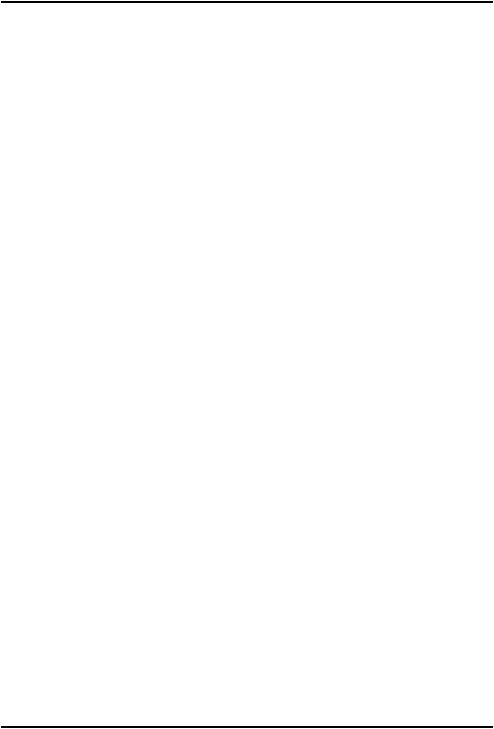
English (US)
Note! Some private security companies can accept automatic calls from their clients. Always contact the security company before using their phone number.
11
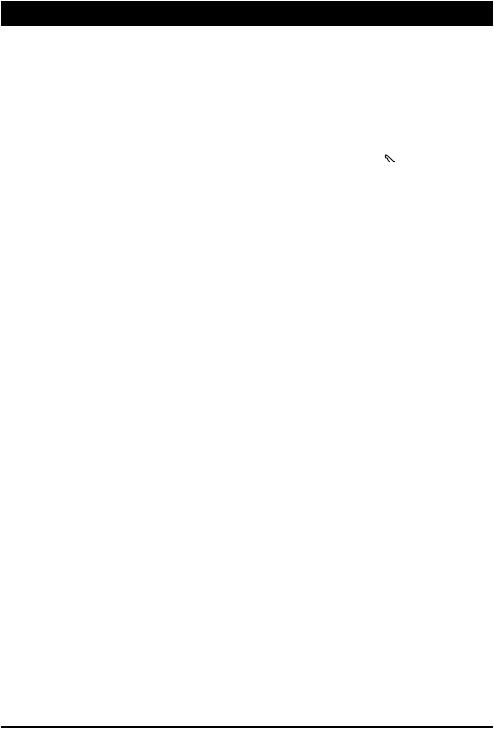
English (US)
Phonebook
The phonebook can store 300 entries with 3 phone numbers in each entry.
Creating a phonebook entry
1.Press Menu, scroll to  and press OK.
and press OK.
2.Select -New contactand press Add.
3.Enter a  Name for the contact, see Entering text
Name for the contact, see Entering text  , p.7. Delete with Clear.
, p.7. Delete with Clear.
4.Use  /
/ to select
to select  Mobile,
Mobile,  Home or
Home or  Office, and enter the phone number(s) including the area code.
Office, and enter the phone number(s) including the area code.
5.Select  Picture and press Edit to associate a picture to the contact.
Picture and press Edit to associate a picture to the contact.
This picture will be displayed when the correspondning contact is calling you and may also be visible in the phonebook, see Phonebook picture, p.25.
•Select Take picture and press OK for using the camera to take a picture.
•Select My pictures and press OK to select an existing picture.
6.Press Save.
Creating ICE entry (In Case of Emergency) 
With this additional information and medical information, first responders can access this information from the victim's phone in case of emergency. In the event of a trauma, it is critical to have this information as early as possible which can increase the chances of survival. All fields are optional, but the more information provided the better. See ICE (In Case of Emergency)  , p.14 on how to configure your ICE information.
, p.14 on how to configure your ICE information.
Managing phonebook entries
1.Press Menu, scroll to  and press OK.
and press OK.
2.Select a contact and press Options.
3.Select one of the following options and press OK.
View
Show details for the selected contact.
12
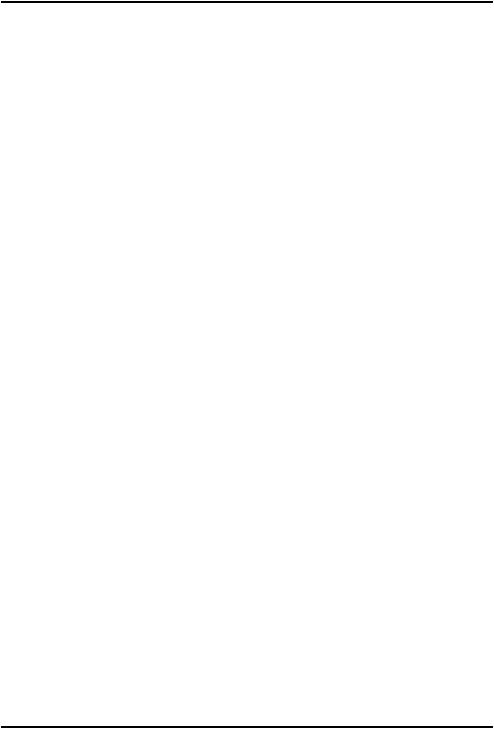
English (US)
Edit
1.Use  /
/ to move the cursor. Delete with Clear.
to move the cursor. Delete with Clear.
2.Press Save.
Add
See Creating a phonebook entry, p.12.
Call
Press OK to call the contact.
Send text message
Press OK to write a text message, see Creating and sending text messages, p.15.
Send picture message
Press OK to write a picture message, see Creating and sending picture messages, p.15.
Delete
Press OK to delete the selected phonebook entry. Press Yes to confirm or No to abort.
Delete all
Select From SIM or From phone and press OK to delete all phonebook entries from the SIM card or phone memory.
Enter the phone code and press OK to confirm. The default phone code is 1234.
Copy all
Select From SIM and press OK to copy all phonebook entries from the SIM card to the phone memory. Press Yes to confirm or No to abort.
Select From phone and press OK to copy all phonebook entries from the phone memory to the SIM card. Press Yes to confirm or No to abort.
13
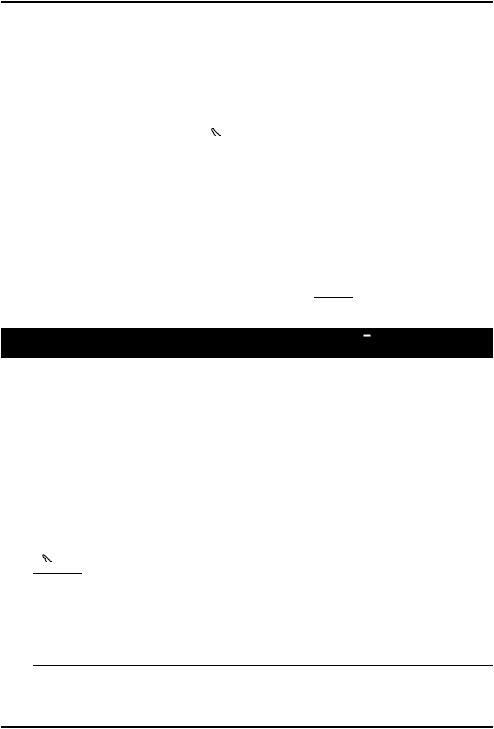
English (US)
Send vCard
Select Send by text message and press OK to send the selected phonebook entry as a vCard via text message. Enter the phone number of the recipient.
Alternatively use the arrow buttons  /
/ to scroll through the phonebook, or quick search by pressing the key corresponding to the first letter of the entry, see Entering text
to scroll through the phonebook, or quick search by pressing the key corresponding to the first letter of the entry, see Entering text  , p.7. Press OK to send.
, p.7. Press OK to send.
Select Send by picture message and press OK to send the selected phonebook entry as a vCard via picture message. Type your message, then press Options. Add items to your message from the options Add picture,
Add sound, Add video and Add subject. Add recipients with To and Send when ready.
Select Send by Bluetooth and press OK to send the selected phonebook entry as a vCard via Bluetooth®. See Bluetooth®, p.37 on how to connect with Bluetooth.
ICE (In Case of Emergency) 
First responders can access additional information such as medical information from the victim's phone in case of emergency. In the event of a trauma, it is critical to have this information as early as possible to increase the chances of survival. All fields are optional, but the more information provided the better.
1.Press Menu, scroll to  and press OK.
and press OK.
2.Select  and press OK, then use
and press OK, then use  /
/ to scroll the list of entries.
to scroll the list of entries.
3.Press Edit to add or edit information in each entry, see Entering text
 , p.7. Delete with Clear. Press Save when done.
, p.7. Delete with Clear. Press Save when done.
Name: |
Your own name. |
Birth: |
Your date of birth. |
Height: |
Your height. |
Weight: |
Your weight. |
Language: |
Your language. |
Insurance: |
Your insurance provider and policy number. |
14
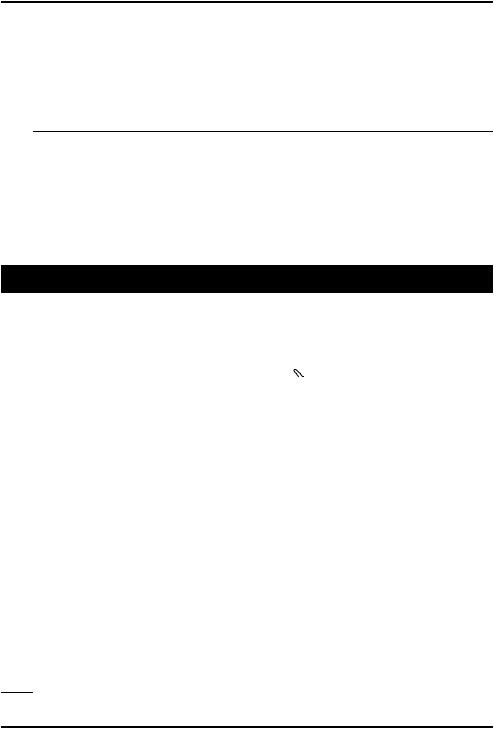
|
English (US) |
Contact 1: |
Press Options and then OK to Add or Delete a con- |
Contact 2: |
tact from the phonebook, or Save to accept current |
Doctor: |
entry. If possible, add your relationship to your ICE |
|
contacts in the phonebook, such as “ICE Wife Mary |
|
Smith”. |
Condition: |
Any medical conditions/medical devices (e.g. dia- |
|
betic, pacemaker). |
Allergies: |
Any known allergies (e.g. penicillin, bee stings). |
Blood type: |
Your blood type. |
Vaccination: |
Any relevant vaccination. |
Medication: |
Any medication that you are treated with. |
Other info: |
Other information (e.g. organ donor, living will, con- |
|
sent to treat). |
|
Messages |
Creating and sending text messages
1.Press shortcut  or press Menu, scroll to
or press Menu, scroll to  and press OK.
and press OK.
2.Select Text message and press OK.
3.Type your message, see Entering text  , p.7, then press To.
, p.7, then press To.
4.Select a recipient from Phonebook and press Add. Alternatively, select Enter number and press OK to add recipient manually and press Done.
5.Select Add to add more recipients or select Send to send and then press OK.
6.You can also modify the recipients by selecting one and press Options to Edit, Delete or Delete all.
Note! If you choose to add multiple recipients, you will be charged for each recipient (maximum 10).
Creating and sending picture messages
A picture message can contain text and media objects such as pictures, sound recordings and video. Both you and the recipient must have subscriptions that support picture messages. The settings is supplied by your service provider and can be automatically sent to you. If not, see Profile, p.34 on how to set your profile.
15
