Doro 621 Instruction Manual

Doro PhoneEasy® 621
English
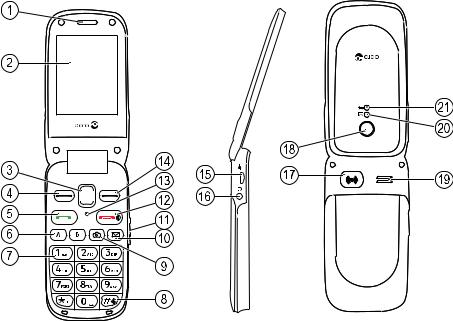
English |
|
|
||
1. |
Earpiece |
14. |
Right selection button |
|
2. |
Display |
15. |
Charging socket |
|
3. |
Arrow buttons |
16. |
Headset socket |
|
4. |
Left selection button |
17. |
Assistance button |
|
5. |
Call button |
18. |
Camera lens |
|
6. |
Speed dials |
19. |
Loudspeaker |
|
7. |
Voice mail |
20. |
Green light = New message |
|
8. |
Input method/Silent |
|
/ Missed call |
|
9. |
Camera shortcut |
21. |
Red light = Battery level low |
|
10. |
Message shortcut |
|
/ Charging |
|
22. |
Charging stand |
|||
11. |
Volume control |
|||
23. |
Lanyard |
|||
12. |
End call/Power on/off |
|||
|
|
|||
13. |
Microphone |
|
|
|
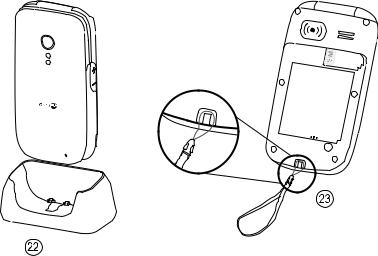
The items supplied with your phone might vary depending on the software and accessories available in your region or offered by your service provider. You can obtain additional accessories from your local Doro dealer. The supplied accessories provide the best performance with your phone.
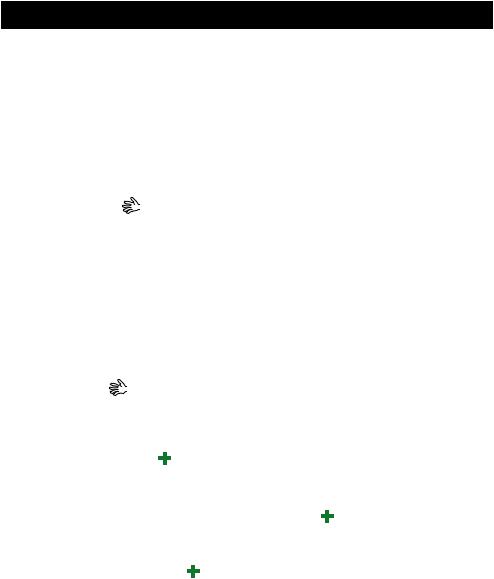
English |
|
Contents |
|
Installation..................................................................................................... |
1 |
Install the SIM card, memory card and the battery ............................ |
1 |
Charging......................................................................................................... |
2 |
Get to know your phone................................................................................ |
3 |
Assistive functions................................................................................. |
3 |
Turn the phone on and off.................................................................... |
3 |
Phone indicators ................................................................................... |
4 |
Navigate the phone............................................................................... |
4 |
Entering text ..................................................................................... |
5 |
Call functions................................................................................................. |
6 |
Make a call............................................................................................. |
6 |
Call from the phonebook ...................................................................... |
6 |
Receive a call......................................................................................... |
6 |
Volume control....................................................................................... |
7 |
Hearing aid compatible......................................................................... |
7 |
Call options............................................................................................ |
8 |
Call waiting............................................................................................. |
8 |
Call information..................................................................................... |
8 |
Speed dial ........................................................................................ |
9 |
Silent...................................................................................................... |
9 |
Headset.................................................................................................. |
9 |
SOS calls................................................................................................ |
9 |
Assistance button ............................................................................. |
9 |
Phonebook................................................................................................... |
11 |
Add contact.......................................................................................... |
11 |
Create ICE contact (In Case of Emergency) .................................. |
11 |
Manage phonebook contacts............................................................. |
11 |
Owner number..................................................................................... |
12 |
ICE (In Case of Emergency) .................................................................... |
13 |
Messages..................................................................................................... |
14 |
Create and send text message (SMS) ............................................... |
14 |
Create and send picture message (MMS)......................................... |
14 |
Create and send a voice message..................................................... |
15 |
Inbox, Outbox and Sent....................................................................... |
16 |
Call log.......................................................................................................... |
17 |
Retrieve and dial ................................................................................. |
17 |
English |
|
Camera......................................................................................................... |
17 |
Camera (take photos) ......................................................................... |
17 |
Video camera....................................................................................... |
18 |
Picture gallery and Video gallery........................................................ |
19 |
Connect the phone to a computer ............................................................. |
19 |
Drag and drop content between phone and a computer ................. |
20 |
Disconnect the USB cable safely........................................................ |
20 |
Settings........................................................................................................ |
20 |
General................................................................................................. |
20 |
Sound................................................................................................... |
23 |
Display.................................................................................................. |
25 |
Calls...................................................................................................... |
26 |
Messages............................................................................................. |
30 |
Camera................................................................................................. |
33 |
Assistance ....................................................................................... |
33 |
Bluetooth® ............................................................................................ |
36 |
Security ................................................................................................ |
37 |
File manager........................................................................................ |
39 |
Additional functions .................................................................................... |
40 |
Organizer.............................................................................................. |
40 |
More..................................................................................................... |
43 |
Status................................................................................................... |
45 |
Instructions for the REMOTE USER.................................................... |
45 |
Troubleshooting........................................................................................... |
48 |
Safety instructions....................................................................................... |
50 |
Network services and costs................................................................ |
50 |
Operating environment ....................................................................... |
50 |
Medical units....................................................................................... |
51 |
Areas with explosion risk .................................................................... |
51 |
Li-ion battery........................................................................................ |
51 |
Protect your hearing............................................................................ |
52 |
Emergency calls................................................................................... |
52 |
Vehicles................................................................................................ |
52 |
Care and maintenance ............................................................................... |
53 |
Warranty....................................................................................................... |
53 |
Specifications.............................................................................................. |
54 |
Hearing aid .......................................................................................... |
54 |
Specific Absorption Rate (SAR) .......................................................... |
54 |

English
Declaration of Conformity................................................................... |
54 |
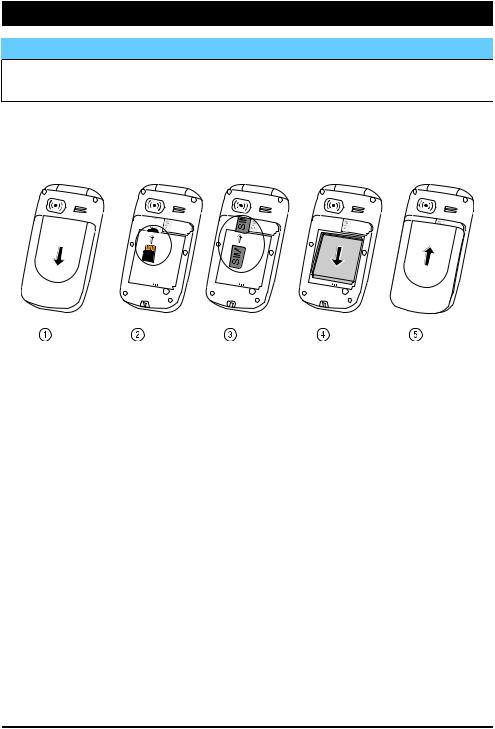
English
Installation
 IMPORTANT!
IMPORTANT!
Turn off the phone and disconnect the charger before removing the battery cover.
Install the SIM card, memory card and the battery
The SIM and memory card holder’s are located inside the battery compartment.
1.Remove the battery cover and the battery if it is already installed.
2.Optional: Insert the memory card into the slot under the SIM card holder. Make sure that the memory card contacts are facing upwards and push the card in, until you hear a click. Take care not to scratch or bend the contacts on the card. To remove or replace the card, push the card in until you hear a click and then pull the card out.
3.Insert the SIM card by gently sliding it into the holder. Make sure that the SIM card’s contacts are facing down and that the cut off corner is pointing out. Take care not to scratch or bend the contacts on the SIM card.
4.Insert the battery by sliding it into the battery compartment with the contacts facing downwards to the right.
5.Replace the battery cover.
1
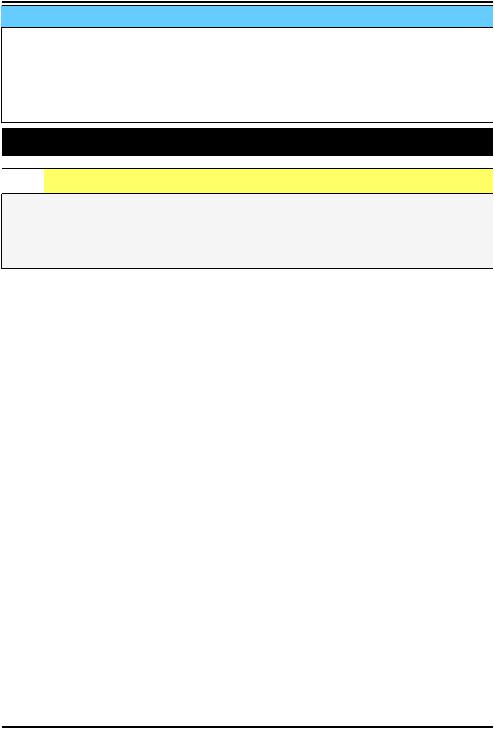
English
 IMPORTANT!
IMPORTANT!
Use only compatible memory cards for use with this device. Compatible card type: microSD, microSDHC.
Incompatible cards may damage the card itself, the device and corrupt data stored on the card. Depending on the market some phones may have a pre-installed memory card.
Charging

 CAUTION
CAUTION
Only use batteries, charger and accessories that have been approved for use with this particular model. Connecting other accessories may be dangerous and may invalidate the phones type approval and guarantee.
When the battery is running low,  is displayed and a warning signal is heard. To charge the battery, connect the mains adapter to a wall socket and to the charging socket y.
is displayed and a warning signal is heard. To charge the battery, connect the mains adapter to a wall socket and to the charging socket y.
When the charger is connected to the phone,  is displayed briefly,
is displayed briefly,
and  when it is disconnected. The battery charge indicator will be animated while charging. It takes approximately 3 hours to fully charge the battery.
when it is disconnected. The battery charge indicator will be animated while charging. It takes approximately 3 hours to fully charge the battery.
When charging is completed,  is displayed on the screen. If the phone is turned off when the charger is connected to the phone only the battery charge indicator will be shown on the display.
is displayed on the screen. If the phone is turned off when the charger is connected to the phone only the battery charge indicator will be shown on the display.
Note! To save power the LCD backlight goes off after a while. Press any button to illuminate the display. Full battery capacity will not be reached until the battery has been charged 3–4 times. Batteries degrade over time, which means that call time and standby time will normally decrease with regular use.
Save energy
When you have fully charged the battery and disconnected the charger from the device, unplug the charger from the wall outlet.
2
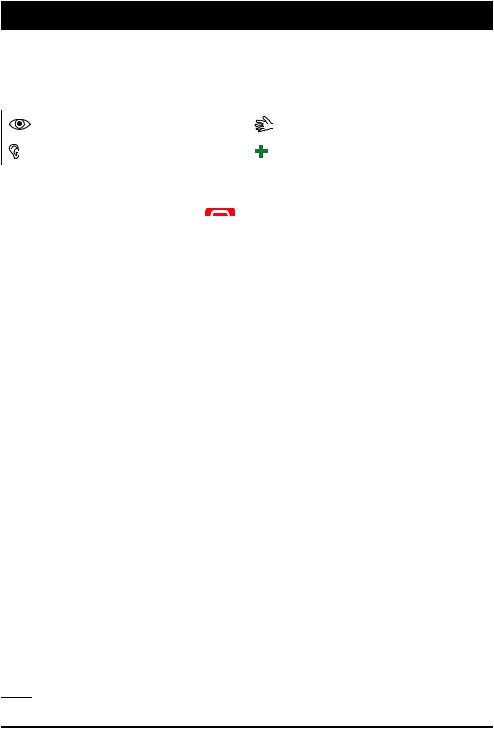
English
Get to know your phone
Assistive functions
The following symbols indicate information in the manual about assistive functions for:
Seeing |
Handling |
Hearing |
Safety |
Turn the phone on and off
Press and hold the red button |
on the phone to turn it on/off. Con- |
firm with Yes to power off. |
|
If the SIM card is valid but protected with a PIN code (Personal Identification Number), PIN is displayed.
•Enter the PIN code and press OK ( upper left corner of keypad). Delete with Clear (
upper left corner of keypad). Delete with Clear ( upper right corner of keypad).
upper right corner of keypad).
Note! If PIN and PUK codes were not provided with your SIM card, please contact your service provider.
Attempts: # shows the number of PIN attempts left. When no more attempts remain, PIN blocked is displayed. The SIM card must now be unlocked with the PUK code (Personal Unblocking Key).
1.Enter the PUK code and confirm with OK.
2.Enter a new PIN code and confirm with OK.
3.Re-enter new PIN code and confirm with OK.
Start-up wizard
When starting the phone for the first time, you can use the Start-up wizard to set some basic settings.
•Press Yes to change or No if you do not want to change.
The default language is determined by the SIM card. See General, p.20 on how to change language, time and date.
Tip: You can run the Start-up wizard later if you want, see Start-up wizard, p.21.
3
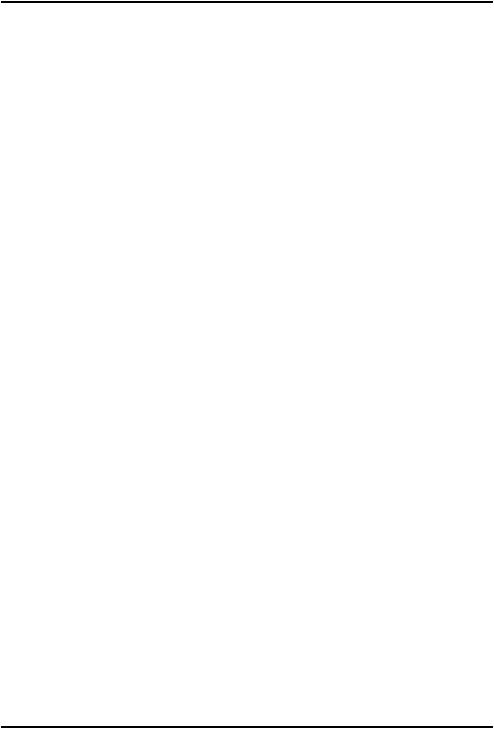
English
Change the language, time and date
The default language is determined by the SIM card. See General, p.20 on how to change language, time and date.
Phone indicators
Lights on the phone will:
•Flash green when you have a new message or a missed call. After reading the new message/missed call, the flashing will stop.
•Flash red when the battery is running low and during charging.
Navigate the phone
Standby (idle mode)
When the phone is ready to use, and you have not keyed in any characters, the phone is in standby.
•Press  to return to standby mode.
to return to standby mode.
•Press left selection button  to access the phone Menu or right selection button Name to access your saved contacts in the phonebook.
to access the phone Menu or right selection button Name to access your saved contacts in the phonebook.
Tip: You can always press  to return to standby.
to return to standby.
Scroll
•Use the arrow buttons  /
/ to scroll in menus.
to scroll in menus.
Step-by-step instructions
The arrow ( ) indicates next action in step-by-step instructions. To confirm an action, press OK. To select an item, scroll or highlight the item using
) indicates next action in step-by-step instructions. To confirm an action, press OK. To select an item, scroll or highlight the item using  /
/ and then press OK.
and then press OK.
Example:
•Press Menu  Phonebook
Phonebook  -New contact-
-New contact-  Add.
Add.
To perform the example on your Doro PhoneEasy® 621 you should do the following:
1.Press Menu, scroll to Phonebook and press OK.
2.Select -New contactand press Add.
4
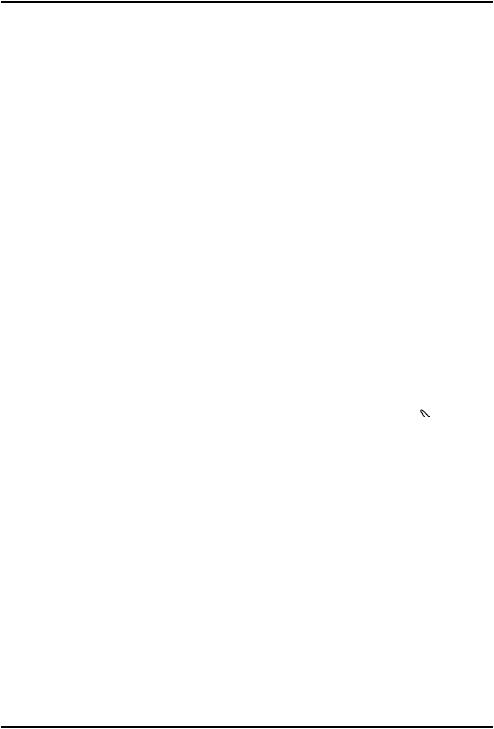
English
Entering text 
Entering text manually
Select character
•Press a numerical key repeatedly until the desired character is shown. Wait a few seconds before entering the next character.
Special characters
1.Press * for a list of special characters.
2.Select the desired character with  /
/ and press OK to confirm.
and press OK to confirm.
Move the cursor within text
•Use the side keys +/– to move the cursor within the text.
Upper case, lower case and numerals
•Press # to choose between upper case, lower case and numerals. See Input mode, p.6.
Change input language
1.Press and hold #for a list of available languages.
2.Select language with  /
/ and press OK to confirm.
and press OK to confirm.
Entering text with predictive text
In some languages you can use the Smart ABC (eZiType™) input method which uses a dictionary to suggest words. See Predictive text  , p.30 on how to activate predictive text.
, p.30 on how to activate predictive text.
Press each key once, even if the displayed character is not the one you want. The dictionary will suggest words based on the keys you have pressed. Example, to write the word “Fred”:
1.Press 3, 7, 3, 3. Complete the word before looking at the suggestions.
2.Use  /
/ to view the suggested words.
to view the suggested words.
3.Press Select and continue with the next word. Alternatively, press 0to continue with the next word.
If none of the suggested words are correct, use manual input mode.
5
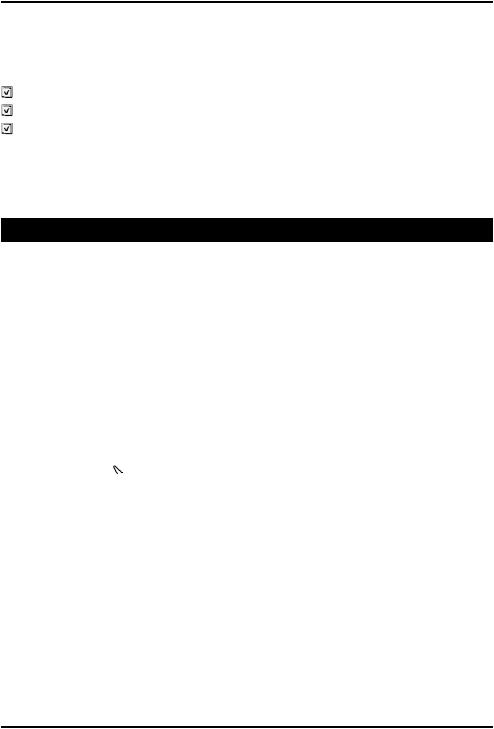
English
Input mode
Press #to change input mode. The icon on the top left of the display indicates the input mode.
Abc |
Sentence case with predictive text |
ABC |
UPPER CASE with predictive text |
abc |
lower case with predictive text |
Abc |
Sentence case |
ABC |
UPPER CASE |
abc |
lower case |
123 |
Numerals |
Call functions
Make a call
1.Enter the phone number including the area code. Delete with Clear.
2.Press  to dial. Press Abort to cancel dialling.
to dial. Press Abort to cancel dialling.
3.Press  to end the call.
to end the call.
Tip: For international calls, always use + before the country code for best operation. Press * twice for the international prefix +.
Call from the phonebook
1.Press Name to open the phonebook.
2.Use  /
/ to scroll through the phonebook, or quick search by pressing the key corresponding to the first letter of the entry, see Entering text
to scroll through the phonebook, or quick search by pressing the key corresponding to the first letter of the entry, see Entering text  , p.5.
, p.5.
3.Press Call to dial the selected entry, or press Back to return to standby.
Receive a call
To answer an incoming call when the flip is closed, open the flip.
To answer an incoming call when you have set Open to answer to Off, see Answer mode, p.28.
1.Open the flip and press  to answer.
to answer.
Alternatively press Silent to switch off the ringsignal or press  /close the flip to reject the call directly (busy signal).
/close the flip to reject the call directly (busy signal).
2.Press  to end the call.
to end the call.
6
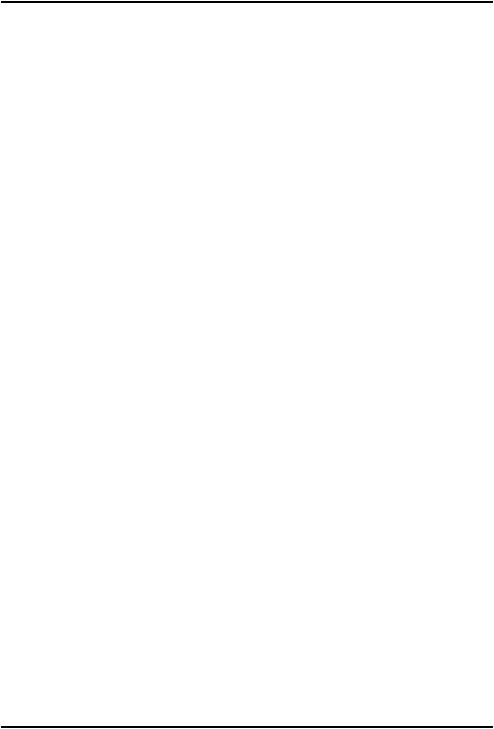
English
Tip: Press and hold +/– to temporarily switch off the ringsignal without opening the flip.
Volume control
Use the side buttons +/– to adjust the sound volume during a call. The volume level is indicated on the display. If you use a hearing aid or have hearing difficulties when using the telephone in a noisy environment, you can customise the phone's audio settings, see Audio setup  , p.23.
, p.23.
Hearing aid compatible
This telephone is hearing aid compatible. Hearing-aid compatibility is not a guarantee that a specific hearing aid will work with a specific telephone. Mobile telephones contain radio transmitters that may interfere with hearing aid performance. This phone has been tested for use with hearing aids, for some of the wireless technologies that it uses, but there may be some newer wireless technologies that have not been tested yet for use with hearing aids. To ensure that a specific hearing aid works well with this telephone, test them together before making a purchase.
The standard for hearing aid compatibility contains two types of ratings:
•M: To use your hearing aid in this mode, make sure that your hearing aid is set to "M-mode" or acoustic coupling mode, and position the telephones receiver near the hearing aid’s built-in microphone. For the best results, try using the telephone in different positions relative to your hearing aid—for example, placing the receiver slightly above the ear may result in better performance for hearing aids with microphones positioned behind the ear.
•T: To use your hearing aid in this mode, make sure that your hearing aid is set to "T-mode" or telecoil coupling mode (not all hearing aids have this mode). For the best results, try using the telephone in different positions relative to your hearing aid—for example, placing the receiver slightly below or in front of the ear may result in better performance.
See also Audio setup  , p.23 on how you can customise the telephones audio settings.
, p.23 on how you can customise the telephones audio settings.
7
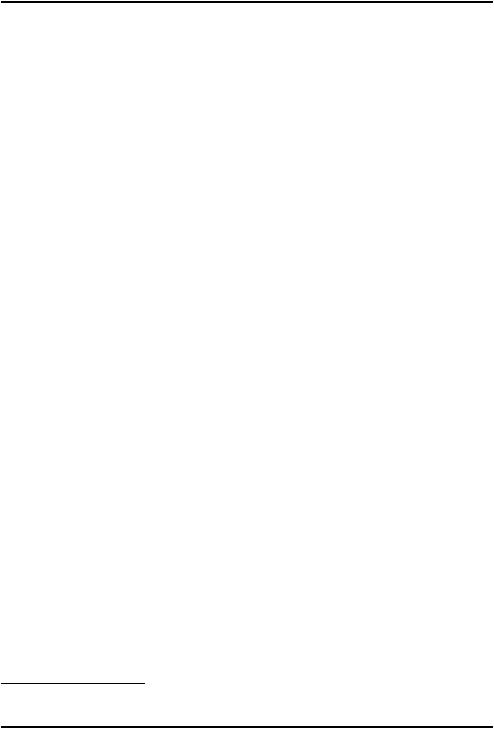
English
Call options
During a call the selection buttons1 ( ) give access to additional functions.
) give access to additional functions.
Options (left selection button)
•Hold single call/Retrieve single to hold/retrieve the current call.
•End single call to end the current call (same as  ).
).
•New call to call another number (Conference).
•Phonebook to search the phonebook.
•Messages to write or read text messages.
•Mute to disable the microphone.
SPK on (right selection button)
The loudspeaker allows you to speak without holding the phone closely to the ear.
•SPK on to activate and speak clearly into the phone microphone at a maximum distance of 1 m. Use the side keys +/– to adjust the loudspeaker volume.
•SPK off to return to normal mode.
Note! Loud background noises (music, etc.) may interfere with the sound quality.
Call waiting
An alert tone is heard if there is an incoming call while talking.
To put the current call on hold and answer the incoming call:
•Press Options  Answer.
Answer.
Tip: Call waiting must be activated, see Call setup, p.28.
Call information
During a call, the outgoing or incoming phone number and the elapsed call time is displayed. If the identity of the caller is withheld, Unknown is displayed.
1.Selection buttons have multiple functions. The current key function is shown above the selection button on the display.
8
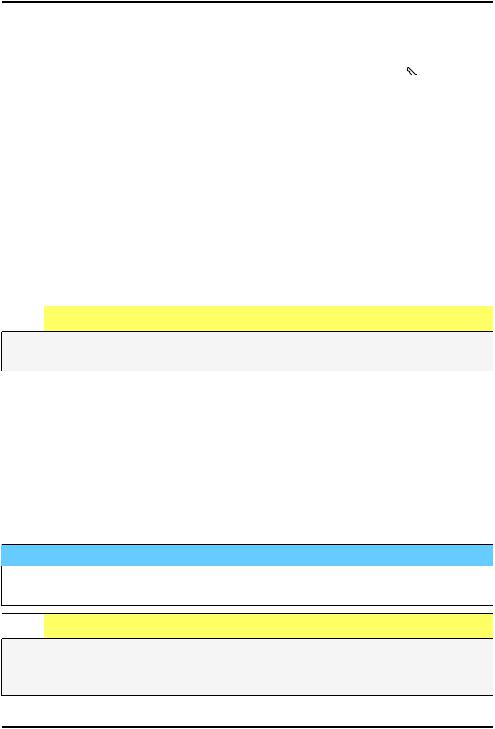
English
Speed dial 
Use A–B, 0and 2–9to speed dial an entry from standby.
•Press and hold the corresponding key. See Speed dial  , p.27.
, p.27.
Silent
Silent is a fixed profile with Keypad tone, Message tone and Ringtone disabled, while Vibration, Tasks, Daily reminder and Alarm are unchanged.
•Press and hold shortcut button # to activate/deactivate Silent mode.
Headset
When a headset is connected, the internal microphone in the phone is automatically disconnected. If available, use the answer key on the headset to answer and end calls.

 CAUTION
CAUTION
Using a headset at high volume may damage your hearing. Adjust the volume level carefully when using a headset.
SOS calls
As long as the phone is switched on, it is always possible to place an SOS call by entering the main local emergency number for your present location followed by  .
.
Some networks accept calls to emergency numbers without a valid SIM card. Contact your service provider for more information.
Assistance button 
 IMPORTANT!
IMPORTANT!
Always inform recipients in the Number list that they are listed as your assistance contacts.

 CAUTION
CAUTION
When an assistance call is activated the phone is pre-set to handsfree/ speakerphone mode. Do not hold the device near your ear when the handsfree mode is in use, because the volume may be extremely loud.
9
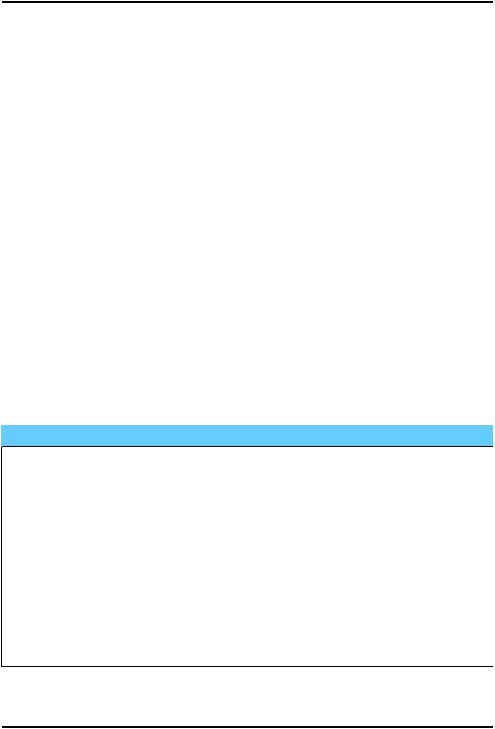
English
The assistance button allows easy access to contact your predefined help numbers (Number list) should you need help. The assistance function may need to be activated before use. See Assistance  , p.33 on how to activate as described or with 3 button presses, how to enter recipients in the numbers list and how to edit the text message.
, p.33 on how to activate as described or with 3 button presses, how to enter recipients in the numbers list and how to edit the text message.
•Press and hold the assistance button for 3 seconds, or press it twice within 1 second. The assistance call begins after a delay of 5 seconds. In this time you can prevent a possible false alarm by pressing  .
.
•An assistance text message (SMS) is sent to all recipients.
•The first recipient in the list is dialled. If the call is not answered within 25 seconds, the next number is dialled. Dialling is repeated 3 times or until the call is answered, or until  is pressed.
is pressed.
•The assistance function may be configured so that the receiver of the call must press "0" (zero) to confirm, in order to stop the alarm sequence. If there is a risk that the assistance call will be answered by a voicemail/answering service, please activate the function Confirm with "0". See Confirm with "0", p.35.
Note! Some private security companies can accept automatic calls from their clients. Always contact the security company before using their phone number.
 IMPORTANT!
IMPORTANT!
Information to the receiver of an assistance call, when Confirm with "0" is activated:
•After receiving the assistance message, each number in the Number list will be called sequentially.
•To confirm the assistance call, the receiver needs to press 0.
•If the receiver doesn’t press 0within 60 seconds (after answering) the call will be disconnected and the next number in the sequence will be called.
•If the receiver presses 0 within 60 seconds, the call is confirmed and no further call attempts will be made (assistance sequence interrupted).
10
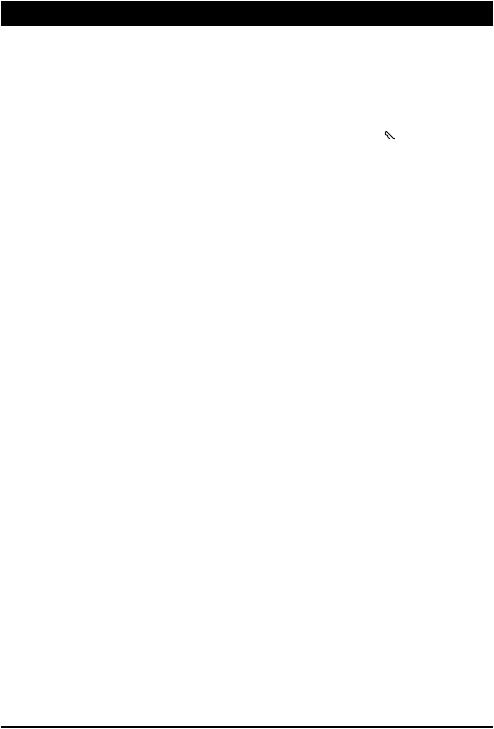
English
Phonebook
The  phonebook can store 500 entries with 3 phone numbers in each entry.
phonebook can store 500 entries with 3 phone numbers in each entry.
Add contact
1.Press Menu  Phonebook
Phonebook  -New contact-
-New contact-  Add.
Add.
2.Enter a  Name for the contact, see Entering text
Name for the contact, see Entering text  , p.5. Delete with Clear.
, p.5. Delete with Clear.
3.Use  /
/ to select
to select  Mobile,
Mobile,  Home or
Home or  Office and enter the phone number(s) including the area code.
Office and enter the phone number(s) including the area code.
4.Select None  Edit to associate a picture to the contact.
Edit to associate a picture to the contact.
This picture will be displayed when the corresponding contact is calling you and may also be visible in the phonebook, see Phonebook picture, p.23.
•Take picture to use the camera to take a picture.
•My pictures to select an existing picture.
5.Press Save.
Tip: For international calls, always use + before the country code for best operation. Press * twice for the international prefix +.
Create ICE contact (In Case of Emergency) 
With additional information and medical information, first responders can access information from the victim's phone in case of emergency. In the event of a trauma, it is critical to have this information as early as possible which can increase the chances of survival. All fields are optional, but the more information provided the better. See ICE (In Case of Emergency)  , p.13 on how to configure your ICE information.
, p.13 on how to configure your ICE information.
Manage phonebook contacts
1.Press Menu  Phonebook.
Phonebook.
2.Select a contact, then press Options:
•View to show details for the selected contact.
•Edit to edit the contact. Use  /
/ to scroll. Delete with Clear. Press Save when done.
to scroll. Delete with Clear. Press Save when done.
•Add to add contact. See Add contact, p.11.
•Call to call the contact.
11
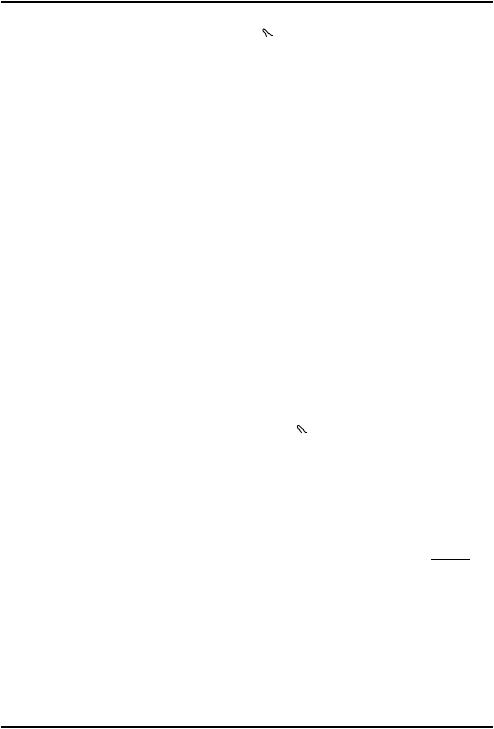
English
•Top 10 to set the entry as one of the first 10 contacts listed in the phonebook. See Top 10  , p.27.
, p.27.
•Send SMS to create text message. See Create and send text message (SMS), p.14.
•Send MMS to create picture message, see Create and send picture message (MMS), p.14.
•Delete to delete the selected contact. Press Yes to confirm or No to abort.
•Delete all  From SIM/From phone to delete all phonebook contacts from the SIM card or phone memory. Enter the phone code and press OK to confirm. The default phone code is 1234.
From SIM/From phone to delete all phonebook contacts from the SIM card or phone memory. Enter the phone code and press OK to confirm. The default phone code is 1234.
•Copy all  From SIM to copy all phonebook contacts from the SIM card to the phone memory. Press Yes to confirm or No to abort.
From SIM to copy all phonebook contacts from the SIM card to the phone memory. Press Yes to confirm or No to abort.
•Copy all  From phone to copy all phonebook entries from the phone memory to the SIM card. Press Yes to confirm or No to abort.
From phone to copy all phonebook entries from the phone memory to the SIM card. Press Yes to confirm or No to abort.
•Send vCard  Send by SMS to send the selected phonebook contact as a vCard via text message. Enter the phone number of the recipient.
Send by SMS to send the selected phonebook contact as a vCard via text message. Enter the phone number of the recipient.
Alternatively use  /
/ to scroll through the phonebook, or quick search by pressing the key corresponding to the first letter of the entry, see Entering text
to scroll through the phonebook, or quick search by pressing the key corresponding to the first letter of the entry, see Entering text  , p.5. Press OK to send.
, p.5. Press OK to send.
•Send vCard  Send by MMS to send the selected phonebook contact as a vCard via picture message. Write your message and press Options to Add subject or Add picture. Add recipients with To and Send when ready.
Send by MMS to send the selected phonebook contact as a vCard via picture message. Write your message and press Options to Add subject or Add picture. Add recipients with To and Send when ready.
•Send vCard  Send by Bluetooth to send the selected phonebook contact as a vCard via Bluetooth®. See Bluetooth®, p.36.
Send by Bluetooth to send the selected phonebook contact as a vCard via Bluetooth®. See Bluetooth®, p.36.
3.Press OK to confirm.
Owner number
The phone number assigned to your SIM card is saved as Owner number if this is allowed by the card.
To view/edit the numbers:
•Press Menu  Phonebook
Phonebook  Owner number.
Owner number.
12
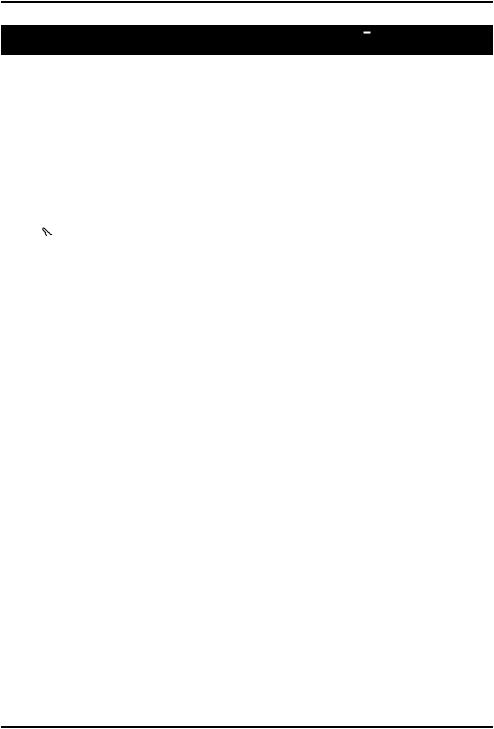
English
ICE (In Case of Emergency) 
First responders can access additional information such as medical information from the victim's phone  in case of emergency. In the event of a trauma, it is critical to have this information as early as possible to increase the chances of survival. All fields are optional, but the more information provided the better.
in case of emergency. In the event of a trauma, it is critical to have this information as early as possible to increase the chances of survival. All fields are optional, but the more information provided the better.
1.Press Menu  ICE.
ICE.
2.Use  /
/ to scroll the list of entries.
to scroll the list of entries.
3.Press Edit to add or edit information in each entry, see Entering text
 , p.5. Delete with Clear.
, p.5. Delete with Clear.
ID
•Name: enter your name.
•Birth: enter your date of birth.
•Height: enter your height.
•Weight: enter your weight.
•Address enter your home address.
•Language: enter your preferred language.
•Insurance: enter your insurance provider and policy number.
Contact 1:, Contact 2: and Doctor:
•Press Options to Add or Delete a contact from the phonebook, or Save to accept the current entry.
If possible, add your relationship to your ICE contacts in the phonebook, such as “ICE Wife Mary Smith”.
Important info.
•Condition: enter any medical conditions/medical devices (e.g. diabetic, pacemaker).
•Allergies: enter any known allergies (e.g. penicillin, bee stings).
•Blood type: enter your blood type.
•Vaccination: enter any relevant vaccination.
•Medication: enter any medication that you are treated with.
•Other info: enter other information (e.g. organ donor, living will, consent to treat).
4.Press Save when done.
13
