Doro 1360 Getting Started
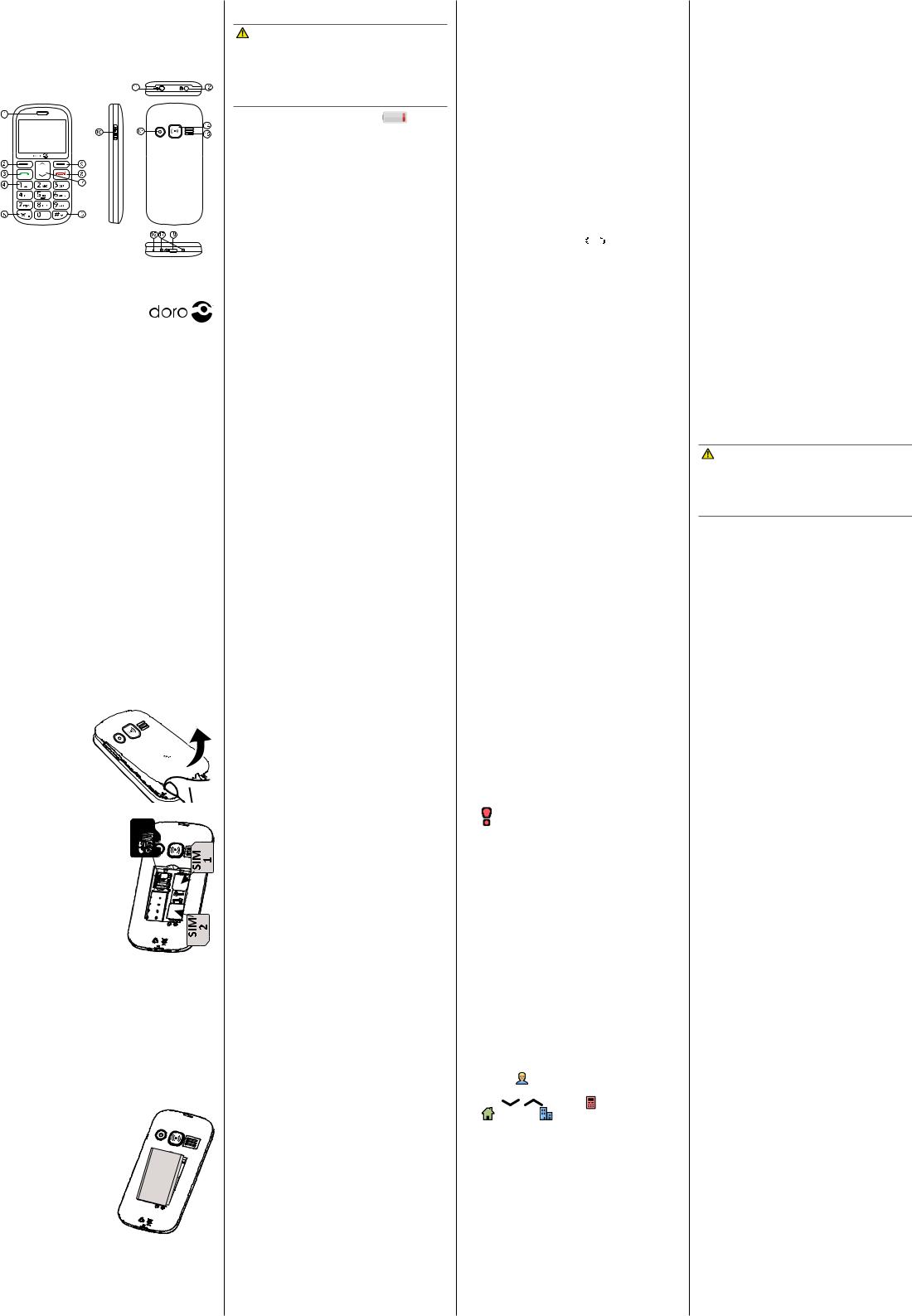
Doro1360
QuickStartGuide
English
www.doro.com |
|
|
|
1. |
Speaker |
11. |
Torch |
2. |
Left selection button |
12. |
Headset socket |
3. |
Call button |
13. |
Camera |
4. |
Voicemail |
14. |
Assistance button |
5. |
Keypad lock and |
15. |
Loudspeaker |
|
International prefix/ |
16. |
Microphone |
|
symbols |
17. |
Charging cradle |
6. |
Silent / |
|
connectors |
|
Input method |
18. |
Charging socket |
7.Scroll buttons
8.End call /
Power on/off
9.Right selection button
10.Torch button
Note! All illustrations are for illustrative purposes only and may not accurately depict the actual device. The items supplied with your phone might vary depending on the software and accessories available in your region or offered by your service provider. You can obtain additional accessories from your local Doro dealer. The supplied accessories provide the best performance with your phone.
1. GET STARTED
SIM card, memory card and battery
Remove the battery cover
Be careful not to damage your fingernails when you remove the
battery cover. Do not bend or twist
the battery cover excessively as it may be damaged.
Insert SIM card (required) |
GB |
Remove the battery if it is |
|
already installed. There are |
|
two SIM card slots, SIM1 |
|
and SIM2. If you are to |
|
use only one SIM card, we |
|
recommend to use SIM1 |
|
slot. |
|
Slide the card under the |
|
metal part, with the gold- |
|
coloured circuit board |
|
facing down. |
|
The cut-off corner of |
|
the card helps to you place the card, correct placement is indicated in the compartment.
Insert SD card (optional)
Press the card’s lid carefully towards the assistance button until it “clicks”. Lift the lid to an upright position. Make sure the card’s contacts are facing downwards. Fold down the lid and carefully push it down, sliding it back in place.
Note! The circuit boards (metal part) on the cards must not be scratched or bent. Try not to touch the circuits with your fingers.
Insert the battery
Insert the battery by sliding it into the battery compartment with the circuits facing down to the right. Replace the battery cover.
Charge the phone
CAUTION
Only use batteries, charger and accessories that have been approved for use with this particular model. Connecting other accessories may be dangerous and may invalidate the phone’s type approval and guarantee.
When the battery is running low, is displayed and a warning signal is heard.
•Connect the mains adapter to the wall socket and to the charging socket y.
Tip: Don’t forget to remove the protective plastic film from the display.
2. GET TO KNOW YOUR PHONE
Turn the phone on and off
1.Press and hold the red button on the phone to turn it on/off. Confirm with Yes to power off.
on the phone to turn it on/off. Confirm with Yes to power off.
2.If the SIM card is valid but protected with a PIN code (Personal Identification Number), Input SIM1 PIN is displayed. Enter the PIN code and press OK. Delete with Clear.
Note! If PIN and PUK codes were not provided with your SIM card, please contact your service provider.
Trials remain: # shows the number of PIN attempts left. When no more attempts remain, PIN blocked is displayed. The SIM card must now be unlocked with the PUK code (Personal Unblocking Key).
1.Enter the PUK code and confirm with OK.
2.Enter a new PIN code and confirm with OK.
3.Re-enter the new PIN code and confirm with OK.
Start-up wizard
When starting the telephone for the first time, you can use the start-up wizard to set some basic settings.
Tip: You can run the start-up wizard later if you want.
Step-by-step instructions
In this document the arrow (â) indicates next action in the step-by-step instructions.
To confirm an action in the phone, press OK. To select an item, scroll or highlight the item using
 /
/ and then press OK.
and then press OK.
Enter text
•Press a numerical key repeatedly until the desired character is shown. Wait a few seconds before entering the next character.
•Press * for a list of special characters. Select the desired character with /
/ and press OK to enter it.
and press OK to enter it.
•Use  /
/ to move the cursor within the text.
to move the cursor within the text.
•Press # to cycle upper case, lower case and numerals.
•Press and hold # to change writing language.
Change language, time and date
The default language is determined by the SIM card.
Calls
Make a call
1.Enter the phone number. Delete with Clear.
2.Press  to dial. Press Abort to cancel the call.
to dial. Press Abort to cancel the call.
3.Press  to end the call.
to end the call.
Note! For international calls, always use + before the country code for best operation. Press * twice for the international prefix +.
Call from the phonebook
1.Press Name to open the phonebook.
2.Use  /
/ to scroll through the phonebook, or quick search by pressing the key corresponding to the first letter of the name.
to scroll through the phonebook, or quick search by pressing the key corresponding to the first letter of the name.
3.Press Options â Call, alternatively, press
 to dial the selected entry, or press
to dial the selected entry, or press
Back to return to standby.
Receive a call
1.Press  to answer, or press Silent to switch off the ring signal and then Reject (busy signal).
to answer, or press Silent to switch off the ring signal and then Reject (busy signal).
Alternately, press  to reject the call directly.
to reject the call directly.
2.Press  to end the call.
to end the call.
Volume control
Use  /
/ to adjust the sound volume during a call. The volume level is indicated on the display.
to adjust the sound volume during a call. The volume level is indicated on the display.
Silent
Silent is a fixed profile with keypad tone, message tone and ring tone disabled, while vibration, tasks and alarm are unchanged.
•Press and hold # to activate and to deactivate silent.
Call options
During a call the soft keys ( ) give access to additional functions.
) give access to additional functions.
Speed dial
Use 0 and 2–9 to speed dial an entry from standby.
•Press and hold the corresponding button to dial.
Add speed dial numbers
1.Press Menu â Settings â Phonebook â
Speed dial.
2.Select 0 â Add and select an entry from the phonebook.
3.Press OK to confirm.
4.Repeat to add speed dial entries for buttons
2–9.
SOS calls
As long as the phone is switched on, it is always possible to place an SOS call by entering the main local emergency number for your present location followed by .
.
Call log
Received, missed, and dialled calls are saved in a combined call log. 20 calls of each type can be stored in the log. For multiple calls related to the same number, only the most recent call is saved.
1.Press  .
.
2.Use  /
/ toscrollthroughthecalllog.
toscrollthroughthecalllog.
 = Received call
= Received call
 = Dialled call
= Dialled call
= Missed call
3. Press  to dial, or Options.
to dial, or Options.
3. PHONEBOOK
The Phonebook can store 100 entries with 3 phone numbers in each entry.
Add a contact
1.Press Menu â Phonebook â -New contact- â Add.
2.Enter a Name for the contact, see Enter text. Delete with Clear.
3. Use |
/ |
to select Mobile, |
Home or |
Office, and enter the phone |
|
number(s) including the area code.
4. When done, press Save.
ICE (In Case of Emergency)
In the event of a trauma, it is critical to have this information as early as possible to increase the chances of survival. Add ICE contact to improve your own safety. First responders can access additional information such as medication and next of kin from your phone in case of an emergency. All fields are optional, but the more information provided the better.
Press Menu â Phonebook â ICE.
5.Use  /
/ to scroll the list of entries.
to scroll the list of entries.
6.Press Edit to add or edit information in each entry. Delete with Clear.
7.Press Save when done.
4. ASSISTANCE BUTTON
The assistance button allows easy access to contact your predefined help numbers should you need help. Make sure that the assistance function is activated before use and make all necessary configurations.Test the application thoroughly.
Make an assistance call
1.When help is needed, press and hold the assistance button for 3 seconds, or press it twice within 1 second.
The assistance call begins after a delay of 5 seconds. In this time you can prevent a possible false alarm by pressing  .
.
2.An assistance text message (SMS) is sent to all recipients. The first recipient in the list is dialled. If the call is not answered within 25 seconds, the next number is dialled.
Dialling is repeated 3 times or until the call is answered, or until is pressed.
is pressed.
CAUTION
When an assistance call is activated the phone is pre-set to handsfree mode. Do not hold the device near your ear when the handsfree mode is in use, because the volume may be extremely loud.
Settings
•Press Menu â Settings â Assistance.
5.MESSAGES
Create and send text messages
1.Press Menu â Messages â Create new â SMS.
2.Write your message, see Enter text, then press To.
3.Select a recipient from Add from
Phonebook.
Alternatively, select Enter number to add recipient manually and press OK.
4.You can modify the recipients by selecting
one and press Options â Edit/Delete/
Delete all.
5.When done, press Options â Send.
Create and send picture messages
Both you and the recipient must have subscriptions that support picture message. The settings for picture message are supplied by your service provider and can be sent to you automatically via text message.
1.Press Menu â Messages â Create new â MMS.
2.Write your message, see Enter text.
3.Press Options â Add picture:
•My pictures to select a file.
•Take picture to use the camera to take a picture.
Note! To keep best picture quality, send only one picture per message.
You can also Add sound, Add video, and Preview MMS using the Options menu.
4.Press Options â Add subject and enter your subject, then press Options â Done.
5.Press Options â To and select recipient from Add from Phonebook. Alternatively, select Enter recipient to add
recipient manually and press Options â
Done.
6.Press Options â Send to send.
Settings
• Press Menu â Settings â Messages.
