Doro Phoneeasy 626 User Manual
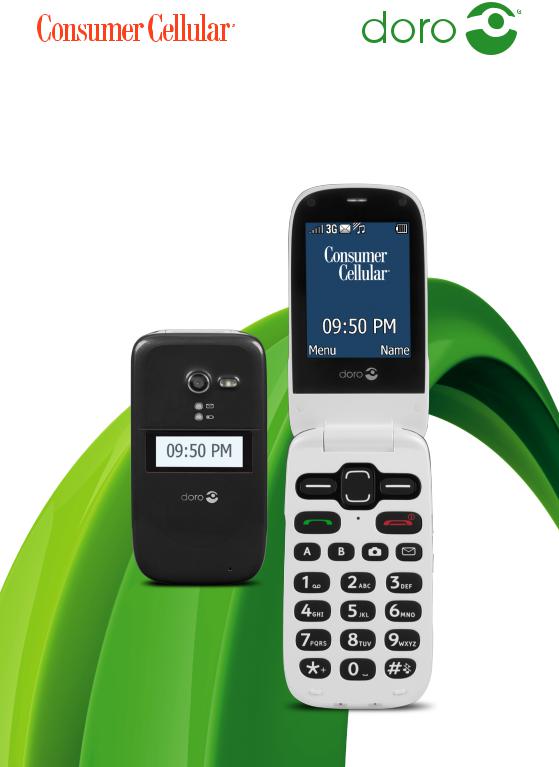
Doro PhoneEasy® 626
English (US)
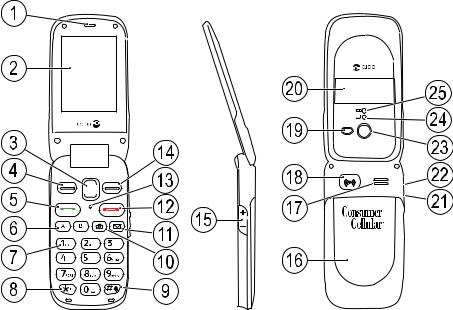
Note! All illustrations are for illustrative purposes only and may not accurately depict the actual device.
English |
|
|
||
1. |
Earpiece |
15. |
Volume control |
|
2. |
Display |
16. |
Battery cover |
|
3. |
Arrow buttons |
17. |
Loudspeaker |
|
4. |
Left selection button |
18. |
Assistance button |
|
5. |
Call button |
19. |
Flash |
|
6. |
Speed dials |
20. |
External display |
|
7. |
Voice mail |
21. |
Headset socket |
|
8. |
International prefix /Symbols |
22. |
Charging socket |
|
9. |
Input method/Silent |
23. |
Camera lens |
|
10. |
Camera shortcut |
24. |
Green light = New message |
|
11. |
Message shortcut |
|
/ Missed call |
|
12. |
End call/ wer on/off |
25. |
Red light = Battery level low |
|
|
Po |
|||
13. |
Microphone |
|
/ Charging |
|
26. |
Charging stand |
|||
14. |
Right selection button |
|||
27. |
Lanyard |
|||
|
|
|||
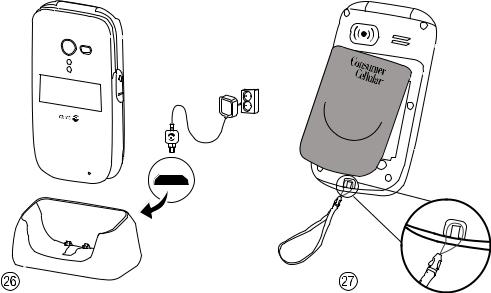
The items supplied with your phone might vary depending on the software and accessories available in your region or offered by your service provider. You can obtain additional accessories from your local Doro dealer. The supplied accessories provide the best performance with your phone.
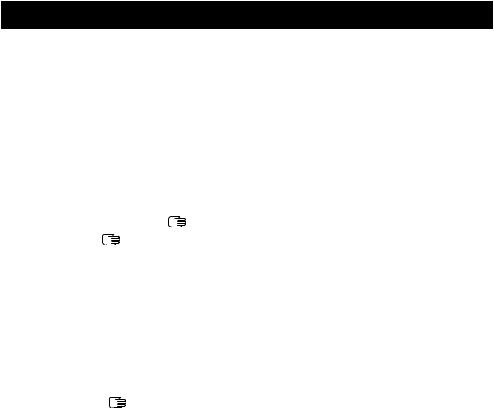
English (US) |
|
Contents |
|
Congratulations on your purchase............................................................... |
1 |
Get started..................................................................................................... |
1 |
Insert SIM card, memory card and battery.......................................... |
1 |
Charge the phone.................................................................................. |
2 |
Get to know your phone................................................................................ |
3 |
Assistive functions................................................................................. |
3 |
Turn the phone on and off.................................................................... |
3 |
Start-up wizard ...................................................................................... |
4 |
Phone indicators ................................................................................... |
4 |
Navigate the phone ......................................................................... |
4 |
Enter text .......................................................................................... |
5 |
Volume control....................................................................................... |
6 |
Phone settings....................................................................................... |
7 |
Calls................................................................................................................ |
9 |
Make a call............................................................................................. |
9 |
Call from the phonebook ...................................................................... |
9 |
Receive a call......................................................................................... |
9 |
Call information..................................................................................... |
9 |
Call options.......................................................................................... |
10 |
Speed dial ...................................................................................... |
10 |
SOS calls.............................................................................................. |
11 |
Call log.................................................................................................. |
11 |
Call settings ......................................................................................... |
11 |
Phonebook................................................................................................... |
14 |
Add contact.......................................................................................... |
14 |
Manage phonebook contacts............................................................. |
15 |
Phonebook settings ............................................................................ |
15 |
Assistance button........................................................................................ |
18 |
Make an assistance call ..................................................................... |
18 |
Activation ............................................................................................. |
18 |
Number list .......................................................................................... |
19 |
Messages..................................................................................................... |
19 |
Create and send text message (SMS) ............................................... |
19 |
Create and send picture message (MMS)......................................... |
20 |
Inbox, Outbox and Sent....................................................................... |
20 |
Emergency Alerts................................................................................. |
21 |
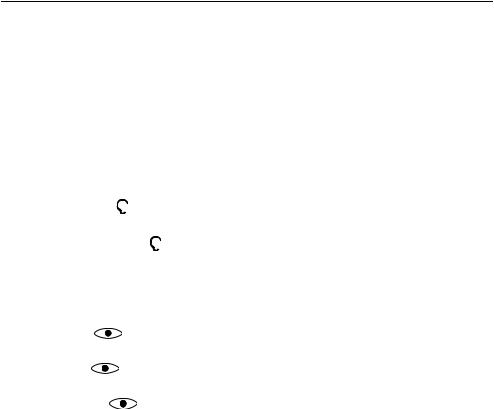
English (US) |
|
Message settings ................................................................................ |
22 |
Camera......................................................................................................... |
25 |
Camera................................................................................................. |
25 |
Video camera....................................................................................... |
26 |
Picture gallery and Video gallery........................................................ |
27 |
Camera settings .................................................................................. |
27 |
Bluetooth® .................................................................................................... |
28 |
Bluetooth settings............................................................................... |
28 |
Connect the phone to a computer ............................................................. |
30 |
Sound & Display.......................................................................................... |
30 |
Audio setup ...................................................................................... |
30 |
Tone setup (ringtone).......................................................................... |
31 |
Ringtone volume .............................................................................. |
31 |
Silent.................................................................................................... |
31 |
Alert type.............................................................................................. |
32 |
Extra tone............................................................................................. |
32 |
Wallpaper............................................................................................. |
32 |
Text size ....................................................................................... |
32 |
Idle display........................................................................................... |
32 |
Themes ........................................................................................ |
33 |
LCD backlight....................................................................................... |
33 |
Brightness .................................................................................... |
33 |
File manager................................................................................................ |
33 |
More............................................................................................................. |
34 |
FM radio............................................................................................... |
34 |
Flashlight.............................................................................................. |
36 |
Calculator............................................................................................. |
36 |
Games.................................................................................................. |
36 |
Status................................................................................................... |
37 |
Organizer...................................................................................................... |
37 |
Alarm.................................................................................................... |
37 |
Calendar............................................................................................... |
38 |
Daily reminder ..................................................................................... |
39 |
Notes.................................................................................................... |
39 |
Additional functions ............................................................................ |
39 |
Remote configuration.......................................................................... |
42 |

English (US) |
|
Troubleshooting........................................................................................... |
44 |
Safety instructions....................................................................................... |
46 |
Network services and costs................................................................ |
46 |
Operating environment....................................................................... |
46 |
Medical units....................................................................................... |
46 |
Areas with explosion risk .................................................................... |
47 |
Protect your hearing............................................................................ |
47 |
Emergency calls................................................................................... |
47 |
Vehicles................................................................................................ |
47 |
Driving safely ....................................................................................... |
48 |
Hearing aid compatibility.................................................................... |
49 |
TTY compatibility ................................................................................. |
49 |
RF exposure information (SAR) .......................................................... |
49 |
Disclaimer and Limitation of Liability......................................................... |
51 |
FCC/Industry Canada notice ...................................................................... |
51 |
Care and maintenance ............................................................................... |
52 |
Battery disposal and recycling information............................................... |
53 |
Warranty....................................................................................................... |
54 |
Copyright and other notices........................................................................ |
54 |
Content copyright ................................................................................ |
55 |
Support ........................................................................................................ |
56 |
Specifications.............................................................................................. |
56 |
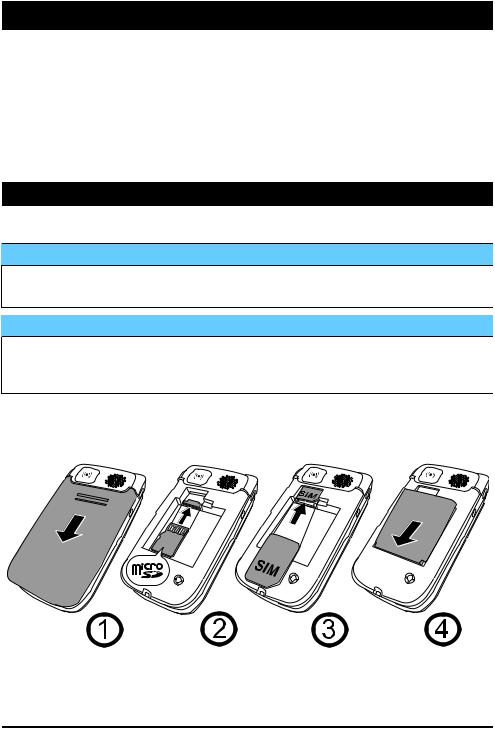
English (US)
Congratulations on your purchase
Widely separated buttons combined with speed dials and shortcut but- |
|
tons for messaging and camera make this good-looking phone very easy |
|
to call and send messages with. A crisp color display and enhanced |
|
sound simplify usage even more. Other practical features include re- |
|
minders, wake-up alarm, vibrating ringer and assistance dialing. For more |
|
information about accessories or other Doro products please visit www. |
|
doro.com |
. |
 Get started Insert SIM card, memory card and battery
Get started Insert SIM card, memory card and battery
 IMPORTANT!
IMPORTANT!
Turn off the phone and disconnect the charger before removing the battery cover.
 IMPORTANT!
IMPORTANT!
This device accepts mini SIM or 2FF SIM card Use of incompatible SIM cards may damage the card or the device, and may corrupt data stored on the card.
The SIM card and battery are normally pre-installed for you. Follow these instructions should you need to access them yourself. The SIM and memory card holder’s are located inside the battery compartment.
1.Remove the battery cover and the battery if it is already installed.
2.Optional: Insert the memory card into the slot under the SIM card holder. Make sure that the memory card contacts are facing
1
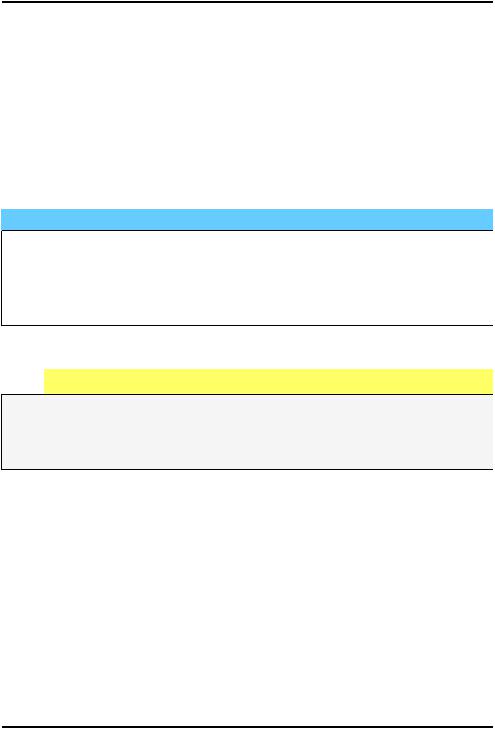
English (US)
upwards and push the card in, until you hear a click. To remove or replace the card, push the card in until you hear a click, then release and pull the card out.
3.Insert the SIM card by gently sliding it into the UPPER holder. Make sure that the SIM card’s contacts are facing down and that the cut off corner is pointing out.
4.Insert the battery by sliding it into the battery compartment with the contacts facing downwards to the right, and replace the battery cover.
Note! Take care not to scratch or bend the contacts on the cards.
 IMPORTANT!
IMPORTANT!
Use only compatible memory cards with this device. Compatible card type: microSD, microSDHC
Incompatible cards may damage the card itself, the device and corrupt any data stored on the card. Depending on the market some phones may have a pre-installed memory card.
Charge the phone

 CAUTION
CAUTION
Only use batteries, chargers and accessories that have been approved for use with this particular model. Connecting other accessories may be dangerous and may invalidate the phones type approval and guarantee.
When the battery is running low,  is displayed and a warning signal is heard.
is displayed and a warning signal is heard.
1.Connect the AC adapter to a wall socket and to the charging socket y. The battery charge indicator is animated while charging. It
takes approximately 3 hours to fully charge the battery. When the charger is connected to the phone,  is displayed briefly, and
is displayed briefly, and  when it is disconnected.
when it is disconnected.
2.When charging is completed,  is displayed on the screen . If the phone is turned off when the charger is connected to the
is displayed on the screen . If the phone is turned off when the charger is connected to the
phone only the battery charge indicator will be shown on the display.
2
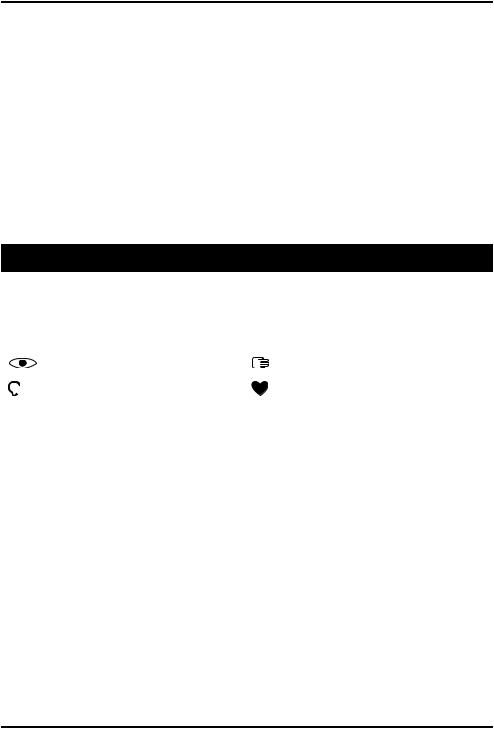
English (US)
Note! To save power the LCD backlight goes off after a while. Press any button to illuminate the display. Full battery capacity will not be reached until the battery has been charged 3–4 times. Batteries degrade over time, which means that call time and standby time will normally decrease with regular use. During extended operation, the device may feel warm. In most cases, this is normal. To avoid getting too warm, the device may switch off charging. If the device is not working properly, please contact the support, see Support, p.56.
Save energy
When you have fully charged the battery and disconnected the charger from the device, unplug the charger from the wall outlet.
Get to know your phone
Assistive functions
Use the symbols below to guide you through supporting sections in the manual.
Seeing |
Handling |
Hearing |
Safety |
Turn the phone on and off
1.Press and hold  on the phone to turn it on or off. Confirm with Yes to power off.
on the phone to turn it on or off. Confirm with Yes to power off.
2.If the SIM card is valid but protected with a PIN code (Personal Identification Number), PIN is displayed. Enter the PIN code and press OK ( upper left corner of keypad). Delete with Clear (
upper left corner of keypad). Delete with Clear ( upper right corner of keypad).
upper right corner of keypad).
Note! If PIN and PUK codes were not provided with your SIM card, please contact your service provider.
Tip: It is recommended to remove the protective plastic film from the display to enhance the visibility.
Attempts: # shows the number of PIN attempts left. When no more attempts remain, PIN blocked is displayed. The SIM card must then be unlocked with the PUK code (Personal Unblocking Key).
3
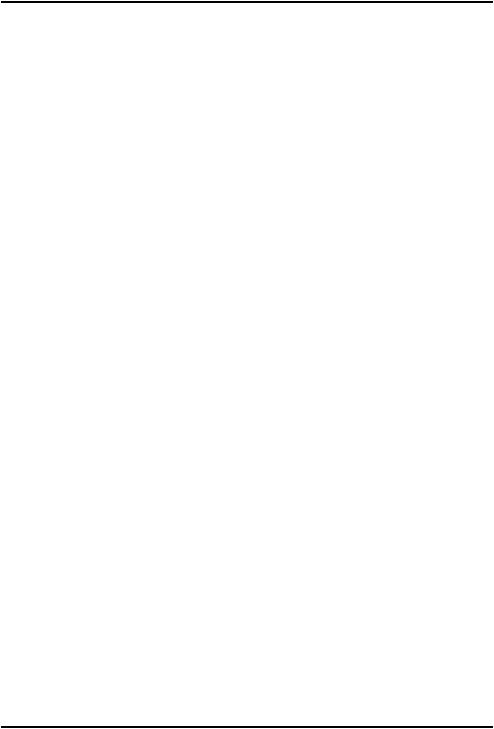
English (US)
1. Enter the PUK code and confirm with OK |
. |
2.Enter a new PIN code and confirm with OK
3.Re-enter new PIN code and confirm with OK
Start-up wizard
When starting the phone for the first time, you can use the Start-up wizard to set some basic settings.
•Press Yes to change or No if you do not want to change.
The default language is determined by the SIM card. See Phone settings, p.7 on how to change language, time and date.
Tip: You can run the start-up wizard later if you want. From standby mode, press Menu  Settings
Settings  General
General  Start-up wizard
Start-up wizard
Phone indicators
Lights on the phone will:
•Flash green when you have a new message or a missed call. After reading the new message/missed call, the flashing will stop.
•Flash red when the battery is running low and during charging.
Navigate the phone 
Standby (idle mode)
When the phone is ready to use, and you have not keyed in any characters, the phone is in standby.
•Press  to return to standby mode.
to return to standby mode.
•Press left selection button  to access the phone Menu or right selection button
to access the phone Menu or right selection button  Name to access your saved contacts in the phonebook.
Name to access your saved contacts in the phonebook.
Tip: You can always press  to return to standby.
to return to standby.
Scroll
•Use the arrow buttons  /
/ to scroll in menus.
to scroll in menus.
4
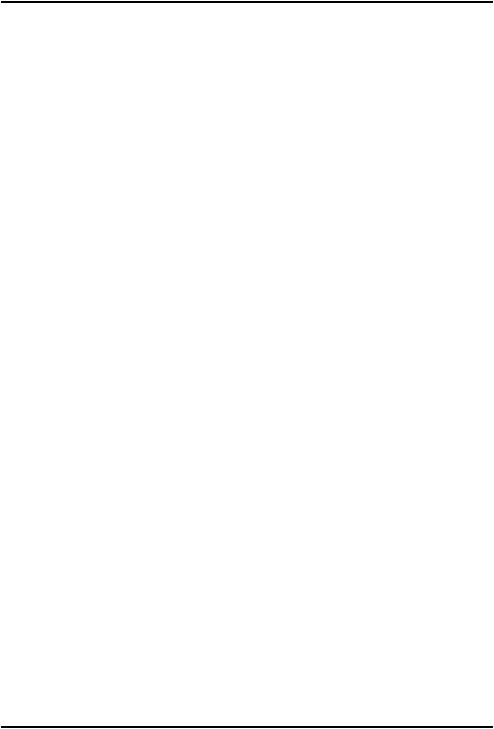
English (US)
Step-by-step instructions
The arrow ( ) indicates next action in step-by-step instructions. To confirm an action, press OK To select an item, scroll or highlight. the item using
) indicates next action in step-by-step instructions. To confirm an action, press OK To select an item, scroll or highlight. the item using  /
/ and then press OK .
and then press OK .
Example:
•Press Menu  Phonebook
Phonebook  -New contact-
-New contact-  Add
Add
To perform the example on your Doro PhoneEasy® 626 you should do the following:
1.Press Menu scroll to Phonebook and press OK
2.Select -New contactand press Add
Enter text 
Enter text manually
Select character
•Press a numerical key repeatedly until the desired character is shown. Wait a few seconds before entering the next character.
Special characters/smileys
1.Press * for a list of special characters.
2.Select the desired character with  /
/ and press OK to confirm.
and press OK to confirm.
Move the cursor within text
•Use  /
/ to move the cursor within the text.
to move the cursor within the text.
Upper case, lower case and numerals
•Press # to choose between upper case, lower case and numerals. See Input mode, p.6.
Change writing language
1.Press and hold #for a list of available languages.
2.Select language with  /
/ and press OK to confirm.
and press OK to confirm.
Enter text with predictive text
In some languages you can use the Smart ABC (eZiType™) input method which uses a dictionary to suggest words.
5
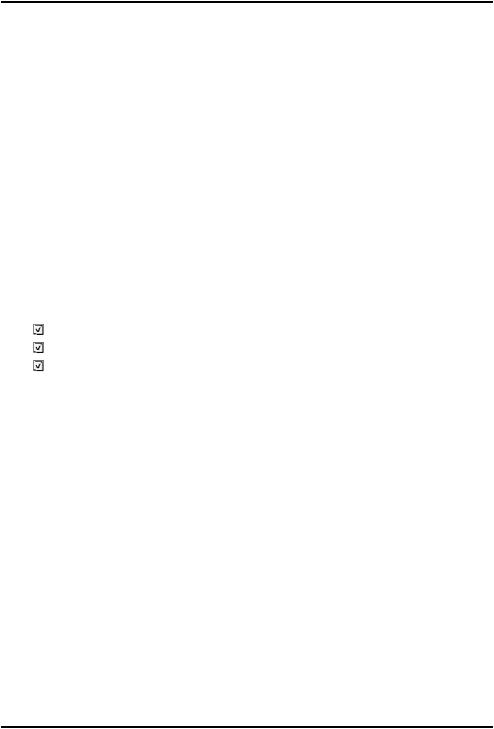
English (US)
•Press each key once even if the displayed character is not the one you want. The dictionary will suggest words based on the keys you have pressed.
Example
1.Press 3, 7, 3, 3 to write the word “Fred”. Complete the word before looking at the suggestions.
2.Use  /
/ to view the suggested words.
to view the suggested words.
3.Press Select and continue with the next word. Alternatively, press 0to continue with the next word.
4.If none of the suggested words are correct, use manual input mode.
Note! See Predictive text, p.22 for more information.
Input mode
•Press # to change input mode. The icon on the top left of the display indicates the input mode.
Abc |
Sentence case with predictive text |
ABC |
UPPER CASE with predictive text |
abc |
lower case with predictive text |
Abc |
Sentence case |
ABC |
UPPER CASE |
abc |
lower case |
123 |
Numerals |
Volume control
During a call
•Use the side buttons + or  /
/ to/adjust the sound– volume. The volume level is indicated on the display.
to/adjust the sound– volume. The volume level is indicated on the display.
If you use a hearing aid or have hearing difficulties when using the telephone in a noisy environment, you can adjust the phone's audio settings, see Audio setup  , p.30.
, p.30.
Silent
Silent is a fixed profile with Keypad tone, Message tone and Ringtone disabled, while Vibration, Tasks, Daily reminder and Alarm are unchanged.
•Press and hold shortcut button # to activate or deactivate silent mode.
6
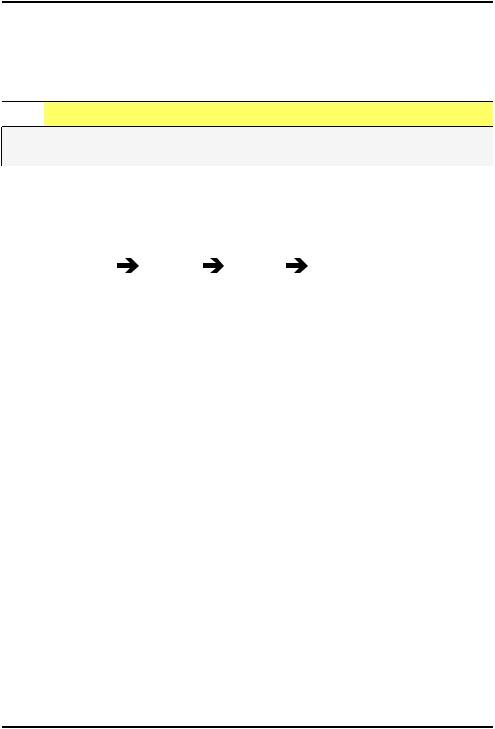
English (US)
Headset
When a headset is connected, the internal microphone in the phone is automatically disconnected. If available, use the answer key on the headset to answer and end calls.

 CAUTION
CAUTION
Using a headset at high volume may damage your hearing. Adjust the volume level carefully when using a headset.
Phone settings
Time & date
Set the time and date |
|
|
|
|
1. Press Menu |
Settings |
General |
Time & date |
: |
• Set time to enter the time ( |
HH:MM |
|
||
•am or pm to select period (12 hour format only).
• Set date to enter the date ( |
MM/DD/YYYY |
2. Press OK to confirm. |
|
Tip: The phone is set to automatically update time and date according to current time zone. To turn off, select Time & date  Auto time
Auto time  Off Automatic update of date and time does not change the time you have set for the alarm clock or the calendar. They are in local time. Updating may cause some alarms you have set to expire depending on network support and subscription.
Off Automatic update of date and time does not change the time you have set for the alarm clock or the calendar. They are in local time. Updating may cause some alarms you have set to expire depending on network support and subscription.
Set the time/date format
1.Press Menu  Settings
Settings  General
General  Time & date
Time & date  Set format
Set format
•Time format  12 hours or 24 hours
12 hours or 24 hours
•Date format and select the desired date format.
2.Press OK to confirm.
Language
The default language for the phone menus, messages, etc. is determined by the SIM card. You can change this to any other language supported by the phone.
7
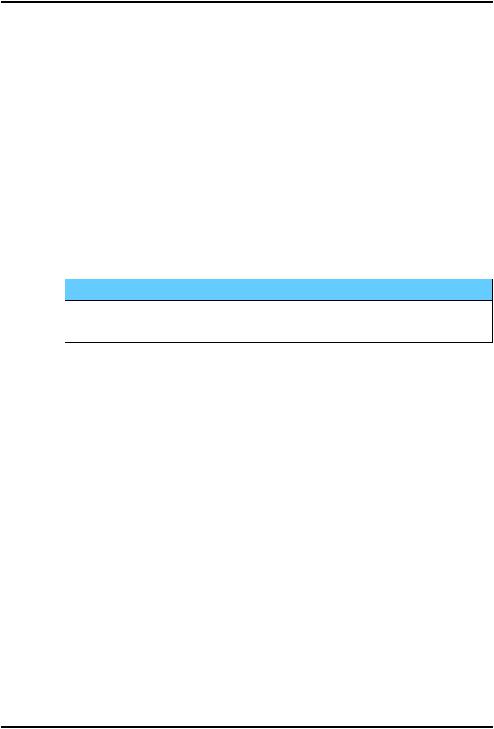
English (US)
1.Press Menu  Settings
Settings  General
General  Language
Language
2.Use  /
/ to select a language.
to select a language.
3.Press OK to confirm.
Block function
1.Press Menu  Settings
Settings  General
General  Block function
Block function
2. |
Select each function you want to disable and press Off |
. |
3. |
Press Done to confirm. |
|
PIN code options
1.Press Menu  Settings
Settings  Security
Security  SIM lock
SIM lock
•On to activate the PIN code. You need to enter the PIN code every time the phone is started.
•Off to deactivate the PIN code.
 IMPORTANT!
IMPORTANT!
If enabling Off-mode and the SIM card is lost or stolen, it is unprotected.
•Automatic to start the phone without the PIN code. The phone remembers it automatically, but if the SIM card is moved to another phone (lost or stolen) the PIN code needs to be entered when the phone is started.
2.Press OK to confirm.
Change PIN code
1.Press Menu  Settings
Settings  Security
Security  Passwords
Passwords  PIN
PIN
2. |
Enter current PIN code and press OK |
. |
3. |
Enter new PIN and press OK Repeat to confirm. |
. |
Phone lock
The phone lock protects your phone from unwanted usage. If activated, phone is locked after restart and the phone code needs to be entered to unlock.
1.Press Menu  Settings
Settings  Security
Security  Phone lock
Phone lock
2.Select On to enable, or Off to disable.
3.Press OK to confirm.
Note! You need to enter current phone code. Default phone code is 1234
8
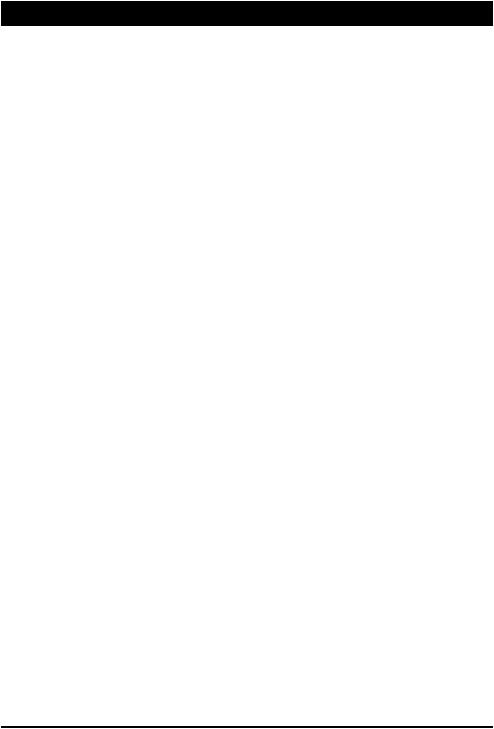
English (US)
Calls
Make a call
1.Enter the phone number including the area code. Delete with Clear.
2.Press  to make a call. Press Cancel to cancel the call.
to make a call. Press Cancel to cancel the call.
3.Press  to end the call.
to end the call.
Tip: For international calls, always use + before the country code for best
operation. Press * twice for the international prefix + |
. |
Call from the phonebook
1.Press Name to open the phonebook.
2.Use  /
/ to scroll through the phonebook, or quick search by pressing the key corresponding to the first letter of the entry, see Enter text
to scroll through the phonebook, or quick search by pressing the key corresponding to the first letter of the entry, see Enter text  , p.5.
, p.5.
3.Press Call to dial the selected entry. If needed, select the number. Alternatively, press  to dial.
to dial.
4.Press Cancel or  to cancel the call.
to cancel the call.
Receive a call
1.Open the flip and press  to answer. Alternatively press Silent to switch off the ringsignal
to answer. Alternatively press Silent to switch off the ringsignal
or press  /close the flip to reject directly (busy signal).
/close the flip to reject directly (busy signal).
2.Press  to end the call.
to end the call.
To answer an incoming call by opening the flip, see Answer mode, p.12.
Tip: Press and hold + to temporarily/ switch off the– ringsignal without opening the flip.
Call information
During a call, the outgoing or incoming phone number and the elapsed call time is displayed. If the identity of the caller is withheld, Unknown is displayed.
9
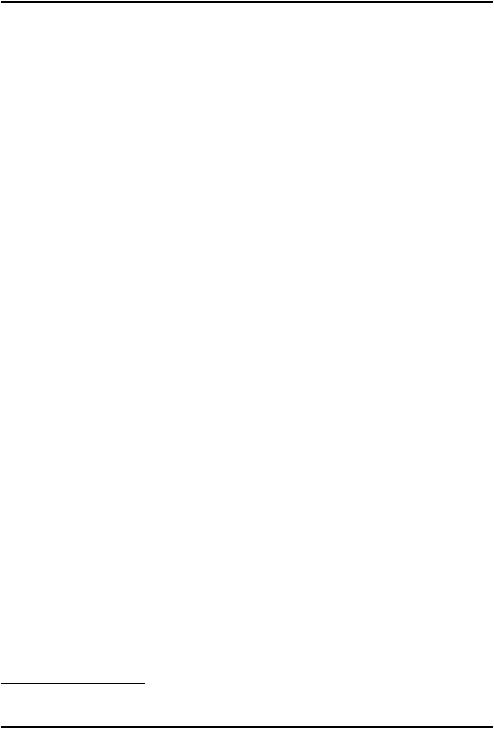
English (US)
Call options
During a call the selection buttons1 ( ) give access to additional functions.
) give access to additional functions.
Options (left selection button)
• Hold etrieve to hold/retrieve the current call. / R
•End single call to end the current call (same as  ).
).
•New call to call another number (Conference).
•Phonebook to search the phonebook.
•Messages to write or read text messages.
•Mute to disable the microphone.
SPK on (right selection button)
The loudspeaker allows you to speak without holding the phone closely to the ear.
1.Press SPK on to activate. Speak clearly into the phone microphone at a maximum distance of 3 feet. Use  /
/ to adjust the loudspeaker volume.
to adjust the loudspeaker volume.
2.Press SPK off to return to normal mode.
Note! Loud background noises (music, etc.) may interfere with the sound quality.
Speed dial 
Use A–B, 0and 2–9to speed dial an entry from standby.
•Press and hold the corresponding key to speed dial.
Add speed dial numbers
1.Press Menu  Settings
Settings  Phonebook
Phonebook  Speed dial
Speed dial
2.Select A Add and select an entry from the phonebook.
Add and select an entry from the phonebook.
3.Press OK to confirm.
4.Repeat to add speed dial entries for buttons B, 0, 2–9.
Tip: To edit or delete an existing entry, select it and press Options  Edit or Delete .
Edit or Delete .
1.Selection buttons have multiple functions. The current function is shown above the selection button on the display.
10
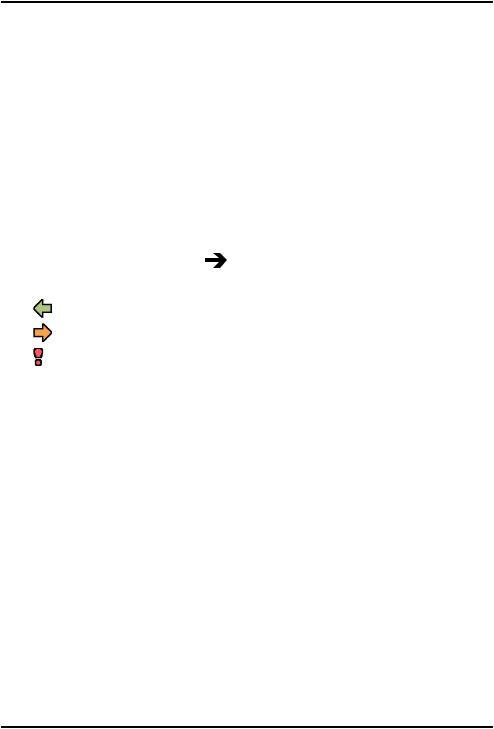
English (US)
SOS calls
As long as the phone is switched on, it is always possible to place an SOS call by entering the main local emergency number for your present location followed by  .
.
Some networks accept calls to emergency numbers without a valid SIM card. Contact your service provider for more information.
Call log
Received, missed and dialed calls are saved in a combined  call log. 20 calls of each type can be stored in the log. For multiple calls related to the same number, only the most recent call is saved.
call log. 20 calls of each type can be stored in the log. For multiple calls related to the same number, only the most recent call is saved.
1.Press  .
.
Alternatively, press Menu |
Call log |
. |
2.Use  /
/ to select:
to select:
Received call
Dialed call
Missed call
3.Press  to dial, or Options
to dial, or Options
•View to show details for the selected call.
•Send text message to send a text message.
•Delete to delete the call.
•Delete all to delete all calls in the call log.
•Save to save the number in the phonebook  Create new create new contact, or Update update existing contact.
Create new create new contact, or Update update existing contact.
Call settings
Call time
During a call, the duration of the call is shown. You can check the duration of your calls.
1.Press Menu  Settings
Settings  Calls
Calls  Call time
Call time
•Last call to show the elapsed time of the most recent call.
•Outgoing calls to show the elapsed time of all dialed calls.
•Received calls to show the elapsed time of all received calls.
11
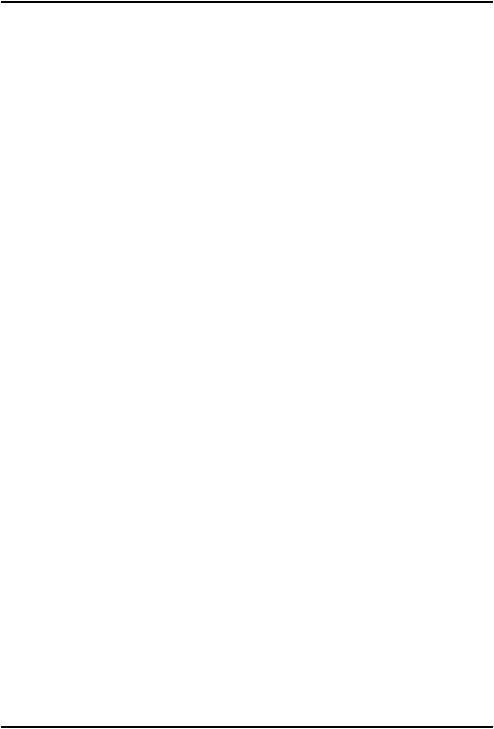
English (US)
•Reset all  Yes to reset all.
Yes to reset all.
2.Press OK to confirm.
Answer mode
1.Press Menu  Settings
Settings  Calls
Calls  Answer mode
Answer mode
•Open to answer  On to answer incoming calls by opening the flip.
On to answer incoming calls by opening the flip.
•Any key  On to be able to answer incoming calls by pressing any button (exemption
On to be able to answer incoming calls by pressing any button (exemption  ).
).
2.Press OK to confirm.
Caller ID
Display or hide your phone number on the recipient's phone when you call.
1.Press Menu  Settings
Settings  Calls
Calls  Call setup
Call setup  Caller ID
Caller ID
•Set by network to use default setting by the network.
•Hide ID to never show your number.
•Send ID to always show your number.
2.Press OK to confirm.
Call waiting
You can handle more than one call at a time, put the current call on hold and answer the incoming call. When activated, an alert tone is heard if there is an incoming call while talking.
•During a call, press Options  Answer.
Answer.
Activate call waiting
1.Press Menu  Settings
Settings  Calls
Calls  Call setup
Call setup
2.Select Call waiting  Activate.
Activate.
3.Press OK to confirm.
Tip: Repeat and select Deactivate to disable call waiting, or Query status to display if call waiting is active or not.
12
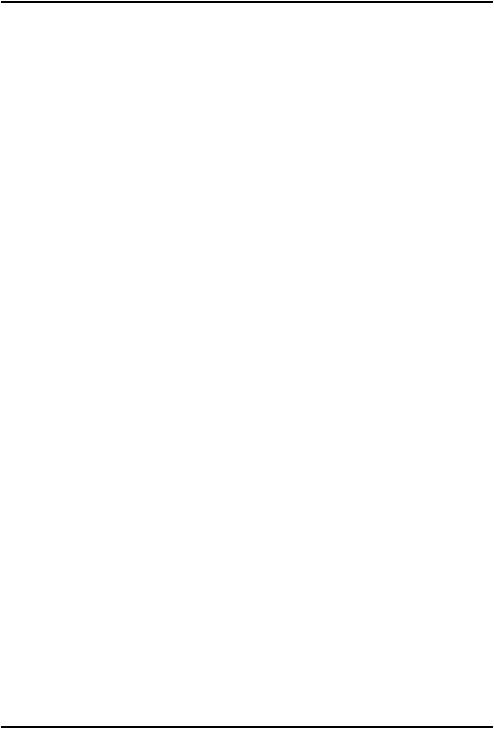
English (US)
Call forward
You can divert calls to an answering service or to another phone number. Set up which calls should be diverted. Select a condition and press OK then select Activate Deactivate or, Query status for each.
1.Press Menu  Settings
Settings  Calls
Calls  Call setup
Call setup  Call forward
Call forward
•Voice calls to divert all voice calls.
•Unreachable to divert incoming calls if the phone is turned off or out of range.
•No reply to divert incoming calls if unanswered.
•If busy to divert incoming calls if the line is busy.
•Cancel all to cancel all call divert settings.
2.Press OK to confirm.
Call barring
Your phone can be restricted to disallow certain types of calls.
Note! A password is needed to apply call barring. Contact your service provider to get the password.
1.Press Menu  Settings
Settings  Calls
Calls  Call setup
Call setup  Call barring
Call barring
2. Select Outgoing calls |
: |
•All calls to answer incoming calls but not calling.
•Internat.calls to block calls to international numbers.
•Int. except home to block international calls except to the country associated with the SIM card.
3.Press OK to confirm.
4. Select Incoming calls |
: |
•All calls to call but not to receive incoming calls.
•When roaming to block incoming calls while roaming (operating in other networks).
5.Press OK to confirm.
6.Select Cancel all to cancel all call barring (password needed). Press OK to confirm.
Fixed dial (FDN)
You can limit calls to certain numbers saved on the SIM card. The list of allowed numbers is protected by your PIN2-code.
13
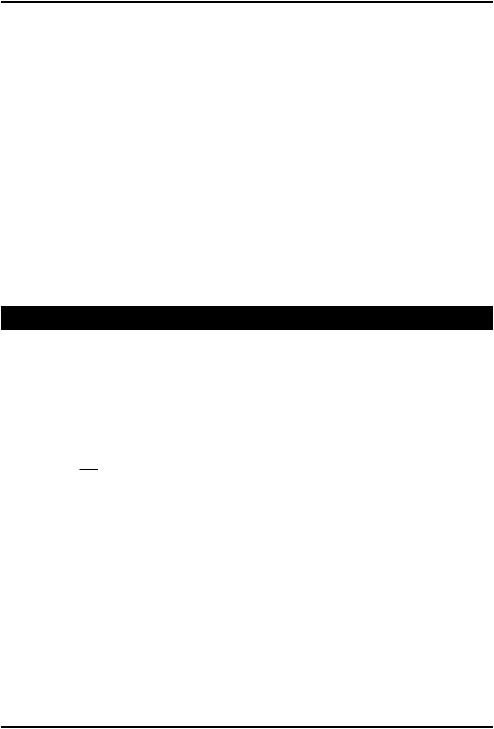
English (US)
Note! A password is needed to apply fixed dial. Contact your service provider to get the password.
1.Press Menu  Settings
Settings  Security
Security  Fixed dial
Fixed dial
•Mode  On to enable or Off to disable.
On to enable or Off to disable.
•Fixed numbers  Add and enter the first allowed number. Alternatively, select an entry and press Options
Add and enter the first allowed number. Alternatively, select an entry and press Options  Add Edit or
Add Edit or
Delete .
2.If needed, enter PIN2 and press OK to confirm.
Note! You can save parts of phone numbers. For example, if you save 01234, allows calls to all numbers starting with 01234. It is possible to place an SOS call by entering the main local emergency number followed by  even when fixed dial is activated. When fixed dial is activated you are not allowed to view or manage any phone numbers saved on the SIM card. You are not able to send any text messages either.
even when fixed dial is activated. When fixed dial is activated you are not allowed to view or manage any phone numbers saved on the SIM card. You are not able to send any text messages either.
Phonebook
Add contact
1.Press Menu  Phonebook
Phonebook  -New contact-
-New contact-  Add
Add
2.Enter a  Name for the contact, see Enter text
Name for the contact, see Enter text  , p.5. Delete with
, p.5. Delete with
Clear.
3.Use  /
/ to select
to select  Mobile,
Mobile,  Home or
Home or  Office and enter the phone number(s) including the area code.
Office and enter the phone number(s) including the area code.
4.Select  Picture
Picture  Edit to associate picture to the contact, see Phonebook picture, p.16.
Edit to associate picture to the contact, see Phonebook picture, p.16.
•Take picture to use the camera to take a picture.
•My pictures to select an existing picture.
5.Select  Ringtone
Ringtone  Edit to associate ringtone to the contact, see Tone setup (ringtone), p.31.
Edit to associate ringtone to the contact, see Tone setup (ringtone), p.31.
•System to select from pre-installed files.
•User to select from your downloads.
6. Press Save .
Tip: For international calls, always use + before the country code for best operation. Press * twice for the international prefix + .
14
