Dell System E-Support Tool Version 2.2 Owner's Manual
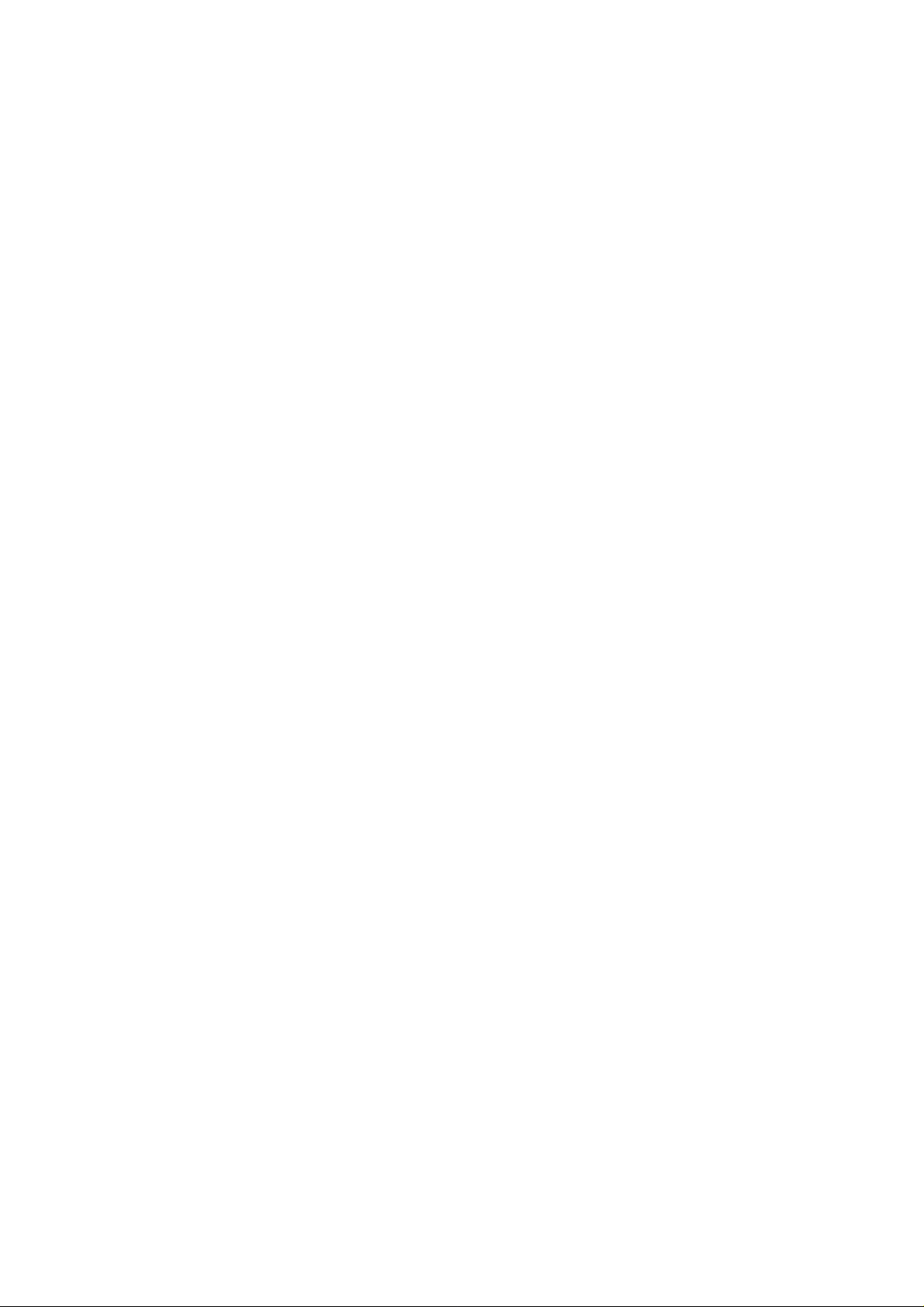
=======================================================================
DELL SYSTEM E-SUPPORT TOOL 2.2.0 for Windows
=======================================================================
This document contains the latest update information for
Dell System E-Support Tool (DSET).
Note: For ReadMe information on Linux, go to support.dell.com/tools,and
click on the Download DSET for Linux 32 bit button or Download DSET for
Linux 64 bit button under Dell E-Support Tool.
=======================================================================
WHAT IS NEW IN THIS RELEASE
=======================================================================
* Added support for PowerEdge R210-II, T110-II, M915 Servers
* Added support for new OMSA 6.5 and supported operating systems:
Windows Server 2008 R2 SP1(64 bit) and Windows SBS 2011
* Added support to denote DNS (Domain Name Server) for each network
adaptor
* Reduced download package size
* Added support to enumerate the Tape Device connected to the 6GBPS
SAS HBA
* Fixed iDRAC 6 always shown as Express not Enterprise
* Fixed DSET Report web GUI hang when displaying large Windows event
logs. Logs are now properly truncated to most recent 1000 events
=======================================================================
RECOMMENDED HARDWARE AND SOFTWARE REQUIREMENTS
=======================================================================
DSET System Information Reporting
---------------------------------
The following minimum requirements are needed for DSET to collect a
System Information Report using its command-line interface (CLI)
utilities:
* The following Dell PowerEdge(TM) systems are supported from the
existing list: 800, 830, 840, 850, 860, 1800, 1850, 1855, 2800, 2850,
6800, 6850, 1900, 1950, 1955, 2900, 2950, 2970, 6950, NX1950, SC1420,
SC1425, SC1430, SC1435, SC420, SC430, SC440, R805, R905, R900, T100,
T105, T300, T605, R200, R300, M600, M605, M805, M905, R610, T610,
R710, M610, M710, R410, T410, T310, R310, R210, T110, R510, R910,R810,
R715,R815, R415, R515, M610x, M710HD, M910, R210-II, T110-II, M915
(PowerEdge 7150, 7250 and 3250 Intel Itanium 64-bit systems are not
supported)
* The following Dell PowerVault(TM) systems are supported: 100T, 110T,
122T, 124T, 132T, 136T, ML6000, 200/210, 220S/221S, MD1000, RD1000
Internal SATA Drive, TL2000,TL4000, MD1120, NF110, DL2100 and DL2200
* Microsoft Windows 2003 Server x86 and x64
* Microsoft Windows 2003 Server x86 and x64 R2
* Microsoft Windows 2008 Server 32-bit and 64-bit
* Microsoft Windows 2008 Server 32-bit and 64-bit SP2
* Microsoft Windows 2008 Server R2
* Microsoft Windows Server 2008 R2 SP1(64 bit)
* Microsoft Windows Small Business Server 2011
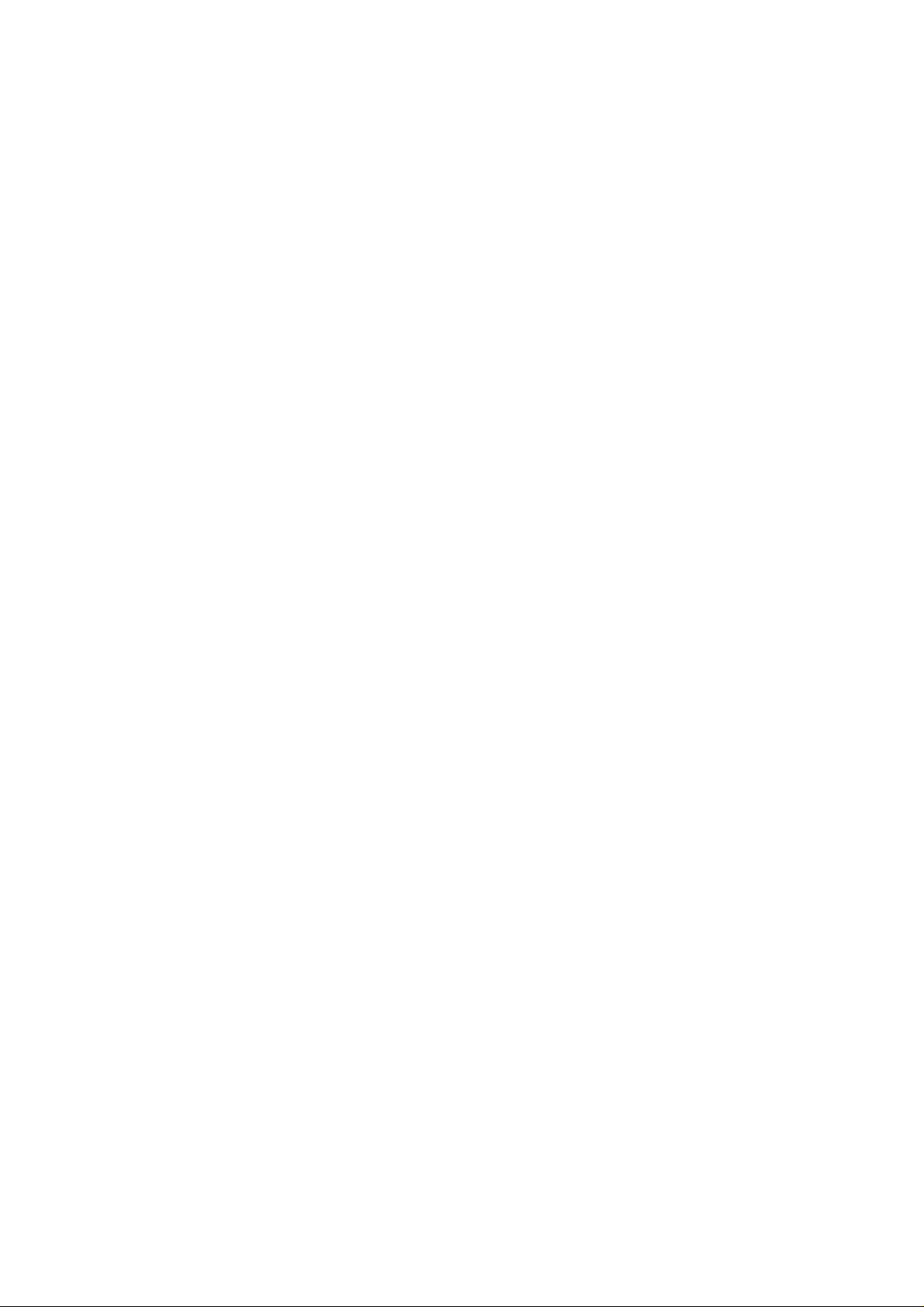
* Microsoft Windows Installer version 3.0 or above
* A minimum of 512 megabytes (MB) of random-access memory (RAM)
* A minimum of 100 MB of free hard-disk space (includes temporary
files).
More disk space may be needed when using advanced features (see
below).
Note: DSET will not gather Dell-specific hardware and storage
information if run within a virtual machine
DSET web-based graphical user interface
---------------------------------------
The following requirements are necessary for DSET to display System
Information Reports in a web browser user interface contained within
the compressed report file:
* A system with an Intel(R) Pentium(R) processor running at a minimum
of 800 megahertz (MHz)
* Microsoft Windows Vista
* Microsoft Internet Explorer 6.0 or newer
* Mozilla Firefox 3.0 or newer
* A minimum of 128 megabytes (MB) of random-access memory (RAM)
* A monitor with a minimum resolution of 1024 x 768
* A minimum of 15 MB of free hard-disk space
=======================================================================
OVERVIEW
=======================================================================
Dell System E-Support Tool (DSET) provides the ability to collect
hardware, storage and operating system information of a Dell PowerEdge
or PowerVault server. This information is consolidated into a single
"System Configuration Report" that can be useful for troubleshooting or
inventory collection of a system. The browser user interface provides a
convenient means to view specific data through hierarchical menu trees.
DSET is intended to be a small, non-intrusive tool that does not
require a reboot of the system to provide full functionality. DSET can
collect information about Linux modules, services, network settings,
etc. as well as system logs. DSET will also collect extended hardware
information such as processors, memory, PCI cards, ESM log,
BIOS/firmware versions and system health (fan/voltage levels) as well
as storage configuration information(RAID controllers, hard drives).
=======================================================================
Usage Instructions
=======================================================================
A DSET System Configuration Report can either be created when running
the DSET installer program, or can be created after installing DSET.
For exercising the first option, when running the DSET installer
program, choose "Create DSET Report Only". A console window will appear
showing the progress of system information being gathered.
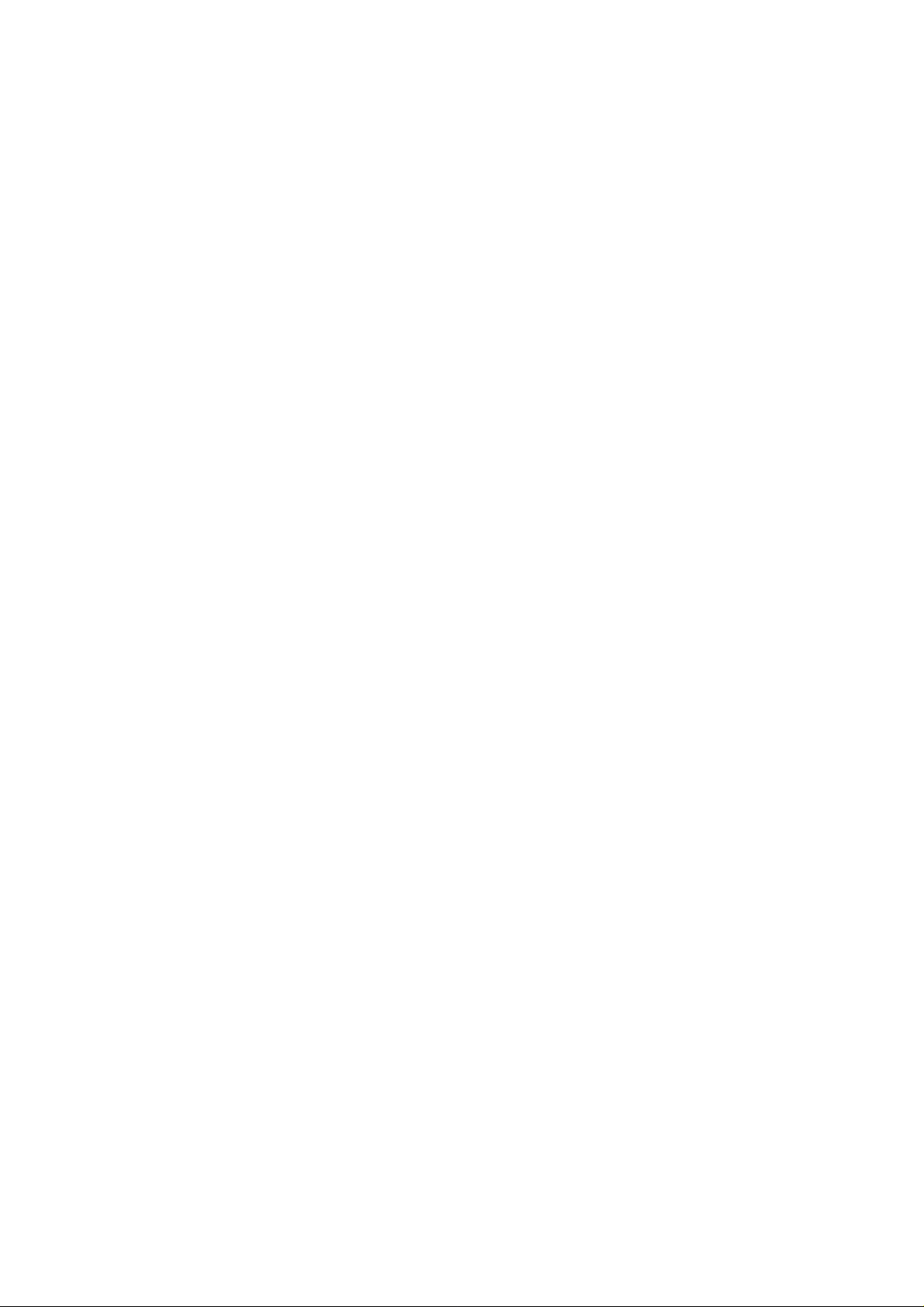
Alternatively, the "Install DSET Application/Browser" option could be
chosen. In this case, a report can be created anytime after
installation by choosing "Create DSET Report" from the Start menu under
"Programs > DSET". Once report creation is complete, a single
compressed configuration report file called "DSET Report of
<computer name> Tag-<service tag> -<model name>" would be copied to the
Desktop by default.
The report file can be uncompressed using any standard ZIP utility such
as WinZIP or the "Extract" menu built into Windows Vista or Windows
Server 2008 or newer. The report file is encrypted so the password
"dell" (all lowercase without quotes) must be specified first in a ZIP
utility before decompressing. The report information can then be viewed
by opening the file "dsetreport.hta" using Microsoft Internet Explorer.
NOTE: Please only use this feature when instructed to do so by Dell
Technical Support since your report will not be reviewed if you do not
have a current support case open with Technical Support.
NOTE: Do not run DSET and Dell PowerEdge Diagnostics (Online
Diagnostics) concurrently.
NOTE: Due to any reason DSET report command time-out, change the
"Timeout" value to a higher value in <DSET Install Path>\bin\dset.cfg
file and re-run DSET. Make sure this activity is done in the
supervision of Dell Technical Support person.
=======================================================================
Advanced Features
=======================================================================
DSET automatically detects the presence and collects various logs and
optional information such as clustering, OpenManage, etc. and includes
these logs in the DSET report archive ZIP file.
DSET also contains advanced features only available from the DSET CLI
(command-line interface) available from the Start Menu under "Programs"
> "DSET" > "DSET CLI".
The DSET CLI has the following syntax:
DELLSYSTEMINFO.EXE {options} {alternate report path or filename}
NOTE: With Windows Server 2008 DSET must be run as a local or domain
administrator. You must launch a Windows command line shell using the
"Run As Administrator" option and enter proper administrator
credentials.
Options:
-event
Collects entire Windows System and Application event logs in native
.EVT format and includes them in the single DSET report archive.
Note: EVT files can be loaded in the Event Viewer utility of any other
Windows system where they can be sorted or filtered. However, the event
messages may not appear appropriately unless the same software that
created the event is installed on the viewing system.
