Dell SX2210B, SX2210 User Manual
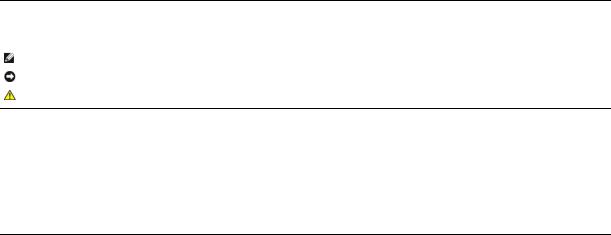
Dell™ SX2210 Flat Panel Monitor User's Guide
About Your Monitor
Setting Up the Monitor
Operating the Monitor
Troubleshooting
Appendix
Notes, Notices, and Cautions
NOTE: A NOTE indicates important information that helps you make better use of your computer.
NOTICE: A NOTICE indicates either potential damage to hardware or loss of data and tells you how to avoid the problem.
CAUTION: A CAUTION indicates a potential for property damage, personal injury, or death.
Information in this document is subject to change without notice.
© 2009 Dell Inc. All rights reserved.
Reproduction of these materials in any manner whatsoever without the written permission of Dell Inc. is strictly forbidden.
Trademarks used in this text: DELL and the DELL logo are trademarks of Dell Inc; Microsoft, Windows, and Windows Vista are either registered trademarks or trademarks of Microsoft Corporation in the United States and/or other countries; ENERGY STAR is a registered trademark of the U.S. Environmental Protection Agency. As an ENERGY STAR partner, Dell Inc. has determined that this product meets the ENERGY STAR guidelines for energy efficiency.
Other trademarks and trade names may be used in this document to refer to either the entities claiming the marks and names or their products. Dell Inc. disclaims any proprietary interest in trademarks and trade names other than its own.
Model SX2210b
January 2009 Rev. A00
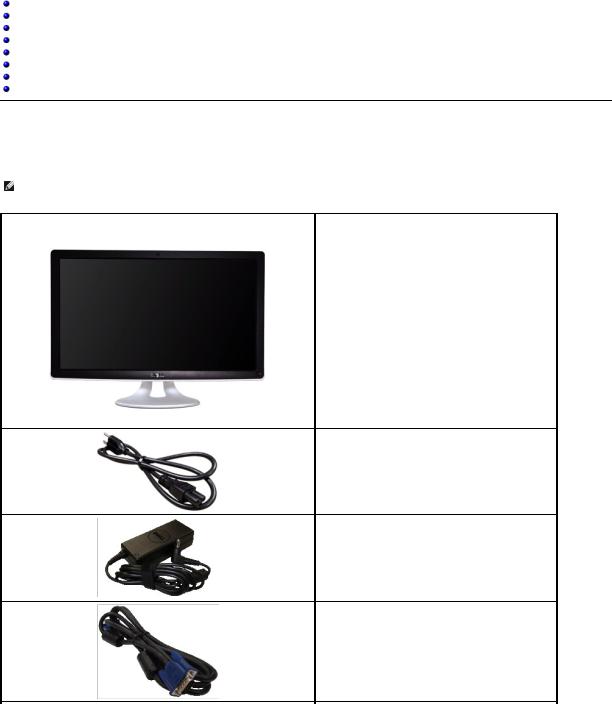
Back to Contents Page
About Your Monitor
Dell™ SX2210 Flat Panel Monitor User's Guide
Package Contents
Product Features
Identifying Parts and Controls
Monitor Specifications
Universal Serial Bus (USB) Interface
Plug and Play Capability
Camera - MIC Specifications
Maintenance Guidelines
Package Contents
Your monitor comes with all the items shown below. Ensure that you have all the items. If something is missing, contact Dell.
NOTE: Some items may be optional and may not ship with your monitor. Some features or media may not be available in certain countries.
• Monitor with stand
• Power cable
• Power adapter
• VGA cable

• DVI cable
• USB up stream cable (enables the USB ports on the monitor)
• USB down stream cable (optional)
• Documentation (Safety Information, Quick Start Guide,
and CD)
Product Features
The SX2210 flat panel display has an active matrix, thin-film transistor (TFT), liquid crystal display (LCD). The monitor features include:
■21.5 inches (546.8 mm) diagonal.
■1920 X 1080 resolution, plus full-screen support for lower resolutions.
■Tilt adjustment capabilities.
■Plug and play capability if supported by your system.
■On-Screen Display (OSD) adjustments for ease of set-up and screen optimization.
■Software and documentation media which includes an information file (INF), Image Color Matching File (ICM), Webcam Software, Facial Recognition Software, and product documentation.
■Energy Saver feature for Energy Star compliance.
■Security lock slot.
■2.0 Mega pixel internal webcam with integrated microphone.
Identifying Parts and Controls
Front View
Front View
Label Description
Shortcut keys (for more information, see Operating the Monitor)

*The default settings are Preset Modes select and Brightness/Contrast select.
1-2
1Preset Modes select
2Brightness/Contrast select
3OSD menu select
4EXIT
5Power button (with light indicator)
6Webcam
7Microphone
Back View
|
Back view |
Back View with monitor stand |
|
|
|
|
|
|
|
Label |
Description |
|
Use |
|
|
|
|
|
|
1 |
Barcode serial number label |
|
To contact Dell for technical support. |
|
|
|
|
|
|
2 |
Security lock slot |
|
To help secure your monitor. |
|
|
|
|
|
|
3 |
Dell soundbar mounting brackets |
|
To attach the optional Dell Soundbar. |
|
|
|
|
|
|
4 |
USB downstream port |
|
To connect the USB cable. |
|
|
|
|
|
|
5 |
Regulatory rating label |
|
Lists the regulatory approvals. |
|
|
|
|
|
|
6 |
Cable management slot |
|
To organize cables by placing them through the slot. |
|
|
|
|
|
|
|
|
|
|
|
Side View
Left view |
Right view |
|
|
Bottom View

Bottom view
Label Description
1DC power cord connector
2Audio Line-in
3Audio Line-out
4HDMI connector
5DVI connector
6VGA connector
7USB upstream port
8USB downstream ports (2)
Monitor Specifications
The following sections give you information about the various power management modes and pin assignments for various connectors of your monitor.
Power Management Modes
If you have VESA's compliance display card or software installed in your PC, the monitor can automatically reduce its power consumption when not in use. This is referred to as Power Save Mode. If the computer detects input from keyboard, mouse, or other input devices, the monitor automatically resumes functioning. The following table shows the power consumption and signaling of this automatic power saving feature:
VESA Modes |
Horizontal Sync |
Vertical Sync |
Video |
Power Indicator |
Power Consumption |
Normal operation and |
Active |
Active |
Active |
White |
58 W (maximum) |
USB active |
|
|
|
|
|
Normal operation |
Active |
Active |
Active |
White |
47 W (typical) |
Active-off mode |
Inactive |
Inactive |
Blanked |
Amber |
0.84 W |
Switch off |
- |
- |
- |
Off |
0.74 W |
NOTE: The OSD functions in the 'Normal operation' mode. One of the following messages appears when the menu key is touched in Active-off mode.
or
Activate the computer and 'wake up' the monitor to gain access to the OSD.

NOTE: This monitor is ENERGY STAR®-compliant.
Zero power consumption in OFF mode can only be achieved by disconnecting the main cable from the power adapter.
Pin Assignments
VGA Connector
Pin |
15-pin Side of the Connected Signal Cable |
Number |
|
1Video-Red
2Video-Green
3Video-Blue
4GND
5Self-test
6GND-R
7GND-G
8GND-B
9Computer 5V
10GND-sync
11GND
12DDC data
13H-sync
14V-sync
15DDC clock
DVI Connector
Pin |
24-pin Side of the Connected Signal |
Number |
Cable |
|
|
1TMDS RX2-
2TMDS RX2+
3TMDS Ground
4Floating
5Floating
6DDC Clock
7DDC Data
8Floating
9TMDS RX1-
10TMDS RX1+
11TMDS Ground
12Floating

13Floating
14+5V power
15Self test
16Hot Plug Detect
17TMDS RX0-
18TMDS RX0+
19TMDS Ground
20Floating
21Floating
22TMDS Ground
23TMDS Clock+
24TMDS Clock-
HDMI Connector
Pin |
19-pin Side of the Connected Signal |
|
Number |
Cable |
|
1 |
T.M.D.S. Data 2- |
|
|
|
|
2 |
T.M.D.S. Data 2 Shield |
|
3 |
T.M.D.S. Data 2+ |
|
|
|
|
4 |
T.M.D.S. Data 1+ |
|
|
|
|
5 |
T.M.D.S. Data 1 Shield |
|
|
|
|
6 |
T.M.D.S. Data 1- |
|
|
|
|
7 |
T.M.D.S. Data 0+ |
|
|
|
|
8 |
T.M.D.S. Data 0 Shield |
|
9 |
T.M.D.S. Data 0- |
|
|
|
|
10 |
T.M.D.S. Clock + |
|
|
|
|
11 |
T.M.D.S. Clock Shield |
|
|
|
|
12 |
T.M.D.S. Clock - |
|
|
|
|
13 |
CEC |
|
|
|
|
14 |
Reserved (N.C. on device) |
|
|
|
|
15 |
SCL |
|
|
|
|
16 |
SDA |
|
|
|
|
17 |
DDC/CEC Ground |
|
|
|
|
18 |
+5V Power |
|
|
|
|
19 |
Hot Plug Detect |
|
|
|
|
|
|
|
Universal Serial Bus (USB) Interface
This section gives you information about the USB ports that are available on the left side of your monitor.
NOTE: This monitor supports High-Speed Certified USB 2.0 interface
Transfer speed |
Data Rate |
Power Consumption |
|
|
|
High speed |
480 Mbps |
2.5W (Max., each port) |
|
|
|
Full speed |
12 Mbps |
2.5W (Max., each port) |
Low speed |
1.5 Mbps |
2.5W (Max., each port) |
|
|
|
USB Upstream Connector

Pin Number |
4-pin Side of the connector |
1DMU
2VCC
3DPU
4GND
USB Downstream Connector
Pin Number |
4-Pin Side of the Signal Cable |
|
|
1VCC
2DMD
3DPD
4GND
USB Ports
•1 upstream - back
•2 downstream at back & 2 downstream at bottom
 NOTE: USB 2.0 functionality requires a USB 2.0-capable computer
NOTE: USB 2.0 functionality requires a USB 2.0-capable computer
 NOTE: The monitor's USB interface works only when the monitor is on or in power save mode. If you turn off the monitor and then turn it on, the attached p to resume normal functionality.
NOTE: The monitor's USB interface works only when the monitor is on or in power save mode. If you turn off the monitor and then turn it on, the attached p to resume normal functionality.
Camera - MIC Specifications
Overview
The integrated USB camera and analog microphones allow you to take pictures, videos, and communicate with other computer users. The camera is located at the top of the monitor and is fixed. However, the camera’s software--Dell Webcam Software suite, provides limited panning abilities. When the camera is on, the white light next to the camera turns on.
Lens |
Field of view |
66.2 degree +/- 5 % |
|
Focus mode |
Fixed Focus |
|
|
|
|
Focus area |
37 cm~Infinity |
|
|
|
|
Focusing distance (normal mode) |
1.100 mm |
|
|
|
Image Sensor |
Active array size |
2.0 mega-pixel |
|
|
|
Video specification |
Video frame rate |
1600 x 1200 (UXGA) - up to 10 frames per second |
|
|
|
|
640 x 480 (VGA) and below - up to 30 frames per second |
|
|
|
|
|
|
|
|
Image flip |
Horizontally |
|
|
|
|
Digital zoom |
2x |
Audio Specification |
Microphone type |
Dual Microphone |
|
|
|
Interface |
|
USB 2.0 high Speed |
|
|
|
Power Supply |
|
3.3 volts +/- 5% |
|
|
|
System Requirements
The following are the minimum system requirements for the Dell Webcam Software Suite:
•Intel® Pentium® 4 or AMD® equivalent processor running at 2.4 GHz or higher
(Recommended: Intel Pentium Core 2 Duo E4300 or AMD equivalent processor running at 2.8 GHz with Hyper-Threading enabled)
•Microsoft® Windows® XP Service Pack 2 or Windows Vista®
•256 MB RAM (2 GB RAM or higher recommended)
•580 MB free hard disk space

• Available USB 2.0 port or a USB 2.0 hub with external power supply
Dell Webcam Software Suite
The Dell Webcam Software Suite includes the following applications:
Dell Webcam Centre
Dell Webcam Central enables convenient access to all exciting applications to enhance your Dell Webcam experience.
Creative Live! Cam Avatar Creator
Creative Live! Cam Avatar Creator lets you personalize an animated avatar from any digital photo you want. Using advanced speech technology, your personalized avatar even lip syncs with you. Share creation with friends using Live! Cam Avatar, via email or even YouTube™.
Facial Recognition Software (FastAccess)
Face recognition technology greatly reduces the need to manually log in with passwords, while providing superior security and functionality compared to passwords and other biometrics (for Windows Vista® only).
Plug and Play Capability
You can install the monitor in any Plug and Play-compatible system. The monitor automatically provides the computer system with its Extended Display Identification Data (EDID) using Display Data Channel (DDC) protocols so the system can configure itself and optimize the monitor settings. Most monitor installations are automatic; you can select different settings if desired. For more information about changing the monitor settings, see Operating the Monitor.
Flat Panel Specifications
Screen type |
Active matrix - TFT LCD |
|
|
Panel Type |
TN |
|
|
Screen dimensions |
21.5 inches (21.5-inch viewable image size) |
|
|
Preset display area: |
|
Horizontal: |
476.64 mm (18.76 inches) |
Vertical: |
268.11 mm (10.56 inches) |
|
|
Pixel pitch |
0.248 mm |
|
|
Viewing angle |
160° (vertical) typical, 170° (horizontal) typical |
|
|
Luminance output |
300 CD/m² (typical) |
|
|
Contrast ratio |
1000:1 (typical) |
|
|
Dynamic contrast ratio |
50,000:1 (max) |
|
|
Faceplate coating |
Glare with hard-coating (3H) |
|
|
Backlight |
CCFL edgelight system |
|
|
Response Time |
2 ms typical (Grey to Grey) |
|
|
Color Depth |
16.7 mil colors |
|
|
Color Gamut |
85%* |
|
|
* SX2210 color gamut (typical) is based on CIE1976 (85%) and CIE1931 (72%) test standards.
Resolution Specifications
Horizontal scan range |
30 kHz to 83 kHz (automatic) |
|
|
Vertical scan range |
50 Hz to 76 Hz (automatic) |
|
|
Optimal preset resolution |
1920 x 1080 at 60 Hz |
|
|
Highest preset resolution |
1920 x 1080 at 60 Hz |
|
|
Video Supported Modes
Video display capabilities (DVI |
480i/480p/576i/576p/720p/1080i/1080p |
playback) |
(Supports HDCP) |
|
|
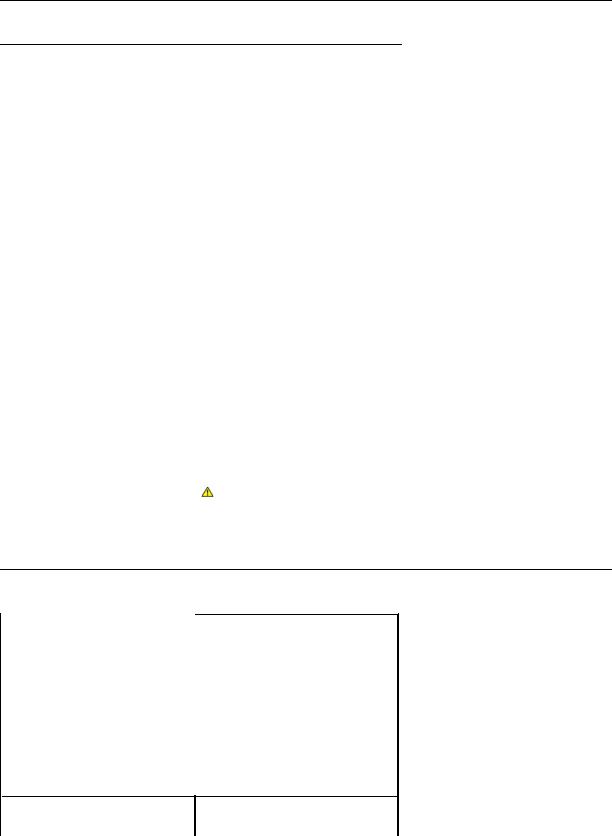
Preset Display Modes
Display Mode |
|
Horizontal |
Vertical |
Pixel Clock |
Sync Polarity |
|
|
|
Frequency |
Frequency (Hz) |
(MHz) |
(Horizontal/Vertical) |
|
|
|
(kHz) |
|
|
|
|
640 x |
350 |
31.47 |
70.09 |
25.18 |
+/- |
|
640 x |
400 |
31.47 |
70.09 |
25.18 |
-/+ |
|
640 x |
480 |
31.47 |
59.94 |
25.17 |
-/- |
|
640 x |
480 |
31.50 |
75.00 |
31.5 |
-/- |
|
720 x |
400 |
31.47 |
70.08 |
28.32 |
-/+ |
|
800 x |
600 |
37.88 |
60.32 |
40.00 |
+/+ |
|
800 x |
600 |
46.880 |
75.00 |
49.50 |
+/+ |
|
1024 x 768 |
48.36 |
60.00 |
65.00 |
-/- |
|
|
1024 x 768 |
60.02 |
75.03 |
78.75 |
+/+ |
|
|
1152 x 864 |
67.50 |
75.00 |
108.00 |
+/+ |
|
|
1280 x |
1024 |
63.98 |
60.02 |
108.00 |
+/+ |
|
1280 x |
1024 |
79.98 |
75.02 |
135.00 |
+/+ |
|
1920 x 1080-R |
66.587 |
59.934 |
138.50 |
+/- |
|
|
1920 x |
1080 |
55.62 |
49.92 |
141.50 |
-/+ |
|
|
|
|
|
|
|
|
|
|
|
|
|
|
|
Electrical Specifications
|
Analog RGB, 0.7 Volts +/- 5%, positive polarity at |
|
|
75 ohm input impedance |
|
Video input signals |
Digital DVI-D TMDS, HDMI, 600mV for each |
|
|
differential line, positive polarity at 50 ohm input |
|
|
impedance |
|
Audio Input and Output signals |
Input signal level: 1Vrms without chipping |
|
|
|
|
|
Separate horizontal and vertical synchronizations, |
|
Synchronization input signals |
polarity-free TTL level, SOG (Composite SYNC on |
|
|
green) |
|
|
|
|
|
100 to 240 VAC/50 or 60 Hz + 3 Hz/1.6A (Max.) |
|
AC/DC Adaptor input voltage/frequency/current |
For use only with power supply DELL, |
|
|
||
|
DA65NS4-00. |
|
|
|
|
Inrush current |
120 V: 30 A (Max.) |
|
240 V: 60 A (Max.) |
||
|
||
|
|
Physical Characteristics
Connector type |
15-pin D-sub miniature, blue connector; DVI-D, |
|
white connector; HDMI, Black connector |
||
|
||
|
Digital: Detachable, DVI-D, Solid pins, shipped |
|
|
detached from the monitor |
|
Signal cable type |
Analog: Detachable, D-Sub, 15pins, shipped |
|
attached to the monitor |
||
|
||
|
HDMI: Detachable, HDMI-A, Solid pins, shipped |
|
|
without cable |
|
|
|
|
Dimensions (with stand) |
|
|
|
|
Height |
382.59 mm (15.63 inches) |
|
|
Width |
529.93 mm (20.86 inches) |
|
|
|
|
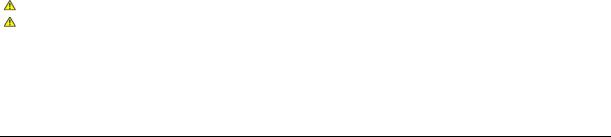
Depth |
179.62 mm (7.07 inches) |
|
Dimensions (without stand) |
|
|
|
|
|
Height |
321.55 mm (12.66 inches) |
|
|
|
|
Width |
529.93 mm (20.86 inches) |
|
|
|
|
Depth |
83.29 mm (3.28 inches) |
|
|
|
|
Stand dimensions |
|
|
|
|
|
Height |
250.61 mm (9.67 inches) |
|
|
|
|
Width |
215.28 mm (8.48 inches) |
|
|
|
|
Depth |
179.62 mm (7.07 inches) |
|
|
|
|
Weight |
|
|
|
|
|
Weight with packaging |
7.5 kg (16.53 Lbs) |
|
|
|
|
Weight with stand assembly and cables |
4.5 kg (9.92 Lbs) |
|
|
|
|
|
|
|
Environmental Characteristics
Temperature |
|
|
|
|
|
Operating |
0° to 40° C (32° to 104°F) |
|
|
|
|
Non-operating |
Storage: -20° to 60° C (-4° to 140° F) |
|
Shipping: -20° to 60° C (-4° to 140° F) |
|
|
|
|
|
|
|
|
Humidity |
|
|
|
|
|
Operating |
10% to 80% (non-condensing) |
|
|
|
|
Non-operating |
Storage: 20% to 80% (non-condensing) |
|
Shipping: 20% to 80% (non-condensing) |
|
|
|
|
|
|
|
|
Altitude |
|
|
|
|
|
Operating |
3,657.60 m (12,000 ft) max |
|
|
|
|
Non-operating |
12,192 m (40,000 ft) max |
|
|
|
|
Thermal dissipation |
222.3 BTU/hour (maximum) |
|
188.1 BTU/hour (typical) |
|
|
|
|
|
|
|
|
Maintenance Guidelines
Cleaning Your Monitor
CAUTION: Read and follow the safety instructions before cleaning the monitor.
CAUTION: Before cleaning the monitor, unplug the monitor power cable from the electrical outlet.
For best practices, follow the instructions in the list below while unpacking, cleaning, or handling your monitor:
•To clean your antistatic screen, lightly dampen a soft, clean cloth with water. If possible, use a special screen-cleaning tissue or solution suitable for the antistatic coating. Do not use benzene, thinner, ammonia, abrasive cleaners, or compressed air.
•Use a lightly-dampened, warm cloth to clean the monitor. Avoid using detergent of any kind as some detergents leave a milky film on the monitor.
•If you notice white powder when you unpack your monitor, wipe it off with a cloth.
•Handle your monitor with care as a dark-colored monitor may scratch and show white scuff marks more than a light-colored monitor.
•To help maintain the best image quality on your monitor, use a dynamically changing screen saver and turn off your monitor when not in use.
Back to Contents Page

Back to Contents Page
Appendix
Dell™ SX2210 Flat Panel Monitor User's Guide
 Safety Instructions
Safety Instructions
 FCC Notice (U.S. Only) and Other Regulatory Information
FCC Notice (U.S. Only) and Other Regulatory Information
 Contacting Dell
Contacting Dell
 CAUTION: Safety Instructions
CAUTION: Safety Instructions
CAUTION: Use of controls, adjustments, or procedures other than those specified in this documentation may result in exposure to shock, electrical hazards, and/or mechanical hazards.
For information on safety instructions, see the safety information that shipped with your monitor.
FCC Notices (U.S. Only) and Other Regulatory Information
For FCC notices and other regulatory information, see the regulatory compliance website located at www.dell.com\regulatory_compliance.
Contacting Dell
For customers in the United States, call 800-WWW-DELL (800-999-3355).
NOTE: If you do not have an active Internet connection, you can find contact information on your purchase invoice, packing slip, bill, or Dell product catalog.
Dell provides several online and telephone-based support and service options. Availability varies by country and product, and some services may not be available in your area. To contact Dell for sales, technical support, or customer service issues:
1.Visit support.dell.com.
2.Verify your country or region in the Choose A Country/Region drop-down menu at the bottom of the page.
3.Click Contact Us on the left side of the page.
4.Select the appropriate service or support link based on your need.
5.Choose the method of contacting Dell that is convenient for you.
Back to Contents Page
