Dell Storage SC5020F, Storage SCv2080, Storage SC9000 Manual

Dell Storage vSphere Client Plugin
Version 6.0 Administrator’s Guide
January 2021
Rev. D

Notes, cautions, and warnings

 NOTE: A NOTE indicates important information that helps you make better use of your product.
NOTE: A NOTE indicates important information that helps you make better use of your product.
 CAUTION: A CAUTION indicates either potential damage to hardware or loss of data and tells you how to avoid the problem.
CAUTION: A CAUTION indicates either potential damage to hardware or loss of data and tells you how to avoid the problem.
 WARNING: A WARNING indicates a potential for property damage, personal injury, or death.
WARNING: A WARNING indicates a potential for property damage, personal injury, or death.
© 2020 – 2021 Dell Inc. or its subsidiaries. All rights reserved. Dell, EMC, and other trademarks are trademarks of Dell Inc. or its subsidiaries. Other trademarks may be trademarks of their respective owners.

Preface
The Dell Storage vSphere Client Plugin Administrator’s Guide provides instructions for installing, configuring, and using the Dell Storage vSphere Client Plugin. The plugin provides management of Dell storage with the VMware vSphere Client.
Revision History
Document Number: 680-054-010 |
|
|
Revision |
Date |
Description |
|
|
|
A |
March 2020 |
Initial release |
B |
April 2020 |
Clarify VMware vCenter Server support |
C |
June 2020 |
Update supported VMware versions |
D |
January 2021 |
Update supported software versions |
Audience
The intended audience of this guide is information technology professionals who have intermediate to expert knowledge of both Dell Storage Centers and Dell Storage Manager. This guide also assumes administrative working knowledge of VMware vSphere Client, VMware vCenter, and VMware ESXi.
Related Publications
In addition to this guide, the following documentation is available for client applications used with Dell Storage products:
●Dell Storage vSphere Client Plugin Release Notes
Describes new enhancements and known issues for the Dell Storage vSphere Client Plugin.
●Dell Storage Integration Tools for VMware Administrator’s Guide
Provides instructions for deploying and configuring the Dell Storage vSphere Client Plugin.
●Dell Storage Integration Tools for VMware Release Notes
Describes the new features and enhancements in the latest version of DSITV.
●Storage Manager Administrator’s Guide
Provides instructions for using the Storage Manager software.
●Unisphere and Unisphere Central Administrator’s Guide
Provides instructions and information for managing storage systems using Unisphere and Unisphere Central.
Contacting Dell
Dell provides several online and telephone-based support and service options. Availability varies by country and product, and some services might not be available in your area.
To contact Dell for sales, technical support, or customer service issues, go to Dell.com/support.
●For customized support, type your system service tag on the support page and click Submit.
●For general support, browse the product list on the support page and select your product.

Contents
Chapter 1: Getting Started............................................................................................................ |
6 |
Key Features......................................................................................................................................................................... |
6 |
Requirements for the vSphere Client Plugin................................................................................................................ |
6 |
Software Requirements............................................................................................................................................... |
6 |
Replication Requirements for VMFS Datastores.................................................................................................... |
7 |
Configuring Dell Storage vSphere Client Plugin........................................................................................................... |
7 |
VASA Provider...................................................................................................................................................................... |
8 |
Registering VASA provider.......................................................................................................................................... |
9 |
Unregistering VASA provider...................................................................................................................................... |
9 |
Managing the vSphere Client Plugin............................................................................................................................. |
10 |
Changing vCenter and Dell Storage Manager Credentials................................................................................. |
10 |
Displaying Storage Center Information.................................................................................................................... |
11 |
Disabling and Enabling the vSphere Client Plugin................................................................................................ |
12 |
Chapter 2: Working With Dell Storage.......................................................................................... |
13 |
Introduction to Dell Storage............................................................................................................................................ |
13 |
Creating and Managing VMFS Datastores on Storage Centers............................................................................. |
14 |
Adding a VMFS Datastore ........................................................................................................................................ |
14 |
Editing Volume Settings............................................................................................................................................. |
16 |
Expanding a Datastore................................................................................................................................................ |
17 |
Removing a Datastore................................................................................................................................................. |
17 |
Configuring, Creating, and Recovering Snapshots.................................................................................................... |
18 |
Applying a Snapshot Profile for a Datastore......................................................................................................... |
18 |
Taking a Snapshot of a Datastore............................................................................................................................ |
18 |
Deleting Snapshots for a Datastore......................................................................................................................... |
18 |
Recovering a Datastore From a Storage Center Snapshot............................................................................... |
19 |
Create and Manage Replications and Live Volumes.................................................................................................. |
19 |
Replication Operations............................................................................................................................................... |
20 |
Live Volume Operations............................................................................................................................................. |
22 |
Chapter 3: Working With Virtual Machines.................................................................................. |
26 |
Deploy Virtual Machines to an Existing VMFS Datastore....................................................................................... |
26 |
Deploy Virtual Machines to a New VMFS Datastore................................................................................................ |
27 |
Chapter 4: Viewing Dell Storage Information............................................................................... |
29 |
Viewing the Host Settings.............................................................................................................................................. |
29 |
Connectivity Legend................................................................................................................................................... |
29 |
Adapter Details............................................................................................................................................................. |
30 |
Storage Details............................................................................................................................................................. |
30 |
Configuring Storage Center Connections.................................................................................................................... |
31 |
Using Dell Storage Views................................................................................................................................................. |
31 |
Viewing General Information..................................................................................................................................... |
31 |
Viewing Usage Statistics........................................................................................................................................... |
33 |
Viewing Connectivity Information........................................................................................................................... |
34 |
4 Contents
Viewing Volume Snapshots....................................................................................................................................... |
35 |
Viewing Protocol Endpoints...................................................................................................................................... |
36 |
Viewing Replications and Live Volumes................................................................................................................. |
37 |
Viewing Dell Storage Charts........................................................................................................................................... |
39 |
Dell Storage-Charts View.......................................................................................................................................... |
39 |
Contents 5

1
Getting Started
The Dell Storage vSphere Client Plugin provides management of Dell Storage

 NOTE: Use the VMware vSphere Client to perform all procedures in this guide, unless instructed otherwise.
NOTE: Use the VMware vSphere Client to perform all procedures in this guide, unless instructed otherwise.
Topics:
•Key Features
•Requirements for the vSphere Client Plugin
•Configuring Dell Storage vSphere Client Plugin
•VASA Provider
•Managing the vSphere Client Plugin
Key Features
The Dell Storage vSphere Client Plugin provides these functions:
●Adding and removing VMFS storage, such as datastores on Storage Centers
●Provisioning virtual machines on Dell Storage
●Configuring VMware ESXi hosts on Dell Storage
●Creating and managing Storage Center Replays for VMFS datastores
●Replicating VMFS datastores between Storage Centers
●Adding and managing Live Volumes
●Recovering VMFS datastores from VMFS datastore Replays
In addition, the vSphere Client Plugin displays information tabs within the VMware vSphere Client inventory views.
Requirements for the vSphere Client Plugin
Hardware and software requirements must be met before installing the Dell Storage vSphere Client Plugin. Also, Storage Center requirements must be met to replicate data.
Software Requirements
Dell Storage vSphere Client Plugin is compatible with the products that are listed in the following table:
Product |
Versions |
|
|
Dell Storage Manager |
2018 R1, 2019 R1, 2020 R1 |
Storage Center |
7.2.x, 7.3.x, 7.4.x |
VMware ESXi |
6.5, 6.7, 7.0 |
VMware vCenter Server (vCSA) |
6.5, 6.7, 7.0 |

 NOTE: Microsoft Windows vCenter Server is not supported.
NOTE: Microsoft Windows vCenter Server is not supported.
6 Getting Started
Replication Requirements for VMFS Datastores
To replicate data from one Storage Center to another, ensure that the following requirements are met:
●Storage Center: Both the source and destination Storage Centers must be configured in Dell Storage Manager or Unisphere. They must be configured for the Dell Storage Manager or Unisphere user credentials that are supplied to the vSphere Client Plugin.
●QoS Definition: A Quality of Service (QoS) definition must be set up on the source Storage Center for replication. See the Dell Storage Manager Administrator’s Guide for instructions on creating QoS definitions.
If you are using iSCSI connections for replications:
●The destination Storage Center must be defined as an iSCSI Remote System on the source Storage Center.
●The source Storage Center must be defined as an iSCSI Remote Connection on the destination Storage Center.
See the Dell Storage Manager Administrator’s Guide or Unisphere and Unisphere Central Administrator's Guide for instructions on configuring iSCSI connections between Storage Centers.
Configuring Dell Storage vSphere Client Plugin
Configure the Dell Storage vSphere Client Plugin to communicate with a Dell Storage Manager server.
Getting Started |
7 |

Prerequisites
Install the Dell Storage Integration Tools for VMware (DSITV), and register the Dell Storage vSphere Client Plugin with a vCenter server as described in the Dell Storage Integration Tools for VMware Administrator’s Guide.
NOTE: This version of vSphere Client Plugin supports only VMware vCenter Server Appliance. Microsoft Windows vCenter Server is not supported.
Steps
1.Log in to the vSphere Client.
2.In the vSphere Client window, select Menu and click  Administration.
Administration.
3.In the Administration pane, click Dell Storage.
4.Click the Manage tab.
5.Click Update.
The Connection Manager dialog box opens.
Figure 1. Connection Manager Dialog Box
6. Enter the requested information:
●vCenter User (not editable) – The field displays the user that was used to log in to the vSphere Client. To configure the vSphere Client Plugin for a different vCenter user, log out of the vSphere Client and log back in with that user.
NOTE: The Dell Storage vSphere Client Plugin uses the vCenter user credentials to continue running the tasks after the vSphere Client Plugin is closed.
●Dell Storage Manager Server – Type the hostname or IP address of the Dell Storage Manager server.
●Dell Storage Manager Port – Type the port number for the Dell Storage Manager in the field.
●Dell Storage Manager User and Password – Type the username and password of a Dell Storage Manager user with administrator privileges. The Dell Storage Manager user credentials control which Storage Centers can be managed in the vSphere Client Plugin.
To add a Storage Center to the vSphere Client Plugin, log in to the Dell Storage Manager client using the same user credentials. Add the Storage Center to manage. See the Storage Manager Administrator’s Guide for instructions on adding a Storage Center to Storage Manager.
7.Click Save.
●The vSphere Client Plugin validates the vCenter and Dell Storage Manager credentials.
●If the credentials are correct, the vSphere Client Plugin retrieves Storage Center information from the Dell Storage Manager server.
NOTE: The more Storage Centers and volumes that are managed by the Dell Storage Manager user, the longer it takes to display the Dell Storage page.
If the credentials are incorrect, a Connection Manager error dialog box opens.
VASA Provider
The Dell VASA Provider gathers information about the available storage topologies, capabilities, and status of Storage Centers, as well as Storage Center events and alerts. The VASA provider passes this information to VMware vCenter, making it accessible to vSphere clients. This information allows VMware vCenter administrators to make informed decisions when selecting the datastore on which to place new virtual machines.
8 Getting Started
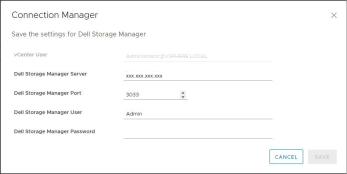
Registering VASA provider
Follow these steps to register the VASA provider.
Prerequisites
Ensure that vSphere Client is added to Dell Storage Manager.
Steps
1.Log in to the vSphere Client.
2.In the vSphere Client window, select Menu and click  Administration.
Administration.
3.In the Administration pane, click Dell Storage.
4.Click the Manage tab.
5.Click Update.
The Connection Manager dialog box opens.
Figure 2. Connection Manager Dialog Box
6.In vCenter Password, type the password of the vCenter user.
7.In Dell Storage Manager Password, type the password of a Storage Manager user with administrator privileges.
8.Click Save.
9.In the Manage tab, select Register VASA Provider.
The vSphere Client Plugin reviews the settings and registers the VASA provider, or displays an error message if it cannot be registered.
Unregistering VASA provider
Follow these steps to unregister a VASA provider.
Steps
1.Log in to the vSphere Client.
2.In the vSphere Client window, select Menu and click  Administration.
Administration.
3.In the Administration pane, click Dell Storage.
4.Click the Manage tab.
5.Click Update.
The Connection Manager dialog box opens.
Getting Started |
9 |
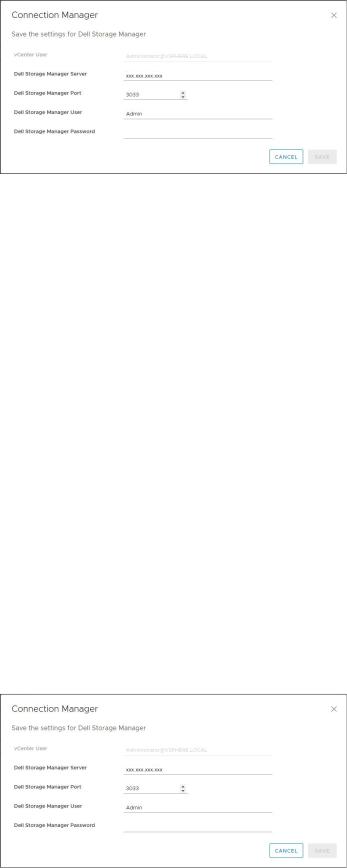
Figure 3. Connection Manager Dialog Box
6.In vCenter Password, type the password of the vCenter user.
7.In Dell Storage Manager Password, type the password of a Storage Manager user with administrator privileges.
8.Click Save.
9.In the Manage tab, clear the Register VASA Provider setting.
Managing the vSphere Client Plugin
The following sections describe how to manage vCenter and Dell Storage Manager credentials, display Storage Center information, and disable or enable thevSphere Client Plugin.
Changing vCenter and Dell Storage Manager Credentials
If the credentials change for the Dell Storage Manager user defined in the vSphere Client Plugin, update the credentials on the
Manage tab of the Dell Storage page.
Prerequisites
A Data Collector must be installed and running before you can configure thevSphere Client Plugin. See the Dell Storage Manager Installation Guide for information about installing the Data Collector.
Steps
1.Log in to the vSphere Client.
2.In the vSphere Client window, select Menu and click  Administration.
Administration.
3.In the Administration pane, click Dell Storage.
4.Click the Manage tab.
5.Click Update.
The Connection Manager dialog box opens.
Figure 4. Connection Manager Dialog Box
6. Modify the vCenter and Dell Storage Manager credentials as needed and click Save.
10 Getting Started

Displaying Storage Center Information
The Summary tab on the Dell Storage page displays summary information for Storage Center. The Monitor tab displays performance and usage charts for Storage Center.
Display Storage Center Information
The Summary tab displays Storage Center controller information and storage type information.
Steps
1.Log in to the vSphere Client.
2.In the vSphere Client window, select Menu and click  Administration.
Administration.
3.In the Administration pane, click Dell Storage.
4.Click the Summary tab.
5.Select the Storage Center to display.
The bottom pane displays information about the selected Storage Center.
Label |
Description |
|
|
Controller Information |
Displays network and status information about each Storage Center |
|
controller. |
Storage Type Information |
Displays the Storage Types defined on the Storage Center. |
Monitor Storage Performance and Disk Usage
Display performance and usage information for Storage Center on the Monitor tab.
Steps
1.Log in to the vSphere Client.
2.In the vSphere Client window, select Menu and click  Administration.
Administration.
3.In the Administration pane, click Dell Storage.
4.Click the Monitor tab.
5.Select the Storage Center to display.
The bottom pane displays performance and usage data for the selected Storage Center.
Charts
The Charts tab displays performance information for the selected Storage Center.
Label/Option |
Description |
|
|
KB/sec Chart |
Read KB/sec —Transfer rate of read operations in kilobytes per second |
|
Total KB/sec — Combined transfer rate of read and write operations in kilobytes per second |
|
Write KB/sec —Transfer rate of write operations in kilobytes per second |
IO/sec Chart |
Read IO/sec — Transfer rate of read operations in I/O operations per second |
|
Total IO/sec — Combined transfer rate of read and write operations in I/O operations per second |
|
Write IO/sec —Transfer rate of write operations in I/O operations per second |
|
Enables you to download an image of the chart in .png format |
Getting Started |
11 |

Usage
The Usage tab displays free versus used disk space information for the selected Storage Center.
Label/Option |
Description |
|
|
Available Space |
Total amount of disk space available on the disks of the Storage Center |
Allocated space |
Amount of disk space allocated on the disks of the Storage Center for |
|
volume use |
Used space |
Amount of disk space used by volumes on the Storage Center |
Free space |
Amount of disk space available for use by the Storage Center |
Space reserved by system |
Space consumed by Replays and RAID overhead |
Savings vs. RAID 10 |
Amount of disk space saved by using Dell Dynamic Block Architecture |
|
instead of RAID 10 storage |
|
Enables you to download an image of the chart in .png format |
Disabling and Enabling the vSphere Client Plugin
After installing the vSphere Client Plugin, enable it by registering the plugin with VMware vCenter.
All plugins can also be enabled or disabled using vSphere. The procedures for enabling and disabling plugins vary depending on the version of the vSphere Client. For instructions on managing plugins, see the vSphere documentation.
12 Getting Started
