Bosch D1255, D7212GV3-C1255, D1255B, D1255W, D7212GV3K1W User Manual
Security S y s t e m
User’s Guide
1
2

Table of Contents |
|
Introduction ................................................... |
7 |
About This Users Guide ............................... |
7 |
Using the Command Center ........................ |
9 |
Command Center Function Keys .................. |
9 |
COMMAND ............................................ |
9 |
ENT/YES ................................................ |
9 |
ESC/MENU ............................................ |
9 |
PREV (Previous) .................................. |
10 |
NEXT.................................................... |
10 |
Security System Basics ............................. |
11 |
What is a Point? ........................................ |
11 |
Controlled Points ...................................... |
11 |
Perimeter Points .................................. |
11 |
Interior Points ..................................... |
11 |
24-Hour Points .................................... |
12 |
Fire Points ........................................... |
12 |
Non-Fire Points ................................... |
12 |
Custom Display ........................................... |
13 |
View Faulted or Bypassed Points ............ |
15 |
Automatically Scroll Points ....................... |
15 |
Manually Scroll Points ............................... |
15 |
Warning Displays and Tones ...................... |
16 |
Command Center Quiets ............................ |
16 |
Priority of Events ....................................... |
16 |
Alarms ........................................................... |
17 |
Fire Alarms ................................................ |
17 |
Burglary Alarms ......................................... |
18 |
Trouble Events............................................. |
19 |
Fire Trouble Events .................................... |
19 |
Special Fire Trouble Display ...................... |
19 |
Non-Fire Trouble Events ............................. |
19 |
Special System Trouble Display ................. |
20 |
Cleared Events ..................................... |
20 |
Entry Delay Tone and Display ............... |
20 |
Exit Delay Tone and Display ................. |
21 |
Keystroke Checking Tones ................... |
21 |
Silencing an Alarm ....................................... |
21 |
How Your System Reports Alarms ............... |
21 |
System Commands and Functions ........... |
23 |
Arming/Disarming ....................................... |
25 |
Turning the System On (Arming) ................ |
25 |
Turning the System Off (Disarming) ........... |
25 |
3
Turning the System On (Arming) |
|
With a Duress Passcode ........................... |
26 |
Turning the System On (Arming) |
|
With Doors or Windows Open .................. |
26 |
NOT BYPASSABLE ............................. |
27 |
TOO MANY BYPASSD ......................... |
27 |
TOO MANY FAULTED .......................... |
27 |
NOT AUTHORIZED ............................... |
27 |
MASTER ARM ? ............................................ |
29 |
Turn the Entire System On With Delays ...... |
29 |
Using Master Arm ....................................... |
29 |
MASTER ARM INST? ................................... |
31 |
Turn the Entire System On Without Delays . 31 |
|
Using Master Arm Inst ................................ |
31 |
PERIMETR INST ? ....................................... |
33 |
Turn On the Perimeter With No Delays ........ |
33 |
Using Perimetr Inst ..................................... |
33 |
PERIMETR DELAY ? ..................................... |
35 |
Turn On the Perimeter With Delays ............. |
35 |
Using Perimetr Delay .................................. |
35 |
Silence the Trouble Sounder & |
|
Clear Trouble Display .............................. |
37 |
Using COMMAND 4 ..................................... |
37 |
VIEW MEMORY ? .......................................... |
39 |
4 |
|
View Event Memory .................................... |
39 |
Using View Memory .................................... |
39 |
WALK TEST ? ................................................ |
41 |
Walk Test .................................................... |
41 |
Using Walk Test .......................................... |
41 |
RESET SENSORS ? ...................................... |
43 |
Reset Sensors ............................................. |
43 |
Using Reset Sensors ................................... |
43 |
WATCH MODE ? ............................................ |
45 |
Watch Mode ................................................ |
45 |
Entering Watch Mode .................................. |
45 |
Exiting Watch Mode .................................... |
46 |
PERIMETR PART ? ........................................ |
47 |
Partially Turn On the Perimeter ................... |
47 |
Using Perimetr Part .................................... |
47 |
Special Alerts ............................................... |
49 |
Using COMMAND 7 ..................................... |
50 |
Using COMMAND 9 ..................................... |
50 |
Security System Limitations ..................... |
51 |
Fire Safety and Evacuation ........................ |
53 |
Standard Displays ....................................... |
55 |
SYSTEM COMMAND ................................. |
55 |
DISARM NOW ........................................... |
55 |
EXIT NOW ................................................. |
55 |
NO AUTHORITY ......................................... |
55 |
NOT AUTHORIZED ..................................... |
55 |
PERIMETR DELAY ..................................... |
55 |
PERIMETR INSTANT.................................. |
55 |
FIRST DISARM .......................................... |
55 |
System Trouble Displays ............................ |
57 |
CALL FOR SERVICE ................................. |
57 |
SERVC PANEL. ........................................... |
57 |
SERVC PARAM ........................................... |
57 |
SERVC AC FAIL ........................................ |
57 |
SERVC BATT LOW.................................... |
57 |
SERVC BATT MSING ................................ |
57 |
SERVC COMM FAIL.................................. |
57 |
SERVC KEYPAD ......................................... |
57 |
SERVC PH LINE #1 (OR 2) ...................... |
58 |
SERVC PRINTER ....................................... |
58 |
SERVC PT BUS # .................................... |
58 |
ALARM SILENCED...................................... |
58 |
FIRE BYPASS ............................................. |
58 |
24 HOUR BYPASS ...................................... |
58 |
Security System Glossary .......................... |
59 |
Maintenance and Service ........................... |
63 |
How to Clean the Command Center ............ |
63 |
5
6

Introduction
Security systems help to secure life, property, and investments against fire, theft, and bodily harm. The control center is an advanced digital device that offers a variety of features not available with other systems. Its highly visible, back-lit display and built-in sounder alert you to a number of system events. Stylish design and ease-of-use make it ideal for property protection.
Your security company can program the system to meet your individual needs. Your property is given its own English language description that appears in the display.
may require you to enter your personal passcode.
Throughout this guide the # symbol refers to a variable numerical quantity, such as the number of points to test or exit delay time. Messages that appear in the display appear in this guide in CAPITAL, BOLD AND ITALIC. Keys that are pressed on the keypad appear in
CAPITAL AND BOLD.
About This Users Guide
This users guide covers basic system commands, such as turning the system on and off. It is designed to be an everyday type of reference for system users. The functions described in this guide are programmed by your security company. Some of them may not be included in your system. Some of the functions covered
7
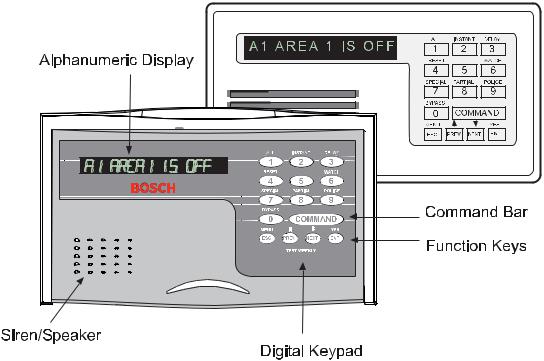
8

Using the Command Center
The security system provides quick access to functions by pressing the COMMAND bar and one or two additional keys.
Another way to access functions is through the Command Menu. Access the Command Menu by pressing the MENU key. Pressing the PREV or NEXT key allows you to scroll up or down through the list of functions programmed by your security company. Pressing the ENT key initiates the function displayed. To exit the Command Menu, press the ESC key. Use the Command Menu to locate functions you don’t use often or that don’t have a command number.
Command Center Function Keys
The command center has five function keys. These keys are used to control the system.
COMMAND
Use the COMMAND bar in combination with one or two numeric keys to perform a function.
ENT/YES
The ENT (Enter)/YES key has two functions. The first is to complete the entry of your passcode at the command center. Whenever a function requires that you enter your passcode, first press the digits of the code and then press the ENT key. The system does not recognize your passcode until you press ENT.
The second function of the ENT/YES key is to select the menu item displayed. Some menu items require your personal passcode be entered before starting the function. Remember to press ENT after entering your passcode.
ESC/MENU
The ESC (Escape)/MENU key has two functions. First, the ESC/MENU key is used to enter the Command Menu. Press this key when at idle text to go to the first item in the menu.
Second, pressing ESC returns to the idle display.
9
PREV (Previous)
When viewing a list, pressing the PREV key takes you back to the previously shown item.
NEXT
Press the NEXT key to pass over the present item in a menu or list.
10

Security System Basics
What is a Point?
A “point” is a detection device, or group of devices connected to the security system. Points display individually with custom text. The text can describe a single door, motion sensor, smoke detector, or an area such as UPSTAIRS or GARAGE. There are two basic types of points, controlled and 24-hour.
Controlled Points
Controlled points respond to alarm conditions depending upon whether the system is turned on (armed) or turned off (disarmed). Controlled points are programmed to respond instantly to alarm conditions or to provide a delay for you to reach the command center and disarm the system. The words A1 # ALARMS appear before the point text when there is an alarm. There are two types of controlled points, perimeter points and interior points.
Perimeter Points
These points usually include all exterior doors and windows of the building.
Interior Points
These points usually include interior forms of burglary detection devices, such as carpet mats, motion sensors, or inside doors, for example.
11
24-Hour Points
24-hour points are always on, even when the burglary system is disarmed (turned off). There are two types of 24-hour points, fire points and non-fire points.
Fire Points
Fire points exclusively monitor fire detection devices. They are always armed and cannot be disarmed. Fire points can be clearly distinguished from other nonfire points. When there is a fire alarm, the text identifying the point as a fire point is displayed; pressing the PREV key causes the summary display, such as A1 # FIRE ALARM to appear in the display and pressing NEXT displays any other points in alarm. Fire alarms have a unique audible warning signal.
Non-Fire Points
Non-fire points are always armed and cannot be disarmed.
12

Custom Display
“At an idle state” means that the system is not currently performing a function entered by a user and there are no active alarms. There are three idle states:
•Turned on (Armed)
•Turned off (Disarmed) with no points faulted (doors or windows open) in the area
•Turned off with faulted points (doors or windows open) in the area
This guide uses the default idle state displays for examples of these idle states. Your security company may program custom text for the idle displays in your system. The custom text and the default text for the three system idle displays follow.
Custom Displays |
Default Text / Function |
||
_ _ _ _ _ _ _ _ _ _ _ _ _ _ _ _ |
AREA_IS ON |
||
|
Indicates the area is turned on (armed) and ready to detect intruders. |
||
_ _ _ _ _ _ _ _ _ _ _ _ _ _ _ _ |
AREA |
_ |
IS OFF |
|
Indicates the area is turned off (disarmed). 24-hour points remain |
||
|
armed. |
|
|
_ _ _ _ _ _ _ _ _ _ _ _ _ _ _ _ |
AREA |
_ |
NOT READY |
|
Indicates that the area is turned off, but not ready to arm. Perimeter |
||
|
and/or interior points are faulted (doors or windows open). |
||
13
14

View Faulted or Bypassed Points
To properly arm the system, all the doors and windows in the system must be in the normal (not faulted) condition. Viewing the faulted points helps you find faulted points and correct them so proper arming is possible.
The command center offers two ways of displaying faulted and bypassed point information. The first causes the faulted or bypassed point information to scroll automatically through the display. The second allows you to manually scroll through each individual point description.
To automatically scroll faulted or bypassed points:
1.Ensure the display shows idle text.
2.Press any number key. If there are faulted points, AREA 1 ## FAULT (## = total number of faulted points) is displayed first. This display is followed by the point text descriptions of the faulted points.
If there are bypassed points, AREA 1 ## BYPAS (## = total number of bypassed points) is displayed, followed by the point text descriptions of the bypassed points. These displays scroll at the rate of 2 seconds each. If there are no faulted or bypassed points, the displays do not appear. Instead, the display shows NO FAULTS/BYPAS.
3.The display returns to idle text after scrolling through the faulted and bypassed point information. Press ESC to stop the display from scrolling.
To manually scroll faulted or bypassed points:
1.Ensure the display shows idle text.
2.Press the NEXT key repeatedly to display the faulted and bypassed point information. If there are no faulted or bypassed points the display shows NO FAULTS/BYPAS.
3.Return to idle text at any time by pressing ESC.
15
Warning Displays and Tones
The command center emits one of several distinct tones and displays custom text to alert you to system events. Additional bells or sirens may also be connected to the system. Bells or sirens mounted on the exterior of the premises alert neighbors to emergencies and provide an audible guide for police and fire fighters.
Command Center Quiets for Keystrokes
Pressing any key on the keypad lights the keys and quiets any warning tones. If another key is not pressed within 20 seconds, the keypad lights go out and the warning tones resume.
Priority of Events
If more than one event occurs, the system sorts them into one of four groups. The groups (highest priority first) are: Fire Alarms, Burglary Alarms, Fire Troubles, and Non-Fire Troubles.
The group with the highest priority scrolls first. Descriptions of the tones and displays for each group and instructions for silencing the tones are included in the descriptions that follow.
16

Alarms
Fire Alarms
Fire alarms are the highest priority events. When a fire point activates, the control center emits a pulsating high-pitched fire tone. Evacuate all occupants and investigate for smoke or fire. Ensure that all occupants know the difference between the burglary tone and the fire tone. The tone sounds for the time set by your security company.
The display shows the point text of the first point that went into fire alarm. Press the NEXT key to manually display additional points (if any) that went into alarm. Events scroll from the oldest to the newest.
Silencing Fire Alarms
Entering a personal passcode with the proper authority level silences a fire alarm and disarms the system if it is armed. The system now displays ALARM SILENCED and then the number of points in alarm (A1 ## FIRE ALARM) and the custom text of all the points in alarm, in the order of occurrence. The system can be
programmed so that some fire alarms cannot be silenced until the fire event clears. Entering COMMAND 4 clears the scrolling point text from the display. The ALARM SILENCED message continues to scroll as a reminder that it is still possible to view the text of the points in alarm by using the View Memory function. See VIEW MEMORY ? (COMMAND 40) for more information. To clear the event memory and remove the ALARM SILENCED message from the display, enter a valid passcode and press the ESC key, or re-arm the area.
If a fire trouble still exists, the display shows FIRE TROUBLE. To remove this display, the fire point(s) must be returned to normal. If you wish to review cleared events, use COMMAND 4 0.
17
Burglary Alarms
Burglary alarms are the second priority. When a burglary point activates while the system is armed, the command center emits a steady high-pitched burglary tone. The tone sounds for the time set by your security company.
The keypad display shows the number of burglary points activated (A1 ## ALARMS) and then custom text for each activated point. Press NEXT to manually scroll the list if you wish. Events scroll from the oldest to the newest.
Silencing Burglary Alarms
Entering a personal passcode with the proper authority level silences a burglary alarm and disarms the system if it is armed. The system now displays ALARM SILENCED and then the number of points in alarm (A1 ## ALARMS) and the custom text of all the points in alarm, in the order of occurrence. Entering COMMAND 4 clears the scrolling point text from the
18
display. The ALARM SILENCED message continues to scroll as a reminder that it is still possible to view the text of the points in alarm by using the View Memory function.
See VIEW MEMORY? (COMMAND 4 0) for more information. To clear the event memory and remove the ALARM SILENCED message from the display, enter a valid passcode and press the ESC key, or re-arm the area.

Trouble Events
Fire Trouble Events
When a fire trouble occurs, the command center emits three warble tones, then a pause (repeatedly).
The system displays the number of fire points with troubles (A1 ## FIRE TRBLE) and then custom text for each point.
Silencing Fire Troubles
Entering a personal passcode with the proper authority level silences a fire trouble and disarms the panel if it is armed. To clear the scrolling trouble message from the display, enter COMMAND 4. To review the cleared troubles, enter COMMAND 4 0.
Special Fire Trouble Display
If you silence the command center or clear a trouble for a Fire Point from the display and the fire point remains in trouble, FIRE TROUBLE appears in the keypad’s display. FIRE TROUBLE remains in the
display until the condition causing the trouble is cleared.
Note: Some fire points, when tripped, display FIRE TROUBLE for a preset amount of time. If no other fire activity is detected, this condition automatically clears. If the condition remains or another fire detector is tripped, a fire alarm occurs.
Viewing Fire Troubles
After a passcode is entered, the text of the fire point in trouble continues to scroll through the display. Press NEXT to scroll displays manually. Events scroll from oldest to newest.
Non-Fire Trouble Events
When a trouble event such as an AC failure occurs, the command center can be programmed to emit three warble tones, then a pause (repeatedly).
19
If the system is armed, the display shows the number of non-fire trouble (A1 ## TROUBLES ) and then custom text for each activated point.
Silencing Non-Fire Trouble Events
Entering a personal passcode with the proper authority level silences a trouble and disarms the panel if it is armed. If you wish to clear the scrolling trouble message from the display, enter COMMAND 4. If you wish to review these cleared troubles, use COMMAND 40.
Viewing Non-Fire Trouble Events
After a passcode is entered, the text of the activated points continues to scroll through the display. Press NEXT to scroll displays manually. Events scroll from oldest to newest. Use COMMAND 4 to clear messages from the display.
Special System Trouble Display
SERVC AC FAIL and SERVC BATT LOW are examples of system trouble displays. These displays appear on all keypads in the system. All system trouble displays
20
begin with SERVC. See Standard Displays for a description of each system trouble display. Entering your passcode or a COMMAND 4 silences a system trouble tone, but the SERVC display does not clear until the faulted condition is corrected.
Cleared Events Are Not Lost
If you clear the alarms and troubles from the display, you can still view all the events that occurred since thelast time the system was armed by using COMMAND 40 (View Event Memory).
Entry Delay Tone and Display
When you enter an armed system through a point programmed for entry delay, the command center emits a repeating tweedle tone and displays DISARM NOW as a reminder to turn off the security system.
Failure to turn off the security system before the entry delay time expires may sound the burglary tone and could result in an alarm report being sent to the security company.
