Bosch D5500C-LITE-USB, D5500C-USB Installation Manual

Remote Programming Software (RPS)
D5500CU
en Installation Guide
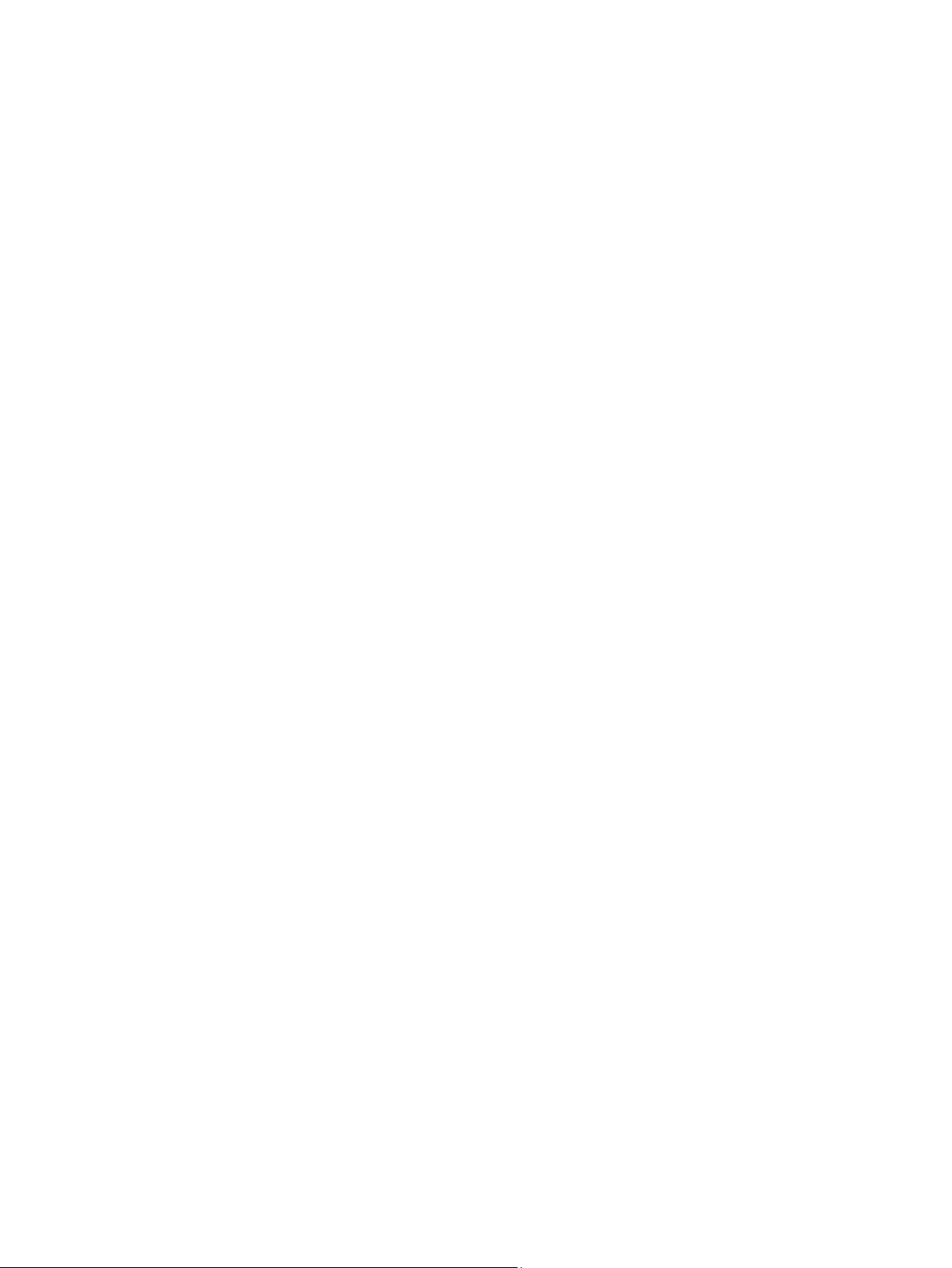
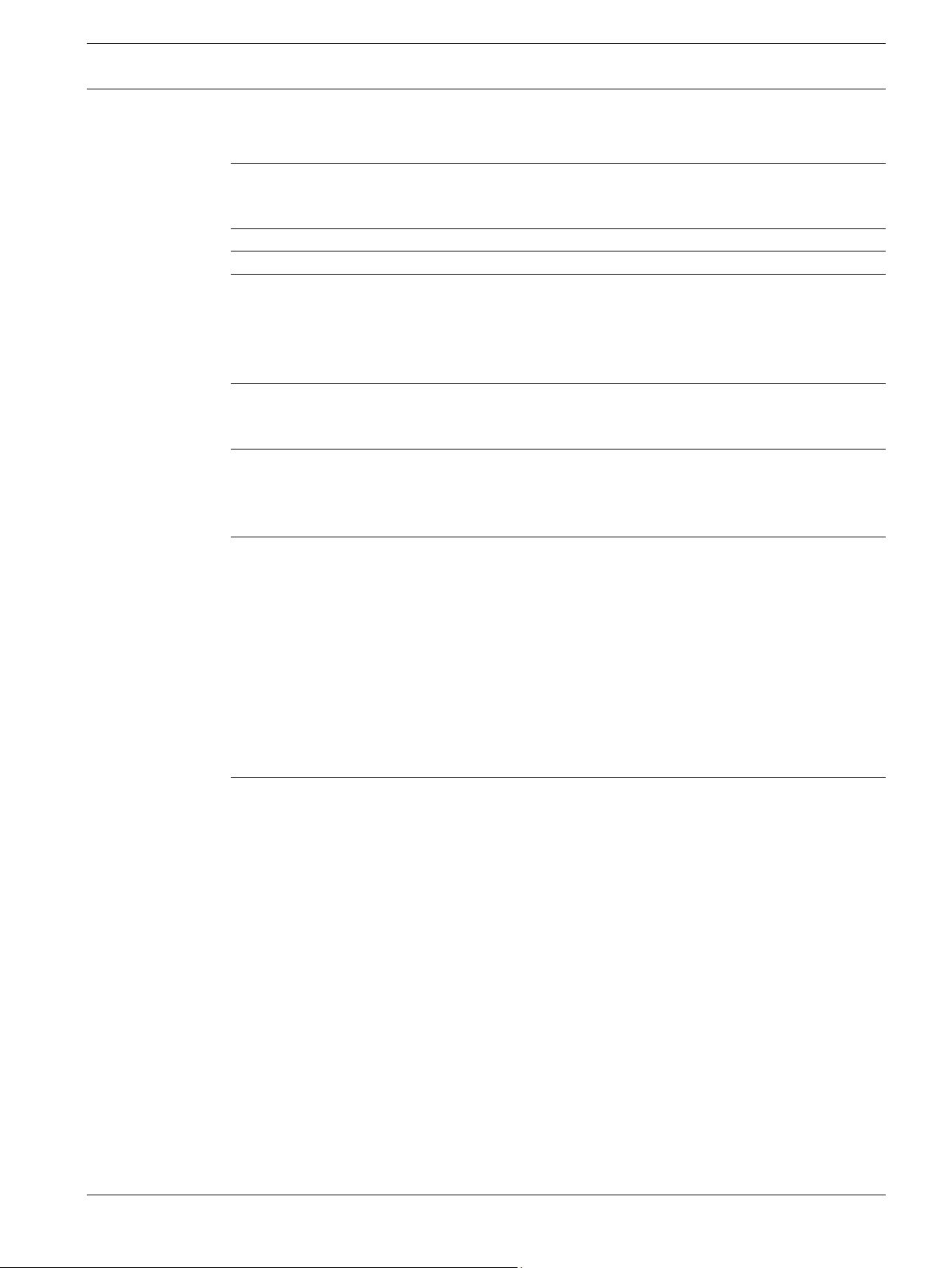
Remote Programming Software (RPS) Table of Contents | en 3
Table of contents
1
1.1 About documentation 4
1.2 Software license agreement 4
2
3
4
4.1 Install RPS 9
4.1.1 Install the SQL database and RPS 11
4.2 View the installation log file 13
4.3 Known issues 14
5
5.1 Backup and restore the RPS database 15
5.2 Upgrade RPS 15
6
6.1 Set security levels by panel type for networked users 17
6.2 Modify, repair, or remove RPS 18
6.3 Switch from a client to a network installation 20
7
7.1 RPS minimum system requirements 22
7.2 Automatic RPS installation 22
7.2.1 Overview 22
7.2.2 Generate the RPSInstallation.ini file 23
7.2.3 Use the RPSInstallation.ini file 23
7.2.4 Customize the RPSInstallation.ini file 24
7.3 Back up the SQL or SQL Express database 24
7.4 Special upgrade types 25
7.4.1 v5.6 and lower upgrades 25
7.4.2 v5.11 and lower upgrades 26
Introduction 4
Overview and installation options 7
Get started 8
New RPS installations 9
RPS upgrades 15
Maintenance 17
Appendix 22
Index 28
Bosch Security Systems, Inc. Installation Guide 2015.03 | 18 | 4998141259
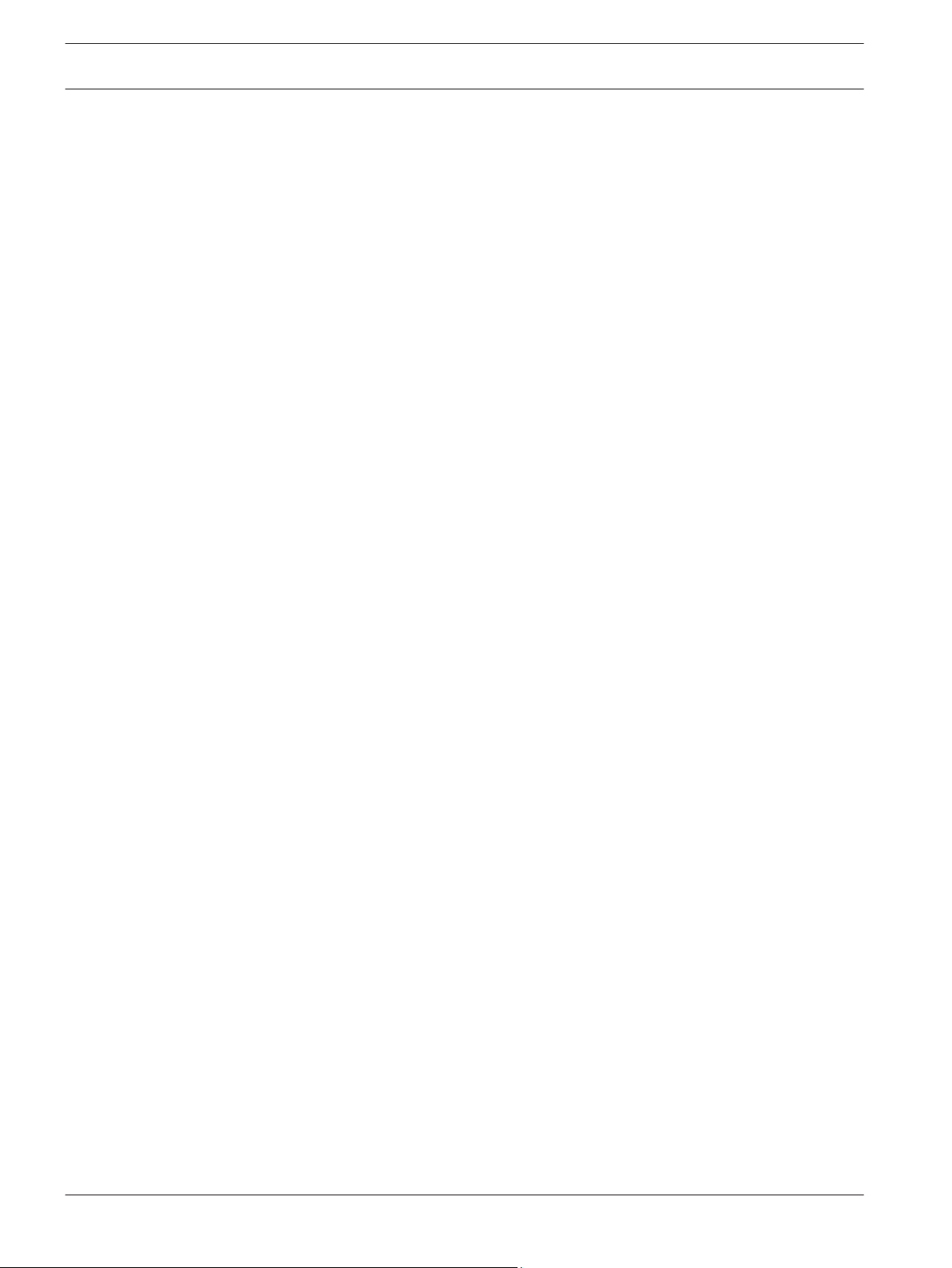
4 en | Introduction Remote Programming Software (RPS)
1
1.1
Introduction
Remote Programming Software (RPS) is an account management and control panel
programming utility for Microsoft Windows operating systems. Operators can perform remote
programming, account record storage, remote control, and diagnostics on specific control
panels.
About documentation
Copyright
This document is the intellectual property of Bosch Security Systems, Inc. and is protected by
copyright. All rights reserved.
Trademarks
All hardware and software product names used in this document are likely to be registered
trademarks and must be treated accordingly.
Related documentation
The Release Notes provide additional information about RPS that became available after the
printing of this manual. Review these notes before using RPS. The Release Notes also list
control panels that are compatible with RPS.
Refer to RPS Help for detailed instructions about how to program each of your control panel’s
parameters using Remote Programming Software.
1.2
Software license agreement
Bosch Security Systems, Inc. ("Bosch") licenses this software and all associated
documentation (the "Software") for your (also referred to herein as "Licensee") non-exclusive
use. Licensee has read this End User Software License Agreement ("License") and agrees to
abide by the terms and conditions of this License. By using the Software you the Licensee
accept and agree that you will abide by and are legally bound by the terms of this License. If
you do not agree to abide by the terms of this License you shall immediately return the
Software to Bosch. Licensee's use of the Software is subject to the following terms and
conditions:
1. LICENSE: Under the terms of this nonexclusive, non-transferable (except as specifically
permitted herein) license:
2. You may use a machine-readable form of the Software on a single computer or a single
server at a time, or as otherwise defined in the installation/operation manual of the Bosch
product and only for the operation of Bosch products.
3. You may not modify, translate, create derivative works, decompile, disassemble or
reverse engineer the Software.
4. You may not sublicense, lease or otherwise rent the Software without Bosch's prior
written consent.
5. You may make one copy of the Software solely for backup or archival purposes, provided
such copy must contain the original Software proprietary notice. No other copying of the
Software or the accompanying documentation is permitted.
6. This License will terminate automatically if you fail at any time to comply with any of its
terms or conditions. Upon termination, you shall immediately destroy the Software or
return it to Bosch along with any copies you have made, and to delete any installed copy
from your hardware.
7. TRANSFER OF OWNERSHIP: You may transfer this License to another party only if you:
2015.03 | 18 | 4998141259 Installation Guide Bosch Security Systems, Inc.
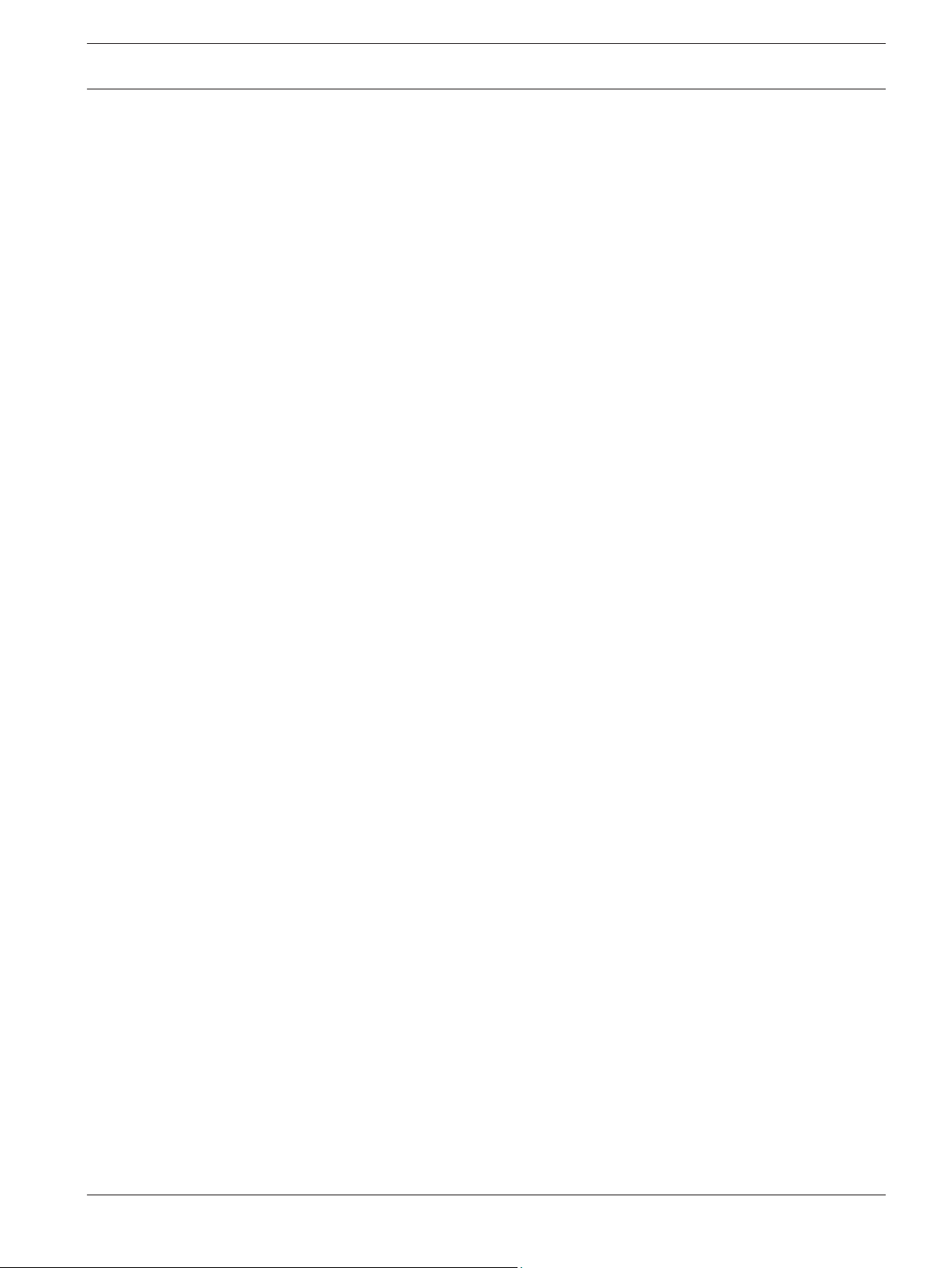
Remote Programming Software (RPS)
8. Also transfer the License, Software, and all accompanying documentation and (by sale or
lease) ownership of the associated Bosch hardware, if applicable,
9. Require the other party to abide by the terms of this License, and
10. Destroy all copies of the Software and any updates that you do not transfer to the other
party.
11. OWNERSHIP AND PROPRIETY RIGHTS: Although the media containing the Software is
yours, the Software is owned and copyrighted by Bosch and/or its suppliers. Except for
the rights expressly granted herein, Bosch and its suppliers retain all rights to the
Software, including, without limitation, the title to all copyright, patent, trade secret and
other intellectual and proprietary rights therein and any copies thereof, in whole or in
part, all of which are the valuable property of Bosch and/or its suppliers. You may not
remove, change or delete the copyright notice from the Software. If you make any copies
of the Software in whole or in part, all such copies shall contain the same copyright and
proprietary markings as appear on or in the original Software copy, including media
markings. You will instruct your employees and others having access to the Software in
and ensure their compliance with the terms of this License. You will use your best efforts
to prevent any unauthorized copying of the Software. You will be responsible for any
breach of any provision of this License by your employees. You shall not sell, transfer,
publish, disclose or otherwise make available the whole or any part of the Software or
any copies thereof to any third party or persons not permitted by the terms of, and
pursuant to the terms contained in this License. You are not in violation of this
Agreement, including this section, when a third party views the functional output
resulting from your use of the Software.
12. TAXES: You must pay all taxes that may now or hereafter be imposed, levied, or assessed
with respect to the possession or use of the Software or this License. You shall file all
reports required in connection with such taxes.
13. WARRANTY, LIMITATION OF LIABILITY, REMEDIES: THE SOFTWARE IS PROVIDED "AS
IS" WITHOUT WARRANTY OF ANY KIND INCLUDING WARRANTIES THAT THE SOFTWARE
IS ERROR FREE OR WILL RUN UNINTERRUPTED, OR WARRANTIES OF
MERCHANTABILITY, FITNESS FOR A PARTICULAR PURPOSE OR AGAINST INFRINGEMENT.
NEITHER BOSCH NOR ITS SUPPLIERS SHALL BE LIABLE FOR ANY LOSS OF PROFITS,
LOSS OF USE, INTERRUPTION OF BUSINESS, LOSS OF DATA, NOR FOR INDIRECT,
SPECIAL, INCIDENTAL, OR CONSEQUENTIAL DAMAGES OF ANY KIND WHETHER UNDER
THIS LICENSE OR OTHERWISE, OR FOR ANY CLAIM BY ANY OTHER PARTY. Bosch does
not warrant the functions provided by the Software. However, Bosch warrants the media
on which the Software is furnished to be free from material defects in materials and
workmanship under normal use for a period of 90 days from the date of original purchase.
Bosch's entire liability to you, and your exclusive remedy, shall be the replacement of the
media not meeting Bosch's warranty, provided you return the same to Bosch. The
replacement will be warranted for the remainder of the term of the original warranty or
30 days, whichever is longer. You assume responsibility for the selection of the Software
to achieve your intended results, and for the installation, use and results obtained from
the Software. Without limiting the generality of the foregoing, in no event shall Bosch be
liable for any consequential, special or general damages in any action, whether based on
tort, contract or otherwise, in connection with this License, or the Software furnished
hereunder. The damages excluded under this paragraph include, but are not limited to,
damages for loss of actual and anticipated profits, loss of programming and/or
production materials, and damage to the business reputation of user.
Introduction | en 5
Bosch Security Systems, Inc. Installation Guide 2015.03 | 18 | 4998141259

en | Introduction Remote Programming Software (RPS)
6
14. U.S. GOVERNMENT RESTRICTED RIGHTS: The Software is provided with restricted
rights. Use, duplication, or disclosure by the U.S. Government is subject to restrictions as
set forth in subparagraph (c)(1)(ii) of the Rights in Technical Data and Computer
Software clause at DFAR 252.227-7013, Federal Acquisition Regulation clause 52.227-19
(c) (2) Commercial Computer Software Restricted Rights, NASA clause 52.227.86 (d)
Commercial Computer Software Licensing or their successor.
15. EXPORT LAWS, APPLICABLE LAW: If you, the licensee under this License, are not a U.S.
citizen or you will take delivery of the Software outside the United States, Bosch will
secure the necessary U.S. Government authorizations for exportation of the Software to
your country of destination. You agree to not reexport the Software from that destination
to another foreign country without complying with all applicable U.S. Government
restrictions and requirements. If you, the licensee, are a U.S. citizen or you will take
delivery of the Software inside the United States, then you agree to not export the
Software from the United States without complying with all applicable U.S. Government
restrictions and requirements, including obtaining any necessary U.S. Government
authorization for the export. You will not permit the Software to be reexported from an
authorized foreign destination country to any other foreign country except in compliance
with all U.S. laws and regulations. This License will be governed by the laws of the State
of New York and the United States of America, including U.S. copyright laws.
16. TERM AND TRANSFER: You may terminate this Agreement at any time by returning the
Software to Bosch or destroying the Software together with all copies in any form. Bosch
may terminate this Agreement if you fail to comply with its terms and conditions in any
material respect. Upon termination, you may not use the Software and must return or
destroy all copies thereof in whole or in part, and we will not further support the
Software.
17. ENTIRE CONTRACT: This License, including all schedules, constitutes the entire and only
agreement between the parties and supersedes all prior agreements, understandings and
communications, whether oral or written, between the parties respecting the subject
matter hereof. There are no understandings, agreements, warranties or representations,
express or implied, except as set forth herein. This License prevails over any additional,
conflicting or inconsistent terms and conditions appearing on any purchase order
submitted by Licensee. This License shall be governed by and interpreted under the laws
of New York, excepting any conflicts of laws provision. Jurisdiction for any suit brought
hereunder shall be the federal or state courts residing in New York City.
2015.03 | 18 | 4998141259 Installation Guide Bosch Security Systems, Inc.
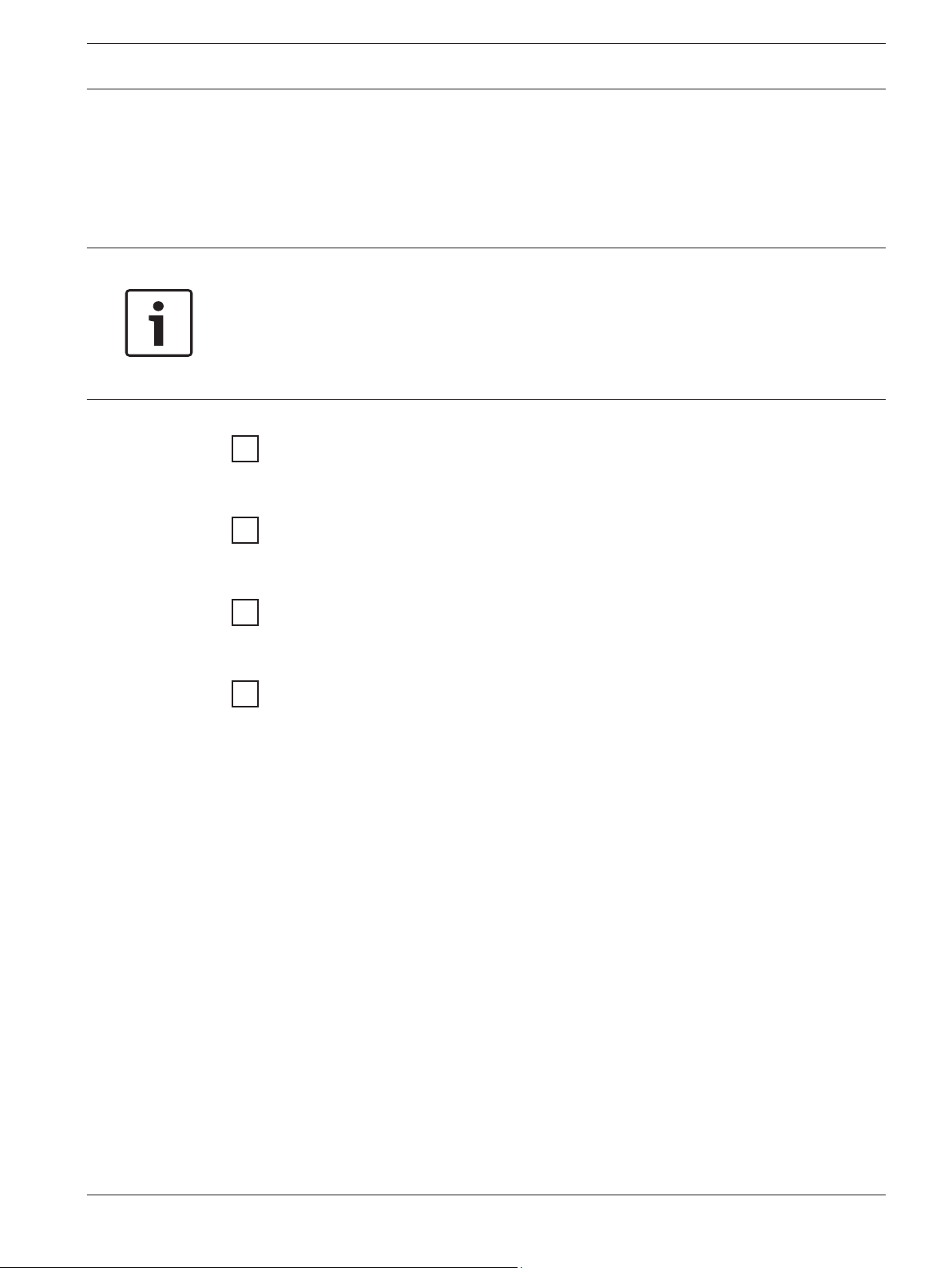
Remote Programming Software (RPS) Overview and installation options | en 7
2
Overview and installation options
Before installing RPS, review the list of installation types, select the one that best meets your
needs, and then read the corresponding instructions. For all installations, follow the
instructions in Get started, page 8 before following the steps for the specific installation
type.
Notice!
To install or upgrade RPS, the RPS operator must have administrative rights on the target
computer. Once RPS is installed or upgraded, the RPS operator does not need administrative
rights to use RPS on the target computer.
If you are using an unreleased version of RPS, such as an alpha or beta version, you must
uninstall (remove) RPS before installing a released version.
Typical installation types
Install RPS, page 9
Use this section’s instructions to install RPS for the first time with the SQL database installed
on the same computer as RPS.
Install the SQL database and RPS, page 11
Use this section’s instructions to install RPS for the first time with the SQL database installed
on a network instead of on the same computer as RPS.
RPS upgrades, page 15
Use this section’s instructions to upgrade RPS. This section also directs you to instructions for
special upgrade types.
Automatic RPS installation, page 22
Use this section’s instructions to install RPS from a network drive.
Bosch Security Systems, Inc. Installation Guide 2015.03 | 18 | 4998141259
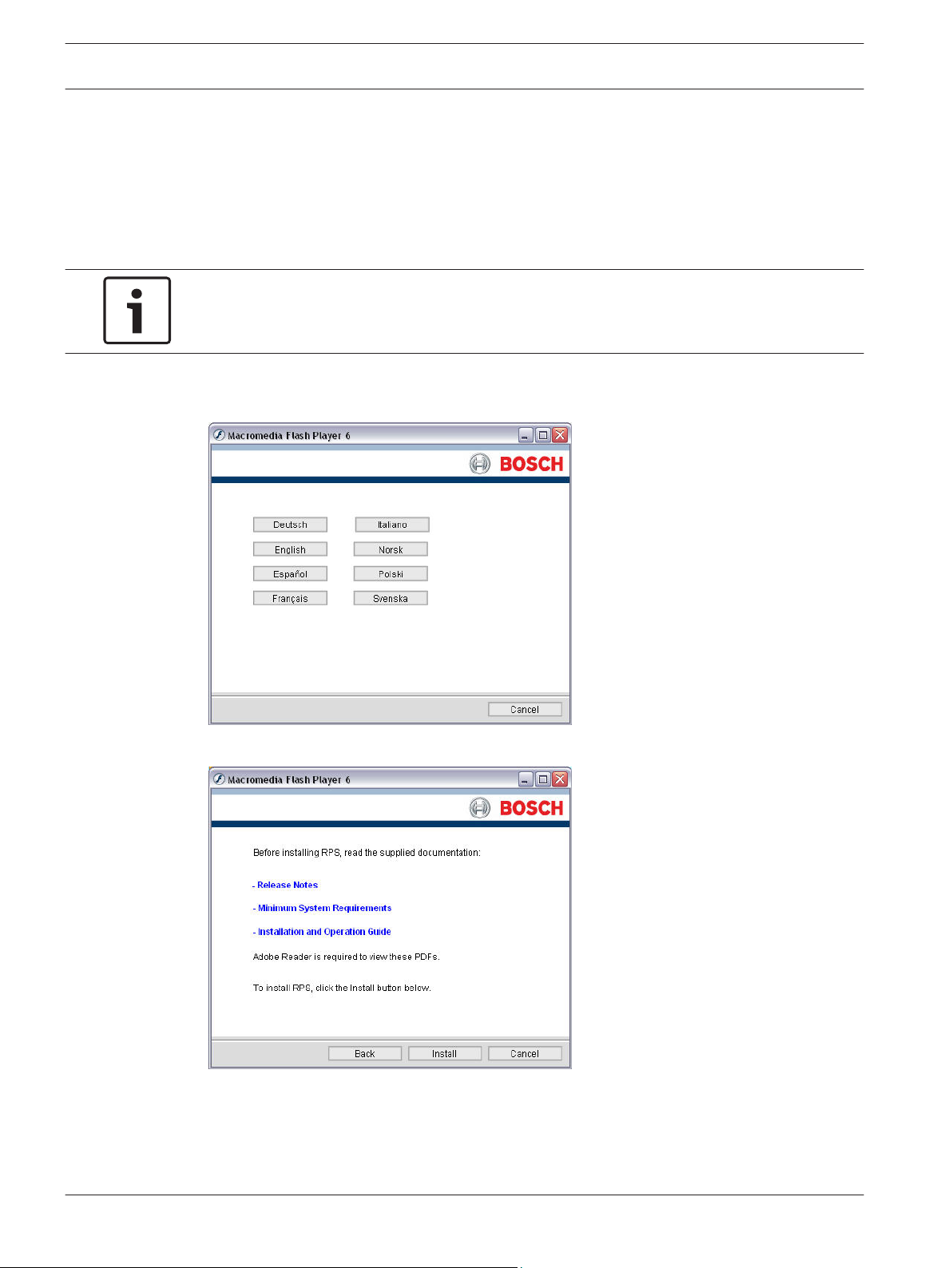
8 en | Get started Remote Programming Software (RPS)
3
Get started
This section provides steps for accessing the RPS documentation and starting the installation
process.
To start the installation process:
1. Insert the RPS DVD into your CD/DVD drive. The RPS startup program automatically
starts.
Notice!
If the startup program does not automatically start, select Start > Run… and at the prompt,
type: X:\setup.exe. "X" = the drive letter assigned to your DVD drive.
2. When the startup window opens, select a language from the list provided. An instruction
window opens in the selected language.
3. From the instruction window, you can open the RPS documentation and install RPS.
4. Click Install.
RPS automatically checks for .NET 2.0 or later, and installs it if necessary. Move to the steps in
New RPS installations, page 9 or RPS upgrades, page 15.
2015.03 | 18 | 4998141259 Installation Guide Bosch Security Systems, Inc.
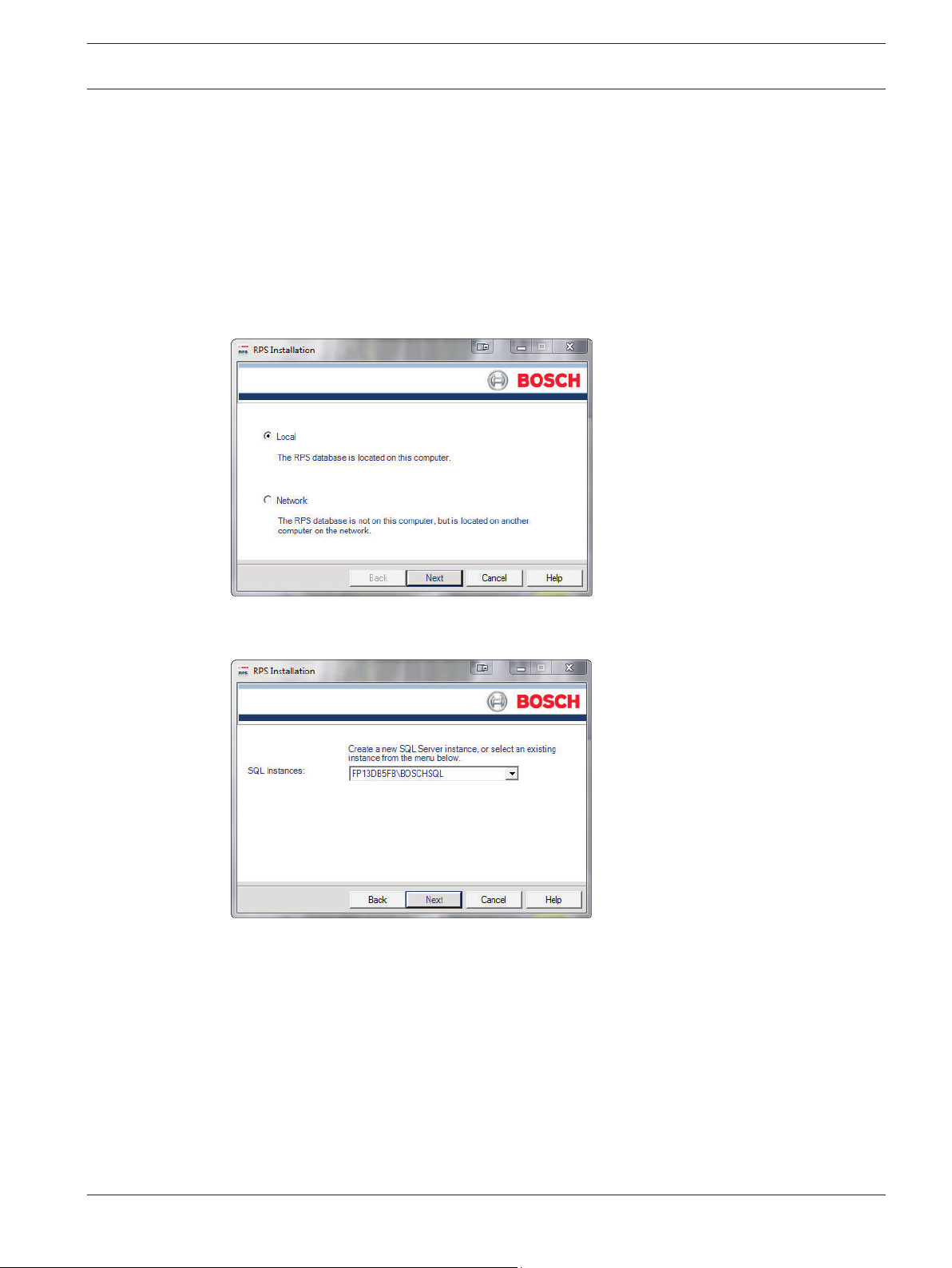
Remote Programming Software (RPS) New RPS installations | en 9
4
4.1
New RPS installations
Once you complete the instructions in Get started, page 8, make SQL database installation and
RPS installation decisions.
Install RPS
Choosing a local or network database installation:
1. If prompted for a setup language, select your language and then click Next. The Database
Location window opens.
2. Select Local to install the SQL database on the same computer as RPS or select Network
to install the SQL database on a network. Click Next. The SQL Instance window opens.
3. Continue to the steps in either existing SQL or new SQL instance.
Use an existing SQL instance
1. On the SQL Instance window, click the SQL Instances menu and select the appropriate
SQL instance. Authentication of the selected SQL instance starts.
Bosch Security Systems, Inc. Installation Guide 2015.03 | 18 | 4998141259
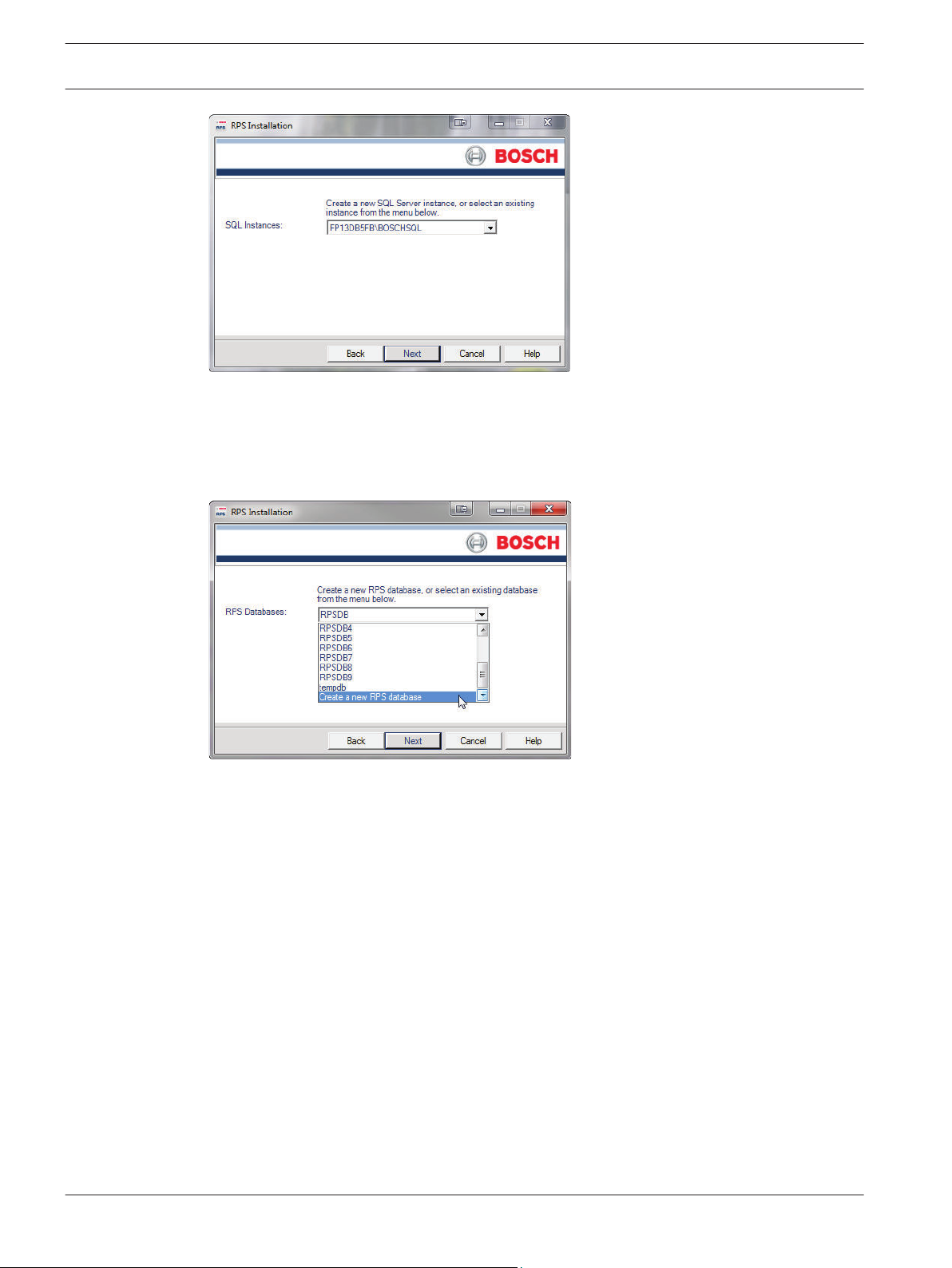
en | New RPS installations Remote Programming Software (RPS)
10
2. By default, Windows Authentication is used. If the authentication fails, you are prompted
to use SQL Authentication.
3. To use SQL Authentication, check the SQL Authentication box, then enter your SQL user
name (sa is the default) and password (RPSsql12345 is the default) in the respective
fields. Click Next. The RPS Database window opens.
4. Select an existing RPS database, or create a new RPS database.
5. Continue to Installation Summary.
Create and use a new SQL instance
1. Select Local from the Select SQL Instance window. RPS creates a new SQL instance on
the local computer that contains the following information:
SQL Instance Name: BOSCHSQL
If BOSCHSQL is already used, the new instance is named BOSCHSQLn, where n = a
number. For example, BOSCHSQL1.
Authentication: SQL Server Authentication
User Name: sa
Password: RPSsql12345
RPS Database Name: RPSDB
If RPSDB is already used, the new database is named RPSDBn, where n = a number. For
example, RPSDB1.
2. Click the Share Database checkbox in order to share the new SQL instance with other
computers on the network. When the Share Database checkbox is selected, the SQL
browser service automatically starts. This service is required to allow other computers to
access the local SQL instance.
2015.03 | 18 | 4998141259 Installation Guide Bosch Security Systems, Inc.
