Bang & Olufsen BeoVision 7-40-55 User Manual

BeoVision 7
Dear Customer
This Getting Started contains information about the daily use of your Bang & Olufsen product and connected equipment. We expect your retailer to deliver, install and set up your product.
Your television offers more features and functions than described in this Getting Started. Among other things; Timer functions and auto standby, editing and naming channels. These and other features are described in more detail in the product’s Guide.
The Guides are found on www.bang-olufsen.com/guides.
All DVB functions are described in separate Guides. The Guides are also kept up to date if new software introduces new or modified features and functions in your television.
On www.bang-olufsen.com you can also find further information and relevant FAQs about your product.
Your Bang & Olufsen retailer is your first stop for all your service queries.
To find your nearest retailer, visit our website …
www.bang-olufsen.com
Technical specifications, features and the use thereof are subject to change without notice.
3510781 1012

WARNING: To reduce the risk of fire or electric shock, do not expose this appliance to rain or moisture. Do not expose this equipment to dripping or splashing and ensure that no objects filled with liquids, such as vases, are placed on the equipment.
To completely disconnect this equipment from the AC Mains, disconnect the mains plug from the wall socket. The disconnect device shall remain readily operable.
The lightning flash with arrowhead symbol within an equilateral triangle, is intended to alert the user to the presence of uninsulated “dangerous voltage” within the product’s en closure that may be of sufficient magnitude to constitute a risk of electric shock to persons.
The exclamation point within an equi lateral triangle is intended to alert the user to the presence of important operating and maintenance (servicing) instructions in the literature accompanying the product.
Cautions
–Ensure that the television is positioned, set up and connected in accordance with the instructions in this Getting Started. To prevent injury, use Bang & Olufsen approved stands and wall brackets only!
–Place your television on a firm, stable surface.
–Do not place any items on top of your television.
–Do not subject the television to rain, high humidity or sources of heat.
–The television is intended for indoor use in dry, domestic environments only. Use within a temperature range of 10–40°C (50–105°F), and at an altitude of no more than 1,500 m (5,000 ft).
–Do not place the television in direct sunlight or direct artificial light, such as a spotlight, as this may reduce the sensitivity of the remote control receiver. Also if the screen is overheated, black spots may appear in the picture. These spots disappear again, once the television cools down to normal temperature.
–Leave enough space around the television for adequate ventilation.
–Connect all cables before connecting or reconnecting any of the products in your system to the mains.
–No naked flame sources, such as lighted candles should be placed on the apparatus.
–To prevent the spread of fire, keep candles or other open flames away from this product at all times.
–Do not attempt to open the television. Leave such operations to qualified service personnel.
–Do not strike the glass with hard or pointed items.
–The television can only be switched off completely by disconnecting it from the wall socket.
–Follow instructions to ensure correct and safe installation and interconnection of equipment in multimedia systems.
–The disconnect device shall remain readily operable.
–The supplied plug and mains cord are specially designed for the product. Do not change the plug and if the mains cord is damaged, you must buy a new one from your Bang & Olufsen retailer.

Contents
Daily use
6How to use your remote control
8Introduction
10 Watch television
12 Look up teletext
14 Watch television via the DVB module
16 Use the Blu-ray player
18 Watch 3D television
20Change sound type and picture format
21Use the Adaptive Sound Technology
Installation and setting up
24Set up your television
25Cleaning
26Connection panels – BeoVision 7-55
28 Connection panels – BeoVision 7-40
30 First-time setup of your television
Daily use

6 |
How to use your remote control |

 Beo6 operation
Beo6 operation
Your television can be operated with the Beo6 remote control as described in this Getting Started and the Guide, but you can also operate your television with Beo5 which is operated similarly to Beo6.
TV |
Soft button, touch screen to select*1 |
|
Switch on a source or select a function |
||
|
||
|
Back up through Beo6 displays |
|
|
|
|
Bring up Scene buttons, such as Zones or Speaker |
|
Living Room |
|
|
Press again to return |
TV |
V.MEM |
RADIO |
+ |
Bring up digits to select channel |
|
|
|
|
Press again to return |
DTV |
N.MUSIC |
N.RADIO |
|
|
PC |
DVD |
CD |
STOP |
Pause and stop playback or recording |
|
|
|
|
|
|
|
|
PLAY |
Start playback of a disc or recording |
|
STOP |
PLA |
|
Move backwards through menus. Long press to exit menus completely |
|
Y |
BACK |
Select colour specific functions*2
Press volume wheel next to the colour
BAC
K
Turn to adjust volume
To mute, turn quickly counter-clockwise
Centre button is used for selecting and accepting
Navigation button left, right, up and down – move in menus by pressing the button in the direction you need
Rewind or wind, search backwards or forwards
Step through channels or recordings
Hold for continuous step
Standby
Important – for more information: www.bang-olufsen.com
1*About buttons Light grey buttons indicate that you have to press a text in the display. Dark grey buttons indicate that you have to press a hard button.
2*Coloured buttons Press the wheel next to the colour to activate a coloured button.
Actual zone Indicates the actual zone on Beo6 as it was named during the setup process.
Soft buttons on Beo6 Depending on the activated source, different soft buttons appear on the screen. Touch the screen to activate the function.
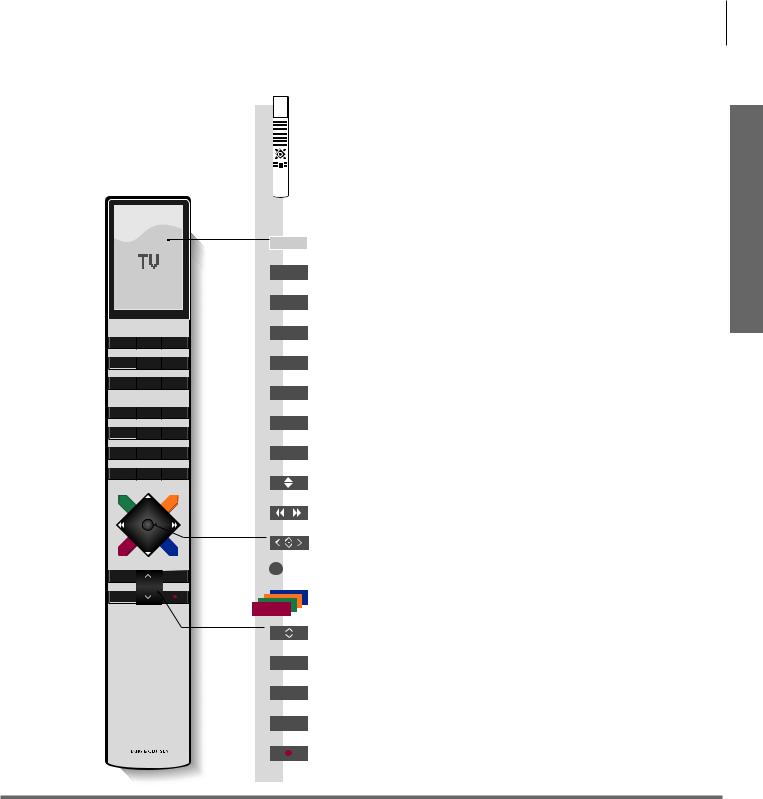
|
|
|
TV |
|
|
|
TV |
|
|
|
DTV |
|
|
|
DVD |
TV |
LIGHT |
RADIO |
|
DTV |
DVD |
CD |
TEXT |
V.MEM |
TEXT |
A.MEM |
|
|
|
|
0 – 9 |
7 |
8 |
9 |
|
|
|
|
LIST |
4 |
5 |
6 |
|
1 |
2 |
3 |
MENU |
LIST |
0 |
MENU |
|
STOP |
PLAY |
BACK |
|
STOP
PLAY
BACK
7
Beo4 operation
You can also operate your television with a Beo4. When Beo4 operation is different from Beo6 operation, it is described separately.
The Beo4 display shows you the activated source or function
Switch on the TV*3
Switch on the DVB module and watch digital television
Switch on the optional Blu-ray player
Switch on teletext
Select channels and enter information in on-screen menus
Display extra “buttons” for functions or sources in the Beo4 display. Use or
or to step in the list
to step in the list
Bring up the main menu of the active source
Step through channels
Hold for continuous step
Rewind or wind, search backwards or forwards
Navigation button left, right, up and down ,
,  ,
, and
and – move in menus by pressing the button in the direction you need
– move in menus by pressing the button in the direction you need
Centre button is used for selecting and accepting
Select colour specific functions
Adjust volume
To mute, press the middle of the button
Pause and stop playback or recording
Start playback of a disc or recording
Move backwards through menus and the Beo4 list. Long press to exit menus completely
Standby
Daily use
3*Beo4 buttons Some buttons can be reconfigured during the setup process. See the Guide for further information. NOTE! For general information about remote control operation, see the guide enclosed with your remote control.

8 |
Introduction |
Navigate in menus and select settings using your remote control. Pressing Menu brings up the menu for the selected source.
Display and menus |
Living |
TV |
or |
DVD |
Menu |
Room |
|||||
Information about the selected source is shown in |
Select TV’s |
Switch on TV |
Switch on optional Blu-ray player |
Show menu |
|
the display on the remote control. On-screen |
zone*1 |
|
|
|
|
|
|
|
|
|
|
menus allow you to adjust settings.
Menu name |
|
|
|
|
TV SETUP |
|
|
|
|
|
|
|
|||
|
|
|
|
|
|||
|
|
|
|
|
TUNING |
|
|
|
|
|
|
|
|
||
|
|
|
|
|
3D DISPLAY |
|
|
Menu options |
|
|
SLEEP TIMER |
|
|||
|
|
|
|||||
|
|
|
|
|
PLAY TIMER |
|
|
|
|
|
|
|
OPTIONS |
|
|
|
|
|
|
|
STAND POSITIONS |
|
|
Information field |
|
|
|
|
select |
|
|
|
|
|
|
|
|||
|
|
|
|
|
|
|
|
Example of on-screen menu
Important
TV menu On Beo4, press MENU twice to bring up the TV’s main menu, when DVD is selected as source. 1*Zone Zones are named in the Beo6 configuration.

9
Daily use
|
|
|
|
|
|
|
|
|
|
|
|
|
|
|
|
|
|
|
|
|
|
Navigate in menus |
|
|
|
+ |
|
|
0 – 9 |
|
|
|
|
|
|
|
|
|
BACK |
|
or |
BACK |
|
|
|
|
|
|
|
|
|
|
|||||||||||||
|
|
|
|
|
|
|
|
|
|
|
|
|
|
|
|
|
|
|
|
|
|
When a menu is on the screen, you can move |
Select option/ |
Enter data |
|
Bring up subSelect option |
Move |
|
Press and hold to |
||||||||||||||
between menu options, reveal settings or enter |
setting |
|
|
|
|
|
menu/store |
backwards |
|
exit menus |
|||||||||||
|
|
|
|
|
|
|
setting |
through menus |
|
|
|||||||||||
data. |
|
|
|
|
|
|
|
|
|
||||||||||||
|
|
|
|
|
|
|
|
|
|
|
|
|
|
|
|
|
|
|
|
|
|
Remote control This Getting Started and the Guide describe operation with the REMOTE CONTROL menu set to NAVIGATION BUTTON. In the OPTIONS menu, you can bring up the REMOTE CONTROL menu and set up your television to be operated with or without a navigation button. Remember to set your Beo4 remote control to the correct mode. Do not change MODE during first-time setup, as this will interrupt the sequence. See the guide enclosed with your remote control or contact your Bang & Olufsen retailer for further information.

10 |
Watch television |
Choose a TV channel by its number or switch to another channel. Adjust the sound volume and turn the TV.
Activate the TV source to use these functions
Channel name
Channel number
TV CHANNEL LIST |
|
|
|
CNN |
1 |
… |
2 |
DISCOVER |
3 |
CWNBC |
4 |
BBCWORLD |
5 |
… |
6 |
… |
7 |
… |
8 |
SUPER CH |
9 |
…10
CRIME TV |
11 |
CINEMA |
12 |
…13
MOVIE NW |
14 |
…15
…16
…17
…18
more |
select |
Indicates that more channels are available

 Beo6 operation
Beo6 operation
Switch on the TV
Select a TV channel
Bring up a channel list
Adjust the volume
Turn the TV
If your television is equipped with a motorised stand, you can turn it by means of the remote control
Switch off the TV
Useful hints
1*TV positions Position 1 is the far left position and Position 9 is the far right. Position 5 is the centre position.

TV
Press
|
|
or |
+ |
|
|
|
|
|
0–9 |
|
Previous |
|
|||
|
|
|
|
|
|
|
|
Select |
Activate |
Select channel |
Select previous channel |
||||
|
|
|
numbers |
|
|
|
|
|
|
or |
+ |
|
|
|
|
|
|
0–9 |
|
||
|
|
|
|
|
|
|
Hold for |
Select page Select |
Activate numbers |
|
Accept |
||
channel list |
|
channel |
|
|
|
|
Adjust volume. To mute, turn quickly |
Turn either way to bring back the sound |
counter-clockwise |
|
|
|
|
|
or |
|
|
Position |
|
|
Stand |
Turn |
Turn |
or |
1…9 |
|
|
|
|
|
|
|
|
|
|
Press |
Press |
Turn TV |
|
|
|
Select position*1 |
|
|
|
|
|
|
|
|
|
|
|
|
|
|
|
|
|
|
|
|
|
|
|
|
Press
11
 Beo4 operation
Beo4 operation
TV
Press
|
|
or |
0–9 |
0 |
|
|
|
|
|
Select |
Select |
Previous channel |
||
|
|
|
channel |
|
|
|
|
|
or |
|
|
|
|
|
|
|
|
|
|
Hold for |
Select page or channel and accept |
||||
|
channel list |
|
|
|
|
|
|
|
|
|
|
|
|
|
|
|
|
|
|
|
|
|
|
|
|
|
|
Adjust |
Press in the |
Press in the middle to |
volume up |
middle to |
bring sound back |
or down |
mute sound |
|
|
LIST |
|
|
|
or 1–9 |
|
|
|
|
|
|
|
|
Press to find |
Bring up |
Turn TV |
Select |
|||
STAND |
STAND |
|
|
position*1 |
||
|
|
|
|
|
|
|
|
|
|
|
|
|
|
Press
NOTE! To use the stand function, you have to calibrate the stand first, see p. 31. To preset positions for the TV to turn to, see p. 31.
Daily use
