Avaya 9508, 9609 Quick Reference
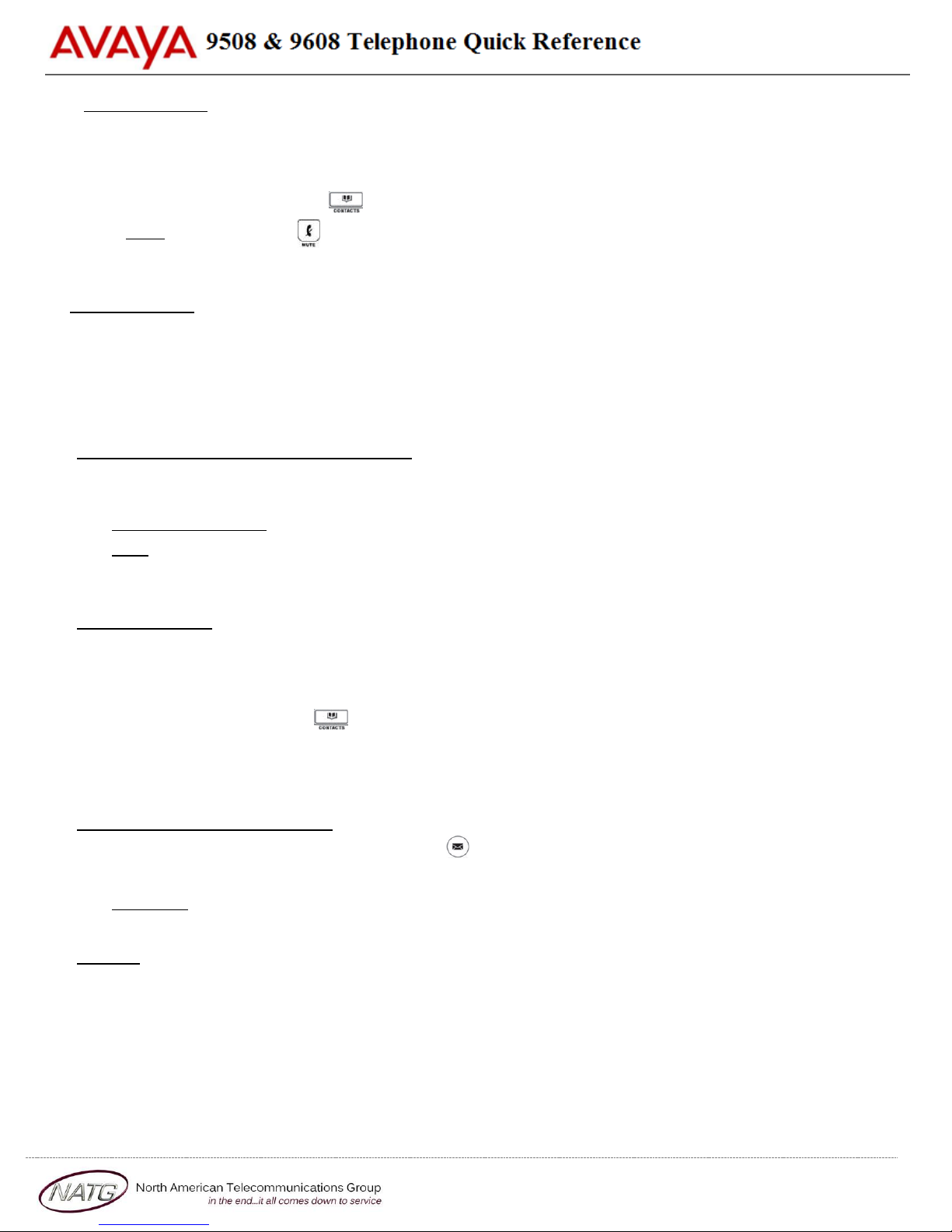
Making a Call
▪ Lift Handset or Press Speaker key, Choose from the following:
a) Dial Extension Number OR
b) Dial 9 + Phone Number OR
c) Press Contacts to scroll through contacts
Note: Press the Mute key while on a call to mute your voice (you will be able to hear the caller
but they cannot hear you)
Call Handling
On an incoming call you can:
▪ Press Ignore to silence the ringer while ringing(call is silenced for you only) OR
▪ Press To VM to send the call straight to voicemail
Note: to pick up an incoming call to reception, lift handset and dial *75
Parking a Call for another Employee
▪ With the active call, Press an unlit Park key (ex. Park 1), key will then flash on all phones
▪ Call/Page employee to pick up “Park 1”
To Retrieve the Call: Lift handset, press the flashing Park key
Note: Placing a call on Hold will keep the call on your Personal call key and no one else will be able
to retrieve it
Transfer a Call
▪ With the active call, Press Transfer soft key, choose from the following:
a) Enter an Extension Number OR
b) Dial 9 + Phone Number OR
Page 1 of 4
c) Press Contacts to scroll through contacts
▪ Announce call (optional)
▪ Hang Up OR Press Cancel soft key to cancel transfer
Transfer a Call to Voicemail
▪ With the active call, Press your Message key
▪ Dial Extension Number (OR press Contacts), then press Select soft key
To Cancel: Press Cancel soft key
Paging (if Applicable)
▪ Lift Handset, press preprogrammed Page key
Page Sets – Pages all extensions
Page Speakers – Pages Overhead Speakers
Page All – Pages Both Sets & Speakers
▪ Announce Call
▪ Press Drop soft key to disconnect
Service: 604 -856- 9155
Email: service@natg.ca
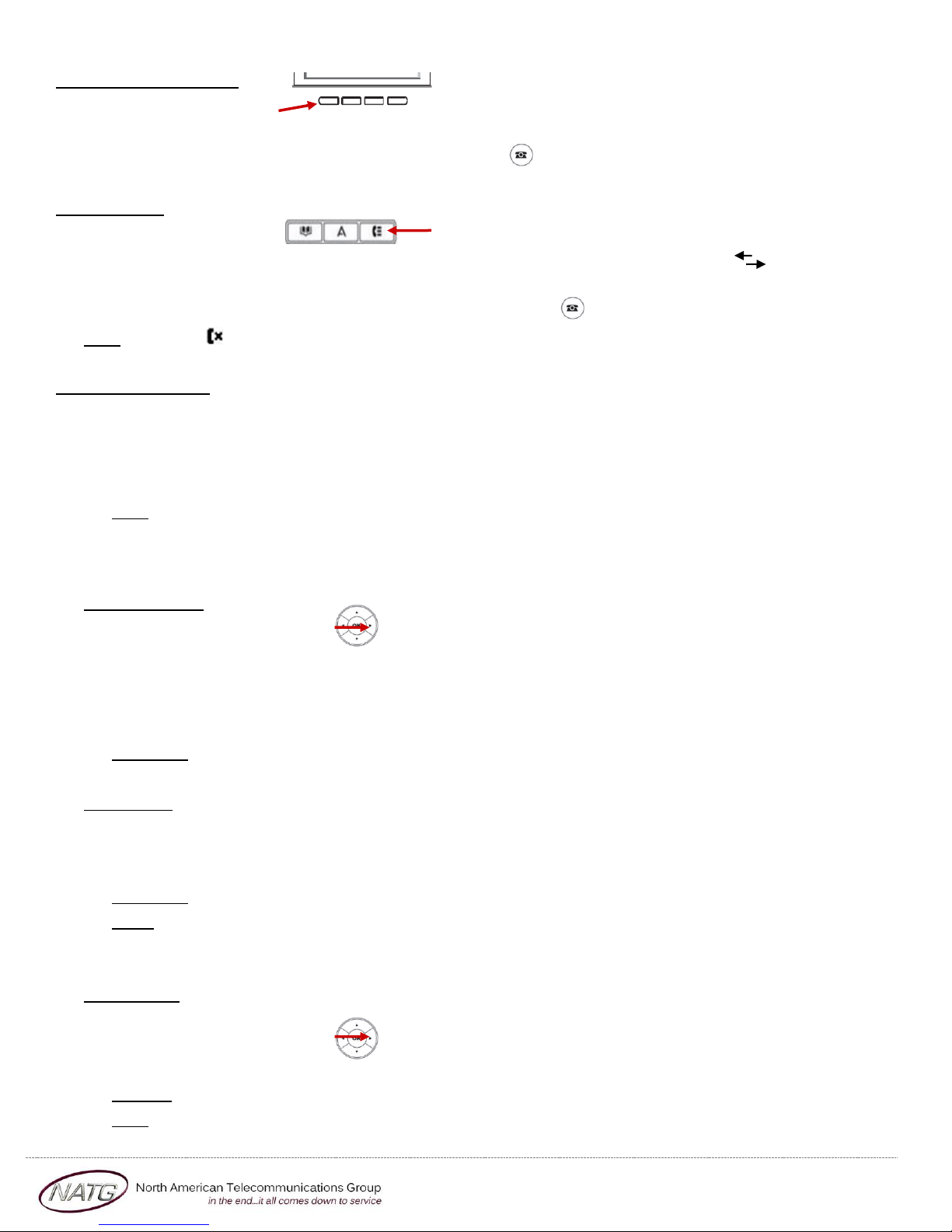
Last Number Redial
▪ Press Redial soft key
▪ Scroll through your outgoing calls
▪ Lift handset to connect call or Press the Phone Icon to exit
Call History
▪ Press Call History key
▪ Use your arrows to scroll through All calls (incoming & outgoing) OR Use your arrows to
choose the list you’d like to scroll through (Outgoing, Incoming or Missed calls)
▪ Press Call soft key to dial number OR Press the Phone Icon to exit
Note: If you see icon on your display, it means you’ve missed a call.
Conference Calls
▪ Make or Receive 1
▪ Make or Receive 2
▪ Make or Receive 3
▪ Press Conf soft key to join all calls
Note: You will be assigned a conf # (usually starting at 100(see display)). Internal staff can join the
conference by dialing that conf number from their phone. An outside caller can also be transferred
to the conference number
st
call, when connected, press Hold soft key
nd
call, press Hold soft key
rd
call (if applicable)
Call Forward
▪ Press your Right Arrow
▪ Press Call Forward key
▪ Enter Extension number OR Dial 9 + desired Phone number (system will save this entire) OR
press DIR (on display) to scroll through directory
▪ Press Save
To Cancel: Press Call Forward key OR Press Status soft key, then press Off
Twinning (if Applicable)
When active, all calls will ring your desk telephone and the twinned number you entered.
▪ To Activate: Press the Twinning key
▪ Enter 9 + number you would like to twin your phone to (this number will save for next time)
To Cancel: Press Twinning key
Note: When you’ve answered a twinned call on your cell phone, you can press the twinning key to
pull the call from your cell phone to your desk phone
Recording
With active call….
▪ Press your Right Arrow
▪ Press Record key (button will light green when on)
To Stop: Press Record key
Note: Conversation records directly into your personal mailbox
Service: 604 -856- 9155
Email: service@natg.ca
