ASUS P4XP-X User Manual

P4XP-X
User Guide
Motherboard
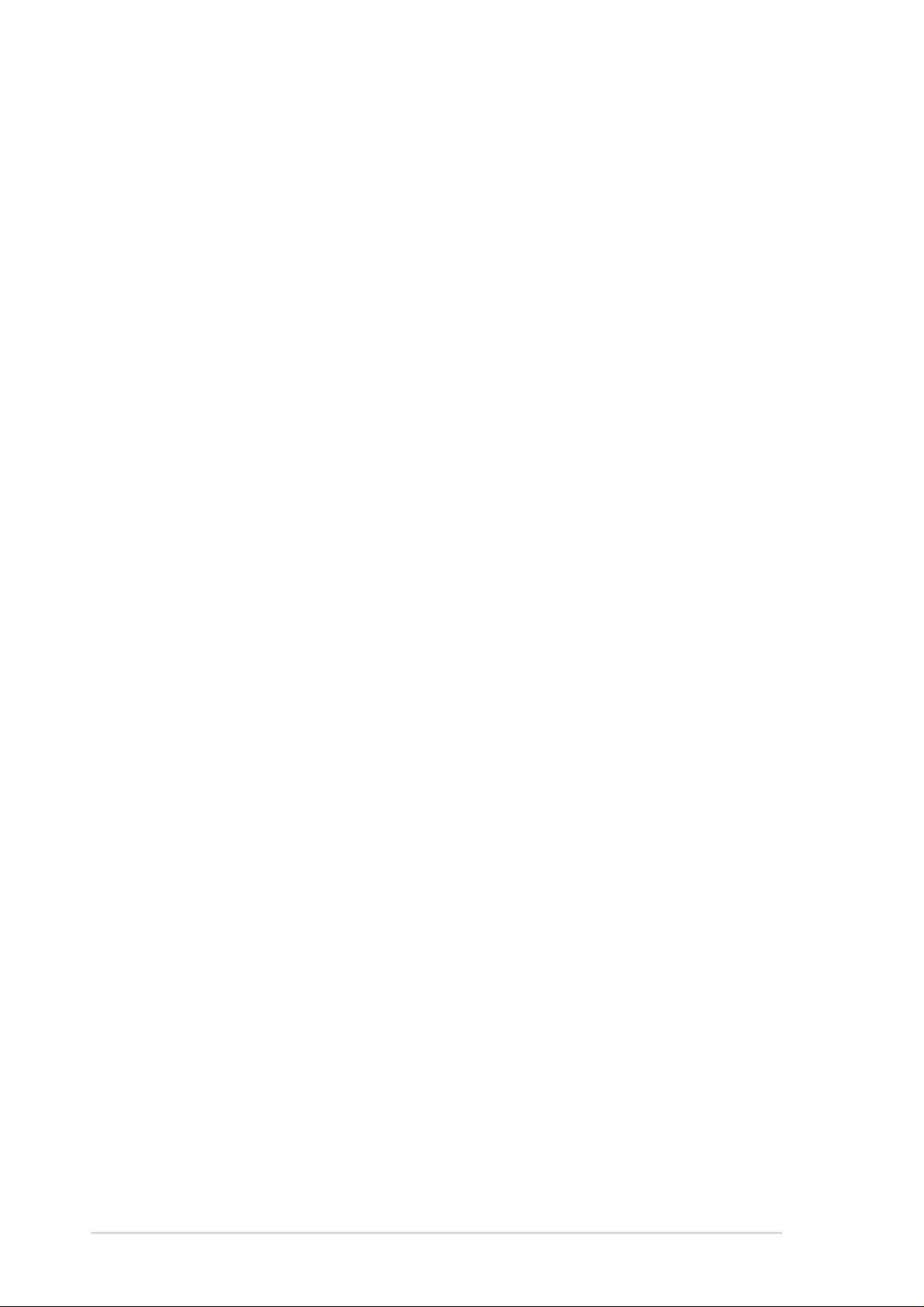
Checklist
E1 193
First Edition V1
February 2003
Copyright © 2003 ASUSTeK COMPUTER INC. All Rights Reserved.
No part of this manual, including the products and software described in it, may be
reproduced, transmitted, transcribed, stored in a retrieval system, or translated into any
language in any form or by any means, except documentation kept by the purchaser for
backup purposes, without the express written permission of ASUSTeK COMPUTER INC.
(“ASUS”).
Product warranty or service will not be extended if: (1) the product is repaired, modified or
altered, unless such repair, modification of alteration is authorized in writing by ASUS; or (2)
the serial number of the product is defaced or missing.
ASUS PROVIDES THIS MANUAL “AS IS” WITHOUT WARRANTY OF ANY KIND, EITHER
EXPRESS OR IMPLIED, INCLUDING BUT NOT LIMITED TO THE IMPLIED WARRANTIES
OR CONDITIONS OF MERCHANTABILITY OR FITNESS FOR A PARTICULAR PURPOSE.
IN NO EVENT SHALL ASUS, ITS DIRECTORS, OFFICERS, EMPLOYEES OR AGENTS BE
LIABLE FOR ANY INDIRECT, SPECIAL, INCIDENTAL, OR CONSEQUENTIAL DAMAGES
(INCLUDING DAMAGES FOR LOSS OF PROFITS, LOSS OF BUSINESS, LOSS OF USE
OR DATA, INTERRUPTION OF BUSINESS AND THE LIKE), EVEN IF ASUS HAS BEEN
ADVISED OF THE POSSIBILITY OF SUCH DAMAGES ARISING FROM ANY DEFECT OR
ERROR IN THIS MANUAL OR PRODUCT.
SPECIFICATIONS AND INFORMATION CONTAINED IN THIS MANUAL ARE FURNISHED
FOR INFORMATIONAL USE ONLY, AND ARE SUBJECT TO CHANGE AT ANY TIME
WITHOUT NOTICE, AND SHOULD NOT BE CONSTRUED AS A COMMITMENT BY ASUS.
ASUS ASSUMES NO RESPONSIBILITY OR LIABILITY FOR ANY ERRORS OR
INACCURACIES THAT MAY APPEAR IN THIS MANUAL, INCLUDING THE PRODUCTS
AND SOFTWARE DESCRIBED IN IT.
Products and corporate names appearing in this manual may or may not be registered
trademarks or copyrights of their respective companies, and are used only for identification or
explanation and to the owners’ benefit, without intent to infringe.
ii
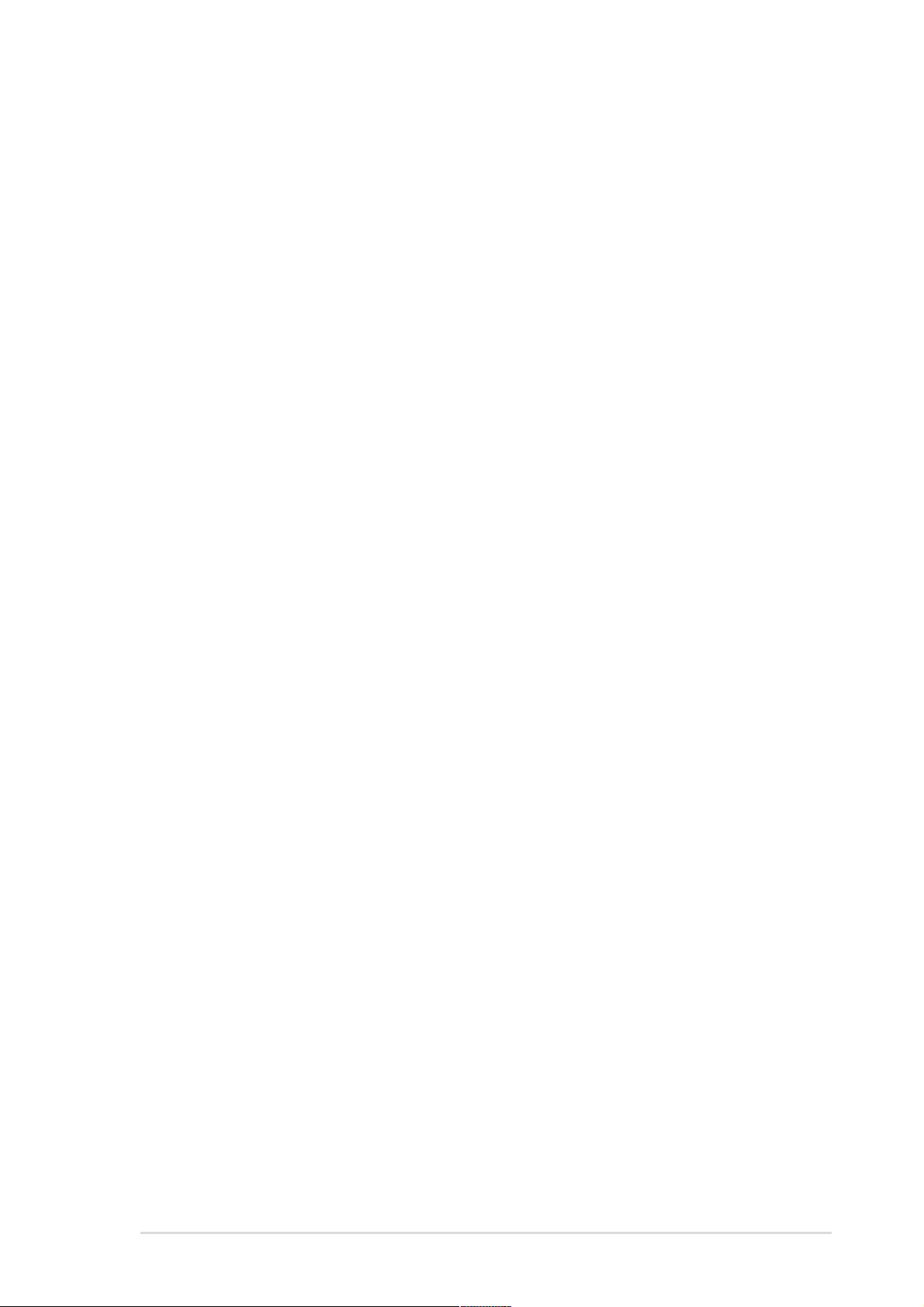
Contents
Notices ............................................................................................v
Safety information ..........................................................................vi
About this guide............................................................................. vii
ASUS contact information ............................................................ viii
P4XP-X specifications summary ....................................................ix
Chapter 1: Product introduction
1.1 Welcome! ........................................................................... 1-2
1.2 Package contents............................................................... 1-2
1.3 Special features.................................................................. 1-3
1.4 Motherboard components .................................................. 1-4
1.5 Motherboard layout ............................................................ 1-7
1.6 Before you proceed ............................................................ 1-8
1.7 Motherboard installation ..................................................... 1-9
1.7.1 Placement direction ............................................... 1-9
1.7.2 Screw holes ........................................................... 1-9
1.8 Central Processing Unit (CPU)......................................... 1-10
1.8.1 Overview .............................................................. 1-10
1.8.2 Installing the CPU ................................................ 1-10
Features
1.9 System memory ................................................................1-11
1.9.1 Memory configurations ........................................ 1-12
1.9.2 DIMM installation ................................................. 1-12
1.10 Expansion slots ................................................................ 1-13
1.10.1 Standard interrupt assignments ........................... 1-13
1.10.2 IRQ assignments for this motherboard ................ 1-13
1.11 Jumpers............................................................................ 1-14
1.12 Connectors ....................................................................... 1-15
Chapter 2: BIOS information
2.1 Managing and updating your BIOS .................................... 2-2
2.1.1 Using ASUS EZ Flash to update the BIOS ............ 2-2
2.1.2 Using AFLASH to update the BIOS ....................... 2-4
2.1.3 CrashFree BIOS 2 ................................................. 2-7
2.1.4 BIOS beep codes................................................... 2-8
iii

Safeguards
Contents
2.2 BIOS Setup program .......................................................... 2-9
2.2.1 BIOS menu bar ...................................................... 2-9
2.2.2 Legend bar........................................................... 2-10
2.3 Main Menu.........................................................................2-11
2.3.1 Primary and Secondary Master/Slave ................. 2-13
2.3.2 Keyboard Features .............................................. 2-15
2.4 Advanced Menu ............................................................... 2-16
2.4.1 Chip Configuration ............................................... 2-19
2.4.2 I/O Device Configuration...................................... 2-21
2.4.3 PCI Configuration ................................................ 2-22
2.5 Power Menu ..................................................................... 2-24
2.5.1 Power Up Control ................................................ 2-26
2.5.2 Hardware Monitor ................................................ 2-27
2.6 Boot Menu ........................................................................ 2-28
2.7 Exit Menu ......................................................................... 2-29
Chapter 3: Software support
3.1 Install an operating system................................................. 3-2
3.2 Support CD information...................................................... 3-2
3.2.1 Running the support CD ........................................ 3-2
3.2.2 Drivers menu ......................................................... 3-3
3.2.3 Utilities menu ......................................................... 3-3
3.2.4 ASUS Contact Information..................................... 3-4
iv
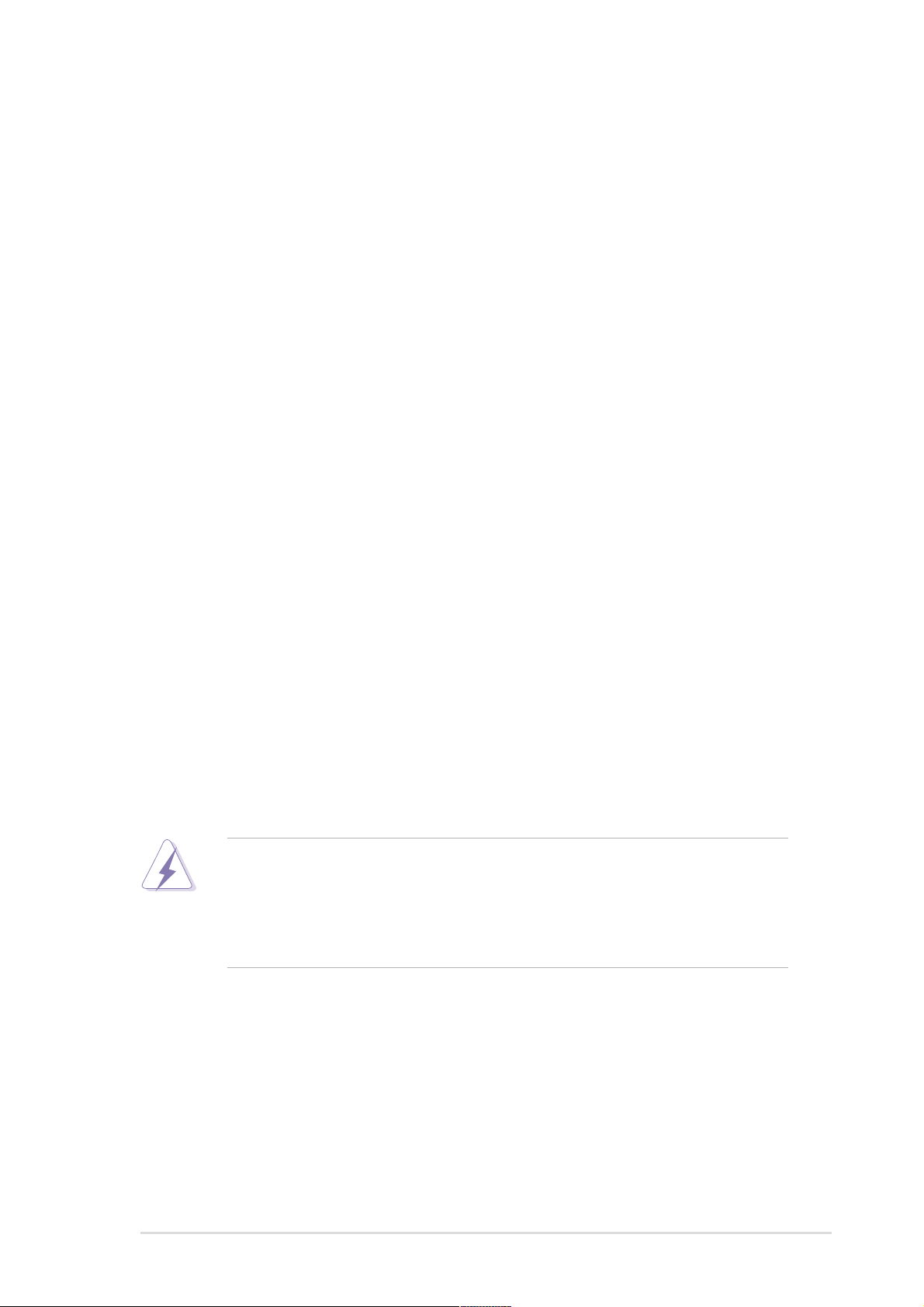
Notices
Federal Communications Commission Statement
This device complies with FCC Rules Part 15. Operation is subject to the
following two conditions:
• This device may not cause harmful interference, and
• This device must accept any interference received including interference
that may cause undesired operation.
This equipment has been tested and found to comply with the limits for a
Class B digital device, pursuant to Part 15 of the FCC Rules. These limits
are designed to provide reasonable protection against harmful interference
in a residential installation. This equipment generates, uses and can radiate
radio frequency energy and, if not installed and used in accordance with
manufacturer’s instructions, may cause harmful interference to radio
communications. However, there is no guarantee that interference will not
occur in a particular installation. If this equipment does cause harmful
interference to radio or television reception, which can be determined by
turning the equipment off and on, the user is encouraged to try to correct the
interference by one or more of the following measures:
• Reorient or relocate the receiving antenna.
• Increase the separation between the equipment and receiver.
• Connect the equipment to an outlet on a circuit different from that to
which the receiver is connected.
• Consult the dealer or an experienced radio/TV technician for help.
The use of shielded cables for connection of the monitor to the
graphics card is required to assure compliance with FCC regulations.
Changes or modifications to this unit not expressly approved by the
party responsible for compliance could void the user’s authority to
operate this equipment.
Canadian Department of Communications Statement
This digital apparatus does not exceed the Class B limits for radio noise
emissions from digital apparatus set out in the Radio Interference
Regulations of the Canadian Department of Communications.
This class B digital apparatus complies with Canadian ICES-003.
v
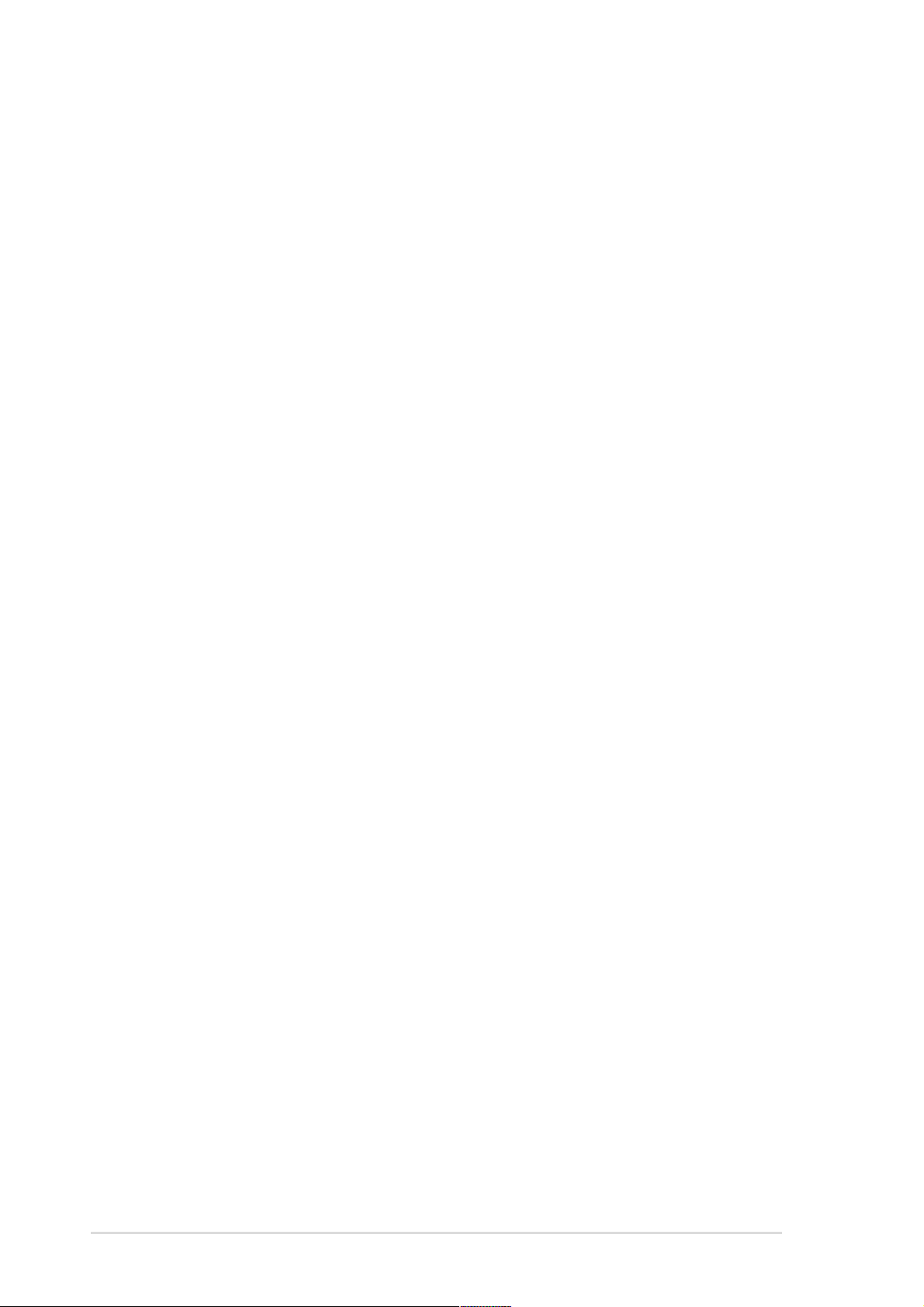
Safety information
Electrical safety
• To prevent electrical shock hazard, disconnect the power cable from
the electrical outlet before relocating the system.
• When adding or removing devices to or from the system, ensure that
the power cables for the devices are unplugged before the signal
cables are connected. If possible, disconnect all power cables from the
existing system before you add a device.
• Before connecting or removing signal cables from the motherboard,
ensure that all power cables are unplugged.
• Seek professional assistance before using an adpater or extension
cord. These devices could interrupt the grounding circuit.
• Make sure that your power supply is set to the correct voltage in your
area. If you are not sure about the voltage of the electrical outlet you
are using, contact your local power company.
• If the power supply is broken, do not try to fix it by yourself. Contact a
qualified service technician or your retailer.
Operation safety
• Before installing the motherboard and adding devices on it, carefully
read all the manuals that came with the package.
• Before using the product, make sure all cables are correctly connected
and the power cables are not damaged. If you detect any damage,
contact your dealer immediately.
• To avoid short circuits, keep paper clips, screws, and staples away from
connectors, slots, sockets and circuitry.
• Avoid dust, humidity, and temperature extremes. Do not place the
product in any area where it may become wet.
• Place the product on a stable surface.
• If you encounter technical problems with the product, contact a
qualified service technician or your retailer.
vi
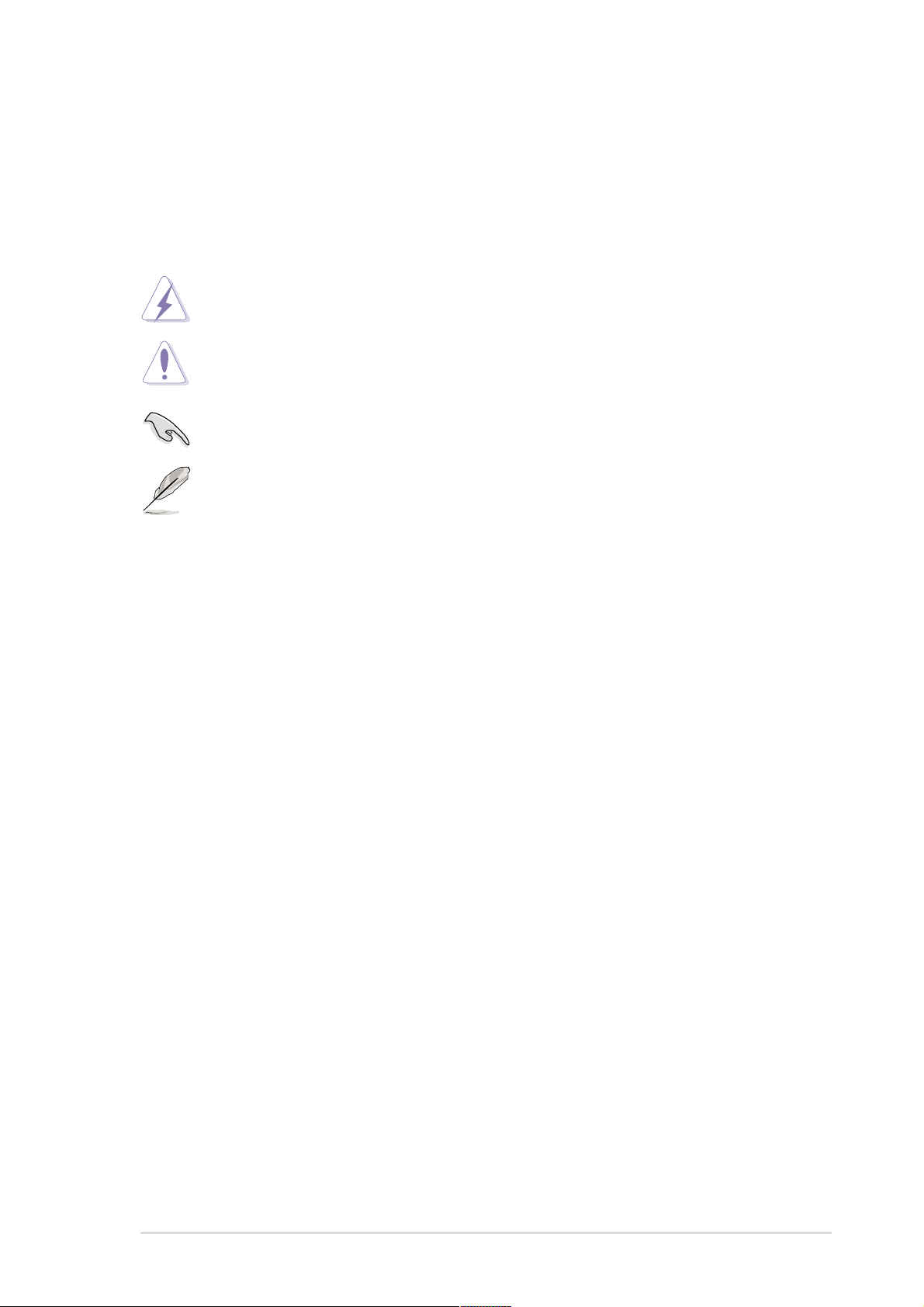
About this guide
Conventions used in this guide
To make sure that you perform certain tasks properly, take note of the
following symbols used throughout this manual.
WARNING: Information to prevent injury to yourself when trying
to complete a task.
CAUTION: Information to prevent damage to the components
when trying to complete a task.
IMPORTANT: Information that you MUST follow to complete a
task.
NOTE: Tips and additional information to aid in completing a task.
Where to find more information
Refer to the following sources for additional information and for product
and software updates.
1. ASUS Websites
The ASUS websites worldwide provide updated information on ASUS
hardware and software products. The ASUS websites are listed in the
ASUS Contact Information on page viii.
2. Optional Documentation
Your product package may include optional documentation, such as
warranty flyers, that may have been added by your dealer. These
documents are not part of the standard package.
vii
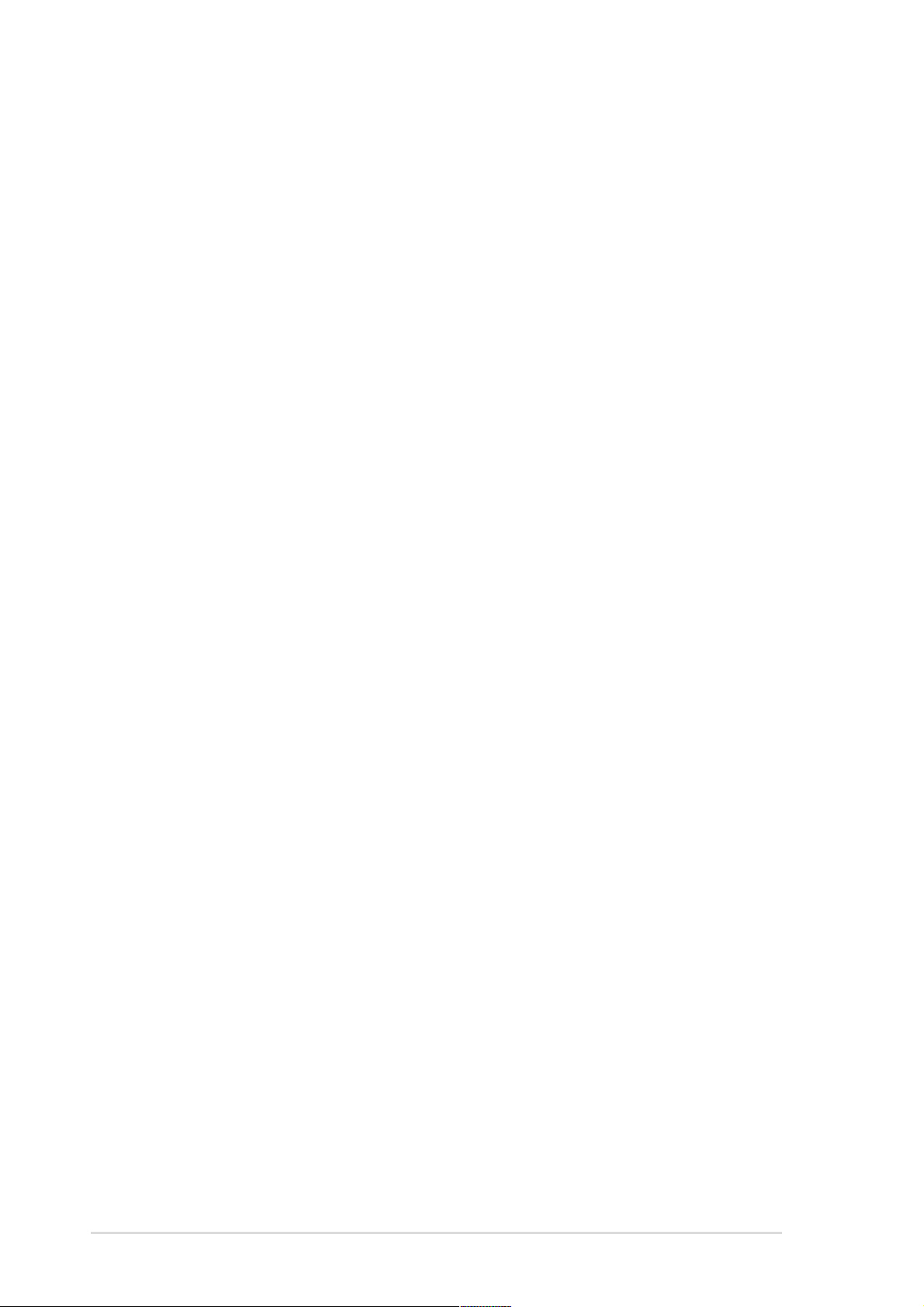
ASUS contact information
ASUSTeK COMPUTER INC. (Asia-Pacific)
Address: 150 Li-Te Road, Peitou, Taipei, Taiwan 112
General Tel: +886-2-2894-3447
General Fax: +886-2-2894-3449
General Email: info@asus.com.tw
Technical Support
MB/Others (Tel): +886-2-2890-7121 (English)
Notebook (Tel): +886-2-2890-7122 (English)
Desktop/Server (Tel): +886-2-2890-7123 (English)
Support Fax: +886-2-2890-7698
Support Email: tsd@asus.com.tw
Web Site: www.asus.com.tw
ASUS COMPUTER INTERNATIONAL (America)
Address: 6737 Mowry Avenue, Mowry Business Center,
Building 2, Newark, CA 94560, USA
General Fax: +1-510-608-4555
General Email: tmd1@asus.com
Technical Support
Support Fax: +1-510-608-4555
General Support: +1-502-933-8713
Web Site: www.asus.com
Support Email: tsd@asus.com
ASUS COMPUTER GmbH (Germany and Austria)
Address: Harkortstr. 25, 40880 Ratingen, BRD, Germany
General Fax: +49-2102-442066
General Email: sales@asuscom.de (for marketing requests only)
Technical Support
Support Hotline: MB/Others: +49-2102-9599-0
Notebook: +49-2102-9599-10
Support Fax: +49-2102-9599-11
Support (Email): www.asuscom.de/de/support (for online support)
Web Site: www.asuscom.de
viii
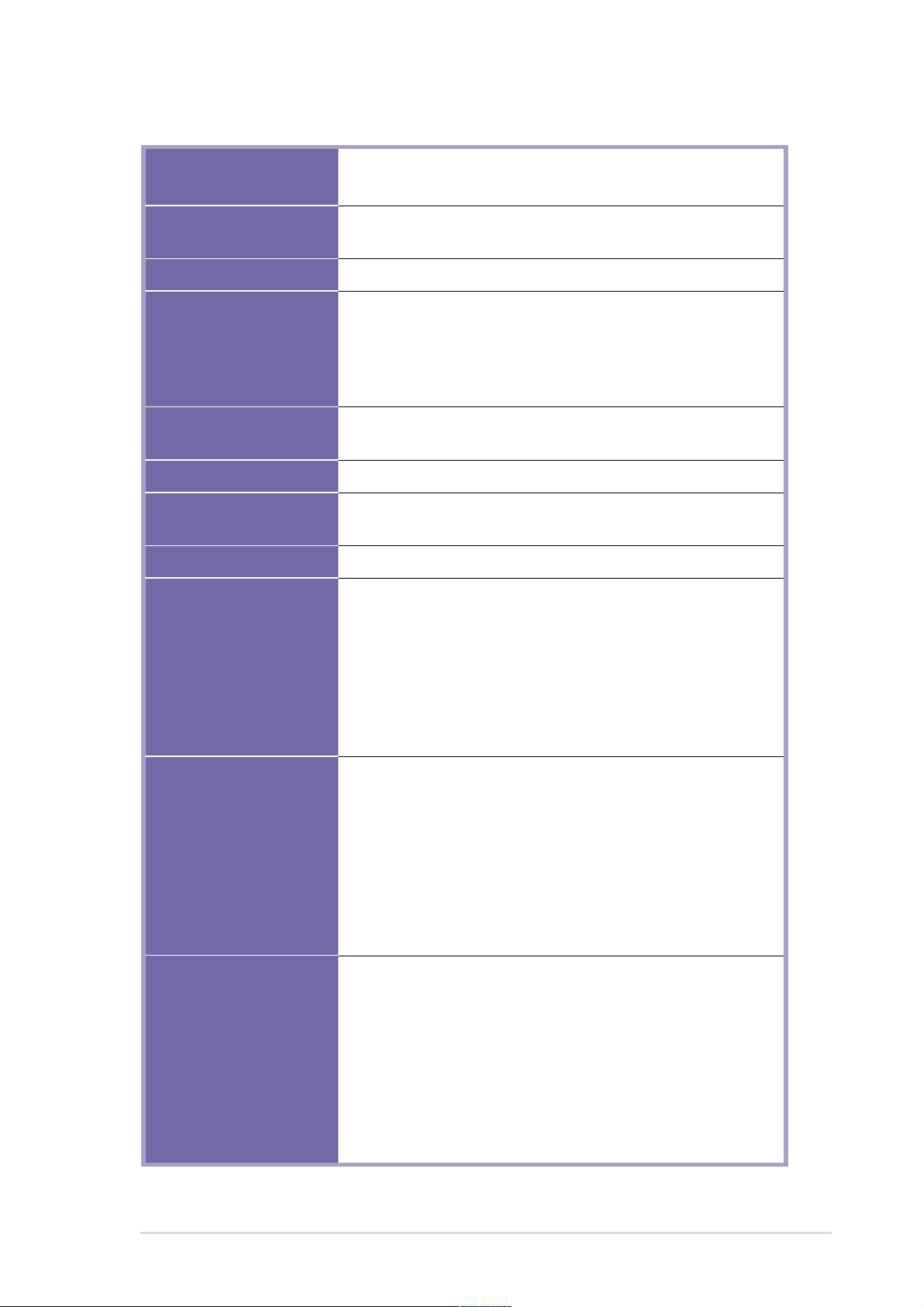
P4XP-X specifications summary
CPU
Chipset
Front Side Bus (FSB)
Memory
Expansion slots
IDE
Audio (optional)
LAN (optional)
Special features
Socket 478 for Intel® Pentium® 4/Celeron (1.4GHz ~ 2.6+GHz)
On-die 512KB/256KB L2 cache
Intel 82845D MCH (B0)
Intel 82801BA ICH2 (B5)
400MHz/533MHz (533MHz support verified by ASUS)
Up to 2GB system memory using PC2100/PC1600 non-ECC
DDR DIMMs on two 184-pin DDR DIMM sockets
- OR Up to 2GB system memory using PC2100/PC1600 non-ECC
DDR DIMMs on two 168-pin SDR DIMM sockets
1 x AGP 4X
5 x PCI
2 x UltraDMA 100/66/33 connectors
ADI AD1980 6-channel audio CODEC
S/PDIF Out interface
VIA VT6105L PCI 10/100 Mbps LAN controller
ASUS EZ Flash
ASUS CrashFree BIOS 2 (BIOS Autorecovery tool)
ASUS C.P.R. (CPU Parameter Recall)
Suspend-to-Disk (STD)
Suspend-to-RAM (STR)
SFS (Stepless Frequency Selection)
Adjustable CPU V
Wake on Ring/LAN/Keyboard/Mouse
CORE
Rear panel I/O
Internal connectors
1 x Parallel port
1 x Serial port
1 x S/PDIF out interface
1 x PS/2 keyboard port
1 x PS/2 mouse port
2 x USB 2.0 ports
2 x USB 1.1 ports
1 x RJ-45 port (optional)
Line In/Line Out/Microphone ports
1 x USB 2.0 connector for 2 additional USB 2.0 ports
1 x USB 1.1 connector for 2 additional USB 1.1 port
CPU/Chassis fan connectors
20-pin/4-pin ATX 12V power connectors
Chassis intrusion connector
CD/AUX/modem connectors
GAME/MIDI connector
Front panel audio connector
20-pin system panel connector
(continued on the next page)
ix
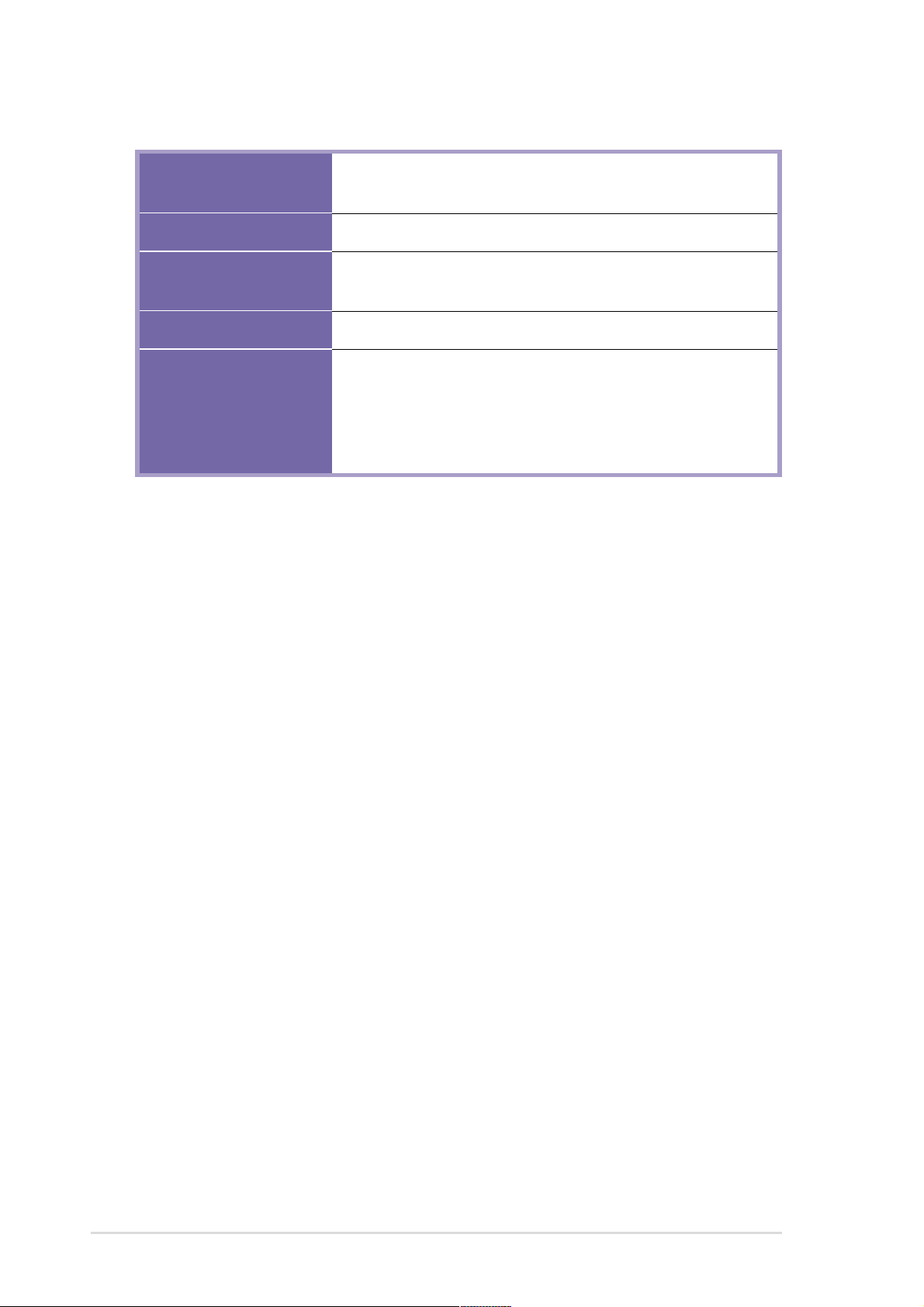
P4XP-X specifications summary
BIOS features
Industry standard
Manageability
Form Factor
Support CD contents
* Specifications are subject to change without notice.
2Mb Flash ROM, Award BIOS, TCAV, PnP, DMI2.0,
CrashFree BIOS2, ASUS EZ Flash
PCI 2.2, USB 2.0, USB 1.1
WfM 2.0. DMI 2.0, WOL/WOR by PME, chassis intrusion,
SMBus
ATX form factor: 12 in x 9.6 in (30.5 cm x 24.5 cm)
Device drivers
ASUS CrashFree BIOS 2
ASUS PC Probe
ASUS LiveUpdate
Trend Micro™ PC-cillin 2002 anti-virus software
x
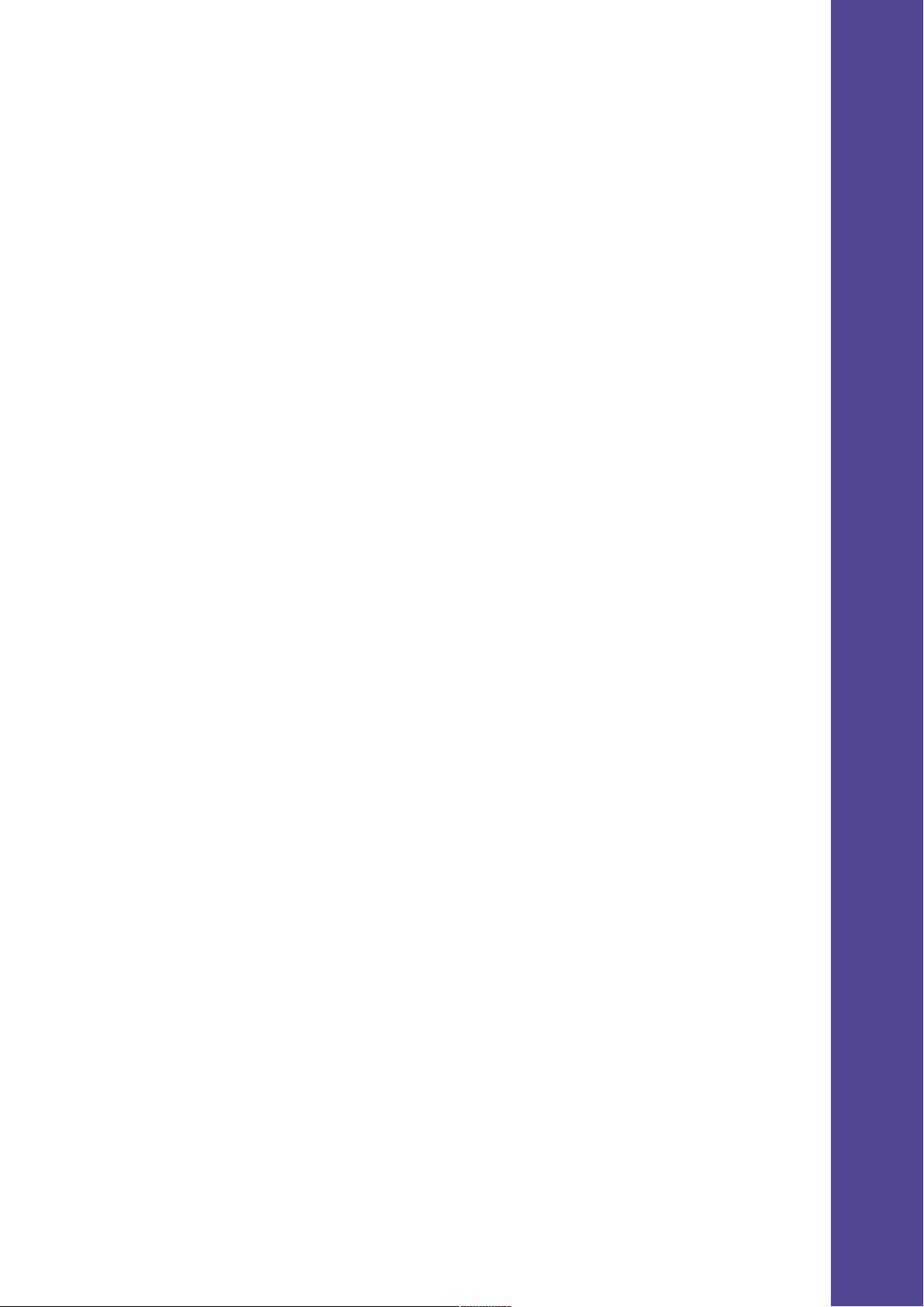
Chapter 1
This chapter describes the features of the P4XP-X
motherboard. It includes brief descriptions of the
motherboard components, and illustrations of the
layout, jumper settings, and connectors.
Product introduction
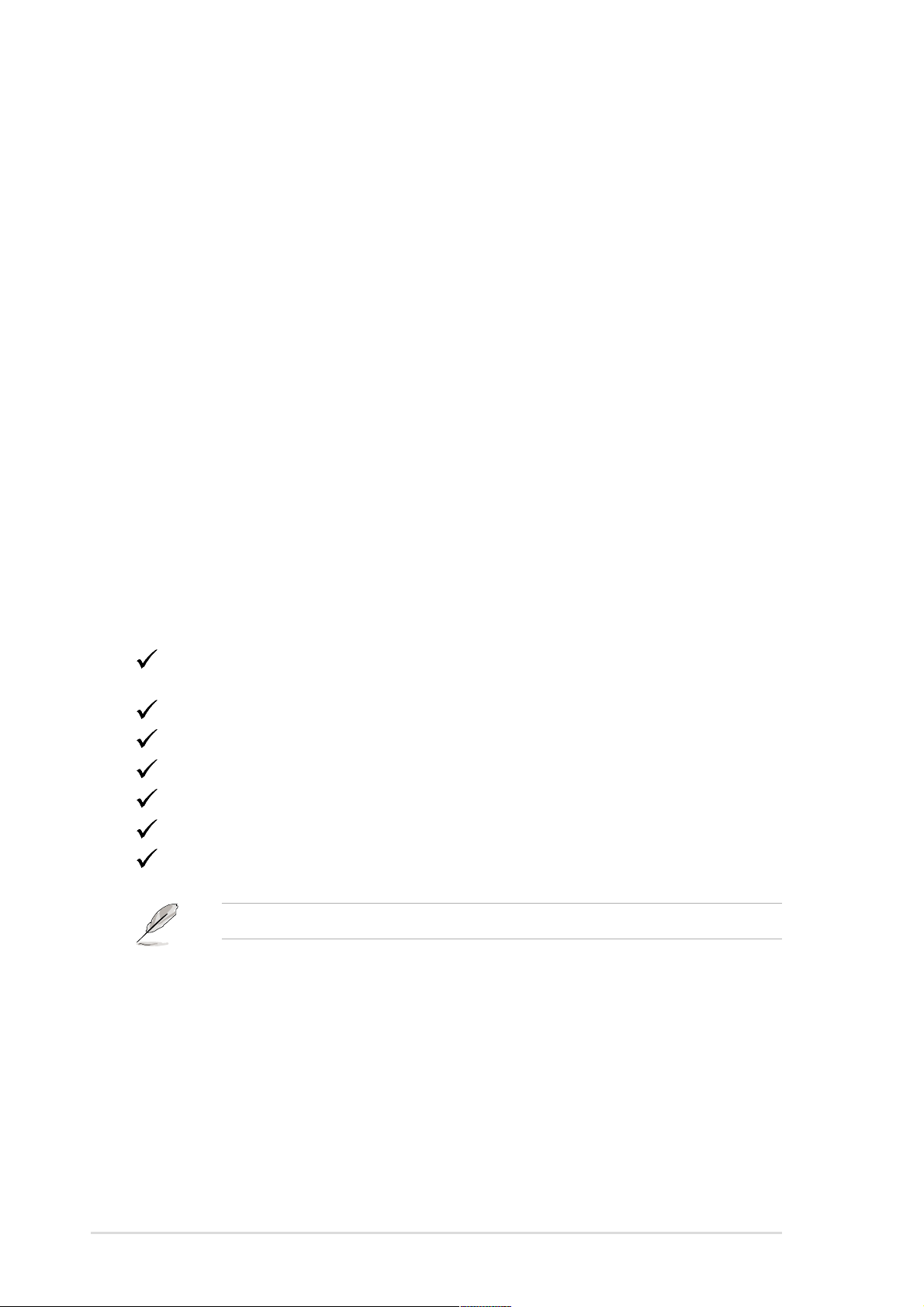
1.1 Welcome!
Thank you for buying the ASUS® P4XP-X motherboard!
The ASUS
technologies making it another standout in the long line of ASUS quality
motherboards!
The motherboard incorporates the Intel
coupled with the Intel
desktop platform solution.
Supporting up to 2GB of system memory with PC2100/1600 DDR SDRAM or 2GB
with PC133/100 SDR SDRAM, high-resolution graphics via an AGP 4X slot, USB
2.0/1.1, 10/100 Fast Ethernet networking, and 6-channel audio features, the P4XPX is your affordable vehicle to enter the world of computing!
Before you start installing the motherboard, and hardware devices on it, check the
items in your package with the list below.
P4XP-X motherboard delivers a host of new features and latest
®
Pentium® 4 Processor in 478-pin package
®
845D chipset to set a new benchmark for a cost-effective
1.2 Package contents
Check your P4XP-X package for the following items.
ASUS P4XP-X motherboard
ATX form factor: 12 in x 9.6 in (30.5 cm x 24.4 cm)
ASUS P4XP-X series support CD
80-conductor UltraDMA66/100 IDE cable
Ribbon cable for a 3.5-inch floppy drive
I/O shield
Bag of extra jumper caps
User Guide
If any of the above items is damaged or missing, contact your retailer.
1-2
Chapter 1: Product introduction
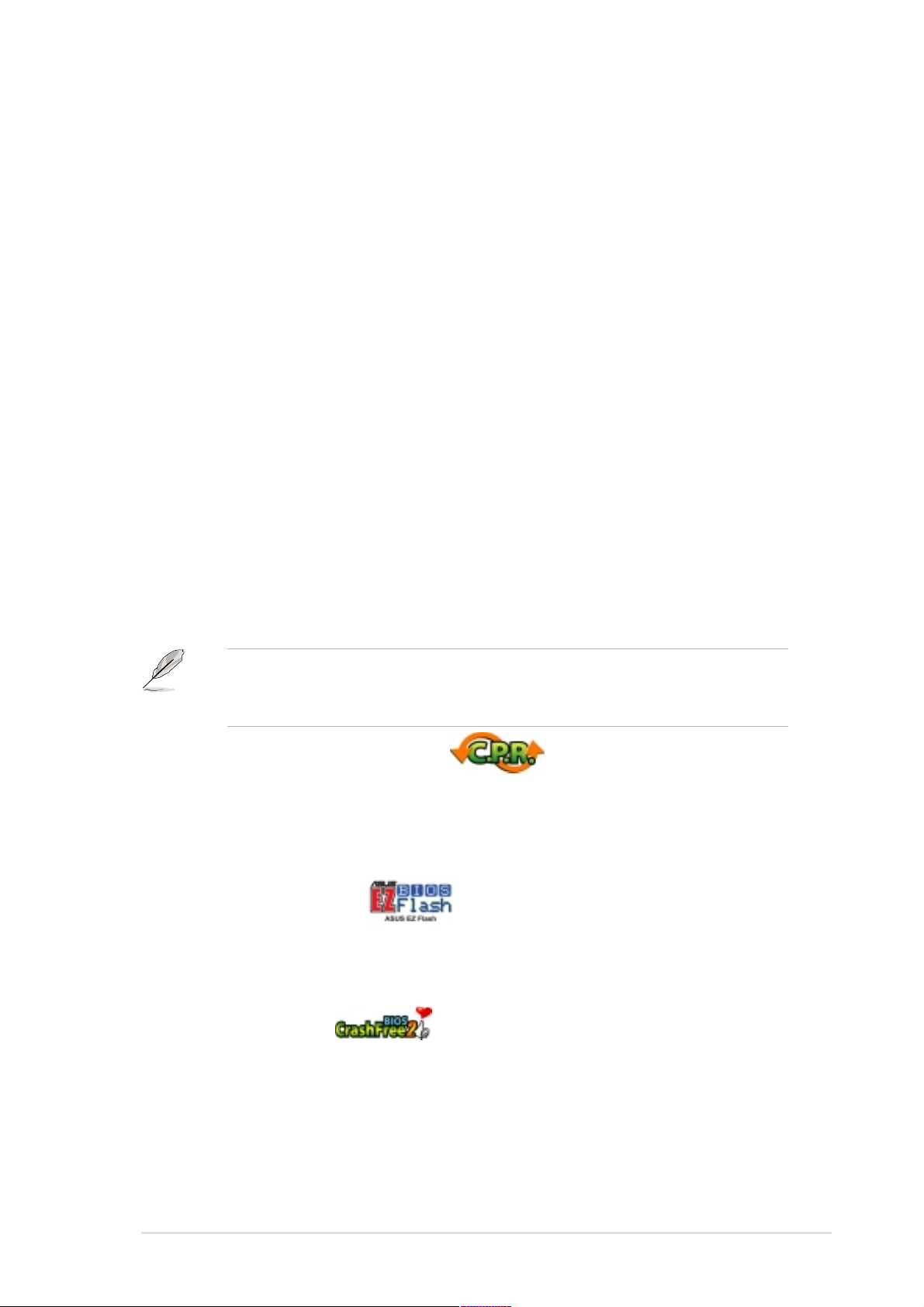
1.3 Special features
SDR/DDR memory combo solution
Employing the both the Double Data Rate (DDR) and Single Data Rate (SDR)
memory technology, the motherboard supports up to 2GB of system memory using
either PC2100/PC1600 DDR DIMMs or PC133/PC100 SDR DIMMs. This solution
allows you to flexibility for your system memory.
USB 2.0 technology
The motherboard implements the new Universal Serial Bus (USB) 2.0
specification, extending the connection speed from 12 Mbps on USB 1.1 to a fast
480 Mbps on USB 2.0. The higher bandwidth of USB 2.0 allows connection of
devices such as high resolution video conferencing cameras, next generation
scanners and printers, and fast storage units. USB 2.0 is backward compatible with
USB 1.1.
6-channel digital audio
The ADI AD1980 AC ‘97 audio CODEC is onboard to provide 6-channel audio
playback for 5.1 surround sound, over 90dB dynamic range, and stereo Mic
PREAMP. A digital audio connector is onboard to accommodate the bundled Sony/
Philips Digital Interface (S/PDIF) Out module.
Win NT only supports 2-channel mode. Win98SE supports 4-channel and 2channel modes only. WinME, Win2000 and WinXP supports 2-channel, 4channel and 6-channel audio modes.
(on audio models only)
C.P.R. (CPU Parameter Recall)
When the system hangs due to overclocking failure, there is no need to open the
case to clear the CMOS data. Simply restart the system and the BIOS will
automatically restore the CPU default setting for each parameter.
ASUS EZ Flash BIOS
With the ASUS EZ Flash, you can easily update the system BIOS even before
loading the operating system. No need to use a DOS-based utility or boot from a
floppy disk.
CrashFree BIOS 2
CrashFree BIOS 2 allows users to restore BIOS data from a floppy diskette or
recovery CD when BIOS code and data are corrupted during upgrade or when
invaded by a virus. ASUS motherboards now enable users to enjoy this protection
feature without the need to pay for an optional ROM.
ASUS P4XP-X motherboard user guide
1-3
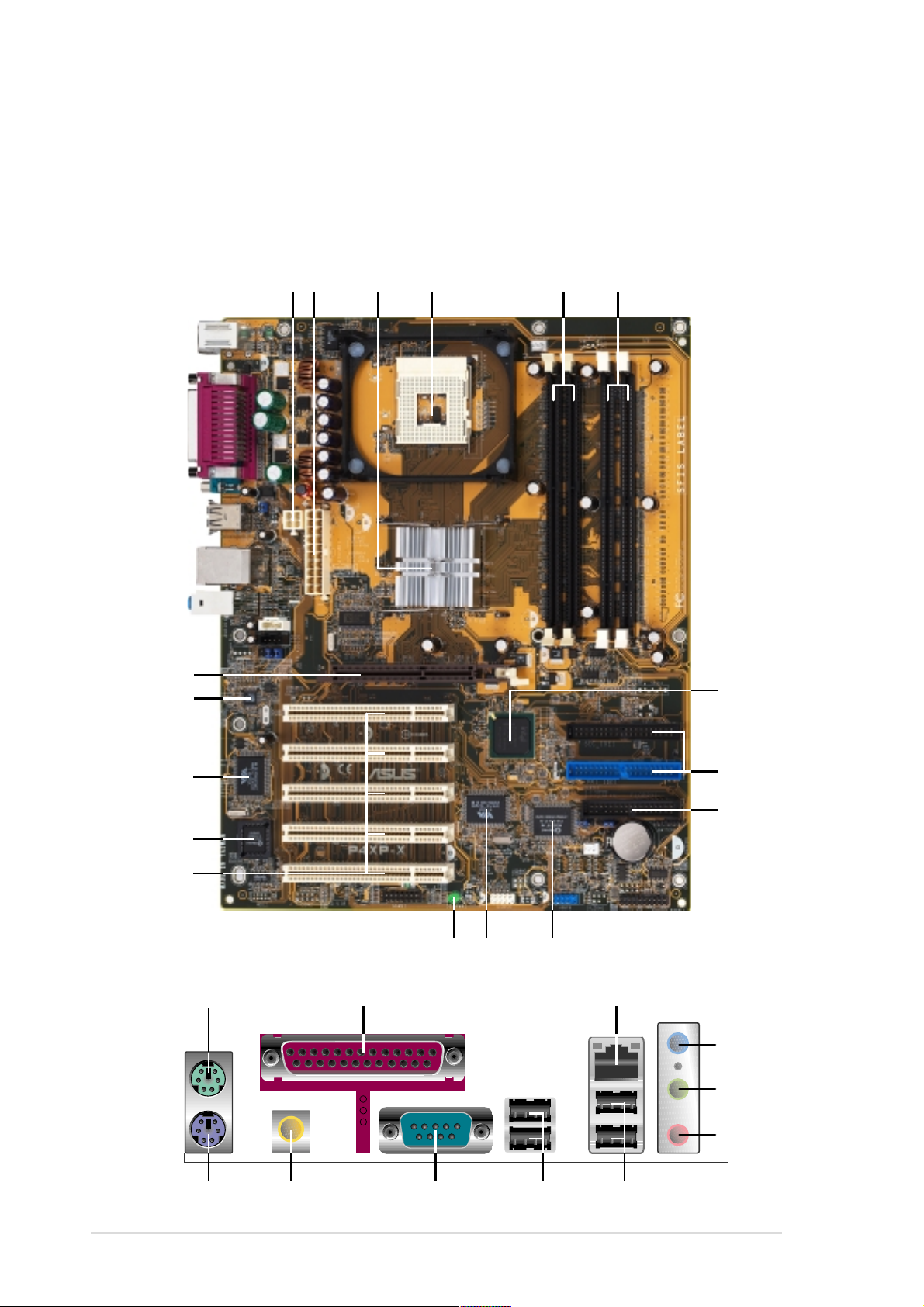
1.4 Motherboard components
Before you install the motherboard, learn about its major components and
available features to facilitate the installation and future upgrades. Refer to the
succeeding pages for the component descriptions.
17
16
2
1
3 4
5
6
7
15
14
13
12
11
18
28 25
19 20
2627
8
9
10
21
22
23
24
1-4
Chapter 1: Product introduction
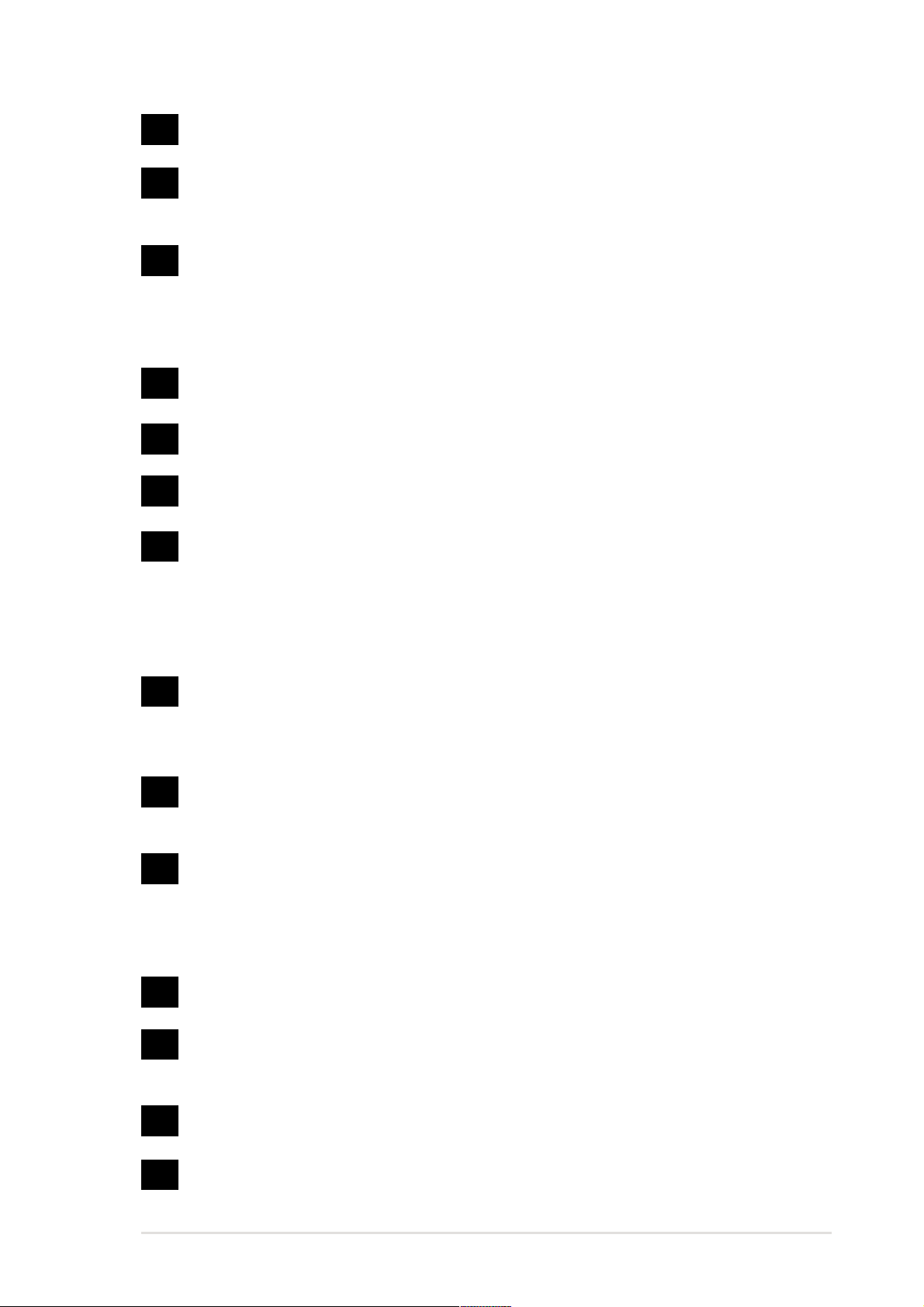
1
ATX 12V connector. This power connector connects the 4-pin 12V plug from
the ATX 12V power supply.
2
ATX power connector. This 20-pin connector connects to an ATX +12V
power supply. The power supply must have at least 1A on the +5V standby
lead (+5VSB).
®
3
North bridge controller . The Intel
845D Memory Controller Hub (MCH)
provides the processor interface with 533/400 MHz frequency , system
memory interface at 266MHz operation, and 1.5V AGP interface that supports
AGP 2.0 specification including 4X Fast Write protocol. The MCH
interconnects to the south bridge ICH2 via the Intel® proprietary Hub Interface.
4
5
CPU socket. A 478-pin DIP-type, Zero Insertion Force (ZIF) socket for the
®
Pentium® 4/Celeron processor .
Intel
DDR DIMM sockets. These 184-pin DIMM sockets support up to 2GB system
memory using unbuffered non-ECC PC2100/PC1600 DDR DIMMs.
6
SDR DIMM sockets. These 168-pin DIMM sockets support up to 2GB
PC133/PC100 unbuffered non-ECC DDR DIMMs.
7
South bridge controller . The Intel I/O Controller Hub (ICH2) is a subsystem
that integrates various I/O functions including 2-channel ATA/100 bus master
IDE controller , up to four USB ports, I/O APIC, SMBus 2.0 controller, LPC
interface, AC’97 2.2 interface, and PCI 2.2 interface. The ICH2 also contains
the necessary arbitration and buffering for efficient utilization of these
interfaces.
8
9
10
11
12
13
IDE connectors. These dual-channel bus master IDE connectors support
Ultra DMA/100/66, PIO Modes 3 & 4 IDE devices. Both the primary (blue) and
secondary (black) connectors are slotted to prevent incorrect insertion of the
IDE ribbon cable.
Floppy disk connector . This connector accommodates the provided ribbon
cable for the floppy disk drive. One side of the connector is slotted to prevent
incorrect insertion of the floppy disk cable.
Super I/O controller . T he Winbond 83627HF Low Pin Count (LPC) interface
provides the commonly used Super I/O functionality plus hardware
monitoring feature. The chipset supports a high-performance floppy disk
controller for a 360K/720K/1.44M/2.88M floppy disk drive, a multi-mode
parallel port, standard compatible UARTs, and a Flash ROM interface.
USB 2.0 hub controller. The VIA VT6202 is a PCI USB 2.0 hub controller
for the USB 2.0 ports that support up to 480Mbps data transfer rate.
Standby power LED. This LED lights up if there is a standby power on the
motherboard. This LED acts as a reminder to turn off the system power before
plugging or unplugging devices.
PCI slots. These five 32-bit PCI 2.2 expansion slots support bus master
PCI cards like SCSI or LAN cards with 133MB/s maximum throughput.
14
Flash ROM. This 2Mb firmware hub contains the programmable BIOS
program.
ASUS P4XP-X motherboard user guide
1-5
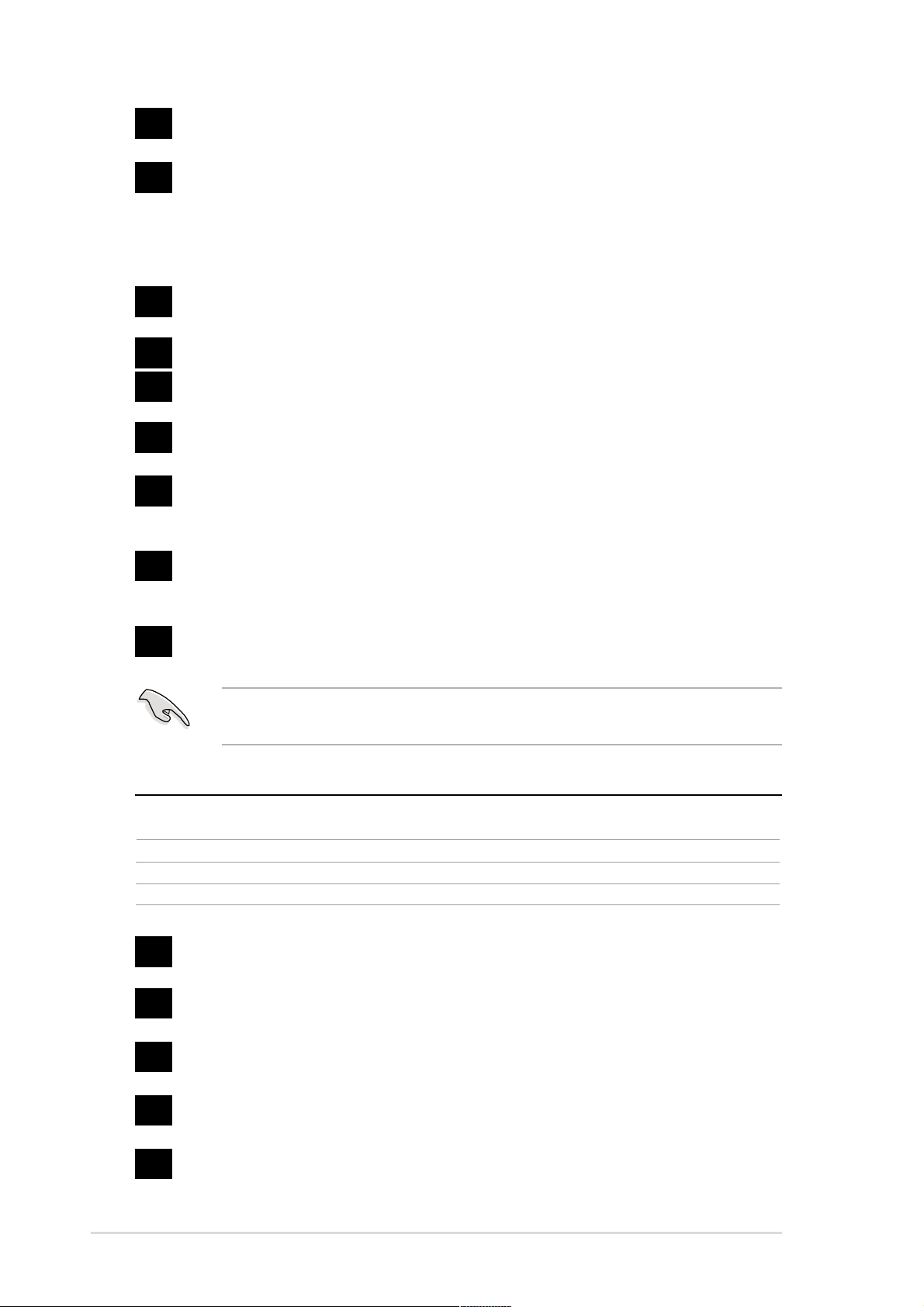
15
LAN controller. This VIA VT6105L LAN controller fully supports
10BASE-T/100BASE-TX Ethernet networking.
(on LAN models only)
16
17
18
19
20
21
22
Audio CODEC. The ADI AD1980 is an AC’97 CODEC that allows 6-channel
audio playback. This audio CODEC provides six DAC channels for 5.1
surround sound, S/PDIF Out interface, AUX and Line In stereo inputs,
integrated headphone amplifier, and greater than 90dB dynamic range.
(on audio models only)
AGP slot. This Accelerated Graphics Port (AGP) slot supports 1.5V AGP4X
mode graphics cards for 3D graphical applications.
PS/2 mouse port. This green 6-pin connector is for a PS/2 mouse.
Parallel port. This 25-pin port connects a parallel printer, a scanner, or other
devices.
RJ-45 port. This port allows connection to a Local Area Network (LAN)
through a network hub.
(on LAN models only)
Line In jack. This Line In (light blue) jack connects a tape player or other
audio sources. In 6-channel mode, the function of this jack becomes Rear
Bass/Center.
Line Out jack. This Line Out (lime) jack connects a headphone or a
speaker. In 6 -channel or 4-channel mode, the function of this jack becomes
Front Speaker Out.
23
Microphone jack. This Mic (pink) jack connects a microphone. In 6-channel
or 4-channel mode, the function of this jack becomes Rear Speaker Out.
The functions of the Line Out, Line In and Microphone jacks change when you
select the 6-channel audio configuration as shown in the following table:
Audio 2, 4 or 6-channel configuration
Headphone/
2-Speaker 4-Speaker 6-Speaker
Light Blue Line In Line In Bass/Center
Lime Line Out Front Speaker Out Front Speaker Out
Pink Mic In Rear Speaker Out Rear Speaker Out
24
USB 2.0 ports. These two 4-pin Universal Serial Bus (USB) ports are
available for connecting USB 2.0 devices.
25
USB 1.1 ports. These two 4-pin Universal Serial Bus (USB) ports are
available for connecting USB 1.1 devices.
26
Serial port. This 9-pin COM1 port is for pointing devices or other serial
devices.
27
S/PDIF out interface (RCA). This digital audio interface allows connection
of audio output devices.
1-6
28
PS/2 keyboard port. This purple connector is for a PS/2 keyboard.
Chapter 1: Product introduction
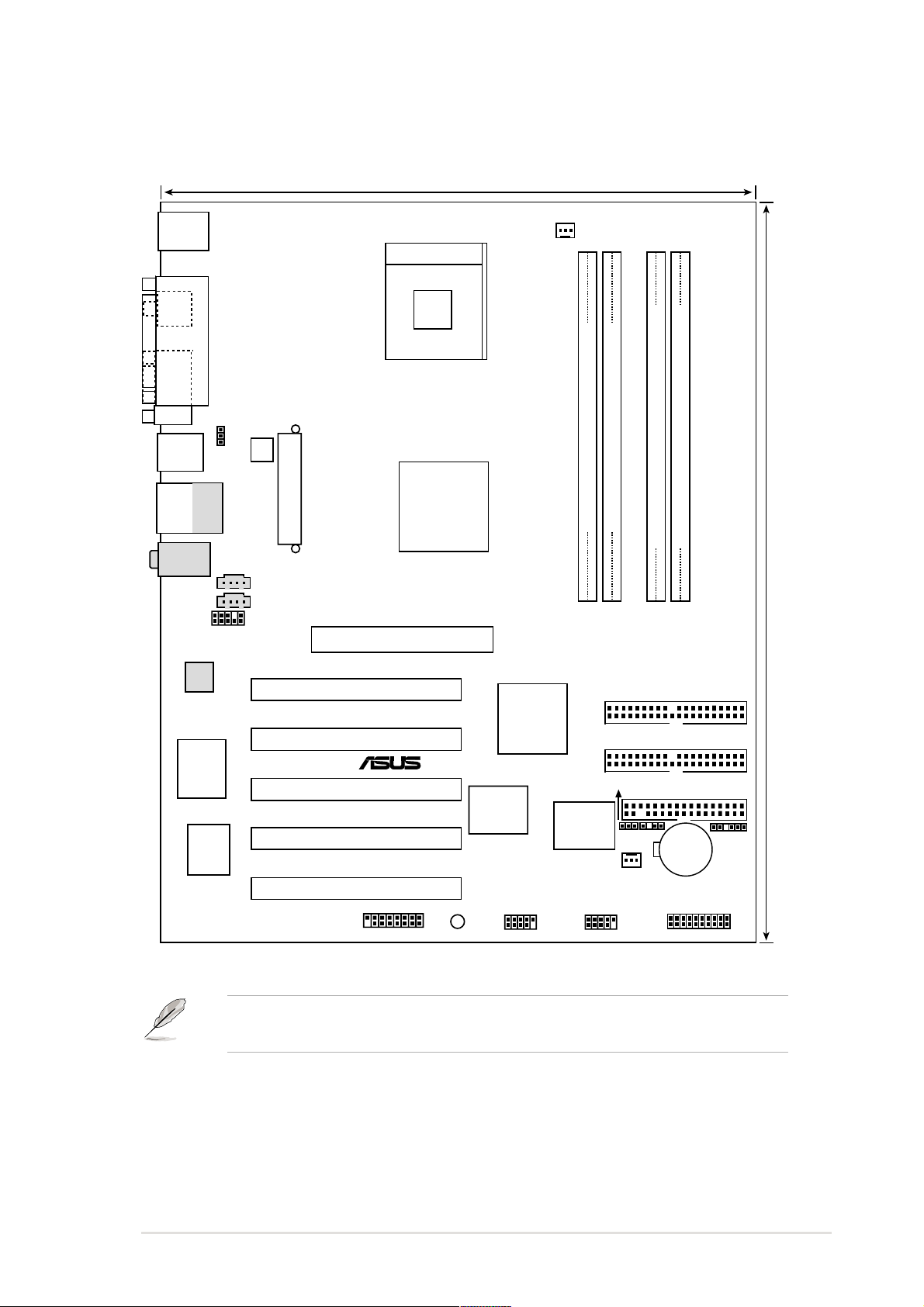
1.5 Motherboard layout
24.5cm (9.6in)
PS/2KBMS
T: Mouse
B: Keyboard
Socket 478
SPDIF1
PARALLEL PORT
CPU_FAN1
CON1
USB12
Bottom:
USB3
RJ-45
USB4
Top:Line In
Center:Line Out
Below:Mic In
Audio
Codec
2Mbit
Flash
BIOS
USBPW12
ATX12V1
Top:
FP_AUDIO1
VIA
VT6105 L
ATX Power Connector
AUX1
CD1
Intel 845D
Controller
Accelerated Graphics Port
(AGP)
PCI Slot 1
PCI Slot 2
PCI Slot 3
PCI Slot 4
P4XP-X
PCI Slot 5
GAME1
Memory
Hub
®
SB_PWR1
Intel I/O
Controller
Hub
(ICH2)
VIA
VT6202
USB56 USB78
DDR DIMM1 (64/72 bit, 184-pin module)
DDR DIMM2 (64/72 bit, 184-pin module)
DIMM Socket 1 (64/72-bit, 168-pin module)
DIMM Socket 2 (64/72-bit, 168-pin module)
01
23
01
23
SEC_IDE1
PRI_IDE1
CLRTC1
CHASSIS1
FLOPPY1
Super
I/O
CHA_FAN1
CR2032 3V
Lithium Cell
CMOS Power
SMB1
PANEL1
30.5cm (12in)
The audio and LAN features are optional. These components are grayed out in
the above motherboard layout.
ASUS P4XP-X motherboard user guide
1-7
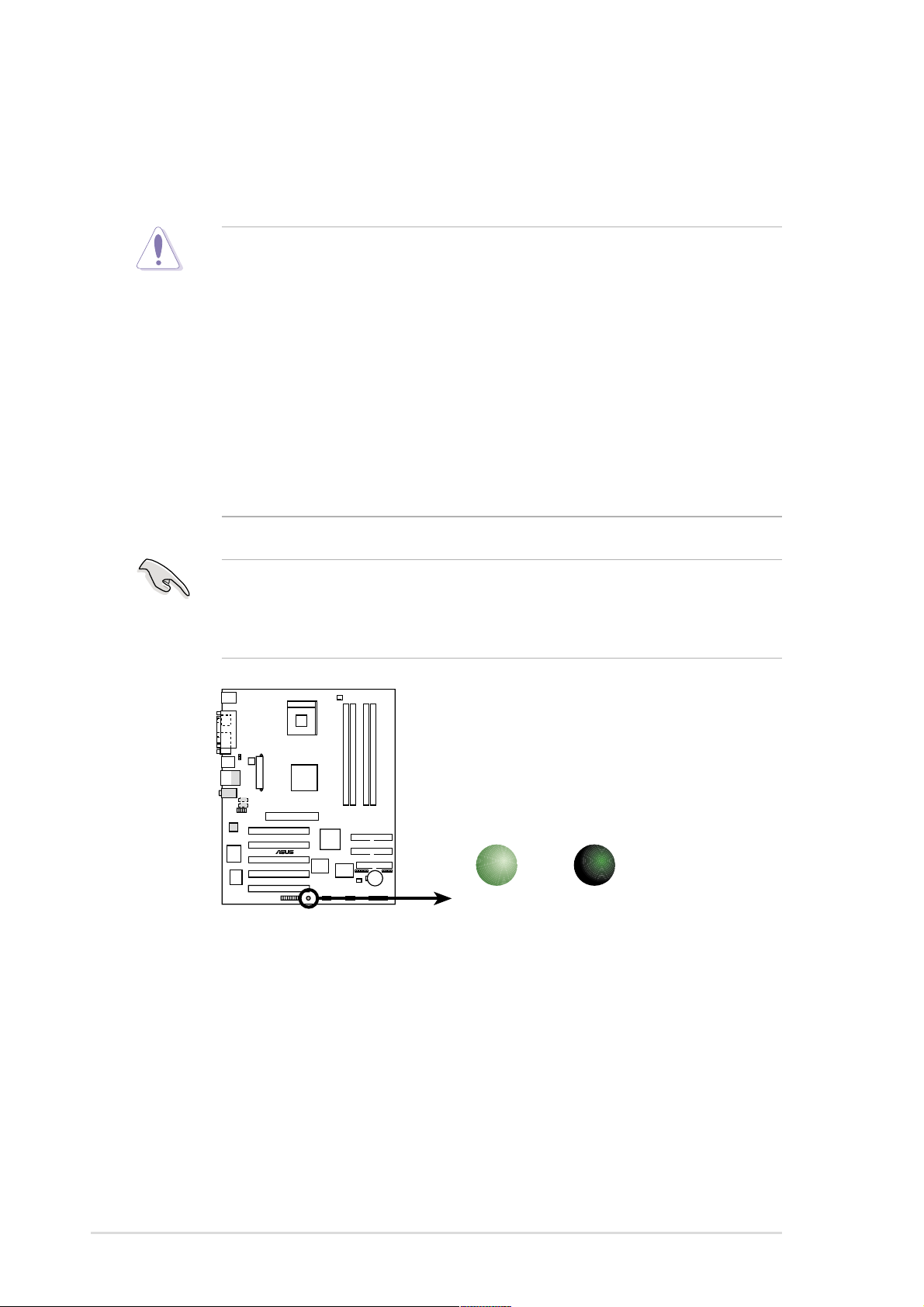
1.6 Before you proceed
Take note of the following precautions before you install motherboard components
or change any motherboard settings.
1. Unplug the power cord from the wall socket before touching any
component.
2. Use a grounded wrist strap or touch a safely grounded object or to a metal
object, such as the power supply case, before handling components to
avoid damaging them due to static electricity.
3. Hold components by the edges to avoid touching the ICs on them.
4. Whenever you uninstall any component, place it on a grounded antistatic
pad or in the bag that came with the component.
5. Before you install or remove any component, ensure that the ATX
power supply is switched off or the power cord is detached from the
power supply. Failure to do so may cause severe damage to the
motherboard, peripherals, and/or components.
When lit, the green LED (SB_PWR1) indicates that the system is ON, in sleep
mode, or in soft-off mode, a reminder that you should shut down the system and
unplug the power cable before removing or plugging in any motherboard
component.
SB_PWR1
®
P4XP-X
ON OFF
P4XP-X Onboard LED
Standby
Power
Powered
Off
1-8
Chapter 1: Product introduction
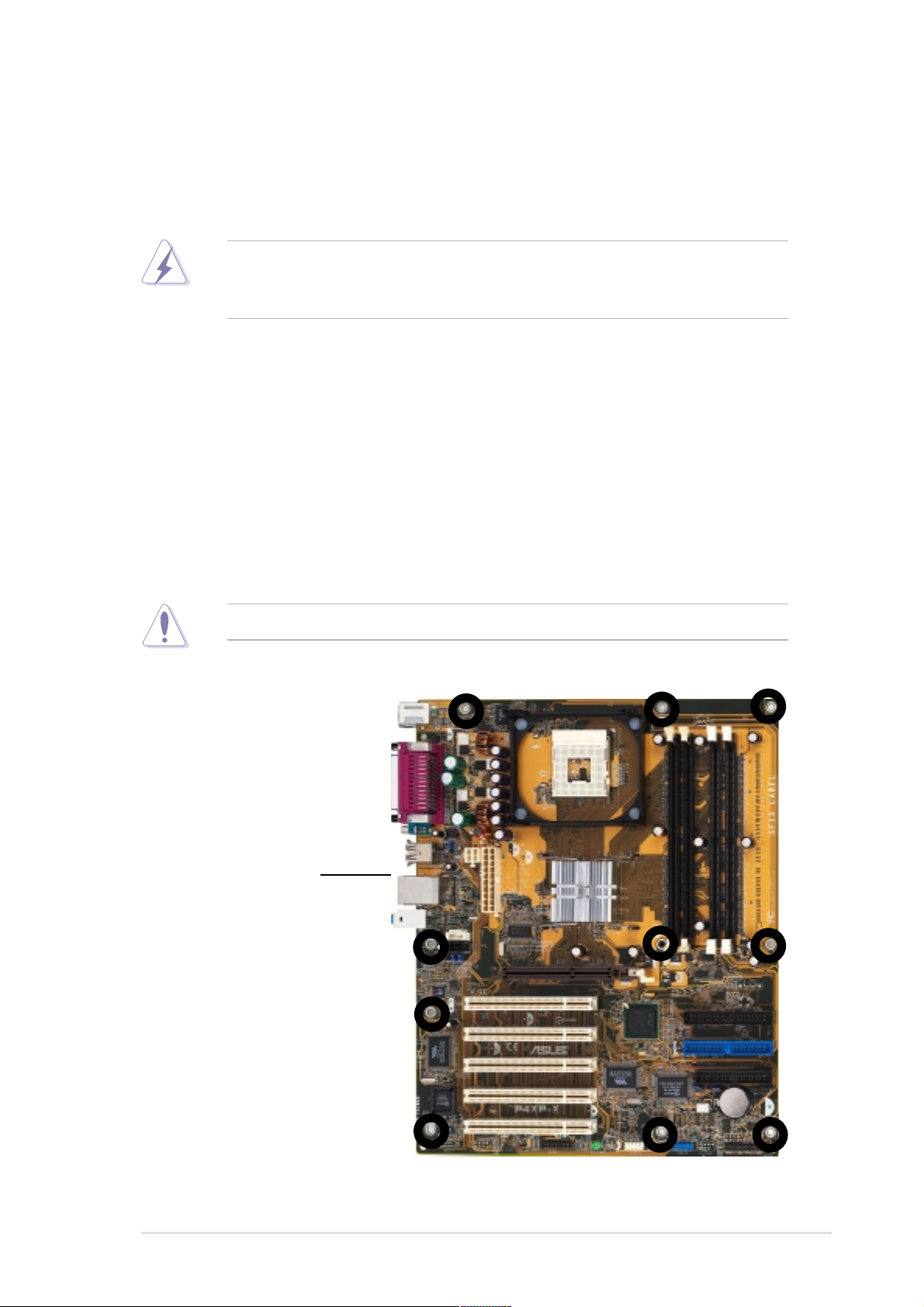
1.7 Motherboard installation
Before you install the motherboard, study the configuration of your chassis to
ensure that the motherboard fits into it. The motherboard uses the ATX form factor
that measures 12 inches x 9.6 inches (30.5 cm x 24.5 cm).
Make sure to unplug the power cord before installing or removing the
motherboard. Failure to do so may cause you physical injury and damage
motherboard components.
1.7.1 Placement direction
When installing the motherboard, make sure that you place it into the chassis in
the correct orientation. The edge with external ports goes to the rear part of the
chassis as indicated in the image below.
1.7.2 Screw holes
Place ten (10) screws into the holes indicated by circles to secure the motherboard
to the chassis.
Do not overtighten the screws! Doing so may damage the motherboard.
Place this side towards
the rear of the chassis
ASUS P4XP-X motherboard user guide
1-9
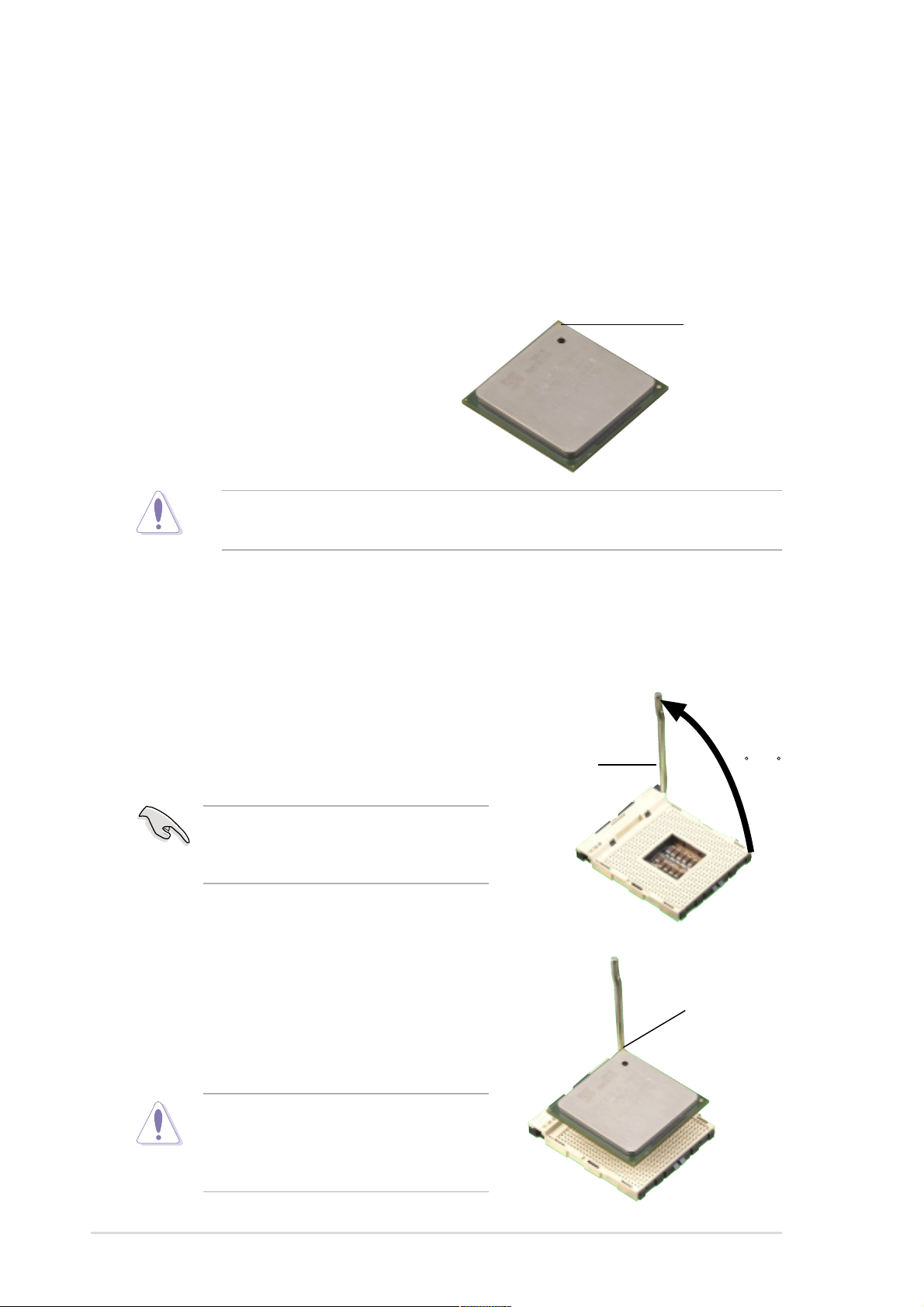
1.8 Central Processing Unit (CPU)
1.8.1 Overview
The motherboard comes with a DIP-type 478-pin Zero Insertion Force (ZIF) socket.
The socket is designed for the Intel® Pentium® 4 Processor in the 478-pin package
with 512KB L2 cache on 0.13 micron process. This processor supports 533/
400MHz front side bus (FSB), and allows data transfer rates up to 4.2GB/s or
3.2GB/s.
Note in the illustration that the CPU has a
gold triangular mark on one corner. This
mark indicates the processor Pin 1 that
should match a specific corner of the
CPU socket.
Incorrect installation of the CPU into the socket may bend the pins and
severely damage the CPU!
Gold Mark
1.8.2 Installing the CPU
Follow these steps to install a CPU.
1. Locate the 478-pin ZIF socket on the motherboard.
2. Unlock the socket by pressing the
lever sideways, then lift it up to a 90°-
100° angle.
Make sure that the socket lever is lifted
up to 90°-100° angle, otherwise the
CPU does not fit in completely.
3. Position the CPU above the socket
such that its marked corner matches
the base of the socket lever.
4. Carefully insert the CPU into the
socket until it fits in place.
Socket Lever
90 -100
Gold Mark
1-10
The CPU fits only in one correct
orientation. DO NOT force the CPU into
the socket to prevent bending the pins
and damaging the CPU!
Chapter 1: Product introduction
