ASUS P4SDR-VM User Manual

P4SDR-VM
User Guide
Motherboard

E1104
First Edition
August 2002
Copyright © 2002 ASUSTeK COMPUTER INC. All Rights Reserved.
No part of this manual, including the products and software described in it, may be reproduced, transmitted, transcribed, stored in a retrieval system, or translated into any language in any form or by any means, except documentation kept by the purchaser for backup purposes, without the express written permission of ASUSTeK COMPUTER INC. (“ASUS”).
Product warranty or service will not be extended if: (1) the product is repaired, modified or altered, unless such repair, modification of alteration is authorized in writing by ASUS; or (2) the serial number of the product is defaced or missing.
ASUS PROVIDES THIS MANUAL “AS IS” WITHOUT WARRANTY OF ANY KIND, EITHER EXPRESS OR IMPLIED, INCLUDING BUT NOT LIMITED TO THE IMPLIED WARRANTIES OR CONDITIONS OF MERCHANTABILITY OR FITNESS FOR A PARTICULAR PURPOSE. IN NO EVENT SHALL ASUS, ITS DIRECTORS, OFFICERS, EMPLOYEES OR AGENTS BE LIABLE FOR ANY INDIRECT, SPECIAL, INCIDENTAL, OR CONSEQUENTIAL DAMAGES (INCLUDING DAMAGES FOR LOSS OF PROFITS, LOSS OF BUSINESS, LOSS OF USE OR DATA, INTERRUPTION OF BUSINESS AND THE LIKE), EVEN IF ASUS HAS BEEN ADVISED OF THE POSSIBILITY OF SUCH DAMAGES ARISING FROM ANY DEFECT OR ERROR IN THIS MANUAL OR PRODUCT.
SPECIFICATIONS AND INFORMATION CONTAINED IN THIS MANUAL ARE FURNISHED FOR INFORMATIONAL USE ONLY, AND ARE SUBJECT TO CHANGE AT ANY TIME WITHOUT NOTICE, AND SHOULD NOT BE CONSTRUED AS A COMMITMENT BY ASUS. ASUS ASSUMES NO RESPONSIBILITY OR LIABILITY FOR ANY ERRORS OR INACCURACIES THAT MAY APPEAR IN THIS MANUAL, INCLUDING THE PRODUCTS AND SOFTWARE DESCRIBED IN IT.
Products and corporate names appearing in this manual may or may not be registered trademarks or copyrights of their respective companies, and are used only for identification or explanation and to the owners’ benefit, without intent to infringe.
ii

Contents
Contents ......................................................................................... |
|
iii |
|
Notices ............................................................................................ |
|
v |
|
Safety information .......................................................................... |
vi |
||
About this guide ............................................................................. |
vii |
||
ASUS contact information ............................................................ |
viii |
||
P4SDR-VM specifications summary .............................................. |
ix |
||
Chapter 1: Product introduction |
|
||
1.1 |
Welcome! ........................................................................... |
1-1 |
|
1.2 |
Package contents ............................................................... |
1-1 |
|
1.3 |
Special features .................................................................. |
1-2 |
|
|
1.3.1 |
Product highlights .................................................. |
1-2 |
|
1.3.2 |
Value-added solutions ............................................ |
1-3 |
1.4 |
Motherboard overview ........................................................ |
1-4 |
|
|
1.4.1 |
Major components ................................................. |
1-4 |
|
1.4.2 |
Core specifications ................................................ |
1-6 |
Chapter 2: Hardware information |
|
||
2.1 |
Motherboard installation ..................................................... |
2-1 |
|
|
2.1.1 |
Placement direction ............................................... |
2-1 |
|
2.1.2 |
Screw holes ........................................................... |
2-1 |
2.2 |
Motherboard layout ............................................................ |
2-2 |
|
2.3 |
Before you proceed ............................................................ |
2-3 |
|
2.4 |
Central Processing Unit (CPU) ........................................... |
2-4 |
|
|
2.4.1 |
Overview ................................................................ |
2-4 |
|
2.4.2 |
Installing the CPU .................................................. |
2-5 |
|
2.4.3 Installing the heatsink and fan ............................... |
2-7 |
|
|
2.4.4 Connecting the CPU fan cable .............................. |
2-9 |
|
2.5 |
System memory ............................................................... |
2-10 |
|
|
2.5.1 |
Overview .............................................................. |
2-10 |
|
2.5.2 |
Memory configurations ........................................ |
2-10 |
|
2.5.3 |
Installing a DIMM .................................................. |
2-11 |
|
2.5.4 |
Removing a DIMM ................................................ |
2-11 |
2.6 |
Expansion slots ............................................................... |
2-112 |
|
|
2.6.1 Installing an expansion card ................................ |
2-12 |
|
|
2.6.2 Configuring an expansion card ............................ |
2-12 |
|
|
2.6.3 |
PCI slots .............................................................. |
2-13 |
2.7 |
Jumpers ............................................................................ |
2-14 |
|
2.8 |
Connectors ....................................................................... |
2-18 |
|
iii

Contents
Chapter 3: Powering up
3.1 |
Starting up for the first time ................................................ |
3-1 |
|
3.2 |
Powering off the computer ................................................. |
3-2 |
|
Chapter 4: BIOS setup |
|
||
4.1 |
Managing and updating your BIOS .................................... |
4-1 |
|
|
4.1.1 Using the computer for the first time ...................... |
4-1 |
|
|
4.1.2 |
Updating the BIOS ................................................. |
4-3 |
4.2 |
BIOS Setup program .......................................................... |
4-5 |
|
|
4.2.1 |
BIOS menu bar ...................................................... |
4-6 |
|
4.2.2 |
Legend bar ............................................................. |
4-6 |
4.3 |
Main Menu .......................................................................... |
4-8 |
|
|
4.3.1 Primary and Secondary Master/Slave ................. |
4-10 |
|
|
4.3.2 |
Keyboard Features .............................................. |
4-14 |
4.4 |
Advanced Menu ............................................................... |
4-15 |
|
|
4.4.1 |
Chip Configuration ............................................... |
4-17 |
|
4.4.2 |
I/O Device Configuration ...................................... |
4-19 |
|
4.4.3 |
PCI Configuration ................................................ |
4-21 |
4.5 |
Power Menu ..................................................................... |
4-24 |
|
|
4.5.1 |
Power Up Control ................................................ |
4-26 |
|
4.5.2 |
Hardware Monitor ................................................ |
4-28 |
4.6 |
Boot Menu ........................................................................ |
4-29 |
|
4.7 |
Exit Menu ......................................................................... |
4-31 |
|
Chapter 5: Software support |
|
||
5.1 |
Install an operating system ................................................. |
5-1 |
|
5.2 |
Support CD information ...................................................... |
5-1 |
|
|
5.2.1 Running the support CD ........................................ |
5-1 |
|
|
5.2.2 |
Installation menus .................................................. |
5-2 |
|
5.2.3 Software and drivers description ........................... |
5-3 |
|
5.3 |
Software information .......................................................... |
5-5 |
|
|
5.3.1 |
ASUS Update ........................................................ |
5-5 |
|
5.3.2 |
ASUS PC Probe .................................................... |
5-7 |
|
5.3.3 |
E-Color 3Deep ..................................................... |
5-12 |
Index |
........................................................................................ |
|
I-1 |
iv
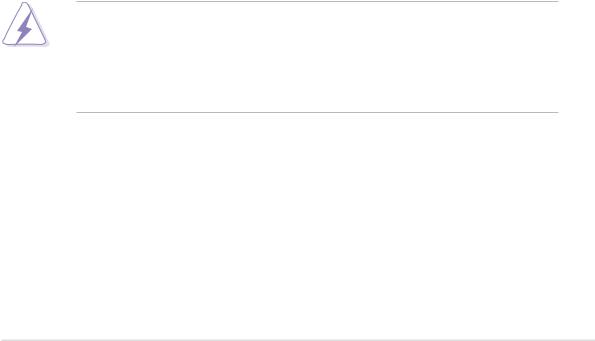
Notices
Federal Communications Commission Statement
This device complies with FCC Rules Part 15. Operation is subject to the following two conditions:
•This device may not cause harmful interference, and
•This device must accept any interference received including interference that may cause undesired operation.
This equipment has been tested and found to comply with the limits for a Class B digital device, pursuant to Part 15 of the FCC Rules. These limits are designed to provide reasonable protection against harmful interference in a residential installation. This equipment generates, uses and can radiate radio frequency energy and, if not installed and used in accordance with manufacturer’s instructions, may cause harmful interference to radio communications. However, there is no guarantee that interference will not occur in a particular installation. If this equipment does cause harmful interference to radio or television reception, which can be determined by turning the equipment off and on, the user is encouraged to try to correct the interference by one or more of the following measures:
•Reorient or relocate the receiving antenna.
•Increase the separation between the equipment and receiver.
•Connect the equipment to an outlet on a circuit different from that to which the receiver is connected.
•Consult the dealer or an experienced radio/TV technician for help.
The use of shielded cables for connection of the monitor to the graphics card is required to assure compliance with FCC regulations. Changes or modifications to this unit not expressly approved by the party responsible for compliance could void the user’s authority to operate this equipment.
Canadian Department of Communications Statement
This digital apparatus does not exceed the Class B limits for radio noise emissions from digital apparatus set out in the Radio Interference Regulations of the Canadian Department of Communications.
This class B digital apparatus complies with Canadian ICES-003.
v

Safety information
Electrical safety
•To prevent electrical shock hazard, disconnect the power cable from the electrical outlet before relocating the system.
•When adding or removing devices to or from the system, ensure that the power cables for the devices are unplugged before the signal cables are connected. If possible, disconnect all power cables from the existing system before you add a device.
•Before connecting or removing signal cables from the motherboard, ensure that all power cables are unplugged.
•Seek professional assistance before using an adpater or extension cord. These devices could interrupt the grounding circuit.
•Make sure that your power supply is set to the correct voltage in your area. If you are not sure about the voltage of the electrical outlet you are using, contact your local power company.
•If the power supply is broken, do not try to fix it by yourself. Contact a qualified service technician or your retailer.
Operation safety
•Before installing the motherboard and adding devices on it, carefully read all the manuals that came with the package.
•Before using the product, make sure all cables are correctly connected and the power cables are not damaged. If you detect any damage, contact your dealer immediately.
•To avoid short circuits, keep paper clips, screws, and staples away from connectors, slots, sockets and circuitry.
•Avoid dust, humidity, and temperature extremes. Do not place the product in any area where it may become wet.
•Place the product on a stable surface.
•If you encounter technical problems with the product, contact a qualified service technician or your retailer.
vi
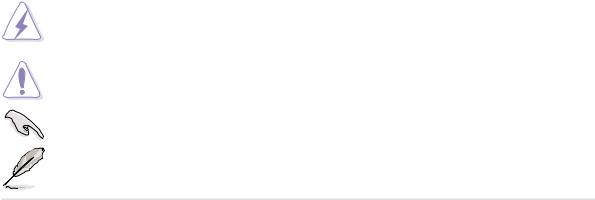
About this guide
This user guide contains the information you need when installing the ASUS P4SDR-VM motherboard.
How this guide is organized
This manual contains the following parts:
•Chapter 1: Product introduction
This chapter describes the features of the P4SDR-VM motherboard. It includes brief descriptions of the special attributes of the motherboard and the new technology it supports.
•Chapter 2: Hardware information
This chapter lists the hardware setup procedures that you have to perform when installing system components. It includes description of the switches, jumpers, and connectors on the motherboard.
•Chapter 3: Powering up
This chapter describes the power up sequence and gives information on the BIOS beep codes.
•Chapter 4: BIOS setup
This chapter tells how to change system settings through the BIOS Setup menus. Detailed descriptions of the BIOS parameters are also provided.
•Chapter 5: Software support
This chapter describes the contents of the support CD that comes with the motherboard package.
•Index
This part contains an alphabetical list of the topics found in this document.
Conventions used in this guide
To make sure that you perform certain tasks properly, take note of the following symbols used throughout this manual.
WARNING: Information to prevent injury to yourself when trying to complete a task.
CAUTION: Information to prevent damage to the components when trying to complete a task.
IMPORTANT: Information that you MUST follow to complete a task.
NOTE: Tips and additional information to aid in completing a task.
vii

ASUS contact information
ASUSTeK COMPUTER INC. (Asia-Pacific)
Address: |
150 Li-Te Road, Peitou, Taipei, Taiwan 112 |
General Tel: |
+886-2-2894-3447 |
General Fax: |
+886-2-2894-3449 |
General Email: |
info@asus.com.tw |
Technical Support
MB/Others (Tel): |
+886-2-2890-7121 (English) |
Notebook (Tel): |
+886-2-2890-7122 (English) |
Desktop/Server (Tel): |
+886-2-2890-7123 (English) |
Support Fax: |
+886-2-2890-7698 |
Support Email: |
tsd@asus.com.tw |
Web Site: |
www.asus.com.tw |
Newsgroup: |
cscnews.asus.com.tw |
ASUS COMPUTER INTERNATIONAL (America)
Address: |
6737 Mowry Avenue, Mowry Business Center, |
|
Building 2, Newark, CA 94560, USA |
General Fax: |
+1-510-608-4555 |
General Email: |
tmd1@asus.com |
Technical Support
Support Fax: |
+1-510-608-4555 |
General Support: |
+1-502-995-0883 |
Web Site: |
www.asus.com |
Support Email: |
tsd@asus.com |
ASUS COMPUTER GmbH (Europe)
Address: |
Harkortstr. 25, 40880 Ratingen, BRD, Germany |
General Fax: |
+49-2102-442066 |
General Email: |
sales@asuscom.de (for marketing requests only) |
Technical Support
Support Hotline: |
MB/Others: +49-2102-9599-0 |
Notebook (Tel): |
+49-2102-9599-10 |
Support Fax: |
+49-2102-9599-11 |
Support (Email): |
www.asuscom.de/de/support (for online support) |
Web Site: |
www.asuscom.de |
viii

P4SDR-VM specifications summary
|
CPU |
Socket 478 for Intel® Pentium® 4 |
|
|
|
On-die 512KB/256KB L2 cache |
|
|
Chipset |
|
|
|
SiS650GL Host Memory Controller |
|
|
|
|
SiS961B0 MuTIOL Media I/O |
|
|
Front Side Bus (FSB) |
|
|
|
100 MHz |
|
|
|
Memory |
|
|
|
2 x 168-pin DIMM sockets for up to 2GB system memory |
|
|
|
|
Supports unbuffered non-ECC PC100/PC133 DIMMs |
|
|
Expansion slots |
|
|
|
3 x PCI |
|
|
|
IDE |
|
|
|
2 x UltraDMA 133/100/66/33 |
|
|
|
Audio (optional) |
|
|
|
Realtek ALC201A AC’97 audio CODEC |
|
|
|
Special features |
|
|
|
ASUS JumperFree™ mode |
|
|
|
|
Adjustable CPU, PCI, and memory frequency ratios |
|
|
|
STR (Suspend-to-RAM) |
|
|
|
SFS (Stepless Frequency Selection) |
|
|
|
Temperature, fan, and CPU voltage monitoring |
|
|
Rear panel I/O |
|
|
|
1 x Parallel port |
|
|
|
|
1 x Serial port |
|
|
|
1 x VGA port |
|
|
|
1 x PS/2 keyboard port |
|
|
|
1 x PS/2 mouse port |
|
|
|
2 x USB 1.1 ports |
|
|
|
Line In/Line Out/Microphone ports (optional) |
|
|
Internal I/O |
|
|
|
2 x USB 1.1 connectors for 4 additional USB ports |
|
|
|
|
CPU/Chassis fan connectors |
|
|
|
20-pin/4-pin ATX power connectors |
|
|
|
IDE LED/Standby power LED connectors |
|
|
|
SIR connector (optional) |
|
|
|
S/PDIF Out connector (optional) |
|
|
|
CD/AUX/Modem audio connectors (optional) |
|
|
BIOS features |
|
|
|
2Mb Flash ROM, Award BIOS with ACPI, PnP, DMI2.0, |
|
|
|
|
Green, and Trend Chip Away Virus (TCAV) features |
|
|
Industry standard |
|
|
|
PCI 2.2, USB 1.1 |
|
|
|
Manageability |
|
|
|
DMI 2.0, WOL/WOR by PME |
|
|
|
Form Factor |
|
|
|
ATX form factor: 9.6 in x 7.5 in (24.5 cm x 19 cm) |
|
|
|
Support CD contents |
|
|
|
Device drivers |
|
|
|
|
ASUS PC Probe |
|
|
|
ASUS Update |
|
|
|
Software applications |
|
|
|
|
|
|
|
|
|
ix
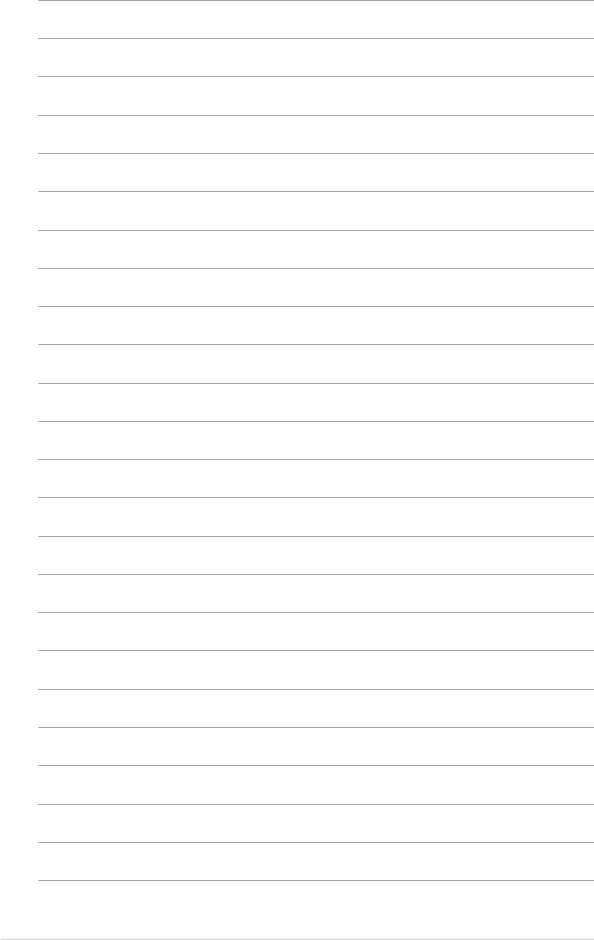
x
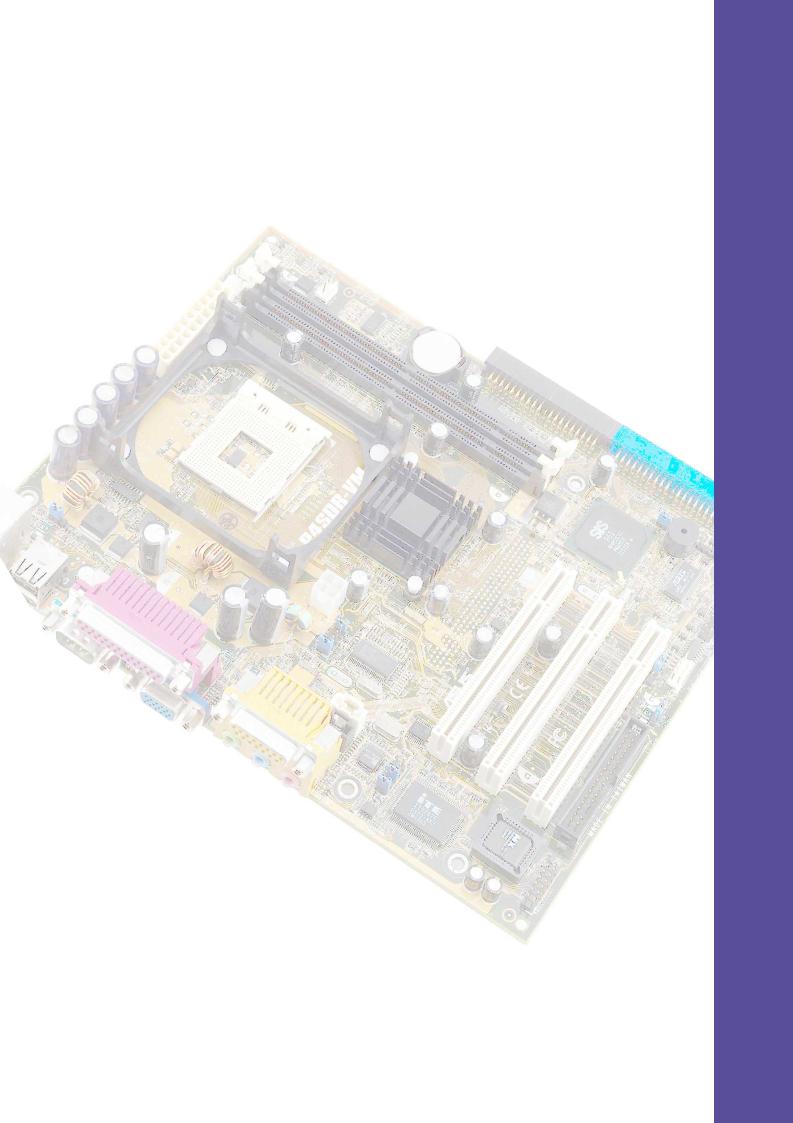
Chapter 1
This chapter describes the features of the P4SDR-VM motherboard. It includes brief explanations of the special attributes of the motherboard and the new technology it supports.
Product introduction
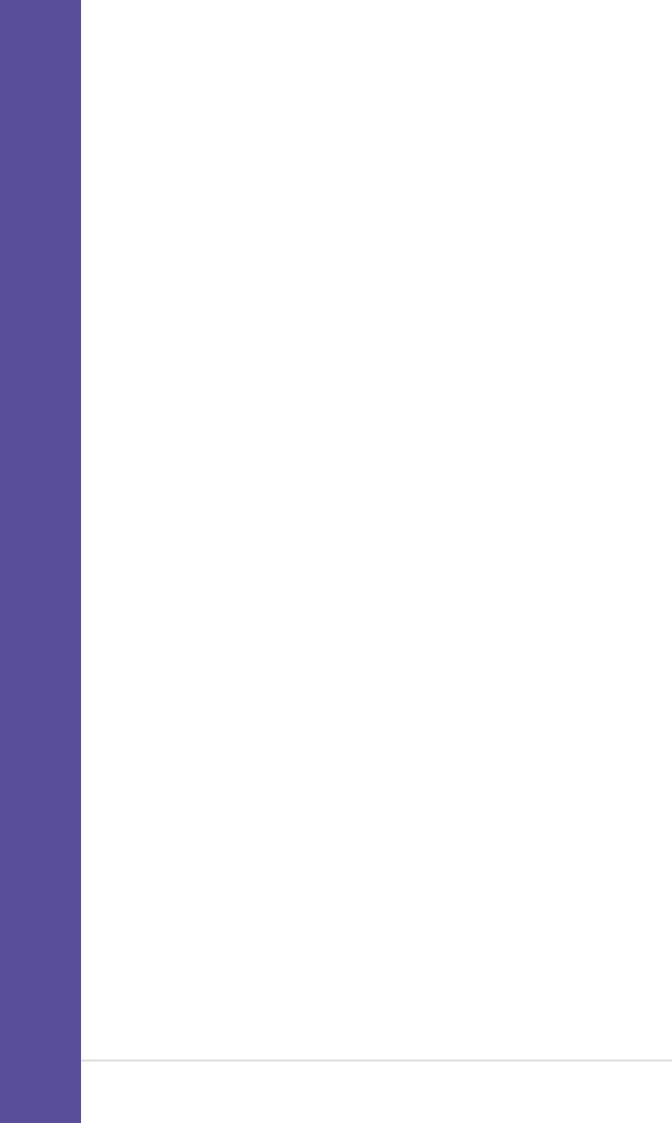
Chapter summary
1.1 |
Welcome! ........................................................ |
1-1 |
1.2 |
Package contents .......................................... |
1-1 |
1.3 |
Special features ............................................. |
1-2 |
1.4 |
Motherboard overview ................................... |
1-4 |
ASUS P4SDR-VM motherboard
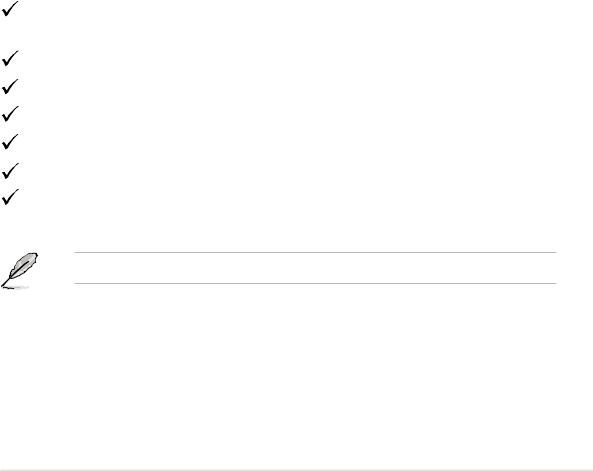
1.1Welcome!
Thank you for buying the ASUS® P4SDR-VM motherboard!
The ASUS P4SDR-VM motherboard delivers a host of new features and latest technologies making it another standout in the long line of ASUS quality motherboards!
The P4SDR-VM incorporates the Intel® Pentium® 4 Processor in 478-pin package coupled with the SiS SIS650GL chipset to deliver a cost-effective desktop platform solution.
Supporting up to 2GB of system memory with PC133/100 SDRAM, highspeed data transfers using the ATA133 protocol, and PCI audio features, the P4SDR-VM has enough features for your computing needs.
Before you start installing the motherboard, and hardware devices on it, check the items in your package with the list below.
1.2Package contents
Check your P4SDR-VM package for the following items.
ASUS P4SDR-VM motherboard
Micro-ATX form factor: 9.6 in x 7.5 in (24.5 cm x 19 cm)
ASUS P4SDR-VM series support CD
80-conductor Ultra ATA/133/100/66 IDE ribbon cable
40-conductor IDE cable
Ribbon cable for a 3.5-inch floppy drive
Bag of extra jumper caps
User Guide
If any of the above items is damaged or missing, contact your retailer.
ASUS P4SDR-VM motherboard user guide |
1-1 |

1.3Special features
1.3.1 Product highlights
Latest processor technology
The P4SDR-VM motherboard supports the latest Intel® Pentium® 4 Processor via a 478-pin surface mount ZIF socket. The Pentium 4 processor with 512KB L2 cache on 0.13 micron process features the Intel® NetBurst™ microarchitecture that includes hyper-pipelined technology, a rapid execution engine, a 100MHz system bus, and an execution trace cache to offer a significant increase in performance. See page 2-4 for more information.
Digital audio interface (on audio models only)
A digital audio connector is onboard to accommodate a Sony/Philips Digital Interface (S/PDIF) Out module, which supports coaxial interfaces. Experience 5.1-channel surround sound and enhanced 3D audio while playing DVDs and computer games.
Smart Card Reader support
An interface connector for the Smart Card Reader comes onboard to support the cutting-edge technology for increased security in authenticating online transactions and editing IC-based information.
UltraATA/133 bus master support
The motherboard comes with dual-channel IDE connectors to support up to four IDE devices. Supported devices include UltraDMA/133/100/66/33, PIO Modes 3 & 4, Bus Master IDE Mode 2, and enhanced IDE devices such as DVD-ROM, CD-ROM, CD-R/RW, and LS-120 drives.
1-2 |
Chapter 1: Product introduction |

1.3.2 Value-added solutions
Easy overclocking
•adjustable CPU frequency multiple in BIOS using the ASUS
JumperFree™ solution
•adjustable FSB/PCI/memory frequency ratios
•Stepless Frequency Selection (SFS) for fine-tuning system bus at 1MHz increments
Concurrent PCI
This feature allows multiple PCI transfers from PCI master buses to the memory and processor.
Temperature, fan, and voltage monitoring
The CPU temperature is monitored by the ASUS ASIC through the CPU’s internal diode to prevent overheating and damage. The system fan rotations per minute (RPM) is monitored for timely failure detection. The system voltage levels are monitored to ensure stable supply of current for critical components.
Dual function power switch
While the system is ON, pressing the power switch for less than 4 seconds puts the system to sleep mode or to soft-off mode, depending on the BIOS setting. Pressing the power switch for more than 4 seconds lets the system enter the soft-off mode regardless of the BIOS setting.
ACPI ready
The Advanced Configuration power Interface (ACPI) provides more energy saving features for operating systems that support OS Direct Power Management (OSPM).
ASUS P4SDR-VM motherboard user guide |
1-3 |

1.4Motherboard overview
Before you install the P4SDR-VM motherboard, familiarize yourself with its physical configuration and available features to facilitate the motherboard installation and future upgrades. A sufficient knowledge of the motherboard specifications will also help you avoid mistakes that may damage the board and its components.
1.4.1 Major components
The following are the major components of the P4SDR-VM motherboard as pointed out in the picture on page 1-5.
1. |
ATX 12V connector |
15. |
PS/2 mouse port |
2. |
CPU socket |
16. |
Parallel port |
3. |
North Bridge controller |
17. |
GAME/MIDI port (optional) |
4. |
ATX power connector |
18. |
Microphone jack (optional) |
5. |
DIMM sockets |
19. |
Line In jack (optional) |
6. |
IDE connectors |
20. |
Line Out jack (optional) |
7. |
South Bridge controller |
21. |
Video port |
8. |
ASUS ASIC |
22. |
Serial port |
9. |
Standby power LED |
23. |
USB 1.1 ports |
10. |
Floppy connector |
24. |
Keyboard port |
11.Flash ROM
12.Super I/O controller
13.PCI slots
14.Audio CODEC (optional)
See page 1-6 for the specifications of each component. Refer to Chapter 2 for detailed information on the components.
1-4 |
Chapter 1: Product introduction |
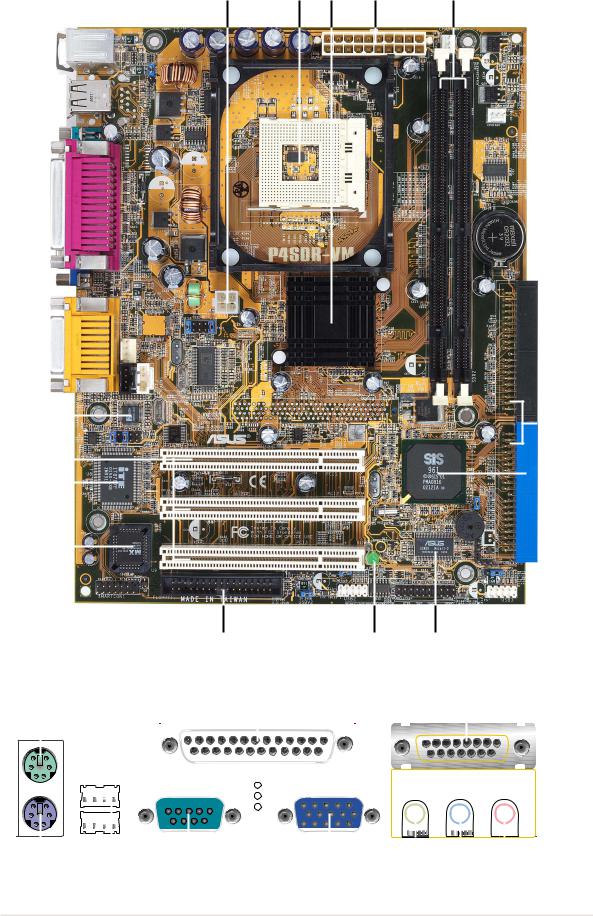
1 |
2 |
3 |
4 |
5 |
14 |
|
|
|
|
6 |
|
|
|
|
|
|||
13 |
|
|
|
|
||
|
|
|
|
|
7 |
|
|
|
|
|
|
||
12 |
|
|
|
|
||
|
|
|
|
|
|
|
11 |
|
|
|
|
|
|
|
|
|
|
|
|
|
10 |
9 |
8 |
|
|
|
|
|
|
|
|
||||||||||||||||||||||||||
15 |
|
|
|
|
|
|
|
|
|
|
|
|
|
16 |
|
|
|
|
|
17 |
|
|
|
|
||||||||||||
|
|
|
|
|
|
|
|
|
|
|
|
|
|
|
|
|
|
|
|
|
|
|
|
|
|
|
|
|
|
|
|
|
|
|
|
|
|
|
|
|
|
|
|
|
|
|
|
|
|
|
|
|
|
|
|
|
|
|
|
|
|
|
|
|
|
|
|
|
|
|
|
|
|
|
|
|
|
|
|
|
|
|
|
|
|
|
|
|
|
|
|
|
|
|
|
|
|
|
|
|
|
|
|
|
|
|
|
|
|
|
|
|
|
|
|
|
|
|
|
|
|
|
|
|
|
|
|
|
|
|
|
|
|
|
|
|
|
|
|
|
|
|
|
|
|
|
|
|
|
|
|
|
|
|
|
|
|
|
|
|
|
|
|
|
|
|
|
|
|
|
|
|
|
|
|
|
|
|
|
|
|
|
|
|
|
|
|
|
|
|
|
|
|
|
|
|
|
|
|
|
|
|
|
|
|
|
|
|
|
|
|
|
|
|
|
|
|
|
|
|
|
|
|
|
|
|
|
|
|
|
|
|
|
|
|
|
|
|
|
|
|
|
|
|
|
|
|
|
|
|
|
|
|
|
|
|
|
|
|
|
|
|
|
|
|
|
|
|
|
|
|
|
|
|
|
|
|
|
|
|
|
|
|
|
|
|
|
|
|
|
|
|
|
|
|
|
|
|
|
|
|
|
|
|
|
|
|
|
|
|
|
|
|
|
|
|
|
|
|
|
|
|
|
|
|
|
|
|
|
|
|
|
|
|
|
|
|
|
|
|
|
|
|
|
|
|
|
|
|
|
|
|
|
|
|
|
|
|
|
|
|
|
|
|
|
|
|
|
|
|
|
|
|
|
|
|
|
|
|
|
|
|
|
|
|
|
|
|
|
|
|
|
|
|
|
|
|
|
|
|
|
|
|
|
|
|
|
|
|
|
|
|
|
|
|
|
|
|
|
|
|
|
|
|
|
|
|
|
|
|
|
|
|
|
|
|
|
|
|
|
|
|
|
|
|
|
|
|
|
|
|
|
|
|
|
|
|
|
|
|
|
|
|
|
|
|
|
|
|
|
|
|
|
|
|
|
|
|
|
|
|
|
|
|
|
|
|
|
|
|
|
|
|
|
|
|
|
|
|
|
|
|
|
|
|
|
|
|
|
|
|
|
|
|
|
|
|
|
|
|
|
|
|
|
|
|
|
|
|
|
|
|
|
|
|
|
|
|
|
|
|
|
|
|
|
|
|
|
|
|
|
|
|
|
|
|
|
|
|
|
|
|
|
|
|
|
|
|
|
|
|
|
|
|
|
|
|
|
|
|
|
|
|
|
|
|
|
|
|
|
|
|
|
|
|
|
|
|
|
|
|
|
|
|
|
|
|
|
|
|
|
|
|
|
|
|
|
|
|
|
|
|
|
|
|
|
|
|
|
|
|
|
|
|
|
|
|
|
|
|
|
|
|
|
|
|
|
|
|
|
|
|
|
|
|
|
|
|
|
|
|
|
|
|
|
|
|
|
|
|
|
|
|
|
|
|
|
|
|
|
|
|
|
|
|
|
|
|
|
|
|
|
|
|
|
|
|
|
|
|
|
|
24 |
23 |
22 |
21 |
20 |
19 |
18 |
ASUS P4SDR-VM motherboard user guide |
1-5 |
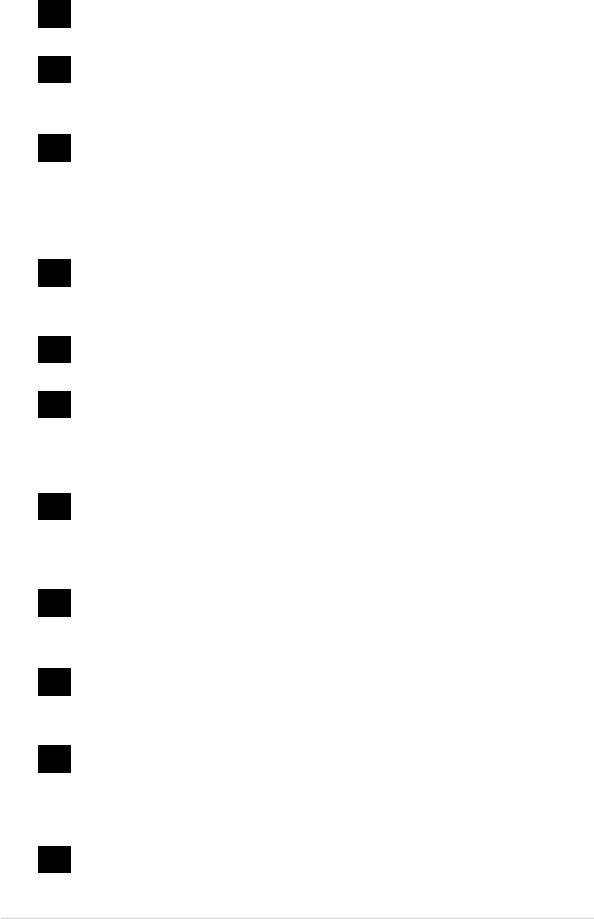
1.4.2 Core specifications
1ATX 12V connector. This power connector connects the 4-pin 12V plug from the ATX 12V power supply.
2CPU socket. A 478-pin surface mount, Zero Insertion Force (ZIF) socket for the Intel® Pentium® 4 Processor, with 400 MHz system bus that allows 3.2GB/s data transfer rates.
3North bridge controller. The SiS650GL Host Memory Controller integrates a high performance host interface for the Intel Pentium 4 processor, a 2D/3D graphic engine, a memory controller, and the SiS MuTIOL® Technology connecting with the SiS961B0 MuTIOL Media I/O.
4ATX power connector. This 20-pin connector connects to an ATX +12V power supply. The power supply must have at least 1A on the +5V standby lead (+5VSB).
5DIMM sockets. These 168-pin DIMM sockets support up to 2GB system memory using unbuffered non-ECC PC133/PC100 DIMMs.
6IDE connectors. These dual-channel bus master IDE connectors support up to four Ultra DMA/133/100/66, PIO Modes 3 & 4 IDE devices. Both the primary (blue) and secondary (black) connectors are slotted to prevent incorrect insertion of the IDE ribbon cable.
7South bridge controller. The SiS961B0 MuTIOL Media I/O integrates the audio controller with AC’97 interface. The Ethernet MAC, the Dual Universal Serial Bus Host controllers, the IDE Master/Slave controllers, and the MuTIOL connect to PCI Bridge.
8ASUS ASIC. This chip performs multiple system functions that include hardware and system voltage monitoring, clock buffering, among others.
9Standby power LED. This LED lights up if there is a standby power on the motherboard. This LED acts as a reminder to turn off the system power before plugging or unplugging devices.
10Floppy disk connector. This connector accommodates the provided ribbon cable for the floppy disk drive. One side of the connector is slotted to prevent incorrect insertion of the floppy disk cable.
11Flash ROM. This 2Mb firmware contains the programmable BIOS program.
1-6 |
Chapter 1: Product introduction |
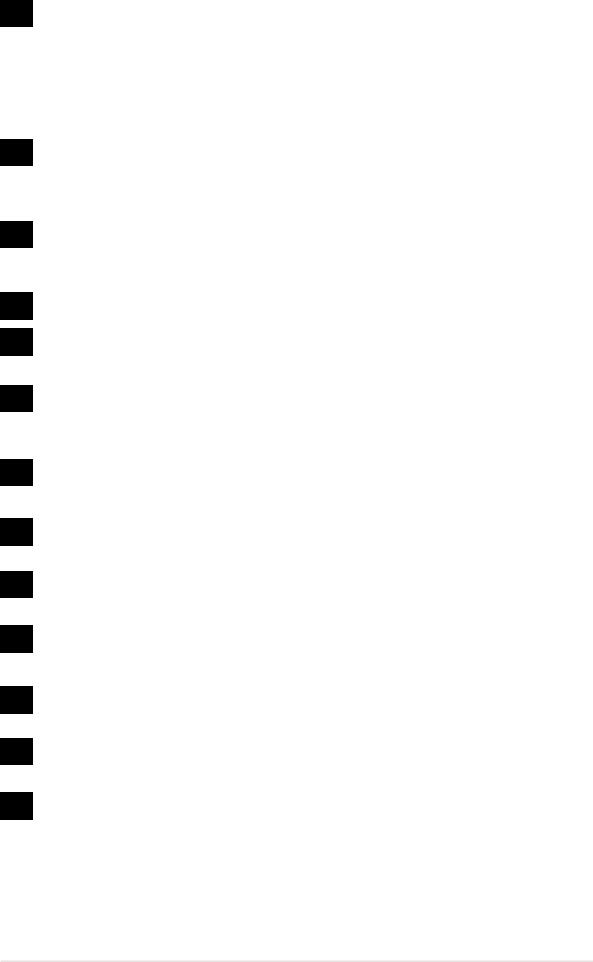
12Super I/O controller. This Low Pin Count (LPC) interface provides the commonly used Super I/O functionality. The chipset supports a high-performance floppy disk controller for a 360K/720K/1.44M/ 2.88M floppy disk drive, a multi-mode parallel port, two standard compatible UARTs, a Standard Infrared (SIR), one MPU-401 UART mode compatible MIDI/game port, and a Flash ROM interface.
13PCI slots. These three 32-bit PCI 2.2 expansion slots support bus master PCI cards like SCSI or LAN cards with 133MB/s maximum throughput.
14Audio CODEC. This Realtek ALC201A AC’97 audio CODEC provides a playback sampling rate of 96KHz and supports DVD applications. (on audio models only)
15PS/2 mouse port. This green 6-pin connector is for a PS/2 mouse.
16Parallel port. This 25-pin port connects a parallel printer, a scanner, or other devices.
17GAME/MIDI port. This port connects a joystick or a game pad for playing games, or MIDI devices for playing or editing audio files.
(on audio models only)
18Microphone jack. This Mic (pink) jack connects a microphone.
(on audio models only)
19Line In jack. This Line In (light blue) jack connects a tape player or other audio sources. (on audio models only)
20Line Out jack. This Line Out (lime) jack connects a headphone or a speaker. (on audio models only)
21Video port. This port is for a VGA monitor or VGA-compatible devices.
22Serial port. This 9-pin COM1 port is for a pointing device or other serial devices.
23USB 1.1 port. These two 4-pin Universal Serial Bus (USB) ports are available for connecting USB 1.1 devices.
24PS/2 keyboard port. This purple 6-pin connector is for a PS/2 keyboard.
ASUS P4SDR-VM motherboard user guide |
1-7 |

1-8 |
Chapter 1: Product introduction |
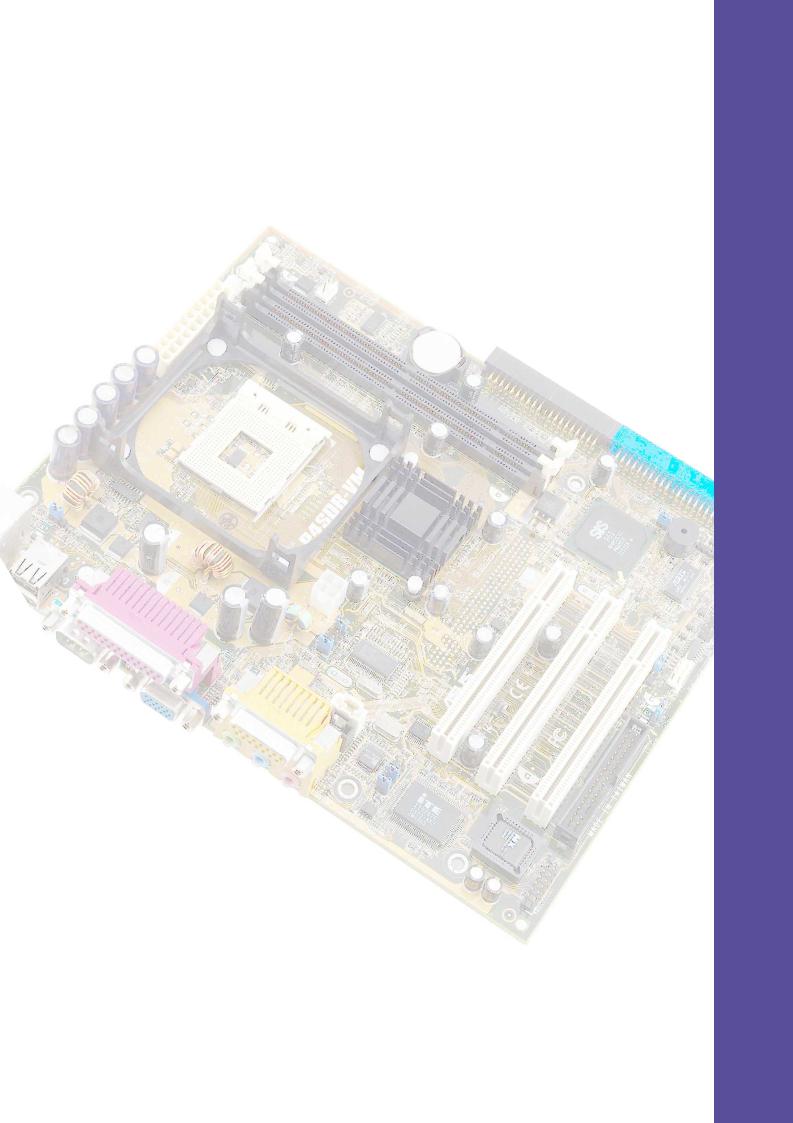
Chapter 2
This chapter describes the hardware setup procedures that you have to perform when installing system components. It includes details on the switches, jumpers, and connectors on the motherboard.
Hardware information
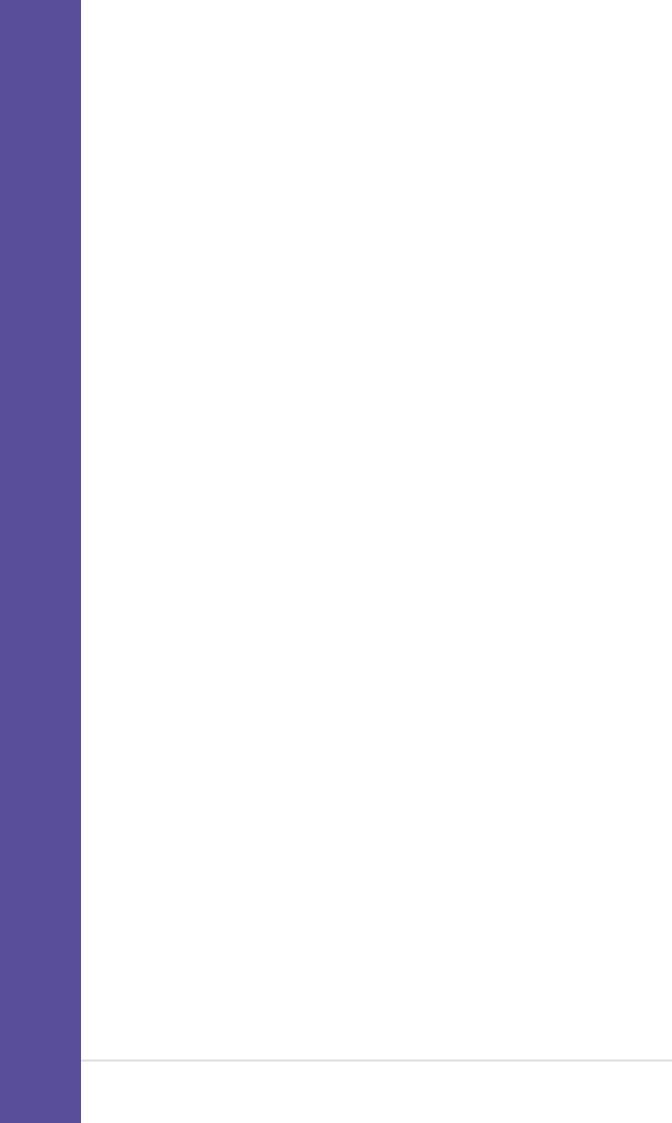
Chapter summary
2.1 |
Motherboard installation ............................... |
2-1 |
2.2 |
Motherboard layout ....................................... |
2-2 |
2.3 |
Before you proceed ....................................... |
2-3 |
2.4 |
Central Processing Unit (CPU) ..................... |
2-4 |
2.5 |
System memory ........................................... |
2-10 |
2.6 |
Expansion slots ........................................... |
2-13 |
2.7 |
Switches and jumpers ................................. |
2-16 |
2.8 |
Connectors ................................................... |
2-20 |
ASUS P4SDR-VM motherboard
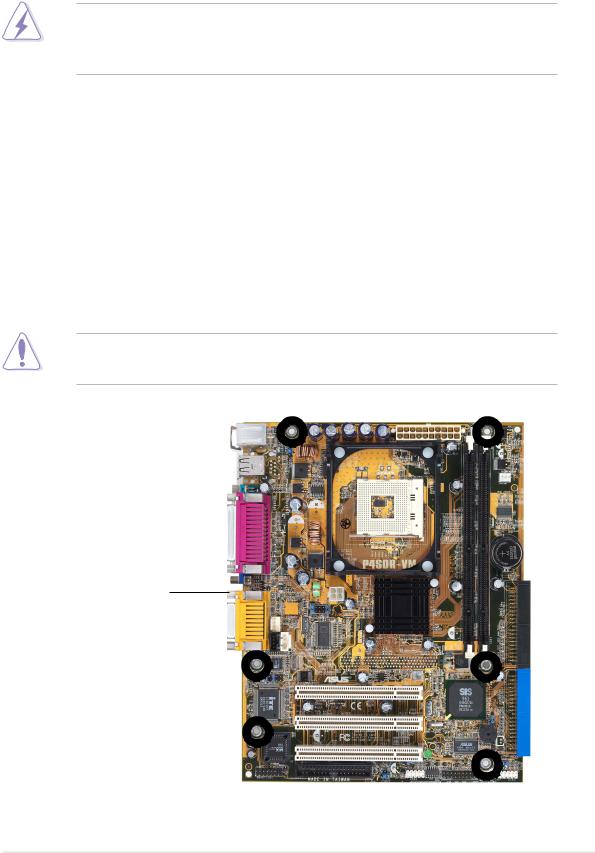
2.1Motherboard installation
Before you install the motherboard, study the configuration of your chassis to ensure that the motherboard fits into it. The P4SDR-VM uses the micro-ATX form factor that measures 9.6 inches x 7.5 inches (24.5x19cm).
Make sure to unplug the power cord before installing or removing the motherboard. Failure to do so may cause you physical injury and damage motherboard components.
2.1.1 Placement direction
When installing the motherboard, make sure that you place it into the chassis in the correct orientation. The edge with external ports goes to the rear part of the chassis as indicated in the image below.
2.1.2 Screw holes
Place six (6) screws into the holes indicated by circles to secure the motherboard to the chassis.
Do not overtighten the screws! Doing so may damage the motherboard.
Place this side towards the rear of the chassis
ASUS P4SDR-VM motherboard user guide |
2-1 |
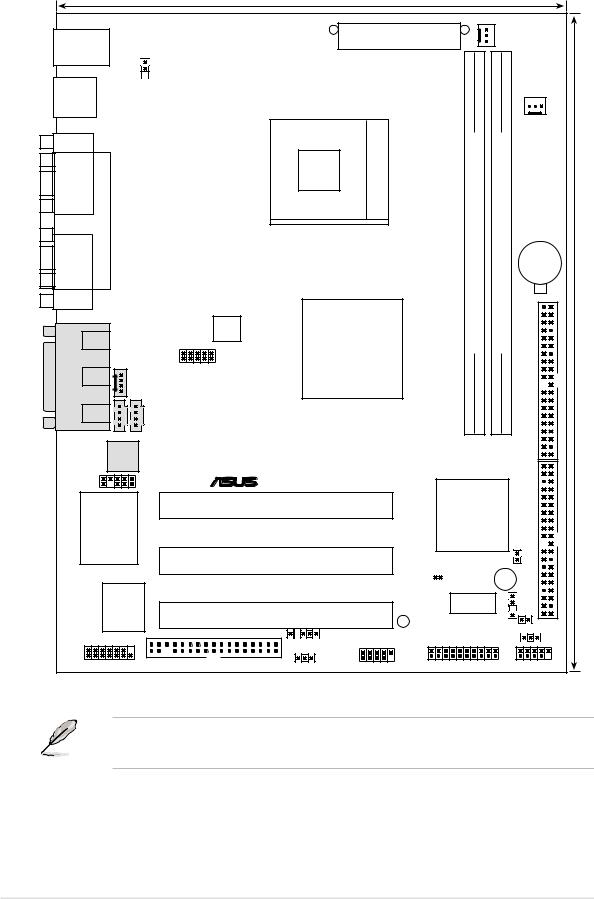
2.2Motherboard layout
PS/2
T: Mouse
B: Keyboard
 USBV1
USBV1
Bottom: |
USB1 |
USB2 |
COM1 |
PARALLEL PORT |
VGA |
AUDIO |
Line |
FSJ1 |
|
Out |
|
_ |
Line |
|
In |
|
|
GAME |
|
|
In |
|
|
|
MODEM |
|
|
Mic |
|
|
CD1 |
AUX1 |
|
|
|
|
Audio |
|
|
Codec |
|
|
|
FPAUDIO1 |
|
ITE 8707F Super I/O |
|
2Mbit Flash BIOS
SMARTCON1 FLOPPY1
19.1cm (7.5in)
ATX Power Connector
CHASFAN1
|
|
|
|
|
|
CPUFAN1 |
|
|
Socket 478 |
168-pin module) |
168-pin module) |
|
|
||
|
|
(72-bit, |
(72-bit, |
Lithium Cell |
|
||
|
|
|
|
|
|
CR2032 3V |
|
P4SDR-VM |
1 |
2 |
CMOS Power |
|
|||
|
|
||||||
|
SiS650GL |
DIMMSocket |
DIMMSocket |
SecondaryIDE |
(9.6in)cm24.5 |
||
ATX12V1 |
HOST/ |
|
|
|
|
|
|
|
Memory |
|
|
|
|
|
|
|
Controller |
|
|
|
|
|
|
|
|
0 |
1 |
2 |
3 |
|
|
® |
|
|
|
|
|
IDE |
|
|
|
|
|
|
Primary |
|
|
PCI Slot 1 |
|
SiS961B0 |
|
|
|||
|
|
MuTIOL |
|
|
|
||
|
|
Media I/0 |
|
|
|
||
PCI Slot 2 |
|
CLRRTC1 |
|
JF1 |
|
|
|
|
|
|
|
|
|
|
|
|
|
BUZZER |
|
|
|
||
|
|
ASUS |
|
|
|
|
|
PCI Slot 3 |
|
Mozart |
|
|
|
|
|
|
LED1 |
SPDIF1 |
|
|
|||
|
|
|
|
IDELED1 |
|
||
|
IR1 |
|
|
|
|
||
|
|
|
USBV3 |
|
|||
|
|
|
|
|
|||
|
USBV2 |
USB2 |
|
|
|
USB3 |
|
|
|
HPANEL1 |
|
|
|||
The audio features are optional. These components are grayed out in the above motherboard layout.
2-2 |
Chapter 2: Hardware information |
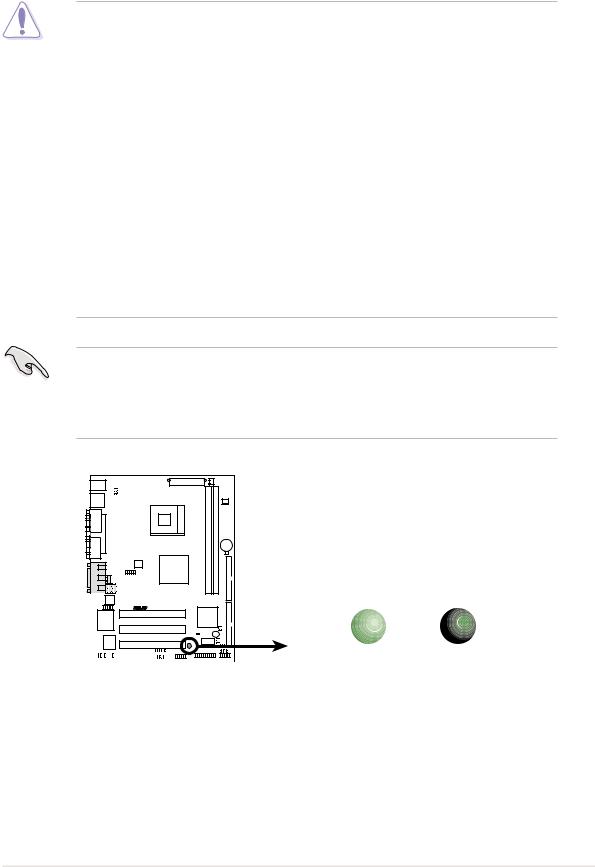
2.3Before you proceed
Take note of the following precautions before you install motherboard components or change any motherboard settings.
1. Unplug the power cord from the wall socket before touching any component.
2.Use a grounded wrist strap or touch a safely grounded object or to a metal object, such as the power supply case, before handling components to avoid damaging them due to static electricity.
3.Hold components by the edges to avoid touching the ICs on them.
4.Whenever you uninstall any component, place it on a grounded antistatic pad or in the bag that came with the component.
5.Before you install or remove any component, ensure that the ATX power supply is switched off or the power cord is detached from the power supply. Failure to do so may cause severe damage to the motherboard, peripherals, and/or components.
When lit, the standby power LED (SBPWRLED1) indicates that the system is ON, in sleep mode, or in soft-off mode, a reminder that you should shut down the system before removing or plugging in any motherboard component.
P4SDR-VM
SBPWRLED1
|
|
|
|
|
|
ON |
OFF |
|
|
|
|
|
|
||
|
|
|
|
|
|
||
|
|
|
|
|
|
||
|
|
|
|
|
|
||
P4SDR-VM Standby Power LED |
Standby |
Powered |
|||||
Power |
Off |
||||||
ASUS P4SDR-VM motherboard user guide |
2-3 |
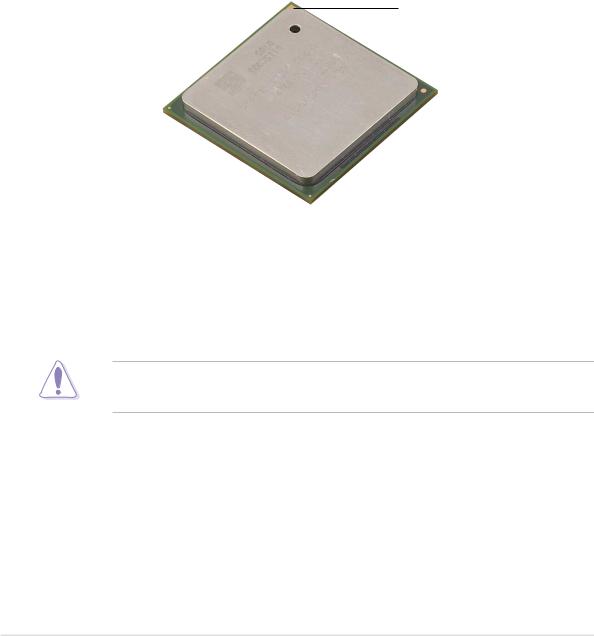
2.4Central Processing Unit (CPU)
2.4.1 Overview
The motherboard comes with a surface mount 478-pin Zero Insertion Force (ZIF) socket. The socket is designed for the Intel Pentium 4 Processor in the 478-pin package with 512KB/256KB L2 cache on 0.13 micron process. This processor includes the Intel® NetBurst™ microarchitecture that features the hyper-pipelined technology, rapid execution engine, 100 MHz system bus, and execution trace cache. Together, these attributes improve system performance by allowing higher core frequencies, faster execution of integer instructions, and data transfer rate of 3.2GB/s.
Gold Mark
Note in the illustration that the CPU has a gold triangular mark on one corner. This mark indicates the processor Pin 1 that should match a specific corner of the CPU socket.
Incorrect installation of the CPU into the socket may bend the pins and severely damage the CPU!
2-4 |
Chapter 2: Hardware information |
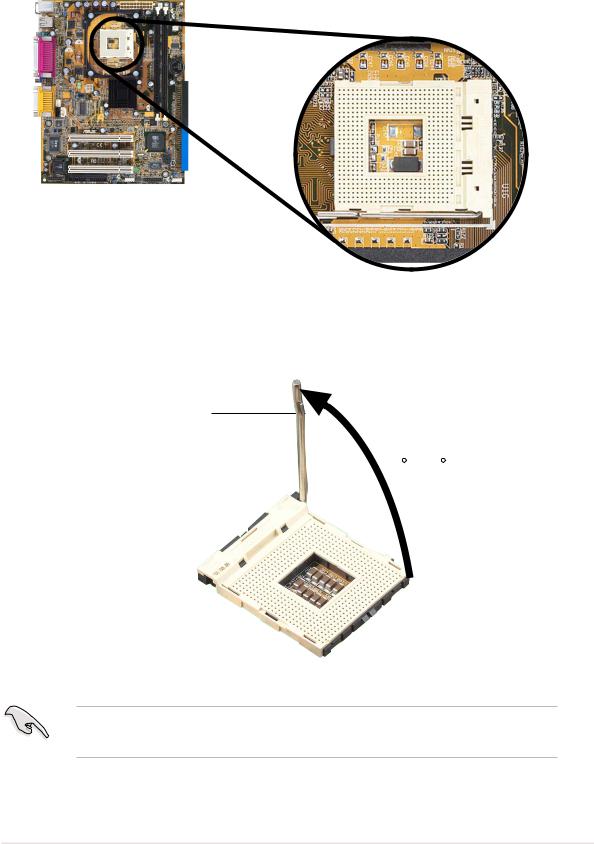
2.4.2 Installing the CPU
Follow these steps to install a CPU.
1. Locate the 478-pin ZIF socket on the motherboard.
2.Unlock the socket by pressing the lever sideways, then lift it up to a 90°-100° angle.
Socket Lever
90 - 100
Make sure that the socket lever is lifted up to 90°-100° angle, otherwise the CPU does not fit in completely.
ASUS P4SDR-VM motherboard user guide |
2-5 |
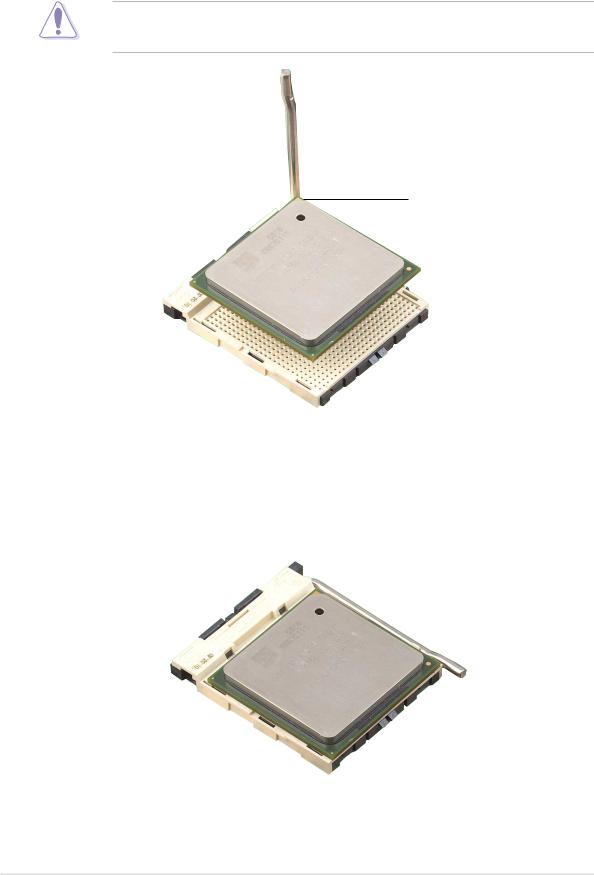
3.Position the CPU above the socket such that its marked corner matches the base of the socket lever.
4.Carefully insert the CPU into the socket until it fits in place.
The CPU fits only in one correct orientation. DO NOT force the CPU into the socket to prevent bending the pins and damaging the CPU!
Gold Mark
5.When the CPU is in place, press it firmly on the socket while you push down the socket lever to secure the CPU. The lever clicks on the side tab to indicate that it is locked.
2-6 |
Chapter 2: Hardware information |
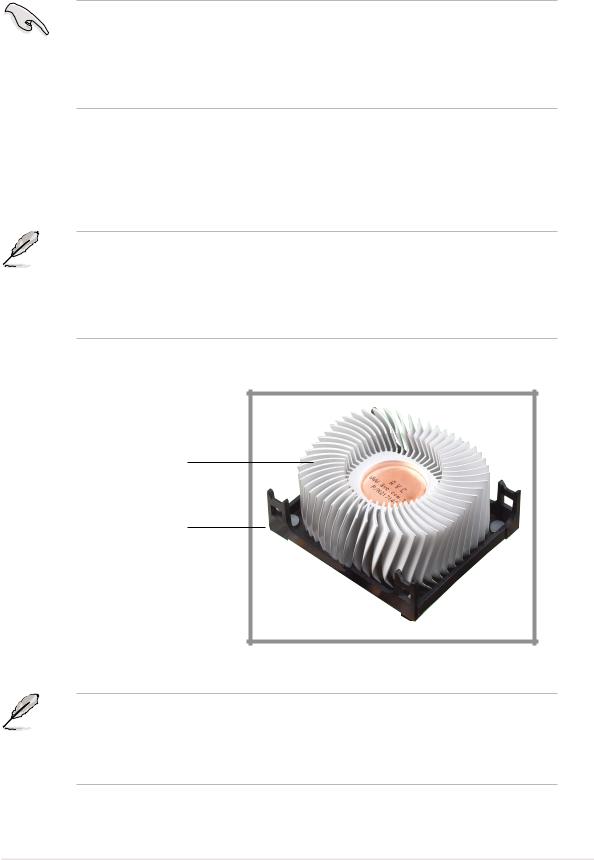
2.4.3 Installing the heatsink and fan
The Intel® Pentium® 4 Processor requires a specially designed heatsink and fan assembly to ensure optimum thermal condition and performance.
When you buy a boxed Intel Pentium 4 Processor, the package includes the heatsink, fan, and retention mechanism.
In case you buy a CPU separately, make sure that you use only Intel certified heatsink and fan.
Follow these steps to install the CPU heatsink and fan.
1.Place the heatsink on top of the installed CPU, making sure that the heatsink fits properly on the retention module base.
The retention module base is already installed on the motherboard upon purchase.
You do not have to remove the retention module base when installing the CPU or installing other motherboard components.
CPU Heatsink
Retention Module Base
Your boxed Intel Pentium 4 Processor package should come with installation instructions for the CPU, heatsink, and the retention mechanism. If the instructions in this section do not match the CPU documentation, follow the latter.
ASUS P4SDR-VM motherboard user guide |
2-7 |
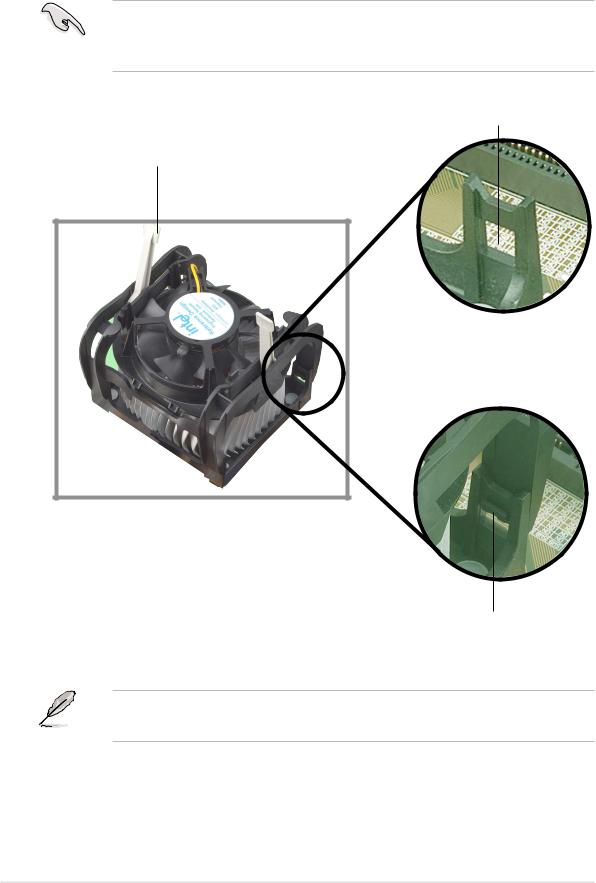
2.Position the fan with the retention mechanism on top of the heatsink. Align and snap the four hooks of the retention mechanism to the holes on each corner of the module base.
Make sure that the fan and retention mechanism assembly perfectly fits the heatsink and module base, otherwise you cannot snap the hooks into the holes.
Retention Hole
Retention Lock
Retention Hook Snapped to the Retention Hole
Keep the retention locks lifted upward while fitting the retention mechanism to the module base.
2-8 |
Chapter 2: Hardware information |
