Apple Drive Interconnect Board User Manual

Xserve
Drive Interconnect Board
Replacement Instructions
Follow the instructions in this sheet carefully. Failure to follow these instructions could damage your equipment and void its warranty.
Note: Online instructions covering customer-installable parts are available at http://www.info.apple.com/installparts/.
Tools Required
No tools are required for this procedure. You may, however, find a Phillips screwdriver useful in releasing the thumbscrews at the front of the server.
Opening the Server
The server slides open from the front of the rack. The top cover remains in place in the rack while the bottom housing (containing all internal components) should be placed on a sturdy, flat surface.
1.Alert users that the server will be unavailable for a period of time.
2.Shut down the server.
Warning: To avoid damaging internal components or causing injury, always shut down the server before opening it. After you shut down the server, internal components can be very hot. Let the server cool down before continuing.
3.Write down the server’s serial number, which is located on the back panel. If it is necessary to set up the server’s software after you replace the drive interconnect board, you will be asked for the serial number at login.
073-0673 Rev. C
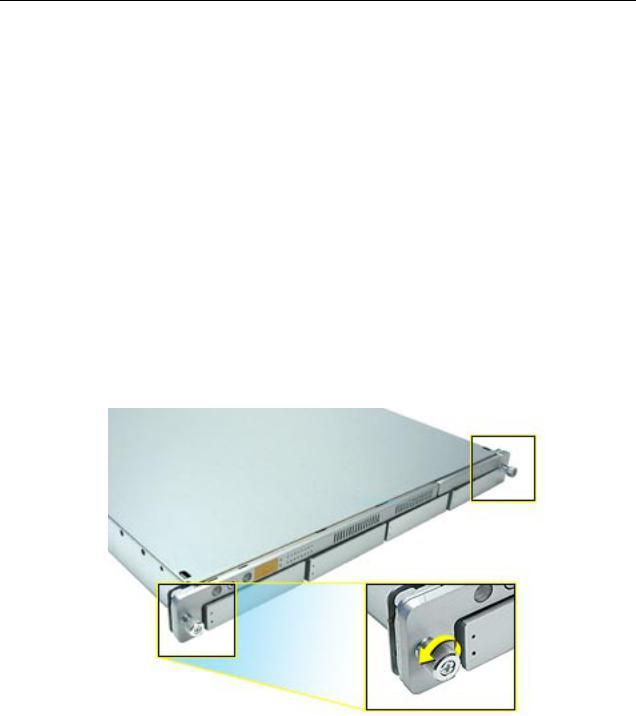
4.If the server is in the locked position (the yellow security LED on the front panel is on), use the Allen key that came with the server to unlock it.
5.If the cable management arm is not in use, unplug all external cables except the power cord.
6.Touch the server’s metal case to discharge any static electricity.
Important: Always ground yourself by touching the server’s case before you touch any parts or install any components inside the server. To avoid static electricity building back up in your body, do not walk around the room until you have completed your work and closed the computer.
7.Unplug the power cord.
Warning: The power supply in the server is a high-voltage component and should not be opened for any reason, even when the server is off.
8.Release the two thumbscrews at the front of the server. (Figure 1)
Note: The thumbscrews are captive and do not separate from the bottom housing.
Figure 1
Xserve Drive Interconnect Board - 2

9.Grasp the thumbscrews and slide the bottom housing forward part way to expose the two chassis levers. (Figure 2)
10.While depressing both levers, pull the bottom housing all the way forward and remove it from the rack.
Figure 2
11.Place the bottom housing on a sturdy, flat surface and ESD mat.
12.Put on the ESD wrist strap.
Removing the Installed Drive Interconnect Board
To remove the drive interconnect board, you must first remove:
•any installed hard drives (you do not need to remove blank drive carriers)
•both blowers
•heatsink duct
•ATA controller board
Hard Drives
Xserve includes four hard drive bays at the front of the server. Drives come as modules attached to carriers; they are removed from or installed in the server as a unit.
WARNING: The server must be in the unlocked position before you attempt to remove any drives. If the drives are locked, pulling on a drive to remove it could damage the drive handle.
Xserve Drive Interconnect Board - 3

For each installed drive, do the following:
1. Press the handle on the front of the drive module so the handle pops out. (Figure 3)
Figure 3
2. Grasp the drive handle, and pull the drive module out of the server. (Figure 4)
Figure 4
Xserve Drive Interconnect Board - 4
