ABB ACx-AP-x Assistant control panels Users Manual

—
OPTIONS FOR ABB DRIVES
ACx-AP-x Assistant control panels
User’s manual
—
List of related manuals
Tool and maintenance manuals |
Code (English) |
Drive composer PC tool user's manual |
3AUA0000094606 |
Option manuals and guides |
|
ACx-AP-x Assistant control panels User’s manual |
3AUA0000085685 |
CDPI-01 communication adapter module User’s manual |
3AXD50000009929 |
DPMP-01 mounting platform for ACP-AP control panel |
3AUA0000100140 |
DPMP-02/03 mounting platform for ACP-AP control |
3AUA0000136205 |
panel |
|
You can find manuals and other product documents in PDF format on the Internet. See section Document library on the Internet on the inside of the back cover. For manuals not available in the Document library, contact your local ABB representative.

User’s manual
ACx-AP-x Assistant control panels
Table of contents
2018 ABB Oy. All Rights Reserved. |
3AUA0000085685 Rev E |
|
EN |
|
EFFECTIVE: 2018-07-11 |
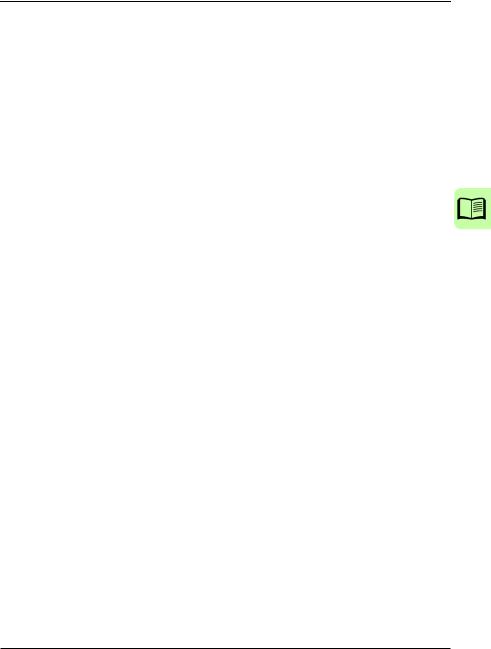
Table of contents |
5 |
Table of contents |
|
1. Introduction to the manual |
|
What this chapter contains . . . . . . . . . . . . . . . . . . . . . . . . . . . . . . . . . . . . . . . . . . . . . . . . . . . |
. 9 |
Applicability . . . . . . . . . . . . . . . . . . . . . . . . . . . . . . . . . . . . . . . . . . . . . . . . . . . . . . . . . . . . . . . |
. 9 |
Compatibility . . . . . . . . . . . . . . . . . . . . . . . . . . . . . . . . . . . . . . . . . . . . . . . . . . . . . . . . . . . . . . |
10 |
Safety . . . . . . . . . . . . . . . . . . . . . . . . . . . . . . . . . . . . . . . . . . . . . . . . . . . . . . . . . . . . . . . . . . . |
10 |
Intended audience . . . . . . . . . . . . . . . . . . . . . . . . . . . . . . . . . . . . . . . . . . . . . . . . . . . . . . . . . . |
10 |
Contents of the manual . . . . . . . . . . . . . . . . . . . . . . . . . . . . . . . . . . . . . . . . . . . . . . . . . . . . . . |
10 |
2. Installation and start-up |
|
What this chapter contains . . . . . . . . . . . . . . . . . . . . . . . . . . . . . . . . . . . . . . . . . . . . . . . . . . . |
13 |
Installation . . . . . . . . . . . . . . . . . . . . . . . . . . . . . . . . . . . . . . . . . . . . . . . . . . . . . . . . . . . . . . . . |
13 |
First start-up . . . . . . . . . . . . . . . . . . . . . . . . . . . . . . . . . . . . . . . . . . . . . . . . . . . . . . . . . . . . . . |
14 |
3. Control panel overview |
|
What this chapter contains . . . . . . . . . . . . . . . . . . . . . . . . . . . . . . . . . . . . . . . . . . . . . . . . . . . |
17 |
Display, keys and parts . . . . . . . . . . . . . . . . . . . . . . . . . . . . . . . . . . . . . . . . . . . . . . . . . . . . . . |
18 |
Display . . . . . . . . . . . . . . . . . . . . . . . . . . . . . . . . . . . . . . . . . . . . . . . . . . . . . . . . . . . . . . . . |
19 |
Keys . . . . . . . . . . . . . . . . . . . . . . . . . . . . . . . . . . . . . . . . . . . . . . . . . . . . . . . . . . . . . . . . . . |
20 |
Status LED . . . . . . . . . . . . . . . . . . . . . . . . . . . . . . . . . . . . . . . . . . . . . . . . . . . . . . . . . . . . . |
22 |
USB connector . . . . . . . . . . . . . . . . . . . . . . . . . . . . . . . . . . . . . . . . . . . . . . . . . . . . . . . . . . |
22 |
RJ-45 connector. . . . . . . . . . . . . . . . . . . . . . . . . . . . . . . . . . . . . . . . . . . . . . . . . . . . . . . . . |
23 |
Type code label on the panel. . . . . . . . . . . . . . . . . . . . . . . . . . . . . . . . . . . . . . . . . . . . . . . |
23 |
Type code label on the panel package . . . . . . . . . . . . . . . . . . . . . . . . . . . . . . . . . . . . . . . |
23 |
Battery cover . . . . . . . . . . . . . . . . . . . . . . . . . . . . . . . . . . . . . . . . . . . . . . . . . . . . . . . . . . . |
24 |
Wireless interface. . . . . . . . . . . . . . . . . . . . . . . . . . . . . . . . . . . . . . . . . . . . . . . . . . . . . . . . |
24 |
4. Basic operation |
|
What this chapter contains . . . . . . . . . . . . . . . . . . . . . . . . . . . . . . . . . . . . . . . . . . . . . . . . . . . |
25 |
User interface overview . . . . . . . . . . . . . . . . . . . . . . . . . . . . . . . . . . . . . . . . . . . . . . . . . . . . . . |
25 |
Control panel navigation . . . . . . . . . . . . . . . . . . . . . . . . . . . . . . . . . . . . . . . . . . . . . . . . . . . . . |
26 |
Navigation memory . . . . . . . . . . . . . . . . . . . . . . . . . . . . . . . . . . . . . . . . . . . . . . . . . . . . . . |
26 |
Home view . . . . . . . . . . . . . . . . . . . . . . . . . . . . . . . . . . . . . . . . . . . . . . . . . . . . . . . . . . . . . . . . |
27 |
Navigating in the Home view . . . . . . . . . . . . . . . . . . . . . . . . . . . . . . . . . . . . . . . . . . . . . . . |
27 |
Help . . . . . . . . . . . . . . . . . . . . . . . . . . . . . . . . . . . . . . . . . . . . . . . . . . . . . . . . . . . . . . . . . . . . . |
28 |
Common user tasks . . . . . . . . . . . . . . . . . . . . . . . . . . . . . . . . . . . . . . . . . . . . . . . . . . . . . . . . . |
29 |
Basic operation of the drive . . . . . . . . . . . . . . . . . . . . . . . . . . . . . . . . . . . . . . . . . . . . . . . . |
29 |
Parameters. . . . . . . . . . . . . . . . . . . . . . . . . . . . . . . . . . . . . . . . . . . . . . . . . . . . . . . . . . . . . |
29 |
System information and help . . . . . . . . . . . . . . . . . . . . . . . . . . . . . . . . . . . . . . . . . . . . . . . |
30 |
Faults and warnings. . . . . . . . . . . . . . . . . . . . . . . . . . . . . . . . . . . . . . . . . . . . . . . . . . . . . . |
30 |
Basic settings and assistants. . . . . . . . . . . . . . . . . . . . . . . . . . . . . . . . . . . . . . . . . . . . . . . |
30 |
Backups . . . . . . . . . . . . . . . . . . . . . . . . . . . . . . . . . . . . . . . . . . . . . . . . . . . . . . . . . . . . . . . |
31 |
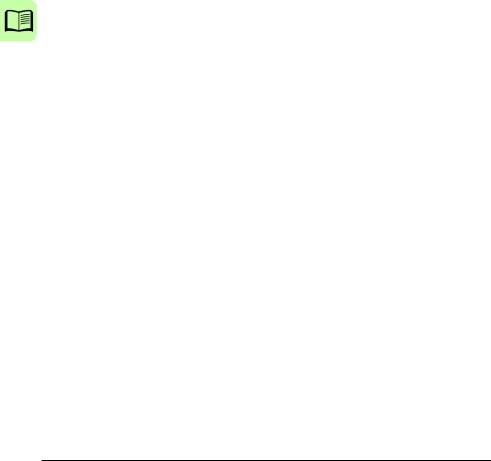
6 Table of contents |
|
5. Functions in the main Menu |
|
What this chapter contains . . . . . . . . . . . . . . . . . . . . . . . . . . . . . . . . . . . . . . . . . . . . . . . . . . . |
33 |
Menu . . . . . . . . . . . . . . . . . . . . . . . . . . . . . . . . . . . . . . . . . . . . . . . . . . . . . . . . . . . . . . . . . . . |
33 |
Navigating in the Menu . . . . . . . . . . . . . . . . . . . . . . . . . . . . . . . . . . . . . . . . . . . . . . . . . . . |
34 |
Parameters . . . . . . . . . . . . . . . . . . . . . . . . . . . . . . . . . . . . . . . . . . . . . . . . . . . . . . . . . . . . . . . |
34 |
Complete list . . . . . . . . . . . . . . . . . . . . . . . . . . . . . . . . . . . . . . . . . . . . . . . . . . . . . . . . . . . |
34 |
By function . . . . . . . . . . . . . . . . . . . . . . . . . . . . . . . . . . . . . . . . . . . . . . . . . . . . . . . . . . . . |
34 |
Favorites . . . . . . . . . . . . . . . . . . . . . . . . . . . . . . . . . . . . . . . . . . . . . . . . . . . . . . . . . . . . . . |
35 |
Modified. . . . . . . . . . . . . . . . . . . . . . . . . . . . . . . . . . . . . . . . . . . . . . . . . . . . . . . . . . . . . . . |
35 |
Adding parameters to the Home view . . . . . . . . . . . . . . . . . . . . . . . . . . . . . . . . . . . . . . . . |
35 |
Editing parameters . . . . . . . . . . . . . . . . . . . . . . . . . . . . . . . . . . . . . . . . . . . . . . . . . . . . . . |
35 |
Editing numeric parameters . . . . . . . . . . . . . . . . . . . . . . . . . . . . . . . . . . . . . . . . . . . . . . . |
36 |
Editing selection list parameters . . . . . . . . . . . . . . . . . . . . . . . . . . . . . . . . . . . . . . . . . . . . |
36 |
Editing bit-field parameters . . . . . . . . . . . . . . . . . . . . . . . . . . . . . . . . . . . . . . . . . . . . . . . . |
38 |
Editing texts. . . . . . . . . . . . . . . . . . . . . . . . . . . . . . . . . . . . . . . . . . . . . . . . . . . . . . . . . . . . |
38 |
Resetting counters . . . . . . . . . . . . . . . . . . . . . . . . . . . . . . . . . . . . . . . . . . . . . . . . . . . . . . |
38 |
Assistants . . . . . . . . . . . . . . . . . . . . . . . . . . . . . . . . . . . . . . . . . . . . . . . . . . . . . . . . . . . . . . . |
39 |
Launching an assistant . . . . . . . . . . . . . . . . . . . . . . . . . . . . . . . . . . . . . . . . . . . . . . . . . . . |
39 |
Generating a QR code . . . . . . . . . . . . . . . . . . . . . . . . . . . . . . . . . . . . . . . . . . . . . . . . . . . |
39 |
Energy efficiency . . . . . . . . . . . . . . . . . . . . . . . . . . . . . . . . . . . . . . . . . . . . . . . . . . . . . . . . . . |
40 |
Event log . . . . . . . . . . . . . . . . . . . . . . . . . . . . . . . . . . . . . . . . . . . . . . . . . . . . . . . . . . . . . . . . |
40 |
History graphs . . . . . . . . . . . . . . . . . . . . . . . . . . . . . . . . . . . . . . . . . . . . . . . . . . . . . . . . . . . . |
41 |
Trends. . . . . . . . . . . . . . . . . . . . . . . . . . . . . . . . . . . . . . . . . . . . . . . . . . . . . . . . . . . . . . . . |
41 |
Load profile . . . . . . . . . . . . . . . . . . . . . . . . . . . . . . . . . . . . . . . . . . . . . . . . . . . . . . . . . . . . |
41 |
Backups . . . . . . . . . . . . . . . . . . . . . . . . . . . . . . . . . . . . . . . . . . . . . . . . . . . . . . . . . . . . . . . . . |
41 |
Creating a parameter backup . . . . . . . . . . . . . . . . . . . . . . . . . . . . . . . . . . . . . . . . . . . . . . |
42 |
Restoring a parameter backup . . . . . . . . . . . . . . . . . . . . . . . . . . . . . . . . . . . . . . . . . . . . . |
42 |
System info . . . . . . . . . . . . . . . . . . . . . . . . . . . . . . . . . . . . . . . . . . . . . . . . . . . . . . . . . . . . . . . |
43 |
Settings . . . . . . . . . . . . . . . . . . . . . . . . . . . . . . . . . . . . . . . . . . . . . . . . . . . . . . . . . . . . . . . . . |
44 |
Primary settings . . . . . . . . . . . . . . . . . . . . . . . . . . . . . . . . . . . . . . . . . . . . . . . . . . . . . . . . . . . |
45 |
I/O . . . . . . . . . . . . . . . . . . . . . . . . . . . . . . . . . . . . . . . . . . . . . . . . . . . . . . . . . . . . . . . . . . . . . . |
46 |
Diagnostics . . . . . . . . . . . . . . . . . . . . . . . . . . . . . . . . . . . . . . . . . . . . . . . . . . . . . . . . . . . . . . . |
46 |
6. Functions in the Options menu |
|
What this chapter contains . . . . . . . . . . . . . . . . . . . . . . . . . . . . . . . . . . . . . . . . . . . . . . . . . . . |
49 |
Options menu . . . . . . . . . . . . . . . . . . . . . . . . . . . . . . . . . . . . . . . . . . . . . . . . . . . . . . . . . . . . . |
49 |
Setting the reference . . . . . . . . . . . . . . . . . . . . . . . . . . . . . . . . . . . . . . . . . . . . . . . . . . . . . . . |
50 |
Editing the contents of the Home view . . . . . . . . . . . . . . . . . . . . . . . . . . . . . . . . . . . . . . . . . . |
50 |
7. Control of multiple drives |
|
What this chapter contains . . . . . . . . . . . . . . . . . . . . . . . . . . . . . . . . . . . . . . . . . . . . . . . . . . . |
53 |
Connecting multiple drives to a control panel . . . . . . . . . . . . . . . . . . . . . . . . . . . . . . . . . . . . . |
53 |
Selecting drive menu . . . . . . . . . . . . . . . . . . . . . . . . . . . . . . . . . . . . . . . . . . . . . . . . . . . . . . . |
54 |
Selecting a drive . . . . . . . . . . . . . . . . . . . . . . . . . . . . . . . . . . . . . . . . . . . . . . . . . . . . . . . . |
54 |
Panel features with multiple drives . . . . . . . . . . . . . . . . . . . . . . . . . . . . . . . . . . . . . . . . . . . . . |
54 |
Panel views. . . . . . . . . . . . . . . . . . . . . . . . . . . . . . . . . . . . . . . . . . . . . . . . . . . . . . . . . . . . |
54 |
The Help page. . . . . . . . . . . . . . . . . . . . . . . . . . . . . . . . . . . . . . . . . . . . . . . . . . . . . . . . . . |
54 |
Graph data . . . . . . . . . . . . . . . . . . . . . . . . . . . . . . . . . . . . . . . . . . . . . . . . . . . . . . . . . . . . |
55 |
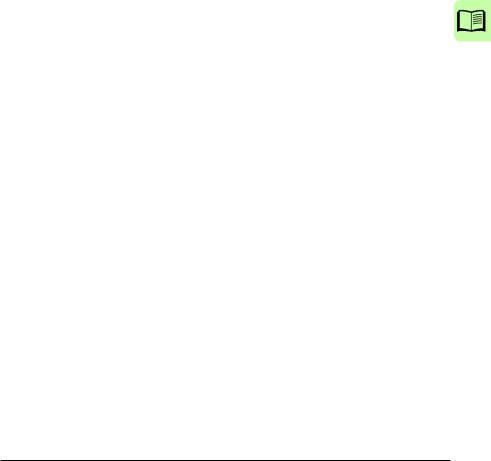
Table of contents 7
Backups . . . . . . . . . . . . . . . . . . . . . . . . . . . . . . . . . . . . . . . . . . . . . . . . . . . . . . . . . . . . . . . 55 Customized content . . . . . . . . . . . . . . . . . . . . . . . . . . . . . . . . . . . . . . . . . . . . . . . . . . . . . . 55 Assistants. . . . . . . . . . . . . . . . . . . . . . . . . . . . . . . . . . . . . . . . . . . . . . . . . . . . . . . . . . . . . . 55 Faults and warnings with multiple drives . . . . . . . . . . . . . . . . . . . . . . . . . . . . . . . . . . . . . . . . . 55 Faults and warnings in the currently selected drive . . . . . . . . . . . . . . . . . . . . . . . . . . . . . . 55 Faults and warnings in other drives . . . . . . . . . . . . . . . . . . . . . . . . . . . . . . . . . . . . . . . . . . 55
8. Fault tracing |
|
What this chapter contains . . . . . . . . . . . . . . . . . . . . . . . . . . . . . . . . . . . . . . . . . . . . . . . . . . . |
57 |
Identifying error and warning messages . . . . . . . . . . . . . . . . . . . . . . . . . . . . . . . . . . . . . . . . . |
57 |
Faults . . . . . . . . . . . . . . . . . . . . . . . . . . . . . . . . . . . . . . . . . . . . . . . . . . . . . . . . . . . . . . . . . . . . |
59 |
Warnings . . . . . . . . . . . . . . . . . . . . . . . . . . . . . . . . . . . . . . . . . . . . . . . . . . . . . . . . . . . . . . . . . |
59 |
9. Service and maintenance |
|
What this chapter contains . . . . . . . . . . . . . . . . . . . . . . . . . . . . . . . . . . . . . . . . . . . . . . . . . . . |
61 |
Removing the control panel cover . . . . . . . . . . . . . . . . . . . . . . . . . . . . . . . . . . . . . . . . . . . . . . |
61 |
Cleaning the control panel . . . . . . . . . . . . . . . . . . . . . . . . . . . . . . . . . . . . . . . . . . . . . . . . . . . . |
61 |
Cleaning the connectors . . . . . . . . . . . . . . . . . . . . . . . . . . . . . . . . . . . . . . . . . . . . . . . . . . . . . |
62 |
Replacing the battery . . . . . . . . . . . . . . . . . . . . . . . . . . . . . . . . . . . . . . . . . . . . . . . . . . . . . . . . |
62 |
Control panel software updates . . . . . . . . . . . . . . . . . . . . . . . . . . . . . . . . . . . . . . . . . . . . . . . . |
62 |
Recycling instructions and environmental information . . . . . . . . . . . . . . . . . . . . . . . . . . . . . . |
62 |
10. Panel-to-PC USB connection |
|
What this chapter contains . . . . . . . . . . . . . . . . . . . . . . . . . . . . . . . . . . . . . . . . . . . . . . . . . . . |
63 |
USB connection . . . . . . . . . . . . . . . . . . . . . . . . . . . . . . . . . . . . . . . . . . . . . . . . . . . . . . . . . . . . |
63 |
Connecting control panel to PC USB . . . . . . . . . . . . . . . . . . . . . . . . . . . . . . . . . . . . . . . . . . . |
64 |
Connecting a PC tool to a drive through the control panel . . . . . . . . . . . . . . . . . . . . . . . . . . . |
65 |
Connecting in local control mode . . . . . . . . . . . . . . . . . . . . . . . . . . . . . . . . . . . . . . . . . . . . |
65 |
Connecting in remote control mode . . . . . . . . . . . . . . . . . . . . . . . . . . . . . . . . . . . . . . . . . . |
65 |
Transferring files between the control panel and a PC . . . . . . . . . . . . . . . . . . . . . . . . . . . . . . |
66 |
11. Technical data |
|
What this chapter contains . . . . . . . . . . . . . . . . . . . . . . . . . . . . . . . . . . . . . . . . . . . . . . . . . . . |
67 |
Connectors . . . . . . . . . . . . . . . . . . . . . . . . . . . . . . . . . . . . . . . . . . . . . . . . . . . . . . . . . . . . . . . |
67 |
Display . . . . . . . . . . . . . . . . . . . . . . . . . . . . . . . . . . . . . . . . . . . . . . . . . . . . . . . . . . . . . . . . . . . |
67 |
Battery . . . . . . . . . . . . . . . . . . . . . . . . . . . . . . . . . . . . . . . . . . . . . . . . . . . . . . . . . . . . . . . . . . . |
68 |
Dimensions and weight . . . . . . . . . . . . . . . . . . . . . . . . . . . . . . . . . . . . . . . . . . . . . . . . . . . . . . |
68 |
Degrees of protection . . . . . . . . . . . . . . . . . . . . . . . . . . . . . . . . . . . . . . . . . . . . . . . . . . . . . . . |
68 |
Materials . . . . . . . . . . . . . . . . . . . . . . . . . . . . . . . . . . . . . . . . . . . . . . . . . . . . . . . . . . . . . . . . . |
69 |
Environmental limits . . . . . . . . . . . . . . . . . . . . . . . . . . . . . . . . . . . . . . . . . . . . . . . . . . . . . . . . |
69 |
IEC compliance . . . . . . . . . . . . . . . . . . . . . . . . . . . . . . . . . . . . . . . . . . . . . . . . . . . . . . . . . . . . |
69 |
LCD specifications . . . . . . . . . . . . . . . . . . . . . . . . . . . . . . . . . . . . . . . . . . . . . . . . . . . . . . . . . . |
70 |
Bluetooth interface . . . . . . . . . . . . . . . . . . . . . . . . . . . . . . . . . . . . . . . . . . . . . . . . . . . . . . . . . . |
70 |
Bluetooth encryption . . . . . . . . . . . . . . . . . . . . . . . . . . . . . . . . . . . . . . . . . . . . . . . . . . . . . . . . |
70 |
FCC and Industry Canada certifications . . . . . . . . . . . . . . . . . . . . . . . . . . . . . . . . . . . . . . . . . |
71 |
FCC ID: 2AFNGAPWSERIES . . . . . . . . . . . . . . . . . . . . . . . . . . . . . . . . . . . . . . . . . . . . . . |
71 |
IC: 20555-APWSERIES . . . . . . . . . . . . . . . . . . . . . . . . . . . . . . . . . . . . . . . . . . . . . . . . . . . |
71 |
Disclaimers . . . . . . . . . . . . . . . . . . . . . . . . . . . . . . . . . . . . . . . . . . . . . . . . . . . . . . . . . . . . . . . |
72 |
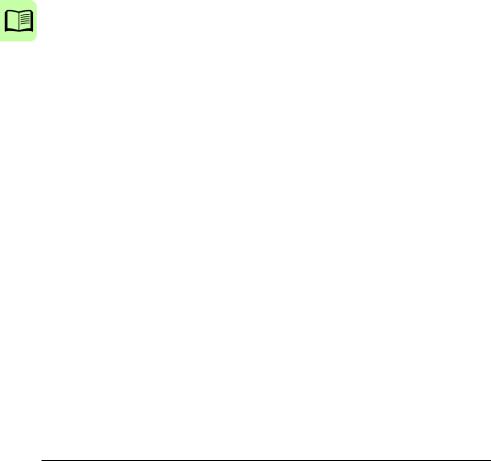
8 Table of contents
Generic disclaimer . . . . . . . . . . . . . . . . . . . . . . . . . . . . . . . . . . . . . . . . . . . . . . . . . . . . . . 72 Cybersecurity disclaimer . . . . . . . . . . . . . . . . . . . . . . . . . . . . . . . . . . . . . . . . . . . . . . . . . . 72
Further information
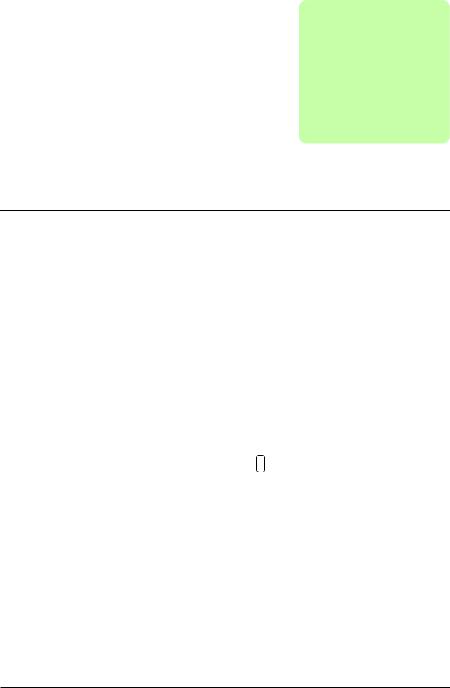
Introduction to the manual 9
1
Introduction to the manual
What this chapter contains
The chapter describes the applicability, compatibility, intended audience and the contents of this manual.
Applicability
This manual applies to the following panel types and their versions:
Control panel type |
ACS-AP-I and |
ACS-AP-W |
ACH-AP-H |
ACH-AP-W |
|
ACS-AP-S |
|
|
|
|
|
|
|
|
Hardware version |
C or later |
A or later |
C or later |
A or later |
|
|
|
|
|
Software version |
4.61 or later |
5.01 or later |
5.00 or later |
5.40 or later |
|
|
|
|
|
You can also view panel details in the panel itself using either of the two methods:
•With panel still not powered, press and hold (help) button, then power up the panel through USB or drive.
or
•With panel powered up, go to Menu → System info → Control panel.
Control panel |
|
|
|
|
|
Product type: |
ACS-AP-I |
|
HW version: |
D |
|
FW version: |
GPAPI v5.80 |
|
|
|
|

10 Introduction to the manual
Note: The images and instructions in this manual are examples, each based on a specific control panel and drive type combination. The details may vary with different control panels or drive types.
Compatibility
The following drive(s) are compatible with these panel types.
Control |
ACS-AP-I |
ACS-AP-S |
ACS-AP-W |
ACH-AP-H, |
panel type |
|
|
|
ACH-AP-W |
|
|
|
|
|
Drive |
ACS380, ACS480, |
ACS380, ACS480, |
ACS380, ACS480, |
ACH480, |
|
ACS530, ACS560, |
ACS530, ACS560, |
ACS530, ACS560, |
ACH580,ACQ580 |
|
ACS580, ACQ580, |
ACS580 |
ACS580, ACQ580, |
|
|
ACS860, ACS880 |
|
ACS860, ACS880 |
|
|
|
|
|
|
Note: This table may not be comprehensive. See the appropriate drive manual for more details.
Safety
Follow all safety instructions delivered with the drive.
Intended audience
This manual is intended for persons who use an ACx-AP-x Assistant control panel.
Contents of the manual
The information in the manual is organized in the following chapters:
•Installation and start-up describes the installation and start-up of the control panel.
•Control panel overview describes the main parts of the control panel and their functions.
•Basic operation describes the menu structure, views and basic functions of the control panel.
•Functions in the main Menu describes the functions in the main Menu.
•Functions in the Options menu describes the functions in the Options menu.
•Control of multiple drives describes how to control several drives with one control panel.
•Fault tracing describes how to identify different fault and warning messages and how to solve problem situations.
•Service and maintenance describes service-related functions and routine maintenance tasks.
•Panel-to-PC USB connection describes interaction between a PC and the control panel.

Introduction to the manual 11
•Technical data describes the parts, dimensions and materials of the control panel, and other technical data about the control panel.

12 Introduction to the manual

Installation and start-up 13
2
Installation and start-up
What this chapter contains
The chapter describes how to install and start-up the Assistant control panel for the first time.
Installation
Attach the control panel directly to the drive or use a separate mounting kit (for example, for cabinet door mounting).
To attach the control panel,
1.Place its bottom end into the bottom of the slot in the drive (A).
2.Pivot the control panel and push the upper part (B) until you hear a click.
To detach the control panel,
1.Release the control panel by pressing the clip (B).
2.Pull the upper end of the control panel out of the slot in the drive.
 B
B
A
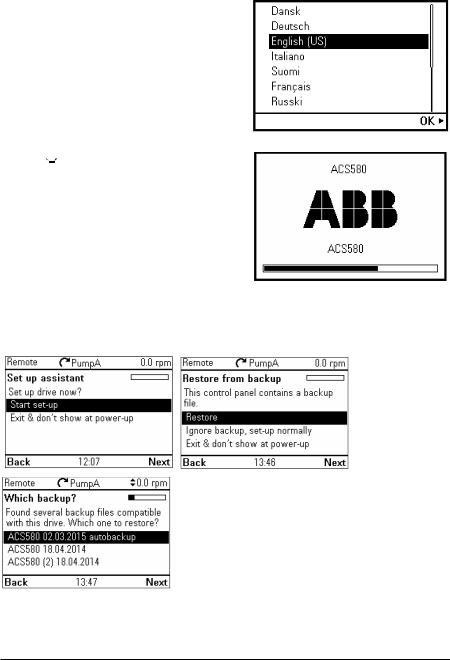
14 Installation and start-up
First start-up
To start-up the control panel for the first time, follow the instructions:
1.Obey all drive-specific safety precautions.
2.Install the control panel. See instructions in Installation (page 13).
3.Power up the drive.
The control panel start-up begins automatically. Wait until the control panel shows the language selection view.
4.Use  or
or 
 to select a language.
to select a language.
5.Press  to confirm your selection. Wait until the control panel completes uploading the language file. Its progress is indicated by a progress bar.
to confirm your selection. Wait until the control panel completes uploading the language file. Its progress is indicated by a progress bar.
If there is a Basic set-up assistant in the drive, or if the control panel already contains a compatible backup (or backups) that could be copied to the drive, the control panel prompts a question.
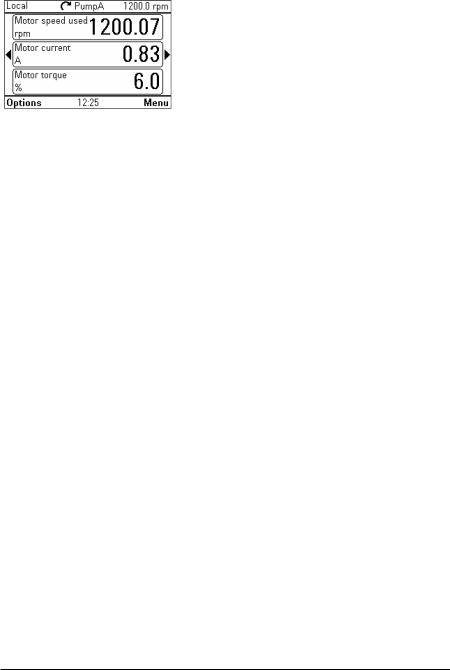
Installation and start-up 15
Once you are in the Home view, the control panel is ready for use.

16 Installation and start-up
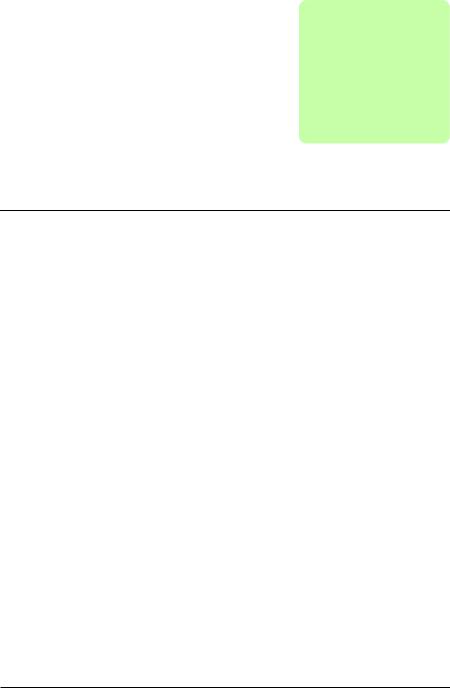
Control panel overview 17
3
Control panel overview
What this chapter contains
The chapter describes the display, keys and main parts of the Assistant control panel.
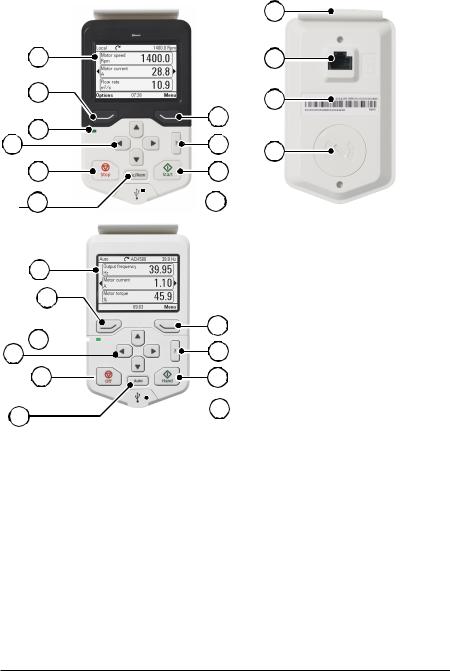
18 Control panel overview
Display, keys and parts
1
2
4
6
7
 9
9
1
2
6 4
 15
15

17
3
5
8
 10
10
3
5
16
 10
10
11
12
13
14
1 |
Display |
|
|
2 |
Left softkey |
|
|
3 |
Right softkey |
|
|
4 |
Status LED |
|
|
5 |
Help |
|
|
6 |
Arrow keys |
|
|
7 |
Stop (see Start and Stop) |
|
|
8 |
Start (see Start and Stop) |
|
|
9 |
Local/Remote (see Loc/Rem) |
|
|
10 |
USB connector |
|
|
11 |
Clip |
|
|
12 |
RJ-45 connector |
|
|
13 |
Type code label on the panel |
|
|
14 |
Battery cover |
|
|
15 |
Off |
|
|
16 |
Hand |
|
|
17 |
Auto |
|
|
|
|
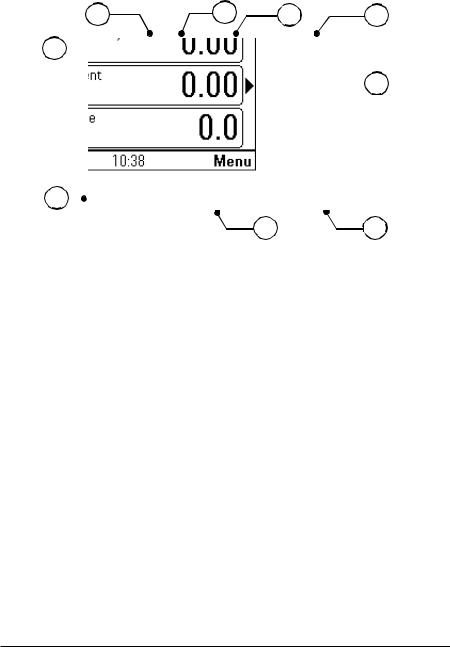
Control panel overview 19
Display
In most views, the following control panel elements are shown on the display:
2 |
3 |
4 |
5 |
1 

 6
6
|
7 |
|
|
8 |
7 |
|
|
|
|||
|
|
|
|
||
|
|
|
|
|
|
No. |
Panel element |
Function |
|
||
|
|
|
|
|
|
1 |
Control location |
Indicates how the drive is controlled: |
|
||
|
and related icons |
No text: The drive is in local control, but controlled from another |
|||
|
|
|
|
device. The icons in the top pane indicate which actions are allowed. |
|
|
|
|
|
Local: The drive is in local control, that is, controlled from the control |
|
|
|
|
|
panel. |
|
|
|
|
|
Remote: The drive is in remote control, that is, controlled through I/O |
|
|
|
|
|
or fieldbus. |
|
|
|
|
|
|
|
2 |
Panel bus |
Indicates that there are more than one drive connected to this |
|||
|
|
|
|
panel.To switch to another drive, go to Options → Select drive. |
|
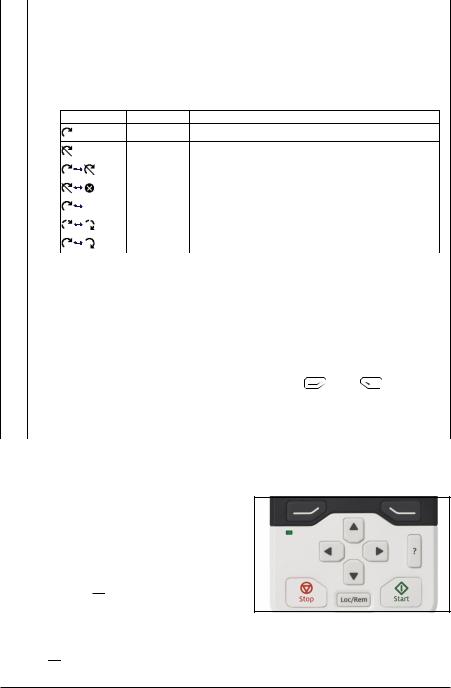
20 |
Control panel overview |
||
|
|
|
|
No. |
|
Panel element |
Function |
|
|
|
|
3 |
|
Status icon |
Indicates the status of the drive and the motor. The direction of the |
|
|
|
arrow indicates forward (clockwise) or reverse (counter-clockwise) |
|
|
|
active reference direction. |
|
|
|
Note: For non-rotating driven equipment, the numbers 1 and 0 are |
|
|
|
used to indicate that the drive is running or stopped, respectively. |
|
|
|
|
Status icon Animation Drive status
-Stopped
-Stopped, start inhibited
|
|
|
|
|
|
|
|
||
|
|
|
Blinking |
Stopped, start command given but start inhibited |
|||||
|
|
|
|
|
|
|
|
|
|
|
|
|
Blinking |
Faulted |
|
|
|
|
|
|
|
|
|
|
|
|
|
||
|
|
|
Blinking |
Running, at reference, but the reference value is 0 |
|||||
|
|
|
|
|
|
|
|
|
|
|
|
|
Rotating |
Running, not at reference |
|
|
|
|
|
|
|
|
|
|
|
|
|
|
|
|
|
|
Rotating |
Running, at reference |
|
|
|
|
|
|
|
|
|
|
|
|
|||
|
|
|
|
|
|
|
|
|
|
4 |
Drive name |
If a name is given, it is displayed at the top pane. By default, it is |
|||||||
|
|
|
blank. You can change the name in the Primary settings (page 45) or |
||||||
|
|
|
Settings menu (page 44). |
|
|
|
|
|
|
|
|
|
|
|
|
|
|||
5 |
Reference value |
Speed, frequency and so on, are shown with its unit. For information |
|||||||
|
|
|
on changing the reference value, see Setting the reference (page 50). |
||||||
|
|
|
|
|
|
|
|||
6 |
Content area |
Displays the actual content of the view in this area. The content |
|||||||
|
|
|
varies from view to view. The example view above is the main view of |
||||||
|
|
|
the control panel which is called the Home view. |
|
|
||||
|
|
|
|
|
|
|
|
|
|
7 |
Softkey |
Displays the functions of the softkeys ( |
and |
|
|
) in a given |
|||
|
|||||||||
|
selections |
context. |
|
|
|
|
|
|
|
|
|
|
|
|
|
|
|||
8 |
Clock |
Displays the current time. The time can be changed through the |
|||||||
|
|
|
Primary settings (page 45) or Settings menu (page 44). |
|
|
||||
|
|
|
|
|
|
|
|
|
|
You can adjust the display contrast and backlight functionality in the Primary settings (page 45) or Settings menu (page 44).
Keys
The keys of the control panel are described below.
Left softkey
The left softkey (  ) is usually used for exiting and canceling. Its function in a given situation is shown by the softkey selection in the bottom left corner of the display.
) is usually used for exiting and canceling. Its function in a given situation is shown by the softkey selection in the bottom left corner of the display.
Holding  down exits each view in turn until you are back in the Home view. This function does not work in special screens.
down exits each view in turn until you are back in the Home view. This function does not work in special screens.
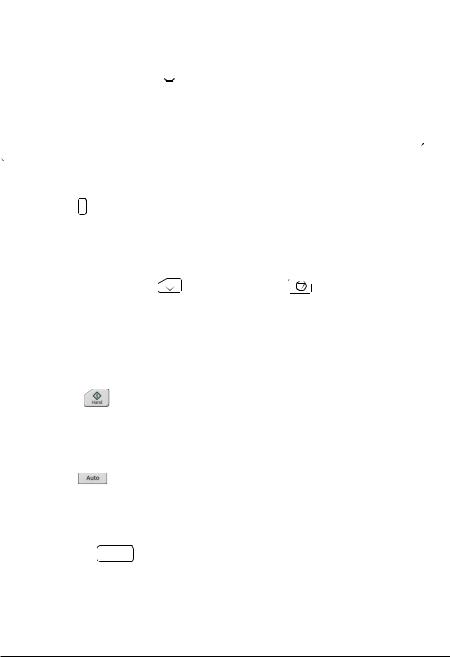
Control panel overview 21
Right softkey
The right softkey ( ) is usually used for selecting, accepting and confirming. The function of the right softkey in a given situation is shown by the softkey selection in the bottom right corner of the display.
) is usually used for selecting, accepting and confirming. The function of the right softkey in a given situation is shown by the softkey selection in the bottom right corner of the display.
Arrow keys
The up and down arrow keys ( and
and 
 ) are used to highlight selections in menus and selection lists, to scroll up and down on text pages, and to adjust values when, for example, setting the time, entering a passcode or changing a parameter value.
) are used to highlight selections in menus and selection lists, to scroll up and down on text pages, and to adjust values when, for example, setting the time, entering a passcode or changing a parameter value.
The left and right arrow keys (
 and
and 
 ) are used to move the cursor left and right in parameter editing and to move forward and backward in assistants. In menus,
) are used to move the cursor left and right in parameter editing and to move forward and backward in assistants. In menus, 
 and
and

 function the same way as
function the same way as  and
and  , respectively.
, respectively.
Help
The help key ( ? ) opens a help page. The help page is context-sensitive, in other words, the content of the page is relevant to the menu or view in question. See Help (page 28) for more information on the help page.
Start and Stop |
|
|
|
In local control, the start key ( |
|
) and the stop key ( |
) start and stop the drive, |
|
|||
respectively. |
|
|
|
Off
In Hand and Auto control, the Off key (  ) is used to stop the drive.
) is used to stop the drive.
Hand
The Hand key ( ) is used to start the drive in local mode. When the drive is running, if you switch to Auto mode, the drive changes the control location to Remote mode and the drive may stop.
Auto |
|
The Auto key ( |
) is used to run the drive automatically. The control is selected |
from primary or secondary or any DI. You can give the reference inputs in Menu -> Primary settings -> Drive or by setting the values in parameter groups 19 and 20.
Loc/Rem
The location key ( Loc/Rem ) is used to switch the control between the control panel (Local) and remote connections (Remote). When switching from Remote to Local while the drive is running, the drive keeps running at the same speed. When switching from Local to Remote, the status of the remote location is adopted. See the drive-specific firmware manual for more details.
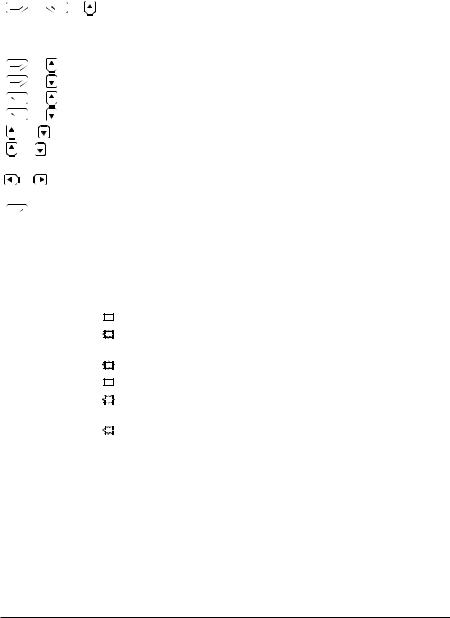
22 Control panel overview
Key shortcuts
The table below lists key shortcuts and combinations. Simultaneous key presses are indicated by the plus sign (+).
Shortcut |
|
|
Available in... |
Effect |
||||
+ |
|
+ |
any view |
Save a screenshot. Up to fifteen images can be stored |
||||
|
||||||||
|
|
|
|
|
|
|
|
in the control panel memory. For instructions on how to |
|
|
|
|
|
|
|
|
transfer the images into a PC, see section Transferring |
|
|
|
|
|
|
|
|
files between the control panel and a PC (page 66). |
|
|
|
|
|
|
|
|
|
|
|
+ |
, |
|
any view |
Adjust backlight brightness. |
||
+ |
|
|
|
|
||||
|
|
|
|
|
|
|
|
|
|
|
+ |
, |
|
any view |
Adjust display contrast. |
||
|
|
|||||||
|
|
+ |
|
|
|
|
||
|
|
|
|
|
||||
|
|
|
|
|
|
|
|
|
|
|
|
or |
|
|
Home view |
Adjust reference. |
|
+ |
|
|
parameter edit |
Revert an editable parameter to its default value. |
||||
|
|
|
|
|
|
|
views |
|
|
|
|
|
|
|
|
|
|
+ |
|
|
any view |
Show/hide parameter index and parameter group |
||||
|
|
|
|
|
|
|
|
numbers. |
|
|
|
|
|
|
|
|
|
|
|
|
|
|
|
|
any view |
Return to Home view by pressing down the key until |
(keep down) |
|
Home view is shown. |
||||||
|
|
|
|
|
|
|
|
|
Status LED
The control panel has a status LED that indicates if there are any faults or warnings present. The table below shows the meaning of the LED indications.
Green, continuous |
|
|
|
The drive is functioning normally. |
|
|
|
||
|
|
|
|
|
Green, flickering |
|
|
|
Data is transferred between the PC tool and drive through the USB |
|
|
|
||
|
|
|
|
connection of the control panel. |
|
|
|
|
|
Green, blinking |
|
|
|
There is an active warning in the drive. |
|
|
|
||
|
|
|
|
|
Red, continuous |
|
|
|
There is an active fault in the drive. |
|
|
|
||
|
|
|
|
|
Blue, blinking |
|
|
|
Bluetooth interface is enabled.It is in discoverable mode and ready |
|
|
|
||
|
|
|
|
for pairing. |
|
|
|
|
|
Blue, flickering |
|
|
|
Data is transfered through the Bluetooth interface of the control |
|
|
|
||
|
|
|
|
panel. |
|
|
|
|
|
For further information on fault and warning indications, see Identifying error and warning messages (page 57).
USB connector
The USB connector is used for connecting the control panel to a PC. When connected, the control panel acts as an USB adapter for data transfer between the PC tool and the drive. It is also possible to transfer data between the PC and the control panel through the USB connection.
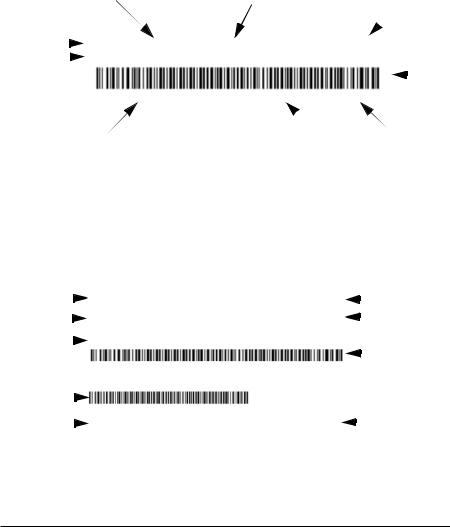
Control panel overview 23
See Panel-to-PC USB connection (page 63).
RJ-45 connector
The RJ-45 connector is used to electrically connect the control panel to the drive. Mechanical connection is achieved with the clip on the top.
Type code label on the panel
The type code label on the panel contains revision information. See an example label below.
|
|
|
Type code |
Serial number |
|
|
MRP code |
||||
ABB Oy |
|
|
|
|
|
|
|
|
|||
|
|
|
ABB Oy M/N ACS-AP-W |
S/N:B5320064WU CODE:3AXD50000025964 |
|
|
|
||||
|
|
|
|
|
|
||||||
FCC ID |
|
|
|
FCC ID: 2AFNGAPWSERIES |
IC:20555-APWSERIES |
|
|
|
|
Bar |
|
|
|
|
|
|
|
|
|||||
and IC CANADA |
|
|
|
|
|
|
|
||||
|
|
|
|
|
|
|
code |
||||
numbers |
|
|
|
|
|
|
|
|
|
|
|
|
|
|
|
|
|
|
|
|
|
||
|
|
|
|
|
|
|
|
|
|
|
|
|
|
|
|
3AXD50000025964B5320064WU |
RoHS |
SW: v5.02 |
|
|
|
|
|
|
|
|
|
|
|
|
|
|
|
|
|
|
Bar code in readable text |
|
RoHS marking |
SW version |
|||||||
|
|
|
|
|
|
|
|
||||
DMS document: 3AXD00000602026
Note: FCC ID and IC CANADA numbers are applicable only for ACS-AP-W and ACH- AP-W wireless control panels.
Type code label on the panel package
The type code label on the panel package contains revision information. See an example below.
Type code |
|
|
|
|
|
|
|
ACS-A-I |
ABB Oy |
|
|
|
|
|
ABB Oy |
|
|
|
|
||||||||||||||
|
|
|
|
|
|
|
|
|
|
|
|
|||||
MRP code |
3AUA000008831 |
RoHS |
|
|
|
|
|
RoHS marking |
||||||||
of the kit |
|
|
|
|
|
|
|
|||||||||
|
|
|
|
|
|
|
|
|||||||||
Serial number |
|
|
|
|
|
|
S/N: A0210001LL |
|
|
|
|
|
|
|
||
of panel inside |
|
|
|
|
|
|
|
Bar code |
||||||||
the kit |
|
|
|
|
|
|
|
|||||||||
|
|
|
|
|
|
|
|
|||||||||
|
|
|
|
|
|
|
|
|
EAN code |
|
|
|
|
|
|
|
EAN bar code |
|
|
|
|
6438177306757 |
SW: v5.80 |
|
|
|
SW version |
||||||
|
|
|
|
|
|
|||||||||||
EAN number |
|
|
|
|
|
|||||||||||
|
|
|
|
|||||||||||||
code |
|
|
|
|
|
|
|
|
||||||||
|
|
|
|
|
|
|
|
|
|
DMS document: 3AXD00000602026 |
||||||
