Zyxel GS1510-16 User Manual [ru]
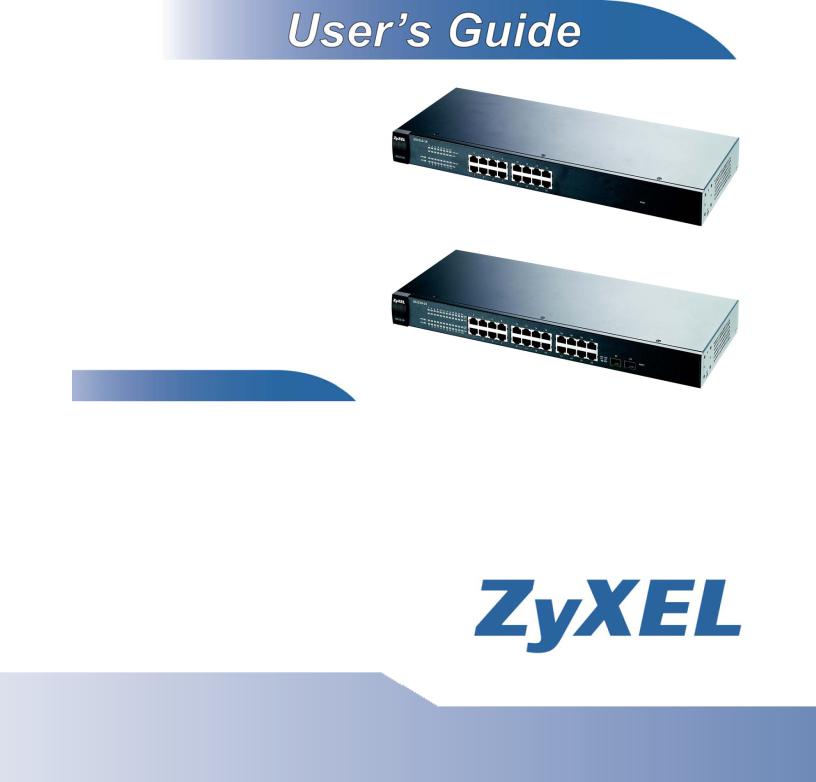
GS1510-16/GS1510-24
16-port / 24-port Managed Gigabit Ethernet Switch
Default Login Details
IP Address |
http://192.168.1.1 |
User Name |
admin |
Password |
1234 |
|
|
Firmware Version 1.00
Edition 1, 9/2010
www.zyxel.com
Copyright © 2010
ZyXEL Communications Corporation

About This User's Guide
About This User's Guide
Intended Audience
This manual is intended for people who want to configure the Switch using the Web Configurator. You should have at least a basic knowledge of TCP/IP networking concepts and topology.
Related Documentation
•Supporting Disc
Refer to the included CD for support documents.
•ZyXEL Web Site
Please refer to www.zyxel.com for additional support documentation and product certifications.
Documentation Feedback
Send your comments, questions or suggestions to: techwriters@zyxel.com.tw
Thank you!
The Technical Writing Team, ZyXEL Communications Corp.,
6 Innovation Road II, Science-Based Industrial Park, Hsinchu, 30099, Taiwan.
Need More Help?
More help is available at www.zyxel.com.
|
3 |
GS1510 Series User’s Guide |
|
|
|

About This User's Guide
•Download Library
Search for the latest product updates and documentation from this link. Read the Tech Doc Overview to find out how to efficiently use the User Guide, Quick Start Guide and Command Line Interface Reference Guide in order to better understand how to use your product.
•Knowledge Base
If you have a specific question about your product, the answer may be here. This is a collection of answers to previously asked questions about ZyXEL products.
•Forum
This contains discussions on ZyXEL products. Learn from others who use ZyXEL products and share your experiences as well.
Customer Support
In the event of problems that cannot be solved by using this manual, you should contact your vendor. If you cannot contact your vendor, then contact a ZyXEL office for the region in which you bought the device. See http://www.zyxel.com/ web/contact_us.php for contact information. Please have the following information ready when you contact an office.
•Product model and serial number.
•Warranty Information.
•Date that you received your device.
•Brief description of the problem and the steps you took to solve it.
4 |
|
|
GS1510 Series User’s Guide |
|
|
|
|
|

Document Conventions
Document Conventions
Warnings and Notes
These are how warnings and notes are shown in this User’s Guide.
Warnings tell you about things that could harm you or your device.
Note: Notes tell you other important information (for example, other things you may need to configure or helpful tips) or recommendations.
Syntax Conventions
•The GS1510-16/GS1510-24 may be referred to as the “Switch”, the “device”, or the “system” in this User’s Guide.
•Product labels, screen names, field labels and field choices are all in bold font.
•A key stroke is denoted by square brackets and uppercase text, for example, [ENTER] means the “enter” or “return” key on your keyboard.
•“Enter” means for you to type one or more characters and then press the [ENTER] key. “Select” or “choose” means for you to use one of the predefined choices.
•A right angle bracket ( > ) within a screen name denotes a mouse click. For example, Maintenance > Log > Log Setting means you first click Maintenance in the navigation panel, then the Log sub menu and finally the Log Setting tab to get to that screen.
•Units of measurement may denote the “metric” value or the “scientific” value. For example, “k” for kilo may denote “1000” or “1024”, “M” for mega may denote “1000000” or “1048576” and so on.
•“e.g.,” is a shorthand for “for instance”, and “i.e.,” means “that is” or “in other words”.
|
5 |
GS1510 Series User’s Guide |
|
|
|
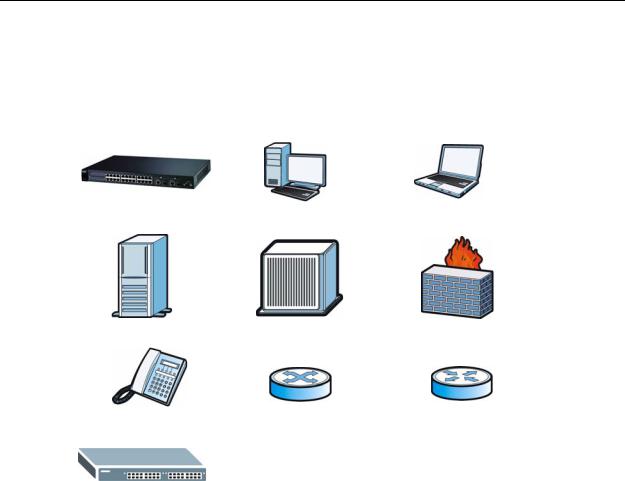
Document Conventions
Icons Used in Figures
Figures in this User’s Guide may use the following generic icons. The Switch icon is not an exact representation of your device.
Switch |
Computer |
Notebook computer |
|
|
|
Server |
DSLAM |
Firewall |
|
|
|
Telephone |
Switch |
Router |
|
|
|
Switch |
|
|
|
|
|
6 |
|
|
GS1510 Series User’s Guide |
|
|
|
|
|

Safety Warnings
Safety Warnings
•Do NOT use this product near water, for example, in a wet basement or near a swimming pool.
•Do NOT expose your device to dampness, dust or corrosive liquids.
•Do NOT store things on the device.
•Do NOT install, use, or service this device during a thunderstorm. There is a remote risk of electric shock from lightning.
•Connect ONLY suitable accessories to the device.
•Do NOT open the device or unit. Opening or removing covers can expose you to dangerous high voltage points or other risks. ONLY qualified service personnel should service or disassemble this device. Please contact your vendor for further information.
•Make sure to connect the cables to the correct ports.
•Place connecting cables carefully so that no one will step on them or stumble over them.
•Always disconnect all cables from this device before servicing or disassembling.
•Use ONLY an appropriate power adaptor or cord for your device.
•Connect the power adaptor or cord to the right supply voltage (for example, 110V AC in North America or 230V AC in Europe).
•Do NOT allow anything to rest on the power adaptor or cord and do NOT place the product where anyone can walk on the power adaptor or cord.
•Do NOT use the device if the power adaptor or cord is damaged as it might cause electrocution.
•If the power adaptor or cord is damaged, remove it from the power outlet.
•Do NOT attempt to repair the power adaptor or cord. Contact your local vendor to order a new one.
•Do not use the device outside, and make sure all the connections are indoors. There is a remote risk of electric shock from lightning.
•Do NOT obstruct the device ventilation slots, as insufficient airflow may harm your device.
This product is recyclable. Dispose of it properly.
|
7 |
GS1510 Series User’s Guide |
|
|
|

Safety Warnings
8 |
|
|
GS1510 Series User’s Guide |
|
|
|
|
|

Contents Overview
Contents Overview
Introduction and Hardware Overview .................................................................................. |
17 |
Getting to Know Your Switch ..................................................................................................... |
19 |
Hardware Installation and Connection ....................................................................................... |
23 |
Hardware Overview ................................................................................................................... |
27 |
Basic Settings ........................................................................................................................ |
33 |
The Web Configurator ............................................................................................................... |
35 |
System ....................................................................................................................................... |
45 |
General Settings ........................................................................................................................ |
47 |
MAC Management ..................................................................................................................... |
51 |
Port Mirroring ............................................................................................................................. |
55 |
Port Settings .............................................................................................................................. |
57 |
Advanced Settings ............................................................................................................... |
61 |
VLAN ......................................................................................................................................... |
63 |
EEE ........................................................................................................................................... |
71 |
IGMP Snooping ......................................................................................................................... |
73 |
Link Aggregation ........................................................................................................................ |
77 |
Loop Guard ................................................................................................................................ |
81 |
QoS ........................................................................................................................................... |
85 |
Storm Control ............................................................................................................................. |
93 |
Spanning Tree Protocol ............................................................................................................. |
95 |
Security and Management .................................................................................................. |
101 |
IP Source Guard ...................................................................................................................... |
103 |
802.1x ....................................................................................................................................... |
117 |
Web Authentication .................................................................................................................. |
123 |
Maintenance ............................................................................................................................ |
129 |
SNMP ...................................................................................................................................... |
135 |
User Account ........................................................................................................................... |
143 |
Troubleshooting & Product Specifications ....................................................................... |
145 |
Troubleshooting ....................................................................................................................... |
147 |
Product Specifications ............................................................................................................. |
151 |
Appendices and Index ......................................................................................................... |
157 |
|
9 |
GS1510 Series User’s Guide |
|
|
|

Contents Overview
10 |
|
|
GS1510 Series User’s Guide |
|
|
|
|
|

Table of Contents
Table of Contents
About This User's Guide .......................................................................................................... |
3 |
|
Document Conventions............................................................................................................ |
5 |
|
Safety Warnings........................................................................................................................ |
7 |
|
Contents Overview ................................................................................................................... |
9 |
|
Table of Contents.................................................................................................................... |
11 |
|
Part I: Introduction and Hardware Overview ....................................... |
17 |
|
Chapter 1 |
|
|
Getting to Know Your Switch................................................................................................. |
19 |
|
1.1 |
Introduction .......................................................................................................................... |
19 |
|
1.1.1 Backbone Application ................................................................................................. |
19 |
|
1.1.2 Bridging Example ....................................................................................................... |
20 |
|
1.1.3 High Performance Switching Example ....................................................................... |
21 |
|
1.1.4 IEEE 802.1Q VLAN Application Examples ................................................................ |
21 |
1.2 |
Good Habits for Managing the Switch ................................................................................. |
22 |
Chapter 2 |
|
|
Hardware Installation and Connection ................................................................................. |
23 |
|
2.1 |
Freestanding Installation ..................................................................................................... |
23 |
2.2 |
Mounting the Switch on a Rack .......................................................................................... |
24 |
|
2.2.1 Rack-mounted Installation Requirements .................................................................. |
24 |
|
2.2.2 Attaching the Mounting Brackets to the Switch .......................................................... |
24 |
|
2.2.3 Mounting the Switch on a Rack .................................................................................. |
25 |
Chapter 3 |
|
|
Hardware Overview................................................................................................................. |
27 |
|
3.1 |
Front Panel ........................................................................................................................ |
27 |
|
3.1.1 Ethernet Ports ............................................................................................................ |
28 |
|
3.1.2 Mini-GBIC Slots ......................................................................................................... |
28 |
|
3.1.3 The RESET Button ..................................................................................................... |
30 |
3.2 |
LEDs ................................................................................................................................ |
30 |
3.3 |
Rear Panel ........................................................................................................................... |
31 |
|
3.3.1 Power Connector ....................................................................................................... |
31 |
GS1510 Series User’s Guide |
11 |
|

Table of Contents
Part II: Basic Settings ............................................................................ |
33 |
|
||
Chapter 4 |
|
|
||
The Web Configurator ............................................................................................................ |
35 |
|
||
4.1 |
Introduction .......................................................................................................................... |
35 |
|
|
4.2 |
Device Auto Discovery Utility ............................................................................................... |
35 |
|
|
4.3 |
System Login .................................................................................................................... |
35 |
|
|
|
|
4.3.1 Smart Mode ................................................................................................................ |
36 |
|
|
|
4.3.2 The Advanced Main Screen ....................................................................................... |
40 |
|
|
|
4.3.3 The Navigation Panel ................................................................................................. |
40 |
|
|
|
4.3.4 Change Your Password .......................................................................................... |
42 |
|
4.4 |
Saving Your Configuration ................................................................................................... |
43 |
|
|
4.5 |
Switch Lockout .................................................................................................................. |
43 |
|
|
4.6 |
Resetting the Switch ......................................................................................................... |
43 |
|
|
4.7 |
Logging Out of the Web Configurator ................................................................................. |
44 |
|
|
Chapter 5 |
|
|
||
System ..................................................................................................................................... |
|
45 |
|
|
5.1 |
System Screen .................................................................................................................... |
45 |
|
|
Chapter 6 |
|
|
||
General Settings ..................................................................................................................... |
47 |
|
||
|
6.1 What You Can Do ................................................................................................................ |
47 |
|
|
6.2 |
System ................................................................................................................................. |
47 |
|
|
6.3 |
Jumbo Frame ..................................................................................................................... |
48 |
|
|
|
6.4 SNTP .................................................................................................................................. |
49 |
|
|
Chapter 7 |
|
|
||
MAC Management................................................................................................................... |
51 |
|
||
7.1 |
Overview ............................................................................................................................. |
51 |
|
|
|
7.2 What You Can Do ................................................................................................................ |
51 |
|
|
7.3 |
What You Need to Know ...................................................................................................... |
51 |
|
|
7.4 |
Static MAC Settings ........................................................................................................... |
52 |
|
|
7.5 |
MAC Table .......................................................................................................................... |
53 |
|
|
Chapter 8 |
|
|
||
Port Mirroring.......................................................................................................................... |
55 |
|
||
8.1 |
Port Mirroring Settings ......................................................................................................... |
55 |
|
|
Chapter 9 |
|
|
||
Port Settings............................................................................................................................ |
57 |
|
||
9.1 |
Port Settings ........................................................................................................................ |
57 |
|
|
|
|
9.1.1 Auto Negotiation ......................................................................................................... |
57 |
|
|
|
|
|
|
12 |
|
|
|
|
|
|
GS1510 Series User’s Guide |
|
|
|
|
|
|
|

|
|
Table of Contents |
9.1.2 Flow Control ............................................................................................................... |
57 |
|
Part III: |
Advanced Settings ................................................................. |
61 |
Chapter 10 |
|
|
VLAN ........................................................................................................................................ |
|
63 |
10.1 |
Overview ............................................................................................................................ |
63 |
10.2 What You Can Do .............................................................................................................. |
63 |
|
10.3 What You Need to Know .................................................................................................... |
63 |
|
10.3.1 Introduction to IEEE 802.1Q Tagged VLANs ...................................................... |
63 |
|
10.3.2 Forwarding Tagged and Untagged Frames .............................................................. |
64 |
|
10.4 |
Port Isolation ...................................................................................................................... |
64 |
10.5 |
VLAN Settings ................................................................................................................... |
67 |
10.6 |
Tag Settings ....................................................................................................................... |
68 |
10.7 |
Port Settings ...................................................................................................................... |
69 |
Chapter 11 |
|
|
EEE........................................................................................................................................... |
|
71 |
11.1 Overview ........................................................................................................................... |
71 |
|
11.1.1 EEE Screen .............................................................................................................. |
71 |
|
Chapter 12 |
|
|
IGMP Snooping ....................................................................................................................... |
73 |
|
12.1 |
Overview ............................................................................................................................ |
73 |
12.2 What You Can Do .............................................................................................................. |
73 |
|
12.3 What You Need to Know .................................................................................................... |
73 |
|
12.3.1 IGMP Snooping and VLANs ..................................................................................... |
74 |
|
12.4 |
General Settings ............................................................................................................... |
74 |
12.5 |
Port Settings ..................................................................................................................... |
75 |
Chapter 13 |
|
|
Link Aggregation .................................................................................................................... |
77 |
|
13.1 |
Overview ........................................................................................................................... |
77 |
13.2 What You Can Do .............................................................................................................. |
77 |
|
13.3 What You Need to Know .................................................................................................... |
77 |
|
13.3.1 Dynamic Link Aggregation ...................................................................................... |
77 |
|
13.4 |
Static Trunk ........................................................................................................................ |
78 |
13.5 LACP ................................................................................................................................. |
79 |
|
Chapter 14 |
|
|
Loop Guard.............................................................................................................................. |
81 |
|
|
13 |
GS1510 Series User’s Guide |
|
|
|

Table of Contents
14.1 |
Overview ........................................................................................................................... |
81 |
14.2 What You Need to Know .................................................................................................... |
81 |
|
14.3 |
Loop Guard ........................................................................................................................ |
83 |
Chapter 15 |
|
|
QoS........................................................................................................................................... |
|
85 |
15.1 |
Overview ........................................................................................................................... |
85 |
15.2 What You Can Do .............................................................................................................. |
85 |
|
15.3 What You Need to Know .................................................................................................... |
85 |
|
15.3.1 Queuing algorithms .................................................................................................. |
85 |
|
15.3.2 QoS Enhancement ................................................................................................... |
86 |
|
15.4 |
Port Priority ........................................................................................................................ |
86 |
15.5 |
IP DiffServ (DSCP) ............................................................................................................ |
87 |
15.5.1 Differentiated Services Code Point (DSCP) ............................................................. |
88 |
|
15.6 |
Priority/Queue Mapping ..................................................................................................... |
89 |
15.7 |
Queuing Method ................................................................................................................ |
90 |
Chapter 16 |
|
|
Storm Control.......................................................................................................................... |
93 |
|
16.0.1 Broadcast Storm Control Setup ............................................................................... |
93 |
|
Chapter 17 |
|
|
Spanning Tree Protocol.......................................................................................................... |
95 |
|
17.1 |
Overview .......................................................................................................................... |
95 |
17.2 What You Can DO ............................................................................................................. |
95 |
|
17.3 What You Need to Know .................................................................................................... |
95 |
|
17.3.1 STP Terminology ..................................................................................................... |
96 |
|
17.3.2 How STP Works ...................................................................................................... |
96 |
|
17.4 |
General Settings ................................................................................................................ |
97 |
17.5 |
STP Status Screen ........................................................................................................... |
98 |
Part IV: Security and Management |
..................................................... 101 |
|
|
Chapter 18 |
|
|
|
IP Source Guard.................................................................................................................... |
103 |
|
|
|
18.1 Overview .......................................................................................................................... |
103 |
|
|
18.2 What You Can Do ............................................................................................................ |
103 |
|
|
18.3 What You Need To Know ................................................................................................. |
103 |
|
|
18.3.1 DHCP Snooping Overview ..................................................................................... |
104 |
|
|
18.3.2 ARP Inspection Overview ...................................................................................... |
105 |
|
|
18.4 DHCP Snooping .............................................................................................................. |
107 |
|
|
|
|
|
14 |
|
|
|
|
GS1510 Series User’s Guide |
|
|
|
|
|
|
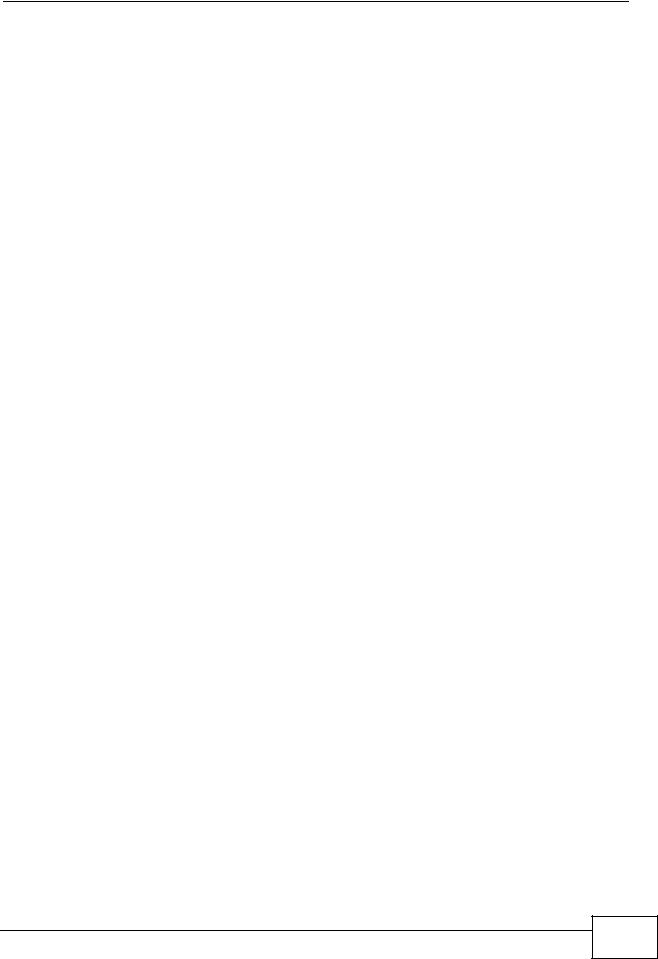
|
|
Table of Contents |
18.5 |
Port Settings .................................................................................................................... |
108 |
18.6 |
ARP Inspection ................................................................................................................. |
110 |
18.6.1 Filter Table ............................................................................................................... |
111 |
|
18.7 |
Binding Table .................................................................................................................... |
112 |
18.7.1 Static Entry Settings ................................................................................................ |
112 |
|
18.7.2 Binding Table ........................................................................................................... |
114 |
|
Chapter 19 |
|
|
802.1x..................................................................................................................................... |
|
117 |
19.1 |
Overview .......................................................................................................................... |
117 |
19.2 What You Can Do ............................................................................................................. |
117 |
|
19.3 |
What You Need to Know ................................................................................................... |
118 |
19.3.1 IEEE 802.1x Authentication .................................................................................... |
118 |
|
19.3.2 Local User Accounts ............................................................................................... |
118 |
|
19.4 |
Global Settings ................................................................................................................. |
118 |
19.5 |
Port Settings ................................................................................................................ |
120 |
Chapter 20 |
|
|
Web Authentication .............................................................................................................. |
123 |
|
20.1 |
Overview ......................................................................................................................... |
123 |
20.2 What You Can Do ............................................................................................................ |
123 |
|
20.3 What You Need to Know .................................................................................................. |
123 |
|
20.3.1 User Authentication Experience ............................................................................. |
124 |
|
20.4 |
Configuration ................................................................................................................... |
125 |
20.5 |
Customization .................................................................................................................. |
126 |
Chapter 21 |
|
|
Maintenance .......................................................................................................................... |
129 |
|
21.1 |
Overview .......................................................................................................................... |
129 |
21.2 What You Can Do ............................................................................................................ |
129 |
|
21.3 |
Configuration ................................................................................................................... |
130 |
21.3.1 Backup Settings ..................................................................................................... |
130 |
|
21.3.2 Upgrade Configuration ........................................................................................... |
131 |
|
21.3.3 Restore Factory Default Settings .......................................................................... |
131 |
|
21.4 |
Firmware .......................................................................................................................... |
132 |
21.5 |
Reboot ............................................................................................................................. |
132 |
21.6 |
System Log ...................................................................................................................... |
133 |
21.6.1 Syslog .................................................................................................................... |
133 |
|
Chapter 22 |
|
|
SNMP...................................................................................................................................... |
|
135 |
22.1 |
Overview ........................................................................................................................ |
135 |
22.2 What You Can Do ............................................................................................................ |
135 |
|
GS1510 Series User’s Guide |
15 |
|

Table of Contents
22.3 What You Need to Know .................................................................................................. |
135 |
22.3.1 About SNMP ........................................................................................................ |
135 |
22.3.2 Supported MIBs ................................................................................................... |
137 |
22.3.3 SNMP Traps ......................................................................................................... |
137 |
22.4 SNMP Settings ................................................................................................................ |
137 |
22.5 Community Name ............................................................................................................ |
138 |
22.6 Trap Receiver .................................................................................................................. |
140 |
Chapter 23 |
|
|
User Account......................................................................................................................... |
143 |
|
23.1 |
Overview .......................................................................................................................... |
143 |
23.2 |
User Account Screen ....................................................................................................... |
143 |
Part V: Troubleshooting & Product Specifications........................... |
145 |
|
Chapter 24 |
|
|
Troubleshooting.................................................................................................................... |
147 |
|
24.1 |
Power, Hardware Connections, and LEDs ...................................................................... |
147 |
24.2 |
Switch Access and Login ................................................................................................. |
148 |
Chapter 25 |
|
|
Product Specifications ......................................................................................................... |
151 |
|
25.1 |
General Switch Specifications ......................................................................................... |
151 |
Part VI: Appendices and Index ........................................................... |
157 |
||
Appendix |
A |
Device Auto Discovery...................................................................................... |
159 |
Appendix |
B |
IP Addresses and Subnetting ........................................................................... |
165 |
Appendix |
C Legal Information .............................................................................................. |
175 |
|
Index....................................................................................................................................... |
|
|
179 |
16 |
|
|
GS1510 Series User’s Guide |
|
|
|
|
|

PART I
Introduction and
Hardware Overview
Getting to Know Your Switch (19)
Hardware Installation and Connection (23)
Hardware Overview (27)
17

18

1
Getting to Know Your Switch
This chapter introduces the main features and applications of the Switch.
1.1 Introduction
Your Switch is an intelligent layer 2 switch with 1000BASE-T RJ-45 ports and miniGBIC slots (GS1510-24 only) for fiber-optic transceivers.
•The GS1510-16 has 16 1000BASE-T RJ-45 ports.
•The GS1510-24 has 24 1000BASE-T RJ-45 ports, and two SFP open slots.
With its built-in Web Configurator, managing and configuring the Switch is easy. The Switch can operate in low power idle mode in compliance with IEEE 802.3az Energy Efficient Ethernet (EEE). See Chapter 25 on page 151 for a full list of software features available on the Switch.
1.1.1 Backbone Application
The Switch is an ideal solution for small networks where rapid growth can be expected in the near future. The Switch can be used standalone for a group of heavy traffic users. You can connect computers and servers directly to the Switch’s port or connect other switches to the Switch.
|
19 |
GS1510 Series User’s Guide |
|
|
|
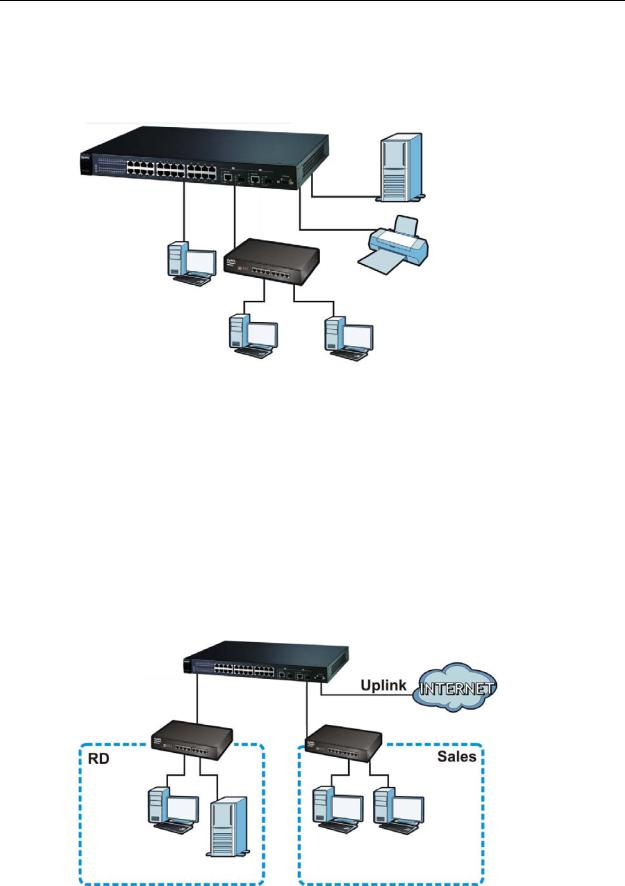
Chapter 1 Getting to Know Your Switch
In this example, all computers can share high-speed applications on the server. To expand the network, simply add more networking devices such as switches, routers, computers, print servers etc.
Figure 1 Backbone Application
1.1.2 Bridging Example
In this example application the Switch connects different company departments (RD and Sales) to the corporate backbone. It can alleviate bandwidth contention and eliminate server and network bottlenecks. All users that need high bandwidth can connect to high-speed department servers via the Switch. You can provide a super-fast uplink connection by using a Gigabit Ethernet/mini-GBIC port on the Switch.
Moreover, the Switch eases supervision and maintenance by allowing network managers to centralize multiple servers at a single location.
Figure 2 Bridging Application
20 |
|
|
GS1510 Series User’s Guide |
|
|
|
|
|
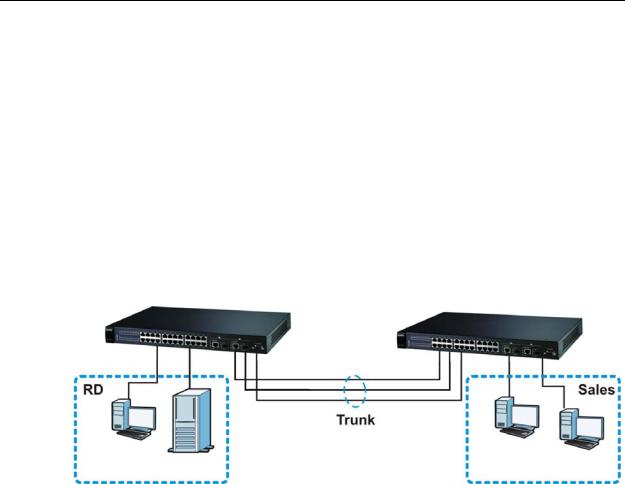
Chapter 1 Getting to Know Your Switch
1.1.3 High Performance Switching Example
The Switch is ideal for connecting two networks that need high bandwidth. In the following example, use trunking to connect these two networks.
Switching to higher-speed LANs such as ATM (Asynchronous Transmission Mode) is not feasible for most people due to the expense of replacing all existing Ethernet cables and adapter cards, restructuring your network and complex maintenance. The Switch can provide the same bandwidth as ATM at much lower cost while still being able to use existing adapters and switches. Moreover, the current LAN structure can be retained as all ports can freely communicate with each other.
Figure 3 High Performance Switched Workgroup Application
1.1.4 IEEE 802.1Q VLAN Application Examples
A VLAN (Virtual Local Area Network) allows a physical network to be partitioned into multiple logical networks. Stations on a logical network belong to one group. A station can belong to more than one group. With VLAN, a station cannot directly talk to or hear from stations that are not in the same group(s) unless such traffic first goes through a router.
For more information on VLANs, refer to Chapter 10 on page 63.
1.1.4.1 Tag-based VLAN Example
Ports in the same VLAN group share the same frame broadcast domain thus increase network performance through reduced broadcast traffic. VLAN groups can be modified at any time by adding, moving or changing ports without any recabling.
|
21 |
GS1510 Series User’s Guide |
|
|
|
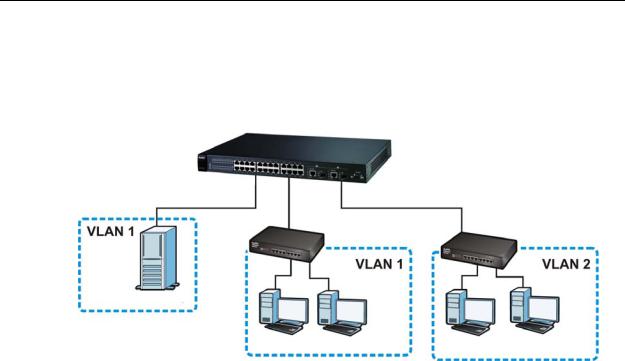
Chapter 1 Getting to Know Your Switch
Shared resources such as a server can be used by all ports in the same VLAN as the server. In the following figure only ports that need access to the server need to be part of VLAN 1. Ports on the Switch can belong to other VLAN groups too.
Figure 4 Shared Server Using VLAN Example
1.2 Good Habits for Managing the Switch
Do the following things regularly to make the Switch more secure and to manage the Switch more effectively.
•Change the password. Use a password that’s not easy to guess and that consists of different types of characters, such as numbers and letters.
•Write down the password and put it in a safe place.
Back up the configuration (and make sure you know how to restore it). Restoring an earlier working configuration may be useful if the device becomes unstable or even crashes. If you forget your password, you will have to reset the Switch to its factory default settings. If you backed up an earlier configuration file, you would not have to totally re-configure the Switch. You could simply restore your last configuration.
22 |
|
|
GS1510 Series User’s Guide |
|
|
|
|
|

2
Hardware Installation and
Connection
This chapter shows you how to install and connect the Switch.
2.1 Freestanding Installation
1Make sure the Switch is clean and dry.
2Set the Switch on a smooth, level surface strong enough to support the weight of the Switch and the connected cables. Make sure there is a power outlet nearby.
3Make sure there is enough clearance around the Switch to allow air circulation and the attachment of cables and the power cord.
4Remove the adhesive backing from the rubber feet.
5Attach the rubber feet to each corner on the bottom of the Switch. These rubber feet help protect the Switch from shock or vibration and ensure space between devices when stacking.
Figure 5 Attaching Rubber Feet
|
23 |
GS1510 Series User’s Guide |
|
|
|

Chapter 2 Hardware Installation and Connection
Note: Do NOT block the ventilation holes. Leave space between devices when stacking.
For proper ventilation, allow at least 4 inches (10 cm) of clearance at the front and 3.4 inches (8 cm) at the back of the Switch. This is especially important for enclosed rack installations.
2.2 Mounting the Switch on a Rack
This section lists the rack mounting requirements and precautions and describes the installation steps.
2.2.1Rack-mounted Installation Requirements
•Two mounting brackets.
•Eight M3 flat head screws and a #2 Philips screwdriver.
•Four M5 flat head screws and a #2 Philips screwdriver.
Note: Failure to use the proper screws may damage the unit.
2.2.1.1Precautions
•Make sure the rack will safely support the combined weight of all the equipment it contains.
•Make sure the position of the Switch does not make the rack unstable or topheavy. Take all necessary precautions to anchor the rack securely before installing the unit.
2.2.2Attaching the Mounting Brackets to the Switch
1Position a mounting bracket on one side of the Switch, lining up the four screw holes on the bracket with the screw holes on the side of the Switch.
Figure 6 Attaching the Mounting Brackets
24 |
|
|
GS1510 Series User’s Guide |
|
|
|
|
|
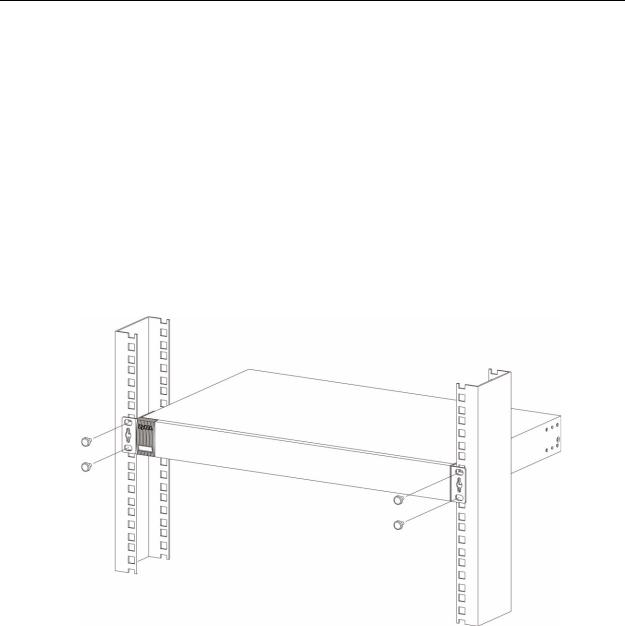
Chapter 2 Hardware Installation and Connection
2Using a #2 Philips screwdriver, install the M3 flat head screws through the mounting bracket holes into the Switch.
3Repeat steps 1 and 2 to install the second mounting bracket on the other side of the Switch.
4You may now mount the Switch on a rack. Proceed to the next section.
2.2.3Mounting the Switch on a Rack
1Position a mounting bracket (that is already attached to the Switch) on one side of the rack, lining up the two screw holes on the bracket with the screw holes on the side of the rack.
Figure 7 Mounting the Switch on a Rack
2Using a #2 Philips screwdriver, install the M5 flat head screws through the mounting bracket holes into the rack.
3Repeat steps 1 and 2 to attach the second mounting bracket on the other side of the rack.
|
25 |
GS1510 Series User’s Guide |
|
|
|

Chapter 2 Hardware Installation and Connection
26 |
|
|
GS1510 Series User’s Guide |
|
|
|
|
|
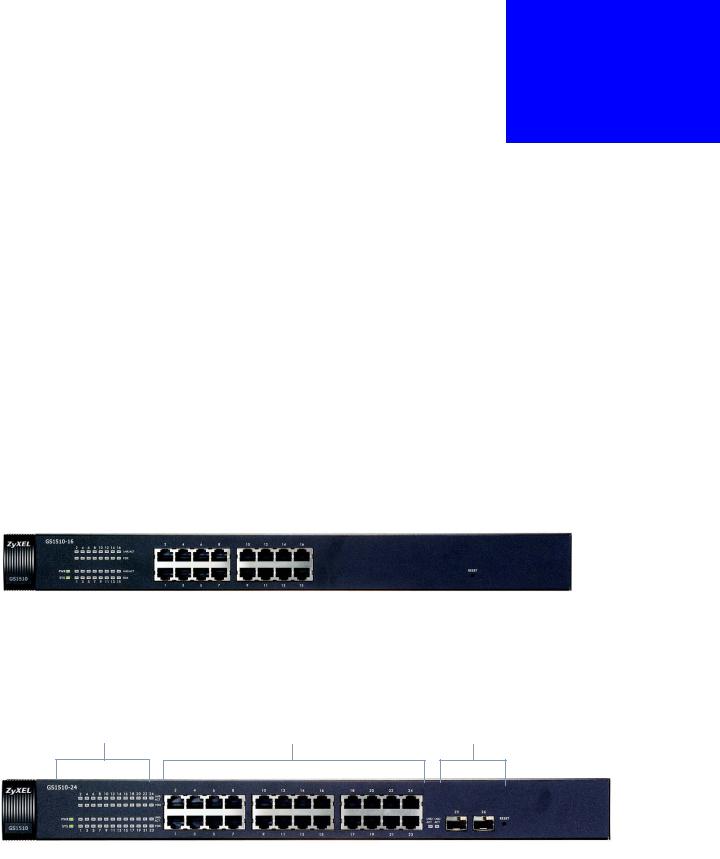
3
Hardware Overview
This chapter describes the front panel and rear panel of the Switch and shows you how to make the hardware connections.
3.1 Front Panel
The figures below show the front panel of the Switch.
Figure 8 GS1510-16 Front Panel
LEDs |
RJ-45 Gigabit Ethernet |
|||
|
|
|
|
|
|
|
|
|
|
|
|
|
|
|
|
|
|
|
|
Figure 9 GS1510-24 Front Panel
LEDs RJ-45 Gigabit Ethernet Mini-GBIC
|
27 |
GS1510 Series User’s Guide |
|
|
|

Chapter 3 Hardware Overview
The following table describes the ports on the panels.
Table 1 Panel Connections
CONNECTO |
DESCRIPTION |
|
R |
||
|
||
RJ-45 Gigabit |
Connect these Gigabit Ethernet ports to high-bandwidth backbone network |
|
Ethernet |
Ethernet switches or use them to daisy-chain other switches. |
|
Ports |
|
|
|
|
|
Mini-GBIC |
Use mini-GBIC transceivers in these slots for fiber-optic connections to |
|
Slots |
backbone Ethernet switches. |
|
(GS1510-24 |
|
|
only) |
|
|
|
|
3.1.1 Ethernet Ports
The GS1510-16 has 16 auto-negotiating, auto-crossover RJ-45 Gigabit Ethernet ports.
The GS1510-24 has 24 auto-negotiating, auto-crossover RJ-45 Gigabit Ethernet ports.
The speed of the Gigabit Ethernet ports can be 10 Mbps, 100Mbps or 1000Mbps and the duplex mode can be half duplex (at 100 Mbps) or full duplex.
An auto-negotiating port can detect and adjust to the optimum Ethernet speed (100/1000Mpbs) and duplex mode (full duplex or half duplex) of the connected device.7
An auto-crossover (auto-MDI/MDI-X) port automatically works with a straightthrough or crossover Ethernet cable.
3.1.1.1 Default Ethernet Settings
The factory default negotiation settings for the Ethernet ports on the Switch are:
•Speed: Auto
•Duplex: Auto
•Flow control: Off
3.1.2Mini-GBIC Slots
There are two mini-GBIC (Gigabit Interface Converter) slots for mini-GBIC transceivers on GS1510-24. A transceiver is a single unit that houses a transmitter and a receiver. The Switch does not come with transceivers. You must use transceivers that comply with the SFP Transceiver MultiSource Agreement (MSA). See the SFF committee’s INF-8074i specification Rev 1.0 for details.
28 |
|
|
GS1510 Series User’s Guide |
|
|
|
|
|

Chapter 3 Hardware Overview
You can change transceivers while the Switch is operating. You can use different transceivers to connect to Ethernet switches with different types of fiber-optic connectors.
•Type: SFP connection interface
•Connection speed: 1 Gigabit per second (Gbps)
Note: To avoid possible eye injury, do not look into an operating fiber-optic module’s connectors.
3.1.2.1 Transceiver Installation
Use the following steps to install a mini GBIC transceiver (SFP module).
1Insert the transceiver into the slot with the exposed section of PCB board facing down.
Figure 10 Transceiver Installation Example
2Press the transceiver firmly until it clicks into place.
3The Switch automatically detects the installed transceiver. Check the LEDs to verify that it is functioning properly.
Figure 11 Installed Transceiver
3.1.2.2 Transceiver Removal
Use the following steps to remove a mini GBIC transceiver (SFP module).
|
29 |
GS1510 Series User’s Guide |
|
|
|
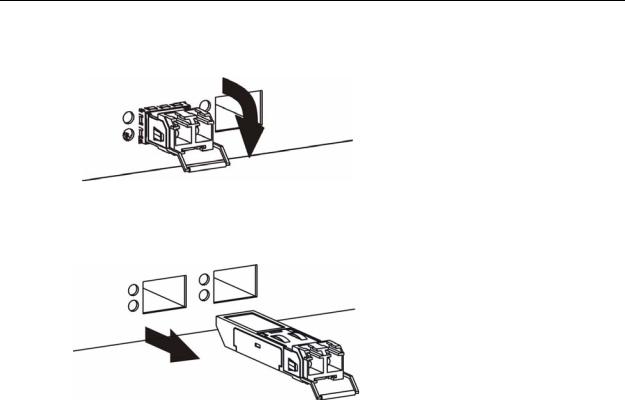
Chapter 3 Hardware Overview
1Open the transceiver’s latch (latch styles vary).
Figure 12 Opening the Transceiver’s Latch Example
2Pull the transceiver out of the slot.
Figure 13 Transceiver Removal Example
3.1.3The RESET Button
Reset the Switch to its factory default configuration via the RESET button. Press the RESET button for at least five seconds and then release. The Switch automatically reboots and reloads its factory default configuration file. The RESET button is on the front panel of the Switch.
Note: When you use the RESET button all of your configuration settings will be lost. Use the default IP address (192.168.1.1) and user name (admin) and password (1234) to log back into the Switch. It may take up to 2 minutes for the Switch to restart when you reload the default configuration file.
3.2 LEDs
The following table describes the LEDs.
Table 2 |
LEDs |
|
|
||
LED |
|
STATUS |
|
DESCRIPTION |
|
PWR |
|
Green |
|
On |
The system is turned on. |
|
|
|
|
|
|
|
|
Off |
|
The system is off. |
|
|
|
|
|
|
|
SYS |
|
Green |
|
On |
The system is on and functioning properly. |
|
|
|
|
|
|
|
|
Off |
|
The system is off or is malfunctioning. |
|
|
|
|
|
|
|
30 |
|
|
GS1510 Series User’s Guide |
|
|
|
|
|
