Zebra TC56 User Manual
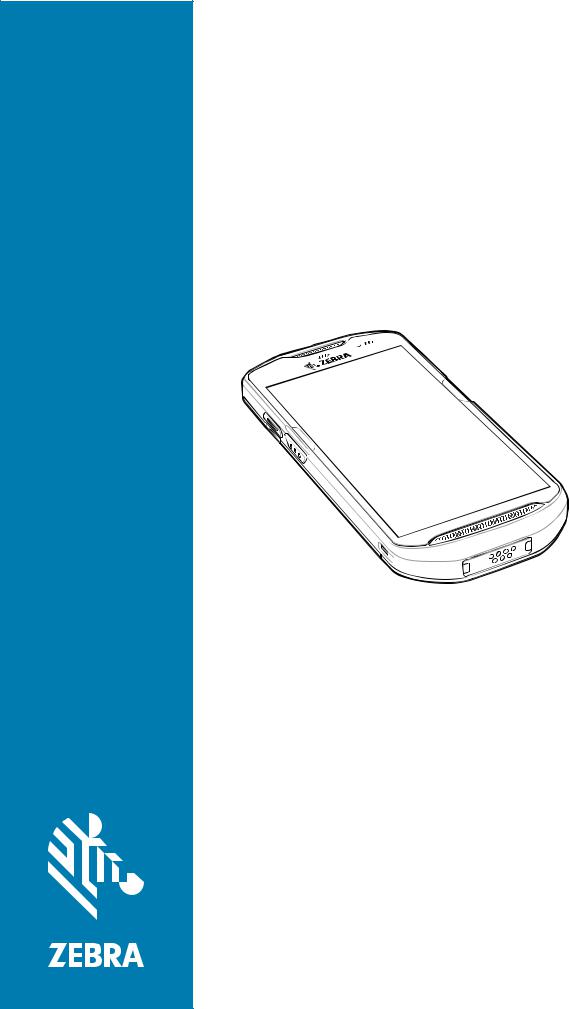
TC56
Touch Computer
User Guide
forAndroid™7.1.2Nougat
MN-003151-03
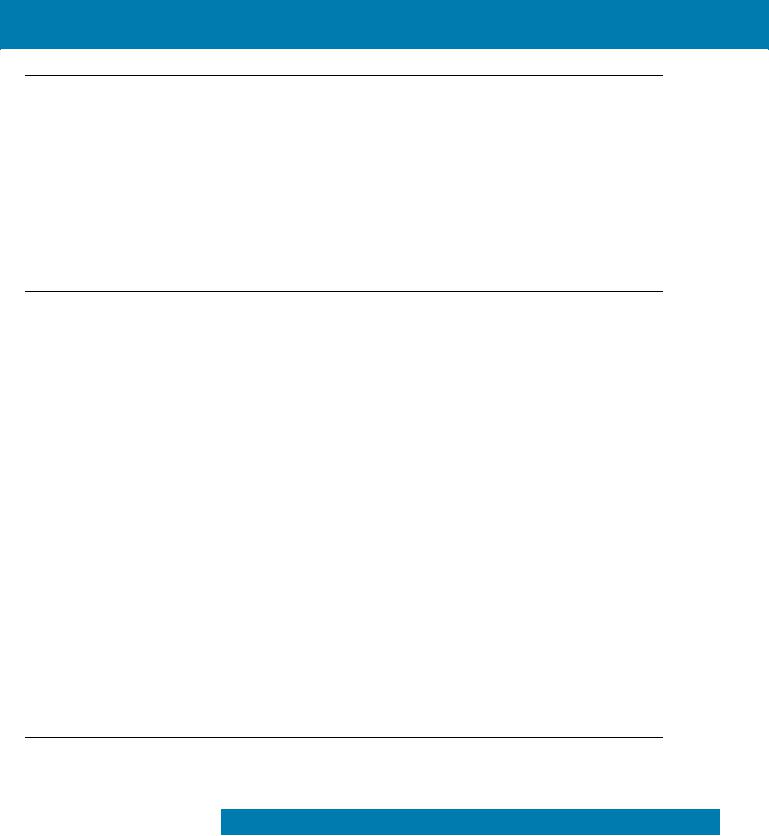
Copyright
© 2019 ZIH Corp. and/or its affiliates. All rights reserved. ZEBRA and the stylized Zebra head are trademarks of ZIH Corp., registered in many jurisdictions worldwide. All other trademarks are the property of their respective owners.
COPYRIGHTS & TRADEMARKS: For complete copyright and trademark information, go to www.zebra.com/ copyright.
WARRANTY: For complete warranty information, go to www.zebra.com/warranty.
END USER LICENSE AGREEMENT: For complete EULA information, go to www.zebra.com/eula.
Terms of Use
•Proprietary Statement
This manual contains proprietary information of Zebra Technologies Corporation and its subsidiaries (“Zebra Technologies”). It is intended solely for the information and use of parties operating and maintaining the equipment described herein. Such proprietary information may not be used, reproduced, or disclosed to any other parties for any other purpose without the express, written permission of Zebra Technologies.
•Product Improvements
Continuous improvement of products is a policy of Zebra Technologies. All specifications and designs are subject to change without notice.
•Liability Disclaimer
Zebra Technologies takes steps to ensure that its published Engineering specifications and manuals are correct; however, errors do occur. Zebra Technologies reserves the right to correct any such errors and disclaims liability resulting therefrom.
•Limitation of Liability
In no event shall Zebra Technologies or anyone else involved in the creation, production, or delivery of the accompanying product (including hardware and software) be liable for any damages whatsoever (including, without limitation, consequential damages including loss of business profits, business interruption, or loss of business information) arising out of the use of, the results of use of, or inability to use such product, even if Zebra Technologies has been advised of the possibility of such damages. Some jurisdictions do not allow the exclusion or limitation of incidental or consequential damages, so the above limitation or exclusion may not apply to you.
Revision History
Changes to the original guide are listed below:
Change |
Date |
Description |
|
-01 |
Rev A |
11/2017 |
Initial release. |
|
|
|
|
-02 |
Rev. A |
8/2018 |
Update cleaning procedures. |
|
|
|
|
-03 |
Rev. A |
7/2019 |
Added note to Installing the Battery. |
|
|
|
|
2
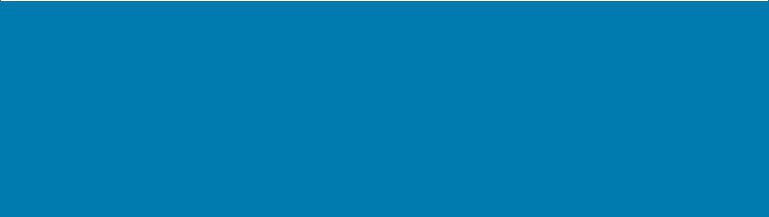
Table of Contents
Copyright ........................................................................................................................................... |
2 |
Terms of Use .................................................................................................................................... |
2 |
Revision History ................................................................................................................................ |
2 |
About This Guide |
|
Introduction ..................................................................................................................................... |
10 |
Documentation Set ......................................................................................................................... |
10 |
Configurations ................................................................................................................................. |
10 |
Software Versions ........................................................................................................................... |
11 |
Chapter Descriptions ...................................................................................................................... |
11 |
Notational Conventions ................................................................................................................... |
12 |
Related Documents ........................................................................................................................ |
12 |
Service Information ......................................................................................................................... |
12 |
Provide Documentation Feedback .................................................................................................. |
13 |
Getting Started |
|
Introduction ..................................................................................................................................... |
14 |
Unpacking ....................................................................................................................................... |
14 |
Features .......................................................................................................................................... |
15 |
Setup ............................................................................................................................................... |
17 |
Installing a microSD Card ......................................................................................................... |
17 |
Installing the SIM Card .............................................................................................................. |
20 |
Installing the Battery .................................................................................................................. |
22 |
Charging the Battery ................................................................................................................. |
23 |
Charging Indicators ................................................................................................................... |
24 |
Google Account Setup .............................................................................................................. |
24 |
Replacing the Battery ...................................................................................................................... |
24 |
Replacing the microSD Card .......................................................................................................... |
26 |
Replacing the SIM Card .................................................................................................................. |
27 |
Accessing Device Settings .............................................................................................................. |
29 |
Battery Management ....................................................................................................................... |
30 |
Monitor Battery Usage .............................................................................................................. |
30 |
Low Battery Notification ............................................................................................................ |
31 |
Battery Optimization .................................................................................................................. |
31 |
Turning Off the Radios ........................................................................................................ |
31 |
Setting the Date and Time .............................................................................................................. |
32 |
3

Table of Contents
Display Setting ................................................................................................................................ |
32 |
Setting the Screen Brightness ................................................................................................... |
32 |
Setting Screen Rotation ............................................................................................................ |
32 |
Setting Home Screen Rotation .................................................................................................. |
33 |
Setting Screen Timeout Setting ................................................................................................ |
33 |
Setting Font Size ....................................................................................................................... |
34 |
Ambient Display ........................................................................................................................ |
34 |
Touch Panel Mode .................................................................................................................... |
34 |
Setting Notification LED ............................................................................................................ |
35 |
Cast ........................................................................................................................................... |
35 |
General Sound Setting .................................................................................................................... |
36 |
Wake-Up Sources ........................................................................................................................... |
37 |
Using the TC56 |
|
Introduction ..................................................................................................................................... |
39 |
Google Mobile Services .................................................................................................................. |
39 |
Home Screen .................................................................................................................................. |
40 |
Status Bar ................................................................................................................................. |
41 |
Status Icons ........................................................................................................................ |
41 |
Notification Icons ................................................................................................................. |
43 |
Managing Notifications .............................................................................................................. |
43 |
Setting Application Notifications .......................................................................................... |
44 |
Viewing Notification Settings for All Apps ........................................................................... |
45 |
Controlling Lock Screen Notifications ................................................................................. |
45 |
Quick Access Panel .................................................................................................................. |
45 |
Edit Icons on Quick Settings ............................................................................................... |
46 |
Application Shortcuts and Widgets ........................................................................................... |
47 |
Adding an Application to the Home Screen ........................................................................ |
47 |
Adding a Widget to the Home Screen ................................................................................. |
47 |
Moving Items on the Home Screen ..................................................................................... |
47 |
Removing an Application Shortcut or Widget from the Home Screen ................................ |
47 |
Folders ...................................................................................................................................... |
48 |
Creating a Folder ................................................................................................................ |
48 |
Naming Folders ................................................................................................................... |
48 |
Removing a Folder .............................................................................................................. |
48 |
Home Screen Wallpaper ........................................................................................................... |
48 |
Using the Touchscreen ................................................................................................................... |
48 |
Keyboards ....................................................................................................................................... |
49 |
Editing Text ............................................................................................................................... |
49 |
Entering Numbers, Symbols and Special Characters ......................................................... |
49 |
Configuring the Keyboard ......................................................................................................... |
50 |
AOSP Keyboard .................................................................................................................. |
50 |
GMS Keyboard .................................................................................................................... |
50 |
Do Not Disturb Feature ................................................................................................................... |
50 |
Limit Sounds and Vibrations ..................................................................................................... |
50 |
Total Silence ....................................................................................................................... |
50 |
Alarms Only ......................................................................................................................... |
51 |
Priority Notifications Only .................................................................................................... |
51 |
Automatically Block Sounds and Vibrations .................................................................................... |
52 |
Silence Sounds During Certain Times ...................................................................................... |
52 |
4

Table of Contents
Silence Sounds During Events and Meetings ........................................................................... |
52 |
Turn Sounds Back On ............................................................................................................... |
52 |
Override Do Not Disturb for Specific Apps ................................................................................ |
52 |
Applications ..................................................................................................................................... |
53 |
Accessing Applications ............................................................................................................. |
56 |
Switching Between Recent Applications ................................................................................... |
57 |
Un-Locking the Screen ................................................................................................................... |
58 |
Resetting the Device ....................................................................................................................... |
62 |
Performing a Soft Reset ............................................................................................................ |
62 |
Performing a Hard Reset .......................................................................................................... |
62 |
Suspend Mode ................................................................................................................................ |
63 |
Transferring Files with a Host Computer via USB .......................................................................... |
63 |
Transferring Files using Media Transfer Protocol ..................................................................... |
64 |
Transferring Files using Photo Transfer Protocol ...................................................................... |
64 |
Disconnect from the Host Computer ......................................................................................... |
65 |
Calls |
|
Introduction ..................................................................................................................................... |
66 |
Emergency Calling .......................................................................................................................... |
66 |
Audio Modes ................................................................................................................................... |
66 |
Using a Bluetooth Headset ............................................................................................................. |
66 |
Using a Wired Headset ................................................................................................................... |
67 |
Adjusting Audio Volume .................................................................................................................. |
67 |
Making a Call Using the Dialer ........................................................................................................ |
68 |
Dialer Dialing Options ............................................................................................................... |
70 |
Making a Call Using Contacts ......................................................................................................... |
71 |
Using the Dialer ......................................................................................................................... |
71 |
Using the Contacts Application ................................................................................................. |
71 |
Making a Call Using Call History ..................................................................................................... |
73 |
Making a Conference Call on GSM ................................................................................................ |
74 |
Making a Call Using a Bluetooth Headset ...................................................................................... |
77 |
Answering Calls .............................................................................................................................. |
78 |
Call Settings .................................................................................................................................... |
79 |
Applications |
|
Introduction ..................................................................................................................................... |
81 |
ActiveEdge Touch Zone .................................................................................................................. |
81 |
Battery Manager ............................................................................................................................. |
85 |
Device Central ................................................................................................................................ |
88 |
Device Central Tabs .................................................................................................................. |
89 |
Paging an RS6000 Ring Scanner ............................................................................................. |
89 |
File Browser .................................................................................................................................... |
90 |
Messaging ....................................................................................................................................... |
92 |
Sending a Text Message .......................................................................................................... |
92 |
Sending a Multimedia Message ................................................................................................ |
92 |
Contacts .......................................................................................................................................... |
94 |
Adding a Contact ....................................................................................................................... |
94 |
Editing Contacts ........................................................................................................................ |
94 |
Deleting Contacts ...................................................................................................................... |
94 |
5

Table of Contents
Camera ........................................................................................................................................... |
95 |
Taking Photos ........................................................................................................................... |
95 |
Taking a Panoramic Photo ........................................................................................................ |
96 |
Recording Videos ...................................................................................................................... |
96 |
Photo Settings ........................................................................................................................... |
97 |
Video Settings ........................................................................................................................... |
98 |
Gallery ........................................................................................................................................... |
100 |
Working with Albums ............................................................................................................... |
101 |
Share an Album ................................................................................................................ |
102 |
Get Album Information ...................................................................................................... |
102 |
Deleting an Album ............................................................................................................. |
102 |
Working with Photos ............................................................................................................... |
103 |
Viewing and Browsing Photos ........................................................................................... |
103 |
Cropping a Photo .............................................................................................................. |
103 |
Setting a Photo as a Contact Icon ..................................................................................... |
104 |
Share a Photo ................................................................................................................... |
104 |
Deleting a Photo ................................................................................................................ |
105 |
Working with Videos ................................................................................................................ |
105 |
Watching Videos ............................................................................................................... |
105 |
Sharing a Video ................................................................................................................. |
105 |
Deleting a Video ................................................................................................................ |
105 |
Photos ........................................................................................................................................... |
106 |
Working with Albums ............................................................................................................... |
107 |
Share an Album ................................................................................................................ |
108 |
Deleting an Album ............................................................................................................. |
108 |
Working with Photos ............................................................................................................... |
109 |
Viewing and Browsing Photos ........................................................................................... |
109 |
Cropping a Photo .............................................................................................................. |
109 |
Setting a Photo as a Contact Icon ..................................................................................... |
110 |
Share a Photo ................................................................................................................... |
110 |
Deleting a Photo ................................................................................................................ |
111 |
Working with Videos ................................................................................................................ |
111 |
Watching Videos ............................................................................................................... |
111 |
Sharing a Video ................................................................................................................. |
111 |
Deleting a Video ................................................................................................................ |
111 |
DataWedge Demonstration ........................................................................................................... |
112 |
Sound Recorder ............................................................................................................................ |
114 |
PTT Express Voice Client ............................................................................................................. |
115 |
PTT Audible Indicators ............................................................................................................ |
115 |
Notification Icons ..................................................................................................................... |
116 |
Enabling PTT Communication ................................................................................................ |
117 |
Selecting a Talk Group ............................................................................................................ |
117 |
PTT Communication ............................................................................................................... |
117 |
Creating a Group Call ....................................................................................................... |
118 |
Responding with a Private Response ............................................................................... |
118 |
Disabling PTT Express Voice Client Communication ............................................................. |
118 |
RxLogger ...................................................................................................................................... |
119 |
RxLogger Utility ............................................................................................................................. |
120 |
Diagnostic Tool ............................................................................................................................. |
121 |
Settings ............................................................................................................................. |
125 |
Battery Test Information .................................................................................................... |
125 |
6

Table of Contents
GPS Test Information ........................................................................................................ |
126 |
System Test Information ................................................................................................... |
126 |
WLAN Test Information ..................................................................................................... |
126 |
WWAN Test Information ................................................................................................... |
126 |
Bluetooth Test Information ................................................................................................ |
126 |
Data Capture |
|
Introduction ................................................................................................................................... |
128 |
Imaging ......................................................................................................................................... |
128 |
Operational Modes .................................................................................................................. |
128 |
RS507 Hands-Free Imager ........................................................................................................... |
129 |
RS6000 Bluetooth Ring Scanner .................................................................................................. |
129 |
DS3678 Digital Scanner ................................................................................................................ |
129 |
Scanning Considerations .............................................................................................................. |
130 |
Bar Code Scanning with Internal Imager ...................................................................................... |
130 |
Bar Code Capture with RS6000 Bluetooth Ring Scanner ............................................................. |
132 |
Bar Code Capture with RS507 Hands-Free Imager ..................................................................... |
133 |
Bar Code Capture with DS3678 Bluetooth Scanner ..................................................................... |
134 |
Pairing the RS507/RS6000 Hands-Free Imager ........................................................................... |
135 |
Pairing Using Near Field Communication ............................................................................... |
136 |
Pairing in HID Mode Using Near Field Communication .......................................................... |
136 |
Pairing Using Simple Serial Interface ...................................................................................... |
137 |
Pairing Using Bluetooth Human Interface Device ................................................................... |
138 |
Pairing the DS3678 Digital Scanner ............................................................................................. |
139 |
Pairing Using Simple Serial Interface ...................................................................................... |
139 |
Pairing Using Bluetooth Human Interface Device ................................................................... |
140 |
DataWedge ................................................................................................................................... |
141 |
Enabling DataWedge .............................................................................................................. |
141 |
Disabling DataWedge ............................................................................................................. |
141 |
Wireless |
|
Introduction ................................................................................................................................... |
142 |
Wireless Wide Area Networks ...................................................................................................... |
142 |
Sharing the Mobile Data Connection ...................................................................................... |
142 |
USB Tethering ................................................................................................................... |
142 |
Bluetooth Tethering ........................................................................................................... |
143 |
Portable Wi-Fi Hotspot ...................................................................................................... |
143 |
Cellular Network Settings ........................................................................................................ |
144 |
Disabling Data When Roaming ......................................................................................... |
144 |
Preferred Network Type .................................................................................................... |
145 |
Enhanced 4G LTE Mode ................................................................................................... |
145 |
Search for MicroCell .......................................................................................................... |
145 |
System Select ................................................................................................................... |
146 |
Editing the Access Point Name ......................................................................................... |
146 |
Locking the SIM Card .............................................................................................................. |
146 |
Data Usage ............................................................................................................................. |
147 |
Set Data Usage Warning .................................................................................................. |
148 |
Set Data Limit .................................................................................................................... |
148 |
Wireless Local Area Networks ...................................................................................................... |
149 |
7

Table of Contents
Scan and Connect to a Wi-Fi Network .................................................................................... |
149 |
Remove a Wi-Fi Network ........................................................................................................ |
150 |
Bluetooth ....................................................................................................................................... |
151 |
Adaptive Frequency Hopping .................................................................................................. |
151 |
Security ................................................................................................................................... |
151 |
Bluetooth Profiles .................................................................................................................... |
152 |
Bluetooth Power States ........................................................................................................... |
152 |
Bluetooth Radio Power ........................................................................................................... |
153 |
Enabling Bluetooth ............................................................................................................ |
153 |
Disabling Bluetooth ........................................................................................................... |
153 |
Discovering Bluetooth Device(s) ............................................................................................. |
153 |
Changing the Bluetooth Name ................................................................................................ |
153 |
Connecting to a Bluetooth Device ........................................................................................... |
154 |
Selecting Profiles on the Bluetooth Device ............................................................................. |
154 |
Unpairing a Bluetooth Device .................................................................................................. |
154 |
Near Field Communications .......................................................................................................... |
155 |
Reading NFC Cards ................................................................................................................ |
155 |
Sharing Information Using NFC .............................................................................................. |
156 |
Accessories |
|
Introduction ................................................................................................................................... |
157 |
Accessories ................................................................................................................................... |
157 |
1-Slot USB Charge Cradle ............................................................................................................ |
161 |
Charging the Device ................................................................................................................ |
161 |
Inserting a TC56 with Rugged Boot into Cradle ...................................................................... |
162 |
Battery Charging ..................................................................................................................... |
163 |
Charging Temperature ...................................................................................................... |
163 |
4-Slot Charge Only Cradle with Battery Charger .......................................................................... |
164 |
Charging the TC56 .................................................................................................................. |
164 |
Inserting a TC56 with Rugged Boot into Cradle ...................................................................... |
166 |
Battery Charging ..................................................................................................................... |
166 |
Main Battery Charging ...................................................................................................... |
166 |
Spare Battery Charging ..................................................................................................... |
166 |
Charging Temperature ...................................................................................................... |
167 |
5-Slot Charge Only Cradle ............................................................................................................ |
168 |
Charging the TC56 .................................................................................................................. |
168 |
Inserting a TC56 with Rugged Boot into Cradle ...................................................................... |
169 |
Battery Charging ..................................................................................................................... |
170 |
Charging Temperature ...................................................................................................... |
170 |
5-Slot Ethernet Cradle .................................................................................................................. |
171 |
Charging the TC56 .................................................................................................................. |
171 |
Inserting a TC56 with Rugged Boot into Cradle ...................................................................... |
172 |
Battery Charging ..................................................................................................................... |
172 |
Charging Temperature ...................................................................................................... |
173 |
Establishing Ethernet Connection ........................................................................................... |
173 |
LED Indicators ......................................................................................................................... |
173 |
4-Slot Battery Charger .................................................................................................................. |
174 |
Charging Spare Batteries ........................................................................................................ |
174 |
Battery Charging ..................................................................................................................... |
175 |
Spare Battery Charging ..................................................................................................... |
175 |
8

Table of Contents
Charging Temperature ...................................................................................................... |
175 |
Rugged Boot ................................................................................................................................. |
176 |
Installation ............................................................................................................................... |
176 |
Installing Stylus ....................................................................................................................... |
177 |
Charging with Cradles ............................................................................................................. |
178 |
2.5 mm Audio Adapter .................................................................................................................. |
180 |
3.5 mm Audio Adapter .................................................................................................................. |
181 |
Rugged Charge/USB Cable .......................................................................................................... |
182 |
Connecting to TC56 ................................................................................................................ |
182 |
Connecting to TC56 with Rugged Boot ................................................................................... |
183 |
USB Communication ............................................................................................................... |
184 |
Charging the Device ................................................................................................................ |
184 |
Disconnecting the Rugged Charge/USB Cable ...................................................................... |
185 |
Battery Charging ..................................................................................................................... |
186 |
Main Battery Charging ...................................................................................................... |
186 |
Charging Temperature ...................................................................................................... |
186 |
Trigger Handle .............................................................................................................................. |
187 |
Installing the Rugged Boot ...................................................................................................... |
187 |
Installing the Optional Lanyard ................................................................................................ |
189 |
Inserting the Device into the Trigger Handle ........................................................................... |
190 |
Removing the Device from the Trigger Handle ....................................................................... |
191 |
Power Supply ................................................................................................................................ |
193 |
Maintenance and Troubleshooting |
|
Introduction ................................................................................................................................... |
194 |
Maintaining the TC56 .................................................................................................................... |
194 |
Display Best Practices .................................................................................................................. |
195 |
Image Retention ...................................................................................................................... |
195 |
Battery Safety Guidelines ............................................................................................................. |
195 |
Cleaning Instructions .................................................................................................................... |
196 |
Approved Cleanser Active Ingredients .................................................................................... |
196 |
Harmful Ingredients ................................................................................................................. |
196 |
Cleaning Instructions ............................................................................................................... |
196 |
Special Cleaning Notes ........................................................................................................... |
197 |
Cleaning Materials Required ................................................................................................... |
197 |
Cleaning Frequency ................................................................................................................ |
197 |
Cleaning the TC56 ........................................................................................................................ |
197 |
Housing ................................................................................................................................... |
197 |
Display .................................................................................................................................... |
197 |
Camera and Exit Window ........................................................................................................ |
197 |
Connector Cleaning ...................................................................................................................... |
197 |
Cleaning Cradle Connectors ......................................................................................................... |
198 |
Troubleshooting ............................................................................................................................ |
199 |
TC56 ....................................................................................................................................... |
199 |
9
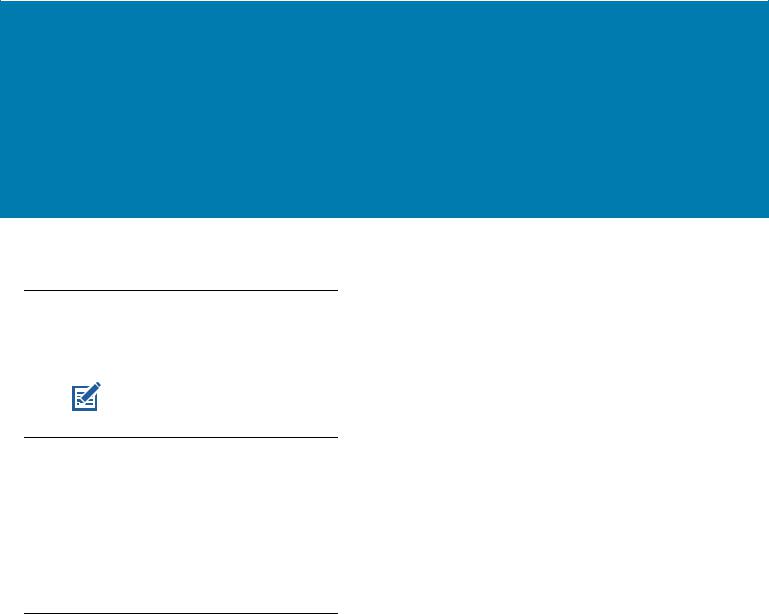
About This Guide
Introduction
This guide provides information about using the TC56 mobile computer and accessories.
NOTE: Screens and windows pictured in this guide are samples and can differ from actual screens.
Documentation Set
The documentation set for the TC56 provides information for specific user needs, and includes:
•TC56 Touch Computer Quick Start Guide - describes how to get the TC56 up and running.
•TC56 Touch Computer User Guide for Android Version 7.1.2 - describes how to use the TC56.
•TC56 Touch Computer Integrator Guide for Android Version 7.1.2 - describes how to set up the TC56 and accessories.
Configurations
This guide covers the following configurations:
10
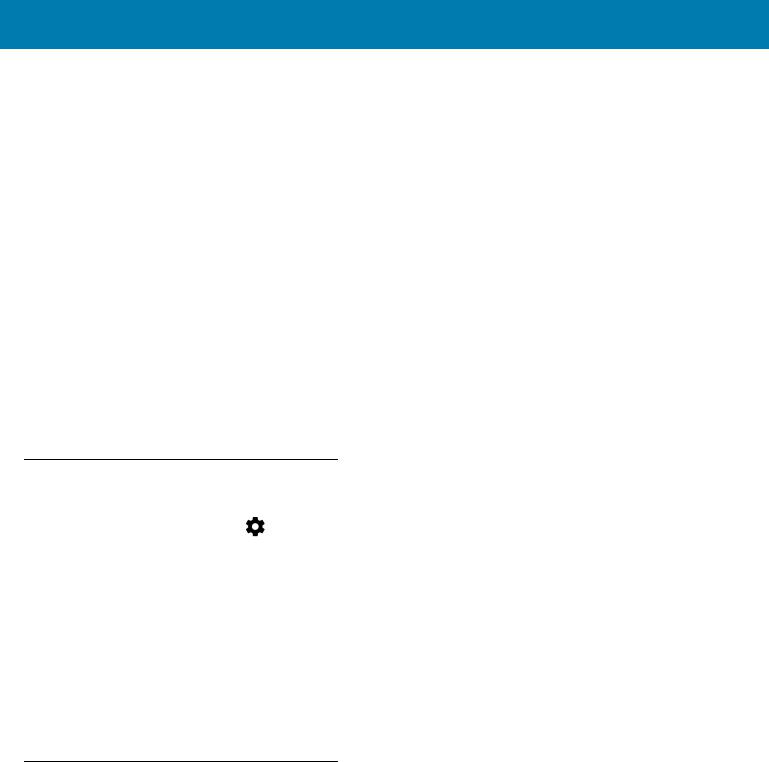
About This Guide
Configuration |
Radios |
Display |
Memory |
Data Capture |
Operating |
|
Options |
System |
|||||
|
|
|
|
|||
TC56CJ |
WLAN: 802.11 |
5.0” High |
2 GB RAM / 16 |
2D imager |
Android Open |
|
|
a/b/g/n/d/h/i/k/r |
Definition (1280 |
GB Flash or 4 |
(SE-4710) and |
Source Project |
|
|
WPAN: |
x 720) LCD |
GB RAM / 32 |
integrated NFC |
(AOSP) 7.1.2 or |
|
|
|
GB Flash |
|
Google ™ |
||
|
Bluetooth v4.1 |
|
|
|||
|
|
|
|
Mobile Services |
||
|
Low Energy |
|
|
|
||
|
|
|
|
(GMS) 7.1.2. |
||
|
WWAN: |
|
|
|
||
|
|
|
|
|
||
|
HSPA+/ |
|
|
|
|
|
|
LTE/CDMA |
|
|
|
|
|
|
|
|
|
|
|
|
TC56DJ |
WLAN: 802.11 |
5.0” High |
2 GB RAM / 16 |
2D imager |
Android Open |
|
|
a/b/g/n/d/h/i/k/r |
Definition (1280 |
GB Flash or 4 |
(SE-4710) and |
Source Project |
|
|
WPAN: |
x 720) LCD |
GB RAM / 32 |
integrated NFC |
(AOSP) 7.1.2 or |
|
|
|
GB Flash |
|
Google ™ |
||
|
Bluetooth v4.1 |
|
|
|||
|
|
|
|
Mobile Services |
||
|
Low Energy |
|
|
|
||
|
|
|
|
(GMS) 7.1.2. |
||
|
WWAN: |
|
|
|
||
|
|
|
|
|
||
|
HSPA+/ |
|
|
|
|
|
|
LTE |
|
|
|
|
|
|
|
|
|
|
|
Software Versions
To determine the current software versions, swipe down with two fingers from the status bar to open the quick access panel and then touch .
Touch  About phone.
About phone.
•Model number- Displays the model number.
•Android version - Displays the operating system version.
•Kernel version - Displays the kernel version number.
•Build number - Displays the software build number.
•Serial number - Displays the serial number.
To determine the device serial number, touch  About phone > Status.
About phone > Status.
•Serial number - Displays the serial number.
Chapter Descriptions
Topics covered in this guide are as follows:
•Getting Started provides information on getting the TC56 up and running for the first time.
•Using the TC56 provides information for operating the TC56.
•Calls provides instructions for making phone calls.
•Applications provides information on using applications installed on the TC56.
•Data Capture provides information for capturing bar code data using the imager.
11
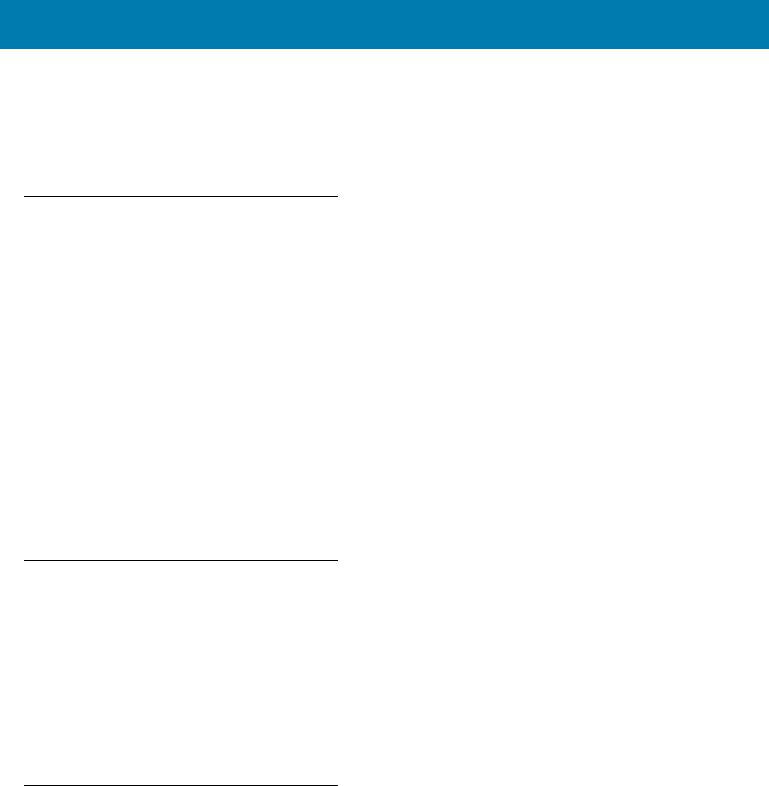
About This Guide
•Wireless provides information on the various wireless options.
•Accessories provides information for using the accessories for the TC56.
•Maintenance and Troubleshooting includes instructions on cleaning and provides troubleshooting solutions for potential problems during TC56 operation.
•Technical Specifications provides the technical specifications for the TC56.
Notational Conventions
The following conventions are used in this document:
•Bold text is used to highlight the following:
•Dialog box, window, and screen names
•Drop-down list and list box names
•Check box and radio button names
•Icons on a screen.
•Key names on a keyboard
•Button names on a screen.
•Bullets (•) indicate:
•Action items
•Lists of alternatives
•Lists of required steps that are not necessarily sequential
•Sequential lists (for example, lists that describe step-by-step procedures) appear as numbered lists.
Related Documents
•TC56 Touch Computer Quick Start Guide, p/n MN-002859-xx.
•TC56 Touch Computer Regulatory Guide, p/n MN002860-xx.
•TC56 Touch Computer Integrator Guide for Android Version 7.1.2, p/n MN002869-xx.
•RS507 Hands-free Imager Product Reference Guide, p/n 72E-12082-xx.
•DS36X8 Product Reference Guide, p/n MN-002689-xx.
•RS6000 User Guide, MN-002704-xx.
For the latest version of this guide and all guides, go to: www.zebra.com/support.
Service Information
If you have a problem with the equipment, contact Customer Support in the region. Contact information is available at: www.zebra.com/support.
When contacting support, please have the following information available:
•Serial number of the unit (found on manufacturing label)
•Model number or product name (found on manufacturing label)
12
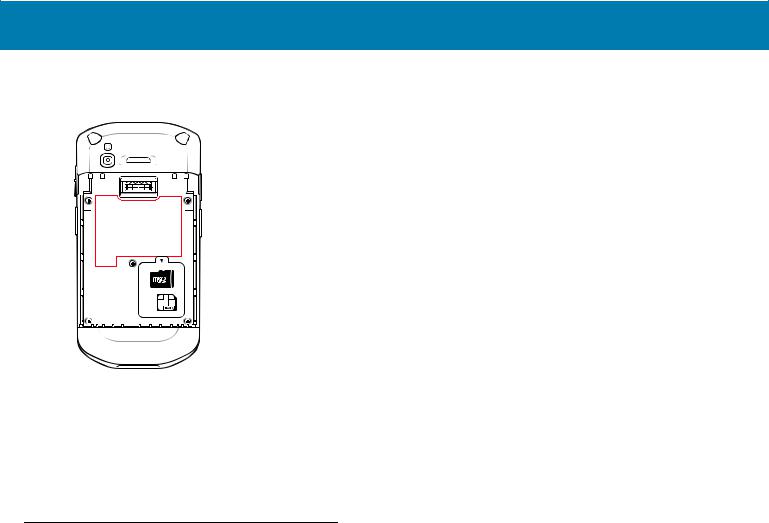
About This Guide
•Software type and version number
•IMEI number.
Customer Support responds to calls by email or telephone within the time limits set forth in support agreements.
If the problem cannot be solved by Customer Support, the user may need to return the equipment for servicing and will be given specific directions. We are not responsible for any damages incurred during shipment if the approved shipping container is not used. Shipping the units improperly can possibly void the warranty. Remove the SIM card and/or microSD card from the device before shipping for service.
If the device was purchased from a business partner, contact that business partner for support.
Provide Documentation Feedback
If you have comments, questions, or suggestions about this guide, send an email to EVM-Techdocs@zebra.com.
13
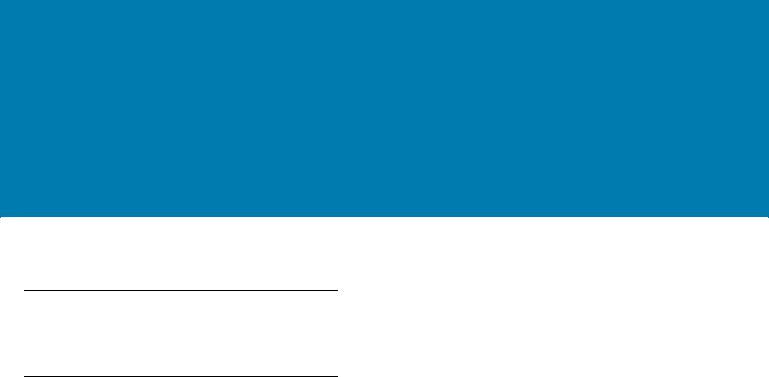
Getting Started
Introduction
This chapter provides information for getting the device up and running for the first time.
Unpacking
1.Carefully remove all protective material from the TC56 and save the shipping container for later storage and shipping.
2.Verify that the following were received:
•TC56 touch computer
•4,300 mAh PowerPercision+ Lithium-ion battery
•Regulatory Guide.
3.Inspect the equipment for damage. If any equipment is missing or damaged, contact the Global Customer Support center immediately.
4.Prior to using the TC56 for the first time, remove the protective shipping film that covers the scan window, display and camera window.
14
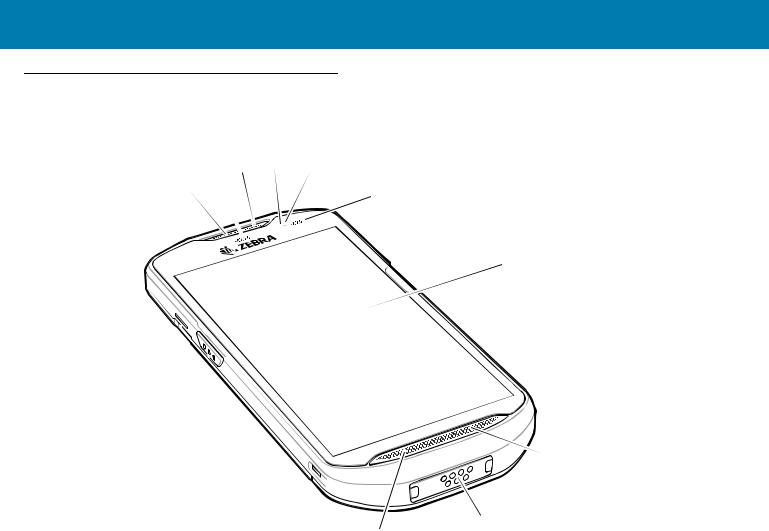
Getting Started
Features
Figure 1 TC56 Front View
|
|
10 |
9 |
8 |
|
11 |
|
||
12 |
|
7 |
||
|
|
|
|
 6
6
1

 2
2

 5
5
|
|
4 |
|
|
3 |
Table 1 Front View Features |
|
|
|
|
|
Number |
Item |
Function |
1 |
PTT Button |
Initiates push-to-talk communications (programmable). |
|
|
|
2 |
Scan Button |
Initiates data capture (programmable). |
|
|
|
3 |
Microphone |
Use for communications in Handset mode. |
|
|
|
4 |
Interface Connector |
Provides USB host and client communications, audio and device |
|
|
charging via cables and accessories. |
|
|
CAUTION: Do not remove the interface connector to ensure proper |
|
|
device sealing. |
|
|
|
5 |
Speaker |
Provides audio output for video and music playback. Provides audio in |
|
|
speakerphone mode. |
|
|
|
6 |
Touch Screen |
Displays all information needed to operate the TC56. |
|
|
|
7 |
Charging/Notification LED |
Indicates battery charging status while charging and application |
|
|
generated notifications. |
|
|
|
8 |
Light Sensor |
Determines ambient light for controlling display backlight intensity. |
|
|
|
9 |
Proximity Sensor |
Determines proximity for turning off display when in handset mode. |
|
|
|
15
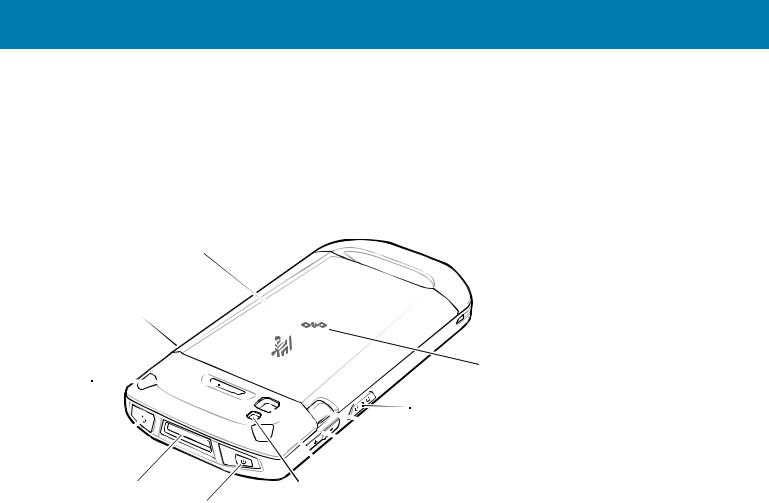
Getting Started
Table 1 Front View Features (Continued)
Number |
Item |
|
Function |
10 |
Microphone |
|
Use for communications in Speakerphone mode. |
|
|
|
|
11 |
Data Capture LED |
|
Indicates data capture status. |
|
|
|
|
12 |
Receiver |
|
Use for audio playback in Handset mode. |
|
|
|
|
Figure 2 TC56 Rear View |
|
|
|
|
13 |
|
|
14 |
|
|
|
15 |
|
|
23 |
|
|
|
|
|
|
|
22 |
|
|
|
14 |
16 |
|
|
21 |
|
|
|
|
17 |
|
19 |
20 |
|
18 |
|
|
Table 2 Back View Features |
|
|
|
|
|
|
|
Number |
Item |
|
Function |
13 |
Battery |
|
Provides power to the device. |
|
|
|
|
14 |
Battery Release Latches |
|
Press to remove the battery. |
|
|
|
|
15 |
Programmable Button |
|
Programmable. |
|
|
|
|
16 |
Headset Jack |
|
For audio output to headset. |
|
|
|
|
17 |
Exit Window |
|
Provides data capture using the imager. |
|
|
|
|
18 |
Power Button |
|
Turns the display on and off. Press and hold to reset the device, power |
|
|
|
off or swap battery. |
|
|
|
|
19 |
Camera |
|
Takes photos and videos. |
|
|
|
|
20 |
Camera Flash |
|
Provides illumination for the camera. |
|
|
|
|
21 |
Volume Up/Down Button |
|
Increase and decrease audio volume (programmable). |
|
|
|
|
22 |
Scan Button |
|
Initiates data capture (programmable). |
|
|
|
|
23 |
NFC Antenna |
|
Provides communication with other NFC-enabled devices. |
|
|
|
|
16
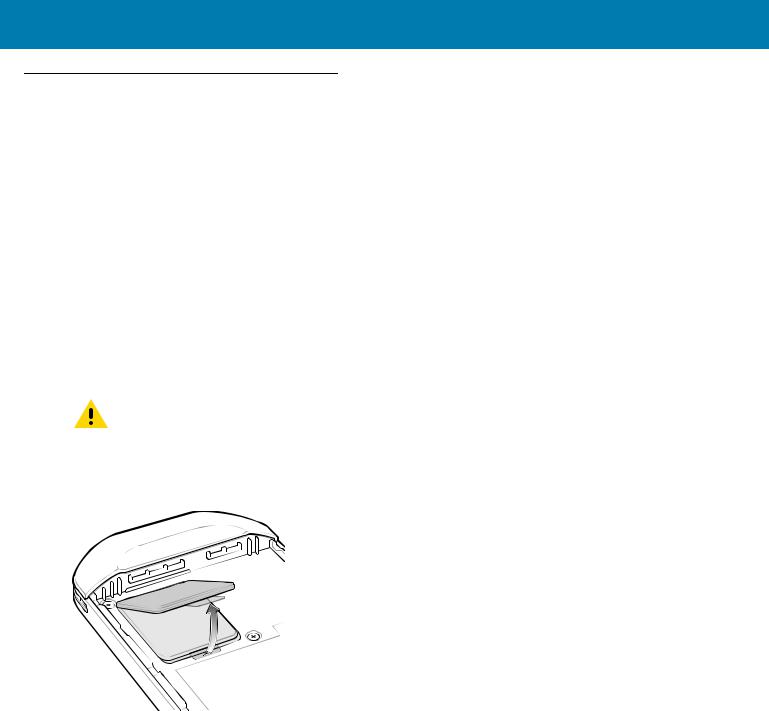
Getting Started
Setup
Perform this procedure to start using the TC56 for the first time.
1.Install a micro secure digital (SD) card (optional).
2.Installing a nano SIM card (optional)
3.Install hand strap (optional).
4.Install the battery.
5.Charge the TC56.
6.Power on the TC56.
Installing a microSD Card
The microSD card slot provides secondary non-volatile storage. The slot is located under the battery pack. Refer to the documentation provided with the card for more information, and follow the manufacturer’s recommendations for use.
CAUTION:Follow proper electrostatic discharge (ESD) precautions to avoid damaging the microSD card. Proper ESD precautions include, but are not limited to, working on an ESD mat and ensuring that the operator is properly grounded.
1.Lift the access door.
Figure 3 Lift Access Door
2.Slide the microSD card holder to the Open position.
17
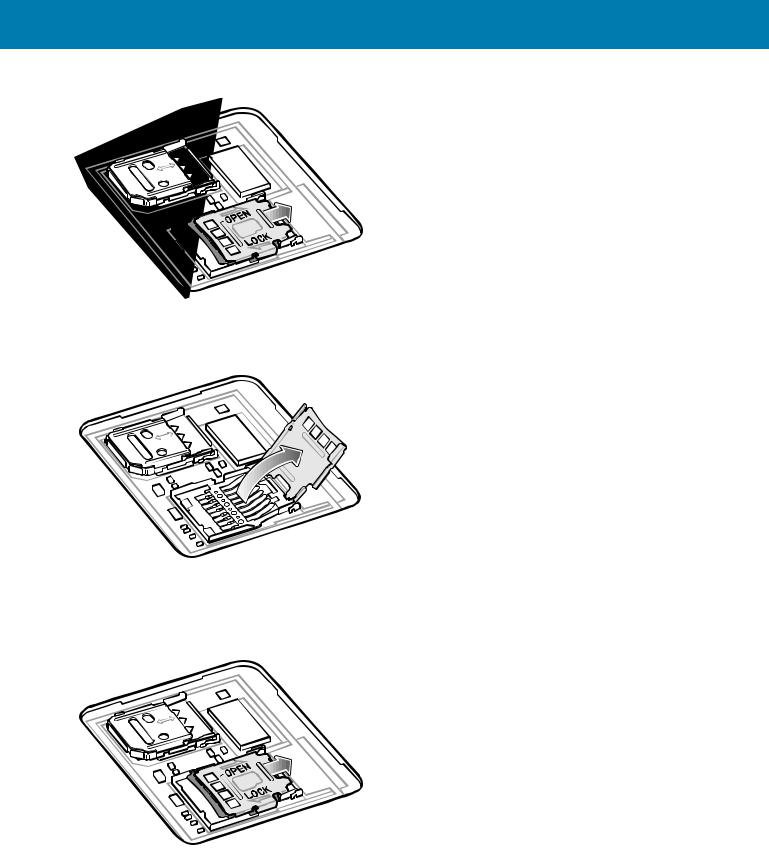
Getting Started
Figure 4 Open microSD Card Holder
3.Lift the microSD card holder.
Figure 5 Lift microSD Card Holder
4.Insert the microSD card into the card holder door ensuring that the card slides into the holding tabs on each side of the door.
Figure 6 Lift the SIM Card Holder
5.Insert the microSD card into the card holder door ensuring that the card slides into the holding tabs on each side of the door.
18
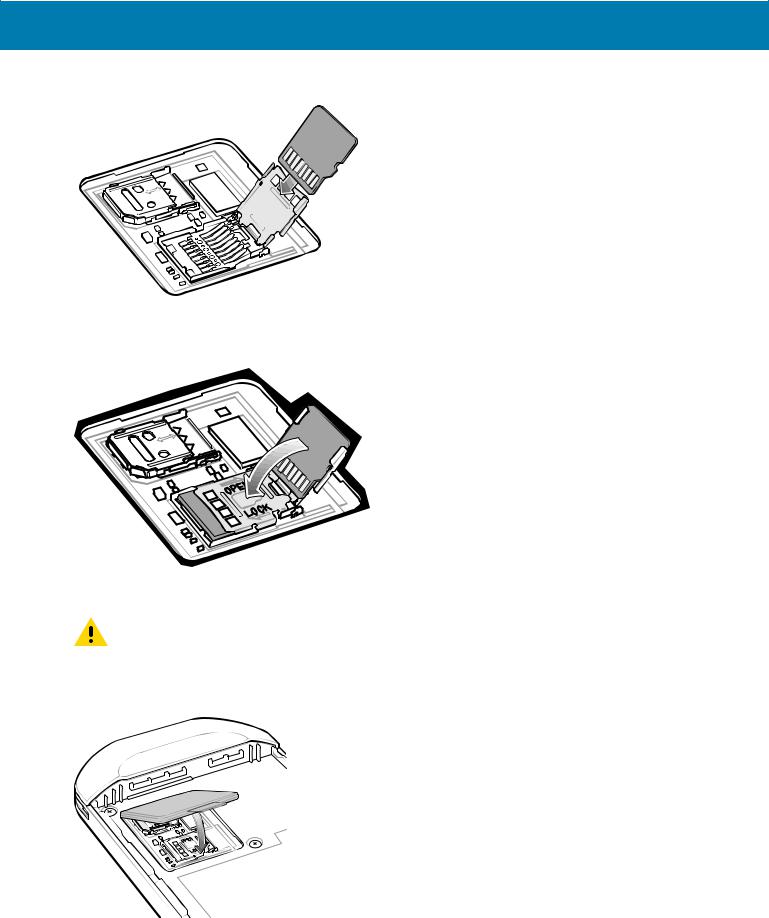
Getting Started
Figure 7 Insert microSD Card into Holder
6.Close the microSD card holder door.
Figure 8 Insert microSD Card in Holder
7.Slide the microSD card holder door to the Lock position.
CAUTION:Access door must be replaced and securely seated to ensure proper device sealing.
8.Re-install the access door.
Figure 9 Replace Access Door
19
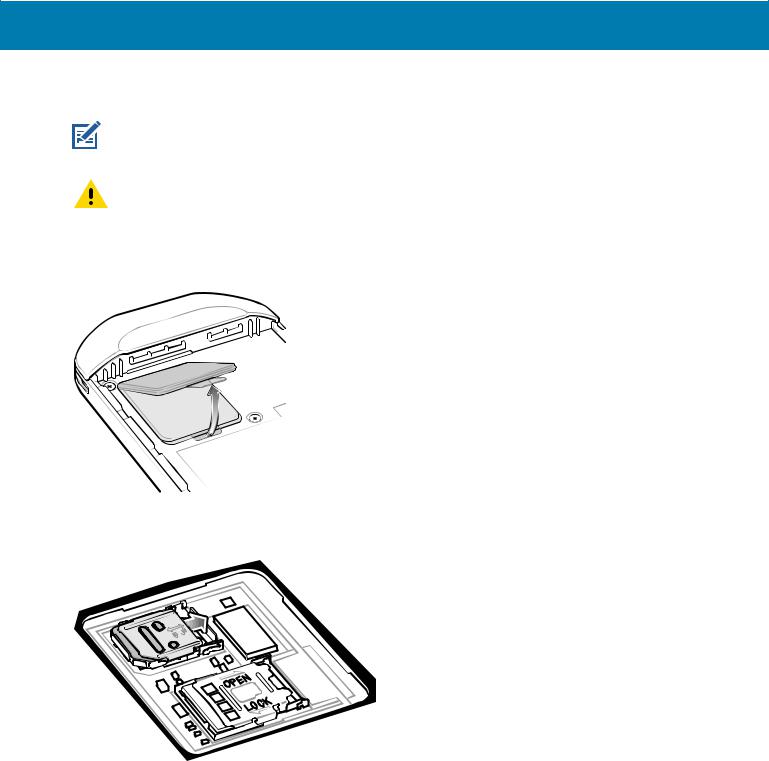
Getting Started
Installing the SIM Card
NOTE: Only use a nano SIM card.
CAUTION:For proper electrostatic discharge (ESD) precautions to avoid damaging the SIM card. Proper ESD precautions include, but not limited to, working on an ESD mat and ensuring that the user is properly grounded.
1.Remove access cover.
Figure 10 Remove Access Door
2.Slide the SIM card holder to the unlock position.
Figure 11 Unlock SIM Card Holder
3.Lift the SIM card holder door.
20
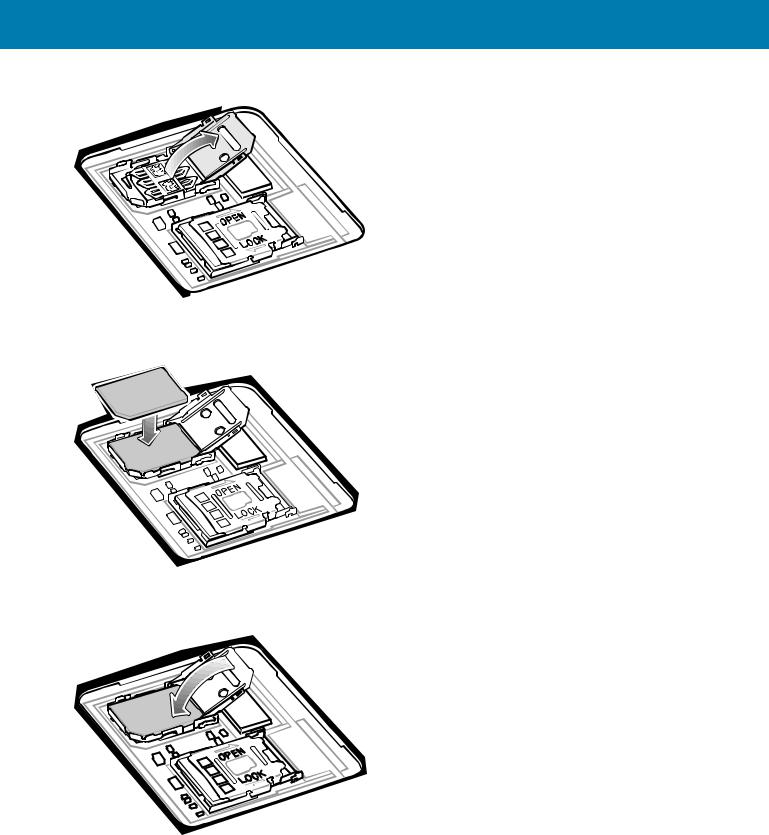
Getting Started
Figure 12 Lift the SIM Card Holder
4.Place the nano SIM card into the card holder with contacts facing down.
Figure 13 Place SIM Card in Holder
5.Close the SIM card holder door.
Figure 14 Close SIM Card Holder Door
6.Slide to SIM card holder door to the lock position.
21
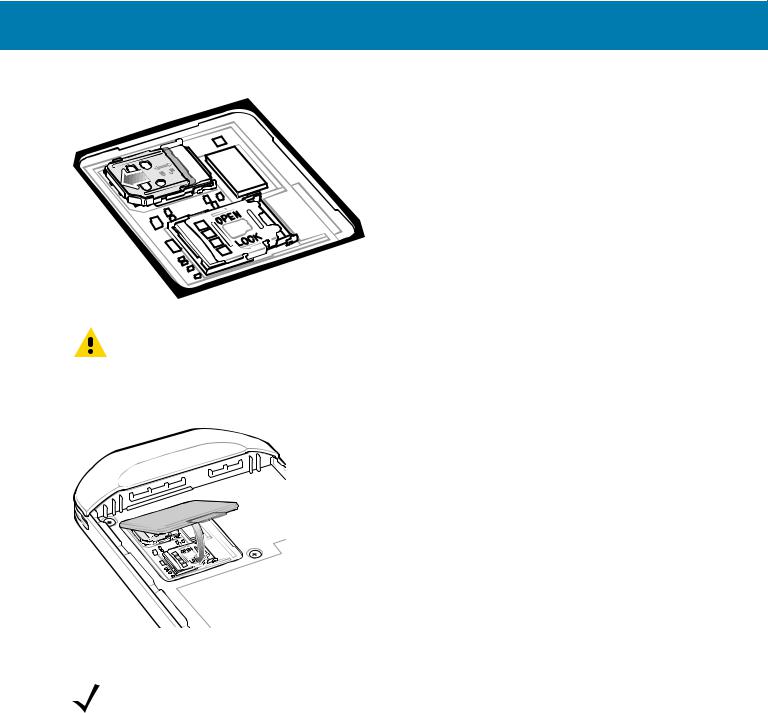
Getting Started
Figure 15 Lock SIM Card Holder Door
CAUTION:Access door must be replaced and securely seated to ensure proper device sealing.
7.Re-install the access door.
Figure 16 Replace Access Door
Installing the Battery
NOTE: User modification of the device, particularly in the battery well, such as labels, asset tags, engravings, stickers, etc., may compromise the intended performance of the device or accessories. Performance levels such as sealing (Ingress Protection (IP)), impact performance (drop and tumble), functionality, temperature resistance, etc. could be effected. DO NOT put any labels, asset tags, engravings, stickers, etc. in the battery well.
1.Insert the battery, bottom first, into the battery compartment in the back of the TC56.
22
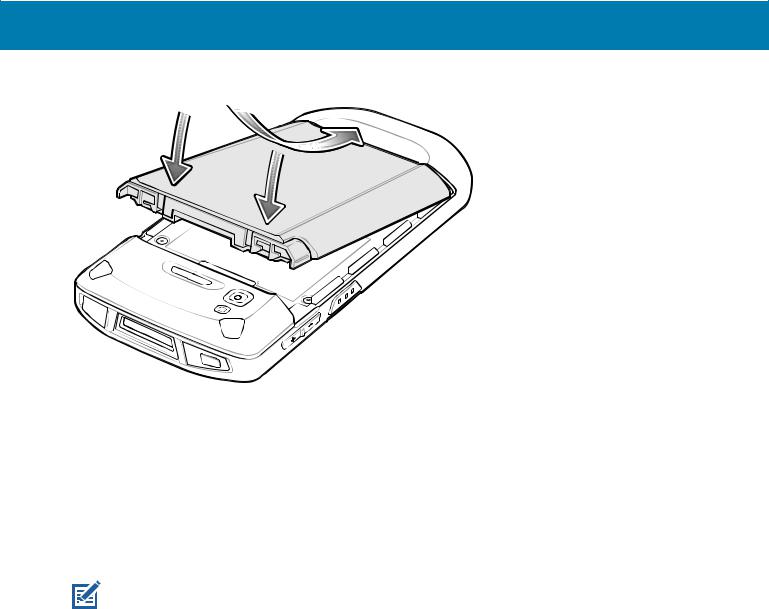
Getting Started
Figure 17 Insert Bottom of Battery into Battery Compartment
2.Press the battery down into the battery compartment until the battery release latches snap into place.
Charging the Battery
Before using the TC56 for the first time, charge the main battery until the green Charging/Notification light emitting diode (LED) remains lit. To charge the TC56 use a cable or a cradle with the appropriate power supply. For information about the accessories available for the TC56 see Accessories for more information.
The 4,300 mAh battery charges from fully depleted to 90% in approximately 2.5 hours and from fully depleted to 100% in approximately three hours.
NOTE: In many cases the 90% charge provides plenty of charge for daily use. A full 100% charge lasts for approximately 14 hours of use.
To achieve the best fast charging results use only Zebra charging accessories and batteries. Charge batteries at room temperature with the TC56 in sleep mode.
Charge batteries in temperatures from 0°C to 40°C (32°F to 104°F). The TC56 or accessory always performs battery charging in a safe and intelligent manner. At higher temperatures (e.g. approximately +37°C (+98°F)) the TC56 or accessory may for small periods of time alternately enable and disable battery charging to keep the battery at acceptable temperatures. The TC56 or accessory indicates when charging is disabled due to abnormal temperatures via its LED and a notification appears on the display.
1.To charge the main battery, connect the charging accessory to the appropriate power source.
2.Insert the TC56 into a cradle or attach to a cable. The TC56 turns on and begins charging. The Charging/Notification LED blinks amber while charging, then turns solid green when fully charged.
23
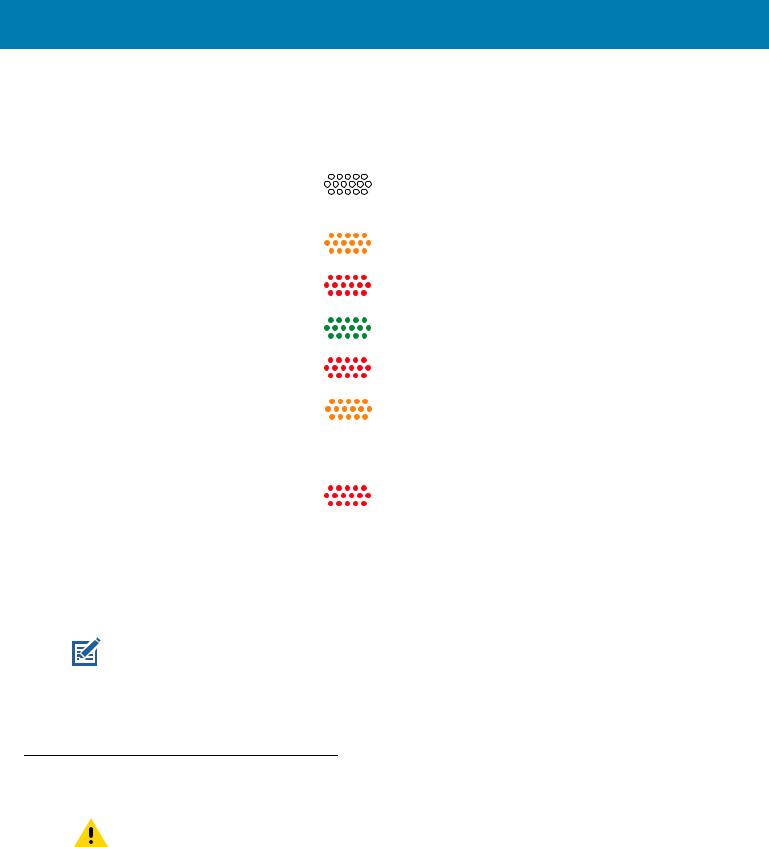
Getting Started
Charging Indicators
Table 3 Charging/Notification LED Charging Indicators
State |
LED |
Indication |
Off |
|
TC56 is not charging. TC56 is not inserted correctly in the |
|
|
cradle or connected to a power source. Charger/cradle is |
|
|
not powered. |
|
|
|
Slow Blinking Amber (1 blink every 4 |
|
TC56 is charging. |
seconds) |
|
|
|
|
|
Slow Blinking Red (1 blink every 4 |
|
TC56 is charging but the battery is at end of useful life. |
seconds) |
|
|
|
|
|
Solid Green |
|
Charging complete. |
|
|
|
Solid Red |
|
Charging complete but the battery is at end of useful life. |
|
|
|
Fast Blinking Amber (2 blinks/second) |
|
Charging error, e.g.: |
|
|
• Temperature is too low or too high. |
|
|
• Charging has gone on too long without completion |
|
|
(typically eight hours). |
|
|
|
Fast Blinking Red (2 blinks/second) |
|
Charging error but the battery is at end of useful life., e.g.: |
|
|
• Temperature is too low or too high. |
|
|
• Charging has gone on too long without completion |
|
|
(typically eight hours). |
|
|
|
Google Account Setup
NOTE: The TC56 has to be connected to the internet in-order to set up a Google account.
Google account only required on devices with GMS software.
The first time the TC56 starts, the Setup Wizard displays. Follow the on-screen instructions to set up a Google account, configure Google Wallet for purchasing items from the Play Store, entering your personal information, and enabling backup/restore features.
Replacing the Battery
CAUTION:Do not add or remove microSD card during battery replacement.
1.Press the Power button until the menu appears.
2.Touch Battery Swap.
3.Follow the on-screen instructions.
4.Wait for the LED to turn off.
5.If hand strap is attached, remove hand strap.
24
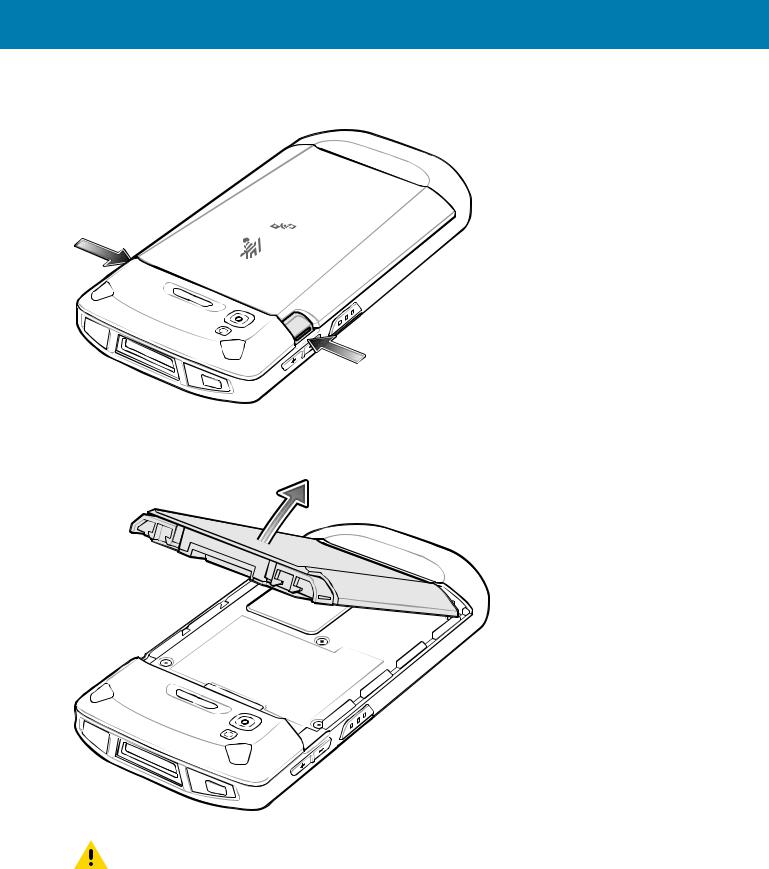
Getting Started
6.Press the two battery latches in.
Figure 18 Press Battery Latches
7.Lift the battery from the TC56.
Figure 19 Lift the Battery
CAUTION:Replace the battery within 90 seconds. After 90 seconds the device reboots and data may be lost.
8.Insert the replacement battery, bottom first, into the battery compartment in the back of the TC56.
9.Press the battery down until the battery release latch snaps into place.
10.Replace the hand strap, if required.
25
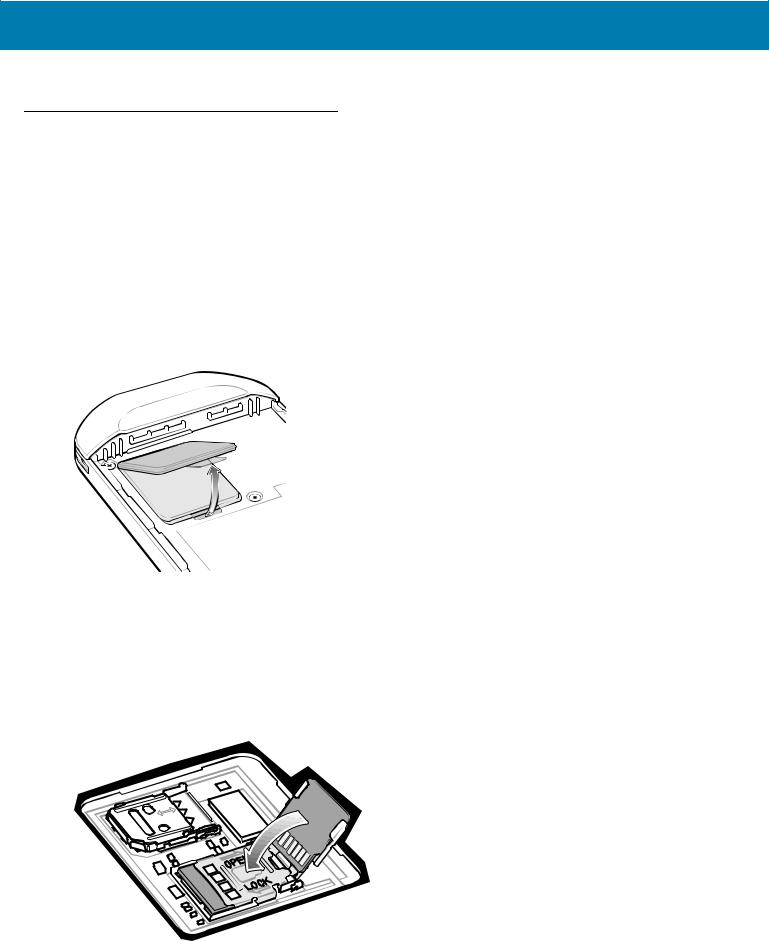
Getting Started
11. Press the Power button to turn on the TC56.
Replacing the microSD Card
To replace the microSD card:
1.Press the Power button until the menu appears.
2.Touch Power off.
3.Touch OK.
4.If hand strap is attached, slide the hand strap clip up toward the top of the TC56 and then lift.
5.Press the two battery latches in.
6.Lift the battery from the TC56.
7.Lift the access door.
Figure 20 Remove Access Door
8.Slide the microSD card holder to the Open position.
9.Lift the microSD card holder.
10.Remove microSD card from holder.
11.Insert the replacement microSD card into the card holder door ensuring that the card slides into the holding tabs on each side of the door.
12.Close the microSD card holder door.
Figure 21 Insert microSD Card in Holder
26
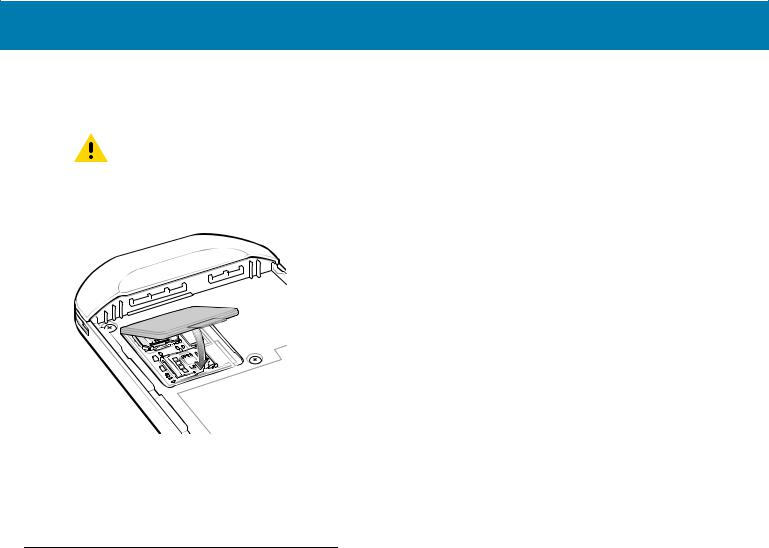
Getting Started
13.Slide the microSD card holder door to the Lock position.
14.Press the access door down and ensure that it is properly seated.
CAUTION:Access door must be replaced and securely seated to ensure proper device sealing.
15. Replace the access door.
Figure 22 Replace Access Door
16.Insert the battery, bottom first, into the battery compartment in the back of the TC56.
17.Press the battery down until the battery release latch snaps into place.
18.Replace the hand strap, if required.
19.Press and hold the Power button to turn on the TC56.
Replacing the SIM Card
To replace the SIM card:
1.Press the Power button until the menu appears.
2.Touch Power off.
3.Touch OK.
4.If hand strap is attached, slide the hand strap clip up toward the top of the TC56 and then lift.
5.Press the two battery latches in.
6.Lift the battery from the TC56.
7.Lift the access door.
27
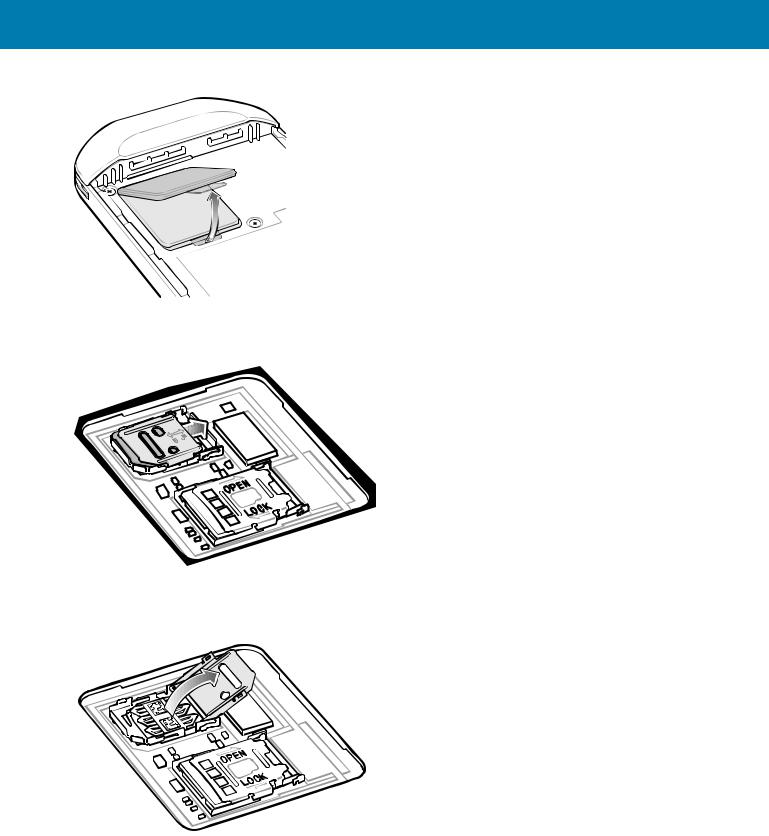
Getting Started
Figure 23 Remove Access Door
8.Slide the SIM card door to the unlock position.
Figure 24 Unlock SIM Card Door
9.Lift the SIM card holder door.
Figure 25 Lift the SIM Card Door
10.Remove the SIM card.
11.Place the new SIM card into the card holder with contacts facing down.
12.Close the SIM card holder.
28
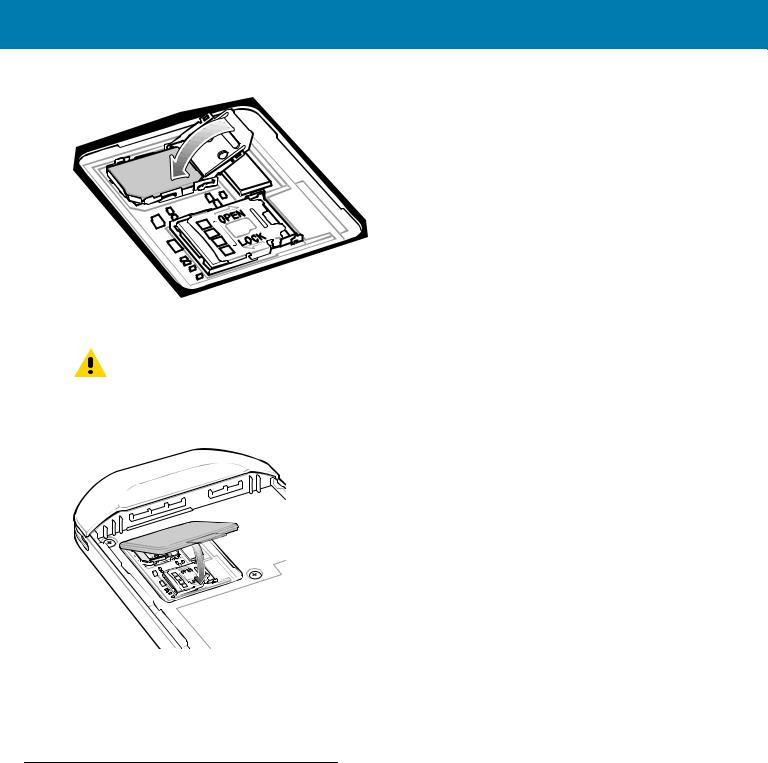
Getting Started
Figure 26 Close the SIM Card Door
13. Slide the SIM card holder door to the lock position.
CAUTION:Access door must be replaced and securely seated to ensure proper device sealing.
14. Replace the access door.
Figure 27 Replace Access Door
15.Insert the battery, bottom first, into the battery compartment in the back of the TC56.
16.Press the battery down until the battery release latch snaps into place.
17.Replace the hand strap, if required.
18.Press and hold the Power button to turn on the TC56.
Accessing Device Settings
Throughout this guide, the user can access device:
1.Swipe down with two fingers from the status bar to open the quick access panel and then touch .
.
2.On the Home screen, swipe up from the bottom of the screen and touch  .
.
29
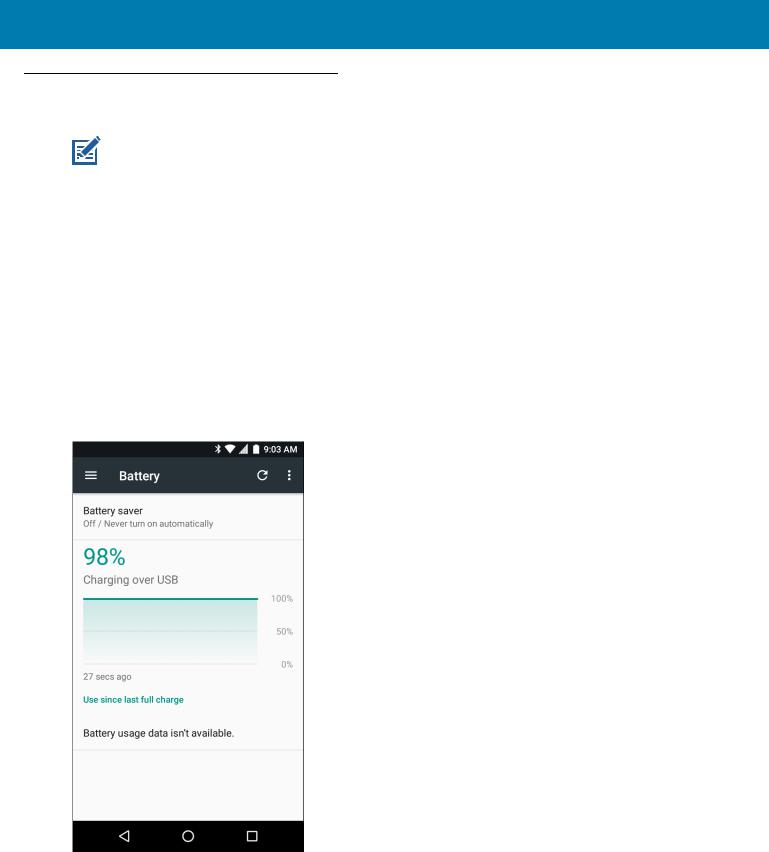
Getting Started
Battery Management
NOTE: Prior to checking the battery charge level, remove the TC56 from any AC power source (cradle or cable).
To check the charge status of the main battery, open Settings and touch  About phone > Battery Information.
About phone > Battery Information.
Battery status indicates that the battery is discharging and Battery level lists the battery charge (as a percentage of fully charged). The battery percentage can also be viewed next to the battery icon in the quick access panel. Swipe down with two fingers from the status bar to open the quick access panel.
Monitor Battery Usage
The Battery screen lists which applications consume the most battery power. Also use it to turn off applications that were downloaded if they are consuming too much power.
1.Swipe down with two fingers from the status bar to open the quick access panel and then touch .
.
2.Touch  Battery.
Battery.
Figure 28 Battery Screen
The Battery screen lists the applications using the battery. The discharge graph at the top of the screen shows the rate of the battery discharge since last charged (short periods of time when connected to a charger are shown as thin green lines at the bottom of the chart), and how long it has been running on battery power.
30
