Yamaha PSR-225GME, PSR-225GM User Manual

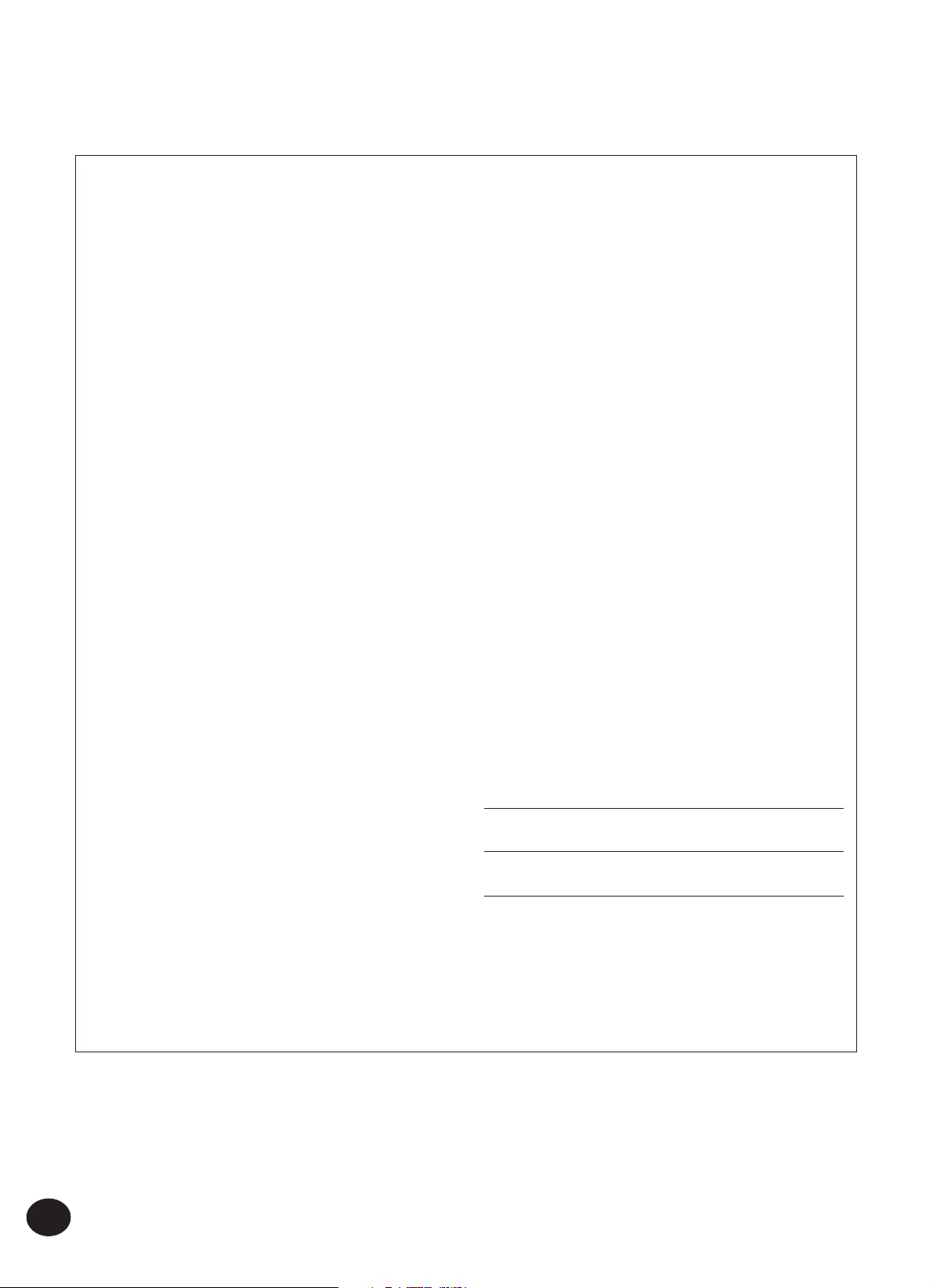
SPECIAL MESSAGE SECTION
This product utilizes batteries or an external power supply
(adapter). DO NOT connect this product to any power supply or
adapter other than one described in the manual, on the name
plate, or specifically recommended by Yamaha.
WARNING: Do not place this product in a position where anyone
could walk on, trip over ,or roll anything over power or connecting
cords of any kind. The use of an extension cord is not
recommended! IF you must use an extension cord, the minimum
wire size for a 25' cord (or less ) is 18 AWG. NOTE: The smaller
the AWG number ,the larger the current handling capacity. For
longer extension cords, consult a local electrician.
This product should be used only with the components supplied
or; a cart, rack, or stand that is recommended by Yamaha. If a
cart, etc., is used, please observe all safety markings and
instructions that accompany the accessory product.
SPECIFICATIONS SUBJECT TO CHANGE:
The information contained in this manual is believed to be correct at the time of printing. However, Yamaha reserves the right
to change or modify any of the specifications without notice or
obligation to update existing units.
This product, either alone or in combination with an amplifier and
headphones or speaker/s, may be capable of producing sound
levels that could cause permanent hearing loss. DO NOT
operate for long periods of time at a high volume level or at a
level that is uncomfortable. If you experience any hearing loss or
ringing in the ears, you should consult an audiologist.
IMPORTANT: The louder the sound, the shorter the time period
before damage occurs.
Some Yamaha products may have benches and / or accessory
mounting fixtures that are either supplied with the product or as
optional accessories. Some of these items are designed to be
dealer assembled or installed. Please make sure that benches are
stable and any optional fixtures (where applicable) are well
secured BEFORE using.
Benches supplied by Yamaha are designed for seating only. No
other uses are recommended.
NOTICE:
Service charges incurred due to a lack of knowledge relating to
how a function or effect works (when the unit is operating as
designed) are not covered by the manufacturer’s warranty, and
are therefore the owners responsibility. Please study this manual
carefully and consult your dealer before requesting service.
ENVIRONMENTAL ISSUES:
Yamaha strives to produce products that are both user safe and
environmentally friendly. We sincerely believe that our products
and the production methods used to produce them, meet these
goals. In keeping with both the letter and the spirit of the law, we
want you to be aware of the following:
Battery Notice:
This product MAY contain a small non-rechargeable battery
which (if applicable) is soldered in place. The average life span
of this type of battery is approximately five years. When
replacement becomes necessary, contact a qualified service
representative to perform the replacement.
This product may also use “household” type batteries. Some of
these may be rechargeable. Make sure that the battery being
charged is a rechargeable type and that the charger is intended
for the battery being charged.
When installing batteries, do not mix batteries with new, or with
batteries of a different type. Batteries MUST be installed
correctly. Mismatches or incorrect installation may result in
overheating and battery case rupture.
Warning:
Do not attempt to disassemble, or incinerate any battery. Keep
all batteries away from children. Dispose of used batteries
promptly and as regulated by the laws in your area. Note: Check
with any retailer of household type batteries in your area for
battery disposal information.
Disposal Notice:
Should this product become damaged beyond repair, or for
some reason its useful life is considered to be at an end, please
observe all local, state, and federal regulations that relate to the
disposal of products that contain lead, batteries, plastics, etc. If
your dealer is unable to assist you, please contact Yamaha
directly.
NAME PLATE LOCATION:
The name plate is located on the bottom of the product. The
model number, serial number, power requirements, etc., are
located on this plate. You should record the model number,
serial number, and the date of purchase in the spaces provided
below and retain this manual as a permanent record of your
purchase.
Model
Serial No.
Purchase Date
2
92-BP (bottom)
PLEASE KEEP THIS MANUAL
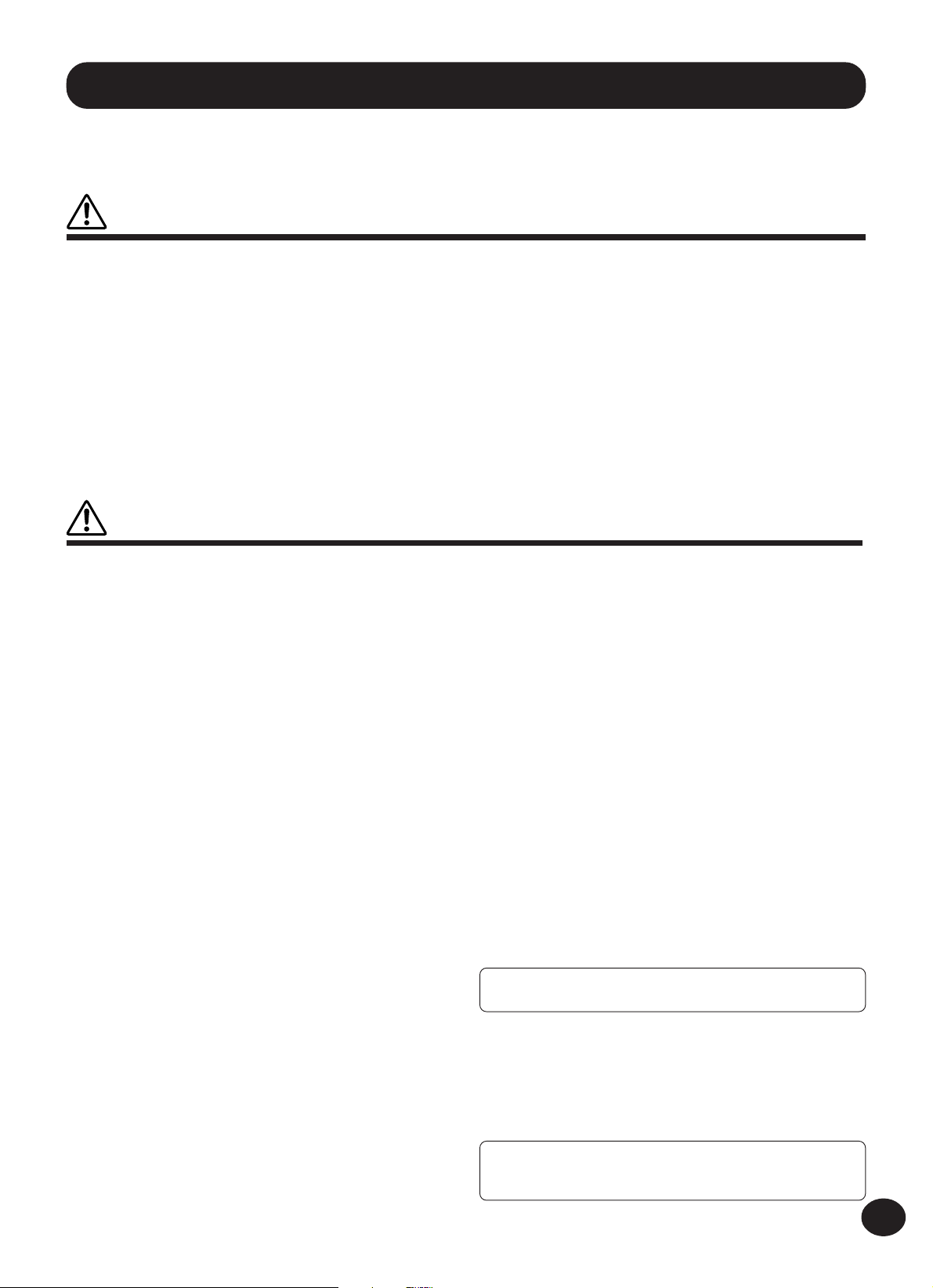
PRECAUTIONS
PLEASE READ CAREFULLY BEFORE PROCEEDING
* Please keep these precautions in a safe place for future reference.
WARNING
Always follow the basic precautions listed below to avoid the possibility of serious injury or even death from electrical shock,
short-circuiting, damages, fire or other hazards. These precautions include, but are not limited to, the following:
• Do not open the instrument or attempt to disassemble the internal parts or modify them
in any way. The instrument contains no user-serviceable parts. If it should appear to be
malfunctioning, discontinue use immediately and have it inspected by qualified Yamaha
service personnel.
• Do not expose the instrument to rain, use it near water or in damp or wet conditions, or
place containers on it containing liquids which might spill into any openings.
• If the AC adaptor cord or plug becomes frayed or damaged, or if there is a sudden loss
of sound during use of the instrument, or if any unusual smells or smoke should appear
to be caused by it, immediately turn off the power switch, disconnect the adaptor plug
from the outlet, and have the instrument inspected by qualified Yamaha service personnel.
• Use the specified adaptor (PA-3B or an equivalent recommended by Yamaha) only.
Using the wrong adaptor can result in damage to the instrument or overheating.
• Before cleaning the instrument, always remove the electric plug from the outlet. Never
insert or remove an electric plug with wet hands.
• Do not put burning items, such as candles, on the unit.
A burning item may fall over and cause a fire.
• Check the electric plug periodically and remove any dirt or dust which may have accumulated on it.
CAUTION
Always follow the basic precautions listed below to avoid the possibility of physical injury to you or others, or damage to the
instrument or other property. These precautions include, but are not limited to, the following:
• Do not place the AC adaptor cord near heat sources such as heaters or radiators, and do
not excessively bend or otherwise damage the cord, place heavy objects on it, or place
it in a position where anyone could walk on, trip over, or roll anything over it.
• When removing the electric plug from the instrument or an outlet, always hold the plug
itself and not the cord.
• Do not connect the instrument to an electrical outlet using a multiple-connector. Doing
so can result in lower sound quality, or possibly cause overheating in the outlet.
• Unplug the AC power adaptor when not using the instrument, or during electrical storms.
• Always make sure all batteries are inserted in conformity with the +/- polarity markings.
Failure to do so might result in overheating, fire, or battery fluid leakage.
• Always replace all batteries at the same time. Do not use new batteries together with old
ones. Also, do not mix battery types, such as alkaline batteries with manganese batteries, or batteries from different makers, or different types of batteries from the same
maker, since this can cause overheating, fire, or battery fluid leakage.
• Do not dispose of batteries in fire.
• Do not attempt to recharge batteries that are not intended to be charged.
• When the batteries run out, or if the instrument is not to be used for a long time, remove
the batteries from the instrument to prevent possible leakage of the battery fluid.
• Keep batteries away from children.
• If the batteries do leak, avoid contact with the leaked fluid. If the battery fluid should
come in contact with your eyes, mouth, or skin, wash immediately with water and consult a doctor. Battery fluid is corrosive and may possibly cause loss of sight or chemical
burns.
• Before connecting the instrument to other electronic components, turn off the power for
all components. Before turning the power on or off for all components, set all volume
levels to minimum. Also, be sure to set the volumes of all components at their minimum
levels and gradually raise the volume controls while playing the instrument to set the
desired listening level.
• Do not expose the instrument to excessive dust or vibrations, or extreme cold or heat
(such as in direct sunlight, near a heater, or in a car during the day) to prevent the
possibility of panel disfiguration or damage to the internal components.
• Do not use the instrument near other electrical products such as televisions, radios, or
speakers, since this might cause interference which can affect proper operation of the
other products.
(4)-7
• Do not place the instrument in an unstable position where it might accidentally fall over.
• Before moving the instrument, remove all connected adaptor and other cables.
• When cleaning the instrument, use a soft, dry cloth. Do not use paint thinners, solvents,
cleaning fluids, or chemical-impregnated wiping cloths. Also, do not place vinyl, plastic or rubber objects on the instrument, since this might discolor the panel or keyboard.
• Do not rest your weight on, or place heavy objects on the instrument, and do not use
excessive force on the buttons, switches or connectors.
• Use only the stand specified for the instrument. When attaching the stand or rack, use
the provided screws only. Failure to do so could cause damage to the internal components or result in the instrument falling over.
• Do not operate the instrument for a long period of time at a high or uncomfortable
volume level, since this can cause permanent hearing loss. If you experience any hearing loss or ringing in the ears, consult a physician.
■ SAVING USER DATA
• As long as dry cell batteries are installed or the power adaptor is connected, the instrument retains the internal data when the power is turned off. If you remove the batteries
and disconnect the adaptor, the data will be lost. Save important data to external media
such as the Yamaha MDF3 MIDI data filer. Keep the power adaptor connected while you
replace the batteries to prevent loss of data.
Yamaha cannot be held responsible for damage caused by improper use or modifications to the instrument, or data that is lost or destroyed.
Always turn the power off when the instrument is not in use.
When using a power adaptor, even when the power switch is in the “STANDBY” position,
electricity is still flowing to the instrument at the minimum level. When you are not using
the instrument for a long time, make sure you unplug the AC power adaptor from the wall
AC outlet.
Make sure to discard used batteries according to local regulations.
* The illustrations and LCD screens as shown in this owner’s manual are for in-
structional purposes only, and may be different from the ones on your instrument.
3
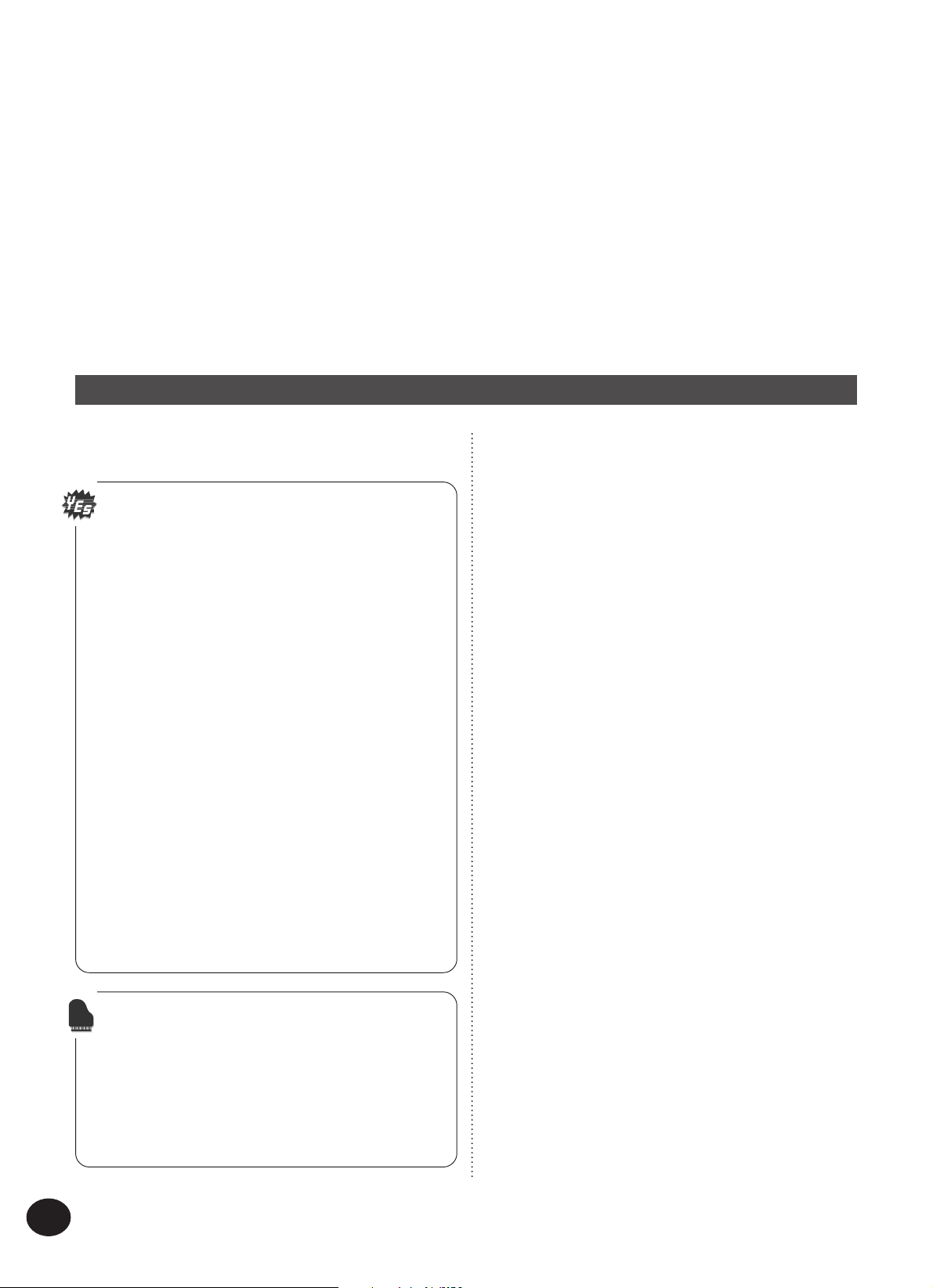
Congratulations on your purchase of the Yamaha
PSR-225 PortaTone!
You now own a portable keyboard that combines advanced func-
tions, great sound and exceptional ease-of-use in a highly compact
package. Its outstanding features also make it a remarkably ex-
pressive and versatile instrument.
Read this Owner’s Manual carefully while playing your new
PortaTone in order to take full advantage of its various features.
Main Features
The PSR-225 is a sophisticated yet easy-to-use keyboard
with the following features and functions:
Yamaha Education Suite
................................................ Pages 60-71
The PortaTone features the new Yamaha Education
Suite — a set of learning tools that utilize the latest
technology to make studying and practicing music
more fun and fulfilling than ever before!
The Yamaha Education Suite includes:
Chord Guide functions in the Style mode —
Smart and Dictionary — that make it exceptionally
easy to learn chords and chord relationships.
There’s also a powerful EZ Chord function that lets
you easily record and play back chord progressions.
• Smart lets you easily play harmonically “correct”
chord progressions for whatever key you specify. It’s
great for learning — and performing!
• Dictionary is a built-in “chord encyclopedia” that
teaches you how to play specific chords. You type
in the chord name, and the PortaTone shows you
which notes to play!
• EZ Chord is a powerful and simple way to program and play chord progressions. Record all the
chord changes you need for a song, then play back
the chords one after another by simply playing a
single key!
Portable Grand............................ Page 24
The PortaTone also has a Portable Grand function for
realistic piano performance. Pressing the PORTABLE
GRAND button instantly calls up the stunningly
authentic “Stereo Sampled Piano” voice and configures
the entire PortaTone for optimum piano play. Special
Pianist styles — with piano-only accompaniment — are
also provided.
Other powerful features include:
• Exceptionally realistic and dynamic sounds with 100
voices, utilizing digital recordings of actual instruments.
• Dual voice and Split voice modes that let you layer two
voices together or assign two voices to separate sections of
the keyboard
• Four high-quality effects — Reverb, Chorus, DSP, and
Harmony — each with a variety of different types.
• 100 auto accompaniment styles, each with different
Intro, Main A and B, and Ending sections. All styles
(except for the Pianist styles) also have their own four Fillin patterns. The PortaTone also gives you convenient
control over accompaniment Styles — including Tempo
and independent Accompaniment Volume.
• Powerful song recording operations for recording and
playing back complete compositions (three User songs are
available). Up to six tracks can be recorded to a song,
including a special chord track for style accompaniment.
• One Touch Setting (OTS), for automatically calling up an
appropriate voice for playing with the selected style. Plus,
there are 16 User OTS memory spaces that let you save
your custom panel settings for instant recall.
• Touch response (with front panel on/off switch) for
maximum expressive level control over the voices.
• Convenient footswitch control over various functions —
including sustain, start/stop, and more.
• GM (General MIDI) compatibility and full GM voice set.
• Large custom LCD gives you easy, at-a-glance confirmation of all important settings, as well as chord and note
indications.
• Comprehensive MIDI functions that let you integrate the
PortaTone into a MIDI music system, for sequence recording and other advanced applications.
• Built-in, high-quality stereo amplifier/speaker system.
4
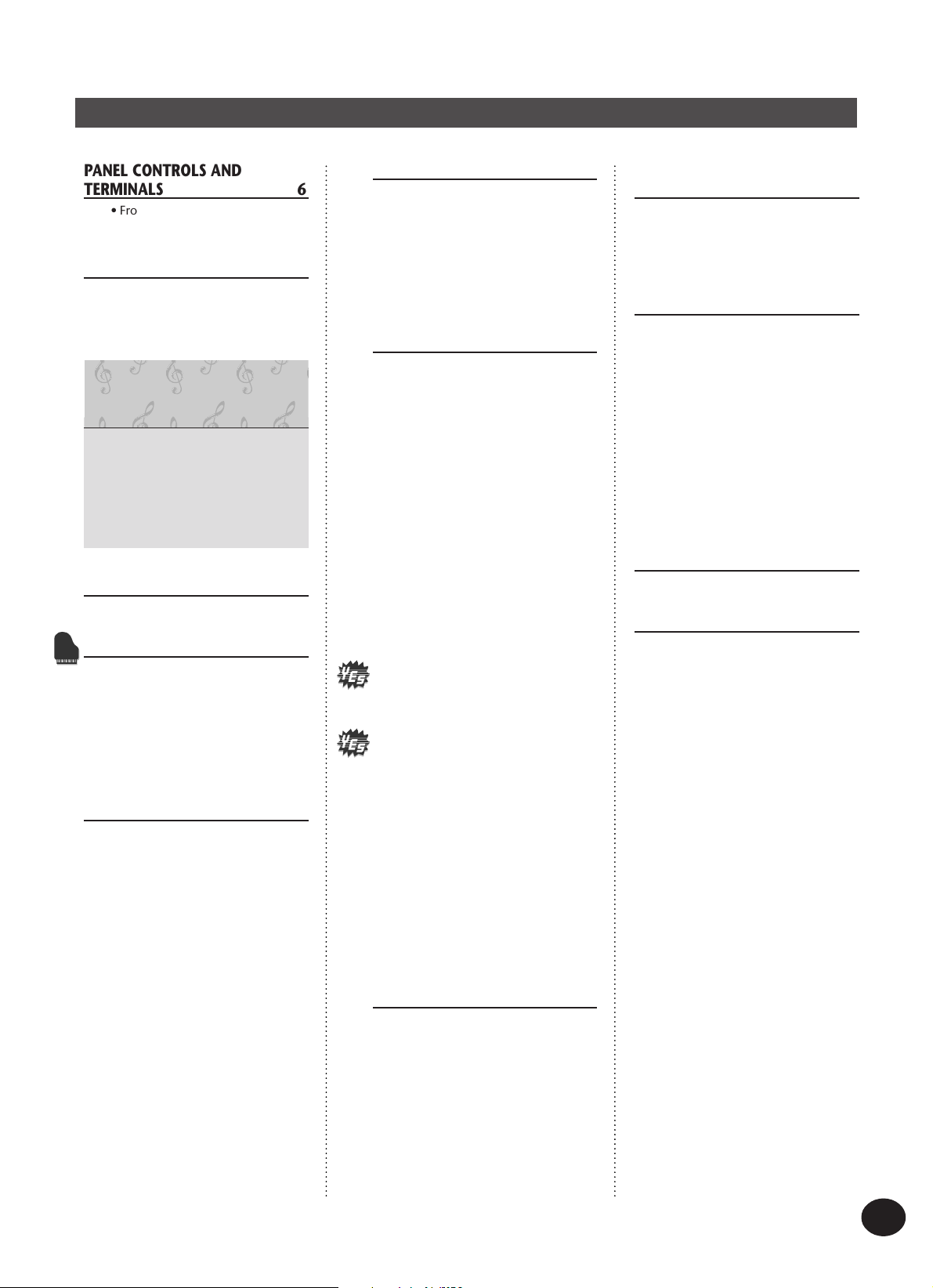
Contents
PANEL CONTROLS AND
TERMINALS 6
• Front Panel ............................... 6
• Rear Panel ................................ 7
SETTING UP 8
POWER REQUIREMENTS ................. 8
TURNING ON THE POWER ............. 8
ACCESSORY JACKS ......................... 9
Quick Guide —
How to Use Your New
PSR-225 PortaTone 10
Step 1 Voices ............................. 10
Step 2 Auto Accompaniment .... 12
Step 3 Chord Guide .................. 14
Step 4 Songs ............................. 16
Step 5 Function Parameters ...... 18
Step 6 MIDI ............................... 20
PANEL DISPLAY INDICATIONS
• Music Stand ........................... 23
22
PORTABLE GRAND 24
PLAYING THE PORTABLE GRAND .. 24
USING THE METRONOME .............. 24
• Setting the Metronome
Time Signature ....................... 25
• Adjusting the Metronome
Volume................................... 26
PLAYING VOICES —
THE VOICE MODE 27
PLAYING A VOICE — MAIN VOICE 27
• About Panel Voices and
GM Voices .............................. 29
• Drum Kit Voice Chart
(voices 101 - 110) .................. 30
Function Parameters — Main Voice
TRANSPOSE AND TUNING ............. 32
Transpose .................................... 32
Tuning ......................................... 33
PLAYING TWO VOICES —
DUAL VOICE ................................... 34
Function Parameters — Dual Voice
PLAYING TWO VOICES —
SPLIT VOICE .................................... 36
Function Parameters — Split Voice 37
ADDITIONAL VOICE
FUNCTIONS — VOICE SET AND
TOUCH SENSITIVITY ...................... 38
Function Parameters —
Voice Set and Touch Sensitivity ..... 39
30
35
EFFECTS 40
REVERB ............................................ 40
CHORUS .......................................... 41
DSP ................................................. 42
HARMONY ...................................... 43
Function Parameters — Effects ...... 44
• Effect Types ............................ 45
AUTO ACCOMPANIMENT —
THE STYLE MODE 47
SELECTING A STYLE AND
PLAYING THE ACCOMPANIMENT .. 47
ACCOMPANIMENT CONTROLS ..... 52
USING THE AUTO
ACCOMPANIMENT FEATURES ........ 52
CHANGING THE TEMPO ................ 53
ACCOMPANIMENT SECTIONS
(MAIN A, MAIN B AND FILL-INS) ... 54
ADJUSTING THE
ACCOMPANIMENT VOLUME ......... 55
USING AUTO ACCOMPANIMENT —
MULTI FINGERING .......................... 56
Single Finger Chords .................. 56
Fingered Chords ......................... 56
SETTING THE ACCOMPANIMENT
SPLIT POINT ................................... 58
Function Parameter —
Accompaniment Split Point .......... 59
WHAT IS A CHORD? ....................... 60
WRITING CHORD NAMES .............. 61
The Intervals of the Scale ........... 61
Other Chords .............................. 61
CHORD GUIDE ................................ 62
Dictionary ................................... 62
Smart ........................................... 64
• Smart Chord List .................... 65
EZ Chord ..................................... 66
EZ Chord — Playback ................... 66
• Bank Chain............................. 67
EZ Chord — Recording ................. 68
• Recording a Space.................. 69
• Playing the Accompaniment
During EZ Chord Recording ... 69
• HINT — Using Spaces............. 70
Clearing an EZ Chord Bank ........... 71
ONE TOUCH SETTING (OTS) 72
ONE TOUCH SETTING — USER ...... 72
Recording a User One Touch
Setting ......................................... 72
Recalling a User One Touch Setting
• Selecting a User Bank ............. 73
ONE TOUCH SETTING — PRESET ... 74
Selecting a Preset One Touch
Setting ......................................... 74
73
SELECTING AND PLAYING
SONGS — THE SONG MODE 75
SELECTING AND PLAYING A SONG
CHANGING THE TEMPO ................ 76
ABOUT THE BEAT DISPLAY ............. 77
ADJUSTING THE SONG VOLUME ... 78
75
SONG RECORDING 79
RECORDING A USER SONG —
REALTIME RECORDING .................. 80
• Using the Metronome ............ 81
• Additional Operations ............ 83
RECORDING A USER SONG —
STEP RECORDING ...........................84
Recording Notes ........................... 85
• Additional Operations ............ 87
Replacing a Note or Rest .............. 88
Entering Velocity Curves ............... 89
• Velocity Curve Chart ............... 89
CLEARING A SONG ......................... 90
FOOTSWITCH 91
• Footswitch Assign Functions ... 92
MIDI FUNCTIONS 93
WHAT IS MIDI? ............................... 93
Channel Messages ........................ 94
System Messages .......................... 94
• MIDI Terminals ....................... 94
CONNECTING TO A PERSONAL
COMPUTER ..................................... 95
FUNCTION PARAMETERS — MIDI.. 96
USING BULK DUMP SEND
TO SAVE DATA ................................ 99
Saving Bulk Data .......................... 99
Loading Bulk Data ...................... 101
USING INITIAL SETUP SEND
WITH A SEQUENCER .................... 102
Sending Initial Setup Data .......... 102
TROUBLESHOOTING .................... 104
DATA BACKUP & INITIALIZATION 105
INDEX ........................................... 106
SONG SCORES
(EZ Chord banks 1, 2) ................... 107
VOICE LIST .................................... 108
STYLE LIST .................................... 111
DRUM KIT LIST ............................. 112
MIDI IMPLEMENTATION CHART .. 114
SPECIFICATIONS ........................... 117
5
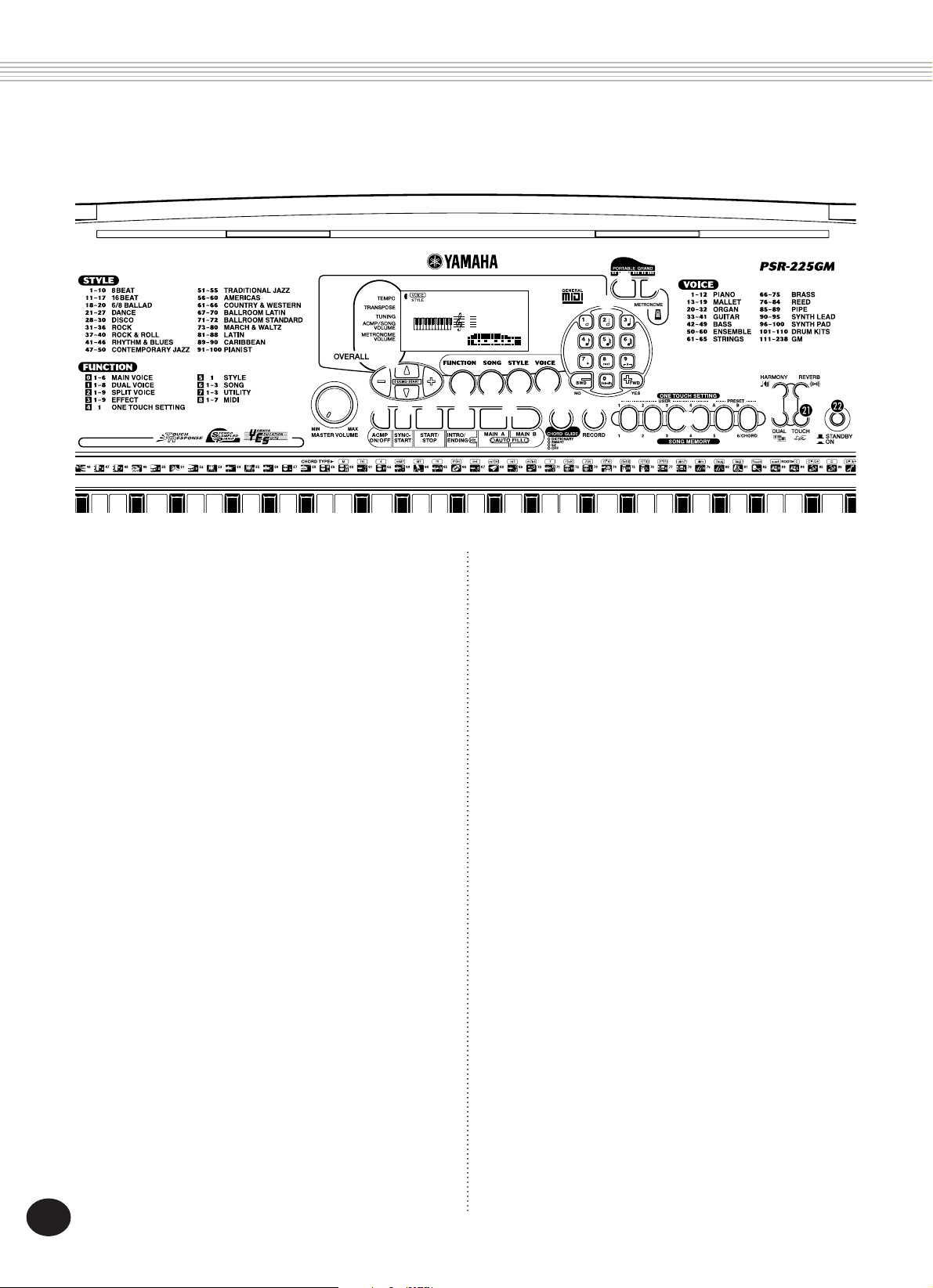
PANEL CONTROLS AND TERMINALS
Front Panel
쐊
쐎
GrandPno
001
MEASURE TEMPO
001 116
쐇
쐂
쐄
쐏
쐃
쐅 쐈 쐉 씈 씉
L
쐋
씊 씋
쐆
씌
씍
씏
씎
쐃 MASTER VOLUME dial
This determines the overall volume of the
PortaTone.
쐇 OVERALL, DEMO START buttons (
▲, ▼
, +, -)
These are for selecting the various “overall”
functions and setting their values. (See pages
22, 24.) They are also used to play the Demo
songs. (See page 16.)
쐋 FUNCTION button
This selects the Function mode. (See page 18.)
쐏 SONG button
This selects the Song mode. (See pages 16, 75.)
쐄 STYLE button
This selects the Style mode. (See pages 12, 47.)
쐂 VOICE button
This selects the Voice mode. (See pages 10, 27.)
쐆 Numeric keypad, +/- buttons
These are for selecting songs, voices, and styles.
(See pages 28, 47, and 76.) They are also used
for making various settings, such as:
• Selecting and changing the Function
parameters (page 18)
• Setting note values and other settings for
the Step Record function (page 85)
• Setting the time signature for the Metronome (page 25)
• Setting the key signature for the Smart
Chord function (page 64)
쐊 PORTABLE GRAND button
This instantly changes to the Voice mode and
calls up the Grand Piano voice. (See page 24.)
쐎 METRONOME button
This turns the metronome on and off. (See page
24.)
쐅 ACMP ON/OFF button
When the Style mode is selected, this turns the
auto accompaniment on and off. (See page 52.)
This button has no function in the Song Play
mode.
쐈 SYNC-START button
This turns the Sync-Start function on and off.
(See page 48.)
쐉 START/STOP button
When the Style mode is selected, this alternately
starts and stops the auto accompaniment. (See
page 48.) In the Song mode, this alternately
starts and stops song playback. (See page 76.)
6
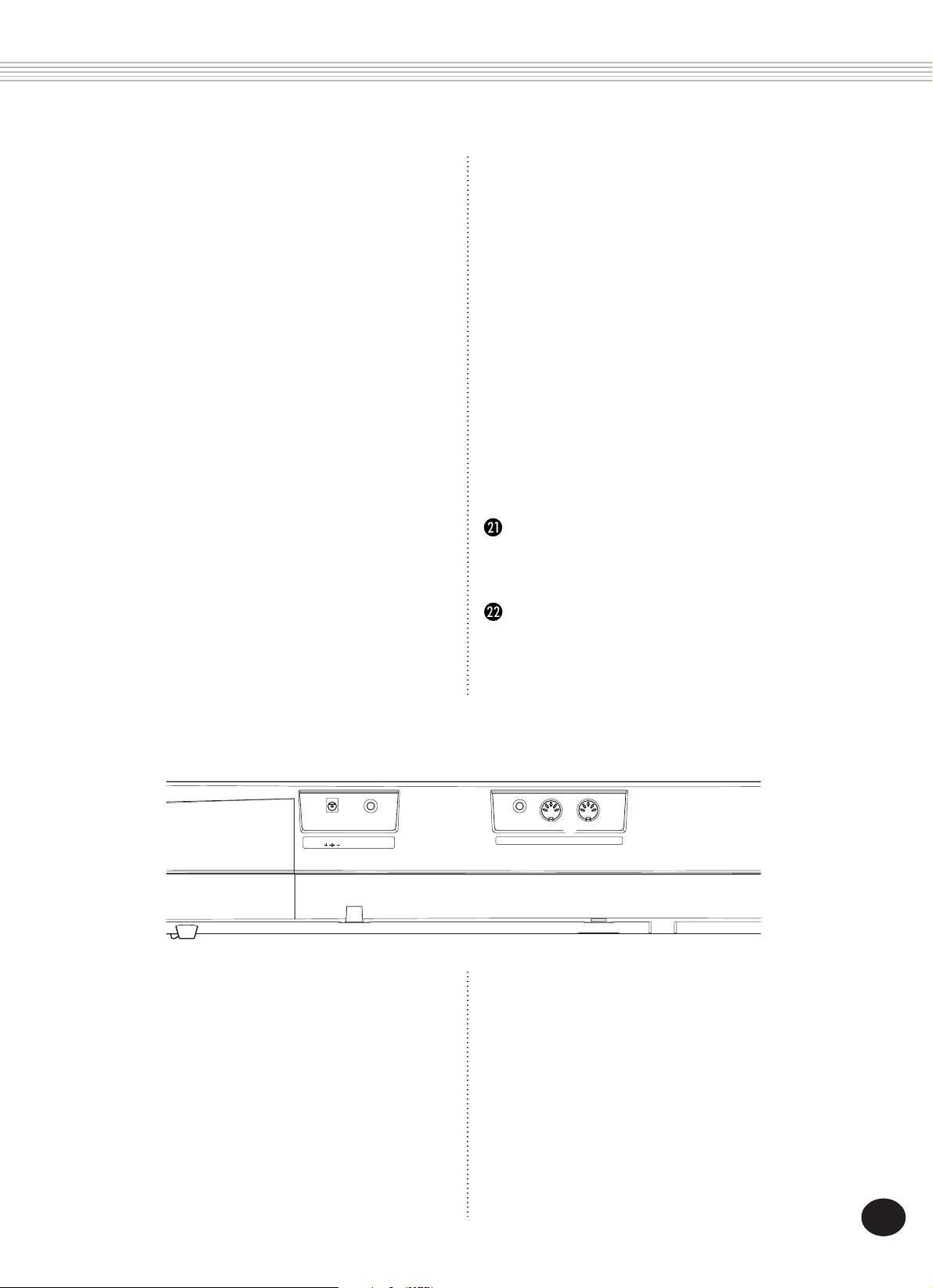
PANEL CONTROLS AND TERMINALS
씈 INTRO/ENDING button
When the Style mode is selected, this is used to
control the Intro and Ending functions. (See
pages 49, 51.)
씉 MAIN A/B (AUTO FILL) buttons
When the Style mode is selected, these are used
to change auto accompaniment sections and
control the Auto Fill function. (See page 54.)
씊 CHORD GUIDE button
When the Style mode is selected, this is used to
control the Chord Guide functions. (See page
62.)
씋 RECORD button
This is used for selecting and enabling the
recording functions: Song (pages 80, 84), EZ
Chord (page 68), and One Touch Setting (page
72).
씌 ONE TOUCH SETTING / SONG MEMORY
buttons
When the Style mode is selected, these are used
to select the One Touch Setting registrations
(page 73). When the Song mode is selected,
these are used to select specific tracks (pages 81,
85).
씍 HARMONY button
This turns the Harmony effect on and off. (See
page 43.)
씎 REVERB button
This turns the Reverb effect on and off. (See
page 40.)
씏 DUAL button
This turns the Dual mode on and off. (See page
34.)
TOUCH button
This turns the Touch function on and off. (See
page 38.)
Power switch (STANDBY/ON)
Rear Panel
쐃 쐇
PHONES/
DC IN 10-12V
AUX OUT
쐃 DC IN 10-12V jack
This is for connection to a PA-3B AC power
adaptor. (See page 8.)
쐇 PHONES/AUX OUT jack
This is for connection to a set of stereo headphones or to an external amplifier/speaker
system. (See page 9.)
쐋
FOOT SWITCH
쐏
MIDI
IN OUT
쐋 FOOT SWITCH jack
This is for connection to an optional FC4 or FC5
Footswitch. The footswitch is generally used to
control sustain, but it can conveniently be set to
control one of a variety of functions instead.
(See pages 9, 91.)
쐏 MIDI IN, OUT terminals
These are for connection to other MIDI instruments and devices. (See page 94.)
7
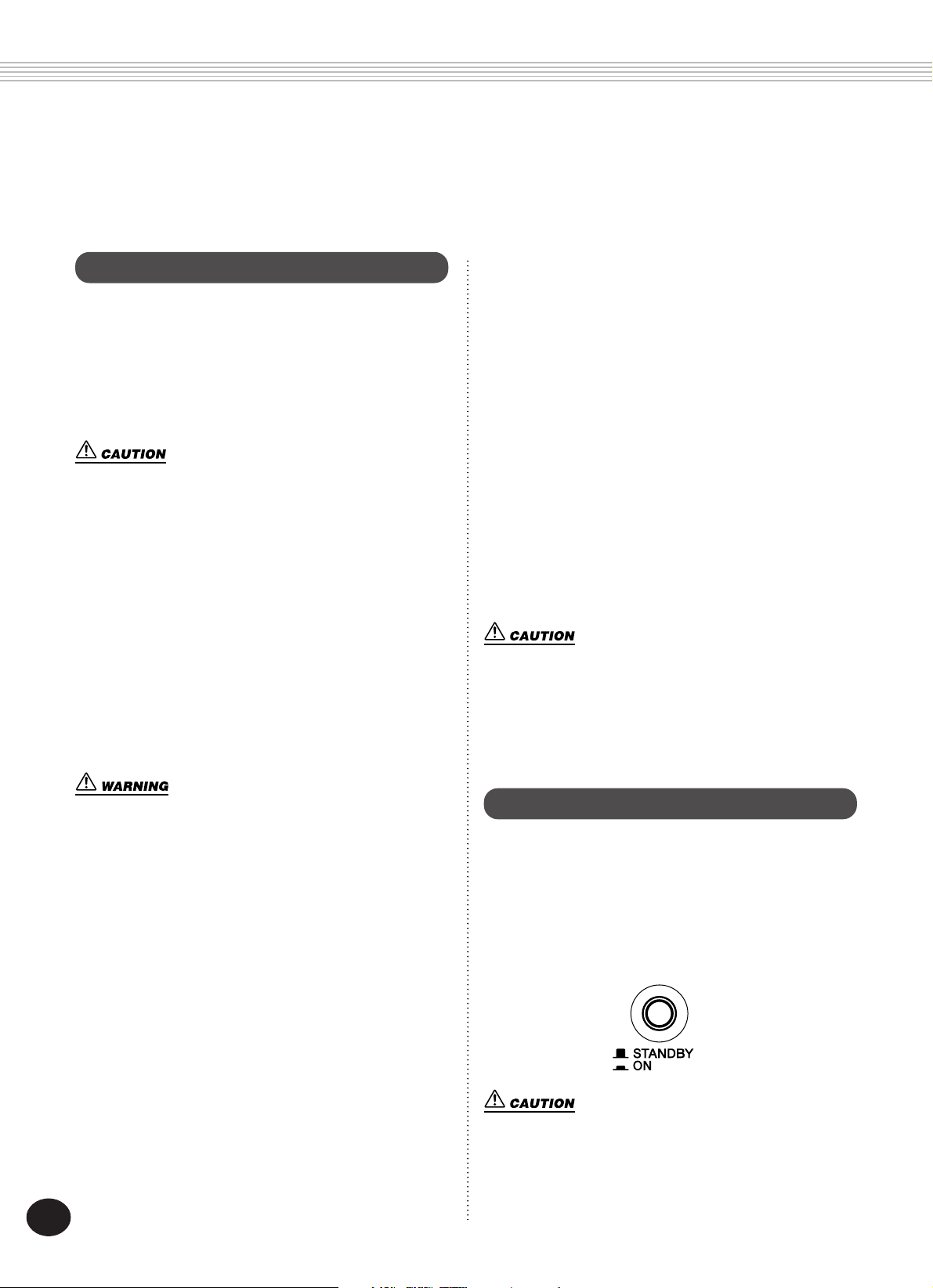
SETTING UP
This section contains information about setting up your PortaTone for playing.
Make sure to read this section carefully before using the instrument.
POWER REQUIREMENTS
Although the PSR-225 will run either from an
optional AC adaptor or batteries, Yamaha recommends use of an AC adaptor whenever
possible. An AC adaptor is more environmentally friendly than batteries and does not deplete
resources.
Never interrupt the power supply (e.g. remove the batteries or
unplug the AC adaptor) during any PSR-225 record operation!
Doing so can result in a loss of data.
Using an AC Power Adaptor
To connect your PortaTone to a wall socket, you
will need the optionally available Yamaha PA-3B
Power Adaptor. Use of other AC adaptors could
result in damage to the instrument, so be sure to
ask for the right kind. Connect one end of the
adaptor to the DC IN 10-12V jack on the rear
panel of your PortaTone, and the other end to a
suitable electrical outlet.
Using Batteries
■ Inserting Batteries
Turn the instrument upside-down and remove
the battery compartment lid. Insert six 1.5-volt
size “D”, R20P (LR20) or equivalent batteries as
indicated in the battery case, making sure that
the positive and negative terminals are properly
aligned, and replace the lid.
■ When the Batteries Run Down
When the batteries run low and the battery
voltage drops below a certain level, the
PortaTone may not sound or function properly.
As soon as this happens, replace them with a
complete set of six new batteries.
• Never mix old and new batteries or different types of
batteries (e.g., alkaline and manganese).
• To prevent possible damage from battery leakage, remove
the batteries from the instrument if it is not to be used for a
long time.
• Use ONLY a Yamaha PA-3B AC Power Adaptor (or other
adaptor specifically recommended by Yamaha) to power your
instrument from the AC mains. The use of other adaptors may
result in irreparable damage to both the adaptor and the PSR-
225.
• Unplug the AC Power Adaptor when not using the PSR-225,
or during electrical storms.
8
TURNING ON THE POWER
With the AC power adaptor connected or with
batteries installed, simply press the power switch
until it locks in the ON position. When the
instrument is not in use, be sure to turn the
power off. (Press the switch again so that it
pops up.)
Even when the switch is in the “STANDBY” position, electricity
is still flowing to the instrument at the minimum level. When
you are not using the PSR-225 for a long time, make sure you
unplug the AC power adaptor from the wall AC outlet, and/or
remove the batteries from the instrument.

SETTING UP
ACCESSORY JACKS
■ Using Headphones
For private practicing and playing without
disturbing others, connect a set of stereo headphones to the rear panel PHONES/AUX OUT
jack. Sound from the built-in speaker system is
automatically cut off when you insert a headphone plug into this jack.
PHONES/
AUX OUT
■ Connecting a Keyboard Amplifier or Stereo
System
Though the PortaTone is equipped with a builtin speaker system, you can also play it through
an external amplifier/speaker system. First,
make sure the PortaTone and any external
devices are turned off, then connect one end of
a stereo audio cable to the LINE IN or AUX IN
jack(s) of the other device and the other end to
the rear panel PHONES/AUX OUT jack on the
PortaTone.
■ Using a Footswitch
This feature lets you use an optional footswitch
(Yamaha FC4 or FC5) to sustain the sound of the
voices, or control a variety of other functions.
(See page 91.) When this is used for sustain, the
footswitch functions the same way as a damper
pedal on an acoustic piano — press and hold
down the footswitch as you play the keyboard
to sustain the sound.
FOOT SWITCH
• Make sure that the footswitch plug is properly connected to
the FOOT SWITCH jack before turning on the power.
• Do not press the footswitch while turning the power on.
Doing this changes the recognized polarity of the footswitch,
resulting in reversed footswitch operation.
■ Using the MIDI Terminals
The PortaTone also
features MIDI termi-
MIDI instrument
nals, allowing you to
interface the
PortaTone with other
MIDI instruments and
devices. (For more
information, see
MIDI
pages 20, 93.)
IN OUT
PHONES/
AUX OUT
To prevent damage to the speakers, set the volume of the
external devices at the minimum setting before connecting
them. Failure to observe these cautions may result in electric
shock or equipment damage.
Stereo system
9

001
001 063
MEASURE TEMPO
GrandPno
VOICE
STYLE
Quick Guide — How to
Quick Guide — How to
Use Your New PSR-225
Use Your New PSR-225
PortaTone
PortaTone
Step 1 Voices
This brief, easy-to-follow section shows you how to
use the basic features and functions of your new
PSR-225 PortaTone. If you’ve never touched an
electronic keyboard before, reading and going
through the steps in this section will make you
familiar with the PortaTone in a very short time. It
will also give you the tools you need to explore the
advanced capabilities of the instrument and use
them effectively in your own music. Good
luck...and enjoy!
VOICE
STYLE
GrandPno
001
MEASURE TEMPO
1
001 063
2
Playing the Piano Voice
Portable Grand
z Press the PORTABLE GRAND
button.
The Grand Piano voice is automatically
selected.
x Play the keyboard.
z
q
Want to find out more? See page 24.
q
10
zx
Selecting other voices
The PSR-225 features a total of 238 high-quality voices. Let’s try a few of them out...
Panel voices ........... 1 - 100 (100 voices)
101 - 110 (10 drum kit voices)
GM voices .............. 111 - 238 (128 voices)
z Enter the Voice mode.
x Select a voice.
VOICE
STYLE
BritePno
002
c Play the keyboard.
Want to find out more? See page 27.

Playing along with the Metronome
100
001 063
TEMPO
MtrVol
VOICE
STYLE
METRONOME
VOLUME
MEASURE
q Press the METRONOME button.
Want to find out more?
See page 24.
Changing the time signature of the Metronome
q Simultaneously hold down the METRONOME button
and one of the number buttons (1 - 9) on the
numeric keypad.
+
Step1
Voices
Changing the Metronome Volume
1 Press one of the OVERALL
“MtrVol” is shown in the display.
▲/▼
buttons until
2 Press the OVERALL + or - button to raise or lower
the value.
Normally, the Metronome is set to play in 4/4
time. To change this to 2/4, press number button
“2.” To change it to 3/4 time, press number
button “3.”
Panel Voice List
No. Voice Name
PIANO
001 Grand Piano
002 Bright Piano
003 Honky-tonk Piano
004 Funky Electric Piano
005 DX Electric Piano
006 MIDI Grand Piano
007 CP 80
008 Hyper Electric Piano
009 Bell Electric Piano
010 Harpsichord
011 Clavi
012 Celesta
MALLET
013 Vibraphone
014 Marimba
015 Xylophone
016 Tubular Bells
017 Timpani
018 Steel Drums
019 Music Box
ORGAN
020 Jazz Organ 1
021 Jazz Organ 2
022 Jazz Organ 3
Want to find out more? See page 25.
No. Voice Name
023 Full Organ
024 Rock Organ 1
025 Rock Organ 2
026 16'+2' Organ
027 16'+4' Organ
028 Church Organ
029 Reed Organ
030 Musette Accordion
031 Traditional Accordion
032 Bandoneon
GUITAR
033 Classical Guitar
034 Folk Guitar
035 12Strings Guitar
036 Jazz Guitar
037 Octave Guitar
038 Clean Guitar
039 Muted Guitar
040 Overdriven Guitar
041 Distortion Guitar
BASS
042 Acoustic Bass
043 Finger Bass
044 Pick Bass
045 Fretless Bass
No. Voice Name
046 Slap Bass
047 Synth Bass
048 Techno Bass
049 Dance Bass
ENSEMBLE
050 Strings
051 Chamber Strings
052 Synth Strings
053 Slow Strings
054 Tremolo Strings
055 Pizzicato Strings
056 Choir
057 Choir Aahs
058 Choir Oohs
059 Synth Choir
060 Orchestra Hit
STRINGS
061 Violin
062 Cello
063 Contrabass
064 Banjo
065 Harp
BRASS
066 Trumpet
067 Muted Trumpet
Want to find out more? See page 26.
No. Voice Name
068 Trombone
069 Trombone Section
070 French Horn
071 Tuba
072 Brass Section
073 Synth Brass
074 Jump Brass
075 Techno Brass
REED
076 Soprano Sax
077 Alto Sax
078 Tenor Sax
079 Baritone Sax
080 Oboe
081 English Horn
082 Bassoon
083 Clarinet
084 Harmonica
PIPE
085 Piccolo
086 Flute
087 Pan Flute
088 Recorder
089 Ocarina
No. Voice Name
SYNTH LEAD
090 Square Lead
091 Sawtooth Lead
092 Voice Lead
093 Crystal
094 Brightness
095 Analog Lead
SYNTH PAD
096 Fantasia
097 Bell Pad
098 Xenon Pad
099 Angels
100 Dark Moon
DRUM KITS
101 Standard Kit 1
102 Standard Kit 2
103 Room Kit
104 Rock Kit
105 Electronic Kit
106 Analog Kit
107 Dance Kit
108 Jazz Kit
109 Brush Kit
110 Symphony Kit
11
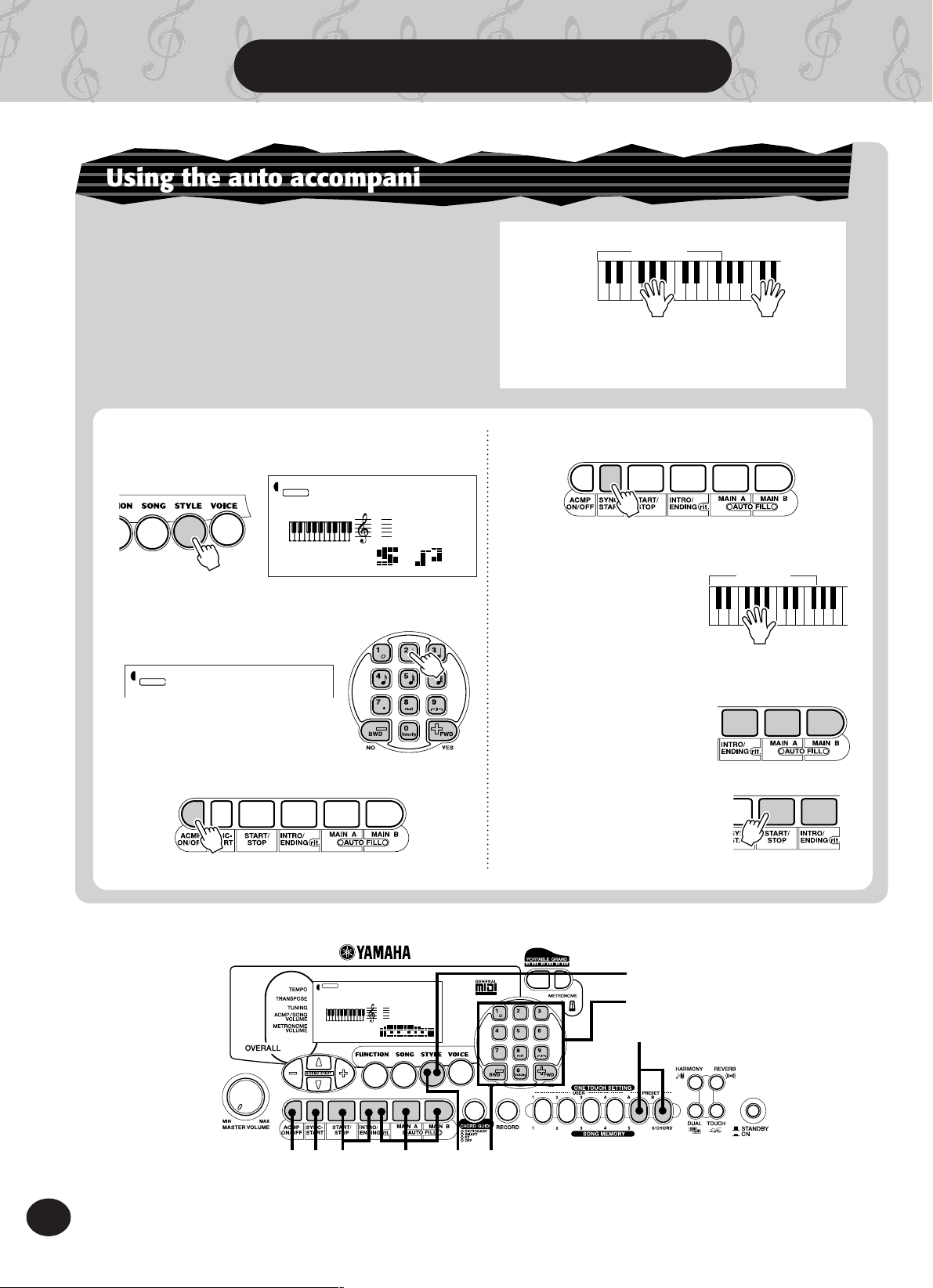
Step 2 Auto Accompaniment
Using the auto accompaniment
The PSR-225 has powerful and easy-to-use auto
accompaniment features. All you have to do is
play chords with your left hand — and the
PortaTone automatically produces appropriate
bass, chord, and rhythm backing for your performance. Use your right hand to play melodies,
and you’ll sound like an entire band!
z Enter the Style mode.
STYLE
MEASURE TEMPO
001 116
8BtPop1
001
x Select a style.
For a list of styles, see page 13.
STYLE
8BtPop2
002
c Turn the auto accompaniment on.
Accompaniment
section
Left hand
Auto accompaniment
(for example, bass + guitar + drums)
+
Right hand
Melody
v Turn the Sync-Start function on.
b Play a chord with your left hand.
For help in learning
how to play chords,
refer to “Using the
Chord Guide function”
on page 14.
Accompaniment
section
n Select a section.
Try playing with the
Intro, Main A/B, and
Ending sections.
12
VOICE
STYLE
GrandPno
001
MEASURE TEMPO
001 116
cxz
vnm
m Stop the auto accompa-
niment.
Want to find out more? See pages 47-61.
z
x
c

Step 2
Auto Accompaniment
Selecting a complete music style with ideal voice and other
settings — One Touch Setting
The PortaTone features 100 different styles in various music genres. With the One Touch Setting
function, you can call up voice and other settings that best match the selected style. Each style has
been programmed with two Preset One Touch Settings.
z Enter the Style mode.
x Select a style.
For a list of styles, see below.
STYLE
Style List
No. Style Name
8BEAT
1 8Beat Pop 1
2 8Beat Pop 2
3 8Beat Uptempo
4 8Beat Standard
5 Folkrock
6 Pop Rock
7 8Beat Medium
8 8Beat Ballad
9 Epic Ballad
10 Piano Ballad
16BEAT
11 16Beat Shuffle 1
12 16Beat Shuffle 2
13 16Beat Pop
14 Funk 1
15 16Beat Ballad 1
16 16Beat Ballad 2
17 Soul Ballad
6/8 BALLAD
18 Slow Rock 1
19 Slow Rock 2
20 6/8 Ballad
8BtPop2
002
STYLE
MEASURE TEMPO
001 116
No. Style Name
DANCE
21 Dance Pop 1
22 Dance Pop 2
23 Techno
24 Eurobeat
25 Euro House
26 Hip Hop
27 Synth Boogie
28 70s Disco
29 Disco Tropical
30 Polka Pop
31 8Beat Rock Ballad
32 16Beat Rock Ballad
33 Hard Rock
34 Rock Shuffle
35 6/8 Heavy Rock
36 US Rock
37 Rock & Roll 1
38 Rock & Roll 2
39 Boogie
40 Twist
DISCO
ROCK
ROCK & ROLL
8BtPop1
001
c Press one of the One Touch Setting
buttons: Preset A or B.
v Play the keyboard.
No. Style Name
RHYTHM & BLUES
41 R&B
42 Funk 2
43 Soul
44 Gospel Shuffle
45 6/8 Gospel
46 4/4 Blues
CONTEMPORARY JAZZ
47 Cool Jazz
48 Jazz Ballad
49 Jazz Waltz
50 Fusion
TRADITIONAL JAZZ
51 Swing
52 Big Band Swing
53 Big Band Ballad
54 Jazz Quartet
55 Dixieland
AMERICAS
56 Cajun
57 Banda
58 Mariachi
59 Tejano
60 Cumbia
Want to find out more? See page 74.
No. Style Name
COUNTRY & WESTERN
61 Bluegrass
62 Country 2/4
63 Country Rock
64 Country Ballad
65 Country Shuffle
66 Country Waltz
BALLROOM LATIN
67 Cha Cha
68 Rhumba
69 Pasodoble
70 Tango Continental
BALLROOM STANDARD
71 Foxtrot
72 Jive
MARCH & WALTZ
73 March 1
74 March 2
75 6/8 March
76 Polka
77 Standard Waltz
78 German Waltz
79 Viennese Waltz
80 Musette Waltz
No. Style Name
LATIN
81 Bossa Nova 1
82 Bossa Nova 2
83 Salsa
84 Samba
85 Mambo
86 Beguine
87 Merengue
88 Bolero Lento
CARIBBEAN
89 Reggae 12
90 Pop Reggae
PIANIST
91 Rock-A-Ballad
92 8Beat
93 Swing
94 Jazz Ballad
95 2Beat
96 Boogie
97 Ragtime
98 Arpeggio
99 Waltz
100 Happy
13
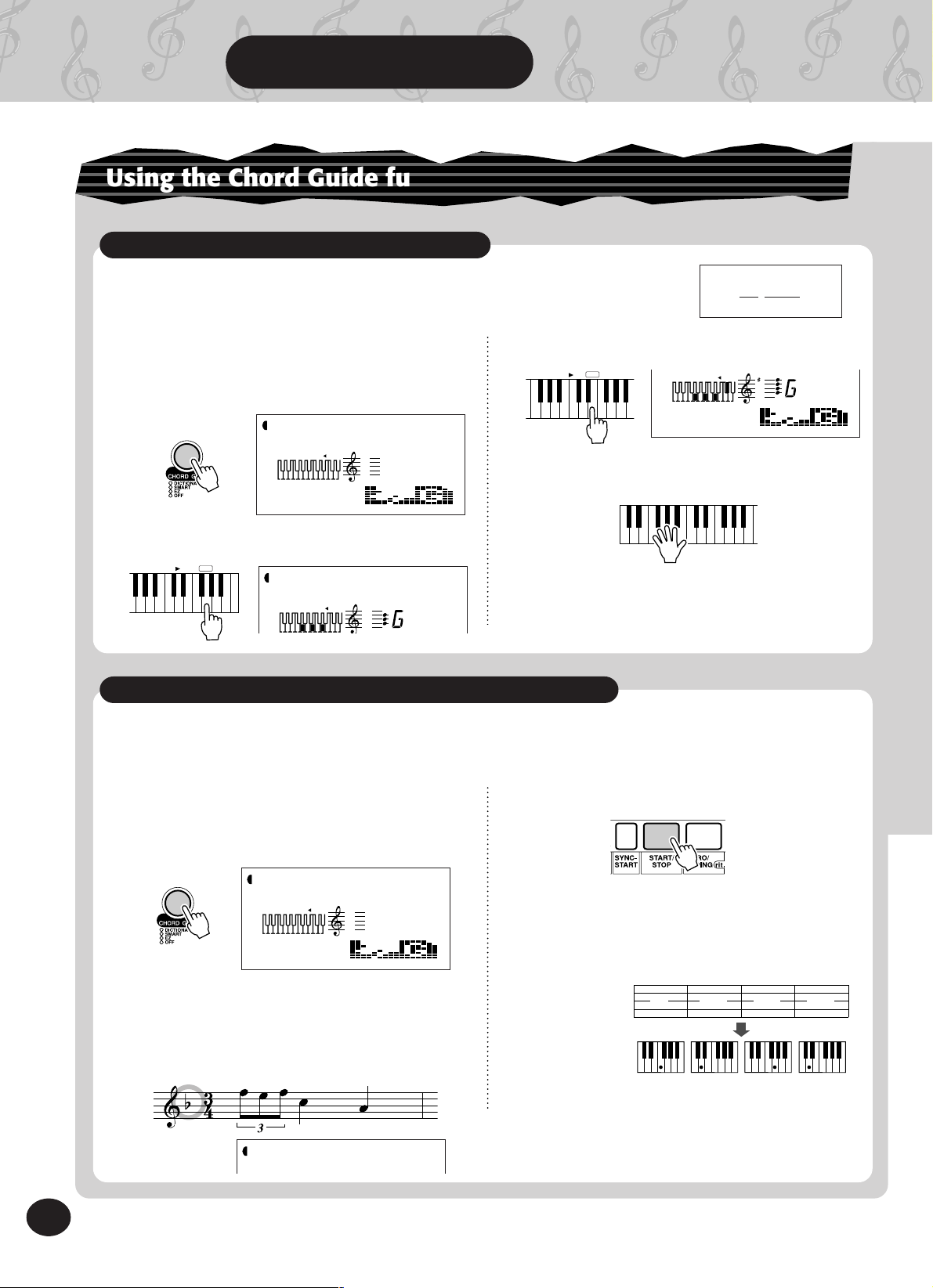
Step 3 Chord Guide
001 116
MEASURE TEMPO
ACMP ON
M
7
Using the Chord Guide function
Learning how to play specific chords
M7
Example:
GM
Root note Chord type
7
Here, you’ll learn how to use the Chord Guide functions to show
the individual notes of chords.
z Enter the Style mode, then press the
CHORD GUIDE button until “Dict.” is
c Specify the chord type of the chord.
CHORD TYPE
shown in the display.
STYLE
ACMP ON
MEASURE TEMPO
001 116
Dict.
v Play the notes of the chord as indicated
in the keyboard diagram in the display.
x Specify the root note of the chord.
ROOT
G
STYLE
ACMP ON
Dict.
Playing appropriate chords with just one finger
The PortaTone also lets you easily create appropriate chords for a given scale by simply playing single
notes in the scale.
The notes in the keyboard diagram flash
when the chord is played properly.
Want to find out more? See page 62.
14
z Enter the Style mode, then press the
CHORD GUIDE button until “Smart” is
shown in the display.
STYLE
ACMP ON
MEASURE TEMPO
001 116
Smart
x Set the key to match that of the song you
wish to play.
Enter the number of sharps or flats of the
corresponding key.
STYLE
15
b=1
c Start the auto accompaniment.
v Play single note chords (root note) on the
keyboard.
To play these
chords....
.....press these
keys (root notes)
F Dm Gm Dm
Want to find out more? See page 64.
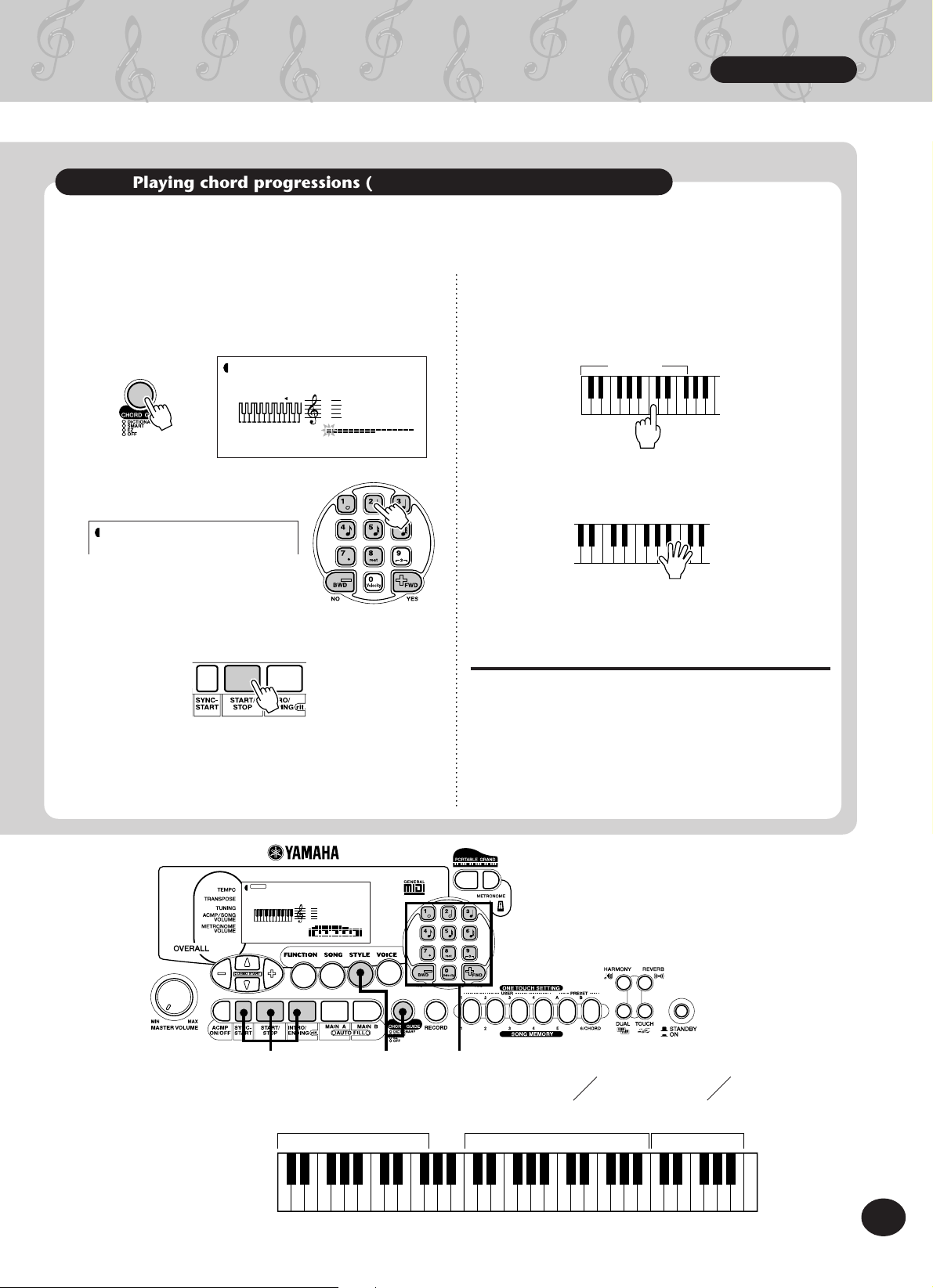
Step 3
Chord Guide
Playing chord progressions (songs) with just one finger
The EZ Chord function gives you an exceptionally easy way to play the chords of a song. Simply press
single keys in succession, and the PortaTone automatically plays the proper chords for you!
q Enter the Style mode, then press the
CHORD GUIDE button until “EZ. is shown
in the display.
STYLE
ACMP ON
001 116
1
TEMPO
EZ
w Select an EZ Chord bank.
STYLE
2
EZ
e Start the auto accompaniment.
r Press and release a single note on the key-
board to play a chord.
Continue pressing the same key each
time you want a new chord to be played.
Accompaniment
section
t Play the melody with your right hand as
the auto accompaniment plays.
Want to find out more? See page 66.
Recording your own EZ Chord banks
You can also create your own custom chord
progressions, and play along with those if you
like.
Want to find out more? See page 68.
VOICE
STYLE
GrandPno
001
MEASURE TEMPO
001 116
Keys for playing the accompaniment
(C1 — F#2)
xwzzqce
Keys for entering the chord type
(C3 — B4)
Use these keys for the Chord Guide Dictionary function.
Keys for entering the chord root
(C5 — B5)
15
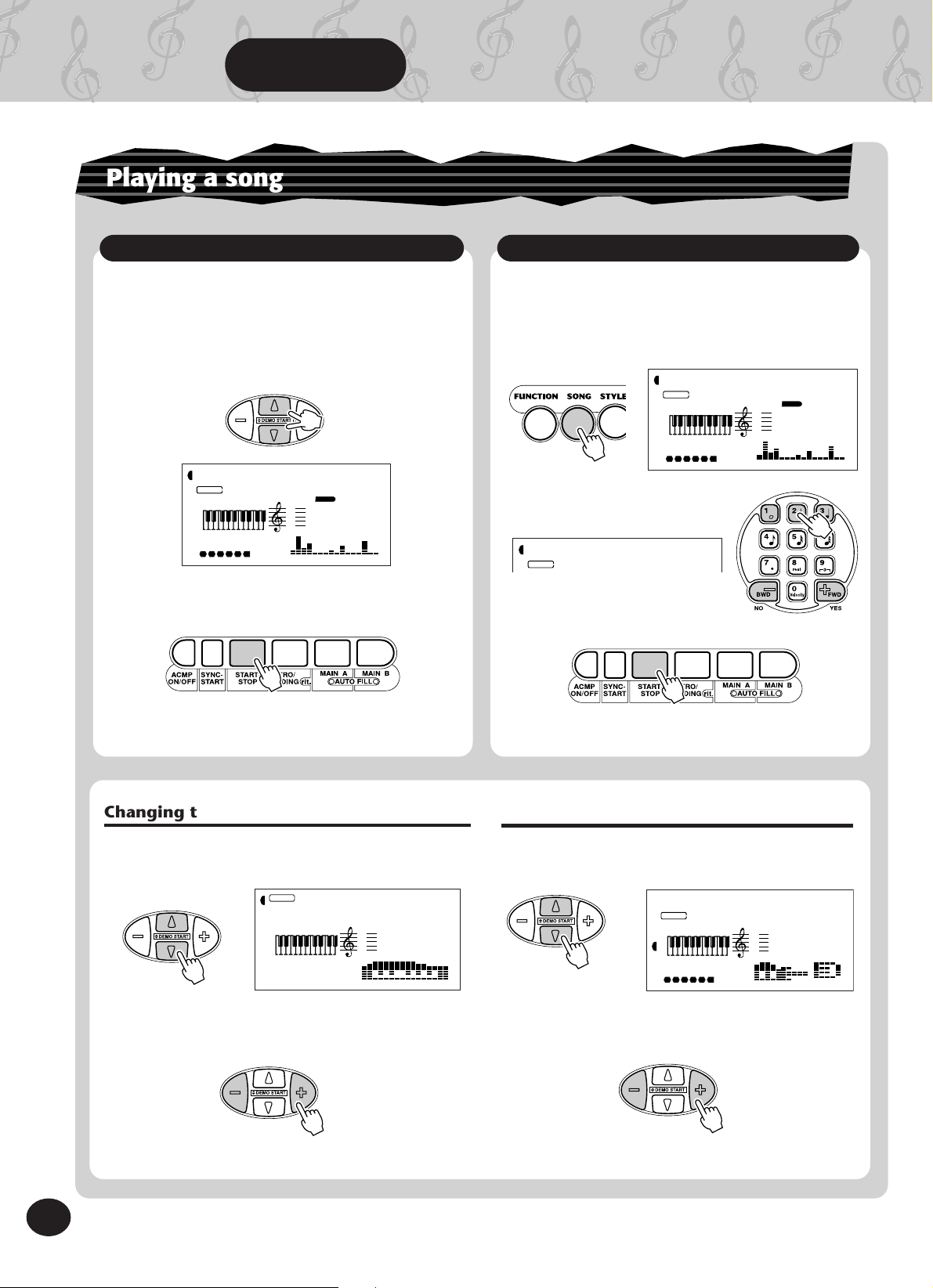
Step 4 Songs
ALL
001 111
MEASURE TEMPO
SONG
1 62 3 4 5
TakeOff!
Playing a song
Playing back all three songs
The PSR-225 has three Demo songs that showcase the authentic voices and dynamic accompaniment of the instrument.
z Simultaneously press both OVERALL
▲/▼
buttons.
TakeOff!
ALL
SONG
MEASURE TEMPO
001 111
1 62 3 4 5
x Stop the song.
Playing back a single song
Naturally, you can also individually select and
play back any of the PortaTone’s songs.
z Enter the song mode.
x Select a song.
PF–Grand
002
SONG
c Start (and stop) the song.
Want to find out more? See page 75.
Changing the tempo (speed) of the song
q Press one of the OVERALL
“Tempo” is shown in the display.
TEMPO
▲/▼
buttons until
VOICE
STYLE
116
MEASURE TEMPO
001 116
Tempo
w Press the OVERALL + or - button to speed up or
slow down the tempo.
Want to find out more? See page 76.
Want to find out more? See page 75.
Changing the volume of the song
q Press one of the OVERALL
“SongVol” is shown in the display.
ACMP/SONG
VOLUME
▲/▼
100
SONG
MEASURE TEMPO
001 205
1 62 3 4 5
buttons until
SongVol
w Press the OVERALL + or - button to raise or lower
the volume of the song.
Want to find out more? See page 78.
16
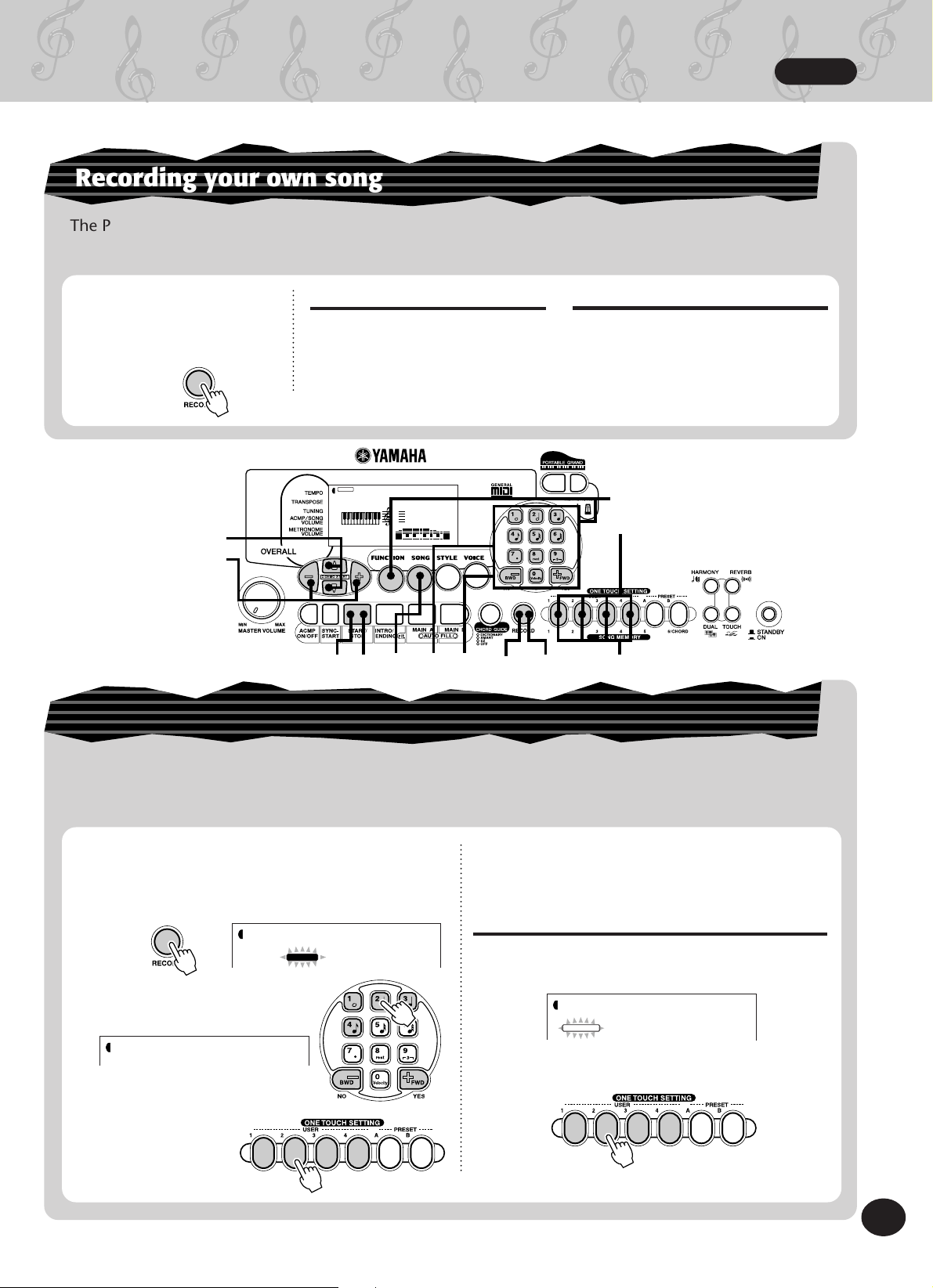
Step 4
Songs
Recording your own song
The PSR-225 lets you record your own songs by using two different methods — Realtime and Step. Try
out both of these recording methods yourself...
1 Select the desired
recording mode by
pressing the RECORD
button.
zq
Realtime recording
This method is much like using a
conventional tape recorder, letting
you play and record the parts of
the song in real time.
VOICE
STYLE
GrandPno
001
MEASURE TEMPO
001 116
Step recording
This method is similar to using a
pencil and paper to write down each
note, entering the parts of the song
step by step.
Want to find out more? See pages 79-90.
A
B
w
wterzx cx 1
Creating your own custom One Touch Settings
You can also create your own One Touch Settings — letting you completely reconfigure virtually all
PortaTone settings at the touch of a button! Up to 16 settings can be saved (4 User banks x 4 User
buttons).
q Make all desired settings on the PortaTone.
w Select the User One Touch Setting
record mode.
STYLE
OTS User
1
RECORD
t Turn off the User One Touch Setting record
mode.
Calling up a User One Touch Setting
A Select Function #41, and select the desired bank
(1 - 4).
e Select the desired User
bank (1 - 4).
STYLE
UserBank
2
r Select the desired User
button (USER 1 - 4).
STYLE
FUNCTION
B Press the appropriate USER button (1 - 4) to
instantly call up your custom panel settings.
UserBank
F41
Want to find out more? See page 72.
17
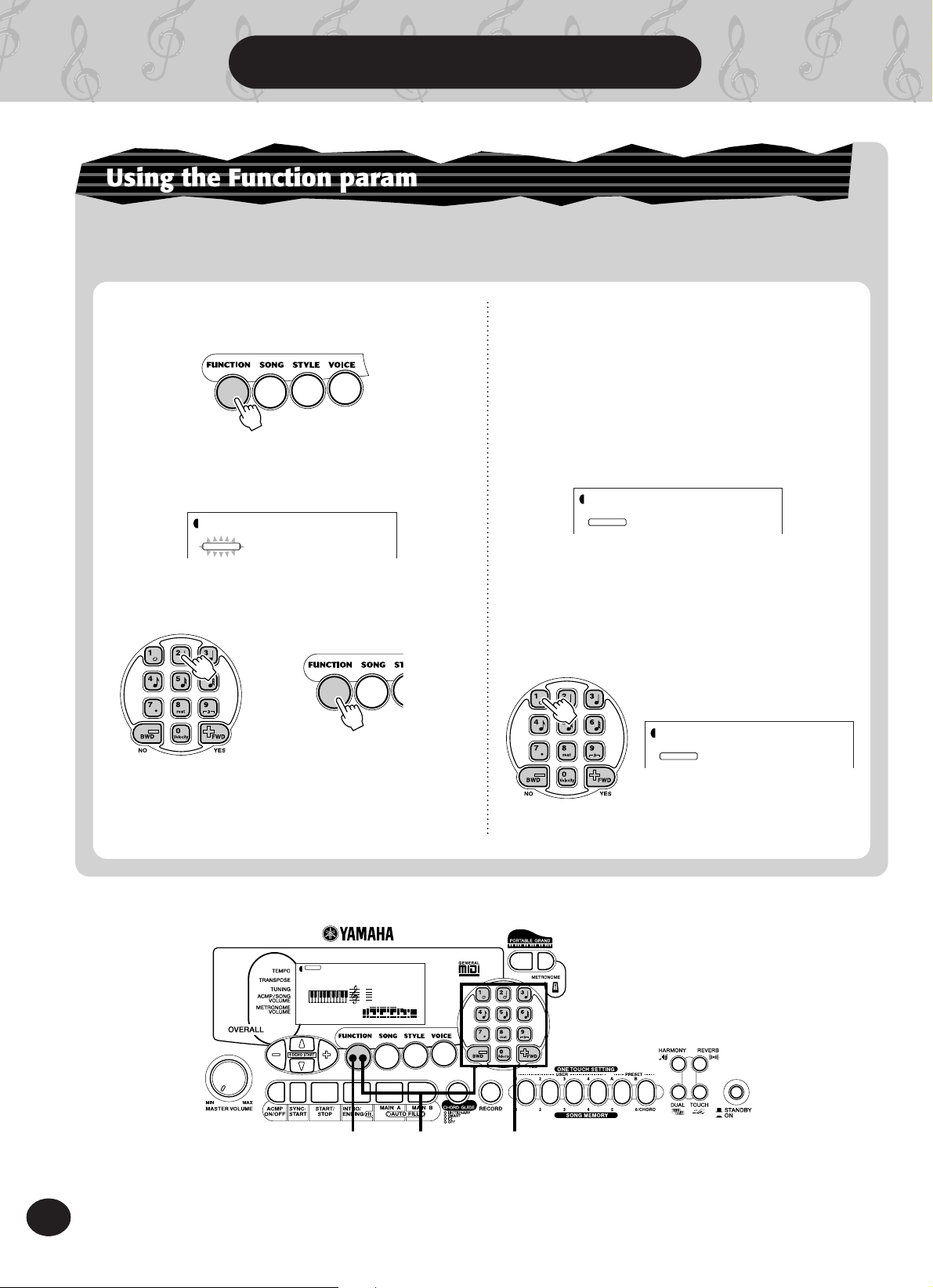
Step 5 Function Parameters
1
M.Octave
STYLE
FUNCTION
Using the Function parameters
The PSR-225 has a variety of settings in the Function parameters.
These give you detailed control over many of the PSR-225’s features.
z Press the FUNCTION button.
x Select a Function number.
For a list of functions, see page 19.
STYLE
FUNCTION
The Function number can be selected
while the “FUNCTION” indication is
flashing.
Enter the Function
number on the
numeric keypad.
M.Octave
F02
Press the FUNCTION button;
each press advances through
the numbers. Hold down the
button to continuously
advance through the numbers.
c After “FUNCTION” in the display stops
flashing, change the value or setting.
After a couple of seconds, the “FUNCTION”
indication stops flashing and remains lit. At
the same time, the Function number (“F02”
in the example above) changes automatically
to the current value of the Function parameter.
STYLE
FUNCTION
Current value of the selected Function
parameter.
M.Octave
0
v Use the numeric keypad to change the
value or setting. For on/off settings, use
the +/- buttons.
18
VOICE
STYLE
MEASURE TEMPO
GrandPno
001
001 116
zx v
Want to find out more? See page 30.
