Yamaha PSR-1700 User Manual [ru]
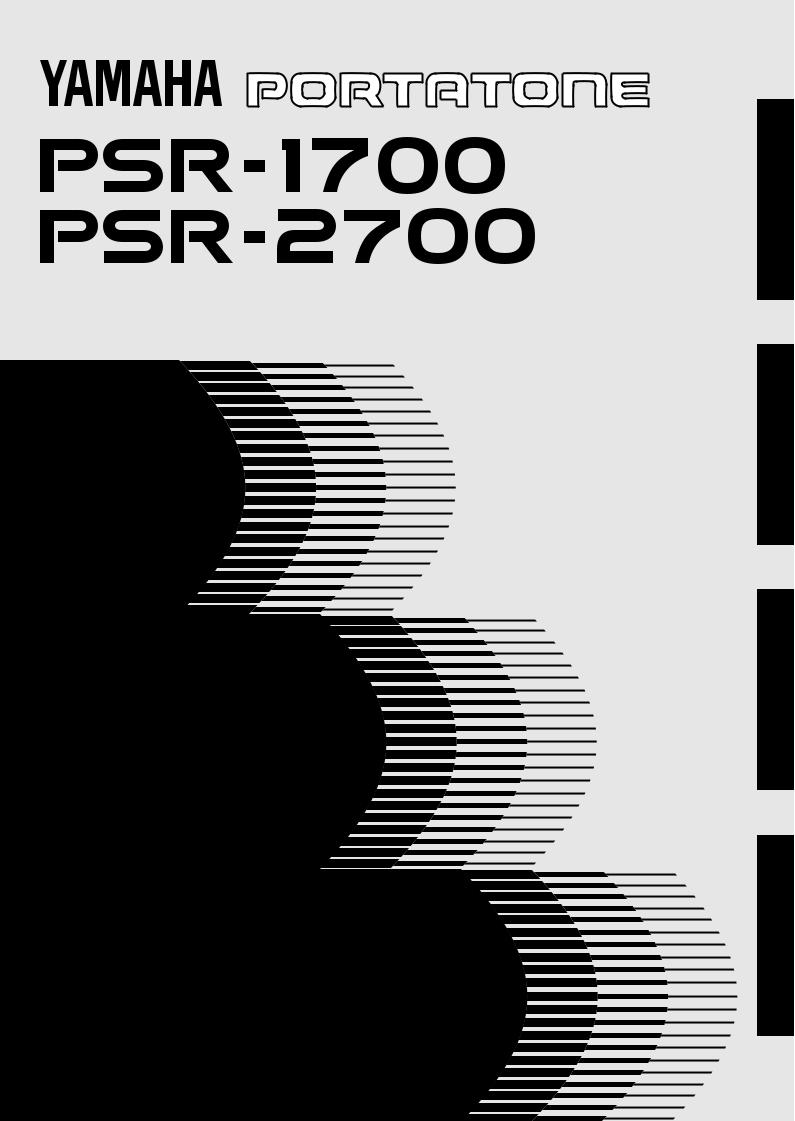
Owner’s Manual
Bedienungsanleitung
Mode d’emploi
Manual de instrucciones
ENGLISH
DEUTSCH
FRANÇAIS
ESPAÑOL

Wichtiger Hinweis für die Benutzung in der Bundesrepublik Deutschland.
Bescheinigung des Importeurs
Hiermit wird bescheinigt, daß der/die/das
Electronic Keyboard Typ: PSR-1700/PSR-2700
(Gerät, Typ, Bezeichnung)
in Übereinstimmung mit den Bestimmungen der
VERFÜGUNG 1046/84
(Amtsblattverfügung)
funk-entstört ist.
Der Deutschen Bundespost wurde das Inverkehrbringen dieses Gerätes angezeigt und die Berechtigung zur Überprüfung der Serie auf Einhaltung der Bestimmungen eingeräumt.
Yamaha Europa GmbH
Name des Importeurs
•This applies only to products distributed by Yamaha Europa GmbH.
•Dies bezieht sich nur auf die von der Yamaha Europa GmbH vertriebenen Produkte.
Entsorgung leerer Batterien (nur innerhalb Deutschlands)
Leisten Sie einen Beitrag zum Umweltschutz. Verbrauchte Batterien oder Akkumulatoren dürfen nicht in den Hausmüll. Sie können bei einer Sammelstelle für Altbatterien bzw. Sondermüll abgegeben werden. Informieren Sie sich bei Ihrer Kommune.
CANADA
THIS DIGITAL APPARATUS DOES NOT EXCEED THE “CLASS B” LIMITS FOR RADIO NOISE EMISSIONS FROM DIGITAL APPARATUS SET OUT IN THE RADIO INTERFERENCE REGULATION OF THE CANADIAN DEPARTMENT OF COMMUNICATIONS.
LE PRESENT APPAREIL NUMERIQUE N’EMET PAS DE BRUITS RADIOELECTRIQUES DEPASSANT LES LIMITES APPLICABLES AUX APPAREILS NUMERIQUES DE LA “CLASSE B” PRESCRITES DANS LE REGLEMENT SUR LE BROUILLAGE RADIOELECTRIQUE EDICTE PAR LE MINISTERE DES COMMUNICATIONS DU CANADA.
•This applies only to products distributed by Yamaha Canada Music Ltd.
•Ceci ne s’applique qu’aux produits distribués par Yamaha Canada Music Ltd.
NAME PLATE LOCATION: The graphic below indicates the location of the name plate. The model number, serial number, power requirements, etc., are located on this plate. You should record the model number, serial number, and the date of purchase in the spaces provided below and retain this manual as a permanent record of your purchase.
Model _________________________________________
Serial No. ______________________________________
Purchase Date _________________________________
Dit produkt is gefabriceerd in overeenstemming met de radiostoringsvoorschriften van de Richtlijn van de Raad (82/499/EEG).
ΑΥΤΗ Η ΣΥΣΚΕΥΗ ΑΝΤΑΠΟΚΡΙΝΕΤΑΙ ΣΤΙΣ ΑΠΑΙΤΗΣΕΙΣ ΤΩΝ
ΟΔΗΓΙΩΝ ΤΗΣ ΕΥΡΩΠΑΙΚΗΣ ΟΙΚΟΝΟΜΙΚΗΣ ΚΟΙΝΟΤΗΤΑΣ 82/499/ Ε.Ο.Κ..
Este produto está de acordo com o radio de interferencia frequente requiridos do Conselho Diretivo 82/499/EEC.
Dette apparat overholder det gaeldende EF-direktiv vedrørende radiostøj.
Cet appareil est conforme aux prescriptions de la directive communautaire 87/308/CEE.
Diese Geräte entsprechen der EG-Richtlinie 82/499/EWG und/oder 87/ 308/EWG.
This product complies with the radio frequency interference requirements of the Council Directive 82/499/EEC and/or 87/308/EEC.
Questo apparecchio è conforme al D.M.13 aprile 1989 (Direttiva CEE/ 87/308) sulla soppressione dei radiodisturbi.
Este producto está de acuerdo con los requisitos sobre interferencias de radio frequencia fijados por el Consejo Directivo 87/308/CEE.
YAMAHA CORPORATION
OBSERVERA!
Apparaten kopplas inte ur växelströmskällan (nätet) sá länge som den ar ansluten till vägguttaget, även om själva apparaten har stängts av.
ADVARSEL: Netspæendingen til dette apparat er IKKE afbrudt, sálæenge netledningen siddr i en stikkontakt, som er t endt — ogsá selvom der or slukket pá apparatets afbryder.
VAROITUS: Laitteen toisiopiiriin kytketty käyttökytkin ei irroita koko laitetta verkosta.
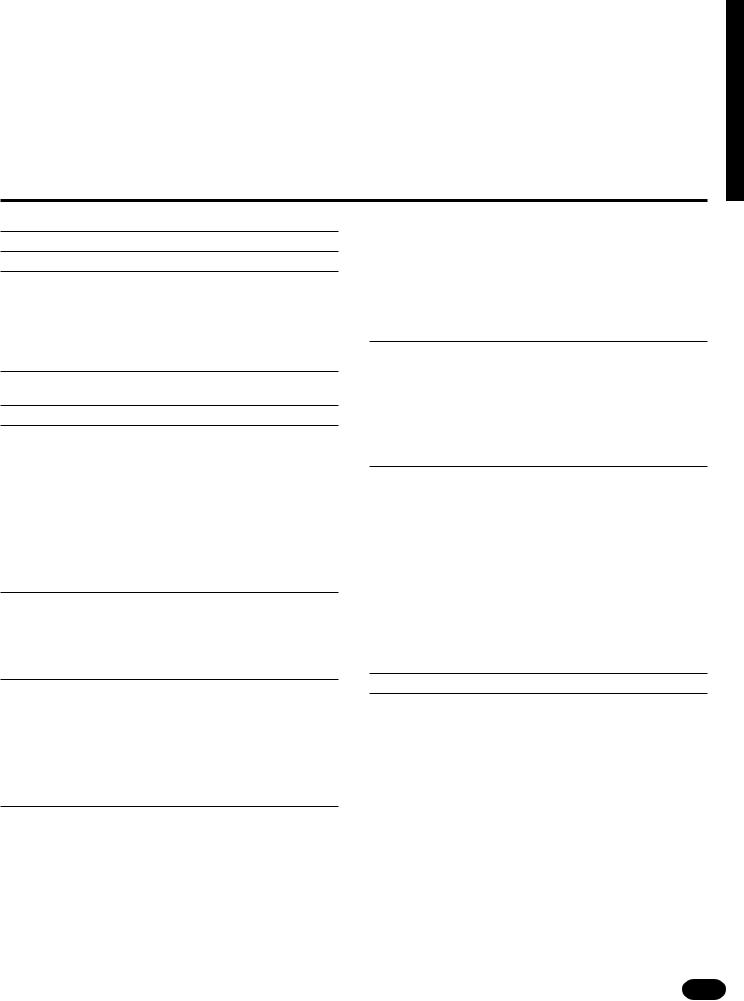
Congratulations!
You are the proud owner of a Yamaha PSR-1700/PSR-2700. Your PSR- 1700/PSR-2700 is a high-quality musical instrument that incorporates advanced Yamaha digital technology and many versatile features. In order to obtain maximum performance and enjoyment from your PSR-1700/PSR-2700, we urge you to read this Owner’s Manual thoroughly while trying out the various features described. Keep the Owner’s Manual in a safe place for later reference.
Contents
Panel Controls |
2 |
Taking Care of Your PortaTone |
4 |
Preparation |
5 |
■ Power Supply .............................................................................. |
5 |
■ Installing the Backup Batteries ................................................... |
5 |
■ Using Headphones ..................................................................... |
6 |
■ Connecting to an External Sound System .................................. |
6 |
■ Using Pedals ............................................................................... |
6 |
■ The Music Stand ......................................................................... |
6 |
Listen to the Demo! |
7 |
■ Try the Disk Demo, Too! ............................................................. |
8 |
Basic Editing Procedure |
9 |
Selecting & Playing the Voices |
11 |
■ Orchestration ............................................................................ |
11 |
■ Voice Assignment ..................................................................... |
13 |
■ Volume ...................................................................................... |
14 |
■ Octave ...................................................................................... |
14 |
■ DSP Depth ................................................................................ |
15 |
■ Pan ........................................................................................... |
15 |
■ Auto Harmony ........................................................................... |
16 |
■ Effects ....................................................................................... |
17 |
■ Keyboard Percussion ................................................................ |
18 |
■ Pitch Bend ................................................................................ |
18 |
■ Modulation ................................................................................ |
19 |
Overall Control |
20 |
■ Split Point Change .................................................................... |
20 |
■ Transpose ................................................................................. |
21 |
■ Tuning ....................................................................................... |
21 |
■ DSP Type ................................................................................. |
22 |
■ Touch Sensitivity ....................................................................... |
23 |
Auto Accompaniment |
24 |
■ Selecting a Style ....................................................................... |
24 |
■ Setting the Auto Accompaniment Split Point ............................ |
25 |
■ Auto Accompaniment Fingering ................................................ |
25 |
■ Tempo Control .......................................................................... |
28 |
■ Accompaniment Control ........................................................... |
29 |
■ Accompaniment Volume ........................................................... |
32 |
■ The Track Buttons .................................................................... |
33 |
■ Re-voicing the Tracks ............................................................... |
34 |
One Touch Setting |
36 |
Custom Accompaniment .............................................................. |
47 |
■ Realtime Custom Accompaniment Recording .......................... |
47 |
■ Using a Custom Accompaniment ............................................. |
49 |
Step Recording .............................................................................. |
50 |
Editing Functions .......................................................................... |
53 |
■ Quantization .............................................................................. |
53 |
■ Clearing Tracks ......................................................................... |
54 |
■ Changing the Recorded Settings .............................................. |
55 |
Using Floppy Disks |
56 |
■ Formatting a New Floppy Disk .................................................. |
57 |
■ Saving, Loading, & Deleting Disk Files ..................................... |
58 |
● Saving to Disk ....................................................................... |
58 |
● Loading From Disk ................................................................ |
60 |
● Deleting a Disk File ............................................................... |
61 |
■ Quick Play: |
|
Disk Orchestra Collection & Standard MIDI File Disks ............. |
62 |
● Minus One Playback ............................................................. |
62 |
PSR-2700 Digital Sampling |
63 |
■ Connections .............................................................................. |
63 |
■ Setting the Input Level .............................................................. |
63 |
■ Setting the Sampling Frequency ............................................... |
64 |
■ Setting the Trigger Level ........................................................... |
65 |
■ Recording ................................................................................. |
66 |
■ Playing the Sample Pads .......................................................... |
67 |
■ Editing Samples ........................................................................ |
68 |
● Clearing Samples .................................................................. |
68 |
● Tuning the Samples .............................................................. |
68 |
● Volume, DSP Depth, & Pan Settings .................................... |
69 |
Individual SAMPLE PAD Volume Settings ......................... |
69 |
■ Playing Samples via the Keyboard ........................................... |
70 |
● Mapping ................................................................................ |
70 |
■ Sample Memory Backup & Disk Storage .................................. |
71 |
Pedal Assign |
72 |
MIDI |
73 |
MIDI Reception Modes .................................................................. |
74 |
■ Channel Reception Modes ....................................................... |
74 |
■ Clock Mode ............................................................................... |
75 |
■ Start/Stop Mode ........................................................................ |
75 |
MIDI Transmission ........................................................................ |
76 |
■ MIDI Transmit Channels ........................................................... |
76 |
■ Local & MIDI Output ON/OFF ................................................... |
76 |
Registration Memory |
37 |
Appendix ........................................................................................ |
|
77 |
Record Functions |
|
|
||
39 |
■ Voice & Polyphony List ............................................................. |
77 |
|
|
|
|
■ Style List |
|
78 |
Song Memory |
39 |
|
||
■ Error Messages |
81 |
|
||
■ Realtime Accompaniment Track Recording |
40 |
|
||
■ System Reset Procedure |
82 |
|
||
■ Realtime Melody Track Recording |
42 |
|
||
■ Troubleshooting |
83 |
|
||
■ Accompaniment And Melody Playback |
43 |
|
||
Index |
|
84 |
||
■ The [RESET] Button |
44 |
|
||
|
|
|
||
■ Record Or Play from a Specified Measure ............................... |
44 |
|
|
|
The Multi Pads ............................................................................... |
45 |
Percussion Kit List ...................................................................... |
338 |
|
■ Realtime Recording .................................................................. |
45 |
MIDI Implementation Chart ......................................................... |
340 |
|
■ Playback ................................................................................... |
46 |
Specifications ............................................................................. |
343 |
|
| | | | | | | | | | | | | | | | | | | | | | | | | | | | | | | | | | | | | | | | | | | | | | | | | | | | | | | | | | | | | | | | | | | | | | | | | | | | | | | | | | | | | | | | | | | | | | | | | | | | | | | | | | | | | | | | | | | | | | | | | | | | | | | | | | | | | | | | | | | | | |
1 |
|||
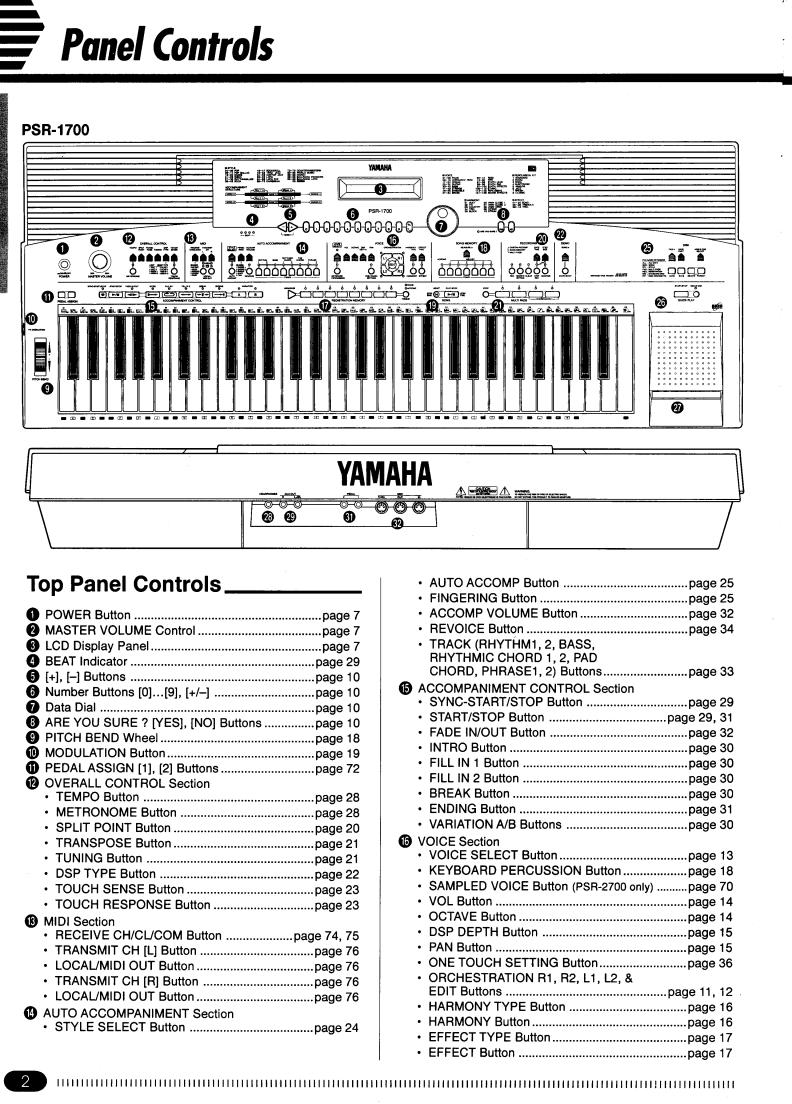
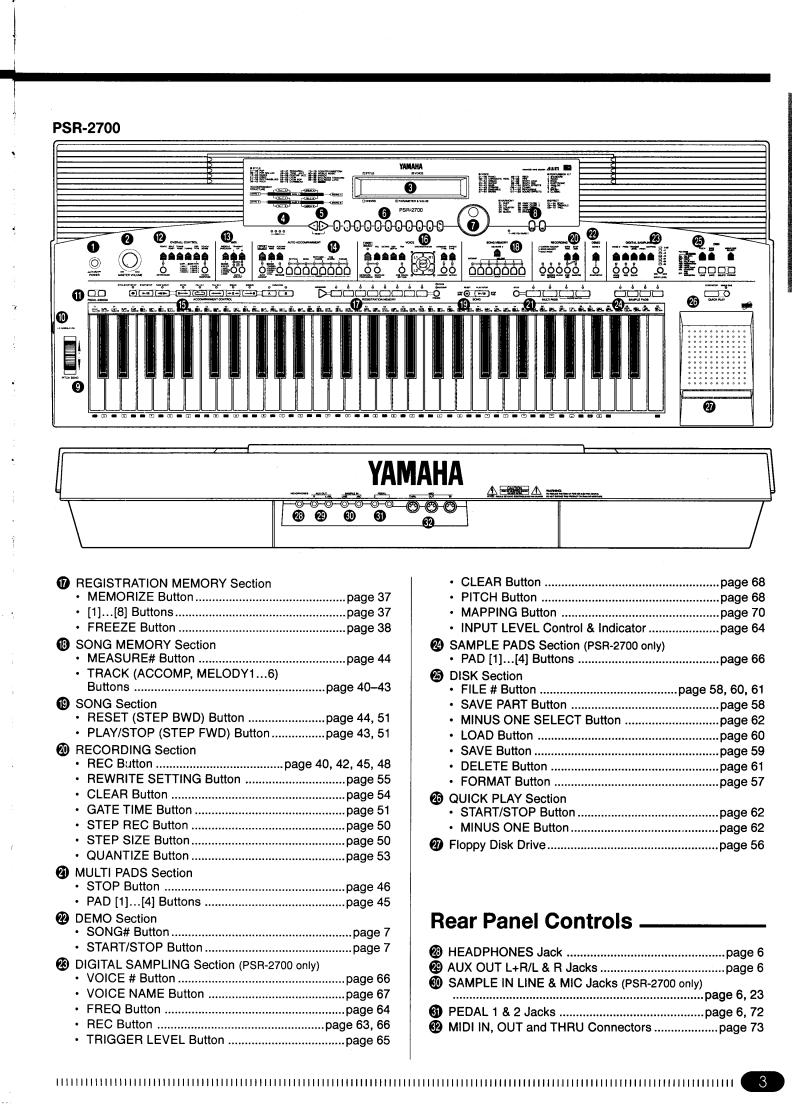

 Taking Care of Your PortaTone
Taking Care of Your PortaTone
Your PortaTone will give you years of playing pleasure if you follow the simple rules given below:
■ Location
Do not expose the instrument to the following conditions to avoid deformation, discoloration, or more serious damage.
•Direct sunlight (e.g. near a window).
•High temperatures (e.g. near a heat source, outside, or in a car during the daytime).
•Excessive humidity.
•Excessive dust.
•Strong vibration.
■Power Supply
•Turn the power switch OFF when the instrument is not in use.
•The power cord should be unplugged from the AC outlet if the instrument is not to be used for an extended period of time.
•Unplug the instrument during electric storms.
•Avoid plugging the instrument into the same AC outlet as appliances with high power consumption, such as electric heaters or ovens. Also avoid using multi-plug adaptors since these can result in reduced sound quality and possibly damage.
■Turn Power OFF When Making Connections
•To avoid damage to the instrument and other devices to which it is connected (a sound system, for example), turn the power switches of all related devices OFF prior to connecting or disconnecting audio and MIDI cables.
■Handling and Transport
•Never apply excessive force to the controls, connectors or other parts of the instrument.
•Always unplug cables by gripping the plug firmly, not by pulling on the cable.
•Disconnect all cables before moving the instrument.
•Physical shocks caused by dropping, bumping, or placing heavy objects on the instrument can result in scratches and more serious damage.
■Cleaning
•Clean the cabinet and panel with a dry soft cloth.
•A slightly damp cloth may be used to remove stubborn grime and dirt.
•Never use cleaners such as alcohol or thinner.
•Avoid placing vinyl objects on top of the instrument (vinyl can stick to and discolor the surface).
■Electrical Interference
•This instrument contains digital circuitry and may cause interference if placed too close to radio or television receivers. If this occurs, move the instrument further away from the affected equipment.
■Service and Modification
•The PSR-1700/PSR-2700 contains no user serviceable parts. Opening it or tampering with it in anyway can lead to irreparable damage and possibly electric shock. Refer all servicing to qualified YAMAHA personnel.
■Data Backup
•Internal data (e.g. Song Memory data) is retained in memory even if the power switch is turned off as long as backup batteries are installed (page 5) or the AC plug is connected. The internal memory can, however, be corrupted by incorrect operation. Be sure to save important data to floppy disk frequently so you have a backup to revert to if the data in memory is accidentally damaged. Also note that magnetic fields can damage data on floppy disks, so it is advisable to make a second backup copy of disks that contain particularly important data. Always keep backup disks in a safe place away from stray magnetic fields (e.g. those produced by speakers, appliances containing motors, etc.). More important precautions for floppy disk use are given in the “Floppy Disk” section beginning on page 56.
YAMAHA is not responsible for damage caused by improper handling or operation.
4 | | | | | | | | | | | | | | | | | | | | | | | | | | | | | | | | | | | | | | | | | | | | | | | | | | | | | | | | | | | | | | | | | | | | | | | | | | | | | | | | | | | | | | | | | | | | | | | | | | | | | | | | | | | | | | | | | | | | | | | | | | | | | | | | | | | | | | | | | | | | |
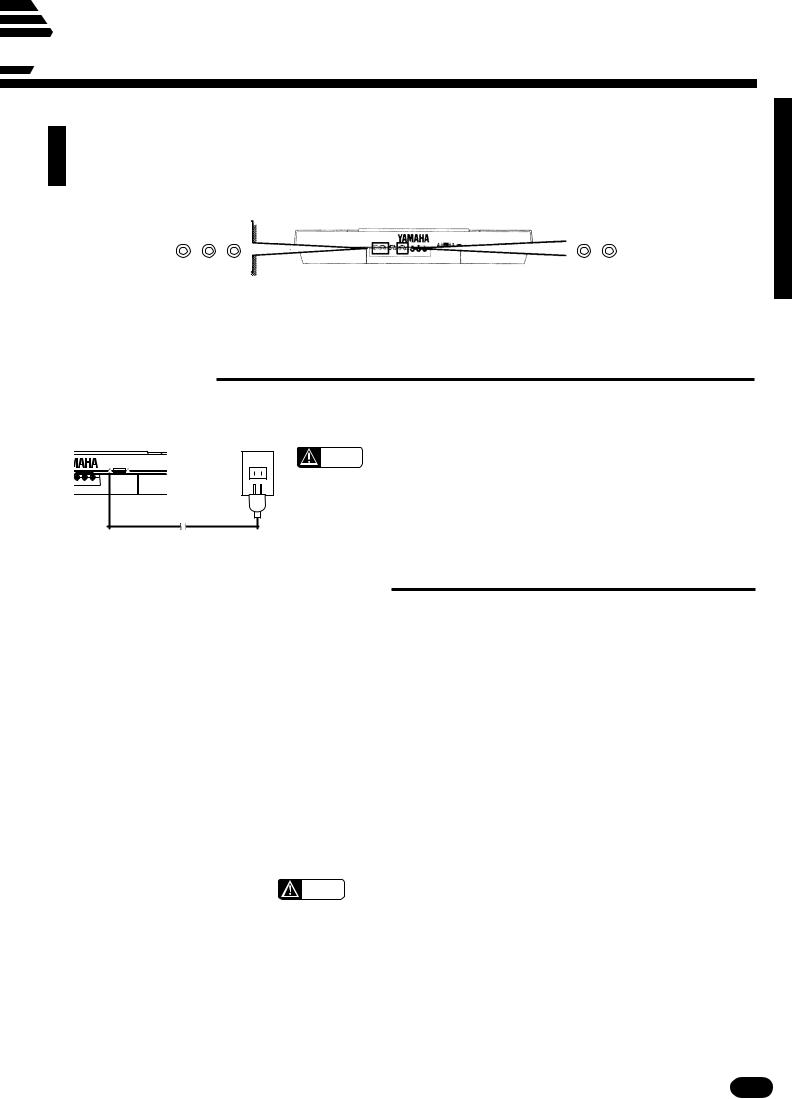
 Preparation
Preparation
This section contains information about setting up your PSR-1700 or PSR-2700 and preparing to play. Be sure to go through this section carefully before using your PSR-1700/PSR-2700.
HEADPHONES |
|
AUX OUT |
|
|
|
PEDAL |
|
|
R |
L+R/L |
|
2 |
1 |
|
|
|
|
|
|
|
|
|
|
■ Power Supply
After making sure that the AC mains voltage and frequency specified for your PSR-1700/PSR-2700 matches your local power supply (check the label on the bottom panel), plug the power cord into a convenient AC outlet.
CAUTION
CAUTION
• Never interrupt the power supply (e.g. unplug the power cord) during any record or disk operation! Doing so can result in a loss of data.
■ Installing the Backup Batteries
For memory backup the PSR-1700/PSR-2700 requires four 1.5V SUM-3, “AA” size, R-6 or equivalent batteries. All PSR-1700 and PSR-2700 features will operate without these batteries installed, but song memory and other data that is not saved to disk will be lost when then power is turned off. To prevent accidental loss of data, we recommend that a set of backup batteries be installed while the instrument is in regular use. When the backup batteries need to be replaced “Backup Battery Low” will appear on the LCD display panel when the power is initially turned on (this also occurs if no backup batteries are installed). Try to replace the batteries before they fail and the backup memory contents are lost.
ZOpen the battery compartment cover located on the instrument’s bottom panel.
XInsert the four new batteries, being careful to follow the polarity markings on the inside of the compartment.
CReplace the compartment cover, making sure that it locks firmly in place.
CAUTION
• When the batteries run down, replace them with a complete set of four new batteries. NEVER mix old and new batteries.
•Do not use different kinds of batteries (e.g. alkaline and manganese) at the same time.
•To prevent possible damage due to battery leakage, remove the batteries from the instrument if it is not to be used for an extended period of time.
•When you replace the batteries, any backed-up data will be lost. To avoid this, be sure to save your valuable data to a floppy disk before replacing the batteries.
| | | | | | | | | | | | | | | | | | | | | | | | | | | | | | | | | | | | | | | | | | | | | | | | | | | | | | | | | | | | | | | | | | | | | | | | | | | | | | | | | | | | | | | | | | | | | | | | | | | | | | | | | | | | | | | | | | | | | | | | | | | | | | | | | | | | | | | | | | | | | |
5 |

Preparation
■ Using Headphones
HEADPHONES
A standard pair of stereo headphones can be plugged into the rear-panel HEADPHONES jack for private practice or late-night playing. The internal speaker system is automatically shut off when a pair of headphones is plugged into the HEADPHONES jack.
■ Connecting to an External Sound System
AUX OUT
|
|
|
|
|
The AUX OUT L+R/L and R jacks deliver the output of the PSR-1700/ |
|
R |
L+R/L |
|
||
|
|
|
|||
|
|
|
|
|
PSR-2700 for connection to an instrument amplifier, mixing console, PA |
|
|
|
|
|
system, or recording equipment. If you will be connecting the PSR-1700/ |
|
|
|
|
|
PSR-2700 to a monophonic sound system, use only the L+R/L jack. When |
|
|
|
|
|
a plug is inserted into the L+R/L jack only, the leftand right-channel sig- |
|
|
|
|
||
|
|
|
|
|
nals are combined and delivered via the L+R/L jack so you don’t lose any |
|
|
|
|
||
|
|
|
|
|
of the instrument’s sound. |
|
|
|
|
||
|
|
|
|
||
|
|
|
|
|
|
|
|
|
|
|
|
|
|
|
|
|
|
Stereo sound system
■ Using Pedals
|
PEDAL |
An optional Yamaha FC4 or FC5 footswitch or FC7 foot controller can |
2 |
1 |
be plugged into either or both of the rear-panel PEDAL jacks. |
|
|
|
|
|
The PEDAL 1 jack is initially assigned to sustain control. A footswitch |
|
|
connected to this jack functions as a damper pedal, controlling sustain. |
|
|
Press the pedal to sustain notes after the keys are released. |
|
|
The PEDAL 2 jack is initially assigned to the voice volume control |
|
|
(MIDI Expression control). An FC7 foot controller connected to this jack |
|
|
can be used to control voice volume: press the pedal forward to increase |
|
|
voice volume; backward to decrease voice volume. |
|
|
Both the PEDAL jacks can be assigned to a wide range of other func- |
(FC7) |
(FC5) |
tions as described in the “Pedal Assign” section on page 72. |
■ The Music Stand
Insert the bottom edge of the music stand into the slot located at the rear of the control panel.
6 | | | | | | | | | | | | | | | | | | | | | | | | | | | | | | | | | | | | | | | | | | | | | | | | | | | | | | | | | | | | | | | | | | | | | | | | | | | | | | | | | | | | | | | | | | | | | | | | | | | | | | | | | | | | | | | | | | | | | | | | | | | | | | | | | | | | | | | | | | | | |

Listen to the Demo!
Once you’ve set up your PSR-1700/PSR-2700, try listening to the pre-programmed demonstration songs — they’ll give you a good idea of what the PSR-1700/PSR-2700 can do!
DEMO
SONG #
|
|
|
ON/ |
|
|
|
OFF |
MIN |
MAX |
|
|
|
|
|
|
||||
|
POWER |
MASTER VOLUME |
|
||||||
START/STOP
ZTurn the Power ON & Set the Volume
|
|
|
ON/ |
|
|
|
OFF |
MIN |
MAX |
|
|
|
|
|
|
||||
|
POWER |
MASTER VOLUME |
|
||||||
..................................................................................................
Before playing the demo turn the power ON by pressing the POWER switch (the panel indicators and LCD display panel will light), and turn the MASTER VOLUME control up (clockwise) about a quarter-turn from its minimum position.
XSelect a Song
DEMO
SONG #
..........................................................................................................................................
Press the DEMO [SONG #] button a few times until the number of the desired demo song appears on the LCD display.
PSR-1700 |
PSR-2700 |
Demo=0–:ChainPlay 08:Showtune 001:GrandPno
AccOff Demo=0–:ChainPlay
0 (ChainPlay): Repeat playback of all demo songs in sequence.
START/STOP
1-8: Repeat playback of the selected demo song number.
NOTES
• “0:ChainPlay” is automatically selected whenever the power switch is turned on.
CPress DEMO [START/STOP] to Start
DEMO
SONG #
START/STOP
....................................................................................................
Press the DEMO [START/STOP] button to start playback, and use the MASTER VOLUME control to set the ideal listening level. The selected demonstration will play repeatedly.
NOTES
• During demo playback you can select different voices and play along on the keyboard — see the “Selecting & Playing the Voices” section beginning on page 11.
VPress DEMO [START/STOP] to Stop ....................................................................................................
Press the DEMO [START/STOP] button again to stop demo playback.
| | | | | | | | | | | | | | | | | | | | | | | | | | | | | | | | | | | | | | | | | | | | | | | | | | | | | | | | | | | | | | | | | | | | | | | | | | | | | | | | | | | | | | | | | | | | | | | | | | | | | | | | | | | | | | | | | | | | | | | | | | | | | | | | | | | | | | | | | | | | | |
7 |
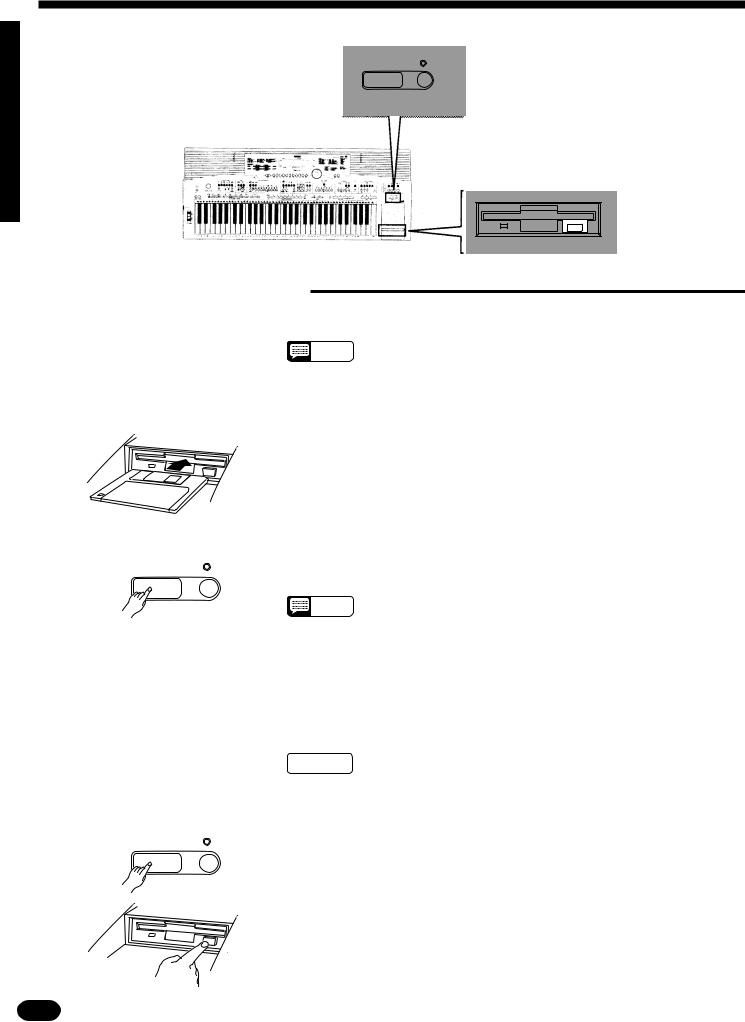
Listen to the Demo!
START/STOP |
MINUS ONE |
QUICK PLAY
■ Try the Disk Demo, Too!
The PSR-1700 and PSR-2700 also come supplied with demonstration floppy disks that you can play as
follows:
NOTES
•The PSR-1700 comes with one demonstration disk containing 4 demonstration songs, while the PSR-2700 includes an additional disk containing 2 demo songs that make use of the PSR-2700’s Digital Sampling feature.
ZInsert the Demo Disk ..............................................................................................................................
|
|
Insert demonstration disk into the disk drive unit with the sliding door |
|
|
facing the drive slot and the label side of the disk facing upward. The disk |
|
|
should click securely into place. |
XStart Playback |
......................................................................................................................................... |
|
START/STOP |
MINUS ONE |
Press the QUICK PLAY [START/STOP] button to start playback. The |
|
|
disk demo songs will play back in sequence. |
QUICK PLAY |
NOTES |
 CAUTION
CAUTION
•If the demo requires sampled voice data included in the disk (PSR-2700 only) the sampled voice data will automatically be loaded into sampled voice number 128 before demo playback begins. If there is already sampled voice data in memory or the wave RAM is full, the disk may not load automatically. See page 60 for details.
•If you simply press the QUICK PLAY [START/STOP] button playback will begin from the lowest file number on the disk. It is also possible to specify the file number from which playback is to begin prior to press-
ing the [START/STOP] button.
•Never attempt to eject the demonstration disk(s) or turn the power off during demo playback. Doing so can damage both the disk drive and the disk.
CStop the Demo & Eject the Disk ............................................................................................................
START/STOP |
MINUS ONE |
When you’re ready to stop the demo, press the QUICK PLAY [START/ |
|
||
|
|
STOP] button to stop playback, then press the disk drive eject button and |
QUICK PLAY |
|
remove the disk. |
|
|
8 | | | | | | | | | | | | | | | | | | | | | | | | | | | | | | | | | | | | | | | | | | | | | | | | | | | | | | | | | | | | | | | | | | | | | | | | | | | | | | | | | | | | | | | | | | | | | | | | | | | | | | | | | | | | | | | | | | | | | | | | | | | | | | | | | | | | | | | | | | | | |

 Basic Editing Procedure
Basic Editing Procedure
The PSR-1700 and PSR-2700 feature a flexible-but-consistent interface that lets you edit just about all of its parameters using the same basic procedure. Once familiar with the system,
you’ll be able to edit any parameter quickly and easily. Here’s the basic procedure:
– + |
+– |
|
1__ |
||
0 1 2 3 4 5 6 7 8 9 |
||
RESET |
|
ZPress a Function Button
VOICE
SELECT
KEYBOARD
PERCUSSION
PSR-2700
........................................................................................................................
First press the button corresponding to the function or parameter you want to edit. To select voice numbers, for example, press the [VOICE SELECT] button (its indicator will light). The name of the selected parameter and its current value will be shown on the LCD display panel.
●The LCD Display Panel
The PSR-2700 and PSR-1700 feature backlit LCD display panels that make it easy to select and edit parameters as well as perform all other operations. The PSR-2700 display has two lines of 24 characters each, while the PSR1700 has one line of 16 characters.
STYLE |
VOICE |
08:Showtune 001:GrandPno AccOff VCE=00–1:GrandPno
CHORD |
PARAMETER & VALUE |
PSR-1700
The PSR-2700 display has four sections: STYLE, VOICE, CHORD, and PARAMETER & VALUE. The STYLE and VOICE sections on the upper line always show the currently selected accompaniment style and voice. The CHORD section on the lower line shows the detected chord when the Auto Accompaniment feature is used, and the PARAMETER & VALUE section shows the parameter and value currently selected for editing.
VCE=00–1:GrandPno |
|
The PSR-1700 display always shows the parameter and value |
|
|
currently selected for editing. |
|
NOTES |
• “Now Processing” may appear on the LCD display panel while the PSR- |
|
1700/PSR-2700 is processing the data (for example recorded data) or |
|
|
|
|
|
|
ready to process it. |
XEdit the Parameter
2-1: The Function Button
VOICE
SELECT
KEYBOARD
PERCUSSION
..................................................................................................................................
The PSR-1700 and PSR-2700 let you edit parameters using four different methods. Use the one that best suits the parameter you have selected:
Each time you press a function button after initially selecting the function, the value of the corresponding parameter will be incremented (increased) by one. If you hold the function button for a few seconds, the parameter will begin to increment continuously as long as you hold the button.
If, for example, you press the [VOICE SELECT] button and LCD display panel shows that voice number 36 (VCE=036:Fretless) is currently selected, you can select voice number 37 (VCE=037:SlapBas1) simply by pressing the
[VOICE SELECT] button again.
NOTES |
• The SPLIT POINT button, MAPPING button (PSR-2700), and PITCH |
|
button (PSR-2700) are exceptions. |
||
|
| | | | | | | | | | | | | | | | | | | | | | | | | | | | | | | | | | | | | | | | | | | | | | | | | | | | | | | | | | | | | | | | | | | | | | | | | | | | | | | | | | | | | | | | | | | | | | | | | | | | | | | | | | | | | | | | | | | | | | | | | | | | | | | | | | | | | | | | | | | | | |
9 |

Basic Editing Procedure
2-2: The [ + ] and [ − ] Buttons
–+
 RESET
RESET
2-3: The Number Buttons
0 |
1 |
2 |
3 |
4 |


 +– 7 8 9 1__
+– 7 8 9 1__ 
Example: |
Voice number “120” |
|
+– |
|
|
1__ |
2 |
0 |
2-4: The Data Dial
The [+] and [–] buttons can be used to increment (increase by one) or decrement (decrease by one) the currently selected parameter. Press the [+] button briefly to increment the parameter value, or the [–] button to decrement. If you hold the [+] or [–] button down, the value will increment or decrement continuously — simply release the button when the desired value has been reached.
The number buttons — to the right of the [+] and [–] buttons — allow direct numeric entry of the desired value, and are therefore the fastest way to edit in many situations.
To select a voice, for example, choose one of the 128 voices — numbered “01” through “128” — listed in the “Voice & Polyphony List” on page 77, then enter its number using the number buttons. To select “Harmonica” (number 23), for example, first press [2] then [3]. The number “23” should then appear on the LCD display panel along with the name “Harmnica”.
The [+/–] button is used to switch between positive and negative values with parameters that allow negative values (Transpose, Tuning, Octave, and Pan, for example). A “–” appears before negative values on the LCD display panel.
When selecting voice numbers the [+/–] button is used to enter the hundreds digit of the voice number (the button alternately selects no hundreds digit or “1”), as required, prior to entering the tens and ones digits. The [1] number button cannot be used to enter the hundreds digit when selecting voices.
Values outside the range of the selected parameter can not be entered.
This is undoubtedly the easiest way to edit most parameters. Simply rotate the dial clockwise to increment or counter-clockwise to decrement.
NOTES |
• After editing a parameter other than [VOICE SELECT], the [VOICE SE- |
|
LECT] parameter will automatically be re-selected after a brief delay. |
||
|
||
|
• If you attempt to change a parameter that can not be edited in the |
|
|
current mode, “IllegalOperation” will appear on the LCD display. |
● Yes/No Confirmation
YES NO

 ARE YOU SURE ?
ARE YOU SURE ?
Some operations that change important settings or erase data may require you to confirm your choice by pressing the [YES] or [NO] button. When a choice needs to be confirmed the ARE YOU SURE? indicator will flash and a digitally sampled voice will ask
“Are you sure?”. Press the [YES] button to execute the specified operation or the [NO] button to cancel and leave the settings or data unaffected.
If you don’t want to hear the “Are you sure?” confirmation sound, hold down the [NO] button while initially turning the power switch on. To restore the confirmation sound, turn
the power switch off, then turn it back on again while holding down the [YES] button. The on/off status of the confirmation sound is retained in memory even when the power
switch is turned off as long as the backup batteries are installed or an AC plug is connected.
10 | | | | | | | | | | | | | | | | | | | | | | | | | | | | | | | | | | | | | | | | | | | | | | | | | | | | | | | | | | | | | | | | | | | | | | | | | | | | | | | | | | | | | | | | | | | | | | | | | | | | | | | | | | | | | | | | | | | | | | | | | | | | | | | | | | | | | | | | | | | | |
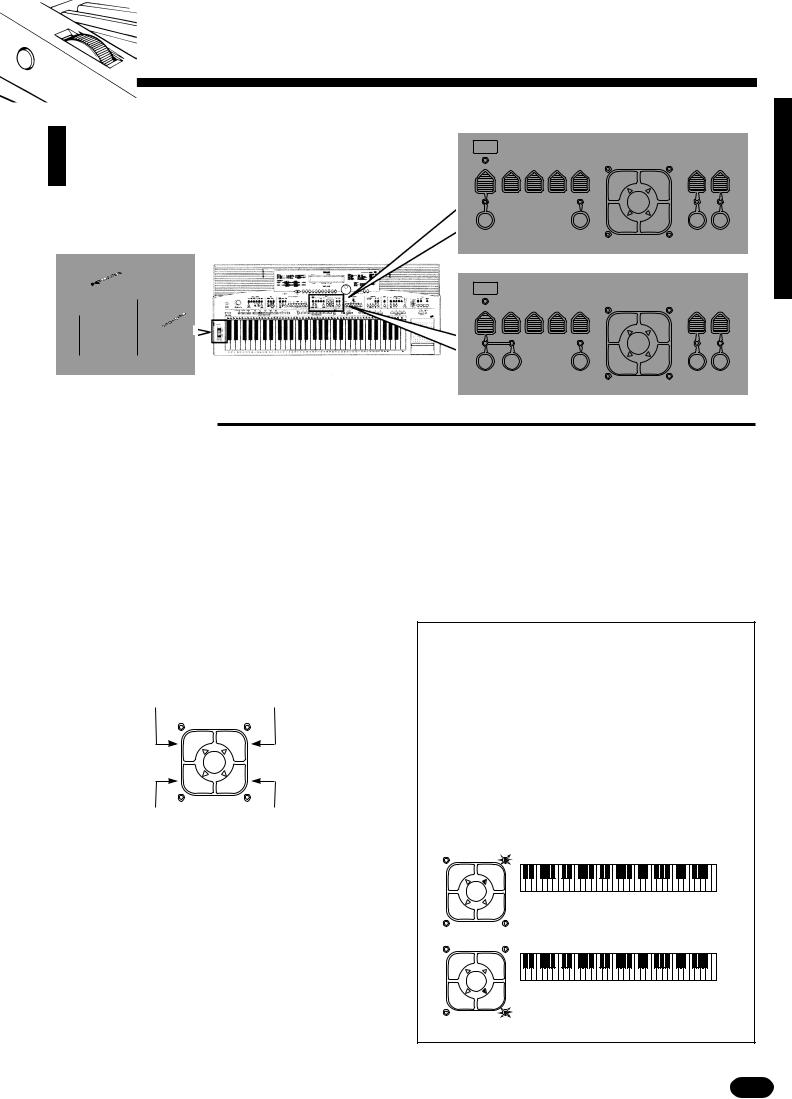
 Selecting & Playing the Voices
Selecting & Playing the Voices
The PSR-1700 and PSR-2700 have 128 stunning voices plus 8 different drum and percussion kits
that you can select and play in a number of ways.
MODULATION PITCH BEND
PSR-1700
VOICE |
|
|
|
|
VOICE |
|
|
|
SELECT |
VOL |
OCTAVE DSP |
|
PAN |
ORCHESTRATION |
HARMONY |
EFFECT |
|
|
||||||||
|
|
|
DEPTH |
|
|
TYPE |
TYPE |
|
|
L1 |
R1 |
|
|
EDIT |
|
L2 |
R2 |
KEYBOARD |
ONE TOUCH |
HARMONY EFFECT |
PERCUSSION |
SETTING |
|
PSR-2700
VOICE |
|
|
|
|
VOICE |
|
|
|
SELECT |
VOL |
OCTAVE DSP |
|
PAN |
ORCHESTRATION |
HARMONY |
EFFECT |
|
|
||||||||
|
|
|
DEPTH |
|
|
TYPE |
TYPE |
|
|
|
|
|
L1 |
R1 |
|
|
|
|
|
EDIT |
|
|
|
|
L2 |
R2 |
KEYBOARD |
SAMPLED |
|
ONE TOUCH |
|
HARMONY EFFECT |
PERCUSSION |
VOICE |
|
SETTING |
|
|
■ Orchestration
The unique ORCHESTRATION button group in the VOICE control section lets you select and play from one to four “parts” at the same time using a variety of “orchestrations”. One of the 128 voices is assigned to each part.
●Single: One voice over the entire keyboard.
●Dual: Two voices simultaneously over the entire keyboard.
●Split: Different voices with the left and right hands.
●Split & Dual: Combinations of the Split and Dual modes.
There are actually a number of variations on each of the above orchestrations. The ORCHESTRATION buttons are used to choose the type of orchestration you want.
|
Right-hand voice 1 |
Left-hand voice 1 |
(or single voice) |
ORCHESTRATION |
|
L1 |
R1 |
EDIT |
|
L2 |
R2 |
Left-hand voice 2 |
Right-hand voice 2 |
|
(or single voice) |
The four available parts are turned on and off by the [R1], [R2], [L1], and [L2] buttons. The indicators next to each of these buttons tell you which parts are on and which are off, and therefore indicate the current orchestration mode. The [EDIT] button determines which of the four orchestration parts is to be edited. You can, for example, assign any of the 128 voices to each of the orchestration parts. But before we discuss voice assignment and editing, let’s take a look at the various orchestration modes:
● Single Modes
In the “single” modes either the |
[R1] or |
[R2] part |
||
voice can be played over the entire keyboard. The R1 |
|
|||
and R2 single-voice modes are selected simply by |
|
|
||
pressing either the |
[R1] or [R2] button if neither the |
|||
[L1] or |
[L2] indicators are lit. If the |
[L1] and/or [L2] |
||
indicators are lit, press them so that both indicators |
|
|||
go out. |
|
|
|
|
Note that when you select the |
[R1] or |
[R2] single- |
||
voice mode, the triangular EDIT indicator for the se- |
|
|||
lected voice also lights. This means you can select a |
|
|||
different voice number or otherwise edit the current |
|
|||
voice using the procedures described on page 13. |
|
|
||
L1 |
R1 |
|
|
|
|
EDIT |
|
|
|
L2 |
R2 |
The R1 voice is played across the |
|
|
entire keyboard. |
|
|
||
|
|
|
|
|
L1 |
R1 |
|
|
|
|
EDIT |
|
|
|
L2 |
R2 |
The R2 voice is played across the |
|
|
|
|
entire keyboard. |
|
|
| | | | | | | | | | | | | | | | | | | | | | | | | | | | | | | | | | | | | | | | | | | | | | | | | | | | | | | | | | | | | | | | | | | | | | | | | | | | | | | | | | | | | | | | | | | | | | | | | | | | | | | | | | | | | | | | | | | | | | | | | | | | | | | | | | | | | | | | | | | | | |
11 |

Selecting & Playing the Voices
● Dual Mode
In the dual mode both the |
|
[R1] and |
|
[R2] part |
|||||||||||||||||||||
voices are selected so they can be played simultane- |
|
|
|
|
|
|
|
|
|
|
|||||||||||||||
ously across the entire keyboard. To select the dual |
|
|
|
|
|
|
|
|
|
|
|||||||||||||||
mode, make sure that both the |
|
|
[L1] and |
|
|
[L2] indica- |
|||||||||||||||||||
tors are out, then press both the |
|
|
|
|
[R1] and [R2] but- |
||||||||||||||||||||
tons simultaneously (or hold one while pressing the |
|
|
|
|
|
|
|
|
|
|
|||||||||||||||
other). |
|
|
|
|
|
|
|
|
|
|
|
|
|
|
|
|
|
|
|
|
|
|
|
|
|
You can switch back to either of the single modes |
|
|
|
|
|
|
|
|
|
|
|||||||||||||||
from the dual mode simply by pressing the |
|
|
|
|
|
|
|
|
|
|
|
[R1] or |
|||||||||||||
[R2] button, as required. |
|
|
|
|
|
|
|
|
|
|
|
|
|
|
|
|
|
||||||||
L1 |
R1 |
|
|
|
|
|
|
|
|
|
|
|
|
|
|
|
|
|
|
|
|
|
|
|
|
|
|
|
|
|
|
|
|
|
|
|
|
|
|
|
|
|
|
|
|
|
|
|
|
||
|
EDIT |
|
|
|
|
|
|
|
|
|
|
|
|
|
|
|
|
|
|
|
|
|
|
|
|
|
The R1 & R2 voices are played |
|
|
|
|
|
|
|
|
|
|
||||||||||||||
L2 |
R2 |
|
|
|
|
|
|
|
|
|
|
||||||||||||||
|
|
across the entire keyboard. |
|
|
|
|
|
|
|
|
|
|
|||||||||||||
|
|
|
|
|
|
|
|
|
|
|
|
|
|
|
|
|
|
|
|
|
|
|
|
|
|
● Split Modes
The PSR-1700 and PSR-2700 allow four different |
|
|
split modes, with one voice played on the left-hand |
|
|
section of the keyboard ( |
[L1] or [L2] ) and a different |
|
voice on the right-hand section of the keyboard ( |
[R1] |
|
or [R2]). Selecting a split mode is simply a matter of |
|
|
pressing the buttons corresponding to the desired |
|
|
leftand right-hand parts. |
|
|
The split point (i.e. the key at which the voices change over) can be set at any desired key by using the SPLIT POINT CHANGE function described on page 20.
|
|
|
▼ |
L1 |
R1 |
|
|
|
EDIT |
|
|
L2 |
R2 |
L1 voice. |
R1 voice. |
|
|
|
▼ |
L1 |
R1 |
|
|
|
EDIT |
|
|
L2 |
R2 |
L2 voice. |
R1 voice. |
|
|
|
▼ |
L1 |
R1 |
|
|
|
EDIT |
|
|
L2 |
R2 |
L1 voice. |
R2 voice. |
|
|
|
▼ |
L1 |
R1 |
|
|
|
EDIT |
|
|
L2 |
R2 |
L2 voice. |
R2 voice. |
● Split & Dual Modes
There are five possible combinations of the split and dual modes, as shown below. The part for the single-voice side of the combination is selected simply by pressing the appropriate part button, while for the dual-voice side both buttons must be pressed simultaneously (or one while holding the other).
|
|
|
▼ |
L1 |
R1 |
|
|
|
EDIT |
|
|
L2 |
R2 |
L1 voice. |
R1 & R2 voices. |
|
|
|
▼ |
L1 |
R1 |
|
|
|
EDIT |
|
|
L2 |
R2 |
L2 voice. |
R1 & R2 voices. |
|
|
|
▼ |
L1 |
R1 |
|
|
|
EDIT |
|
|
L2 |
R2 |
L1 & L2 voices. |
R2 voice. |
|
|
|
▼ |
L1 |
R1 |
|
|
|
EDIT |
|
|
L2 |
R2 |
L1 & L2 voices. |
R1 voice. |
|
|
|
▼ |
L1 |
R1 |
|
|
|
EDIT |
|
|
L2 |
R2 |
L1 & L2 voices. |
R1 & R2 voices. |
12 | | | | | | | | | | | | | | | | | | | | | | | | | | | | | | | | | | | | | | | | | | | | | | | | | | | | | | | | | | | | | | | | | | | | | | | | | | | | | | | | | | | | | | | | | | | | | | | | | | | | | | | | | | | | | | | | | | | | | | | | | | | | | | | | | | | | | | | | | | | | |
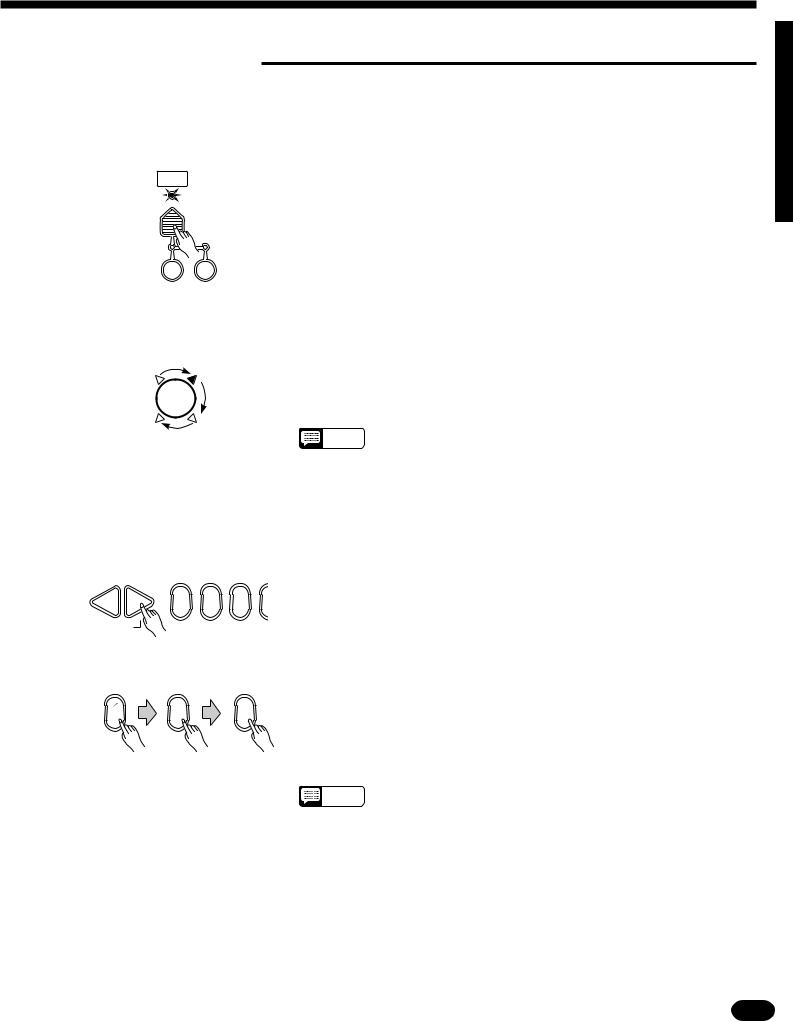
■ Voice Assignment
You can assign any of the 128 voices to each of the ORCHESTRATION parts, whether the part is currently ON or OFF.
ZPress the [VOICE SELECT] Button |
....................................................................................................... |
|
SELECT |
|
You don’t need to do this if the [VOICE SELECT] indicator is already |
VOICE |
|
|
lit. Also make sure that the [KEYBOARD PERCUSSION] and [SAMPLED VOICE] (PSR-2700) indicators are out.
KEYBOARD |
|
SAMPLED |
|
PERCUSSION |
|
VOICE |
|
(PSR-2700)
XSelect the Part You Want to Edit
 EDIT
EDIT
...........................................................................................................
Use the ORCHESTRATION [EDIT] button to select the part to which you want to assign a new voice. The [EDIT] indicators light in sequence in the clockwise direction each time the [EDIT] button is pressed.
NOTES |
• You can edit the voice number of a part that is OFF while playing a |
|
different part. |
||
|
||
|
• Actually, the [VOICE SELECT] mode is automatically selected when- |
|
|
ever the [EDIT] button is pressed, so you don’t really need to press |
|
|
[VOICE SELECT] as described in step 1 if you’re going to use the |
|
|
[EDIT] button prior to selecting a voice number. |
CSelect a Voice Number
–+
0 1 2
 RESET
RESET
Example: Voice number “120”
+– |
|
1__ |
2 |
...........................................................................................................................
Use the [+] and [–] buttons, the number buttons, the data dial, or the [VOICE SELECT] button itself to select the required voice number (see page 9 for editing procedure details).
When entering voice numbers higher than 99, use the [+/–] button to enter the hundreds digit prior to entering the tens and ones digits: the button
alternately selects no hundreds digit or “1”.
0
NOTES |
• The voice categories are listed in the “VOICE” list on the PSR-1700/ |
|
PSR-2700 panel. See page 77 for a complete list. |
||
|
||
|
• The optimum keyboard range is preset for each voice. |
| | | | | | | | | | | | | | | | | | | | | | | | | | | | | | | | | | | | | | | | | | | | | | | | | | | | | | | | | | | | | | | | | | | | | | | | | | | | | | | | | | | | | | | | | | | | | | | | | | | | | | | | | | | | | | | | | | | | | | | | | | | | | | | | | | | | | | | | | | | | | |
13 |
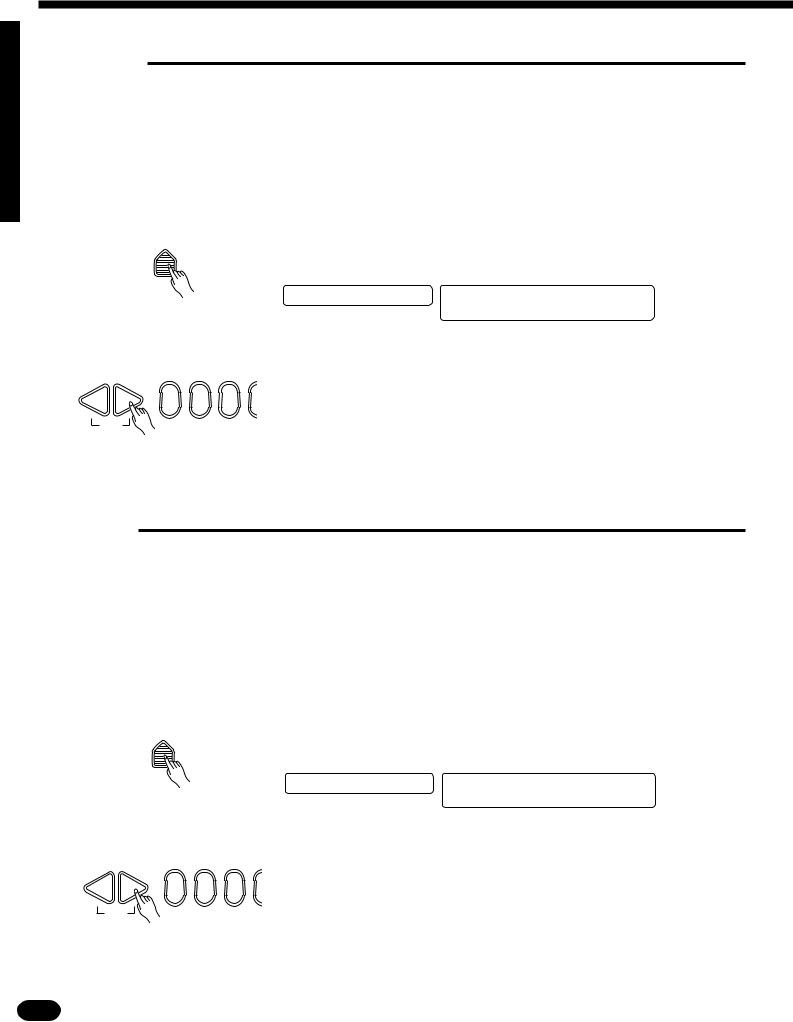
Selecting & Playing the Voices
■ Volume
You can individually set the volume of each orchestration part to set up the ideal balance between parts.
ZSelect the Part You Want to Edit ...........................................................................................................
Use the ORCHESTRATION [EDIT] button to select the part you want to edit.
XPress the [VOL] Button ..........................................................................................................................
VOL |
Press the VOICE control section [VOL] button. The current volume |
||
|
|||
|
value of the selected part will appear on the LCD display panel. |
||
|
PSR-1700 |
PSR-2700 |
|
|
Volume=2–1 |
08:Showtune 001:GrandPno |
|
|
|
AccOff Volume=2–1 |
|
CSet the Volume ....................................................................................................................................... |
|
|
|
|
Use the [+] and [–] buttons, the number buttons, the data dial, or the |
||
– + |
[VOL] button itself to set the desired volume. The volume range is from 00 |
||
(no sound) to 24 (maximum volume). The default volume value (21) can be |
|||
0 1 2 |
|||
RESET |
recalled instantly by pressing both the [+] and [–] buttons at the same time. |
■ Octave
You can individually shift the octave of each orchestration part up or down by up to two octaves. This makes it easy, for example, to lower the pitch of a bass voice to an appropriate octave without affecting the other parts in your orchestration.
ZSelect the Part You Want to Edit ...........................................................................................................
Use the ORCHESTRATION [EDIT] button to select the part you want to edit.
XPress the [OCTAVE] Button ..................................................................................................................
OCTAVE |
Press the VOICE control section [OCTAVE] button. The current octave |
||
|
|||
|
value of the selected part will appear on the LCD display panel. |
||
|
PSR-1700 |
PSR-2700 |
|
|
Octave= 0– |
08:Showtune 001:GrandPno |
|
|
|
AccOff Octave= 0– |
|
CSet the Octave ........................................................................................................................................ |
|
|
|
|
Use the [+] and [–] buttons, the number buttons, the data dial, or the |
||
– + |
[OCTAVE] button itself to set the desired octave. The octave range is from |
||
–2 (down two octaves) to +2 (up two octaves). The normal octave value for |
|||
0 1 2 |
|||
RESET |
the selected voice can be recalled instantly by pressing both the [+] and [–] |
|
buttons at the same time. |
14 | | | | | | | | | | | | | | | | | | | | | | | | | | | | | | | | | | | | | | | | | | | | | | | | | | | | | | | | | | | | | | | | | | | | | | | | | | | | | | | | | | | | | | | | | | | | | | | | | | | | | | | | | | | | | | | | | | | | | | | | | | | | | | | | | | | | | | | | | | | | |

■ DSP Depth
The PSR-1700 and PSR-2700 features a built-in digital signal processor (DSP) that can be used to apply a range of reverb and delay effects to the voices. The [DSP TYPE] button in the OVERALL CONTROL section (page 22) determines the type of effect to be applied, while the VOICE section [DSP DEPTH] button lets you individually set the amount of effect applied to each orchestration part.
ZSelect the Part You Want to Edit ...........................................................................................................
|
|
|
Use the ORCHESTRATION [EDIT] button to select the part you want |
|
|
|
|
to edit. |
|
XPress the [DSP DEPTH] Button |
|
............................................................................................................. |
|
|
DSP |
|
|
Press the VOICE control section [DSP DEPTH] button. The current |
|
DEPTH |
|
|
DSP depth value of the selected part will appear on the LCD display panel. |
|
|
|
|
||
|
|
|
PSR-1700 |
PSR-2700 |
|
|
|
DSP Depth=0–6 |
08:Showtune 001:GrandPno |
|
|
|
|
AccOff DSP Depth=0–6 |
CSet the DSP Depth |
|
.................................................................................................................................. |
|
|
|
|
|
Use the [+] and [–] buttons, the number buttons, the data dial, or the |
|
– + |
1 |
2 |
[DSP DEPTH] button itself to set the desired DSP depth. The depth range |
|
0 |
is from 00 (OFF: no effect, direct sound only) to 15 (maximum effect). |
|||
RESET |
|
|
||
|
|
The default DSP depth value (06) can be recalled instantly by pressing |
||
|
|
|
||
|
|
|
both the [+] and [–] buttons at the same time. |
|
■ Pan
The PSR-1700 and PSR-2700 delivers true stereo sound, and you can use this parameter to individually set the stereo (pan) position of each orchestration part to create a broad stereo image of your sound.
ZSelect the Part You Want to Edit
XPress the [PAN] Button
PAN
CSet the Pan Position
–+
0 1
 RESET
RESET
...........................................................................................................
Use the ORCHESTRATION [EDIT] button to select the part you want to edit.
..........................................................................................................................
Press the VOICE control section [PAN] button. The current pan value of the selected part will appear on the LCD display panel.
PSR-1700 |
PSR-2700 |
Panpot= 0–:Center |
08:Showtune 001:GrandPno |
|
AccOff Panpot= 0–:Center |
...............................................................................................................................
Use the [+] and [–] buttons, the number buttons, the data dial, or the [PAN] button itself to set the desired pan value. The pan range is from –7
2(full left) to +7 (full right). A setting of “0” places the sound of the selected part in the center of the stereo sound field. Other settings produce in-be- tween positions. “–4”, for example, would place the sound between center and full left.
The center pan position (0) can be recalled instantly by pressing both the [+] and [–] buttons at the same time.
NOTES • The new pan value will apply from the next note played — i.e. you can’t pan the sound of a note while it is playing.
| | | | | | | | | | | | | | | | | | | | | | | | | | | | | | | | | | | | | | | | | | | | | | | | | | | | | | | | | | | | | | | | | | | | | | | | | | | | | | | | | | | | | | | | | | | | | | | | | | | | | | | | | | | | | | | | | | | | | | | | | | | | | | | | | | | | | | | | | | | | | |
15 |

Selecting & Playing the Voices
■ Auto Harmony
Auto Harmony is used with the Auto Accompaniment feature (see page 24). It automatically adds appropriate harmony notes to a single-note melody line you play on the keyboard. You can choose from 10 different types of harmony that can be assigned to the right-hand orchestration parts.
NOTES |
• The Auto Harmony feature cannot be used when Auto Accompani- |
|
ment fingering mode 5 “Full” is selected (page 28). |
||
|
ZTurn Auto Harmony ON |
|
......................................................................................................................... |
|
|
|
HARMONY |
|
|
Press the [HARMONY] button so that its indicator lights. This turns |
||
TYPE |
|
|
Auto Harmony ON. |
|
|
|
|
|
|
||
|
|
|
NOTES |
• The HARMONY can’t be engaged when Keyboard Percussion is ON. |
|
|
|
|
|
|
|
HARMONY |
|
|
|
|
|
XPress the [HARMONY TYPE] Button .................................................................................................... |
|
|
|||
TYPE |
|
|
Press the VOICE control section [HARMONY TYPE] button. The |
||
HARMONY |
|
|
|
|
|
|
|
|
number of the currently selected harmony type will appear on the LCD dis- |
||
|
|
|
play panel. |
|
|
|
|
|
PSR-1700 |
|
PSR-2700 |
|
|
|
Harm.=0–1:Duet |
08:Showtune 001:GrandPno |
|
HARMONY |
|
|
|
|
AccOff Harm.=0–1:Duet |
|
|
|
|
|
|
CSelect a Harmony Type |
|
|
.......................................................................................................................... |
|
|
|
|
|
Use the [+] and [–] buttons, the number buttons, the data dial, or the |
||
– + |
0 |
1 |
[HARMONY TYPE] button itself to select the desired effect. |
||
|
2 |
|
|
||
 RESET
RESET
The Harmony Types
|
This harmony type produces a duophonic melody |
|
with the second voice below the melody line. If |
|
you turn both the R1 and R2 voices on (DUAL |
01: Duet |
mode) the notes you play on the keyboard will be |
|
played by the R1 voice, and the harmony notes by |
|
the R2 voice. You can individually set the R1 and |
|
R2 voices and voice parameters as required. |
|
|
|
A parallel voice is produced a fifth above the |
02: 1 + 5 |
melody voice. As in the Duet type, the R1 and R2 |
|
voices can be set individually in the dual mode. |
|
|
|
Similar to Duet, but the second voice is above the |
03: Country |
melody line. The R1 and R2 voices can be set |
|
individually in the dual mode. |
|
|
|
This harmony type generates two voices in addi- |
04: Trio |
tion to the melody voice. Both of the harmony |
|
voices are assigned to R2 in the dual mode. |
|
|
|
Three or four notes are added to the melody to |
|
produce four or five-note chords. In the dual mode |
05: Block |
the highest and lowest voices (always one octave |
|
apart) are assigned to R1, and the inner two or |
|
three notes are assigned to R2. |
|
|
|
Three harmony notes are generated to produce a |
|
06: 4-way |
four-note chord. If both the R1 and R2 voices are |
|
turned on (dual mode), the 1st (melody) and 3rd |
||
close 1 |
||
notes are assigned to R1 while the 2nd and 4th |
||
|
||
|
are assigned to R2. |
|
|
|
|
|
Similar to the preceding type, but depending on |
|
07: 4-way |
the chords played this type will sometimes pro- |
|
duce a more colorful sound. The note assignment |
||
close 2 |
||
in the dual mode is also different: 1st and 2nd |
||
|
||
|
notes to R1, 3rd and 4th notes to R2. |
|
|
|
|
|
Four-note chords with open voice (large intervals |
|
|
between the notes). The result is a very “open” |
|
|
sound. Since the harmony notes can be as much |
|
08: 4-way |
as two octaves below the melody, avoid playing in |
|
the lower registers. With certain voices you might |
||
open |
||
find that changing the octave (see “Octave” on |
||
|
page 14) results in better sound. In the dual mode |
|
|
the top (melody) note is assigned to R1 and all |
|
|
three harmony notes are assigned to R2. |
|
|
|
|
|
One note is added an octave below the melody. |
|
09: Octave |
In the dual mode the melody is assigned to R1 |
|
|
and the lower note to R2. |
|
|
|
|
10: Strum |
The notes and assignments are the same as in |
|
the Block type, but the notes are arpeggiated. |
||
|
||
|
|
16 | | | | | | | | | | | | | | | | | | | | | | | | | | | | | | | | | | | | | | | | | | | | | | | | | | | | | | | | | | | | | | | | | | | | | | | | | | | | | | | | | | | | | | | | | | | | | | | | | | | | | | | | | | | | | | | | | | | | | | | | | | | | | | | | | | | | | | | | | | | | |

VTurn Auto Harmony ON or OFF as Required
HARMONY
TYPE
HARMONY
.......................................................................................
Use the [HARMONY] button to turn Auto Harmony ON or OFF. Auto Harmony is ON when the [HARMONY] button indicator is lit.
NOTES • Only a single note can be played at a time on the keyboard (or the right-hand section of the keyboard) when the Auto Harmony feature is used.
•If you play more than one note at the same time while Auto Harmony is ON, only the highest note will sound.
•Auto Harmony will only function when the Auto Accompaniment function is being used (page 24).
■ Effects
The PSR-1700 and PSR-2700 have a range of 12 delay-based effects — in addition to the DSP effects (pages 15 and 22) — that can be selected and applied to the right-hand orchestration parts (the left-hand orchestration parts are not affected).
ZTurn the Effect ON
EFFECT
TYPE
..................................................................................................................................
Press the [EFFECT] button so that its indicator lights. This turns ON the effect.
NOTES |
• The EFFECT can’t be engaged when Keyboard Percussion is ON. |
|
EFFECT
XPress the [EFFECT TYPE] Button
EFFECT
TYPE
EFFECT
.........................................................................................................
Press the VOICE control section [EFFECT TYPE] button. The number of the currently selected effect will appear on the LCD display panel.
PSR-1700 |
PSR-2700 |
Eff.=0–4:Echo4 |
08:Showtune 001:GrandPno |
|
AccOff Eff.=0–4:Echo4 |
CSelect an Effect |
....................................................................................................................................... |
|
|
|
|
|
Use the [+] and [–] buttons, the number buttons, the data dial, or the |
– + |
1 |
2 |
[EFFECT TYPE] button itself to select the desired effect. |
0 |
|
 RESET
RESET
The Effects
01 |
Echo 1 |
|
05 |
Tremolo 1 |
|
09 |
Trill 1 |
||||||||
|
|
|
|
|
|
|
|
|
|
|
|
|
|
|
|
02 |
|
|
3 |
|
|
|
06 |
Tremolo 2 |
|
10 |
|
|
3 |
|
|
Echo 2 |
|
|
Trill 2 |
||||||||||||
|
|
|
|
|
|
|
|
|
|
|
|
||||
03 |
Echo 3 |
|
07 |
Tremolo 3 |
|
11 |
Trill 3 |
||||||||
|
|
|
|
|
|
|
|
|
|
|
|
|
|
|
|
04 |
|
|
3 |
|
|
|
08 |
Tremolo 4 |
|
12 |
Trill 4 |
||||
Echo 4 |
|
|
|||||||||||||
|
|
|
|
|
|
|
|
|
|
|
|
|
|
|
|
VTurn the Effect ON or OFF as Required ...............................................................................................
EFFECT |
|
Use the [EFFECT] button to turn the effect ON or OFF. The selected |
||||||
TYPE |
|
|||||||
|
|
|
|
|
|
|
effect is ON when the [EFFECT] button indicator is lit. |
|
|
|
|
|
|
|
|
||
|
|
|
|
|
|
|
NOTES |
• You can change the effect type whether the effect is ON or OFF. |
|
|
|
|
|
|
|
||
|
|
|
|
|
|
|
||
|
|
|
|
|
|
|
||
|
|
|
|
|
|
|
||
|
|
|
|
|
|
|
||
|
|
|
|
|
|
|
||
EFFECT
| | | | | | | | | | | | | | | | | | | | | | | | | | | | | | | | | | | | | | | | | | | | | | | | | | | | | | | | | | | | | | | | | | | | | | | | | | | | | | | | | | | | | | | | | | | | | | | | | | | | | | | | | | | | | | | | | | | | | | | | | | | | | | | | | | | | | | | | | | | | | |
17 |

Selecting & Playing the Voices
■ Keyboard Percussion
The PSR-1700 and PSR-2700 have 8 different drum and percussion “kits” that can be played on the keyboard when the Keyboard Percussion function is turned ON. The types of drum and percussion instruments played by the various keys when Keyboard Percussion function is selected are marked by symbols above the keys.
ZTurn Keyboard Percussion ON
VOICE
SELECT
KEYBOARD
PERCUSSION
.............................................................................................................
Press the [KEYBOARD PERCUSSION] button so that its indicator lights to turn Keyboard Percussion ON. The percussion kit number will appear on the LCD display panel.
PSR-1700 |
PSR-2700 |
VCE=1–:STANDARD |
08:Showtune 1:STANDARD |
|
AccOff VCE=1–:STANDARD |
XSelect a Percussion Kit |
|
|
.......................................................................................................................... |
|
|
|
|
|
|
Use the [+] and [–] buttons, the number buttons, the data dial, or the |
|||
– + |
1 |
2 |
[VOICE SELECT] button to select the desired percussion kit (1 through |
|||
0 |
8). See page 338 for a complete list of the percussion kit instruments. |
|||||
RESET |
|
|
||||
|
|
|
|
|
|
|
|
|
|
The Percussion Kits |
|
|
|
|
|
|
1 |
Standard |
5 |
Analog |
|
|
|
2 |
Room |
6 |
Jazz |
|
|
|
3 |
Rock |
7 |
Brush |
|
|
|
4 |
Electronic |
8 |
Classic |
NOTES |
• The HARMONY, EFFECT, and TRANSPOSE functions (pages 16, |
|
17, and 21) do not affect the percussion sounds. The HARMONY and |
||
|
||
|
EFFECT functions will be canceled when Keyboard Percussion is |
|
|
turned ON. |
|
|
• The ORCHESTRATION [EDIT] button does not function when Key- |
|
|
board Percussion is turned ON. |
■ Pitch Bend
+
–
PITCH BEND
The PITCH BEND wheel to the left of the keyboard allows the pitch of notes played on the keyboard to be bent up or down — roll the wheel away from you to bend up, and toward you to bend down (this situation can be reversed, as described below). When the PITCH BEND wheel is moved almost all the way in either direction, the current pitch bend range value will appear on the LCD display panel (see below).
● Setting the Pitch Bend Range
The maximum amount of pitch bend produced by the PITCH BEND wheel can be set anywhere from ± 1 semitone to ± 12 semitones (i.e. plus or minus one octave).
18 | | | | | | | | | | | | | | | | | | | | | | | | | | | | | | | | | | | | | | | | | | | | | | | | | | | | | | | | | | | | | | | | | | | | | | | | | | | | | | | | | | | | | | | | | | | | | | | | | | | | | | | | | | | | | | | | | | | | | | | | | | | | | | | | | | | | | | | | | | | | |
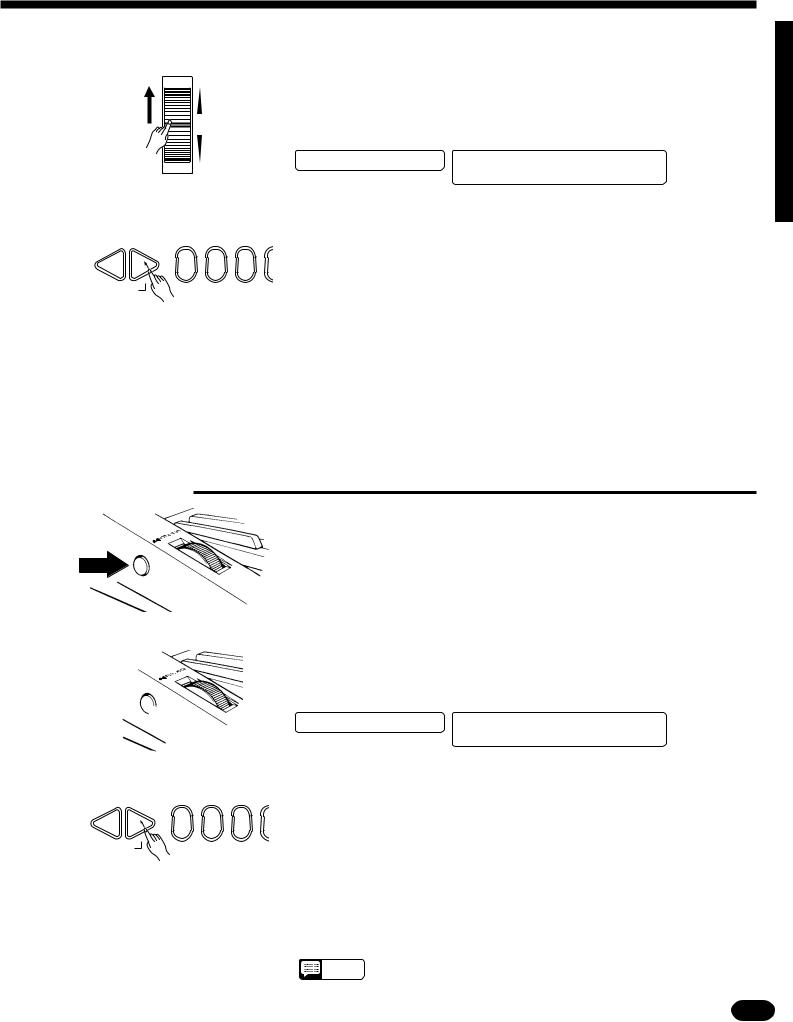
ZCall the Pitch Bend Range Parameter
+
–
PITCH BEND
XSet the Pitch Bend Range
–+
0 1 2
 RESET
RESET
CRelease the PITCH BEND Wheel
■ Modulation
..................................................................................................
To set the pitch bend range, roll the PITCH BEND wheel all the way in either direction so that the current range value appears on the LCD display panel.
PSR-1700 |
PSR-2700 |
P.B.Range=+–02 |
08:Showtune 001:GrandPno |
|
AccOff P.B.Range=+–02 |
......................................................................................................................
While holding the PITCH BEND wheel at its maximum position, use the [+] and [–] buttons, the number buttons, or the data dial to select the desired pitch bend range. Use the [+/–] button to enter negative values. The pitch bend range value is displayed in semitones (–12 through 12). If a minus setting is selected pitch bend wheel operation is reversed — i.e. roll the wheel away from you to lower pitch. The default pitch bend range (02) can be instantly recalled by pressing [+] and [–] buttons simultaneously.
...........................................................................................................
Release the PITCH BEND wheel when you’ve set the required pitch bend range.
ZCall the Modulation Depth Parameter
XSet the Modulation Depth
–+
0 1 2
 RESET
RESET
CRelease the MODULATION Button
The MODULATION button on the side panel of the instrument, next to the PITCH BEND wheel, can be used to apply pitch modulation (vibrato) to most voices. The modulation speed is preset for each voice, but the depth can be set as required.
..................................................................................................
To set the modulation depth, press and hold the MODULATION button so that the current depth value appears on the LCD display panel.
PSR-1700 |
PSR-2700 |
Mod.Depth=2– |
08:Showtune 001:GrandPno |
|
AccOff Mod.Depth=2– |
......................................................................................................................
While holding the MODULATION button, use the [+] and [–] buttons, the number buttons, or the data dial to select the desired modulation depth. The available modulation depth range is from 1 (minimum depth) to 3 (maximum depth).
.......................................................................................................
Release the MODULATION button when you’ve set the required modulation depth.
NOTES |
• The same modulation depth setting may produce slightly different |
|
effects with different voices. |
||
|
| | | | | | | | | | | | | | | | | | | | | | | | | | | | | | | | | | | | | | | | | | | | | | | | | | | | | | | | | | | | | | | | | | | | | | | | | | | | | | | | | | | | | | | | | | | | | | | | | | | | | | | | | | | | | | | | | | | | | | | | | | | | | | | | | | | | | | | | | | | | | |
19 |
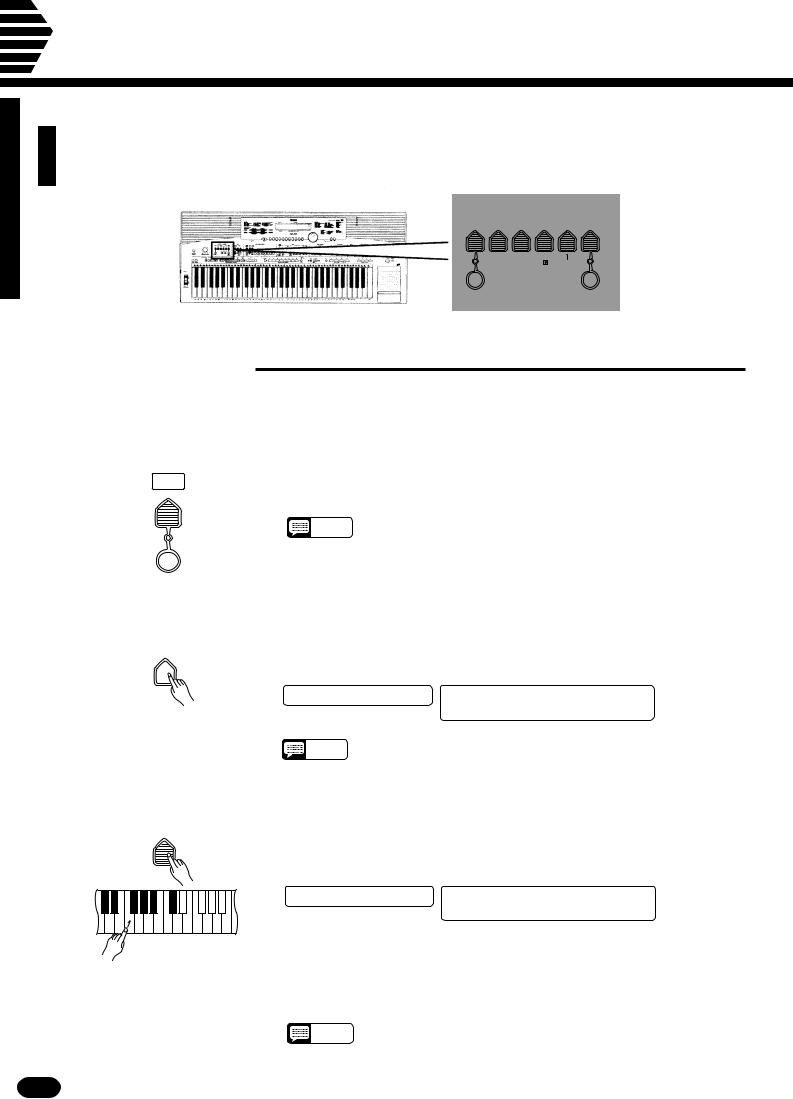
Overall Control
The OVERALL CONTROL section includes a range of parameters that, as their title suggests, apply to the overall sound of the PSR-1700 and PSR-2700.
OVERALL CONTROL
TEMPO |
SPLIT |
TRANS- |
|
|
DSP |
|
TOUCH |
|
|
|
POINT |
POSE |
TUNING |
TYPE |
|
SENSE |
|
||
|
|
|
|
|
|
|
|
|
|
|
|
0 OFF |
|
DSP TYPE |
|
|
|
||
|
|
..................................... |
|
|
|||||
|
|
1 HALL 1 |
|
5 PLATE 1 |
|
|
|
||
|
|
2 |
HALL 2 |
|
6 PLATE 2 |
|
|
|
|
|
|
3 |
ROOM 1 |
|
7 DELAY 1 |
|
|
||
|
|
4 |
ROOM 2 |
|
8 DELAY 2 |
|
|
|
|
METRONOME |
|
|
|
|
|
TOUCH |
|
|
|
|
|
|
|
|
|
|
RESPONSE |
|
|
■ Split Point Change
This function lets you set the split point (the key that separates the left-hand and right-hand orchestration parts) to any key on the keyboard.
ZTurn Auto Accompaniment OFF
STYLE
SELECT
AUTO
ACCOMP
...........................................................................................................
To set the split point for the leftand right-hand orchestration parts, make sure that the [AUTO ACCOMP] indicator is off before proceeding.
• The PSR-1700/PSR-2700 actually memorizes two separate split
NOTES
points: one for the leftand right-hand orchestration parts, and one for Auto Accompaniment mode. See page 25 for details on setting the
Auto Accompaniment split point.
XPress the [SPLIT POINT] Button |
........................................................................................................... |
|
||||||
SPLIT |
Press the OVERALL CONTROL section [SPLIT POINT] button. The |
|||||||
POINT |
key number of the current split point will appear on the LCD display panel. |
|||||||
|
|
|
|
|
|
|
||
|
|
|
|
|
|
|
PSR-1700 |
PSR-2700 |
|
|
|
|
|
|
|
||
|
|
|
|
|
|
|
||
|
|
|
|
|
|
|
||
|
|
|
|
|
|
|
||
|
|
|
|
|
|
|
||
|
|
|
|
|
|
|
||
|
|
|
|
|
|
|
||
|
|
|
|
|
|
|
SplitPt=0–61:C#3 |
08:Showtune 001:GrandPno |
|
|
|
|
|
|
|
|
AccOff SplitPt=0–61:C#3 |
• The key numbers for each note are listed above the keyboard. The C3
NOTES
(middle C) key number, for example, is 60.
CSet the Split Point
SPLIT
POINT
...................................................................................................................................
The easiest way to set the split point is to press the key you want to set as the split point while holding the [SPLIT POINT] button. The number of the selected key will appear on the LCD display panel.
|
|
|
|
|
|
|
PSR-1700 |
PSR-2700 |
|
|
|
|
|
|
|
SplitPt=0–65:F3 |
08:Showtune 001:GrandPno |
|
|
|
|
|
|
|
||
|
|
|
|
|
|
|
|
AccOff SplitPt=0–65:F3 |
|
|
|
|
|
|
|
|
As with all other parameters, you can also use the [+] and [–] buttons, the number buttons, or the data dial to select the desired split point. The default split point (69) can be recalled instantly by pressing both the [+] and [–] buttons at the same time.
• The split-point key becomes the lowest key in the right-hand section of
NOTES
the keyboard.
20 | | | | | | | | | | | | | | | | | | | | | | | | | | | | | | | | | | | | | | | | | | | | | | | | | | | | | | | | | | | | | | | | | | | | | | | | | | | | | | | | | | | | | | | | | | | | | | | | | | | | | | | | | | | | | | | | | | | | | | | | | | | | | | | | | | | | | | | | | | | | |

■ Transpose
The [TRANSPOSE] button makes it possible to shift the pitch of the PSR-1700/PSR-2700 up or down in semitone intervals up to a maximum of 12 semitones (one octave). Transposing the pitch of the keyboard makes it easier to play in difficult key signatures, and you can easily match the pitch of the keyboard to the range of a singer or other instrumentalist.
ZPress the [TRANSPOSE] Button
TRANS-
POSE
XSet the Desired Degree of Transposition
–+
0 1 2
 RESET
RESET
...........................................................................................................
Press the OVERALL CONTROL section [TRANSPOSE] button. The current transpose value will appear on the LCD display panel.
PSR-1700 |
PSR-2700 |
Transpose= 0–0 |
08:Showtune 001:GrandPno |
|
AccOff Transpose= 0–0 |
.............................................................................................
Use the [+] and [–] buttons, the number buttons, the data dial, or the [TRANSPOSE] button itself to set the desired degree of transposition. Use the [+/–] button to enter negative values.
The transposition range is from –12 to +12, with –12 corresponding to downward transposition by 12 semitones (one octave), and +12 corresponding to upward transposition by 12 semitones. 00 is the “normal” keyboard pitch value. The normal transpose value (00) can be recalled instantly by pressing both the [+] and [–] buttons at the same time.
NOTES |
• The new transpose value will apply from the next note played — i.e. |
|
you can’t transpose the sound of a note while it is playing. |
||
|
■ Tuning
The [TUNING] button makes it possible to tune the pitch of the PSR-1700/PSR-2700 to match other instruments. Tuning can be accomplished over a ± 50-cent range (that’s 100 cents total, or one semitone) in 33 steps.
ZPress the [TUNING] Button ....................................................................................................................
|
|
Press the OVERALL CONTROL section [TUNING] button. The current |
|
TUNING |
|
||
|
|
tuning value will appear on the LCD display panel. |
|
|
|
PSR-1700 |
PSR-2700 |
|
|
Tune= 0–0:440.0Hz |
08:Showtune 001:GrandPno |
|
|
|
AccOff Tune= 0–0:440.0Hz |
XSet the Tuning |
........................................................................................................................................ |
|
|
|
|
Use the [+] and [–] buttons, the number buttons, the data dial, or the |
|
– + |
1 |
[TUNING] button itself to set the desired tuning value. |
|
0 |
2 |
|
|
RESET |
|
The tuning range is from –16 (–50 cents) to +16 (+50 cents). “00” (± 0 |
|
|
|
cents) is the “normal” tuning value. The normal tuning value (00) can be |
|
|
|
recalled instantly by pressing both the [+] and [–] buttons at the same time. |
|
NOTES |
• The tuning setting is retained in memory even when the power switch |
|
is turned off, as long as the backup batteries are installed or the AC |
|
plug is connected. |
| | | | | | | | | | | | | | | | | | | | | | | | | | | | | | | | | | | | | | | | | | | | | | | | | | | | | | | | | | | | | | | | | | | | | | | | | | | | | | | | | | | | | | | | | | | | | | | | | | | | | | | | | | | | | | | | | | | | | | | | | | | | | | | | | | | | | | | | | | | | | |
21 |

Overall Control
■ DSP Type
The [DSP TYPE] button selects one of eight digital effects that you can use for extra depth and expressive power. This button determines the type of effect to be used, while the [DSP DEPTH] button in the VOICE section allow the depth of the effect to be individually set for each orchestration part.
ZPress the [DSP TYPE] Button
|
|
|
|
|
DSP |
|
|||||
|
|
|
|
TYPE |
|
||||||
|
|
|
|
|
|
|
|
|
|
|
|
|
|
|
|
|
|
|
|
||||
|
|
|
|
|
|
|
|
|
|
|
|
|
|
|
|
|
|
|
|
|
|
|
|
|
|
|
|
|
|
|
|
|
|
|
|
|
|
|
|
||||||||
|
|
|
|
|
|||||||
0 OFF |
|
DSP TYPE |
|
||||||||
..................................... |
|
||||||||||
1 HALL 1 |
|
5 |
PLATE 1 |
|
|||||||
2 |
HALL 2 |
|
6 |
PLATE 2 |
|
||||||
3 |
ROOM 1 |
|
7 DELAY 1 |
||||||||
4 |
ROOM 2 |
|
8 DELAY 2 |
|
|
||||||
...............................................................................................................
Press the OVERALL CONTROL section [DSP TYPE] button. The number of the current DSP type will appear on the LCD display panel.
PSR-1700 |
PSR-2700 |
DspTyp=1–:Hall1 |
08:Showtune 001:GrandPno |
|
AccOff DspTyp=1–:Hall1 |
XSelect a DSP Type |
|
.................................................................................................................................. |
|
|
|
|
||||||
|
|
|
|
|
|
|
|
|
Use the [+] and [–] buttons, the number buttons, the data dial, or the |
|||
|
|
– + |
1 |
2 |
[DSP TYPE] button itself to select the desired DSP type (0 for OFF, or 1 … |
|||||||
0 |
8 as listed below). The default DSP type (1) can be recalled instantly by |
|||||||||||
|
|
|
RESET |
|
|
|
|
|
||||
|
|
|
|
|
|
|
|
pressing both the [+] and [–] buttons at the same time. |
||||
|
|
|
|
|
|
|
|
|
||||
|
|
|
|
|
|
|
|
|
The DSP Types |
|
|
|
|
|
|
|
|
|
|
|
|
|
|
|
|
|
|
|
|
|
|
|
|
|
1 |
Hall 1 |
|
For a spacious reverb sound use one of the Hall settings. These effects |
|
|
|
|
|
|
|
|
|
|
|
|
simulate the natural reverberation of a concert hall. Hall 2 has a longer |
|
|
|
|
|
|
|
|
|
|
|
|
|
|
|
|
|
|
|
|
|
|
2 |
Hall 2 |
|
reverb time and therefore simulates a larger hall than Hall 1. |
|
|
|
|
|
|
|
|
|
|
|
|
|
|
|
|
|
|
|
|
|
|
3 |
Room 1 |
|
These settings add relatively short reverb effects to the sound that are |
|
|
|
|
|
|
|
|
|
|
|
|
similar to the type of acoustic reverberation you might hear in different |
|
|
|
|
|
|
|
|
|
|
|
|
|
|
|
|
|
|
|
|
|
|
4 |
Room 2 |
|
rooms. |
|
|
|
|
|
|
|
|
|
|
|
|
|
|
|
|
|
|
|
|
|
|
5 |
Plate 1 |
|
These are simulations of the large plate reverb devices traditionally |
|
|
|
|
|
|
|
|
|
|
|
|
|
|
|
|
|
|
|
|
|
|
|
|
|
used in professional recording studios. |
|
|
|
|
|
|
|
|
|
6 |
Plate 2 |
|
|
|
|
|
|
|
|
|
|
|
|
|
||
|
|
|
|
|
|
|
|
|
|
|
|
|
|
|
|
|
|
|
|
|
|
7 |
Delay 1 |
|
Delay 1 produces a distinct series of delay repeats, while Delay 2 pro- |
|
|
|
|
|
|
|
|
|
|
|
|
|
|
|
|
|
|
|
|
|
|
|
|
|
duces a smoother multiple-delay sound. |
|
|
|
|
|
|
|
|
|
8 |
Delay 2 |
|
|
|
|
|
|
|
|
|
|
|
|
|
||
|
|
|
|
|
|
|
|
|
|
|
|
|
|
|
|
|
|
|
|
|
|
|
NOTES |
• DSP effects may sound different with different voices. |
|
•The DSP Type setting is retained in memory even when the power switch is turned off, as long as the backup batteries are installed or the AC plug is connected.
22 | | | | | | | | | | | | | | | | | | | | | | | | | | | | | | | | | | | | | | | | | | | | | | | | | | | | | | | | | | | | | | | | | | | | | | | | | | | | | | | | | | | | | | | | | | | | | | | | | | | | | | | | | | | | | | | | | | | | | | | | | | | | | | | | | | | | | | | | | | | | |
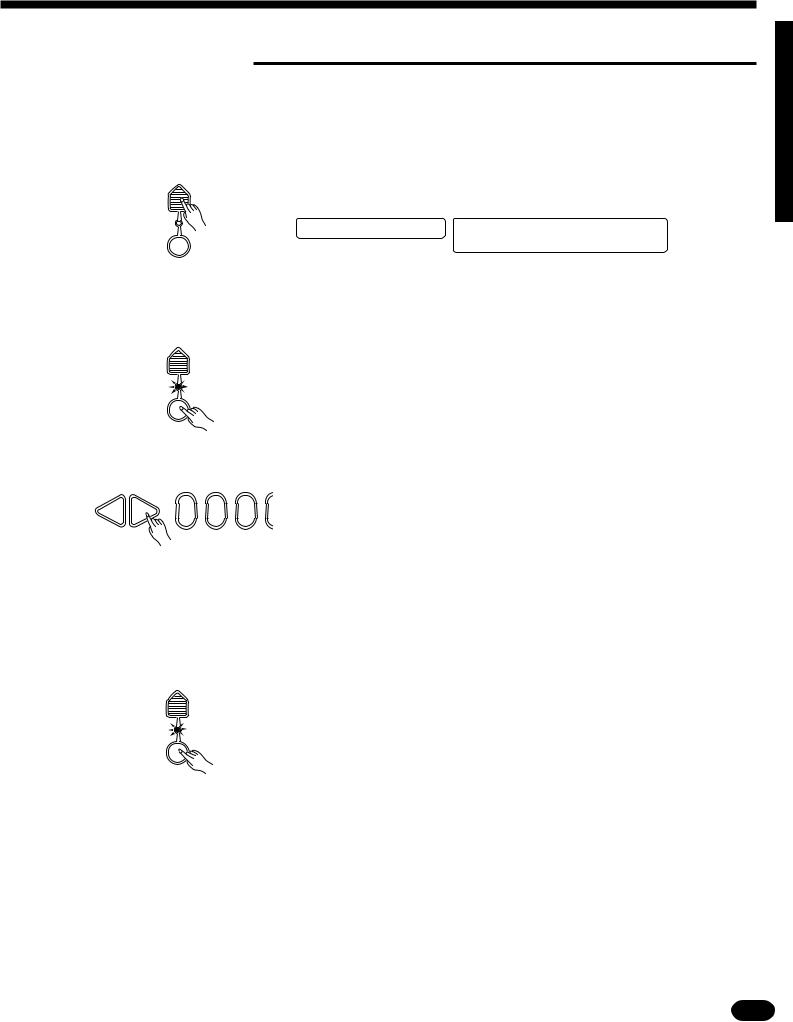
■ Touch Sensitivity
This function varies the touch sensitivity of the keyboard. Use this capability to adjust the keyboard touch sensitivity for the best results with your own particular playing style.
ZPress the [TOUCH SENSE] Button
TOUCH
SENSE
TOUCH
RESPONSE
.......................................................................................................
Press the OVERALL CONTROL section [TOUCH SENSE] button. The current sensitivity setting will appear on the LCD display panel.
PSR-1700 |
PSR-2700 |
Touch=4–:Mid-High 08:Showtune 001:GrandPno AccOff Touch=4–:Mid-High
XTurn Touch Sensitivity ON ....................................................................................................................
TOUCH |
|
Press the [TOUCH RESPONSE] button so that its indicator lights. This |
SENSE |
|
|
|
|
turns touch sensitivity ON. |
TOUCH
RESPONSE
CSet the Sensitivity |
|
.................................................................................................................................. |
|
|
|
|
Use the [+] and [–] buttons, the number buttons, the data dial, or the |
– + |
1 |
2 |
[TOUCH SENSE] button itself to set the desired sensitivity value (1 … 5). |
0 |
|
|
|
RESET |
|
A setting of “1” produces the least touch sensitivity, and therefore the |
|
|
|
||
|
|
|
|
|
|
|
|
|
smallest dynamic range. A setting of “5” produces the greatest sensitivity |
|
|
|
|
and broadest dynamic range. The default touch sensitivity value (4) can be |
|
|
|
|
recalled instantly by pressing both the [+] and [–] buttons at the same time. |
VTurn Touch Sensitivity ON or OFF as Required .................................................................................. |
||||
TOUCH SENSE
TOUCH RESPONSE
Use the [TOUCH RESPONSE] button to turn touch sensitivity ON or OFF as required. When OFF (i.e. when the indicator is off) the same volume is produced no matter how hard you play on the keyboard. Touch sensitivity can be turned OFF to produce a more realistic effect with voices that normally do not have touch response: e.g. organ and harpsichord.
| | | | | | | | | | | | | | | | | | | | | | | | | | | | | | | | | | | | | | | | | | | | | | | | | | | | | | | | | | | | | | | | | | | | | | | | | | | | | | | | | | | | | | | | | | | | | | | | | | | | | | | | | | | | | | | | | | | | | | | | | | | | | | | | | | | | | | | | | | | | | |
23 |
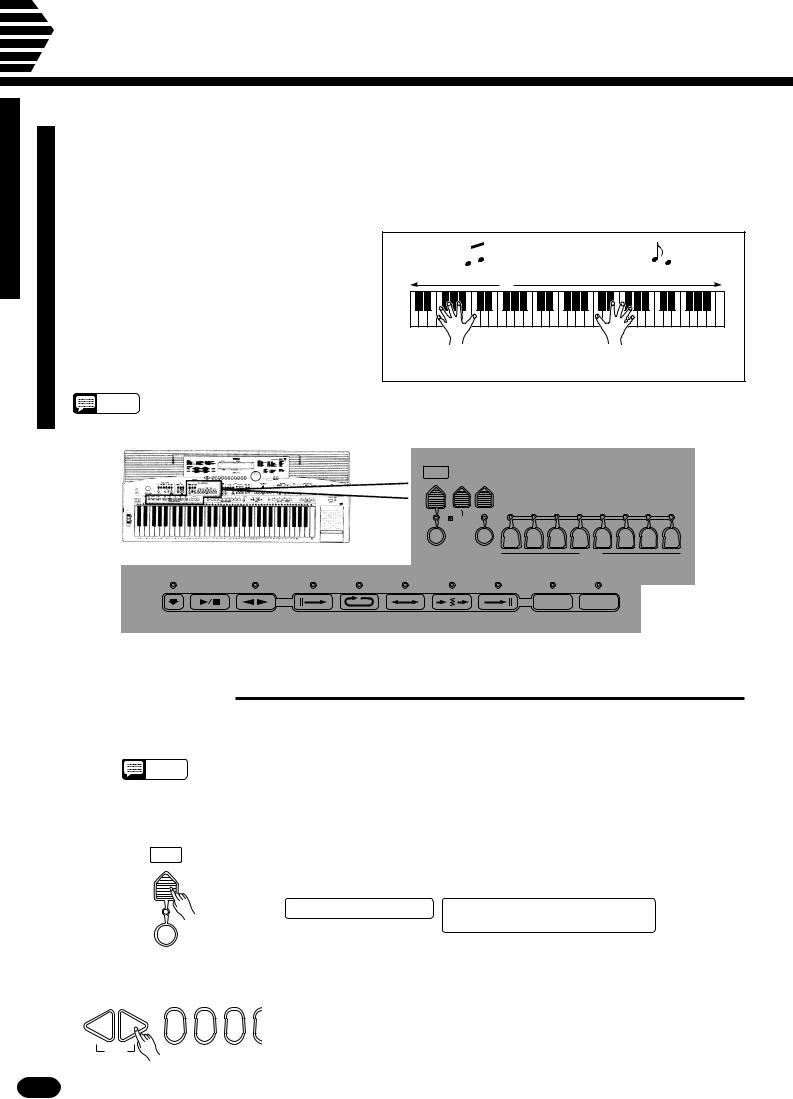
Auto Accompaniment
The PSR-1700 and PSR-2700 have 100 accompaniment styles that can be used to provide fully- |
|
|
|
|
|
|
||||||||||
orchestrated Auto Accompaniment. When the Auto Accompaniment function is turned ON, the |
|
|
|
|
|
|
|
|
||||||||
PSR-1700 and PSR-2700 create fully-orchestrated rhythm, bass, and chord accompaniment |
|
|
|
|
|
|
|
|||||||||
based on chords you play with the left hand in the Auto Accompaniment section of the keyboard |
|
|
|
|
|
|
|
|||||||||
(i.e. all keys to the left of the Auto Accompaniment split point). The right-hand section of the key- |
|
|
|
|
|
|
||||||||||
board is available for normal playing. |
|
|
|
|
|
|
|
|
|
|
|
|
|
|||
The default Auto Accompaniment split point |
|
|
|
|
|
AUTO ACCOMPANIMENT |
|
|
|
|
|
|||||
is the G2 (55) key. The Auto Accompaniment |
|
|
Auto Accompaniment |
|
|
|
Normal |
|
|
|
||||||
section of the keyboard consists of all keys to |
|
|
|
|
|
▼ |
|
|
|
|
|
|
|
|||
|
|
|
|
|
|
|
|
|
|
|
|
|
||||
its left. The Auto Accompaniment split point |
|
|
|
|
|
|
|
|
|
|
|
|
|
|||
can be set to any other key as described in |
|
|
|
|
|
|
|
|
|
|
|
|
|
|||
“Setting the Auto Accompaniment Split Point” |
|
|
Left-hand fingering specifies |
|
|
The right-hand plays |
|
|||||||||
on page 25. |
|
|
|
|
|
|
||||||||||
|
|
|
|
|
the auto accompaniment chords. |
|
|
normally. |
|
|
||||||
NOTES |
• The PSR-1700/PSR-2700 also has a special “Full” Auto Accompaniment fingering mode in which chords |
|
|
|
|
|
|
|
||||||||
played anywhere on the keyboard determine the Auto Accompaniment chords. See page 28 for details. |
|
|
|
|
|
|
|
|||||||||
|
|
|
|
|
|
|
|
|||||||||
|
|
|
|
|
|
|
|
|
AUTO ACCOMPANIMENT |
|
|
|
|
|
|
|
|
|
|
|
|
|
STYLE |
|
FINGEACCOMP |
|
|
|
|
|
|
|
|
|
|
|
|
|
|
SELECT |
|
RING |
VOLUME |
|
|
|
|
|
|
|
|
|
|
|
|
|
|
|
|
|
|
RHYTHMIC |
|
PAD |
|
|
|
|
|
|
|
|
|
|
|
|
RHYTHM |
BASS |
CHORD |
|
CHORD |
PHRASE |
|
|
|
|
|
|
|
|
|
|
|
1 |
2 |
1 |
2 |
|
1 |
2 |
|
|
|
|
|
|
|
|
|
MODE |
|
|
|
|
|
|
|
|
|
|
|
|
|
|
|
|
................ |
|
|
|
|
|
|
|
|
|
|
|
|
|
|
|
|
1 CHORD 1 |
|
|
|
|
|
|
|
|
|
|
|
|
|
|
|
|
2 CHORD 2 |
|
|
|
|
|
|
|
|
|
|
|
|
|
|
|
|
3 SINGLE |
|
|
|
|
|
|
|
|
|
|
|
|
|
|
|
|
4 MULTI |
|
|
|
|
|
|
|
|
|
|
|
|
|
|
AUTO |
|
5 FULL |
REVOICE |
|
TRACK |
|
|
|
|
|
|
|
|
|
|
|
ACCOMP |
|
|
|
|
|
|
|
|
|
|
|
|
|
|
|
|
|
|
|
|
|
|
|
|
|
|
|
|
SYNC-START/STOP |
START/STOP |
FADE IN/OUT |
INTRO |
FILL IN 1 |
FILL IN 2 |
BREAK |
ENDING |
|
VARIATION |
|
|
|
|
|
|
|
|
|
|
|
|
|
|
|
|
A |
|
B |
|
|
|
|
|
|
|
|
|
ACCOMPANIMENT CONTROL |
|
|
|
|
|
|
|
|
|
|
|
■ Selecting a Style
Any of the 100 accompaniment styles can be selected via the normal editing procedure. This can be done either before or during accompaniment playback. See page 78 for descriptions of all 100 styles.
NOTES |
• Eight additional styles are provided on floppy disk. These can be loaded, one at a time, into the Por- |
|
taTone’s “Custom Style” memory location — style number “00” — and used in the same way as the |
||
|
||
|
100 preset styles. See page 60 for instructions on loading styles from disk. |
ZPress the [STYLE SELECT] Button |
...................................................................................................... |
|
||
STYLE |
|
|
When you press the [STYLE SELECT] button the currently selected |
|
SELECT |
|
|
style number and name will appear on the LCD display panel. |
|
|
|
|
||
|
|
|
PSR-1700 |
PSR-2700 |
|
|
|
Styl=0–8:Showtune |
08:Showtune 001:GrandPno |
|
|
|
|
AccOff Styl=0–8:Showtune |
AUTO |
|
|
|
|
ACCOMP |
|
|
|
|
XSelect a Style Number |
|
|
............................................................................................................................ |
|
|
|
|
Use the [+] and [–] buttons, the number buttons, the data dial, or the |
|
– + |
0 |
1 |
[STYLE SELECT] button itself to select the required style number (see |
|
|
2 |
|
||
RESET |
|
|
page 9 for editing procedure details). |
|
24 | | | | | | | | | | | | | | | | | | | | | | | | | | | | | | | | | | | | | | | | | | | | | | | | | | | | | | | | | | | | | | | | | | | | | | | | | | | | | | | | | | | | | | | | | | | | | | | | | | | | | | | | | | | | | | | | | | | | | | | | | | | | | | | | | | | | | | | | | | | | |

■ Setting the Auto Accompaniment Split Point
|
|
STYLE |
|
SPLIT |
|
|
|
|
|
|
|
To set the Auto Accompaniment split point, first turn Auto Accompani- |
||||||||||||||||||||||
|
|
SELECT |
|
|
|
|
|
|
|
|
|
|
POINT |
|
|
|
|
|
ment ON — press the [AUTO ACCOMP] button so that its indicator lights |
|||||||||||||||
|
|
|
|
|
|
|
|
|
|
|
|
|
|
|
|
|
|
|
|
|
|
|
||||||||||||
|
|
|
|
|
|
|
|
|
|
|
|
|
|
|
|
|
|
|
|
|
|
|
— then proceed with steps 2 and 3 as described in “Split Point Change” on |
|||||||||||
|
|
|
|
|
|
|
|
|
|
|
|
|
|
|
|
|
|
|
|
|
||||||||||||||
|
|
|
|
|
|
|
|
|
|
|
|
|
|
|
|
|
|
|
|
|
|
|
page 20. The default Auto Accompaniment split point (55) can be instantly |
|||||||||||
|
|
|
|
|
|
|
|
|
|
|
|
|
|
|
|
|
|
|
|
|
|
|
||||||||||||
|
|
|
|
|
|
|
|
|
|
|
|
|
|
|
|
|
|
|
|
|
|
|
recalled by pressing both the [+] and [–] buttons at the same time. |
|||||||||||
|
|
AUTO |
|
|
|
|
|
|
|
|
|
|
|
|||||||||||||||||||||
|
|
|
|
|
|
|
|
|
|
|
|
|
|
|
|
|
|
|
|
|
|
|
|
|
|
|||||||||
|
|
|
|
|
|
|
|
|
|
|
|
|
|
|
|
|
|
|
|
|
|
|
|
|
|
|||||||||
|
ACCOMP |
|
|
|
|
|
|
|
|
|
|
|
|
|
|
|
|
|
|
|
|
|
|
|
|
|
|
|
|
|
|
|||
|
|
|
|
|
|
|
|
|
|
|
|
|
|
|
|
|
|
|
|
|
|
|
|
|
|
|
|
|
|
|
|
|
|
NOTES |
Auto Accompaniment split point |
|
|
|
|
|
|
|
|
|
|
|
|
|
|
|
|
|
|
|
|||||||||||||||
|
|
|
|
Orchestration split point |
||||||||||||||||||||||||||||||
|
|
|
|
|
|
|
|
|
|
|
|
▼ |
|
|
|
|
▼ |
|
|
|
|
|
|
|
|
|
|
|
|
|
|
• If the Auto Accompaniment split point is set at a lower key than |
||
|
|
|
|
|
|
|
|
|
|
|
|
|
|
|
|
|
|
|
|
|
|
|
|
|
|
|
|
|
|
|
|
|
|
the orchestration split point, the L1 and/or L2 voice will sound |
|
|
|
|
|
|
|
|
|
|
|
|
|
|
|
|
|
|
|
|
|
|
|
|
|
|
|
|
|
|
|
|
|
|
between the Auto Accompaniment and orchestration split |
|
|
|
|
|
|
|
|
|
|
|
|
|
|
|
|
|
|
|
|
|
|
|
|
|
|
|
|
|
|
|
|
|
|
points. |
|
|
|
|
|
|
|
|
|
|
|
|
|
|
|
|
|
|
|
|
|
|
|
|
|
|
|
|
|
|
|
|
|
|
|
|
|
|
|
|
Auto |
Left voice |
|
|
|
|
|
|
|
|
|
|
|
|
|
|
|
|
||||||||||||
|
|
|
|
|
|
|
|
|
|
Right voice |
||||||||||||||||||||||||
|
Accompaniment |
|
|
|
|
|
|
|
|
|
|
|
|
|
|
|
|
|
|
|
|
|||||||||||||
|
|
|
|
|
Orchestration split point |
|
|
|
|
Auto Accompaniment split point |
||||||||||||||||||||||||
▼▼
• If the Auto Accompaniment split point is set at a higher key
than the orchestration split point, the L1 and/or L2 voice will sound throughout the entire Auto Accompaniment section.
|
|
|
|
|
|
|
|
Left voice |
|
|
|
|
|
|
|
Right voice |
||||||||||||||||||||
|
|
|
|
Auto Accompaniment |
|
|
|
|
|
|
|
|
|
|
|
|
|
|
|
|
|
|
||||||||||||||
|
|
|
|
|
|
|
|
|
|
Orchestration split point |
|
|
|
|
|
|
|
|
|
|
|
|
|
|
|
|
|
|
||||||||
|
|
|
|
|
|
|
|
|
|
|
|
|
|
|
|
▼ |
|
|
|
|
|
|
|
|
|
|
|
|
|
|
|
|
|
|
||
|
|
|
|
|
|
|
|
|
|
|
|
|
|
|
|
|
|
|
|
|
|
|
|
|
|
|
|
|
|
|
|
|
|
|
|
|
|
|
|
|
|
|
|
|
|
|
|
|
|
|
|
|
|
|
|
|
|
|
|
|
|
|
|
|
|
|
|
|
|
|
|
|
|
|
|
|
|
|
|
|
|
|
|
|
|
|
|
|||||||||||||||||||||||
|
|
|
|
|
|
|
|
|
|
|
|
|
|
|
|
|
|
|
|
|
|
|
|
|
|
|
|
|
|
|
|
|
|
|
|
|
|
|
|
|
|
|
Left voice |
|
|
|
|
|
Right voice |
|
|||||||||||||||||||||||
|
|
|
|
|
|
|
|
|
|
|
|
|||||||||||||||||||||||||
|
|
|
|
|
|
|
|
|
|
|
|
Auto Accompaniment |
|
|
|
|
|
|
|
|
|
|
|
|
|
|
|
|
|
|
||||||
•If the Auto Accompaniment “Full” fingering mode is selected,
the L1 and/or L2 voice will sound to the left of the orchestration split point while the R1 and/or R2 voice will sound to the right of the orchestration split point.
■ Auto Accompaniment Fingering
The PSR-1700 and PSR-2700 have 5 Auto Accompaniment fingering modes, selected via the [FINGERING] button.
ZPress the [FINGERING] Button
FINGE-
RING
|
MODE |
|
................ |
||
1 CHORD 1 |
|
|
2 |
CHORD 2 |
|
3 |
SINGLE |
|
4 |
MULTI |
|
5 |
FULL |
|
XSelect a Fingering Mode
–+
0 1 2
 RESET
RESET
.............................................................................................................
When you press the [FINGERING] button the currently selected Auto Accompaniment fingering number and type name will appear on the LCD display panel.
PSR-1700 PSR-2700
Fingrng=1–:Chord1 08:Showtune 001:GrandPno
CFingrng=1–:Chord1
........................................................................................................................
Use the [+] and [–] buttons, the number buttons, the data dial, or the [FINGERING] button itself to select the required fingering mode (see page 9 for editing procedure details).
| | | | | | | | | | | | | | | | | | | | | | | | | | | | | | | | | | | | | | | | | | | | | | | | | | | | | | | | | | | | | | | | | | | | | | | | | | | | | | | | | | | | | | | | | | | | | | | | | | | | | | | | | | | | | | | | | | | | | | | | | | | | | | | | | | | | | | | | | | | | | |
25 |

Auto Accompaniment
● Mode 1: Chord 1
PSR-1700
Fingrng=1–:Chord1
PSR-2700
08:Showtune 001:GrandPno
CFingrng=1–:Chord1
The Chord 1 mode is ideal if you already know how to play chords on a keyboard, since it allows you to supply your own chords for the Auto Accompaniment feature.
The PSR-1700/PSR-2700 will accept the following chord types:
Example for “C” chords
C |
CM 6 |
CM 7 |
CM 7 #11 |
|
|
|
) |
) |
) |
|
|
( |
( |
( |
CMadd |
9 |
|
|
|
CM 9 |
|
|
|
C |
69 |
|
|
|
|
|
|
Caug |
|
|
|
|
|
||||||||||||
|
|
|
|
|
|
|
|
|
|
|
|
|
|
|
|
|
|
|
|
|
|
|
|
|
|
|
|
|
|
|
|
|
|
|
|
|
|
|
|
|
|
|
|
|
|
|
) |
|
|
|
|
|
|
|
|
|
|
|
) |
|
|
|
|
|
|
|
|
|
|
|
|
|
|
|
|
|
|
|
|
|
|
( |
|
|
|
|
|
|
|
|
|
|
|
( |
|
|
|
|
|
|
|
|
|
|
Cm |
|
|
|
|
|
Cm |
6 |
|
|
|
|
|
|
|
|
Cm |
7 |
|
|
|
|
|
Cm |
7 b5 |
|
|
|
|||||||
|
|
|
|
|
|
|
|
|
|
|
|
|
|
|
|
|
|
|
|
|
|
|
|
|
|
|
|
|
|
|
|
|
|
|
|
|
|
|
|
|
|
|
|
|
|
|
|
|
|
|
|
|
|
|
|
|
|
|
) |
|
|
|
|
|
|
|
|
|
|
|
|
|
|
|
|
|
|
|
|
|
|
|
|
|
|
|
|
|
|
|
|
|
|
( |
|
|
|
|
|
|
|
|
|
|
Cm add |
9 |
|
|
|
Cm |
9 |
|
|
|
|
|
|
|
|
Cm |
11 |
|
|
|
|
|
|
CmM |
7 |
|
|
|
|||||||
) |
( |
) |
) |
) |
( |
( |
( |
CmM |
9 |
Cdim |
|
Cdim |
7 |
C |
7 |
|
|
) |
|
|
|
|
|
|
) |
|
( |
|
|
|
|
|
|
( |
C 7sus |
4 |
C |
7 9 |
C 7 #11 |
|
C |
7 |
13 |
|
|
|
|
|
|
|
|
|
|
|
|
|
|
|
|
|
|
|
|
|
|
|
|
|
|
|
|
|
|
|
|
|
|
|
|
|
|
|
|
|
|
|
|
|
|
|
|
|
|
|
) |
|
|
|
|
|
|
|
|
) |
|
|
) |
|
|
|
|
|
|
|
|
) |
|
|
|
|
|
|
|
|
|
|
|
|
|
|
|
|
( |
|
|
|
|
|
|
|
|
( |
|
|
( |
|
|
|
|
|
|
|
|
( |
|
|
|
C |
|
7 b9 |
|
|
|
|
|
C |
7 b13 |
|
C |
7 #9 |
|
|
|
|
|
CM |
7aug |
||||||||||||||||||
|
|
|
|
|
|
|
|
|
|
|
|
|
|
|
|
|
|
|
|
) |
|
|
|
|
|
|
|
|
|
|
|
|
|
|
|
|
|
|
|
|
|
|
) |
|
|
|
|
|
|
|
|
|
|
|
|
|
|
|
|
|
|
) |
|
|
|
|
|
|
|
|
|
|
|
|
|
|
|
|
|
|
( |
|
|
|
|
|
|
|
|
|
|
|
|
|
( |
|
|
|
|
( |
|
|
|
|
|
|
|
|
|
|
|
|
|
|
|
|
|
|
|
|
|
|
|
|
|
|
|
|
|
|
|
|
|
|
|
|
|
|
|
|
|
|
|
|
|
|
|
|
|
|
|
C |
7aug |
|
|
|
|
Csus |
4 |
|
|
|
|
|
|
|
C |
1+2+5 |
|
|
|
|
|
|
|
|
|
|
|
|
|
||||||||
) |
|
|
|
|
|
|
|
|
|
|
|
|
|
|
|
|
|
|
|
|
|
|
|
|
|
|
|
|
|
|
|
|
|
|
|
|
|
|
|
|
|
|
|
|
|
|
|
|
|
|
|
|
|
|
|
|
|
|
|
|
|
|
|
|
|
|
|
|
|
|
|
|
|
|
|
( |
|
|
|
|
|
|
|
|
|
|
|
|
|
|
|
|
|
|
|
|
|
|
|
|
|
|
|
|
|
|
|
|
|
|
|
|
|
|
|
|
|
|
|
|
|
|
|
|
|
|
|
|
|
|
|
|
|
|
|
|
|
|
|
|
|
|
|
|
|
|
|
|
|
|
|
Major [M] ................................................................... |
|
|
|
|
1 - 3 - 5 |
|
Major sixth [M6] .................................................... |
|
|
1 - 3 - 5 - 6 |
|
||
Major seventh [M7] ........................................... |
|
|
1 - 3 - (5) - 7 |
|||
Major seventh sharp eleventh [M7 |
#11] ..1 - (2) - 3 -#4 - (5) - 7 |
|||||
Major add ninth [Madd9] ...................................... |
|
|
1 - 2 - 3 - 5 |
|
||
Major ninth [M9] ........................................... |
|
|
1 - 2 - 3 - (5) - 7 |
|||
Major sixth add ninth [6 9] ............................ |
|
|
1 - 2 - 3 - (5) - 6 |
|
||
Augmented [aug] ..................................................... |
|
|
1 - 3 - |
#5 |
||
Minor [m] ................................................................. |
|
|
|
|
1 - b3 - 5 |
|
Minor sixth [m6] .................................................. |
|
|
1 - |
|
b3 - 5 - 6 |
|
Minor seventh [m7] ........................................ |
|
|
1 - |
b3 - (5) -b7 |
||
Minor seventh flatted fifth [m7 |
b5] |
................... 1 -b3 - b5 - b7 |
||||
Minor add ninth [madd9] .................................... |
|
|
1 - 2 - |
|
b3 - 5 |
|
Minor ninth [m9] ........................................ |
|
|
1 - 2 - |
b3 - (5) -b7 |
||
Minor eleventh [m11] ........................ |
|
|
1 - (2) - b3 - 4 - 5 - (b7) |
|||
Minor major seventh [mM7] ............................. |
|
|
1 - |
|
b3 - (5) - 7 |
|
Minor major ninth [mM9] ............................ |
|
|
1 - 2 - |
|
b3 - (5) - 7 |
|
Diminished [dim].................................................... |
|
|
1 - |
b3 - b5 |
||
Diminished seventh [dim7] ............................... |
|
|
1 - |
|
b3 - b5 - 6 |
|
Seventh [7] ....................................................... |
|
|
1 - 3 - (5) - b7 |
|||
Seventh suspended fourth [7sus4] .................... |
|
1 - 4 - 5 - |
|
|
b7 |
|
Seventh ninth [7 9] ..................................... |
|
|
1 - 2 - 3 - (5) - |
b7 |
||
Seventh sharp eleventh [7 |
|
#11] ......... |
1 - (2) - 3 #-4 - (5) -b7 |
|||
Seventh thirteenth [7 13] ............................ |
|
|
1 - 3 - (5) - 6 - |
b7 |
||
|
|
|
or 2 - 3 - 5 - 6 - b7 |
|||
Seventh flatted ninth [7 |
b9] ........................ |
1 -b2 - 3 - (5) -b7 |
||||
Seventh flatted thirteenth [7 |
|
b13] ................ |
1 - 3 - 5 -b6 - b7 |
|||
Seventh sharp ninth [7 |
#9] |
...................... |
(1) #-2 - 3 - (5) -b7 |
|||
Major seventh augmented [M7aug] ................... |
|
1 - 3 - |
|
#5 - 7 |
||
Seventh augmented [7aug] ............................ |
|
|
(1) - 3 - |
|
#5 - b7 |
|
Suspended fourth [sus4] ........................................... |
|
|
1 - 4 - 5 |
|
||
One plus two plus five [1+2+5] .................................. |
|
1 - 2 - 5 |
|
|||
NOTES
•Notes in parentheses can be omitted.
•A perfect fifth (1+5) produces accompaniment based only on the root and fifth which can be used with many major and minor chords.
•An octave (1+8) produces accompaniment based only on the root.
•If three adjacent keys are played simultaneously (white and black keys), chord accompaniment will be cancelled and only the rhythm accompaniment will sound. (Chord 1/Chord 2 mode)
•The chord fingerings listed are all in “root position”, but other inversions can be used — with the following exceptions:
*M6 chords are only recognized in root position. All other inversions are interpreted as m7.
*6 9 chords are only recognized in root position. All other inversions are interpreted as m11.
*m6 chords are only recognized in root position. All other
inversions are interpreted as m7 |
b5. |
*1+2+5 chords are only recognized in root position. All other inversions are interpreted as sus4.
*With aug and dim7 chords the lowest note played is assumed to be the root.
*With 7 #11 chords the lowest note played is assumed to be
the root or |
b7. |
26 | | | | | | | | | | | | | | | | | | | | | | | | | | | | | | | | | | | | | | | | | | | | | | | | | | | | | | | | | | | | | | | | | | | | | | | | | | | | | | | | | | | | | | | | | | | | | | | | | | | | | | | | | | | | | | | | | | | | | | | | | | | | | | | | | | | | | | | | | | | | |

● Mode 2: Chord 2
PSR-1700
Fingrng=2–:Chord2
PSR-2700
08:Showtune 001:GrandPno
CFingrng=2–:Chord2
●Mode 3: Single
PSR-1700
Fingrng=3–:Single
PSR-2700
08:Showtune 001:GrandPno
CFingrng=3–:Single
C
Cm
C 7
Cm 7
This is essentially the same as the Chord 1 mode, above, except that the lowest note played in the Auto Accompaniment section of the keyboard will be played by the bass part rather than the chord root.
C |
|
|
|
|
|
|
|
|
C on E |
|
|
|
|
C on G |
|
|
|
|
|
|
|
|||||||||||||
|
|
|
|
|
|
|
|
|
|
|
|
|
|
|
|
|
|
|
|
|
|
|
|
|
|
|
|
|
|
|
|
|
|
|
|
|
|
|
|
|
|
|
|
|
|
|
|
|
|
|
|
|
|
|
|
|
|
|
|
|
|
|
|
|
|
|
|
|
|
SINGLE mode fingering makes it simple to produce beautifully orchestrated accompaniment using major, seventh, minor and minorseventh chords by pressing a minimum number of keys in the Auto Accompaniment section of the keyboard. The accompaniment produced is perfectly matched to the currently selected accompaniment style.
Major Chords:
If you press a “C” key in the left-hand section of the keyboard, for example, a C-major accompaniment will be played. Press another key in the left-hand section of the keyboard to select a new chord. The key you press will always determine the “root” of the chord played (i.e.
“C” for a C chord).
Minor Chords:
Simultaneously press the root key and a black key to its left.
Seventh Chords:
Simultaneously press the root key and a white key to its left.
Minor-seventh Chords:
Simultaneously press the root key and both a white and black key to its left.
NOTES |
• The Auto Accompaniment will continue playing even if you lift |
|
your fingers from the Auto Accompaniment keys. You only need |
||
|
||
|
to press the Auto Accompaniment keys when changing chords. |
● Mode 4: Multi
PSR-1700
Fingrng=4–:Multi
PSR-2700
08:Showtune 001:GrandPno
CFingrng=4–:Multi
This is a combination of the Single and Chord 1 modes. In this mode the PSR-1700/PSR-2700 automatically discriminates between Single and Chord 1 mode fingerings and generates the appropriate accompaniment.
NOTES |
• If more than two keys are played and all but the highest key are |
|
black keys, and the chord is not recognized by the Chord 1 |
||
|
||
|
mode, the highest note will be interpreted as the root of a minor |
|
|
(m) chord. |
|
|
• If more than three keys are played and, excluding the highest |
|
|
key, are a mixture of black and white keys, and the chord is not |
|
|
recognized by the Chord 1 mode, the highest note will be inter- |
|
|
preted as the root of a minor-seventh (m7) chord. |
|
|
• If more than two keys are played and all but the highest key are |
|
|
white keys, and the chord is not recognized by the Chord 1 |
|
|
mode, the highest note will be interpreted as the root of a sev- |
|
|
enth (7) chord. |
| | | | | | | | | | | | | | | | | | | | | | | | | | | | | | | | | | | | | | | | | | | | | | | | | | | | | | | | | | | | | | | | | | | | | | | | | | | | | | | | | | | | | | | | | | | | | | | | | | | | | | | | | | | | | | | | | | | | | | | | | | | | | | | | | | | | | | | | | | | | | |
27 |
