VTech DS6751, DS6751-2, DS6751-3 User Manual
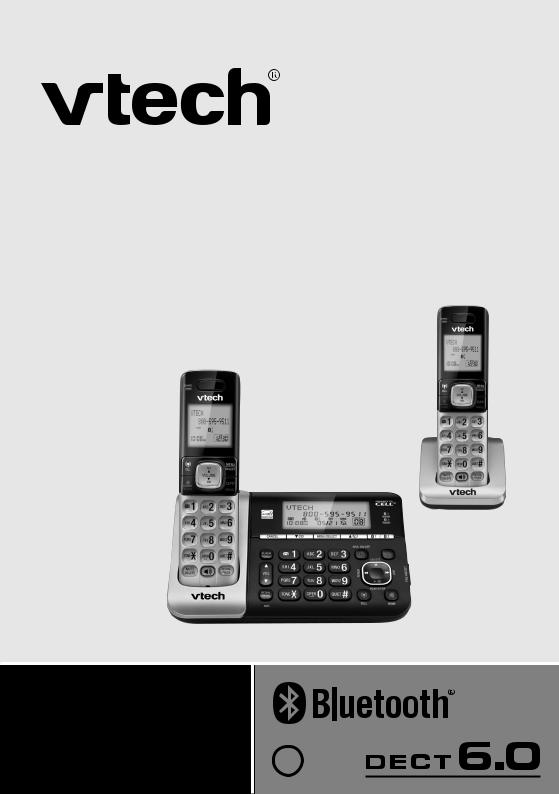
Complete user’s manual
w w w.v t e c h p h o n e s . c o m
Models:
DS6751/DS6751-2/ DS6751-3
BC

Congratulations
on purchasing your new VTech product. Before using this telephone, please read
Important safety instructions on page 89 of this manual.
This manual has all the feature operations and troubleshooting necessary to install and operate your new VTech telephone. Please review this manual thoroughly to ensure proper installation and operation of this innovative and feature rich VTech product. For support, shopping, and everything new at VTech, visit our website at www.vtechphones.com. In Canada, please visit www.vtechcanada.com.
The ENERGY STAR® program (www.energystar.gov) recognizes and encourages the use of products that save energy and help protect our environment. We are proud to mark this product with the ENERGY STAR® label indicating it meets the latest energy  efficiency guidelines.
efficiency guidelines.
Compatible with Hearing Aid T-Coil
T
TIA-1083
Telephones identified with this logo have reduced noise and interference when used with most T-coil equipped hearing aids and cochlear implants. The TIA-1083 Compliant Logo is a trademark of the Telecommunications Industry Association. Used under license.
Register online to get an additional 3-month warranty! Visit www.vtechphones.com.
Registration
Register your product online for enhanced warranty support.
Product news
Learn about the latest VTech products.
The Bluetooth® word mark and logos are owned by Bluetooth SIG, Inc. and any use of such marks by VTech Holdings Limited is under license. VTech Holdings Limited is a member of Bluetooth SIG, Inc.
Other trademarks and trade names are those of their respective owners.
Table of contents
Getting started . . . . . . . . . 1
Parts checklist . . . . . . . . . . . 1
Telephone base and charger
installation . . . . . . . . . . . . 2 Battery installation . . . . . . . . . 3 Battery charging . . . . . . . . . . 4 Installation options . . . . . . . . . 5 Tabletop to wall mount installation . . . 5 Wall mount to tabletop installation . . . 7
Are you a new cable or VoIP
subscriber? . . . . . . . . . . . . 8
Did you subscribe to voicemail service from your telephone service provider? . 8
Telephone base layout . . . . . . . 9 Handset layout . . . . . . . . . . . . . . . . . . . . 12
Bluetooth . . . . . . . . . . 14
Introducing Bluetooth . . . . . . . . . . . . . . . 14 Glossary of terms . . . . . . . . . 16 Bluetooth setup . . . . . . . . . . 17 VTech Connect to Cell™ application . . 17 Add a cell phone . . . . . . . . . 18 Review the cell device list . . . . . . 19 Auto connection . . . . . . . . . . 19 Download directory . . . . . . . . 20
Telephone settings . . . . . . 21
Using the menu . . . . . . . . . . 21 Handset ringer volume . . . . . . . 21 Telephone base ringer volume . . . . 22 Ringer tone . . . . . . . . . . . 22 Quiet mode . . . . . . . . . . . 23 Set date and time . . . . . . . . . 24 LCD language . . . . . . . . . . 25 Voicemail number . . . . . . . . . 26 Clear voicemail indicators . . . . . . 27 Key tone . . . . . . . . . . . . 28 Home area code . . . . . . . . . 28 Dial mode . . . . . . . . . . . . 29
Telephone operation . . . . . |
|
. 30 |
Make a home call . . . . . . . . |
|
. 30 |
Predial a home call . . . . . . . |
. |
30 |
Answer a home call . . . . . . . |
. |
30 |
End a home call . . . . . . . . . |
|
. 31 |
Call waiting on the home line . . . . . . . |
. . 31 |
|
Make a cell call . . . . . . . . . |
|
. 31 |
Predial a cell call . . . . . . . . |
. |
32 |
Answer a cell call . . . . . . . . |
. |
32 |
End a cell call . . . . . . . . . |
. |
32 |
Call waiting on the cell line . . . . |
. |
33 |
Answer a cell call while on a |
|
|
home call . . . . . . . . . . . |
. |
33 |
Cell phone voicemail . . . . . . . |
|
. 33 |
Answer a home call while on a |
|
|
cell call . . . . . . . . . . . . |
. |
33 |
Volume . . . . . . . |
. . . . |
. |
. |
34 |
Mute . . . . . . . . . . . . . . . . . |
. . . . . . . . |
. . . |
34 |
|
Handset speakerphone . |
. . . . |
. |
. 35 |
|
Temporary ringer silencing |
. . . . |
. |
|
35 |
Temporary tone dialing . |
. . . . |
. |
. 35 |
|
Redial . . . . . . . . |
. . . . |
. |
|
36 |
Check voicemail . . . . |
. . . . |
. |
|
37 |
Chain dialing . . . . . |
. . . . |
. |
. |
37 |
Transfer a call . . . . . |
. . . . |
. |
|
38 |
Find handset . . . . . |
. . . . |
. |
. 39 |
|
Web address . . . . . |
. . . . |
. |
. 39 |
|
Multiple handset use . . . . . |
. 40 |
Join a call in progress . . . . . . . |
40 |
Intercom . . . . . . . . . . . . . . . . . . . . . . . . |
. 41 |
Answer an incoming call during an |
|
intercom call . . . . . . . . . . |
. 43 |
Directory . . . . . . . . . . . 44 |
|
About the directory . . . . . . . . |
44 |
Add a directory entry . . . . . . . |
. 45 |
Review and dial from the directory . . |
47 |
i
Table of contents
Alphabetical search . . . . . . . . 47 Edit a directory entry . . . . . . . . 48 Delete directory entries . . . . . . . 49 Speed dial . . . . . . . . . . . . 50 Assign a speed dial entry . . . . . . 50 Reassign a speed dial entry . . . . . 51 Dial a speed dial number . . . . . . 51 Delete a speed dial entry . . . . . . 52
Caller ID . . . . . . . . . . . 53
About caller ID . . . . . . . . . . 53
Information about caller ID with
call waiting . . . . . . . . . . . . 53 Caller ID log . . . . . . . . . . . 54 Missed call indicator . . . . . . . . 54 Memory match . . . . . . . . . . 55 Review and dial from the caller ID log . . . 55 View dialing options . . . . . . . . 56
Save a caller ID log entry to the
directory . . . . . . . . . . . . . 57 Delete the caller ID log entries . . . . 58 Caller ID log screen messages . . . . 58
Answering system settings . . . 59
Answering system . . . . . . . . . 59 Announcement . . . . . . . . . . 59 Record your own announcement . . . . . . 59 Play the announcement . . . . . . . 60 Delete your announcement . . . . . 60 Answer on/off . . . . . . . . . . . . . . . . . . . . . 61 Call screening . . . . . . . . . . 62 Number of rings . . . . . . . . . . 62 Remote access code . . . . . . . . 63 Message alert tone . . . . . . . . 63 Recording time . . . . . . . . . . 64
Answering system operation . . 65
Answering system and voicemail . . . 65
Using the answering system and
voicemail together . . . . . . . . . 65
Message capacity . . . . . . . . . 66 New message indication . . . . . . 66 Call screening . . . . . . . . . . 67 Call intercept . . . . . . . . . . . 67 Message playback . . . . . . . . . 67 Delete all messages . . . . . . . . 69 Record, play or delete memos . . . . . . . . 69 Remote access . . . . . . . . . . 70
Appendix . . . . . . . . . . 71
Expand your telephone system . . . . 71 Add and register a handset . . . . . 71 Replace a handset . . . . . . . . . . . . . . . . . 72 Keystroke table . . . . . . . . . . 73 Screen messages . . . . . . . . . 74
Handset and telephone base
indicators . . . . . . . . . . . . 76 Battery . . . . . . . . . . . . . 78 Troubleshooting . . . . . . . . . . 79 Important safety instructions . . . . . 89
Precautions for users of implanted
cardiac pacemakers . . . . . . . . 90 Operating range . . . . . . . . . . . . . . . . . . . 90 ECO mode . . . . . . . . . . . . 90 Energy-saving charging mode . . . . 91 Maintenance . . . . . . . . . . . 91 About cordless telephones . . . . . 92 The RBRC® seal . . . . . . . . . 92 Limited warranty . . . . . . . . . 93 FCC, ACTA and IC regulations . . . . 95
Technical specifications . . . . . . . . . . . . . 96
Index . . . . . . . . . . . . 97
ii
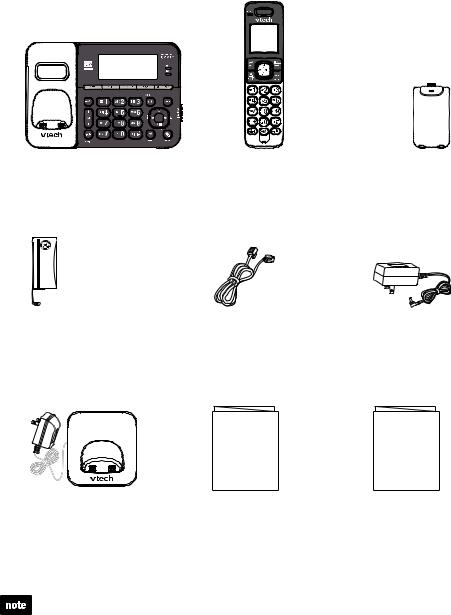
Getting started
Parts checklist
Your telephone contains the following items. Save your sales receipt and original packaging in the event warranty service is necessary.
Telephone base |
Handset |
|
(1 for DS6751) |
|
(2 for DS6751-2) |
|
(3 for DS6751-3) |
THIS SIDE UP / CE CÔTÉ VERS LE HAUT Battery Pack / Bloc-piles : (2.4V Ni-MH) WARNING / AVERTISSEMENT : DO NOT BURN OR PUNCTURE BATTERIES. NE PAS INCINÉRER OU PERCER LES PILES. Made in China / Fabriqué en chine
Battery Telephone line cord
(1 for DS6751) (2 for DS6751-2) (3 for DS6751-3)
Abridged user’s manual
Handset charger and |
Abridged user’s manual |
charger adapter |
|
(1 for DS6751-2) |
|
(2 for DS6751-3) |
|
Battery compartment cover
(1 for DS6751) (2 for DS6751-2) (3 for DS6751-3)
Telephone base power adapter
Quick start guide
Quick start guide
To purchase a replacement battery or power adapter, visit our website at www.vtechphones.com or call 1 (800) 595-9511. In Canada, go to www.vtechcanada.com or call 1 (800) 267-7377.
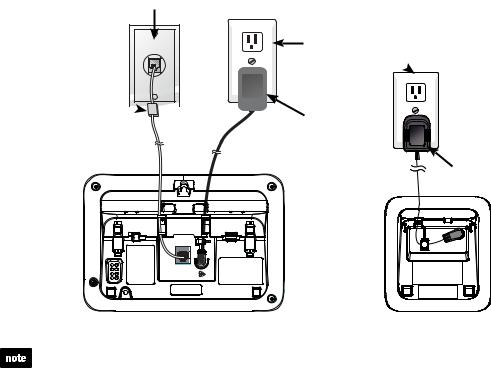
Getting started
Telephone base and charger installation
Install the telephone base and charger as shown below.
If you subscribe to digital subscriber line (DSL) high-speed Internet service through your telephone line, you must install a DSL filter between the telephone line cord and telephone wall jack. Contact your DSL service provider for more information about
DSL filter.
Telephone wall jack
A DSL filter (not included) is required if you have DSL high-speed Internet service.
The DSL filter must  be plugged into the
be plugged into the  telephone wall jack.
telephone wall jack. 

Electrical outlet (not controlled by a wall switch) 
Telephone base power adapter
Charger adapter
TEL. LINE
Use Only
Supplied Adapter
6V DC
Telephone base |
Charger |
•Use only the power adapters supplied with this product. To order a replacement, visit our website at www.vtechphones.com or call 1 (800) 595-9511. In Canada, go to www.vtechcanada.com or call 1 (800) 267-7377.
•The power adapters are intended to be correctly oriented in a vertical or floor mount position. The prongs are not designed to hold the plug in place if it is plugged into a ceiling, under-the-table or cabinet outlet.
•Even if you do not subscribe to any conventional telephone service, you can still use the cell line alone without plugging in a telephone line cord.
CAUTION:
If you subscribe to telephone service from a cable company or a VoIP service provider, contact your cable/VoIP service provider for more information.
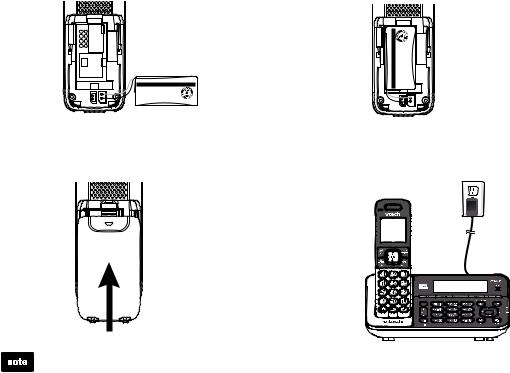
Getting started
Battery installation
Install the battery as shown below.
1.Plug the battery connector securely into the socket, matching the orientation of the engraved label.
THIS SIDE UP / CE CÔTÉ VERS LE HAUT
Battery Pack / Bloc-piles : (2.4V Ni-MH)
WARNING / AVERTISSEMENT :
DO NOT BURN OR PUNCTURE BATTERIES.
NE PAS INCINÉRER OU PERCER LES PILES. Made in China / Fabriqué en chine
2.Place the battery with the label THIS SIDE UP facing up and the wires inside the battery compartment.
THIS SIDE UP / CE CÔTÉ VERS LE HAUT Battery Pack / Bloc-piles : |
(2.4V Ni-MH) WARNING / AVERTISSEMENT : |
DO NOT BURN OR PUNCTURE BATTERIES. NE PAS INCINÉRER OU PERCER LES PILES. Made in China / Fabriqué en chine |
3.Slide the battery compartment cover towards the center of the handset until it clicks into place.
4.Place the handset in the telephone base or charger to charge.
CHARGE light remains on 


 when charging.
when charging.
•If the handset will not be used for a long period of time, disconnect and remove the battery to prevent any possible leakage.
•To purchase replacement batteries, visit our website at www.vtechphones.com or call 1 (800) 595-9511. In Canada, go to www.vtechcanada.com or
call 1 (800) 267-7377.
IMPORTANT:
Check for a dial tone by pressing  /HOME. If you hear a dial tone, the installation is successful.
/HOME. If you hear a dial tone, the installation is successful.
If you do not hear a dial tone:
•Make sure the installation procedures described above are properly done.
•It may be a wiring problem. If you have changed your telephone service to
digital service from a cable company or a VoIP service provider, the telephone line may need to be rewired to allow all existing telephone jacks to work. Contact your cable/VoIP service provider for more information.

Getting started
Battery charging
Once you have installed the battery, the screen indicates the battery status
(see the table below). If necessary, place the handset in the telephone base or charger to charge the battery. For best performance, keep the handset in the telephone base or charger when not in use. The battery is fully charged after 11 hours of continuous charging. See the table on page 78 for battery operating times.
If the screen is blank or displays Put in charger, you need to charge the handset without interruption for at least 30 minutes to give the handset enough charge to use for a short time. When the battery is low, the handset displays Low battery along with a flashing 

 icon. If you are on a call in low battery mode, the handset plays short beeps to alert you.
icon. If you are on a call in low battery mode, the handset plays short beeps to alert you.
The following table summarizes the battery charge indicators and actions to take.
|
|
|
Battery indicators |
Battery status |
Action |
|
|
|
|
|
|
|
The screen is blank, or |
The battery has no or very |
Charge without interruption |
||
|
displays Put in charger and |
little charge. The handset |
(at least 30 minutes). |
||
|
|
|
flashes. |
cannot be used. |
|
|
|
|
|||
|
|
|
|
|
|
|
The screen displays |
The battery has enough |
Charge without interruption |
||
|
Low battery and |
charge to be used for a short |
(about 30 minutes). |
||
|
|
|
flashes. |
time. |
|
|
|
|
|
||
|
|
|
|
|
|
|
The screen displays |
The battery is charged. |
To keep the battery charged, |
||
|
HANDSET X. |
|
place it in the telephone |
||
|
|
|
|
|
base or charger when not |
|
|
|
|
|
in use. |
|
|
|
|
|
|
If you place the handset in the telephone base or charger without plugging in a battery, the screen displays NO BATTERY.
After you install your telephone or power returns following a power outage, the handset will prompt you to set the date and time.
For instructions, see Set date and time on page 24. To skip setting, press CANCEL.
Date: MM/DD/YY
ECO
ANS ON
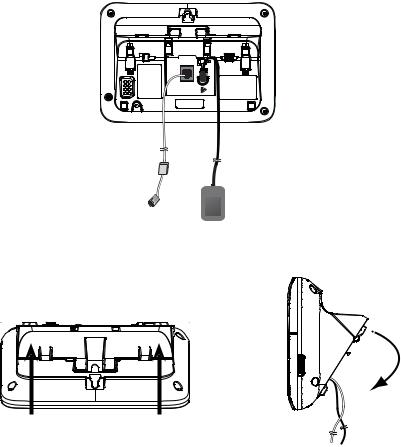
Getting started
Installation options
The telephone comes ready for tabletop use. If you want to mount your telephone on a wall, use the provided wall mount bracket to connect with a standard
dual-stud telephone wall mount plate. If you do not have this wall mount plate, you can purchase one from many hardware or consumer electronics retailers. You may need a professional to install the wall mount plate.
Tabletop to wall mount installation
1.Remove the telephone line cord from the telephone wall jack, and the telephone base power adapter from the electrical outlet.
Use Only
Supplied Adapter
6V DC
2.Push to open the wall mount bracket as the arrows indicated below. Swivel the wall mount bracket down.
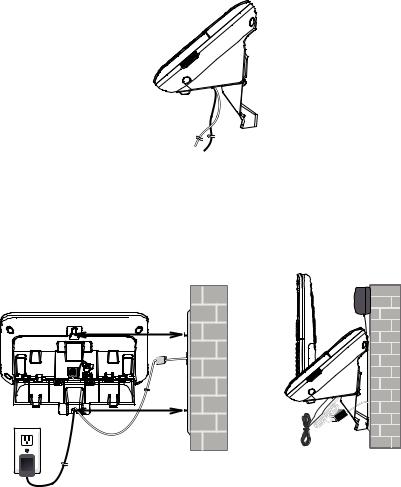
Getting started
Tabletop to wall mount installation
3. Press the wall mount bracket onto the telephone base until it clicks into place.
4.Plug the telephone line cord into the telephone wall jack. Plug the telephone base power adapter into an electrical outlet not controlled by a wall switch. Align the holes on the wall mount bracket with the standard wall mounting plate and slide the telephone down until it locks securely. Bundle the telephone line cord and power adapter cord neatly with twist ties.
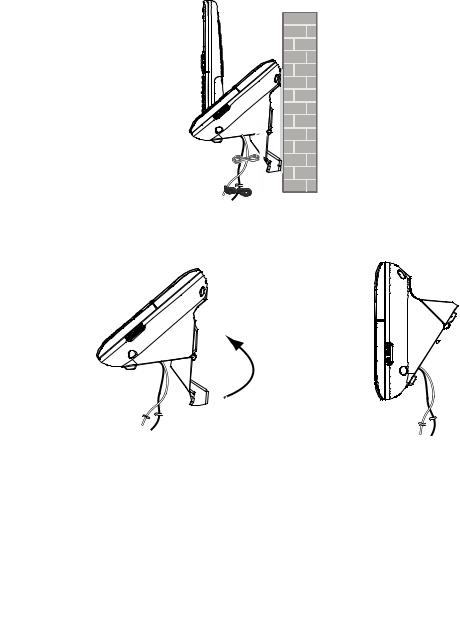
Getting started
Wall mount to tabletop installation
1.If the telephone line cord and power adapter cord are bundled, untie them first.
2.Unplug the telephone line cord (or the DSL filter) from the telephone wall jack.
Unplug the power adapter from the electrical outlet. Slide the wall mount bracket up and remove it from the wall mount plate.
3.Push to release the wall mount bracket from the telephone base. Swivel it upwards as the arrows indicated below. Then press it onto the telephone base until it clicks into place.
Wall mount position |
Tabletop position |
4. See Telephone base and charger installation on page 2.
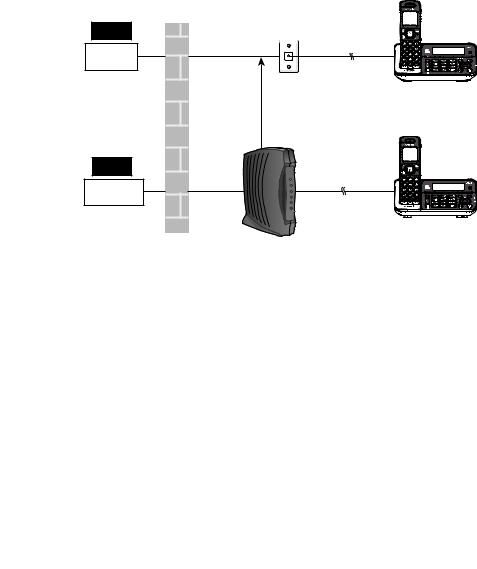
Getting started
Are you a new cable or VoIP subscriber?
If your answer is yes, the existing telephone jacks in your home may no longer work. Your cable/VoIP service provider uses a different connection, separate from your old traditional telephone service, to connect the modem/router/terminal adapter installed in your home.
To allow all existing telephone jacks to work, contact your telephone service provider for solutions, such as rewiring services (fees may apply).
If your answer is no, your existing telephone jacks will continue to work as normal.
|
Conventional |
OLD |
telephone line jack |
Main landline
NEW |
Cable or
Internet
Modem/Router/
Terminal adapter
Did you subscribe to voicemail service from your telephone service provider?
Your telephone has a built-in answering system and supports voicemail feature offered by your telephone service provider (subscription is required, and fees may apply). Refer to Answering system and voicemail on page 65 for more information.
To use the built-in answering system:
You may see this online Complete user’s manual on how to record your outgoing announcement, retrieve messages and other related operations.
To use the voicemail:
To retrieve your voicemail messages, you typically dial an access number provided by your telephone service provider, and then enter a security code. Contact your telephone service provider for instructions on how to configure the voicemail settings and listen to messages.
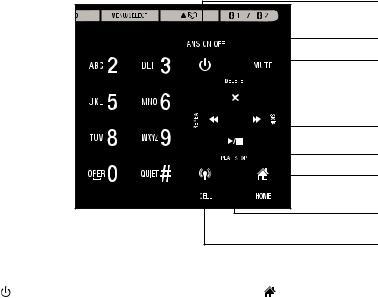
Getting started
Telephone base layout
1
2
3
4
5
6
7
8
1 – ANS ON/OFF |
6 – /HOME |
•Press to turn the answering system on or off (page 61).
2 – X/DELETE
•Press to delete the playing message or announcement (page 68 or page 60).
•Press to delete the displayed entry while in the directory, caller ID log or redial list (page 49, page 58 or page 36).
•Press to delete digits or characters, or press and hold to delete all digits or characters while using the dialing keys.
3 – MUTE
•Press to mute the microphone while on a call (page 34).
•Press to silence the ringer temporarily while the telephone base is ringing (page 35).
4 –  /SKIP
/SKIP
•Press to make, answer or end a home call (page 30 or page 31).
7 – 
 /PLAY/STOP
/PLAY/STOP
•Press to start or stop message playback (page 68).
•Flashes when there are new messages or memos in the answering system.
•Press to temporarily turn on/off call screening (page 62).
8– 

 /CELL
/CELL
•Press to make, answer or end a cell call (page 31 or page 32).
•Press to skip to the next message during message playback (page 68).
5–  /REPEAT
/REPEAT
•Press to repeat the playing message (page 68).
•Press twice to play the previous message (page 68).
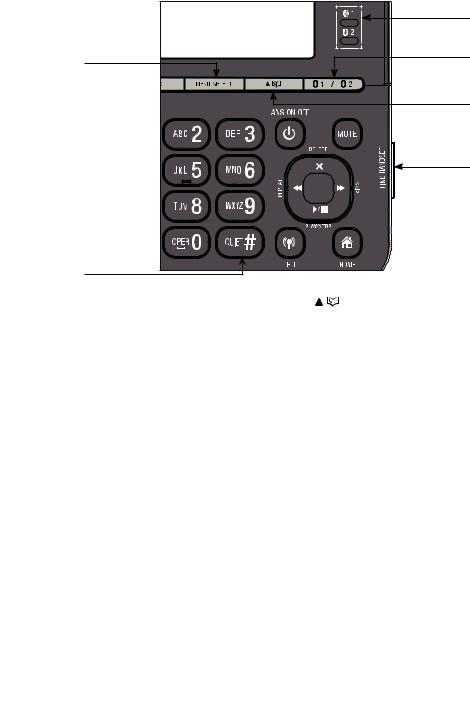
Getting started |
|
|
Telephone base layout |
|
|
|
|
11 |
9 |
|
12 |
|
|
|
|
|
13 |
|
|
14 |
10 |
|
|
9 – MENU/SELECT |
13 – |
/ |
• Press to show the menu (page 21). |
• Press to review the directory when the |
|
• Press to choose an item, or save an entry or |
|
phone is not in use (page 47). |
setting while in a menu. |
• Press to scroll up while in a menu, or in the |
|
10 – QUIET# |
|
directory, caller ID log or redial list. |
• Press to move the cursor to the right while |
||
• Press and hold to set and turn on the quiet |
|
entering numbers or names. |
mode, or turn it off (page 23). |
14 – FIND HANDSET |
|
• Press repeatedly to show other dialing |
||
options when reviewing a caller ID log entry |
• Press to page all system handsets |
|
(page 56). |
|
(page 39). |
11 –  1 and
1 and  2 device lights
2 device lights
•On when the telephone base is paired and connected with a Bluetooth cell phone (page 18).
•Blinks when the telephone base is pairing and connecting with a Bluetooth cell phone (page 18).
12–  1 /
1 /  2
2
•Press to pair or replace a cell phone (page 18).
•Press to cancel the pairing process (page 18).
10
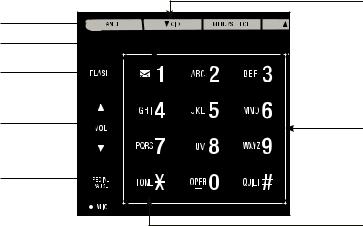
Getting started
Telephone base layout
|
20 |
15 |
|
16 |
|
17 |
|
18 |
21 |
|
|
19 |
|
|
22 |
15 – CANCEL |
19 – REDIAL/PAUSE |
•Press to silence the ringer temporarily while the telephone base is ringing (page 35).
•Press and hold to erase the missed call indicator when the phone is not in use (page 54).
•Press to return to the previous menu, or press and hold to return to idle mode, while in a menu without making changes.
16 –  1
1
•Press repeatedly to add or remove 1 in front of the caller ID log entry before dialing or saving it to the directory while reviewing a caller ID log entry (page 56).
•Press and hold to set or dial your voicemail number (page 26 or page 37).
17 – FLASH
•Press to answer an incoming call when you hear a call waiting alert during a call
(page 33).
18–  /VOL and
/VOL and  /VOL
/VOL
•Press to adjust the listening volume during a call or message playback (page 34 or
page 68).
•Press to adjust the telephone base ringer volume when the phone is not in use (page 22).
•Press repeatedly to review the last 10 numbers dialed (page 36).
•Press and hold to insert a dialing pause while dialing or entering numbers (page 30 or page 45).
20–  /CID
/CID
•Press to review the caller ID log when the phone is not in use (page 55).
•Press to scroll down while in a menu, or reviewing the directory, caller ID log or redial list.
•Press to move the cursor to the left while entering numbers or names.
21– Dialing keys
•Press to enter numbers or characters.
•Press to answer an incoming home call or cell call (page 30 or page 32).
22– TONE
•Press to switch to tone dialing temporarily when using pulse service during a call (page 35).
11
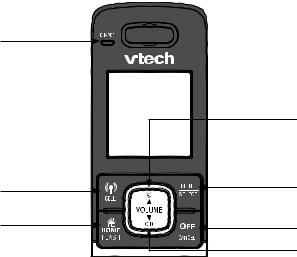
Getting started
Handset layout
1
4
2 |
5 |
3 |
6 |
|
7 |
1 – CHARGE light
2–  /CELL
/CELL
•Press to make or answer a cell call (page 31 or page 32).
•Press to answer an incoming cell call when you hear a call waiting alert (page 33).
3–  /HOME/FLASH
/HOME/FLASH
•Press to make or answer a home call (page 30).
•Press to answer an incoming home call when you hear a call waiting alert during a call (page 33).
4–  /
/ /VOLUME
/VOLUME
•Press to review the directory when the phone is not in use (page 47).
•Press to increase the listening volume during a call or message playback (page 34 or page 68).
•Press to scroll up while in a menu, or reviewing the directory, caller ID log or redial list.
•Press to move the cursor to the right while entering numbers or names.
5– MENU/SELECT
•Press to show the menu (page 21).
•Press to choose an item, or save an entry or setting while in a menu.
6 – OFF/CANCEL
•Press to hang up during a call (page 31).
•Press to silence the ringer temporarily while the handset is ringing (page 35).
•Press and hold to erase the missed call indicator when the phone is not in use (page 54).
•Press to return to the previous menu, or press and hold to return to idle mode, while in a menu without making changes.
7– CID/ /VOLUME
/VOLUME
•Press to review the caller ID log when the phone is not in use (page 55).
•Press to decrease the listening volume during a call or message playback (page 33 or page 68).
•Press to scroll down while in a menu, or reviewing the directory, caller ID log or redial list.
•Press to move the cursor to the left while entering numbers or names in the directory.
12
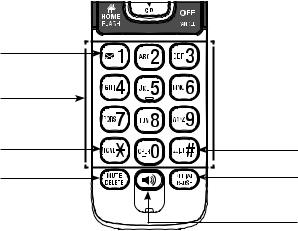
Getting started
Handset layout
8
9
10
11
8 –  1
1
•Press repeatedly to add or remove 1 in front of the caller ID log entry before dialing or saving it to the directory while reviewing a caller ID log entry (page 56).
•Press and hold to set or dial your voicemail number (page 26 or page 37).
9 – Dialing keys
•Press to enter numbers or characters.
•Press to answer an incoming call (page 30 or page 32).
10 – TONE
•Press to switch to tone dialing temporarily when using pulse service while on a call (page 35).
11 – MUTE/DELETE
•Press to mute the microphone while on a call (page 34).
•Press to silence the ringer temporarily while the handset is ringing (page 35).
•Press to delete the playing message or announcement (page 68 or page 60).
•Press to delete digits or characters, or press and hold to delete all digits or characters while using the dialing keys.
12
13
14
•Press to delete the displayed entry when reviewing the directory, caller ID log or redial list (page 49, page 58 or page 36).
12 – QUIET#
•Press and hold to set and turn on the quiet mode, or turn it off (page 23).
•Press repeatedly to show other dialing options when reviewing a caller ID log entry (page 56).
13 – REDIAL/PAUSE
•Press repeatedly to review the last 10 numbers dialed (page 36).
•Press and hold to insert a dialing pause while dialing or entering numbers (page 30 or page 45).
14 – 
•Press to make a home line call using the handset speakerphone (page 30).
•Press to answer a call using the handset speakerphone (page 30 and page 32).
•Press to switch between the handset speakerphone and the handset earpiece during a call or message playback (page 35 or page 68).
13
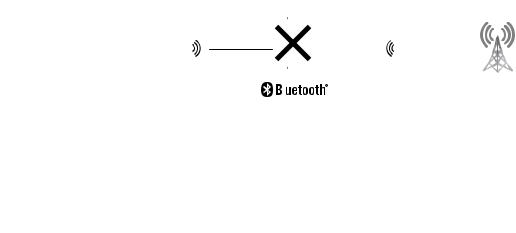
Bluetooth
Introducing Bluetooth
Your new DS6751 telephone system with Bluetooth wireless technology has the following features:
•Pair and connect up to a maximum of two cell phones with the telephone base to make and receive cell calls. Only one cell phone can be active on a call at
a time.
•Make and receive calls using your cell phone plan while utilizing the ease and comfort of your home telephone system.
•Receive directory entries from your cell phone.
IMPORTANT INFORMATION
•Refer to the user's manual of your Bluetooth enabled cell phone for more information about how that device uses Bluetooth connectivity.
•Bluetooth wireless technology operates within a short range (a maximum of approximately 30 feet) from the telephone base. Keep connected cell phones within this range. For optimal performance, keep your cell phone within 15 feet of the telephone base while using the DS6751 cell line.
•If your cell phone has poor reception in your home, the DS6751 cannot improve the reception. However, if there is a location in your house with better reception, you can leave your cell phone at that location while you use the DS6751 cell line.
•If you experience poor sound quality, your cell phone may be too far away from the telephone base. To improve Bluetooth signal strength, place your cell phone closer to the telephone base (within 15 feet) and make sure that there are no physical obstacles between the telephone base and the cell phone, such as large furniture or thick walls.
Less than 15 feet for  optimal performance
optimal performance 
|
|
|
|
|
|
|
|
|
|
|
|
|
|
|
|
|
|
|
|
|
|
|
|
|
|
|
|
|
|
|
|
|
|
|
|
|
|
|
|
|
|
|
|
|
|
|
|
|
|
|
|
|
|
|
|
|
|
|
|
|
|
|
|
|
|
|
|
|
|
|
|
|
|
|
|
|
|
|
|
|
|
|
|
|
|
|
|
|
|
|
|
|
|
|
|
|
|
|
|
|
|
|
|
|
|
|
|
|
|
DS6751 |
|
|
® |
Cellular signal |
|
|||||
|
|
|
|
|||||||
|
|
|
|
|||||||
14
Bluetooth
•Charge your cell phone while it is connected to the telephone base. Your cell phone's battery will discharge faster while it is connected to the telephone base via Bluetooth wireless technology.
•Monitor your cell phone's usage because minutes are deducted from your cellular plan for the duration of all cell calls, depending on the terms of your plan.
Refer to Bluetooth setup (page 17) to learn how to set up and manage your Bluetooth enabled devices. Refer to Telephone operation (page 31) on how to operate your Bluetooth devices with your new DS6751 telephone system with Bluetooth wireless technology. Refer to Troubleshooting (page 79) if you experience difficulty using the telephone system.
The Bluetooth® word mark and logos are owned by Bluetooth SIG, Inc. and any use of such marks by VTech Holdings Limited is under license.
VTech Holdings Limited is a member of Bluetooth SIG, Inc. Other trademarks and trade names are those of their respective owners.
15
Bluetooth
Glossary of terms
Below are some terms used in this user’s manual to help you become familiar
with using your Bluetooth enabled cell phone and your new DS6751 telephone system. Bluetooth cell phone - refers to a Bluetooth enabled cellular telephone.
Cell line - the telephone line associated with your cell phone service. On your DS6751 telephone base and handset, press 

 /CELL to use the cell line.
/CELL to use the cell line.
Connected - when you pair a Bluetooth cell phone to the DS6751, it is automatically connected. When a cell phone is connected, 1 and/or 2 displays after  on the telephone and handset. The
on the telephone and handset. The  1 and/or
1 and/or  2 device light on the telephone base is on. If a cell phone loses its connection to the telephone base, it must be reconnected before you can use the cell phone with the DS6751.
2 device light on the telephone base is on. If a cell phone loses its connection to the telephone base, it must be reconnected before you can use the cell phone with the DS6751.
Disconnected - when a cell phone is disconnected, the  on the telephone base and handset no longer displays. The
on the telephone base and handset no longer displays. The  1/
1/  2 device light on the telephone base is off.
2 device light on the telephone base is off.
Discoverable mode - before a Bluetooth enabled device can be paired, it must be set to this mode. When pairing your cell phone, the telephone base will be set to this mode. Depending on the manufacturer, this mode is sometimes referred to as
Find Me or Visibility.
Home line - your conventional telephone land line. On your DS6751 telephone base and handset, press  /HOME to use the home line.
/HOME to use the home line.
Paired device - once a Bluetooth enabled cell phone has been paired with the telephone base, it appears on the cell devices list. A maximum of two cell phones can be paired with the telephone base.
Pairing - this refers to the process of Bluetooth enabled cell phone registering device information with each other. The telephone base must be paired with a Bluetooth enabled cell phone before the Bluetooth cell phone can be used. Depending on the manufacturer, this is also referred to as Bonding.
PIN - by default, the PIN is 0000 for the telephone base and for most Bluetooth devices. PIN information may be exchanged between Bluetooth devices before they can be used. This is also known as a Passkey or Passcode.
16

Bluetooth
Bluetooth setup
To use a Bluetooth enabled cell phone with your DS6751, you must first pair and connect it with the telephone base. The DS6751 telephone base and all system handsets can be used to make or answer calls on the cell phone line.
Bluetooth wireless technology operates within a short range (a maximum of approximately 30 feet). When you pair a Bluetooth cell phone to the telephone base, make sure your Bluetooth cell phone is close to the telephone base to maintain sufficient signal strength. For optimal performance, keep your cell phone within 15 feet of the telephone base while using the cell line.
VTech Connect to Cell™ application
If you are using Bluetooth enabled Android® phones (OS 2.3 or higher), you can further extend the flexibility of your telephone system with use of this free application.
VTech Connect to Cell comprises Caller ID manager and Alerts manager that help you integrate your cell phone with your new DS6751.
To learn more or download this application via Google Play® Store, go to http://www.vtechphones.com/app_connect_to_cell.
Android® and Google Play® are registered trademarks of Google Inc.
17
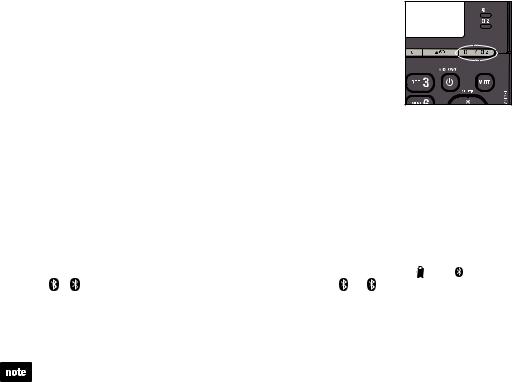
Bluetooth
Add a cell phone
Before you begin, make sure that you have cellular coverage and your Bluetooth enabled cell phone is not connected to any other Bluetooth devices. Refer to your cell phone user's manual to learn how to search for or add new Bluetooth devices.
You can pair and connect up to two cell phones to the telephone base. All paired cell phones are shown on the cell device list. Only one Bluetooth cell phone can be on a call at a time.
Once you have paired and connected a device with the telephone base, you do not need to repeat the procedure again unless you have replaced the paired cell phone with a new one.
To pair and connect a cell phone:
1.Press  1 /
1 /  2 on the telephone base. You hear two beeps and the
2 on the telephone base. You hear two beeps and the  1/
1/  2 device light blinks.
2 device light blinks.
• When slot 1 is empty, the base screen displays Pairing D1... and the  1 device light blinks.
1 device light blinks.
• When slot 1 is paired and slot 2 is empty, the base screen displays Pairing D2... and the  2 device light blinks.
2 device light blinks.
• When both slots are paired, the base screen displays Replace 1 or 2? Use the dialing key to choose the desired slot. Then the corresponding light ( 1 or
1 or  2) blinks.
2) blinks.
2.Turn on the Bluetooth feature of your cell phone. Once your cell phone finds your
VTech phone (VTech DS6751), press the appropriate key on your cell phone to continue the pairing process.
•Your cell phone may prompt you to enter the PIN of the telephone base. The default PIN of the telephone base is 0000.
•All cell phones that are connected to the telephone base are
disconnected temporarily until the pairing process is completed. |
HANDSET X |
|||
3. When the cell phone is successfully paired and connected to the |
|
|
|
|
telephone base, you hear two beeps. The corresponding status |
ECO |
1 |
|
|
icon ( 1/ ) displays. The corresponding device light ( 1/ 2) |
|
2 |
ANS ON |
|
10:01 |
AM |
01/02 |
||
turns on. |
2 |
|
||
|
|
|
|
|
|
|
|
|
|
If you have trouble pairing your cell phone, it may not be compatible with your DS6751. Check the Bluetooth compatibility list at www.vtechphones.com.
•The pairing process may take up to one minute. If the pairing process fails, turn off
the Bluetooth feature on your phone and on the DS6751 by pressing  1 /
1 /  2. Then repeat the steps above to pair and connect again. In some cases, it may take you a few attempts to complete the pairing process.
2. Then repeat the steps above to pair and connect again. In some cases, it may take you a few attempts to complete the pairing process.
•The steps for the pairing process may vary for different cell phones. If this happens, follow the prompts on your cell phone and your DS6751 to complete the pairing process.
18
Bluetooth
Review the cell device list
1.Press MENU on the phone when it is not in use.
2.Press  or
or  to scroll to Bluetooth, then press SELECT.
to scroll to Bluetooth, then press SELECT.
3.Press  or
or  to scroll to Cell devices, then press SELECT.
to scroll to Cell devices, then press SELECT.
Auto connection
A cell phone may be disconnected from the telephone base when:
•The Bluetooth feature of your connected cell phone is turned off.
•The power of your cell phone is turned off.
•Your cell phone is not within range of the telephone base.
When the Bluetooth feature or power on the cell phone is turned on, or it moves within range of the base, the base will try to reconnect to the cell phone.
19
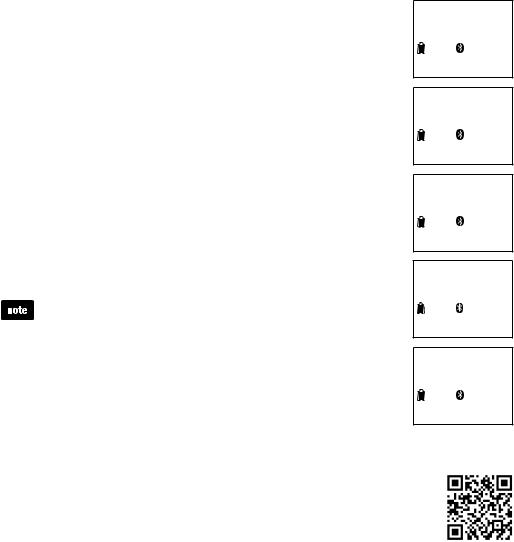
Bluetooth
Download directory
You can download up to 200 directories (phonebooks) to your DS6751 telephone system via Bluetooth wireless technology. Each downloaded directory is stored in the phone directory with up to 24 digits for each phone number and 15 characters for each name.
Before downloading the directory, make sure the cell phone is paired and connected to the DS6751. Make sure the handset battery is charged for at least 10 minutes.
Place your cell phone next to the telephone base while downloading.
To download a cell phone directory:
1.Press MENU when the handset/telephone base is not in use.
2.Press  or
or  to scroll to Bluetooth, then press SELECT.
to scroll to Bluetooth, then press SELECT.
3.Press  or
or  to scroll to Download dir, then press SELECT. The screen displays Select a device briefly.
to scroll to Download dir, then press SELECT. The screen displays Select a device briefly.
•If there is no cell phone paired to the system, the handset displays Pair cell first and then returns to the previous menu.
4.Press  or
or  to scroll to a desired device, then press SELECT.
to scroll to a desired device, then press SELECT.
•If the selected device is not available, the handset displays DX not avail. (X represents the cell device number) and then returns to the previous menu.
During the download, the handset flashes Downloading...
All other idle system handsets display Downloading...
5.When the downloading process is complete or when the memory is full, the handset displays Entries added: XXX.
(XXX represents the number of entries added). Then the handset returns to the Bluetooth menu.
•Certain cell phones do not support SIM card download. If this is the case, transfer the contacts from your SIM card to your cell phone memory first. Then, download from your cell phone memory. For more information on how to transfer contacts from
your SIM card to your cell phone memory, see the user’s manual of your cell phone.
•When downloading the directory from your Bluetooth enabled cell phone, some data may not transfer. For example, if you have home, mobile and work numbers for a particular contact, the three categories may not transfer to your DS6751.
•For certain cell phones, you may need to press a key on your cell phone to confirm the directory download.
•For Android cell phones, you may also download your cell phone directory to your DS6751 via the VTech Contact Share application. Go to http://www.vtechphones.com/app_contact_share for application download.
 Bluetooth
Bluetooth
ECO 1 2
 Download dir
Download dir
ECO 1 2
D1:Cell Phone A
ECO 1 2
Downloading...
X
ECO 1 2
Entries added: XXX
ECO 1 2
20
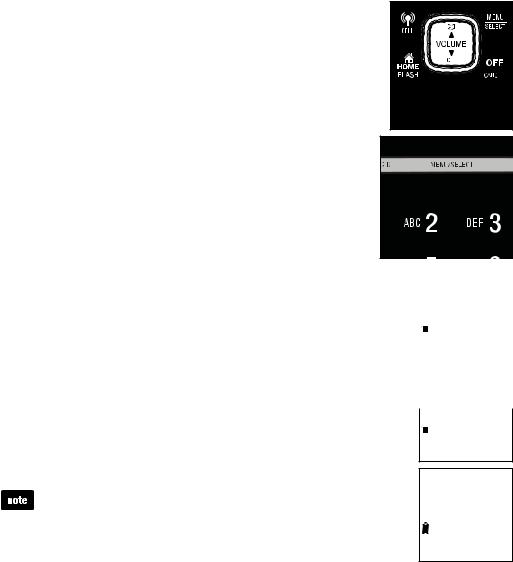
Telephone settings
Using the menu
You can use a cordless handset or the telephone base to change the telephone settings.
In the ringers menu, you can select the ringer tones and adjust the ringer volume for incoming calls.
In the settings menu, you can change the settings for LCD language, voicemail number, voicemail indicators, key tone, home area code and dial mode.
Go to Answering system settings (from page 59 to page 64) for instructions to change the answering system settings.
To enter the menu:
1. Press MENU when the phone is not in use.
2. Press  or
or  until the screen displays the desired feature menu.
until the screen displays the desired feature menu.
3. Press SELECT to enter that menu.
• To return to the previous menu, press CANCEL.
• To return to idle mode, press and hold CANCEL.
Handset ringer volume
You can adjust the ringer volume or turn the ringer off on each handset. When the ringer is turned off, the handset displays  and Ringer off.
and Ringer off.
1.Press MENU when the handset is not in use.
2.Press  or
or  until the handset displays Ringers, then press SELECT.
until the handset displays Ringers, then press SELECT.
3.Press  or
or  to scroll to Home volume or Cell volume, then press SELECT.
to scroll to Home volume or Cell volume, then press SELECT.
 Ringers
Ringers
 ECO
ECO
 Home volume
Home volume
4.Press  or
or  to sample each ringer volume level.
to sample each ringer volume level.
5.Press SELECT to save your selection. You hear a confirmation tone.
The ringer volume also determines the ringer volume for intercom calls. If the ringer volume is set to off, that handset is silenced for all incoming calls except paging tone.
 ECO
ECO
 Volume:
Volume:





ECO
21
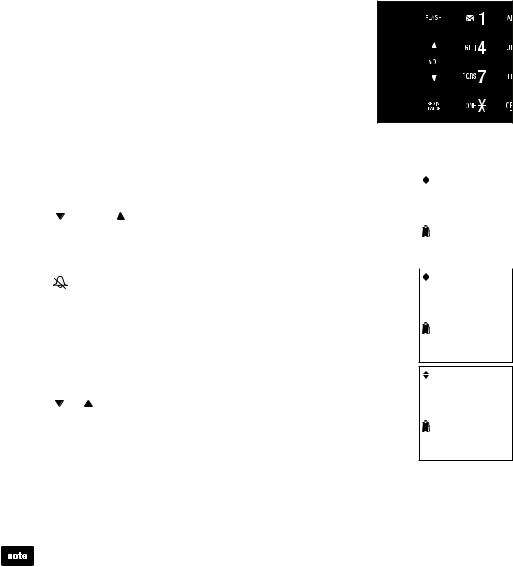
Telephone settings
Telephone base ringer volume
You can set the base ringer volume or turn the ringer off. When the ringer is off, Ringer off and  appear on the screen.
appear on the screen.
1. Press MENU when the telephone base is not in use. 2. Press  or
or  to scroll to Ringers, then press SELECT.
to scroll to Ringers, then press SELECT.
3. Press  or
or  to scroll to Ringer volume, then press
to scroll to Ringer volume, then press
SELECT.
4.Press  or
or  to sample each volume level.
to sample each volume level.
5.Press SELECT to save your selection and return to the
previous menu. You hear a confirmation tone. |
|
||
Ringers |
|||
-OR- |
|
|
|
• Press |
/VOL or /VOL when the telephone base is not |
|
|
in use. |
|
ECO |
|
When you set the ringer volume to zero, the base ringer is off and |
|
||
the telephone base announces, “Base ringer is off.” The screen |
|
||
|
|||
Home ringtone |
|||
displays |
and Ringer off. |
||
|
|||
Ringer tone |
ECO |
||
|
|||
You can choose from different ringer tones on the phone.
1. |
Press MENU when the handset/telephone base is not in use. |
Tone: 1 |
|
||
2. |
Press or until the screen displays Ringers, |
|
|
then press SELECT. |
ECO |
3.Press  or
or  until the screen displays Home ringtone or
until the screen displays Home ringtone or
Cell ringtone, then press SELECT.
4.The screen displays Tone: with the current setting displayed. Press  or
or  to sample each ringer tone.
to sample each ringer tone.
5.Press SELECT to save your selection. You hear a confirmation tone.
If you turn off the ringer volume on a handset, you will not hear ringer tone samples on that handset.
22
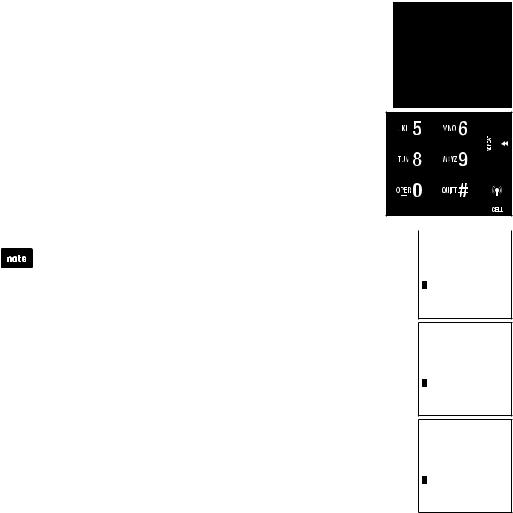
Telephone settings
Quiet mode
You can turn on the quiet mode for a period of time (1-12 hours). During this period, all tones (except paging tone) and call screening are muted.
When you turn on the quiet mode, the answering system turns on automatically. When the quiet mode duration expires, the answering system remains on.
To set the duration and turn on the quiet mode:
1.Press and hold QUIET# when the handset/telephone base is not in use.
2.The screen displays Quiet: _ _ hours. Use the dialing
keys (0-9) to enter the desired duration (1-12).
3. Press SELECT to save. You hear a confirmation tone. The screen displays Quiet mode on and  . The handset also displays ANS ON. The
. The handset also displays ANS ON. The  ANS ON/OFF light on the telephone base turns on.
ANS ON/OFF light on the telephone base turns on.
To turn off the quiet mode:
• Press and hold QUIET# when the handset/telephone base is not in use. The screen displays Quiet mode off briefly and then returns to idle.
When you change the settings of the ringer tone, handset ringer volume or telephone base ringer volume, you can still hear the samples even if the quiet mode is on.
Quiet: __ hours
[1-12]
 ECO
ECO
Quiet mode on
 ECO
ECO
ANS ON
10:15PM  12/18
12/18
Quiet mode off
 ECO
ECO
ANS ON
10:15PM 12/18
23
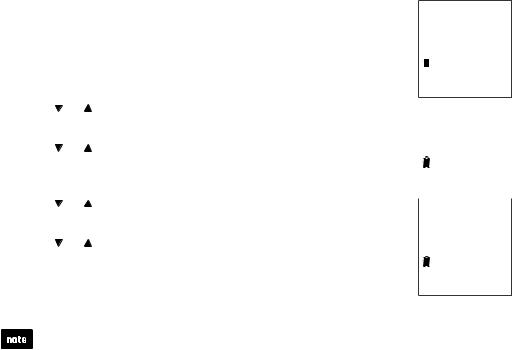
Telephone settings
Set date and time
The answering system announces the date and time of each message prior to playing it. Before using the answering system, set the date and time as follows. If you subscribe to caller ID service, the day, month and time are set automatically with each incoming call. However, the year must be correct so that the day of the week can be calculated from the caller ID information.
1.Press MENU when the handset/telephone base is not in use.
2.Press  or
or  until the screen displays Set date/time, then press SELECT.
until the screen displays Set date/time, then press SELECT.
3.Press  or
or  to select the month then press SELECT,
to select the month then press SELECT,
or use the dialing keys to enter a two-digit number (01-12).
 Set date/time
Set date/time
 ECO
ECO
4. |
Press |
or |
to select the date then press SELECT, |
Date: MM/DD/YY |
|
|
or use the dialing keys to enter a two-digit number (01-31). |
|
|||
5. |
Press |
or |
to select the year then press SELECT, |
|
|
|
or use the dialing keys to enter a two-digit number (00-99) then |
ECO |
|||
|
|
||||
|
press SELECT. |
|
|||
6. |
Press |
or |
to select the hour then press SELECT, |
|
|
|
|||||
Time: HH:MM -- |
|||||
|
or use the dialing keys to enter a two-digit number (01-12). |
||||
|
|
||||
7. |
Press |
or |
to select the minute then press SELECT, |
|
|
|
or use the dialing keys to enter a two-digit number (00-59). |
ECO |
|||
|
|
|
|
||
8.Press  or
or  to select AM or PM.
to select AM or PM.
9.Press SELECT to save the settings. You hear a confirmation tone.
•If the date and time are not set when a message is recorded, the system announces, “Time and date not set,” before each message plays.
•The phone plays two beeps if you enter an invalid number.
24
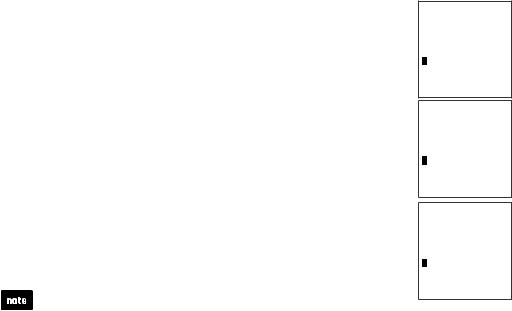
Telephone settings
LCD language
You can select English, French or Spanish to be used in all screen displays.
1.Press MENU when the handset/telephone base is not in use.
2.Press  or
or  until the screen displays Settings, then press SELECT.
until the screen displays Settings, then press SELECT.
3.Press SELECT to choose LCD language.
4.Press  or
or  to choose English, Français or Español, then press SELECT.
to choose English, Français or Español, then press SELECT.
•The screen displays Set English? when you choose English.
•The screen displays Set Francais? when you choose Français.
 Settings
Settings
 ECO
ECO
 LCD language
LCD language
 ECO
ECO
•The screen displays Set Espanol? when you choose Español.
5.Press SELECT to save your selection. You hear a confirmation tone.
If you accidentally change the LCD language to French or Spanish, you can reset it to English easily by pressing MENU then entering  364#.
364#.
 English
English
 ECO
ECO
25
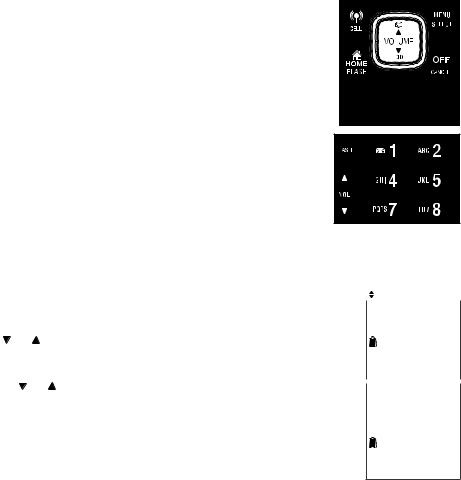
Telephone settings
Voicemail number
If you subscribe to voicemail service offered by your telephone service provider, you can save the voicemail number to  1 on each handset and the telephone base for easy access. When you want to retrieve voicemail messages, press and hold
1 on each handset and the telephone base for easy access. When you want to retrieve voicemail messages, press and hold  1. Contact your telephone service provider for more information and assistance about using your voicemail service.
1. Contact your telephone service provider for more information and assistance about using your voicemail service.
To set your voicemail number:
1. Press and hold  1 when the phone is not in use.
1 when the phone is not in use.
2. Use the dialing keys to enter the voicemail number (up to 30 digits).
• Press  or
or  to move the cursor to the left or right.
to move the cursor to the left or right.
• Press DELETE on the handset or X/DELETE on the telephone base to erase a digit.
• Press and hold DELETE on the handset or X/DELETE on the telephone base to erase all digits.
•Press and hold PAUSE to insert a dialing pause (a P appears).
• Press TONE to add
to add  (
( appears) or QUIET# to add # (
appears) or QUIET# to add # ( appears).
appears).
3. Press SELECT to save. Then the phone dials the saved voicemail number.
-OR-
1. Press MENU when the handset/telephone base is not in use. |
Voicemail # |
2. Press  or
or  to scroll to Settings, then press SELECT.
to scroll to Settings, then press SELECT.
3. Press or to scroll to Voicemail #, then press SELECT. |
ECO |
|
4. Use the dialing keys to enter the voicemail number (up to 30 digits).
• Press or to move the cursor to the left or right. |
|
|
Voicemail # |
||
• Press DELETE on the handset or X/DELETE on the telephone |
||
_ |
||
base to erase a digit. |
||
|
||
• Press and hold DELETE on the handset or X/DELETE on the |
ECO |
|
|
||
telephone base to erase all digits. |
|
•Press and hold PAUSE to insert a dialing pause (a P appears).
•Press TONE to add
to add  (
( appears) or QUIET# to add # (
appears) or QUIET# to add # ( appears).
appears).
5.Press SELECT to save. The screen displays VM # saved and the stored number. You hear a confirmation tone.
26
