VTech LS6125-4, LS6126-3, LS6126-5, LS6125-3, LS6125-5 User Manual
...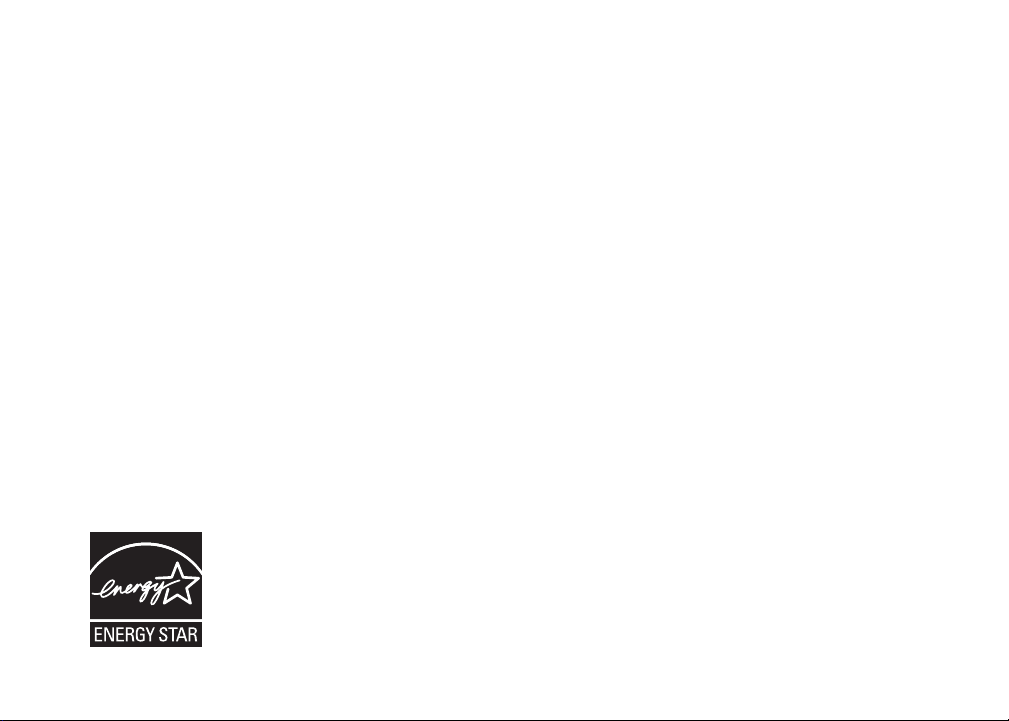
Congratulations
on purchasing your new VTech product.
Before using this telephone, please read
the Important safety instructions
on page 50 of this manual.
This manual has all the feature operations and troubleshooting necessary
to install and operate your new VTech telephone. Please review this manual
thoroughly to ensure proper installation and operation of this innovative and
feature rich VTech product. For support, shopping, and everything new at
VTech, visit our website at www.vtechphones.com.
In Canada, please visit www.vtechcanada.com.
The ENERGY STAR® program (www.energystar.gov) recognizes and encourages
the use of products that save energy and help protect our environment. We are
proud to mark this product with the ENERGY STAR® label indicating it meets the
latest energy efficiency guidelines.
i

Table of contents
Getting started . . . . . . . . . . . . . . . . . 1
Parts checklist . . . . . . . . . . . . . . . . . . 1
Telephone base and charger installation . . . . . 2
Battery installation and charging . . . . . . . . . 3
Handset layout . . . . . . . . . . . . . . . . . . 4
Telephone base layout . . . . . . . . . . . . . . 5
Telephone settings . . . . . . . . . . . . . . . 6
Ringer volume - handset . . . . . . . . . . . . . 6
Ringer tone . . . . . . . . . . . . . . . . . . . . 7
Key tone . . . . . . . . . . . . . . . . . . . . . 8
Language . . . . . . . . . . . . . . . . . . . . . 8
Clear voice mail. . . . . . . . . . . . . . . . . . 9
Telephone operation . . . . . . . . . . . . . . 10
Make a call . . . . . . . . . . . . . . . . . . . . 10
Answer a call . . . . . . . . . . . . . . . . . . . 10
End a call . . . . . . . . . . . . . . . . . . . . . 10
Speakerphone . . . . . . . . . . . . . . . . . . 10
Volume . . . . . . . . . . . . . . . . . . . . . . 10
Mute . . . . . . . . . . . . . . . . . . . . . . . 11
Ringer mute. . . . . . . . . . . . . . . . . . . . 11
Call waiting . . . . . . . . . . . . . . . . . . . . 11
Chain dialing . . . . . . . . . . . . . . . . . . . 12
Find handset . . . . . . . . . . . . . . . . . . . 12
Intercom . . . . . . . . . . . . . . . . . . . . . 13
Conference call . . . . . . . . . . . . . . . . . . 14
Transfer an external call . . . . . . . . . . . . . 15
Switch between external and
intercom call . . . . . . . . . . . . . . . . . . 17
Answer an incoming call during an
intercom call . . . . . . . . . . . . . . . . . . 18
Directory . . . . . . . . . . . . . . . . . . . . . 19
Store a directory entry . . . . . . . . . . . . . . 20
Character chart . . . . . . . . . . . . . . . . . . 21
Search the directory . . . . . . . . . . . . . . . 22
Dial a directory entry . . . . . . . . . . . . . . . 22
Edit a directory entry . . . . . . . . . . . . . . . 23
Delete from the directory . . . . . . . . . . . . . 24
About caller ID . . . . . . . . . . . . . . . . . . 25
Call log . . . . . . . . . . . . . . . . . . . . . . 26
Missed calls indicator . . . . . . . . . . . . . . . 27
Review the call log . . . . . . . . . . . . . . . . 27
Make a call log entry ready to dial . . . . . . . . 28
Dial a call log entry . . . . . . . . . . . . . . . . 28
Save an entry to the directory . . . . . . . . . . 29
www.vtechphones.com
ii
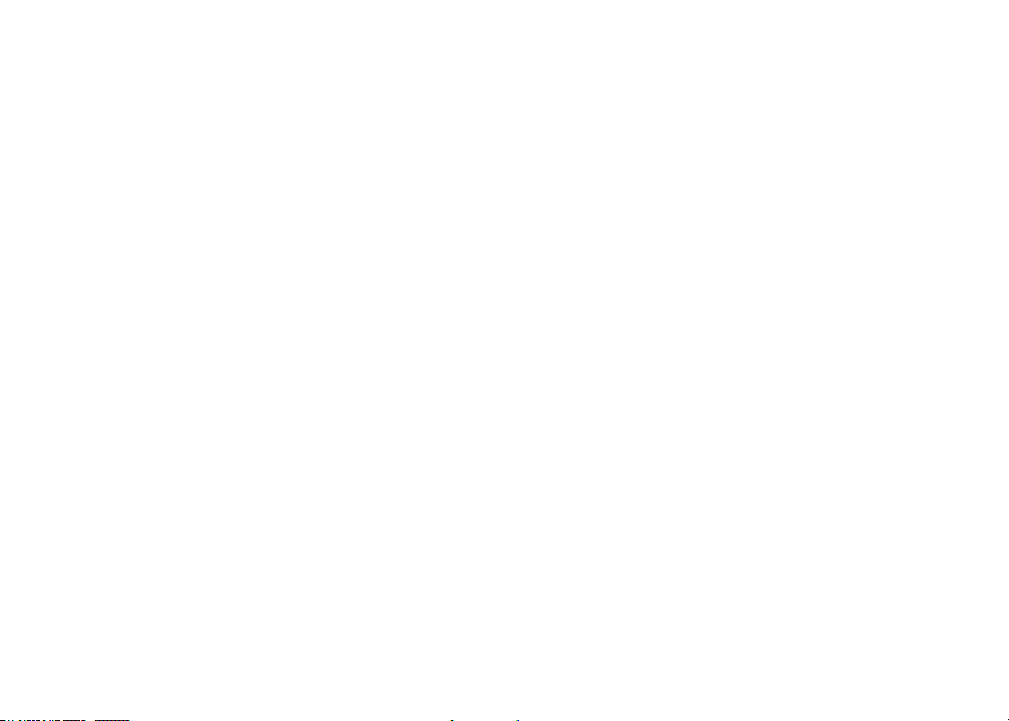
Table of contents
Delete from the call log . . . . . . . . . . . . . . 30
Call log display screen messages . . . . . . . . 31
Redial list . . . . . . . . . . . . . . . . . . . . . 32
Dial a redial entry . . . . . . . . . . . . . . . . . 32
Delete from redial . . . . . . . . . . . . . . . . . 32
Answering system . . . . . . . . . . . . . . . 33
Answering system and voicemail . . . . . . . . . 33
Message capacity . . . . . . . . . . . . . . . . 33
Activate the answering system . . . . . . . . . . 34
Set the clock . . . . . . . . . . . . . . . . . . . 34
Answering system set up . . . . . . . . . . . . . 35
Set number of rings. . . . . . . . . . . . . . . . 35
Set telephone base ringer . . . . . . . . . . . . 36
Set remote access code . . . . . . . . . . . . . 37
Set message alert tone . . . . . . . . . . . . . . 37
Outgoing announcement . . . . . . . . . . . . . 38
Record your own announcement . . . . . . . . . 38
Play your announcement . . . . . . . . . . . . 39
Delete your announcement . . . . . . . . . . . . 39
New message indication . . . . . . . . . . . . . 40
Message playback . . . . . . . . . . . . . . . . 40
Options during playback . . . . . . . . . . . . . 40
Delete all messages . . . . . . . . . . . . . . . 41
Record and play memos . . . . . . . . . . . . . 41
Record a memo. . . . . . . . . . . . . . . . . . 41
Memo playback . . . . . . . . . . . . . . . . . . 41
Call screening . . . . . . . . . . . . . . . . . . 42
Call intercept . . . . . . . . . . . . . . . . . . . 42
Message window displays . . . . . . . . . . . . 43
Remote access . . . . . . . . . . . . . . . . . . 44
Appendix. . . . . . . . . . . . . . . . . . . . . 45
Handset display screen messages . . . . . . . . 45
Handset and telephone base indicators . . . . . 47
Battery . . . . . . . . . . . . . . . . . . . . . . 49
Important safety instructions . . . . . . . . . . . 50
Troubleshooting. . . . . . . . . . . . . . . . . . 51
Operating range . . . . . . . . . . . . . . . . . 60
Maintenance . . . . . . . . . . . . . . . . . . . 60
About cordless telephones . . . . . . . . . . . . 61
The RBRC® seal . . . . . . . . . . . . . . . . . 61
Warranty . . . . . . . . . . . . . . . . . . . . . 62
FCC, ACTA and IC regulations . . . . . . . . . . 64
Technical specications . . . . . . . . . . . . . 66
Index . . . . . . . . . . . . . . . . . . . . . . . 67
www.vtechphones.com
iii
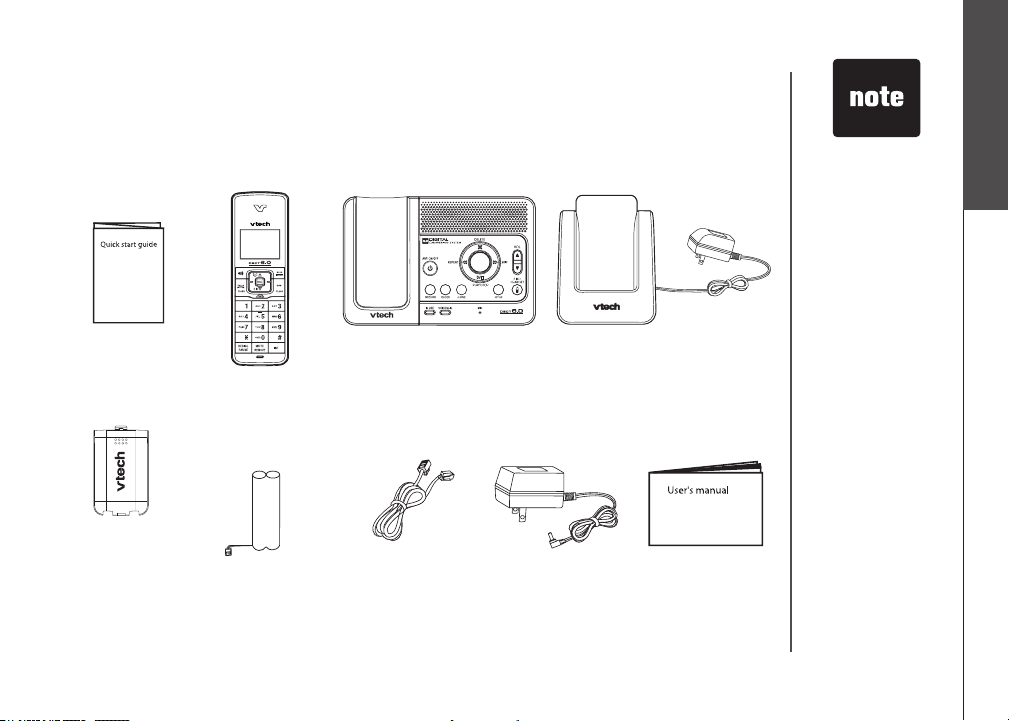
Getting started
Parts checklist
Your telephone contains the following items. Save your sales receipt and original
packaging in the event warranty service is necessary.
1. Quick start guide
Telephone base3.
2. Handsets
(2 for LS6125-2,
3 for LS6125-3/LS6126-3,
4 for LS6125-4,
5 for LS6125-5/LS6126-5)
4. Charger and
charger adapter
(1 for LS6125-2,
2 for LS6125-3/LS6126-3,
3 for LS6125-4,
4 for LS6125-5/LS6126-5)
To purchase
•
replacement
batteries or power
adapters, visit our
website at www.
vtechphones.
com or call
1 (800) 595-9511.
In Canada, go to
www.vtechcanada.
com or call 1 (800)
267-7377.
Getting started
Basic operation
5. Battery
compartment
covers
(2 for LS6125-2,
3 for LS6125-3/LS6126-3,
4 for LS6125-4,
5 for LS6125-5/LS6126-5)
7. Telephone line cord
6. Batteries
(2 for LS6125-2,
3 for LS6125-3/LS6126-3,
4 for LS6125-4,
5 for LS6125-5/LS6126-5)
8. Telephone base
power adapter
www.vtechphones.com
9. User’s manual
1
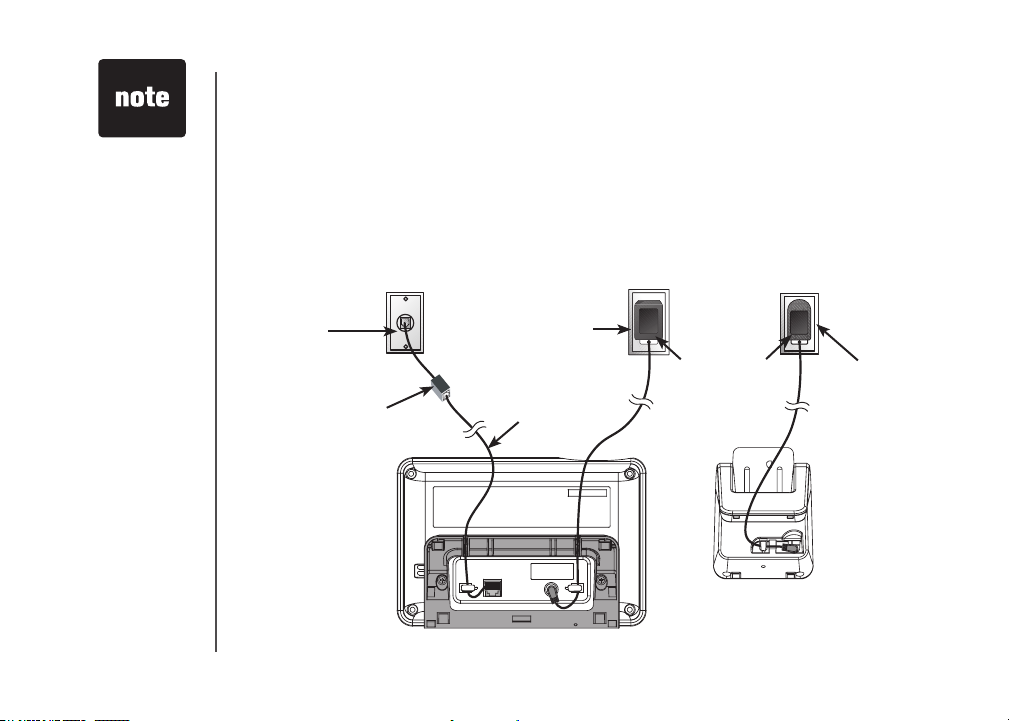
Use only the
•
power adapters
supplied with this
product. To order
a replacement,
visit our website at
www.vtechphones.
com or call
1 (800) 595-9511.
In Canada, go to
www.vtechcanada.
com or call 1 (800)
267-7377.
The power adapters
•
are intended to be
correctly oriented
in a vertical or oor
mount position.
The prongs are not
designed to hold
the plug in place if
it is plugged into a
ceiling or an underthe-table/cabinet
outlet.
The telephone base
•
is designed for desk
or tabletop use only.
2
Getting started
Telephone base and charger installation
Install the telephone base and charger as shown below. Make sure that the
electrical outlet is not controlled by a wall switch. If you subscribe to high-speed
Internet service (Digital Subscriber Line - DSL) through your telephone lines,
you must have a DSL lter between the telephone base and the telephone
wall jack. The lter will prevent noise and caller ID problems caused by DSL
interference. Please contact your DSL service provider for more information
about DSL lters.
Telephone
wall jack
DSL lter (not included)
required if you have
DSL high-speed
Internet service
www.vtechphones.com
Telephone base
power adapter
(large)
Telephone line cord
Telephone base
Electrical outlet
not controlled by
a wall switch
Charger
Charger
adapter
(small)
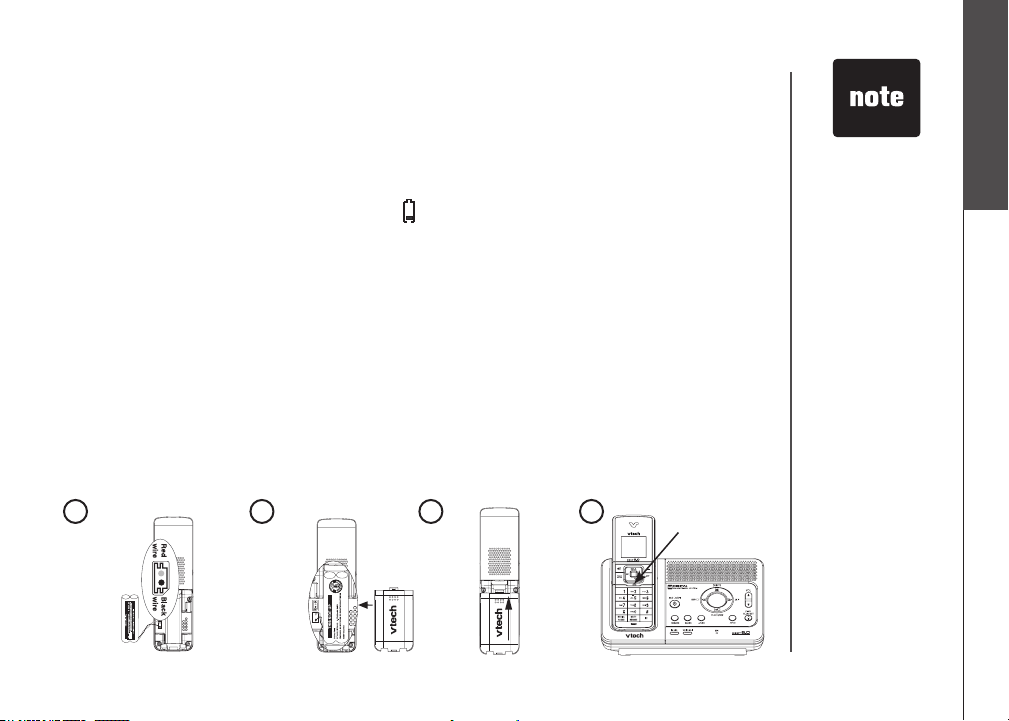
Getting started
FLASH
CLEAR
SELECT
MENU
CID
VOL
Battery installation and charging
Install the battery as shown below. After installing the battery, you might be able
to make and receive short calls. For best performance, charge the handset for at
least 16 hours before use. When the battery power is low, the handset will beep,
LOW BATTERY will be displayed and will ash on the handset screen. Place
the handset in the telephone base or charger to charge the battery when not in
use. See the table on page 49 for battery operating times.
Insert the plug of the battery as indicated. Make sure it is plugged securely
1.
and matches the color-coded label inside the battery compartment.
Place the battery with the label THIS SIDE UP facing up and the wires inside
2.
the battery compartment.
Align the battery compartment cover at against the battery compartment,
3.
then slide it upwards until it clicks into place.
Charge the handset by placing it in the telephone base or charger. The handset
4.
charge light will be on when charging.
If the handset
•
will not be used
for a long time,
disconnect and
remove the battery
to prevent possible
leakage.
To purchase
•
replacement
batteries, visit our
website at www.
vtechphones.
com or call
1 (800) 595-9511.
In Canada, go to
www.vtechcanada.
com or call 1 (800)
267-7377.
Getting started
Basic operation
1
2
3
www.vtechphones.com
4
Charge light
3
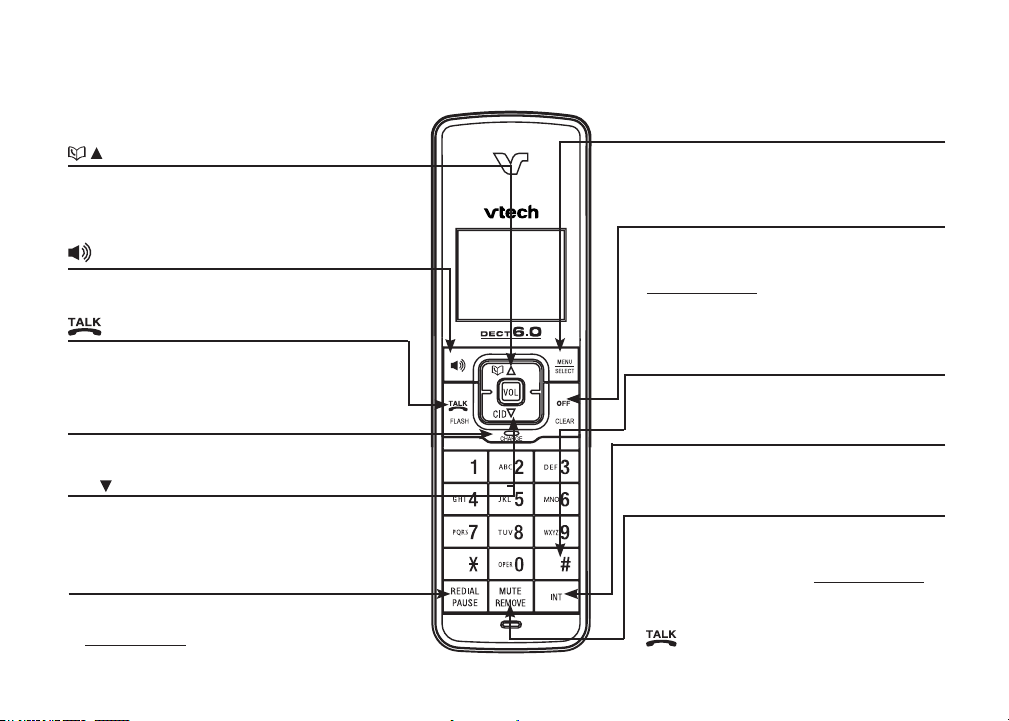
Getting started
Handset layout
(Directory)
• Press to display the directory when the phone is
not in use.
While in the menu, press to scroll up.
•
Press to raise the listening volume during a call.
•
(Speakerphone)
Press to activate the handset speakerphone.
•
Press again to resume normal handset use.
•
/FLASH
• Press to make or answer a call.
• During a call, press to answer a second call
when you hear a call waiting alert.
CHARGE light
• On when the handset is charging in the
telephone base or charger.
CID (Caller ID)
• Press to review the call log when the phone is
not in use.
While in the menu, press to scroll down.
•
Press to lower the listening volume during a call.
•
REDIAL/PAUSE
• Press to review the redial list.
• While dialing or entering numbers into the directory,
press and hold to insert a dialing pause.
4
www.vtechphones.com
MENU/SELECT
• Press to display the menu.
• When in the menu, press to select an item,
or save an entry or setting.
OFF/CLEAR
• During a call, press to hang up.
• While the handset is ringing , press to
silence the ringer.
•
Press and hold when the phone is not in
use to erase the MISSED CALLS display.
• During programming, press to return to
previous menu without making changes.
#
• Press repeatedly to display other dialing
options when reviewing the call log.
INT (intercom)
• Press to initiate an intercom conversation
or transfer a call.
MUTE/REMOVE
•
While on a ca l l , press t o mu t e the
microphone.
• While reviewing the call log, press to delete
an individual entry, or press and hold to
delete the entire call log.
•
Press to delete digits when predialing
(entering the phone number before pressing
/FLASH).
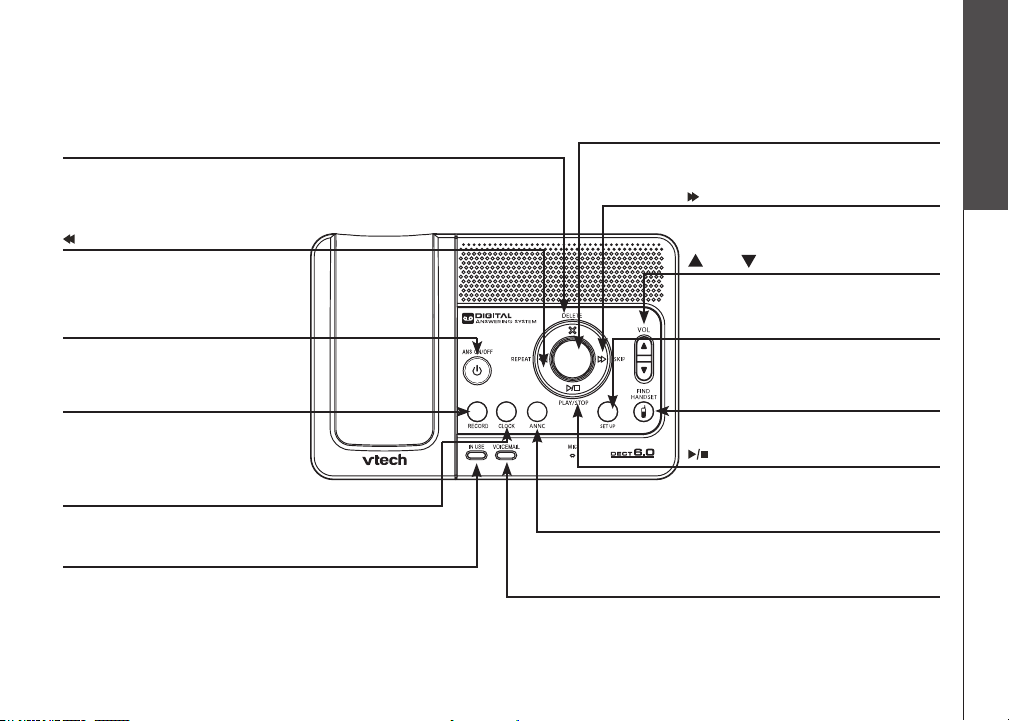
Getting started
Getting started
Telephone base layout
X/DELETE
Press to delete message currently playing (page 40).
•
When the phone is not in use, press twice to delete all
•
previously reviewed messages (page 41).
/REPEAT
Press to repeat a message or
•
press twice to play previous
message (page 40).
ANS ON/OFF
Press to turn the ans wering
•
system on or off (page 34).
RECORD
Press to record a memo (page 41)
•
or an announcement (page 38).
CLOCK
Press to set the clock (page 34).•
IN USE light
Flashes when there is an incoming call or
•
another telephone on the same line is in use.
On when a handset is in use.
•
www.vtechphones.com
Message window
Displays the number of messages plus other
•
answering system information. (page 43).
/SKIP
Press to skip to the next message
•
(page 40).
VOL/ VOL
Press to adjust the volume during
•
playback (page 40).
SET UP
Press to enter the set up menu
•
(pages 35-37).
FIND HANDSET
Press to page all handsets.•
/PLAY/STOP
Press to play messages (page 40).
•
Press to stop message playback.
•
ANNC
Pre ss to enter announc ement
•
mode (pages 38-39).
VOICEMAIL light
Flashes when you have new voicemail. Voicemail is
•
offered by your telelphone service provider.
Basic operation
5
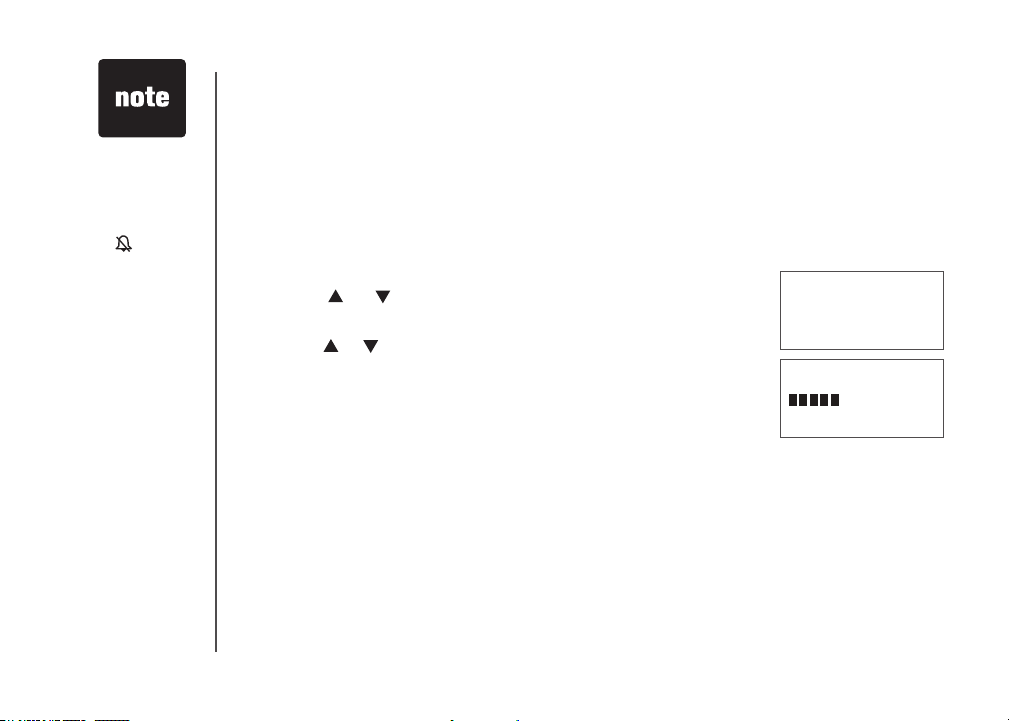
The ringer will
•
be off if the
volume is set to
the lowest level,
and a ringer off
icon will be
displayed.
The telephone
•
base ringer
volume is a
separate setting.
See page 36 for
details.
Telephone settings
Ringer volume - handset
You can change the handset ringer volume to a comfortable
level. The ringer can also be turned off so the handset does
not ring when there are incoming calls.
To adjust the ringer volume:
Press MENU/SELECT to display the menu when the
1.
handset is not in use.
Press or to select >RINGER VOLUME, then press
2.
MENU/SELECT.
Press or to adjust the volume. A sample of each volume
3.
level will be played when scrolling through the choices.
Press MENU/SELECT to save your selection. You will hear
4.
a conrmation tone.
>RINGER VOLUME
RINGER TONE
RINGER VOLUME
6
www.vtechphones.com
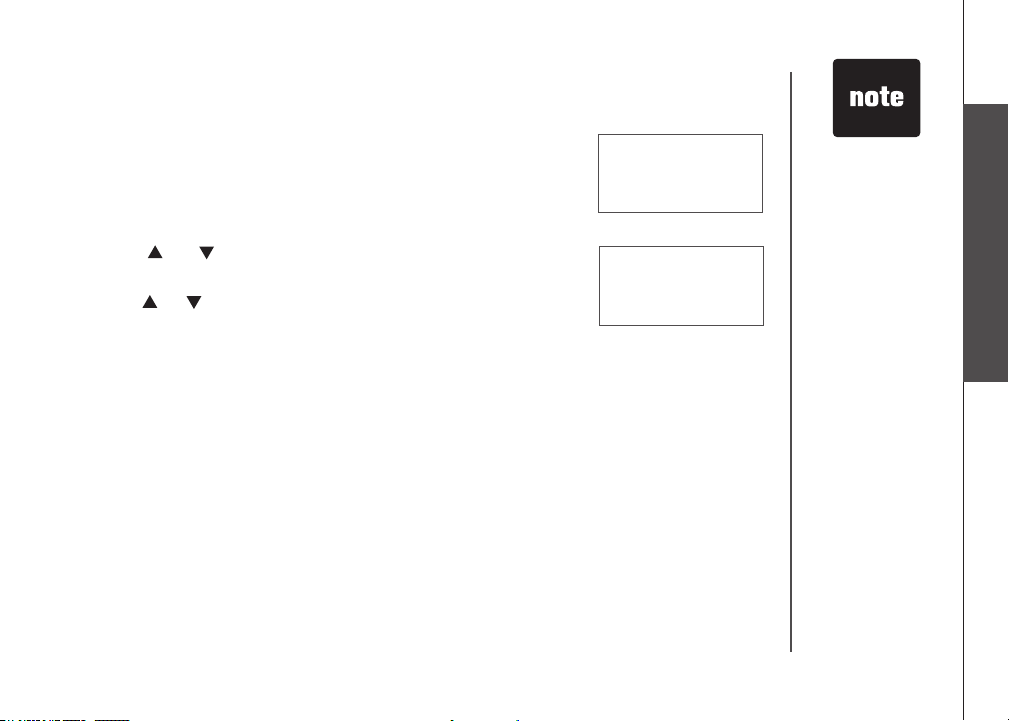
Telephone settings
Ringer tone
This menu allows you to choose from different ringer tones.
To choose a ringer tone:
Press MENU/SELECT to display the menu when the
1.
handset is not in use.
Press or to select >RINGER TONE, then press
2.
MENU/SELECT.
Press or to select the desired ringer tone. A sample
3.
of each ringer tone will be played when scrolling through
the choices.
Press MENU/SELECT to save your selection. You will hear
4.
a conrmation tone.
www.vtechphones.com
>RINGER TONE
KEY TONE
RINGER TONE
1
If the ringer is
•
turned off while
scrolling through
the options in the
RINGER TONE
menu, the sample
of the ringer will
not be heard.
Telephone settings
Basic operation
7
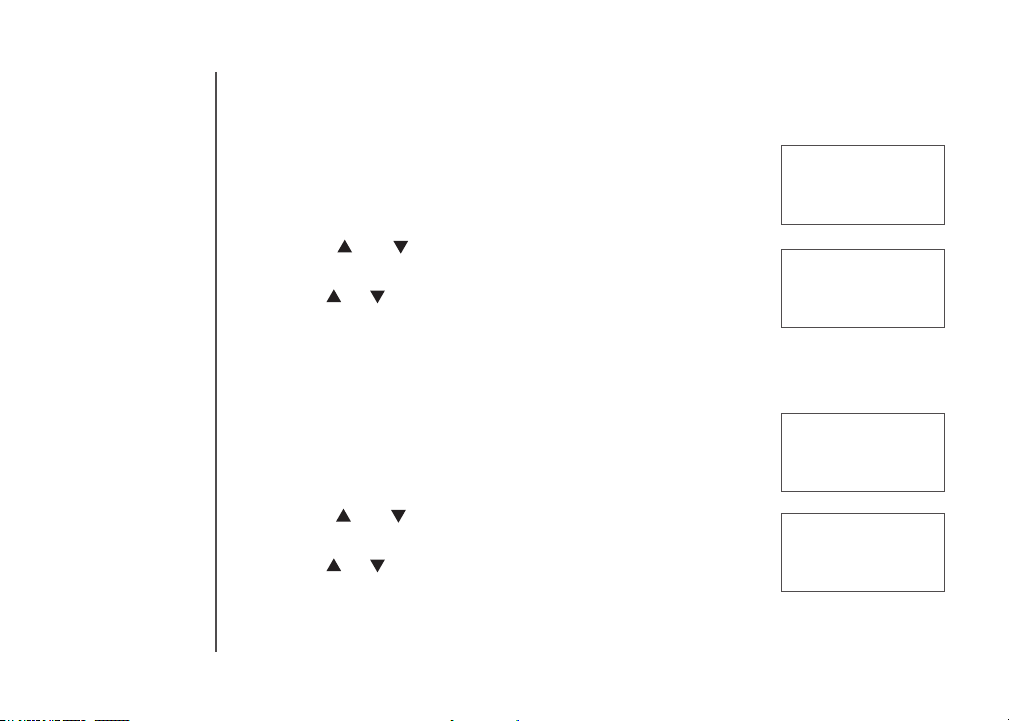
Telephone settings
Key tone
The handset beeps as you press keys. You may turn the key
tone feature on or off. To change the setting:
Press MENU/SELECT to display the menu when the
1.
handset is not in use.
Pr e s s or to select >KEY TONE, then press
2.
MENU/SELECT.
Press or to choose ON or OFF.
3.
Press MENU/SELECT to save your selection. You will hear
4.
a conrmation tone.
Language
You can select ENGLISH, FRANÇAIS or ESPAÑOL to be
used for the handset display. To change the setting:
Press MENU/SELECT to display the menu when the
1.
handset is not in use.
Press or to sel ect >LANGUAGE, then pres s
2.
MENU/SELECT.
Press or to select the desired language.
3.
Press MENU/SELECT to save your selection. You will hear
4.
a conrmation tone.
>KEY TONE
LANGUAGE
KEY TONE
ON
>LANGUAGE
CLR VOICE MAIL
LANGUAGE
ENGLISH
8
www.vtechphones.com
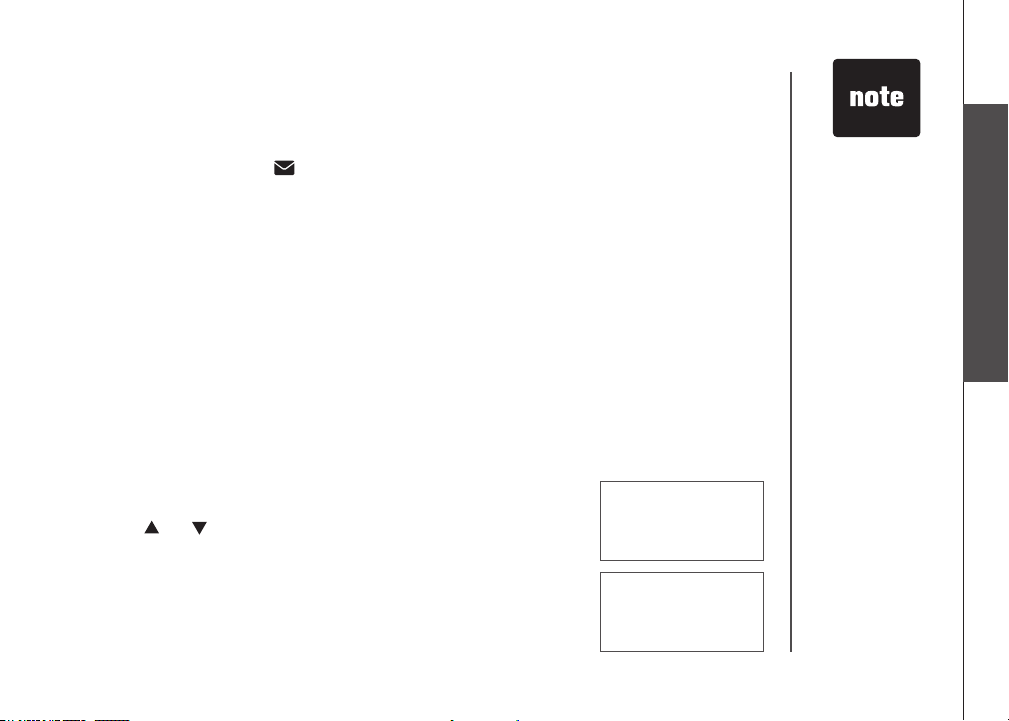
Telephone settings
Clear voice mail
If you subscribe to voicemail service offered by your telephone service provider,
NEW VOICE MAIL and will appear on the handset, and the VOICEMAIL light
on the telephone base will ash when you have new voicemail messages. Please
contact your local telephone company for more information and assistance about
using your voicemail service.
After you have listened to all new voicemail messages, the indicators on both the
handset and telephone base will be turned off automatically.
Use the clear voicemail feature when the telephone indicates that there is new
voicemail but there is none (for example, when you have accessed your voicemail
from a different telephone line while away from home). Clearing the voicemail
waiting indicator only turns off the indicators; it does not delete your voicemail
message(s). If there actually are new voicemail messages, your local telephone
company will continue to send the signal which will turn the indicators back on.
To manually turn off these indicators:
Press MENU/SELECT to display the menu when the
1.
handset is not in use.
Press or to select >CLR VOICE MAIL, then press
2.
MENU/SELECT. The screen displays TURN INDICATOR
OFF?
Press MENU/SELECT to conrm your selection. You will
3.
hear a conrmation tone.
www.vtechphones.com
>CLR VOICE MAIL
DIRECTORY
TURN INDICATOR
OFF?
Your telephone
•
service provider
may alert you to
new messages
with a stutter
(broken) dial tone.
Contact your
service provider
for details.
Telephone settings
Basic operation
9
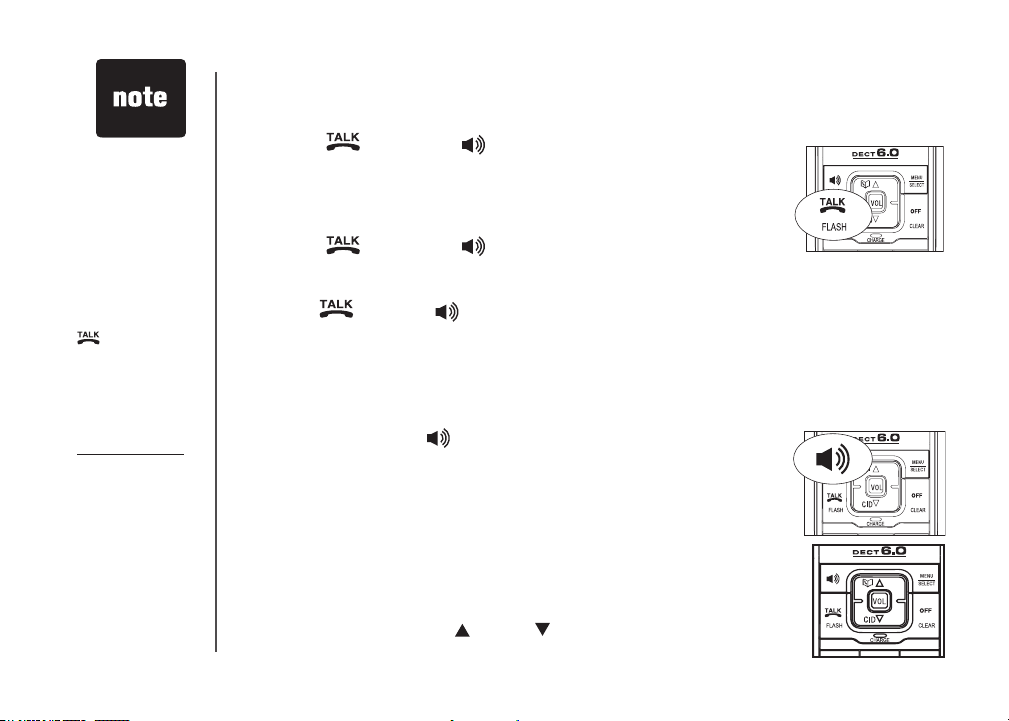
The screen
•
displays the
elapsed time as
you talk (in hours,
minutes and
seconds).
When predialing
•
(entering the
phone number
before pressing
/FLASH),
press
MUTE/REMOVE
or OFF/CLEAR to
backspace and
delete;
press and hold
REDIAL/PAUSE
to insert a dialing
pause.
10
Telephone operation
Make a call
Press /FLASH or .
1.
Dial the number.
2.
-OR-
Dial the number.
1.
Press /FLASH or .
2.
Answer a call
Press /FLASH, or any of the dialing key (0-9, #, *).
•
End a call
Press OFF/CLEAR, or put the handset in the telephone base or charger.
•
Speakerphone
During a call, press to switch between speakerphone and
normal handset use.
For better call quality, we recommend that the handset be
placed on a table with the dialing keys facing up when using
the speakerphone.
If the battery power is low when using the speakerphone, it will
switch to normal handset use automatically.
Volume
During a call, press VOL or VOL to adjust the listening volume
to a comfortable level.
www.vtechphones.com
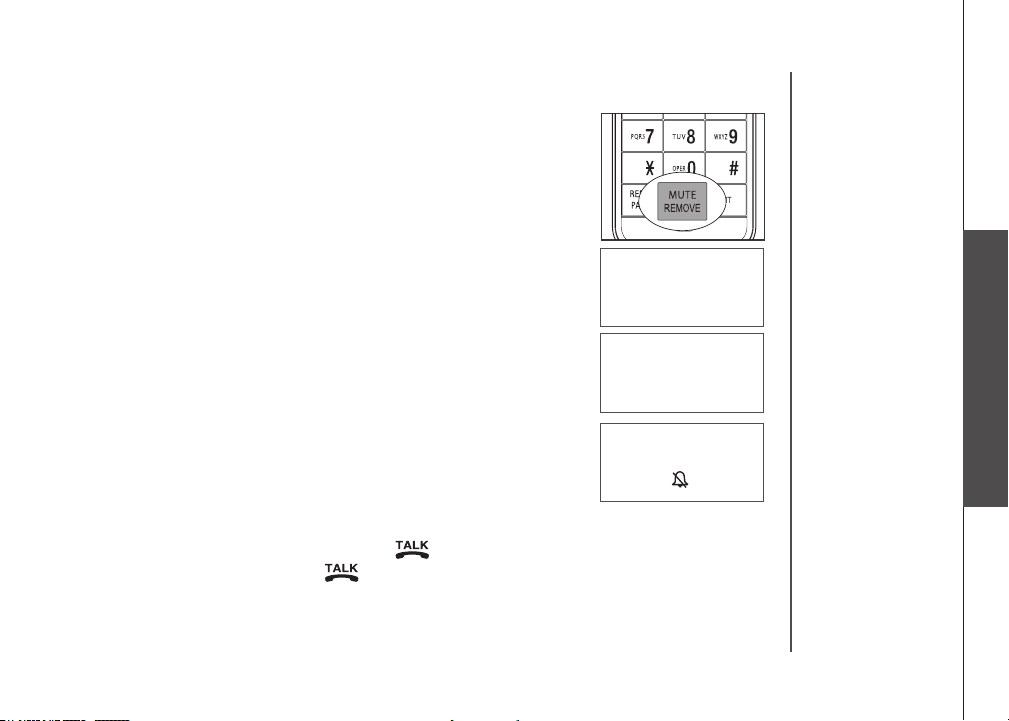
Telephone operation
Mute
The mute feature allows you to hear the other party while the
other party cannot hear you.
During a call, press MUTE/REMOVE on the handset.
1.
MUTED will be temporarily displayed on the screen, along
with the smaller MUTE icon.
Press MUTE/REMOVE again to resume the conversation.
2.
MICROPHONE ON will be temporarily displayed on the
screen.
Ringer mute
You can mute the ringer temporarily when the telephone is
ringing.
Press OFF/CLEAR or MUTE/REMOVE to temporarily
•
silence the ringer. The next call will ring normally.
Call waiting
If you subscribe to call waiting service from your telephone
company, you will hear an alert tone if there is an incoming
call while you’re on another call. Press /FLASH to answer
the new incoming call. Press /FLASH again to return to
the original call.
PHONE 0:00:00
MUTED
MUTE
PHONE 0:00:00
MUTE
RINGER MUTE
Telephone operation
Basic operation
www.vtechphones.com
11
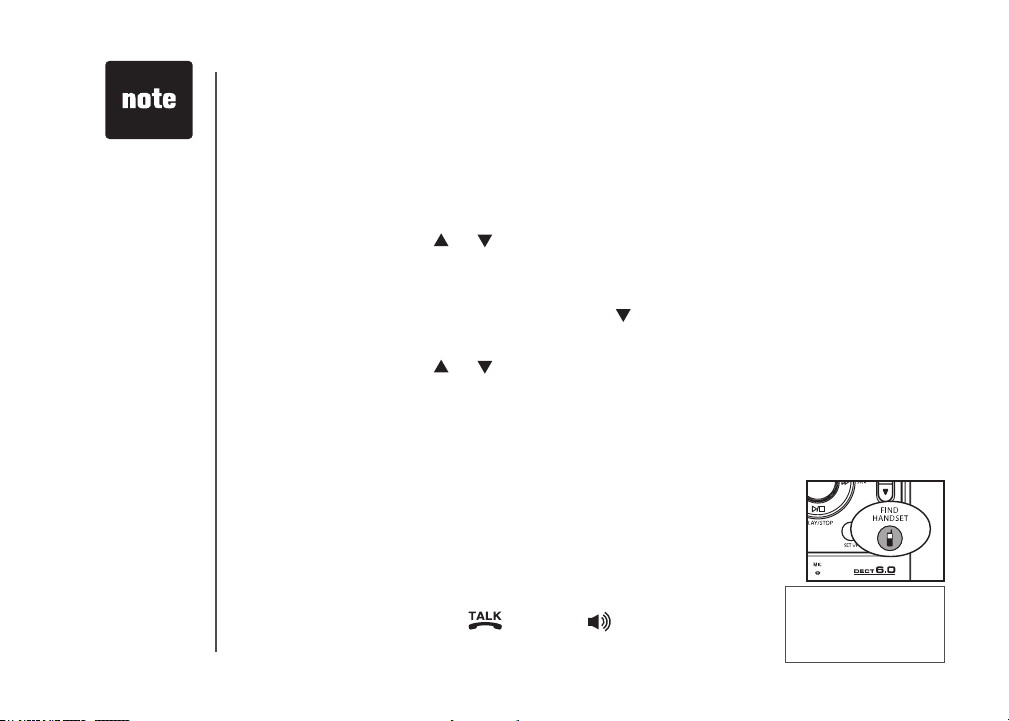
Chain dialing
•
can be useful
if you wish to
access numbers
other than phone
numbers (such
as bank account
information or
access codes)
from the directory,
call log or redial
list.
12
Telephone operation
Chain dialing
This feature allows you to initiate a dialing sequence from numbers stored in the
directory, call log or redial list while you are on a call.
To access a number in the directory:
Press MENU/SELECT twice to enter the directory menu.
1.
Scroll by pressing or to nd the desired entry.
2.
Press MENU/SELECT to dial the desired number when it is displayed.
3.
To access a number in the call log:
Press MENU/SELECT and then press to select >CALL LOG.
1.
Press MENU/SELECT to conrm.
2.
Scroll by pressing or to nd the desired entry.
3.
Press MENU/SELECT to dial the desired number when it is displayed.
4.
To access the last number in the redial list:
Press REDIAL/PAUSE to dial.
•
Press REDIAL/PAUSE again within two seconds to cancel the chain dialing.
•
Find handset
This feature allows the telephone base to page all the handsets.
Press FIND HANDSET on the telephone base. All the
1.
handsets will ring and the screens display ** PAGING **.
Press FIND HANDSET again on the telephone base to
2.
stop paging, or press /FLASH, or any dialing key
(0-9, #, *) on the handset.
www.vtechphones.com
** PAGING **

Telephone operation
Intercom
The intercom feature allows conversation between two system handsets.
For model LS6125-2
Press INT on the originating handset when it is not in use
1.
and its screen displays CALLING OTHER HANDSET.
The destination handset rings and its screen displays
2.
OTHER HANDSET IS CALLING.
To answer the intercom call, press /FLASH, , INT or
3.
any dialing key (0-9,#,*) on the destination handset.
To end an intercom call, press INT, OFF/CLEAR or place
4.
the handset back in the telephone base or charger.
For models LS6125-3/LS6126-3/LS6125-4/LS6125-5/LS6126-5
Press INT on the originating handset when the handset is
1.
not in use and its screen displays INTERCOM TO:
Use the dialing keys to select the destination handset.
2.
The originating hand s et screen displays CALLING
3.
HANDSET X.
The destination handset rings and its screen displays HANDSET X IS CALLING.
4.
To answer the intercom call, press /FLASH, , INT or any dialing key
5.
(0-9,#,*) on the destination handset.
To end an intercom call, press INT, OFF/CLEAR or place the handset back in
6.
the telephone base or charger.
www.vtechphones.com
CALLING
OTHER HANDSET
OTHER HANDSET
IS CALLING
INTERCOM TO:
If the destination
•
handset does
not answer
the intercom
call within 100
seconds, is in
the directory, is
in the call log,
is on a call, or
out of range,
the originating
handset screen
will display
UNABLE TO
CALL TRY
AGAIN and
return to idle
mode.
Telephone operation
Basic operation
13
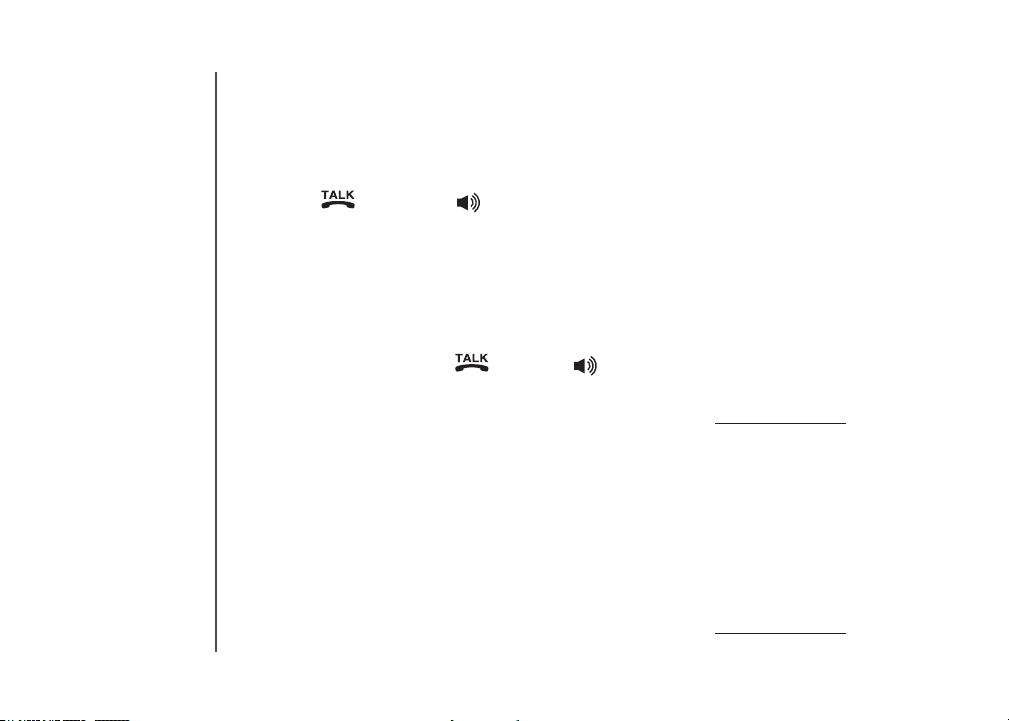
14
Telephone operation
Conference call
You can conference two system handsets on a call.
When one handset is on a call:
Press /FLASH or on another handset to join the call.
•
-OR-
For model LS6125-2
Press INT to initiate an intercom call. The screen displays CALLING
1.
OTHER HANDSET.
The destination handset rings and its screen displays OTHER HANDSET
2.
IS CALLING. Press /FLASH, , INT or any dialing key (0-9,#,*) on the
destination handset to answer the intercom call.
After the destination handset has been answered, press and hold INT on the
3.
originating handset to let the destination handset join the call.
For models LS6125-3/LS6126-3/LS6125-4/LS6125-5/LS6126-5
Press INT to initiate an intercom call. The screen displays TRANSFER TO:
1.
Use the dialing keys to select the destination handset.
2.
The originating handset screen displays CALLING HANDSET X.
3.
The destination handset rings and its screen displays HANDSET X
4.
IS CALLING.
After the destination handset has been answered, press and hold INT on the
5.
originating handset to let the destination handset join the call.
www.vtechphones.com
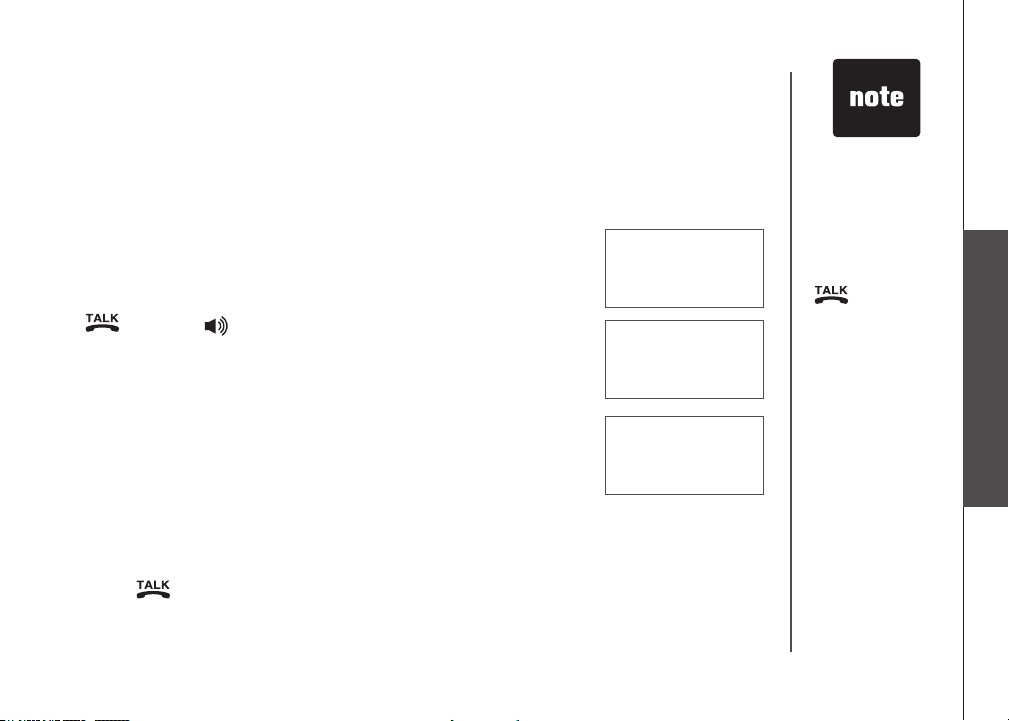
Telephone operation
Transfer an external call
You can transfer an external call from one handset to another system handset.
For model LS6125-2
During a call, press INT to put the call on hold at the originating handset. The
1.
screen displays CALLING OTHER HANDSET.
The destination handset rings and its screen displays
2.
OTHER HANDSET IS CALLING.
To answer the call at the destination handset, press
3.
/FLASH, , INT or any dialing key (0-9, #, *) on the
destination handset.
Now the party at the originating handset can have a
4.
conversation with the party at the destination handset. Both
screens display INTERCOM.
Press OFF/CLEAR on the originating handset, or place
5.
it back in the telephone base or charger to transfer the
external call to the destination handset. The originating
handset displays CALL TRANSFERED.
If you wish to cancel call transfer during intercom mode and reconnect to the
external call:
Press /FLASH on the originating handset.
•
-OR-
Press OFF/CLEAR or INT on the destination handset, or place it back in the
•
telephone base or charger.
www.vtechphones.com
CALLING
OTHER HANDSET
OTHER HANDSET
IS CALLING
INTERCOM
If the destination
•
handset does
not pick up the
intercom call,
the originating
handset can return
to the external call
by pressing
/FLASH,
OFF/CLEAR or
INT.
If a call remains
•
on hold for about
100 seconds, or
if the destination
handset is in the
director y, in the
call log, or out of
range, the screen
of the originating
handset shows
UNABLE TO
CALL TRY AGAIN
and reconnects to
the external call
automatically.
Telephone operation
Basic operation
15
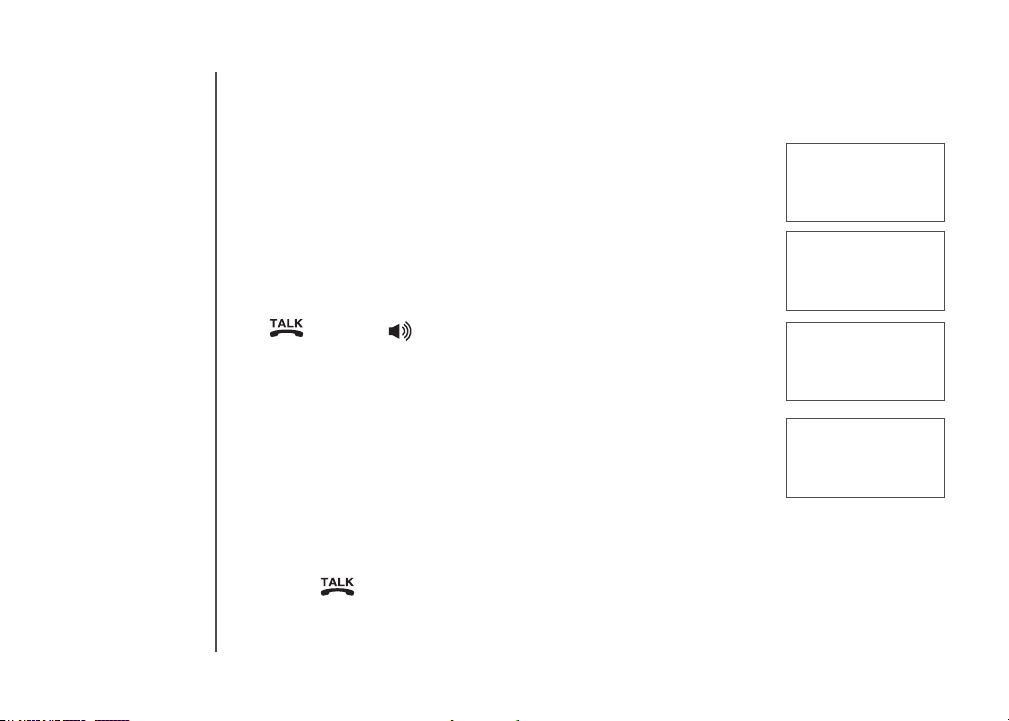
16
Telephone operation
For models LS6125-3/LS6126-3/LS6125-4/LS6125-5/LS6126-5
During a call, press INT to put the call on hold at the
1.
originating handset. The screen displays TRANSFER TO:
Use the dialing keys to enter the destination handset
2.
number and the originating handset screen displays
CALLING HANDSET X.
The destination handset rings and its screen displays
3.
HANDSET X IS CALLING.
To answer the call at the destination handset, press
4.
/FLASH, , INT or any dialing key (0-9, #, *) on the
destination handset.
Now the party at the originating handset can have a
5.
conversation with the party at the destination handset.
Both screens display INTERCOM.
Press OFF/CLEAR on the originating handset, or place
6.
it back in the telephone base or charger to transfer the
external call to the destination handset. The originating
handset displays CALL TRANSFERED.
If you wish to cancel call transfer during intercom mode and reconnect to the
external call:
Press /FLASH on the originating handset.
•
-OR-
Press OFF/CLEAR or INT on the destination handset, or place it back in the
•
telephone base or charger.
www.vtechphones.com
TRANSFER TO:
CALLING
HANDSET X
HANDSET X
IS CALLING
INTERCOM
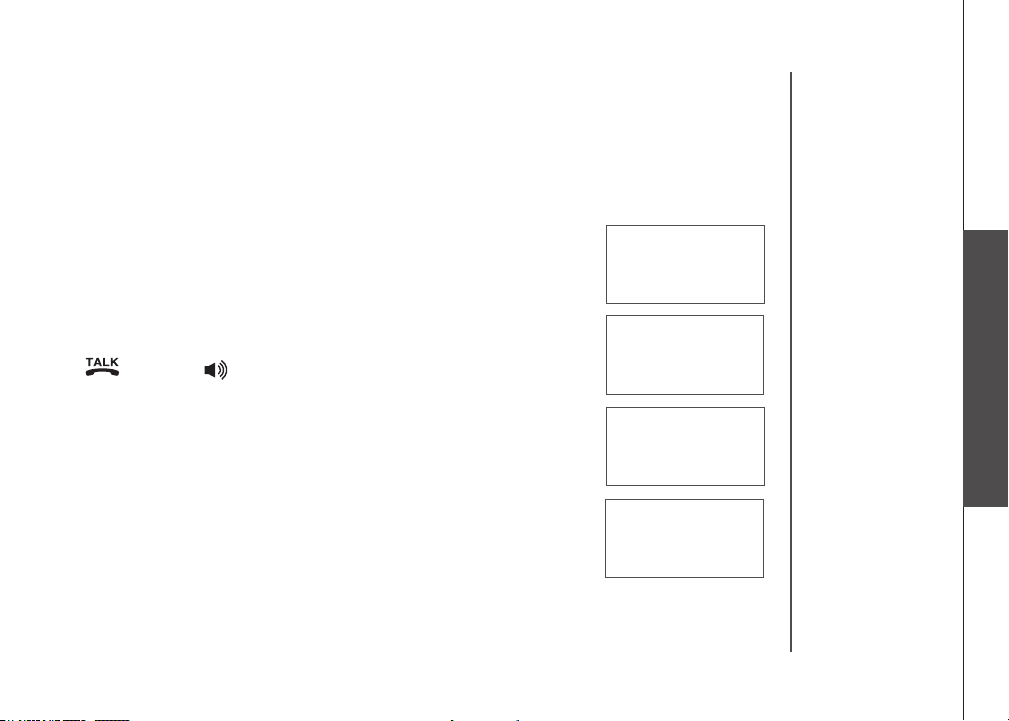
Telephone operation
Switch between external and intercom call
If you are on an external call and you wish to intercom another
system handset without disconnecting the external call:
For model LS6125-2
During a call, press INT to put the call on hold at the
1.
originating handset. The screen displays CALLING
OTHER HANDSET.
The destination handset will ring and its screen will display
2.
OTHER HANDSET IS CALLING.
To answer the call at the destination handset, press
3.
/FLASH, , INT or any dialing key (0-9, #, *) on the
destination handset.
Now the party at the originating handset can have a
4.
conversation with the party at the destination handset.
Both screens display INTERCOM.
Press INT repeatedly on the originating handset to alternate
5.
between the external (outside) call and the intercom call.
CALLING
OTHER HANDSET
OTHER HANDSET
IS CALLING
INTERCOM
OUTSIDE CALL
Telephone operation
Basic operation
www.vtechphones.com
17
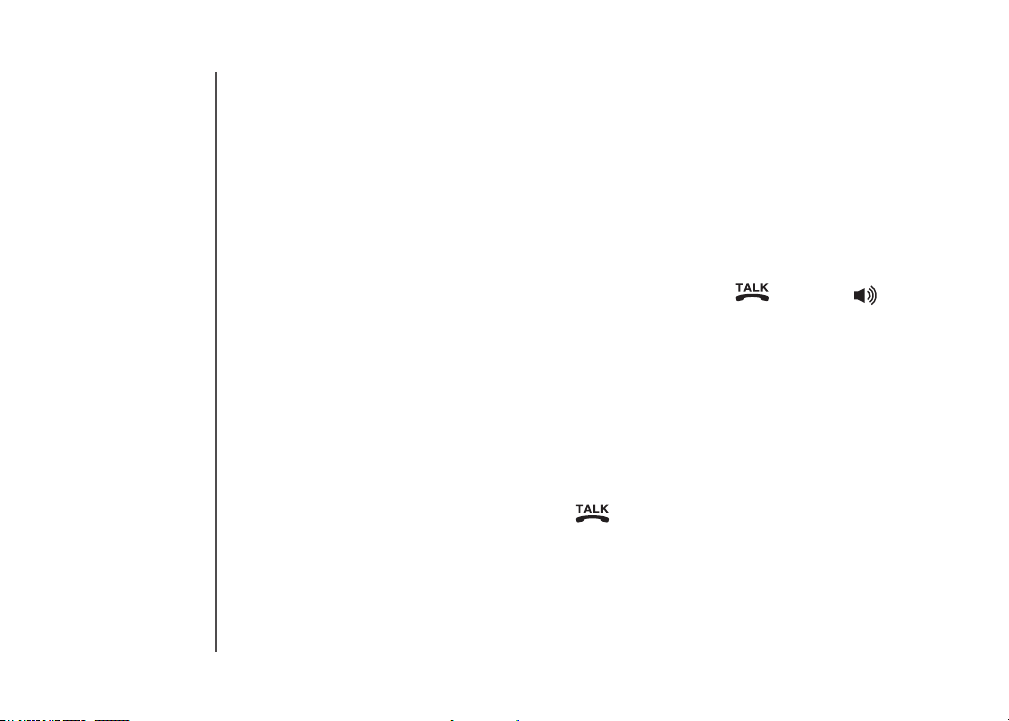
Telephone operation
For models LS6125-3/LS6126-3/LS6125-4/LS6125-5/LS6126-5
During a call, press INT to put the call on hold at the originating handset. The
1.
screen displays TRANSFER TO:
Use the dialing keys to enter the destination handset number and the originating
2.
handset screen displays CALLING HANDSET X.
The destination handset will ring and its screen will display HANDSET X
3.
IS CALLING.
To answer the call at the destination handset, press /FLASH, , INT or
4.
any dialing key (0-9, #, *) on the destination handset.
Now the party at the originating handset can have a conversation with the
5.
party at the destination handset. Both screens display INTERCOM.
Press INT repeatedly on the originating handset to alternate between the
6.
external (outside) call and the intercom call.
Answer an incoming call during an intercom call
During an intercom call, there will be an alert tone signaling an incoming call.
To answer the incoming call, press /FLASH and the intercom call will end
•
automatically.
To terminate the intercom call without answering the incoming call, press
•
OFF/CLEAR on the handset.
18
www.vtechphones.com
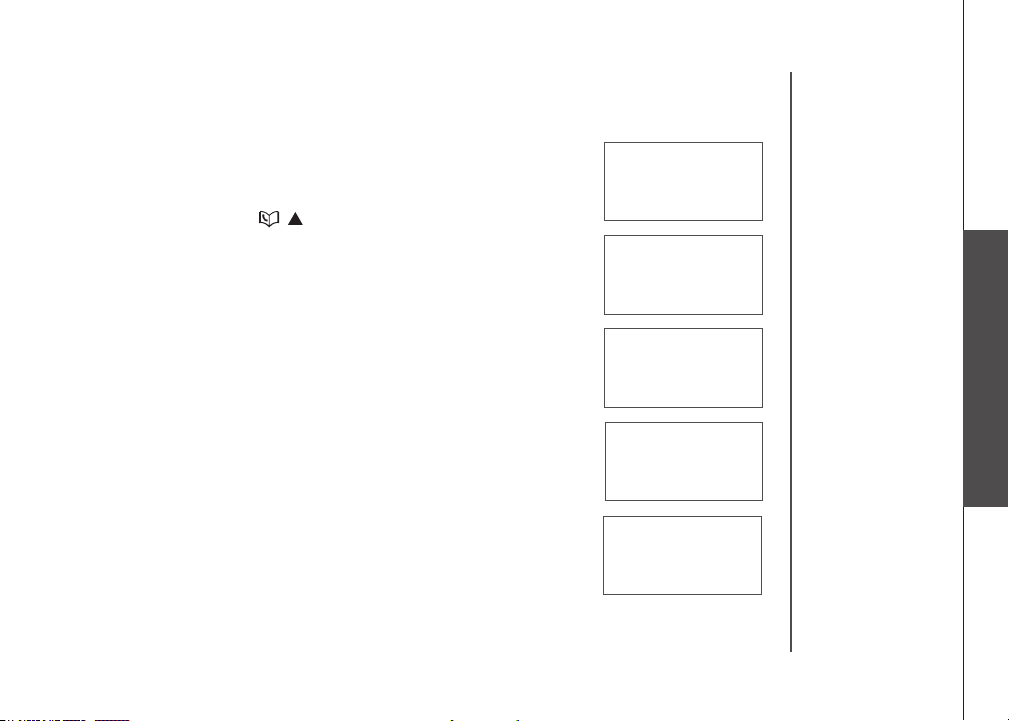
Telephone operation
Directory
The directory can store up to 50 entries. Each entry may have
up to 30 digits and 15 characters.
The directory can be accessed when the handset is not
•
in use by pressing once or MENU/SELECT three
times.
The screen displays DIRECTORY EMPTY if there are no
•
records in the directory.
When the directory is full and you attempt to save an entry,
•
the screen will display LIST FULL.
If you attempt to save a number already stored in the
•
directory, the screen will display ALREADY SAVED.
Only one handset can review the directory at a time. If
•
a handset attempts to enter the directory while another
handset is already in the directory, NOT AVAILABLE AT
THIS TIME will be displayed.
If the telephone number in the directory exceeds 15 digits,
•
<
will be displayed in front of the telephone number. Press *
*
to scroll towards the end of the telephone number or press #
to scroll towards the beginning of the telephone number.
DIRECTORY EMPTY
LIST FULL
ELIZABETH JONES
<* 180012345678
ELIZABETH JONES
<* 800123456 #>
ELIZABETH JONES
123456789012 #>
Telephone operation
Basic operation
www.vtechphones.com
19
