Sony SLV-SE830G, SLV-SE230G-I User Manual
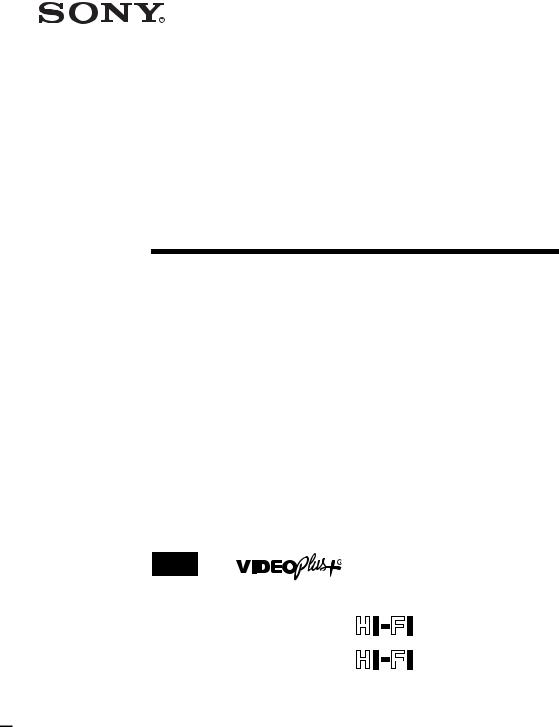
3-081-622-12 (1) GB
Video Cassette
Recorder
Operating Instructions
PAL
SLV-SE830G
SLV-SE730G/I
SLV-SE230G/I
© 2003 Sony Corporation

WARNING
To prevent fire or shock hazard, do not expose the unit to rain or moisture.
To avoid electrical shock, do not open the cabinet. Refer servicing to qualified personnel only.
Mains lead must only be changed at a qualified service shop.
Notice for customers in the United Kingdom and Republic of Ireland
A moulded plug complying with BS1363 is fitted to this equipment for your safety and convenience. Should the fuse in the plug supplied need to be replaced, a 5 AMP fuse approved by ASTA or BSI
to BS1362, (i.e., marked with  or
or  mark) must be used.
mark) must be used.
If the plug supplied with this equipment has a detachable fuse cover, be sure to attach the fuse cover after you change the fuse. Never use the plug without the fuse cover. If you should lose the fuse cover, please contact your nearest Sony service station.
Precautions
Safety
•This unit operates on 220 – 240 V AC, 50 Hz. Check that the unit’s operating voltage is identical with your local power supply.
•If anything falls into the cabinet, unplug the unit and have it checked by qualified personnel before operating it any further.
•The unit is not disconnected from the mains as long as it is connected to the mains, even if the unit itself has been turned off.
•Unplug the unit from the wall outlet if you do not intend to use it for an extended period of time. To disconnect the cord, pull it out by the plug, never by the cord.
•To prevent fire or shock hazard, do not place objects filled with liquids, such as vases, on the apparatus.
Installing
•Do not install this equipment in a confined space such as a book or similar unit.
•Allow adequate air circulation to prevent internal heat buildup.
•Do not place the unit on surfaces (rugs, blankets, etc.) or near materials (curtains, draperies) that may block the ventilation slots.
•Do not install the unit near heat sources such as radiators or air ducts, or in a place subject to direct sunlight, excessive dust, mechanical vibration or shock.
•Do not install the unit in an inclined position. It is designed to be operated in a horizontal position only.
•Keep the unit and cassettes away from equipment with strong magnets, such as microwave ovens or large loudspeakers.
2 WARNING
•Do not place heavy objects on the unit.
•If the unit is brought directly from a cold to a warm location, moisture may condense inside the VCR and cause damage to the video head and tape. When you first install the unit, or when you move it from a cold to a warm location, wait for about three hours before operating the unit.
Caution
Television programmes, films, video tapes and other materials may be copyrighted. Unauthorized recording of such material may be contrary to the provisions of the copyright laws. Also, use of this recorder with cable television transmission may require authorization from the cable television transmitter and/or programme owner.
Compatible colour systems
This VCR is designed to record and play back using the PAL colour system. Recording of video sources based on other colour systems cannot be guaranteed.
VIDEO Plus+ and PlusCode are registered trademarks of Gemstar Development Corporation. The VIDEO Plus+ system is manufactured under license from Gemstar Development Corporation.
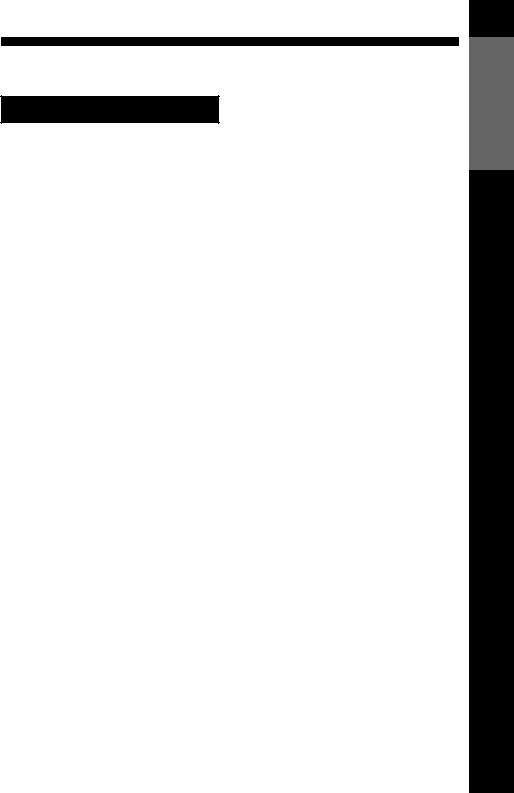
Table of contents
Getting Started
4 Index to parts and controls
11Step 1 : Unpacking
12Step 2 : Setting up the remote commander
16 Step 3 : Connecting the VCR
20Step 4 : Setting up the VCR with the Auto Set Up function
22Downloading the TV tuner’s preset data (not available on SLV-SE230G/I)
23Selecting a language
24Presetting channels
27Changing/disabling programme positions
32 Setting the clock
Basic Operations
34 Playing a tape
36 Recording TV programmes
40Recording TV programmes using the Dial Timer (SLV-SE830G only)
45Recording TV programmes using the VIDEO Plus+® system
49 Setting the timer manually
Additional Operations
52 Playing/searching at various speeds
54Setting the recording duration time
55Checking/changing/cancelling timer settings
57Recording stereo and bilingual programmes (not available on SLVSE230G/I)
59Searching using the index function
(not available on SLV-SE230G/I)
61Adjusting the picture
62Reducing the VCR’s power consumption
63Changing menu options
Editing
65Connecting to a VCR or stereo system
67Basic editing
68Audio dubbing (SLV-SE830G only)
Additional Information
69 Troubleshooting
73Specifications
74Index
Back Cover
Quick Start Guide
Started Getting
Table of contents 3
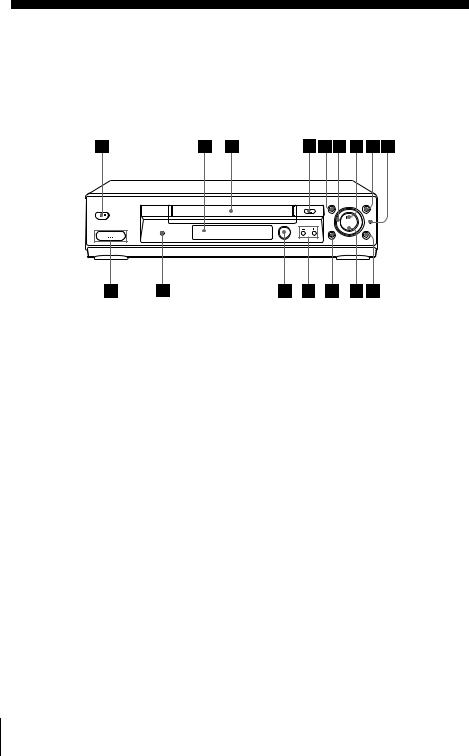
Getting Started
Index to parts and controls
Refer to the pages indicated in parentheses ( ) for details.
Front panel
For SLV-SE830G
A ?/1 (on/standby) switch
B Remote sensor (12)
C Tape compartment
D A (eject) button (34)
E m (rewind) button (34) (52)
F Shuttle ring (52)
G H (play) button* (34) (52)
H M (fast-forward) button (34) (52)
I JOG button (52)
JREC z (record) button (37) (54) (67)
K x (stop) button* (21) (34) (67) (68)
L X (pause) button (34) (44) (67) (68)
MPROGRAM +/– buttons* (41) (53) (61)
N DIAL TIMER (40)
DIAL TIMER (40)
O AUDIO DUB button (68)
P t LINE-2 L (left) o R (right) jacks (covered)* (65) (66) (68)
How to open the jack cover
1Press the bottom of the cover.
2Hook your finger on the top edge of the cover and pull it open.
*The H (play), x (stop) and PROGRAM + buttons and jack cover have a tactile dot.
4 Index to parts and controls
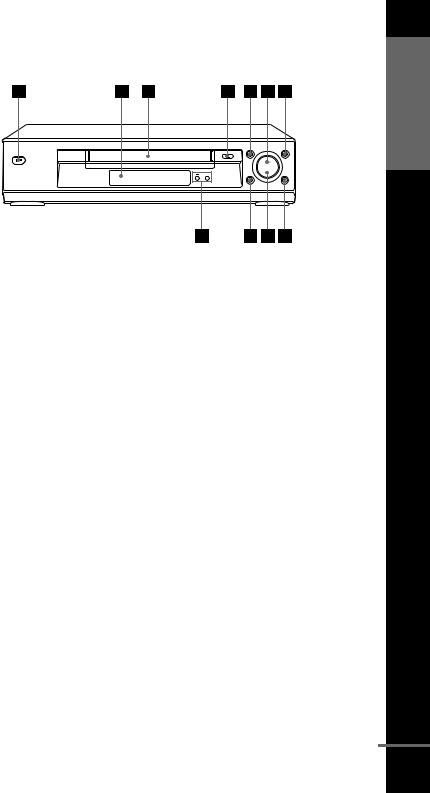
For SLV-SE730G/I
Started Getting
A ?/1 (on/standby) switch
B Remote sensor (12)
C Tape compartment
D A (eject) button (34)
E m (rewind) button (34) (52)
F H (play) button* (34) (52)
G M (fast-forward) button (34) (52)
HREC z (record) button (37) (54) (67)
I x (stop) button* (21) (34) (67) (68)
J X (pause) button (34) (67) (68)
K PROGRAM +/– buttons* (53) (61)
*The H (play), x (stop) and PROGRAM + buttons have a tactile dot.
continued
Index to parts and controls 5
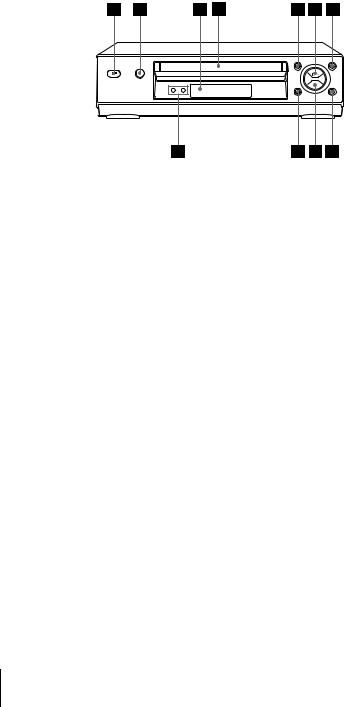
For SLV-SE230G/I
A ?/1 (on/standby) switch
B A (eject) button (34)
C Remote sensor (12)
D Tape compartment
E m (rewind) button (34) (52)
F H (play) button* (34) (52)
G M (fast-forward) button (34) (52)
HREC z (record) button (37) (54) (67)
I x (stop) button* (21) (34) (67) (68)
J X (pause) button (34) (67) (68)
K PROGRAM +/– buttons* (53) (61)
*The H (play), x (stop) and PROGRAM + buttons have a tactile dot.
6 Index to parts and controls
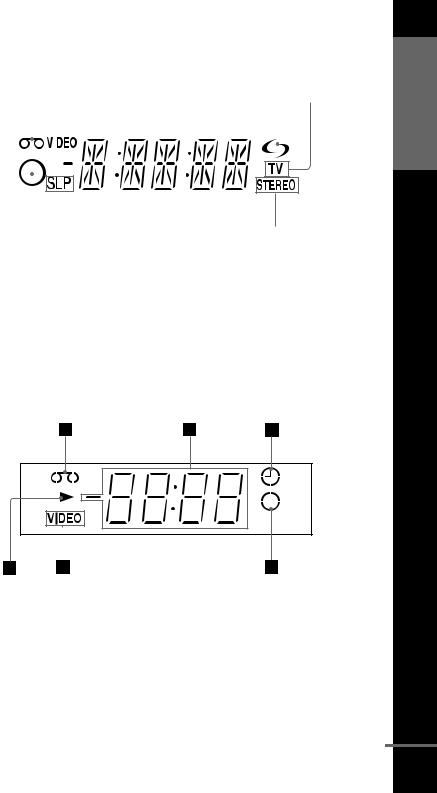
Display window
For SLV-SE830G and SE730G/I
1 |
2 |
3 |
4 |
5 |
|||||||
|
|
|
|
|
|
|
|
|
|
|
|
|
|
|
|
|
|
|
|
|
|
|
|
|
|
|
|
|
|
|
|
|
|
|
|
|
|
|
|
|
|
|
|
|
|
|
|
|
|
|
|
|
|
|
|
|
|
|
|
|
|
|
|
|
|
|
|
|
|
|
|
|
|
|
|
|
|
|
|
|
|
|
|
|
|
|
|
|
|
|
|
|
|
|
|
|
|
|
|
|
|
|
|
|
|
|
|
|
|
|
|
|
|
|
|
|
|
|
|
8 7
A Tape indicator
B VIDEO indicator (17) (37)
CTime counter/clock/line/programme position indicator (34) (36) (67)
D (smartlink) indicator (18)
(smartlink) indicator (18)
6
E TV indicator (39)
F STEREO indicator (57)
G Tape speed indicators (36)
HTimer/recording indicator (37) (42) (47) (50)
For SLV-SE230G/I
Started Getting
A Tape indicator
BTime counter/clock/line/programme position indicator (34) (36) (67)
C Timer indicator (42) (47) (50)
D Recording indicator (37)
E VIDEO indicator (17) (37)
F Playback indicator
continued
Index to parts and controls 7
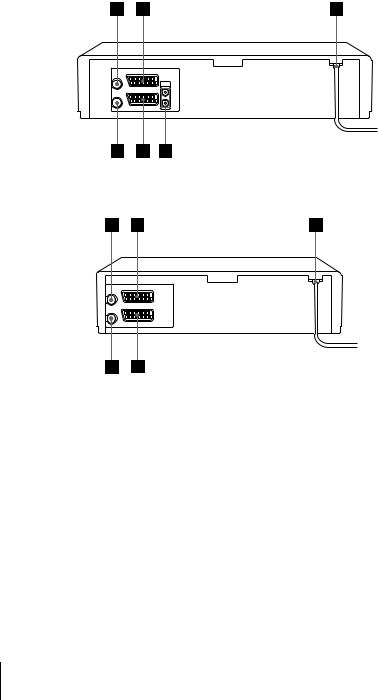
Rear panel
For SLV-SE830G and SE730G/I
For SLV-SE230G/I
A  (in from antenna) connector (16) (17)
(in from antenna) connector (16) (17)
BLINE-3 connector*1
LINE-2 connector*2 (19) (66)
C Mains lead (16) (17)
DAUDIO (OUT) R (right), L (left) jacks (19)
ELINE-1 (EURO AV) connector (17) (65)
F  (out to tv) connector (16) (17)
(out to tv) connector (16) (17)
*1 SLV-SE830G only
*2 SLV-SE730G/I and SE230G/I only
8 Index to parts and controls
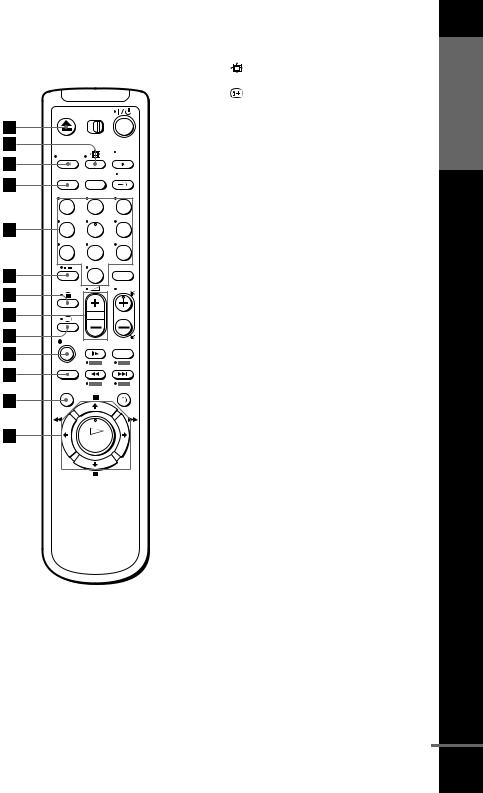
Remote commander
1 2 3
4 5 6
7 8 9
0
A Z (eject) button (34)
B (wide) button (for TV) (14) (15) |
Getting |
|
|
C DISPLAY button (14) (34) (37) |
Started |
E Programme number buttons*1 (13) |
|
D COUNTER/REMAIN button (37) |
|
(38) |
|
F - (ten’s digit) button (13) (38)
G / (Teletext) button (for TV)*2 (14)
H 2 (volume) +/– buttons (for TV) (13)
I a TV power on/TV mode select button (for TV)*2 (13)
J z REC (record) button (37) (54)
KSP (Standard Play)/LP (Long Play) button (36)
L MENU button (32) (55)
M X (pause)/M button (32) (34) x (stop)/m button (32) (34)
m (rewind)/< button (32) (34) (52)
M (fast-forward)/, button (32) (34) (52)
H (play)/OK button*1 (32) (34) (52)
*1 The H (play), AUDIO MONITOR, number 5 and PROG + buttons have a tactile dot.
*2 SLV-SE830G only
continued
Index to parts and controls 9
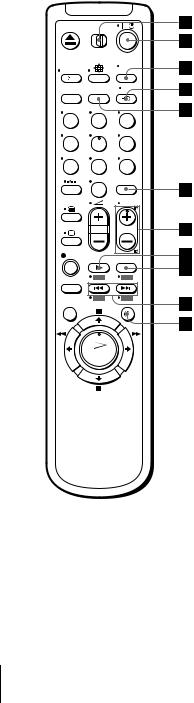
1 2 3
4 5 6
7 8 9
0
N [TV] / [VIDEO] remote control switch (12)
O ?/1 (on/standby) switch (13) (14) (47)
PAUDIO MONITOR button*1*3 (14) (57)
Q t TV/VIDEO button (13) (17) (37)
R CLEAR button (34) (46) (55)
SINPUT SELECT button (36) (50) (67)
TPROG (programme) +/– buttons*1 (13) (36)
c ⁄ C Teletext page access buttons (for TV)*2 (14)
U y SLOW button*4 (52)
V ×2 button*4 (52)
W ./> (index search) buttons*3*4 (59)
X  TIMER button (45) (49)
TIMER button (45) (49)
*1 The H (play), AUDIO MONITOR, number 5 and PROG + buttons have a tactile dot.
*2 SLV-SE830G only
*3 not available on SLV-SE230G/I *4 FASTEXT buttons (for TV) (SLV-
SE830G only)
10 Index to parts and controls
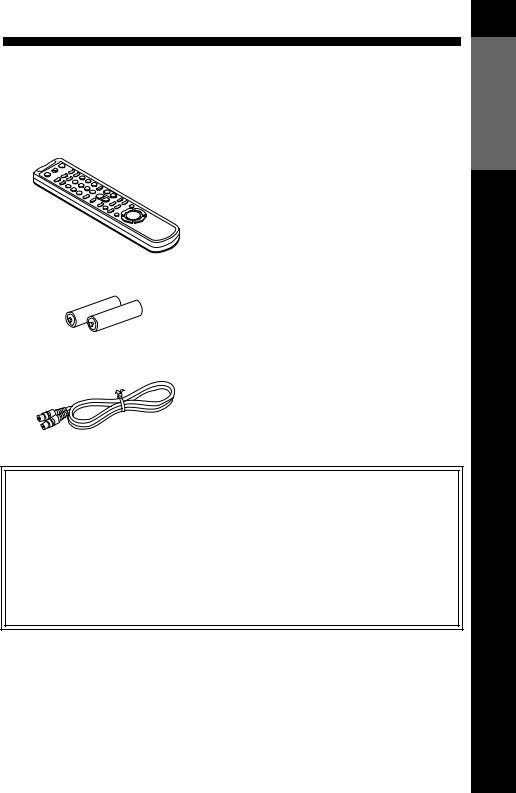
Step 1 : Unpacking
Check that you have received the following items with the VCR:
• Remote commander
•R6 (size AA) batteries
•Aerial cable
Check your model name
The instructions in this manual are for the 5 models: SLV-SE830G, SE730G, SE730I, SE230G and SE230I. Check your model name by looking at the rear panel of your VCR.
SLV-SE830G is the model used for illustration purposes. Any difference in operation is clearly indicated in the text, for example, “SLV-SE830G only.”
Started Getting
Unpacking 11
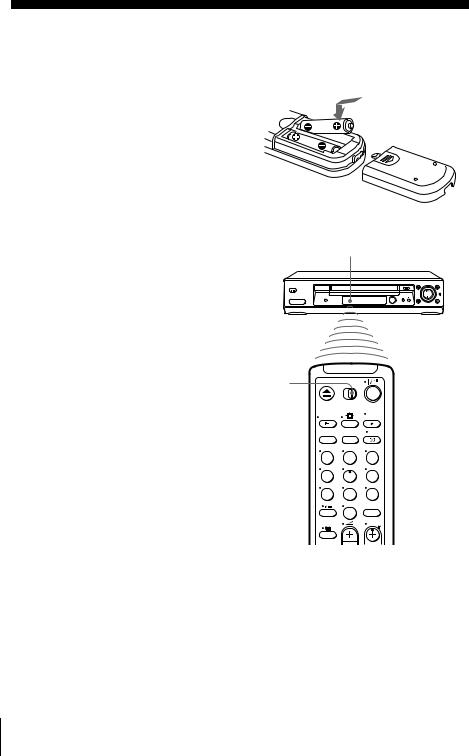
Step 2 : Setting up the remote commander
Inserting the batteries
Insert two R6 (size AA) batteries by matching the + and – on the batteries to the diagram inside the battery compartment.
Insert the negative (–) end first, then push in and down until the positive (+) end clicks into the position.
Using the remote commander
You can use this remote commander to operate this VCR and a Sony TV. Buttons on the remote commander marked with a dot (•) can be used to operate your Sony TV. If the TV does not have the  symbol near the remote sensor, this remote commander will not operate the TV.
symbol near the remote sensor, this remote commander will not operate the TV.
Remote sensor
[TV] / [VIDEO]
1 |
2 |
3 |
4 |
5 |
6 |
7 |
8 |
9 |
|
0 |
|
To operate |
Set [TV] / [VIDEO] to |
|
|
the VCR |
[VIDEO] and point at the remote sensor at the VCR |
|
|
a Sony TV |
[TV] and point at the remote sensor at the TV |
|
|
12 Setting up the remote commander
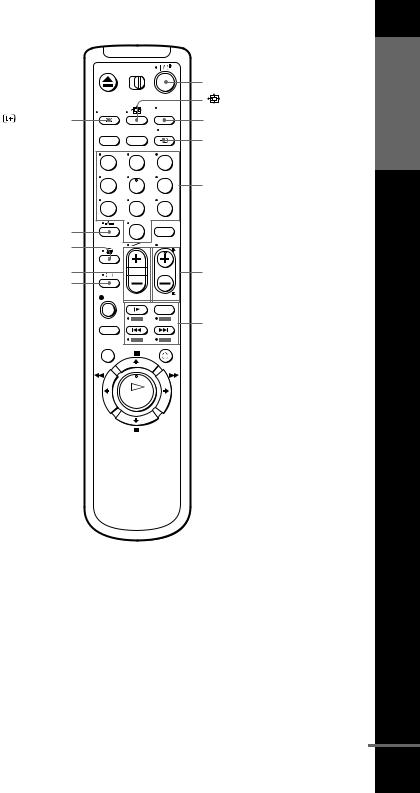
|
|
|
?/1 |
DISPLAY |
|
|
AUDIO MONITOR |
|
|
|
t TV/VIDEO |
1 |
2 |
3 |
|
4 |
5 |
6 |
Programme |
7 |
8 |
9 |
number |
buttons |
|||
- |
0 |
|
|
|
|
|
|
/ |
|
|
|
2 +/– |
|
|
PROG +/–/ |
a |
|
|
c ⁄ C |
FASTEXT buttons
TV control buttons
To |
|
Press |
|
|
|
|
|
Set the TV to standby mode |
|
?/1 |
|
|
|
|
|
Select an input source: aerial in or line in |
|
t TV/VIDEO |
|
|
|
|
|
Select the TV’s programme position |
|
Programme number buttons, |
|
|
|
-, PROG +/– |
|
|
|
|
|
Adjust the volume of the TV |
|
2 +/– |
|
|
|
|
|
Switch to TV (Teletext off)*1 |
|
a (TV) |
|
|
|
|
|
|
|
continued |
|
|
Setting up the remote commander |
||
Started Getting
13
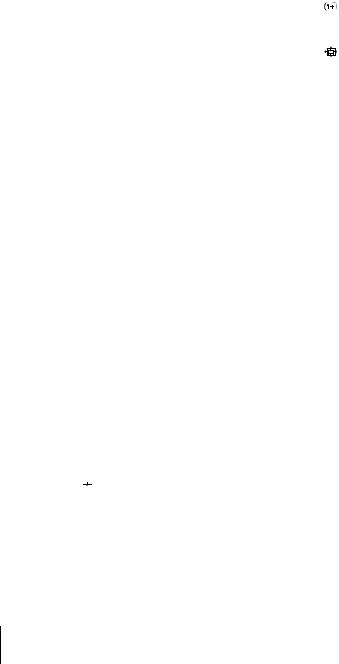
To |
Press |
|
|
Switch to Teletext*1 |
/ (Teletext) |
|
|
Select the sound*2 |
AUDIO MONITOR |
|
|
Use FASTEXT*1 |
FASTEXT buttons |
|
|
Call up the on-screen display |
DISPLAY |
|
|
Change the Teletext page*1 |
c ⁄ C |
|
|
Switch to/from wide mode of a Sony wide TV (For |
(wide) |
other manufactures’ wide TVs, see “Controlling |
|
other TVs with the remote commander (SLV- |
|
SE830G only)” below.) |
|
|
|
Notes
•With normal use, the batteries should last about three to six months.
•If you do not use the remote commander for an extended period of time, remove the batteries to avoid possible damage from battery leakage.
•Do not use a new battery together with an old one.
•Do not use different types of batteries together.
•Some buttons may not work with certain Sony TVs.
*1 SLV-SE830G only
*2 not available on SLV-SE230G/I
Controlling other TVs with the remote commander (SLVSE830G only)
The remote commander is preprogrammed to control non-Sony TVs. If your TV is listed in the following table, set the appropriate manufacturer’s code number.
1 Set [TV] / [VIDEO] at the top of the remote commander to [TV].
2 Hold down ?/1, and enter your TV’s code number using the programme number buttons. Then release ?/1.
Now you can use the following TV control buttons to control your TV:
?/1, t TV/VIDEO, programme number buttons, - (ten’s digit), PROG +/–, 2 +/–, a (TV), / (Teletext), FASTEXT buttons,



 (wide)*, MENU*, M/m/</,*, and OK*.
(wide)*, MENU*, M/m/</,*, and OK*.
* These buttons may not work with all TVs.
14 Setting up the remote commander
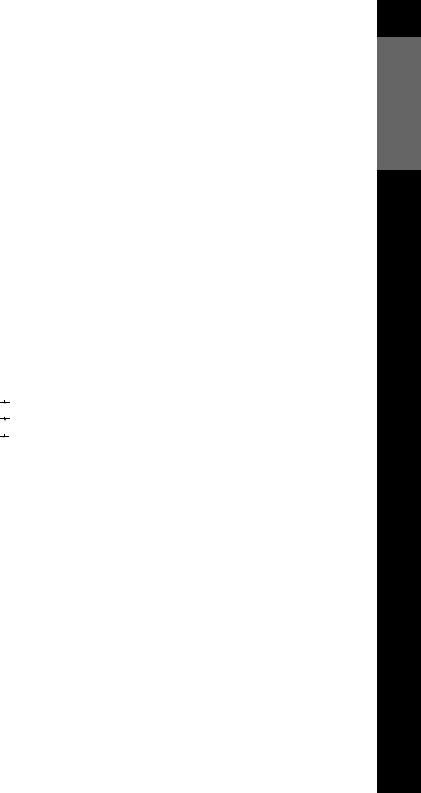
Code numbers of controllable TVs
If more than one code number is listed, try entering them one at a time until you find the one that works with your TV.
To switch to wide mode, see the footnotes below this table for the applicable code numbers.
Manufacturer |
Code number |
|
|
Sony |
01*1, 02 |
|
|
Akai |
68 |
|
|
Ferguson |
52 |
|
|
Grundig |
10*1, 11*1 |
|
|
Hitachi |
24 |
|
|
JVC |
33 |
|
|
Loewe |
45 |
|
|
Mivar |
09, 70 |
|
|
NEC |
66 |
|
|
Nokia |
15, 16, 69*3 |
|
|
Manufacturer |
Code number |
|
|
Panasonic |
17*1, 49 |
|
|
Philips |
06*1, 07*1, 08*1 |
|
|
Saba |
12, 13 |
|
|
Samsung |
22, 23 |
|
|
Sanyo |
25 |
|
|
Sharp |
29 |
|
|
Telefunken |
36 |
|
|
Thomson |
43*2 |
|
|
Toshiba |
38 |
|
|
*1 Press 
 (wide) to switch the wide picture mode on or off.
(wide) to switch the wide picture mode on or off.
*2 Press 


 (wide), then press 2 +/– to select the wide picture mode you want.
(wide), then press 2 +/– to select the wide picture mode you want.
*3 Press 


 (wide). The menu appears on the TV screen. Then, press M/m/</, to select the wide picture you want and press OK.
(wide). The menu appears on the TV screen. Then, press M/m/</, to select the wide picture you want and press OK.
Tip
•When you set your TV’s code number correctly while the TV is turned on, the TV turns off automatically.
Notes
•If you enter a new code number, the code number previously entered will be erased.
•If the TV uses a different remote control system from the one programmed to work with the VCR, you cannot control your TV with the remote commander.
•When you replace the batteries of the remote commander, the code number may change. Set the appropriate code number every time you replace the batteries.
Started Getting
Setting up the remote commander 15

Step 3 : Connecting the VCR
If your TV has a Scart (EURO-AV) connector, see page 17.
If your TV does not have a Scart (EURO-AV) connector
 Mains lead
Mains lead
AERIAL IN
to mains
Aerial cable (supplied)
 : Signal flow
: Signal flow
1
2
Disconnect the aerial cable from your TV and connect it to  on the rear panel of the VCR.
on the rear panel of the VCR.
Connect  of the VCR and the aerial input of your TV using the supplied aerial cable.
of the VCR and the aerial input of your TV using the supplied aerial cable.
3 |
Connect the mains lead to the mains. |
|
Note
•When you connect the VCR and your TV only with an aerial cable, you have to tune your TV to the VCR (see page 20).
16 Connecting the VCR
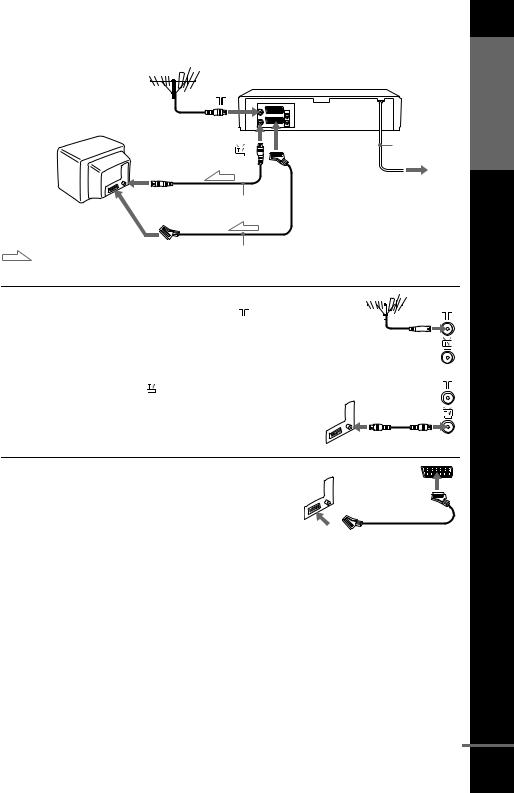
If your TV has a Scart (EURO-AV) connector
|
LINE-1 (EURO AV) |
Mains lead |
|
|
|
|
AERIAL IN |
to mains |
|
|
|
Scart |
Aerial cable (supplied) |
|
|
|
|
(EURO-AV) |
|
|
: Signal flow |
Scart cable (not supplied) |
|
|
|
1 |
Disconnect the aerial cable from |
||||||
|
|||||||
|
your TV and connect it to on |
|
|
|
|
|
|
|
the rear panel of the VCR. |
|
|
|
|
|
|
|
|
|
|
|
|
||
|
|
|
|
|
|
|
|
2 |
Connect of the VCR and the |
||||||
aerial input of your TV using the supplied aerial cable.
3 |
Connect LINE-1 (EURO AV) on |
||
|
|||
|
the VCR and the Scart (EURO- |
||
|
AV) connector on the TV with the |
||
|
optional Scart cable. |
||
|
|
||
|
This connection improves picture |
|
|
|
and sound quality. Whenever you |
||
|
want to watch the VCR picture, |
||
|
press t TV/VIDEO to display |
||
|
the VIDEO indicator in the |
||
|
display window. |
||
|
|
|
|
4 |
Connect the mains lead to the mains. |
||
|
|
|
|
|
|
|
|
Started Getting
continued
Connecting the VCR 17
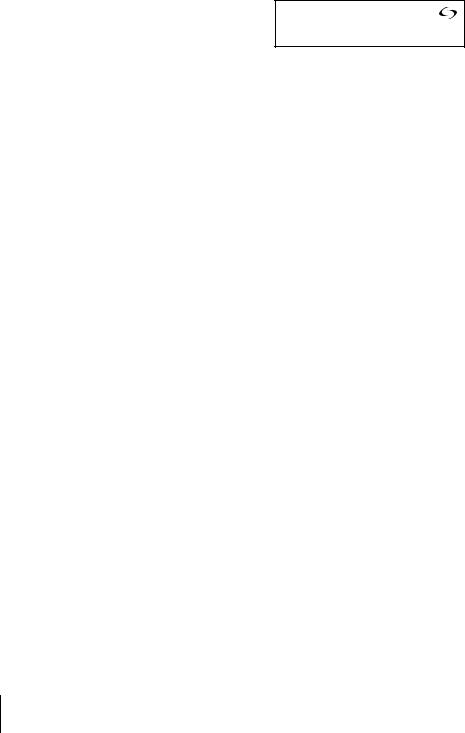
About the SMARTLINK features (not available on SLV-SE230G/I)
If the connected TV complies with
SMARTLINK, MEGALOGIC*1, EASYLINK*2, Q-Link*3, EURO VIEW LINK*4, or T-V LINK*5, this
VCR automatically runs the
SMARTLINK function after you complete the steps on the previous page (the  indicator appears in the VCR’s display window when you turn on the TV). You can enjoy the following SMARTLINK features.
indicator appears in the VCR’s display window when you turn on the TV). You can enjoy the following SMARTLINK features.
•TV Direct Rec
You can easily record what you are watching on the TV when the VCR is turned on. For details, see “Recording what you are watching on the TV (TV Direct Rec) (not available on SLV-SE230G/I)” on page 39.
•One Touch Play
With One Touch Play, you can start playback automatically without turning on the TV. For details, see “Starting playback automatically with one button (One Touch Play) (not available on SLV-SE230G/I)” on
page 35.
•One Touch Menu
When the VCR is turned on, you can turn on the TV, set the TV to the video channel, and display the VCR’s on-screen display automatically by pressing MENU on the remote commander.
•One Touch Timer
When the VCR is turned on, you can turn on the TV, set the TV to the video channel, and display the timer recording menu (the TIMER PROGRAMMING menu or the VIDEOPLUS menu) automatically by
pressing  TIMER on the remote commander.
TIMER on the remote commander.
You can set which timer recording menu is displayed using TIMER METHOD in the EASY OPERATION menu (see page 64).
•NexTView Download
You can easily set the timer by using the NexTView Download function on your TV. Please refer to your TV’s instruction manual.
*1 “MEGALOGIC” is a registered trademark of Grundig Corporation. *2 “EASYLINK” is a trademark of Philips Corporation.
*3 “Q-Link” is a trademark of Panasonic Corporation.
*4 “EURO VIEW LINK” is a trademark of Toshiba Corporation. *5 “T-V LINK” is a trademark of JVC Corporation.
Note
• Not all TVs respond to the functions above.
18 Connecting the VCR
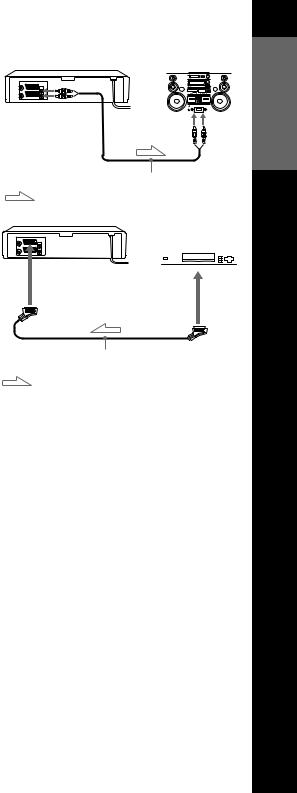
Additional connections
To a stereo system (not available on SLVSE230G/I)
You can improve sound quality by connecting a stereo system to the AUDIO R, L jacks as shown on the right.
To a satellite or digital tuner with Line Through
Using the Line Through function, you can watch programmes from a satellite or digital tuner connected to this VCR on the TV even when the VCR is turned off. When you turn on the satellite or digital tuner, this VCR automatically sends the signal from the satellite or digital tuner to the TV without turning itself on.
AUDIO R, L  LINE IN
LINE IN
Audio cable (not supplied) : Signal flow
LINE-3*1 or LINE-2*2  LINE
LINE
OUT
Scart cable (not supplied)
: Signal flow
1 Connect the satellite or digital tuner to the LINE-3*1 or LINE-2*2 connector as shown above.
2 Turn off the VCR.
To watch a programme, turn on the satellite or digital tuner and the TV.
Notes
•The Line Through function will not operate properly if POWER SAVE in the USER SET menu is set to ECO2. Set POWER SAVE to OFF or ECO1 to ensure proper operation (see page 62).
•You cannot watch programmes on the TV while recording unless you are recording a satellite or digital programme.
•This function may not work with some types of satellite or digital tuners.
•When the VCR is turned off, set the TV to the video channel.
*1 SLV-SE830G only
*2 SLV-SE730G/I and SE230G/I only
Started Getting
Connecting the VCR 19

Step 4 : Setting up the VCR with the Auto Set Up function
Before using the VCR for the first time, set up the VCR using the Auto Set Up function. With this function, you can set the TV channels, guide channels for the VIDEO Plus+ system, and VCR clock automatically.
1
2
3
Turn on your TV and set it to the video channel.
If your TV does not have a Scart (EURO-AV) connector, tune the TV to channel 21 (the initial RF channel for this VCR). Refer to your TV’s manual for TV tuning instructions. If the picture does not appear clearly, see “To change the RF channel” on page 20.
Connect the mains lead to the mains.
The VCR automatically turns on, and the message for the Auto Set Up function appears.
OK
Press OK.
The VCR starts searching for all of the receivable channels and presets them in the appropriate order for your local area.
If you want to change the order of the channels or disable unwanted programme positions, see “Changing/disabling programme positions” on page 27.
AUTO SET UP
PLEASE WAIT
4 0 %
EXIT : MENU
After the search or download is complete, the current time appears for any stations that transmit a time signal. If the time does not appear, set the clock manually. See “Setting the clock” on page 32.
To cancel the Auto Set Up function
Press MENU.
To change the RF channel
If the picture does not appear clearly on the TV, change the RF channel on the VCR and TV. Select INSTALLATION from the menu, then press M/m to highlight VCR OUTPUT CH and press ,. Select the RF channel by pressing the M/m buttons. Then, tune the TV to the new RF channel so that a clear picture appears.
20 Setting up the VCR with the Auto Set Up function

Notes |
|
|
• Whenever you operate the Auto Set Up function, some of the settings |
Getting |
|
• Auto preset starts automatically only when you plug in the mains lead for the first |
||
(VIDEO Plus+, timer, etc.) will be reset. If this happens, you have to set them |
|
|
again. |
Started |
|
time after you purchase the VCR. |
||
|
||
• If you want to use the Auto Set Up function again, press MENU, then press M/m/ |
|
|
</, to highlight INSTALLATION and press OK. Press M/m to highlight |
|
|
AUTO SET UP, then repeat the procedure in step 3. |
|
|
• Auto preset can be performed by pressing x (stop) on the VCR continuously for 5 |
|
|
|
||
seconds or more with no tape inserted. |
|
Setting up the VCR with the Auto Set Up function 21
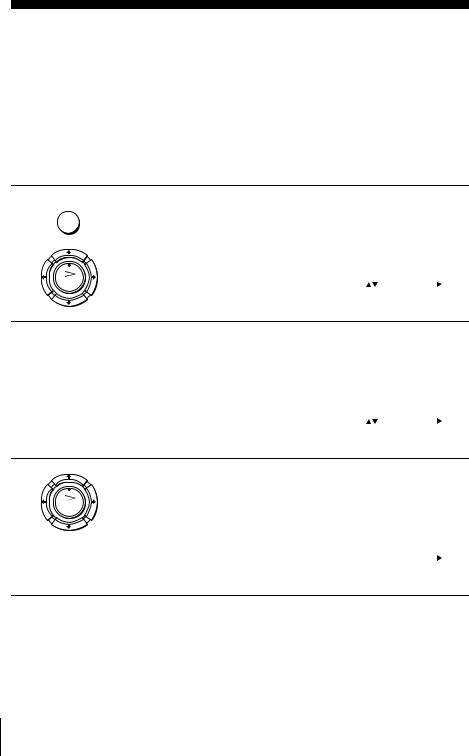
Downloading the TV tuner’s preset data
(not available on SLV-SE230G/I)
You can download your TV tuner’s preset data to the VCR and tune the VCR according to that data using the SMARTLINK connection.
Before you start…
•Turn on the VCR and the TV.
•Set the TV to the video channel.
•Refer to “Index to parts and controls” for button locations.
1
2
MENU
OK
Press MENU, then press M/m/</ , to highlight INSTALLATION and press OK.
|
|
|
|
|
|
|
AUTO SET UP |
|
|
|
|
|
MANUAL SET UP |
|
|
|
|
|
SMARTLINK |
|
|
|
|
|
VCR OUTPUT CH |
: 2 1 |
|
||
|
SELECT : |
SET |
: |
|
|
|
END |
: OK |
EXIT |
: MENU |
|
Press M/m to highlight |
|
|
|
|
|
|
|
|
|
|
|
|
|
SMARTLINK, then press ,. |
|
|
SMARTLINK |
|
|
|
|
|
|
|
|
|
|
|
|
TV CH DOWNLOAD |
|
|
|
|
|
|
TV DIRECT RECORD : OFF |
||||
|
|
SELECT |
: |
SET |
: |
|
|
|
END |
: OK |
EXIT |
: MENU |
|
3
OK
Press M/m to highlight TV CH DOWNLOAD, then press ,. The Preset Download function starts and the  indicator flashes in the display window during download.
indicator flashes in the display window during download.
|
|
|
|
|
|
TV CH DOWNLOAD |
||||||||||||||||||||||||||||||||||||||
|
|
|
|
|
|
|
|
|
|
PLEASE WAIT |
||||||||||||||||||||||||||||||||||
|
|
|
|
|
|
|
|
|
|
|
|
|
|
|
|
|
|
4 0 % |
||||||||||||||||||||||||||
|
|
|
|
|
|
|
|
|
|
|
|
|
|
|
|
|
|
|
|
|
|
|
|
|
|
|
|
|
|
|
|
|
|
|
|
|
|
|
|
|
|
|
|
|
|
|
|
|
|
|
|
|
|
|
|
|
|
|
|
|
|
|
|
|
|
|
|
|
|
|
START: |
||||||||||||||||||
|
END |
|
|
|
|
|
|
|
: OK |
|
|
|
|
|
|
|
|
EXIT : MENU |
||||||||||||||||||||||||||
22 Downloading the TV tuner’s preset data (not available on SLV-SE230G/I)
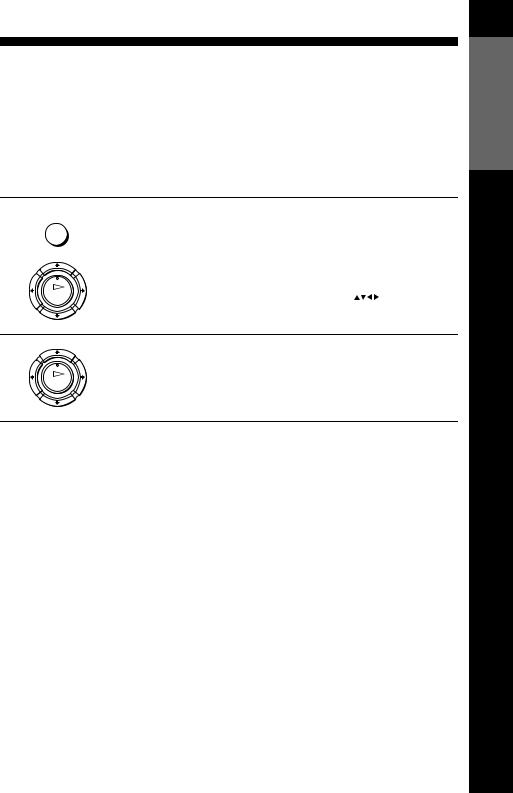
Selecting a language
If you prefer an on-screen language other than English, use the on-screen display to select another language.
Before you start…
•Turn on the VCR and the TV.
•Set the TV to the video channel.
•Refer to “Index to parts and controls” for button locations.
1 MENU
OK
Press MENU, then press M/m/</ , to highlight LANGUAGE SET and press OK.
|
|
|
|
|
|
|
|
GB |
|
DE |
FR |
|
|
ES |
IT |
PT |
|
|
|
NL |
SE |
DK |
|
|
|
FI |
GR |
TR |
|
SELECT : |
|
|
|||
SET |
: OK |
|
EXIT : MENU |
||
2 |
Press M/m/</, to highlight the abbreviation of the desired |
|
|
|
language from the table below, then press OK. |
|
OK |
The abbreviations of the languages are as follows:
Abbreviation |
Language |
|
|
GB |
English |
|
|
ES |
Spanish |
|
|
NL |
Dutch |
|
|
FI |
Finnish |
|
|
DE |
German |
|
|
IT |
Italian |
|
|
Abbreviation |
Language |
|
|
SE |
Swedish |
|
|
GR |
Greek |
|
|
FR |
French |
|
|
PT |
Portuguese |
|
|
DK |
Danish |
|
|
TR |
Turkish |
|
|
Started Getting
Selecting a language 23
